55 MPC Contact Guide & Screening Call
Medical Expenditure Panel Survey - Household and Medical Provider Components
Attachment 55 -- MPC Contact Guide & Screening Call
OMB: 0935-0118
MEDICAL EXPENDITURE PANEL SURVEY (MEPS) - MEDICAL PROVIDER COMPONENT (MPC)
Contact Guide
FOR
ALL PROVIDERS
REFERENCE YEAR 2022
PROGRAMMERS: This document details the specifications for the Contact Guide. The contact guide is accessed through a POC tab in the CMS module on the MESP Desktop. New, unworked contact groups are initially loaded into the POC tab of the CMS module with one POC listed – the provider name and phone number from the authorization form. The system allows for the addition of POCs as they are identified through the capturing of POC name and contact information. The contact guide walks DCSs through the conversations with POCs, focusing on introduction of the study, eligibility questions, POC categorization, provider confirmation, sending AFs, confirming AFs, prompting for overdue records, collecting POC information (contact block), call dispositioning, and working Administrative Office (AO).
We have provided specifications for the overall Contact Guide screen design as well as question by question specifications.
POC LISTING SCREEN
The POC listing screen for each contact group is structured as shown on the following screen shot. The screenshot shows one POC listed. POCs are added in new rows by accessing the contact guide via the buttons in the Actions column, gathering new POC information, and categorizing the POC (MR, PA, AO). The top button changes depending on the status of work with a particular POC, presenting the DCS with the routine next step for that POC. The typical progression for the top button with each POC is:
Eligibility – DCS needs to complete the introduction and provider eligibility sections with an initial POC. This typically also includes collecting POC contact information in the Contact Block. SBD and Pharmacy provider types skip this section.
POC Categorization – DCS needs to complete the POC Categorization section to determine the type of POC and the type of records they handle. Provider verification is also completed, which transitions directly into the Send AFs questions section. In the Send AFs section, information is gathered to prepare for sending authorization forms to the POC.
Confirm AFs – DCS needs to recontact the POC to complete the confirm AFs section. This also includes either collecting data or collecting an expected date that records will be received.
Prompt for Records – DCS needs to recontact a POC to prompt for overdue records. This button does not appear for POCs providing data via phone. This button appears for POCs who have not had records receipted by the expected date as provided during the Confirm AFs stage.
AO – DCS needs to complete the AO section with the AO POC. This is for Hospital and Institution providers, only.
The buttons listed above represent the typical progression of buttons in the Actions column. However, if the DCS breaks off from the Contact Guide at certain points, in the initial call with a POC, they may also see either of the following buttons when they return to the contact group:
Provider Disavowal – DCS needs to review the providers in the contact group with the POC to confirm the POC handles records for all providers. If the POC does not handle records for any, those providers (and associated pairs) are removed from the contact group. This is skipped when the contact group contains only one provider.
Send AFs – DCS needs to complete the process for sending the AF(s) to the POC.
These buttons, and buttons for other sections of the Contact Guide, can also be reached by clicking on the Other Actions button from the Actions column. Contact Guide section buttons available from the Other Actions screen include those listed above, as well as Intro and Contact Block.
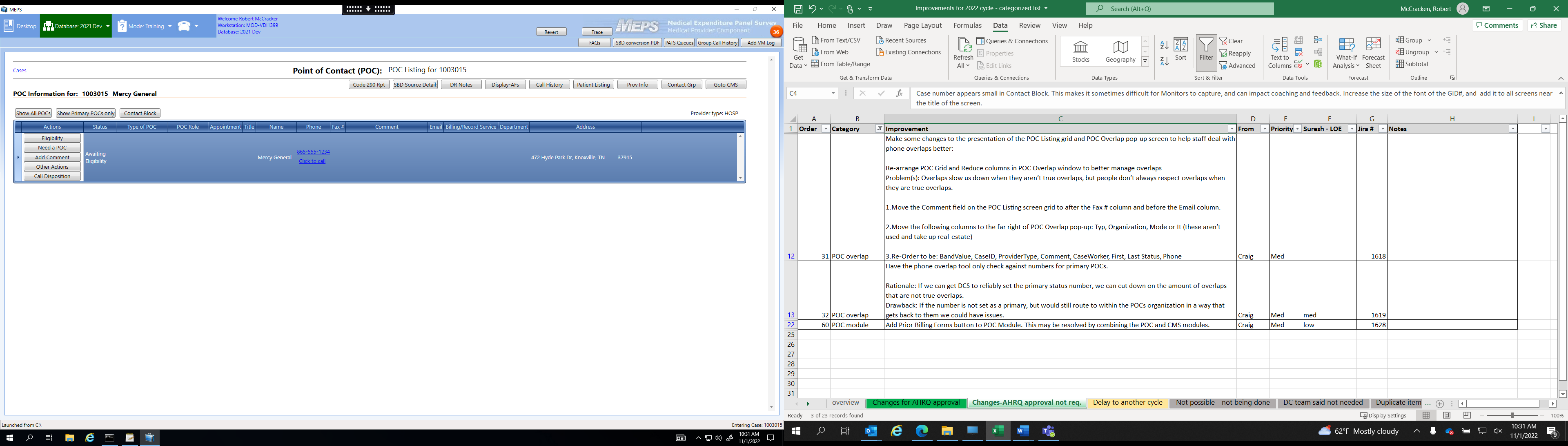
NOTE 1: Each contact group has one POC loaded with sample release. The Name, Phone, and Address columns are populated for this initial POC with information from the authorization form associated with the primary provider for the contact group.
NOTE 2: Top left corner information – Contact group ID, primary provider name. Top right corner information – Provider type.
NOTE 3: Contact group level buttons available at top of screen.
Show All POCs – Displays all POCs entered for a contact group
Show Primary POCs only – Limits POC grid to only POCs designated as primary POCs
Contact Block – Takes DCS directly to a blank Contact Block
Code 290 Rpt – Shows a list of pairs requiring additional records to complete the records for each pair
SBD Source Details – Displays details about each SBD in a group for SBD contact groups
DR Notes – Displays the DR Notes feature that allows the collection of data retrieval information from POCs
Display-AFs – Gives DCS access to all AFs associated with pairs in the contact group
Call History – Displays contact group call history
Patient Listing – Displays grid with information for each pair in the contact group [Name, Birthdate, Sex, Parent(s), Policy Holder, Spouse, Address, Wave, Group, Status (pair level)]
Prov Info – Shows contact group information from the Provider Level Information screen in the CMS
Contact Grp – Display a grid with the name, phone number, and address of each provider in the contact group; allows DCS to change the master provider for the contact group
Go To CMS – Goes to the same contact group in the CMS where pair-level information and event forms can be accessed.
NOTE 4: For each POC in the grid, certain buttons are permanent in the Actions column
Need a POC – Appears for only the initial POC; it allows the DCS to quickly access the introduction screens and Contact Block in order to add new POC information.
Other Actions – Appears for all POCs. Allows access, via buttons, to each section of the Contact Guide: Intro, Eligibility, POC Categorization, Provider Disavowal, Send AFs, Confirm AFs, Prompt for Records, Contact Block, AO, AO-SBD. Also allows access to the Re-Send Email button for re-sending an electronic portal email to a POC.
Call Disposition – Appears for all POCs; allows direct access to the disposition screen for the assignment of event codes at the contact group level.
Edit POC – Appears for all except initial POC; allows direct access to the Contact Block containing information already collected for existing POCs (except initial POC, which cannot be edited).
NOTE 5: Multiple POCs can be marked as primary for the same contact group. This allows for Hospital and Institution contact groups to retain indicators of primary MR, PA, and AO POCs. A response of NO to item “Primary POC for this role (y/n)” in the Contact Guide will remove the Primary status from a POC. A POC subsequently collected for the same role (as indicated by response to POC_Role) becomes a Primary POC.
CONTACT GUIDE OVERALL SCREEN DESIGN
EXAMPLE SCREEN:
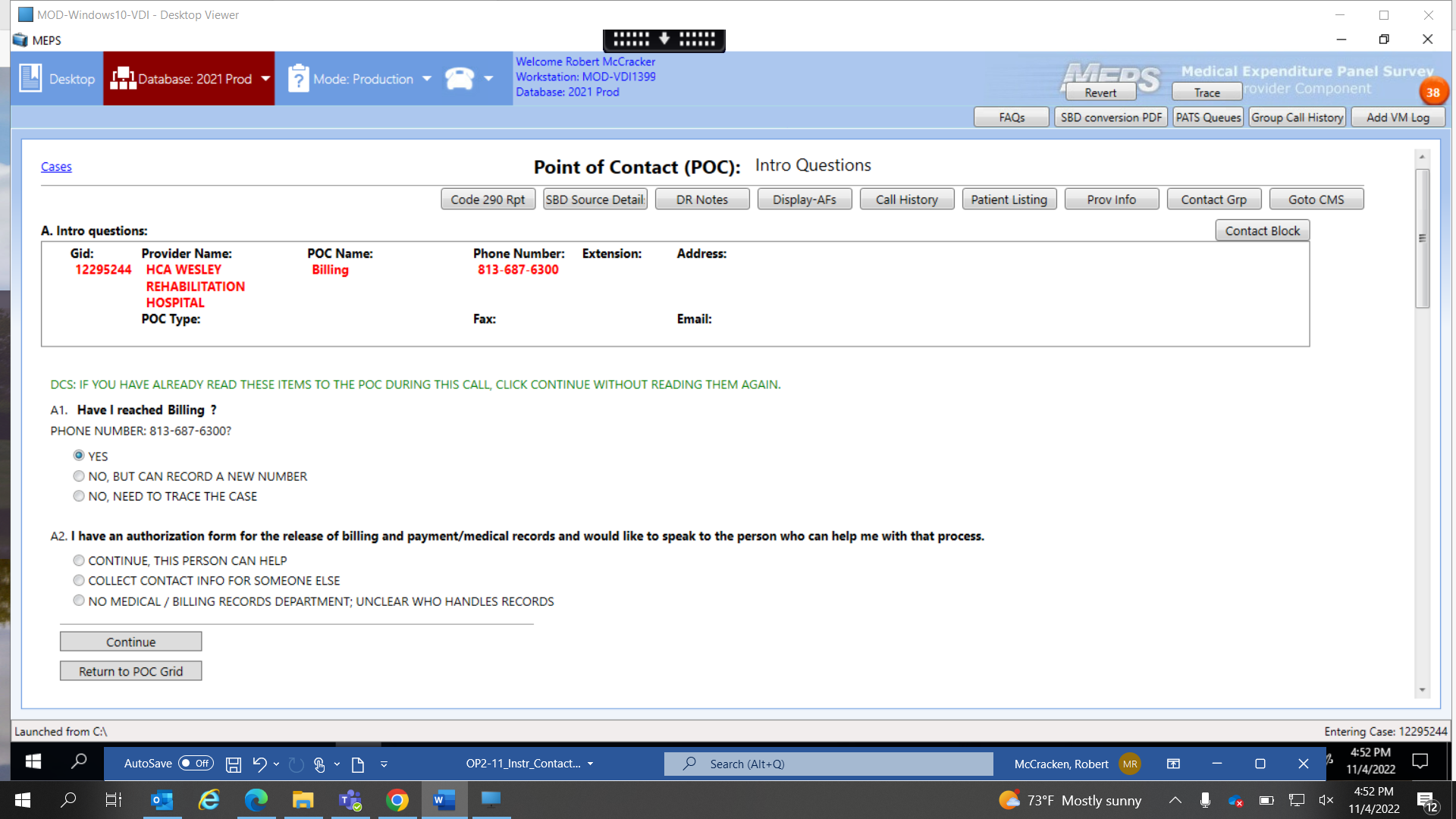
Contact group and POC information is displayed at the top of each Contact Guide screen, along with the same quick-access buttons (not all are shown on screenshot; on right side of screen) and links available on the POC Listing screen, except the Show All POCs and Show Primary POCs only buttons.
Each screen also has a boxed header that includes:
Section name – The Contact Guide section (e.g., Intro questions) is named immediately above the header box, on the left.
Gid – The contact group’s ID number.
Provider Name – The contact group’s primary provider name, as indicated for the master provider on the Contact Group screen in the CMS.
POC Name – The selected POC’s name. The POC name is pulled from either (a) the Contact Group screen in the CMS for the initial POC, which is identical to the Provider Name, or (b) the Contact Block for added POCs.
POC Type – The POC type as indicated in Contact Block item POC_Role.
Phone Number – The phone number associated with the selected POC. The phone number is pulled from either (a) the Contact Group screen in the CMS for the initial POC, or (b) the Contact Block for added POCs.
Extension – The phone number extension from the Contact Block.
Fax – The fax number from the Contact Block.
Address – The address from the Contact Block.
Email – The email address from the Contact Block.
Each Contact Guide screen also has navigation buttons at the bottom, under the questions. These buttons include:
Return to POC Grid – Available from all screens. Goes directly to main POC Listing screen for the contact group.
Continue – Available from all screens, except Send AFs questions, Confirm AF questions, Contact Block. Moves to the next screen or section of the Contact Guide.
Go To Contact Block – Available at screens: Eligibility questions, POC Categorization questions, Send AFs questions, Confirm AF questions, and in AO section
Send AF event – Available at screen: Send AFs questions. Goes to disposition screen to allow posting of event code indicating AFs have been sent to a POC.
Confirm AF event – Available at screen Confirm AF questions. Goes to disposition screen to allow posting of event code indicating AFs have been confirmed as received by a POC.
Post Overdue Event – Available at screen Prompt for records questions. Goes to disposition screen to allow posting of event code indicating records are overdue from a POC.
Save this POC – Available at screen: Contact Block. Saves newly entered or edited POC information. For new POC, goes to POC Confirmation screen. For edited POC, goes to POC Listing screen.
Save and Continue – Available at screen: Contact Block. For editing existing POC, only. Goes to POC Listing screen.
FILLS
Certain common fills throughout the instrument come from the database or other sources. The source for these common fills is not cited in each occurrence in the specs. This table serves as the specification for these common fills.
Fill Name |
Fill Source |
Where From in Code |
FILL_YR |
coded to mepsyear from source |
MEPS.ApplicationState.Instance.Configuration.DataYear.ToString() |
PROVIDER |
from database |
POCManager.Instance.SelectedGroup.ProviderName |
POC NAME |
from database |
POCManager.Instance.SelectedPOCItem.ContactName |
YOUR NAME |
from the current session user info |
MEPS.ApplicationState.Instance.PortalProfile.DisplayName |
TEXT CONVENTIONS
Black text in bold is text to be read aloud.
(Black, bold text in parentheses) is optional text that can be read aloud when appropriate.
Blue, bold text is to be emphasized.
Green text indicates interviewer instructions, and is not to be read aloud.
TEXT IN ALL UPPERCASE LETTERS is not be read aloud.
QUESTION BY QUESTION SPECIFICATIONS
The rest of this document contains the QxQ specifications, divided by Contact Guide section. The specifications include the screen layout and programmer notes.
NOTE 1: Brackets "[ ]" in question text (screen layouts) are related to programming, and indicate either a programming fill, or the need for a field to collect specific information.
NOTE 2: Parenthesis "( )" in question text (screen layouts) do not apply to programming issues, and are only used to indicate optional text that DCS may read if needed.
NOTE 3: Section Titles are in black, uppercAse, bold font
NOTE 4: SCREEN LAYOUT is in bold, blue font distinguishing it from the PROGRAMMER NOTES headers in orange.
INTRO QUESTIONS
ScreeN LAYOUT
A1. DCS: IF YOU HAVE ALREADY READ THESE ITEMS TO THE POC DURING THIS CALL, CLICK CONTINUE WITHOUT READING THEM AGAIN.
Have I reached [[PROVIDER] OR [POC_NAME]]?
PHONE NUMBER: [[PROVIDER TELEPHONE NUMBER] OR [POC TELEPHONE NUMBER]]
YES…………………………………………….........................= 1
NO, BUT CAN RECORD A NEW NUMBER..........................= 2
NO, NEED TO TRACE THE CASE.………............................= 3
PROGRAMMER NOTES
for default poc, use [provider] and [provider telephone number] fills.
for added pocs, [POC NAME] = “poc_FIRST name” AND “POC LAST NAME” FIELDS FROM CONTACT BLOCK. THE [poc telephone number] fill IS FROM THE “PHONE” FIELD IN THE contact block. IF “POC FIRST NAME” AND “POC LAST NAME” FIELDS HAVE NO ENTRIES IN THE CONTACT BLOCK, USE THE “MEDICAL RECORDS/BILLING SERVICE NAME” FIELD. IF THERE IS NO POC NAME AND NO RECORDS/BILLING SERVICE NAME, FILL USING THE “GROUP/PRACTICE NAME” FIELD FROM THE CONTACT BLOCK.
[provider telephone number] SHOULD FILL WITH THE TELEPHONE NUMBER ASSOCIATED WITH THE PROVIDER IN THE [PROVIDER] FILL.
Above question for A1, display the following DCS instruction: DCS: IF YOU HAVE ALREADY READ THESE ITEMS TO THE POC DURING THIS CALL, CLICK CONTINUE WITHOUT READING THEM AGAIN.
[IF A1 = 1 GO TO A2,
IF A1 = 2 GO TO CONTACT BLOCK,
IF A1 = 3 GO TO Need_Sup_Review]
SCREEN LAYOUT
A2. [FILL_A2].
CONTINUE, THIS PERSON CAN HELP = 1
COLLECT CONTACT INFORMATION FOR SOMEONE ELSE = 2
NO MEDICAL / BILLING RECORDS DEPARTMENT; UNCLEAR WHO HANDLES RECORDS = 3
PROGRAMMER NOTES
[FILL_A2] VARIES BY PROVIDER TYPE. IF POC_Role IN POC CATEGORIZATION SECTION HAS BEEN ANSWERED, THE FOLLOWING FILLS ARE USED:
IF HH OR HNH [FILL_A2] = READ IF HOSPITAL: (Hello, have I reached the home care department?) I have an authorization form for the release of billing and payment records and would like to speak to the person who can help me with that process.
IF SBD [FILL_A2] = I have an authorization form for [[PROVIDER]] for the release of professional billing records for services rendered at a Hospital or Institution and billed separately from that facility during [[FILL_YR]]. The professional billing records include charges, sometimes referred to as professional fees, for services provided to a patient in the hospital that were not included in the hospital bill. • READ IF NECESSARY: (By professional fees, I mean fees that cover services provided by the physician during the patient’s hospital stay but are not part of the hospital bill.)
IF OBD [FILL_A2] = I have an authorization form for the release of billing and payment information and would like to speak to the person who can help me with that process.
IF PHAR [FILL_A2] = I have an authorization form for the release of patient records and would like to speak to the pharmacist.
IF HOSP OR INST [FILL_A2] = I have an authorization form for the release of [[FILL_MED_BILL]]
records and would like to speak to the person who can help me with that process.
[FILL_A2] VARIES BY PROVIDER TYPE. IF POC_Role IN POC CATEGORIZATION SECTION HAS NOT BEEN ANSWERED, THE FOLLOWING FILLS ARE USED:
IF HH OR HNH [FILL_A2] = READ IF HOSPITAL: (Hello, have I reached the home care department?) I have an authorization form for the release of billing and payment records and would like to speak to the person who can help me with that process.
IF SBD [FILL_A2] = I have an authorization form for [[PROVIDER]] for the release of professional billing records for services rendered at a Hospital or Institution and billed separately from that facility during [[FILL_YR]]. The professional billing records include charges, sometimes referred to as professional fees, for services provided to a patient in the hospital that were not included in the hospital bill. • READ IF NECESSARY: (By professional fees, I mean fees that cover services provided by the physician during the patient’s hospital stay but are not part of the hospital bill.)
IF OBD [FILL_A2] = I have an authorization form for the release of billing and payment information and would like to speak to the person who can help me with that process.
IF PHAR [FILL_A2] = I have an authorization form for the release of patient records and would like to speak to the pharmacist.
IF HOSP OR INST [FILL_A2] = I have an authorization form for the release of
(FOR MR:) medical records
(FOR PA:) billing and payment records
and would like to speak to the person who can help me with that process.
[FILL_MED_BILL]:
If POC_Role=1 (but not 2, 3, or 4), fill “medical”;
If POC_Role-2, 3, and/or 4 (but not 1), fill “billing and payment”;
If POC_Role = 1 and POC_Role = 2, 3, and/or 4, fill “billing and payment/medical”.
[IF A2= 1 GO TO B1,
IF A2=2 GO TO CONTACT BLOCK,
IF A2=3 GO TO Need_Sup_Review]
ScreeN LAYOUT
Need_Sup_Review. Let me confer with my supervisor, and if necessary, we will call you back. Thank you for your time.
DCS: PLEASE CHECK WITH YOUR SUPERVISOR AS TO HOW TO HANDLE THIS SITUATION. PLEASE RETURN TO THE POC GRID NOW.
PROGRAMMER NOTES
Return to poc grid button is available to allow dcs to return to poc grid.
SCREEN LAYOUT
B1. My name is [YOUR NAME]. I am calling on behalf of the U.S. Department of Health and Human Services.
We are conducting MEPS which is a study about how people in the United States use and pay for healthcare.
For quality assurance and training purposes, this call may be monitored.
POC: [POC NAME]
[FILL_B1]
IF THIS PERSON CANNOT HELP, COLLECT NEW POC PHONE NUMBER IN THE CONTACT BLOCK.
PROGRAMMER NOTES
[FILL_B1] VARIES BY PROVIDER TYPE:
IF OBD, HH or HNH [FILL_B1]: “READ IF NECESSARY: (I have an authorization form for the release of billing and payment records and would like to speak to the person that can help me with that process.)”
IF SBD [FILL_B1]: “I have an authorization form for the release of physician billing and payment records. These are records that include charges, sometimes referred to as professional fees, for services provided to a patient in the hospital that were not included in the hospital bill. I would like to speak to the person that can help me with that process.
• READ IF NECESSARY: (By professional fees, I mean fees that cover services provided by the physician during the patient’s hospital stay but are not part of the hospital bill.)”
IF PHAR [FILL_B1]: “• READ IF NECESSARY: (I have an authorization form for the release of patient records and would like to speak to the pharmacist.)”
IF HOSP or INST [FILL_B1]: “I have an authorization form for the release of medical/billing and payment records and would like to speak to the person who can help me with that process.”
GO TO ELIGIBILITY SECTION.
ELIGIBILITY QUESTIONS
SECTION NOTE 1: HOSP, OBD, HH, HNH, and INST go to B2. PHAR and SBD go to B4.
SECTION NOTE 2: This section is designed to be administered one time per contact group, with the first established POC. All provider types except PHAR and SBD get question B2. Based on response to B2 (if B2 indicates the provider may not be the expected provider type):
If HOSP, get only Hosp_B3a.
If INST, get only Inst_B3a.
If OBD, get questions OBD_B3, OBD_B3_1, and OBD_B3a (and the internal skip logic within the questions applies).
If HH or HNH, get questions HC_B2a through HC_B3b (and the internal skip logic within the questions applies); the designation of HH and HNH can change based on response to HC_B3a.
SECTION NOTE 3: Starting with 2021 cycle, the Eligibility button appears for all POCs until the section is completed once for the contact group. The section can be completed by any POC in the POC Listing screen, but completed Eligibility data are saved to the default POC.
SCREEN LAYOUT
B2. Thank you. First, can you confirm that this is [FILL_B2]?
THIS IS A PHYICIAN’S OFFICE, PUBLICLY-FUNDED CLINIC, OR URGENT CARE CENTER.............................................................................................................................................1
THIS IS A HOSPITAL, SATELLITE CLINIC, HOSPITAL OUTPATIENT DEPT, IMAGING CENTER, ENDOSCOPY CENTER, OR SURGI-CENTER..................................................................................2
THIS IS A HOME CARE PROVIDER..................................................................................................3
THIS IS A LONG-TERM CARE FACILITY SUCH AS A NURSING HOME........................................4
THIS IS SOMETHING ELSE (SPECIFY)............................................................................................5
PROGRAMMER NOTES
[For HOSP provider type, IF B2=2 GO TO B4; IF B2 NE 2 GO TO hosp_b3a.
For INST provider type, IF B2=4 GO TO B4; IF B2 NE 4 GO TO inst_B3a.
For OBD provider type, IF B2=1 or 5 GO TO OBD_B3; IF B2=2 GO TO B4; IF B2=3 OR 4 GO TO Potentially_Ineligible.
For HH (or HNH) provider type, IF B2=3 GO TO B4; IF B2 NE 3 GO TO HC_B2a.
[FILL_B2]: If provider type = HOSP, fill “a hospital, hospital outpatient department, hospital satellite clinic, surgi-center, or a skilled nursing facility? (IF YES, SELECT OPTION 2 BELOW)”
[FILL_B2]: If provider type = OBD, fill “a doctor’s office and not a hospital? (IF YES, SELECT OPTION 1 BELOW)”
[FILL_B2]: If provider type = HH (or HNH), fill “a home care organization? (IF YES, SELECT OPTION 3 BELOW)”
[FILL_B2]: If provider type = INST, fill “a long term care facility? (IF YES, SELECT OPTION 4 BELOW)”
Specify text field allows up to 250 characters.
SCREEN LAYOUT
hosp_B3a. How would you describe this facility? Is this:
A doctor's office.........................................................................................1
A publicly-funded clinic.............................................................................2
An urgent care center................................................................................3
A home care provider................................................................................4
A long term care facility, such as a nursing home, or...........................5
Something else? (SPECIFY:)....................................................................6
PROGRAMMER NOTES
[IF hosp_B3a NE 6 GO TO B4;
IF hosp_B3a=6 NEED A TEXT BOX (ALLOW UP TO 25O CHARACTERS) TO RECORD SPECIFIC TYPE OF FACILITY RESPONDENT REPORTS. THEN GO TO B4.]
Specify text field allows up to 250 characters.
SCREEN LAYOUT
inst_B3a. How would you describe this facility? Is this:
A doctor's office.............................................................................................................1
A publicly-funded clinic.................................................................................................2
An urgent care center....................................................................................................3
A home care provider....................................................................................................4
A Hospital – not a long term care facility, such as a Skilled Nursing Facility, or....5
Something else? (SPECIFY:)........................................................................................6
PROGRAMMER NOTES
[IF inst_B3a NE 6 GO TO B4;
IF inst_B3a=6 NEED A TEXT BOX TO RECORD SPECIFIC TYPE OF FACILITY RESPONDENT REPORTS. THEN GO TO B4.]
Specify text field allows up to 250 characters.
SCREEN LAYOUT
OBD_B3. And is there at least one physician in the practice who is a Medical Doctor or a Doctor of Osteopathy?
ALL SPECIALTIES ARE CONSIDERED MD/DO EXCEPT FOR: DENTISTS, OPTOMETRISTS, CHIROPRACTORS AND PODIATRISTS.
1-YES
2-NO
3-GAVE SPECIALTY
PROGRAMMER NOTES
[IF OBD_B3=1 or 3 GO TO B4;
IF OBD_B3=2 GO TO OBD_B3_1]
SCREEN LAYOUT
OBD_B3_1. Is this office under the supervision of an MD or a DO?
1-YES
2-NO
PROGRAMMER NOTES
[IF OBD_B3_1=1 GO TO B4;
IF OBD_B3_1=2 GO TO OBD_B3a]
SCREEN LAYOUT
OBD_B3a. WHAT KIND OF OFFICE IS THIS PROVIDER?
1- PSYCHOLOGIST’S OFFICE;
2- DENTIST’S OFFICE;
3- CHIROPRACTOR’S OFFICE;
4- PODIATRISTS’S OFFICE;
5- OPTOMETRIST’S (EYE DOCTOR) OFFICE;
6- STAND-ALONE NURSE PRACTITIONER’S OFFICE (NP);
7- PHYSICAL THERAPIST’S OFFICE (PT);
8- OCCUPATIONAL THERAPIST’S OFFICE (OT);
9- OTHER (SPECIFY)_______
I'm sorry. The information I was hoping to collect today is specific to doctor's offices. Because this is not a medical doctor's office one of my colleagues will be calling back to collect the necessary information.
PROGRAMMER NOTES
[IF OBD_B3a=9, ENTER IN SPECIFY FIELD.]
OTHER (SPECIFY) field allows up to 250 characters.
RETURN TO POC GRID BUTTON ALLOWS DCS TO GO TO POC GRID. CONTINUE BUTTON AND GO TO CONTACT BLOCK BUTTON ARE UNAVAILABLE.
SCREEN LAYOUT
HC_B2a. Does your organization include a home care unit or department?
1-YES
2-NO
PROGRAMMER NOTES
[IF HC_B2a=1 GO TO B4;
IF HC_B2a=2 GO TO HC_B2b]
SCREEN LAYOUT
HC_B2b. Does your organization ever make arrangements for other organizations or individuals to provide some kind of assistance to people in their homes?
1-YES
2-NO
PROGRAMMER NOTES
[IF HC_B2b=1 GO TO B4;
IF HC_B2b=2 GO TO HC_B3]
SCREEN LAYOUT
HC_B3. Does your organization provide any kind of assistance to people in their homes?
1-YES
2-NO
PROGRAMMER NOTES
[IF HC_B3=1 GO TO HC_B3a;
IF HC_B3=2 GO TO Potentially_Ineligible]
SCREEN LAYOUT
HC_B3a. Are your services provided to persons who need in-home assistance for health reasons?
EXPLAIN IF NECESSARY: (Health reasons can include either physical or mental health conditions.)
1-YES
2-NO
PROGRAMMER NOTES
[IF HC_B3A = 1, GO TO B4;
IF HC_B3A = 2, GO TO HC_B3b]
***THIS IS WHERE HOME CARE HEALTH AND NON HEALTH SHOULD BE CREATED.
IF HC_B3a=1, THEN THE CASE SHOULD BE LABELED AS A HOME CARE HEALTH FOR EVENT FORM DATA COLLECTION. Post Eventtypeid 1032.
IF HC_B3a=2, THE CASE SHOULD BE HOME CARE NON-HEALTH. Post eventtypeid 1033.
SCREEN LAYOUT
HC_B3b. What kind of services does your organization provide to people in their homes?
1-CLEANING OR YARD WORK
2-TRANSPORTATION
3-SHOPPING
4-EMOTIONAL SUPPORT PERSON OR ONE-ON-ONE BUDDY
5-SUPPORT GROUPS
6-CHILD CARE
7-OTHER (RECORD:) _______________________________
PROGRAMMER NOTES
[IF HC_B3b NE 7 GO TO B4;
IF HC_B3b=7 GO TO Potentially_Ineligible]
[IF HC_B3b=7, ENTER IN OTHER-RECORD FIELD.]
Item is select-all-that-apply.
OTHER (RECORD) field allows up to 250 characters.
ScreeN LAYOUT
Potentially_Ineligible. It sounds like you may not be eligible for this study. Let me confer with my supervisor and if necessary, we will call you back. Thank you for your time.
PLEASE RETURN TO THE POC GRID NOW. MARK PROVIDER AS NEEDS SUPERVISOR REVIEW AS POTENTIAL INELIGIBLE.
PROGRAMMER NOTES
Return to poc grid button is available to allow dcs to return to poc grid. CONTINUE BUTTON AND GO TO CONTACT BLOCK BUTTONS ARE UNAVAILABLE.
ScreeN LAYOUT
B4. [FILL_B4]
Maintained in this office = 1
Need to contact [FILL_MED_BILL_SVC] = 2
PROGRAMMER NOTES
[FILL_B4] VARIES BY PROVIDER TYPE:
IF OBD, HH or HNH [FILL_B4] = At this time, [[NUM_PAIRS]] patient(s) identified [[PROVIDER]] as a source of healthcare during [[FILL_YR]]. The/Each patient signed an authorization form allowing us to contact you for information about the care they received from [[PROVIDER]] in [[FILL_YR]]. Much of the information we need is within the billing and payment records. Are the billing and payment records maintained in your office, or is an external billing service used?
IF SBD [FILL_B4] = Several patients identified [[PROVIDER]] as providing healthcare during [[FILL_YR]]. Each patient signed an authorization form allowing us to contact you for information about the healthcare services provided in [[FILL_YR]] at one or more hospitals or institutions.
The information we need is included in the final billing records. Are the final billing records maintained in your office, or is an external billing service used?
IF PHAR [FILL_B4] = At this time [[NUM_PAIRS]] of your customers signed an authorization form allowing us to contact you for information about prescribed medication for the year [[FILL_YR]]. Do you keep the records in house, or is this handled by another department or a corporate office?
IF HOSP or INST [FILL_B4] = At this time, [[NUM_PAIRS]] patient(s) identified [[PROVIDER]] as a source of healthcare during [[FILL_YR]]. The/Each patient signed an authorization form allowing us to contact you for information about the care they received from [[PROVIDER]] in [[FILL_YR]]. Much of the information we need is within the medical/billing and payment records. Are the medical/billing and payment records maintained in your office, or is a [fill_med_bill_svc] used?
[FILL_MED_BILL_SVC]:
If PHAR provider type, fill “OTHER DEPARTMENT/CORPORATE OFFICE”;
If OBD, HH, HNH, or SBD provider type, fill “EXERNAL BILLING SERVICE”;
If HOSP or INST provider type, fill:
If POC_Role = 2, 3, and/or 4 (but not 1), fill “EXTERNAL BILLING SERVICE”;
If POC_Role = 1 (but not 2, 3, and/or 4), fill “MEDICAL RECORDS SERVICE”;
If POC_Role = 1 and POC_Role = 2, 3, and/or 4, or if POC_Role is blank, fill “MEDICAL RECORDS OR EXTERNAL BILLING SERVICE”.
[NUM_PAIRS] should fill with number from the sample file.
[IF B4 = 1 GO TO Contact Block Section,
IF B4 = 2 GO TO B4_1]
SCREEN LAYOUT
B4_1. Are you the person who deals with the [FILL_MED_BILL_SVC]?
YES.........................= 1
NO...........................= 2
PROGRAMMER NOTES
[FILL_MED_BILL_SVC]:
If PHAR provider type, fill “OTHER DEPARTMENT/CORPORATE OFFICE”;
If OBD, HH, HNH, or SBD provider type, fill “EXERNAL BILLING SERVICE”;
If HOSP or INST provider type, fill:
If POC_Role = 2, 3, and/or 4 (but not 1), fill “EXTERNAL BILLING SERVICE”;
If POC_Role = 1 (but not 2, 3, and/or 4), fill “MEDICAL RECORDS SERVICE”;
If POC_Role = 1 and POC_Role = 2, 3, and/or 4, or if POC_Role is blank, fill “MEDICAL RECORDS OR EXTERNAL BILLING SERVICE”.
[IF YES, GO TO Contact Block Section;
IF NO, GO TO B4_2]
ScreeN LAYOUT
B4_2. I’ll need to collect the name and telephone number for the person in your office who deals with the [FILL_MED_BILL_SVC].
PROGRAMMER NOTES
[FILL_MED_BILL_SVC]:
If PHAR provider type, fill “OTHER DEPARTMENT/CORPORATE OFFICE”;
If OBD, HH, HNH, or SBD provider type, fill “EXERNAL BILLING SERVICE”;
If HOSP or INST provider type, fill:
If POC_Role = 2, 3, and/or 4 (but not 1), fill “EXTERNAL BILLING SERVICE”;
If POC_Role = 1 (but not 2, 3, and/or 4), fill “MEDICAL RECORDS SERVICE”;
If POC_Role = 1 and POC_Role = 2, 3, and/or 4, or if POC_Role is blank, fill “MEDICAL RECORDS OR EXTERNAL BILLING SERVICE”.
Continue BUTTON TAKES USER TO THE CONTACT BLOCK
CONTACT BLOCK
SCREEN LAYOUT
GROUP/PRACTICE NAME Show All Items
*ONLY FILL THIS OUT IF WORKING WITH INTERNAL CONTACT FOR EXTERNAL SERVICE
MEDICAL RECORDS/BILLING SERVICE NAME
TITLE
POC FIRST NAME
POC LAST NAME
TIME ZONE
PHONE
PHONE EXT
Primary POC for this role?
YES
NO
POC_Role.
MEDICAL RECORDS
FACILITY BILLING
PROFESSIONAL BILLING
OTHER BILLING
ADMINISTRATIVE OFFICE
How do you want the AFs sent to you?
1 FAX
2 MAIL
4 ELECTRONIC PORTAL
3 N/A
VERIFY E-MAIL
DEPARTMENT
ADDRESS
ADDRESS (LINE 2)
CITY
STATE
ZIP
Individual packets? ARE INDIVIDUALIZED PACKETS NEEDED. (COMMONLY USED FOR VA CASES.)
YES
NO
Is this a Military Provider? (For Pharmacy Provider Types only)
YES
NO
CB2.
PROVIDER LEVEL GATEKEEPER
2 HANDLES RELEASE OF IN-HOUSE RECORDS (PA)
3 DEALS WITH [[FILL_CB2]]
4 [[FILL_CB2]] GATEKEEPER
5 HANDLES RELEASE OF RECS FOR [[FILL_CB2]]
16 ON SITE - HANDLES RELEASE OF RECS FOR [[FILL_CB2]]
6 COURTESY PACKET RECIPIENT
7 PERMISSION PACKET RECIPIENT
8 NEW/UPDATED NAME FOR PROVIDER
9 DEALS WITH IN-HOUSE RECORDS FOR MR
10 DEALS WITH MEDICAL RECORDS SERVICE
11 MEDICAL RECORDS SERVICE GATEKEEPER
12 HANDLES RELEASE FOR MEDICAL RECORDS SERVICE
17 ON SITE - HANDLES RELEASE FOR MEDICAL RECORDS SERVICE
13 ADMINISTRATIVE OFFICE POC
14 HANDLES RELEASE OF IN-HOUSE/AO POC
15 POC FOR REMAINING PROVIDERS (SBDs)
COMMENTS
PROGRAMMER NOTES
The following are text fields allowing up to 250 characters: GROUP/PRACTICE NAME, MEDICAL RECORDS/BILLING SERVICE NAME, TITLE, POC FIRST NAME, POC LAST NAME, phone ext, E-MAIL, VERIFY E-MAIL, DEPARTMENT, ADDRESS, ADDRESS (LINE 2), CITY, ZIP, COMMENTS.
An entry is required in POC FIRST NAME, POC LAST NAME, or both fields in order to save the POC.
The following fields allowing only numbers: PHONE, FAX, VERIFY FAX. Each requires 10 digits.
The FAX and VERIFY FAX fields must match exactly. If the VERIFY FAX number does not match the number entered in the FAX field, display a warning, “Fax numbers do not match” next to the VERIFY FAX field until the issue is corrected. Do not allow saving/committing the POC information until the numbers match.
TIME ZONE – Drop down menu with choices:
Eastern (current time)
Central (1 hour earlier)
Mountain (2 hours earlier)
Mountain without Daylight Savings (1 hour earlier during DST)
Pacific (3 hours earlier)
Alaskan (4 hours earlier)
Hawaiian (5 hours earlier) (6 hours earlier)
2021 Cycle update: Screen is empty under VERIFY FAX field. The upper right corner of the screen has a checkbox with “CHECK TO DISPLAY ALL FIELDS” next to it. Checking the box will display all hidden Contact Block items listed in the specifications beneath the VERIFY FAX field.
2021 Cycle update: Clicking the “Save this POC” button at the bottom of the screen moves the user to the POC Categorization section for newly added POCs. When editing an existing POC, clicking the “Save this POC” button returns the user to the POC Listing screen.
Primary POC item defaults to YES.
POC Role item allows selecting all that apply.
POC_Role option 5 (ADMINISTRATIVE OFFICE) appears only for HOSP and INST provider types.
POC_Role “OTHER BILLING” option is pre-selected for PHAR provider type.
STATE – Drop down menu with choices of 50 states plus the District of Columbia.
CB2 choices are restricted for certain provider types:
HOSP, INST – display all response options
OBD, HH (and HNH), SBD, PHAR – restrict to response options 1, 2, 3, 4, 5, 16, 6, 7, 8
CB2 [FILL_CB2]:
[IF PHAR, FILL_CB2 = “OTHER DEPARTMENT/CORPORATE OFFICE”;
IF HOSP, INST, OBD, HH (or HNH), SBD, FILL_CB2 = “EXTERNAL BILLING SERVICE”]
Individual packets question answer is set to NO as default.
POC CATEGORIZATION
Section note: this section is skipped for phar provider type.
SCREEN LAYOUT
DCS: POC_ROLE AND CB2 FILL WITH ANSWERS FROM PREVIOUS QUESTIONS. CHANGE ANSWERS ONLY IF POC VOLUNTEERS UPDATED ANSWERS; OTHERWISE, ASK ITEM CB2b OR CB2c NEXT.
POC_Role
(CHECK ALL THAT APPLY.)
1. MEDICAL RECORDS
2. FACILITY BILLING
3. PROFESSIONAL BILLING
4. OTHER BILLING
5. ADMINISTRATIVE OFFICE
PROGRAMMER NOTES
This item allows selection of all responses that apply.
This item pre-fills in the POC Categorization section based on the answer(s) to this item from the Contact Block. The responses can be edited in the POC Categorization section, if necessary.
POC_Role option 5 (ADMINISTRATIVE OFFICE) appears only for HOSP and INST provider types.
SCREEN LAYOUT
CB2.
PROVIDER LEVEL GATEKEEPER
2 HANDLES RELEASE OF IN-HOUSE RECORDS (PA)
3 DEALS WITH [[FILL_CB2]]
4 [[FILL_CB2]] GATEKEEPER
5 HANDLES RELEASE OF RECS FOR [[FILL_CB2]]
16 ON SITE - HANDLES RELEASE OF RECS FOR [[FILL_CB2]]
6 COURTESY PACKET RECIPIENT
7 PERMISSION PACKET RECIPIENT
8 NEW/UPDATED NAME FOR PROVIDER
9 DEALS WITH IN-HOUSE RECORDS FOR MR
10 DEALS WITH MEDICAL RECORDS SERVICE
11 MEDICAL RECORDS SERVICE GATEKEEPER
12 HANDLES RELEASE FOR MEDICAL RECORDS SERVICE
17 ON SITE - HANDLES RELEASE FOR MEDICAL RECORDS SERVICE
13 ADMINISTRATIVE OFFICE POC
14 HANDLES RELEASE OF IN-HOUSE/AO POC
15 POC FOR REMAINING PROVIDERS (SBDs)
PROGRAMMER NOTES
This item pre-fills in the POC Categorization section based on the answer to this item from the Contact Block. The responses can be edited in the POC Categorization section, if necessary.
CB2 choices are restricted for certain provider types:
HOSP, INST – display all response options
OBD, HH (and HNH), SBD, PHAR – restrict to response options 1, 2, 3, 4, 5, 16, 6, 7, 8
CB2 [FILL_CB2]:
[IF PHAR, FILL_CB2 = “OTHER DEPARTMENT/CORPORATE OFFICE”;
IF HOSP, INST, OBD, HH (or HNH), SBD, FILL_CB2 = “EXTERNAL BILLING SERVICE”]
[IF POC_Role=2, 3, AND/OR 4, GO TO CB2b;
IF POC_Role NE 2, 3, AND/OR 4, BUT POC_Role = 1, GO TO CB2c]
SCREEN LAYOUT
CB2b Does this office handle records for… (CHECK ALL THAT APPLY)
Physician billing
Outpatient billing
Inpatient/ER billing
All Facility billing
Billing that includes all professional and facility fees for all types of services:
inpatient, ER, outpatient, and office visits,
Some other type of billing
PROGRAMMER NOTES
This item allows selection of all responses that apply.
Item not asked for HH, HHN.
[IF POC_Role=1 IN ADDITION TO 2, 3, AND/OR 4, GO TO CB2c;
ELSE, GO TO PROVIDER VERIFICATION SECTION]
SCREEN LAYOUT
IF HOSP OR INST AND THEY HANDLE MEDICAL RECORDS, ASK THIS QUESTION.
IF FOR THE CURRENT POC WE DON’T HAVE THIS INFO AND THE POC HANDLES MEDICAL RECORDS, THEN ASK CB2c:
CB2c Does this office handle medical records for… (CHECK ALL THAT APPLY)
Emergency Room
Inpatient stays
Outpatient care
Clinic care
All Medical Records (including ER, Inpatient and Outpatient care)
Some other type of medical records
PROGRAMMER NOTES
This item allows selection of all responses that apply.
Item asked only for HOSP and INST.
[GO TO PROVIDER VERIFICATION SECTION]
PROVIDER CONFIRMATION
ScreeN LAYOUT
PROVIDER VERIFICATION.
Before we send you the form(s) I’ll need to determine that you can provide [FILL_MED_BILL] records for all of the providers or locations I have listed as associated with this provider in [FILL_YR]. I’m going to read you a list of providers or locations; please tell me if you can provide [FILL_YR] [FILL_MED_BILL] records for each.
IF A PROVIDER IS NOT ASSOCIATED WITH THIS PRACTICE IN 2022, CHECK THE BOX NEXT TO THEIR NAME(S) AND CLICK "Remove selected provider(s)". IF NO PROVIDERS ARE TO BE REMOVED FROM THE LIST, CLICK "Continue".
the list of providers associated with this gid
PROGRAMMER NOTES
ABOVE HEADER BOX, DISPLAY: These questions are posed if POC has not confirmed the providers yet.
THIS SECTION IS ASKED ONCE PER EACH TYPE OF POC FOR POC_Role, EXCEPT POCs WHO ARE ONLY AO (OPTION 5) POCS, AND NOT ANY OTHER POC TYPE. THE SECTION ALSO GETS DISPLAYED AGAIN FOR EACH POC AT WAVE 2 AND AGAIN AT WAVE 3 IF THE GROUP HAS NEW PROVIDERS ADDED.
IN DISPLAY SECTION, LIST EACH OF THE CONTACT GROUP’S UNIQUE PROVIDER NAME, ADDRESS, CITY, STATE, AND ZIP CODE NEXT TO A CHECK BOX FOR EACH. THE WORD “at” APPEARS AFTER THE PROVIDER NAME AND BEFORE THE STREET NUMBER. IN PARENTHESES AND GREEN TEXT, ALSO LIST EACH PROVIDER’S PID, PROVIDER TYPE, AND WAVE. THIS DISPLAY AREA ALLOWS SELECTING ALL THAT APPLY. SELECTED PROVIDERS CAN BE REMOVED FROM THE CONTACT GROUP BY CLICKING ON A “Remove selected provider(s)” BUTTON AFTER SELECTION.
IF ONLY ONE PROVIDER IN A CONTACT GROUP, DISALLOW THE REMOVE PROVIDER PROCESS BY SKIPPING THIS SCREEN/ITEM.
[FILL_MED_BILL]:
If POC_Role=1 (but not 2, 3, or 4), fill “medical”;
If POC_Role-2, 3, and/or 4 (but not 1), fill “billing and payment”;
If POC_Role = 1 and POC_Role = 2, 3, and/or 4, fill “billing and payment/medical”.
IF PROVIDER TYPE = HOSP OR INST, USE FILL_MED_BILL INSTRUCTIONS IMMEDIATELY ABOVE. IF PROVIDER TYPE = OBD OR HOME HEALTH, ALWAYS FILL WITH “billing and payment”. IF PROVIDER TYPE = PHAR, ALWAYS FILL WITH “prescription”.
SEND AFs
B4.
SCREEN LAYOUT
[REFER TO ELIGIBILITY SECTION FOR SPECS ON ITEM B4.]
CONFIRM INFORMATION IF QUESTION BACKGROUND IS SHADED GRAY.
PROGRAMMER NOTES
IF B4 WAS ALREADY COMPLETED IN THE ELIGIBILITY SECTION, THE RESPONSE TO B4 WILL BE PREFILLED AND THE QUESTION/ITEM BACKGROUND WILL BE SHADED GRAY WHEN DISPLAYED IN THE SENDING AFs SECTION. OTHERWISE, THE ITEM PERFORMS ACCORDING TO SPECIFICATIONS AS SHOWN FOR B4 IN THE ELIGIBILITY SECTION, EXCEPT FOR:
THE ONSCREEN INSTRUCTION (SHOWN ABOVE)
THE FIRST RESPONSE OPTION INCLUDES A DCS INSTRUCTION IN PARENTHESES, SO THAT THE FULL FIRST RESPONSE OPTION IS: “Maintained in this office (OR POC IS RECORDS/BILLING SERVICE POC)”
THE GO TO LOGIC (SHOWN BELOW).
[IF B4 = 1 GO TO B4b;
IF B4 = 2 GO TO B4_1]
SCREEN LAYOUT
B4_1. Are you the person who deals with the [[FILL_MED_BILL_SVC]]?
1 YES
2 NO
PROGRAMMER NOTES
[FILL_MED_BILL_SVC]:
If PHAR provider type, fill “OTHER DEPARTMENT/CORPORATE OFFICE”;
If OBD, HH, HNH, SBD, fill “EXTERNAL BILLING SERVICE”;
If HOSP or INST provider type:
If POC_Role = 2, 3, and/or 4 (but not 1), fill “EXTERNAL BILLING SERVICE”;
If POC_Role = 1 (but not 2, 3, and/or 4), fill “MEDICAL RECORDS SERVICE”;
If POC_Role = 1 and POC_Role = 2, 3, and/or 4, or if POC_Role is blank, fill “MEDICAL RECORDS OR EXTERNAL BILLING SERVICE”.
[IF YES, GO TO B4b;
IF NO, GO TO B4a.]
SCREEN LAYOUT
B4a. I’ll need to collect the name and telephone number for the person in your office who deals with the [[FILL_MED_BILL_SVC]]. Do you know that person?
1 YES
2 NO (DCS: THIS WILL CHANGE POC PRIMARY STATUS)
PROGRAMMER NOTES
[FILL_MED_BILL_SVC]:
If PHAR provider type, fill “OTHER DEPARTMENT/CORPORATE OFFICE”;
If OBD, HH, HNH, SBD, HOSP or INST provider type:
If POC_Role = 2, 3, and/or 4 (but not 1), fill “EXTERNAL BILLING SERVICE”;
If POC_Role = 1 (but not 2, 3, and/or 4), fill “MEDICAL RECORDS SERVICE”;
If POC_Role = 1 and POC_Role = 2, 3, and/or 4, fill “MEDICAL RECORDS OR EXTERNAL BILLING SERVICE”.
[IF B4a = 1 (YES), GO TO CONTACT BLOCK;
IF B4a = 2 (NO), RETURN TO POC GRID, MAKE THIS POC NOT PRIMARY, AND MAKE THEM INACTIVE. ALSO, DISPLAY: “My supervisor or someone else may call back in the future to try to gather additional information. Thank you for your time.” ALSO DISPLAY: “PLEASE RETURN TO POC GRID NOW.”]
SCREEN LAYOUT
B4b. I would like to send the authorization form to you, along with additional information explaining the study.
I need to be sure I have the correct information for the packet. Should I direct it to you?
READ IF THE PERSON ON THE PHONE WOULD LIKE TO PROVIDE THE DATA PRIOR TO RECEIVING AUTHORIZATION FORMS: (In order to remain HIPAA compliant, I need to send you the authorization form first. Once you have received the form, then we can arrange for the collection of the data.)
YES.........................= 1
NO...........................= 2
(IF THEY SAY NO, GO TO THE CONTACT BLOCK.)
PROGRAMMER NOTES
IF B4b = 1, GO TO B4b_1;
IF B4b = 2, NO FURTHER ITEMS ARE DISPLAYED. DCS IS INSTRUCTED (VIA ONSCREEN INSTRUCTION) TO GO TO CONTACT BLOCK.
SCREEN LAYOUT
B4b_1. Do you want me to send them to you by fax, mail, or send them electronically?
1 BY FAX
2 BY MAIL
4 BY ELECTRONIC PORTAL
PROGRAMMER NOTES
IF 1 (BY FAX) IS SELECTED, CHECK CONTACT BLOCK FIELD: FAX. IF NOT COMPLETED, DISPLAY TWO TEXT FIELDS UNDER THE RESONSE OPTIONS TO COLLECT AND VERIFY THE FAX NUMBER. ONSCREEN TEXT ABOVE THE TEXT FIELDS: “You have selected to receive AFs by fax, however, I do not have a fax number on record. Can you provide your fax number so I can fax you the AFs?” LABEL THE TOP FIELD “FAX” AND THE BOTTOM FIELD AS “VERIFY FAX”. REQUIRE 10 DIGITS IN EACH FIELD. ONCE AN ENTRY IS MADE IN THE FAX FIELD, DISPLAY A WARNING MESSAGE IN RED TEXT NEXT TO THE “VERIFY FAX” FIELD UNTIL BOTH FIELDS MATCH. THE WARNING MESSAGE SAYS: “Fax entries do not match”. ONCE BOTH FAX FIELDS MATCH, A “Save Fax” BUTTON ON SCREEN BECOMES ACTIVE.
IF 2 (BY MAIL) IS SELECTED, CHECK CONTACT BLOCK FIELDS: ADDRESS, CITY, STATE, ZIP. IF NOT COMPLETED, DISPLAY ADDRESS, ADDRESS (LINE 2), AND CITY TEXT FIELDS, A STATE DROP-DOWN MENU, AND A ZIP CODE FIELD UNDER THE RESONSE OPTIONS TO COLLECT THE FULL ADDRESS. ONSCREEN TEXT ABOVE THE FIELDS: “You have selected to receive AFs by mail, however, I do not have an address on record. Can you provide your mailing address so I can mail you the AFs?” LABEL THE FIELDS (IN ORDER) ADDRESS, ADDRESS (LINE 2), CITY, STATE, ZIP. ONCE A STATE IS SELECTED, A “Save Address” BUTTON ON SCREEN BECOMES ACTIVE.
IF 4 (BY ELECTRONIC PORTAL) IS SELECTED, DISPLAY TWO TEXT FIELDS TO COLLECT THE POC E-MAIL ADDRESS AND TO VERIFY THE POC E-MAIL ADDRESS. ONSCREEN TEXT ABOVE THE TEXT FIELDS: “You have selected to receive AFs by electronic portal, however, I do not have an email address on record. Can you provide your email address so I can send you the necessary information to retrieve the AFs?” LABEL THE TOP TEXT FIELD AS “E-MAIL” AND THE BOTTOM FIELD AS “VERIFY E-MAIL”. ALLOW UP TO 250 CHARACTERS IN EACH FIELD. ONCE AN ENTRY IS MADE IN THE E-MAIL FIELD, DISPLAY A WARNING MESSAGE IN RED TEXT NEXT TO THE “VERIFY E-MAIL” FIELD UNTIL BOTH FIELDS MATCH. THE WARNING MESSAGE SAYS: “Email entries do not match”. ONCE BOTH EMAIL FIELDS MATCH, A “Save Email” BUTTON ON SCREEN BECOMES ACTIVE.
IN A BOX UNDER THE RESPONSE OPTIONS AND UNDER ANY DISPLAYED TEXT FIELDS FOR COLLECTING MISSING FAX, ADDRESS, OR EMAIL INFORMATION, DISPLAY THE POC NAME, PHONE NUMBER, AND PHONE EXTENSION. LABEL THE BOX: “POC DETAILS FOR REFERENCE:” ALSO, IF B4b_1 = BY FAX, DISPLAY THE FAX NUMBER FROM CONTACT BLOCK. IF B4b_1 = BY MAIL, DISPLAY THE FULL ADDRESS (ADDRESS, ADDRESS (LINE 2), CITY, STATE, ZIP) FROM CONTACT BLOCK. IF B4b_1 = BY ELECTRONIC PORTAL, DISPLAY THE EMAIL ADDRESS FROM CONTACT BLOCK. AFTER THE DISPLAYED INFORMATION, PROVIDE AN “EDIT POC” BUTTON, WITH THE FOLLOWING DCS INSTRUCTION ABOVE THE BUTTON: “IF EDITS ARE NEEDED, PLEASE CLICK EDIT BUTTON TO OPEN THE CONTACT BLOCK.”
GO TO F1.
EXPLAIN NEXT STEPS (part of SEND AFs)
ScreeN LAYOUT
F1. [FILL_F1]
[FILL_F1_MR]
[FILL_F1_PA]
AS NEEDED, PROBE: (Once you have received the authorization form packet, is there a delay before you’re able to view it? IF YES: How long is that?)
PROVIDER WILL RESPOND:
BY PHONE 1
BY FAX 2
BY MAIL 3
BY ELECTRONIC PORTAL ………………………………..…. 4
PROGRAMMER NOTES
[FILL_F1] VARIES BY PROVIDER TYPE AND BY CONTRACT GROUP SIZE FOR OBD AND SBD:
IF OBD, AND # OF PAIRS IS < OR = 25 AND B2 = 1, [fill_f1] = Within the next [FILL_FAXMAILTIME] we will [FILL_FAXMAIL] the authorization forms and include instructions for providing the information we need. I will call you back to confirm receipt, and collect the information over the phone. For each date of service in [[FILL_YR]], I will need to collect the charges, payments, diagnoses, and services. We may call again if other patients identify your practice as a source of medical services.
IF OBD, AND # OF PAIRS IS > 25 AND/OR B2 DOES NOT = 1, [FILL_F1] = Within the next [FILL_FAXMAILTIME] we will [FILL_FAXMAIL] the authorization forms and include instructions for providing the information we need. I will call you back to confirm receipt. Once you have received the authorization form(s) you can send us the billing and payment records by either fax or mail. For each date of service in [[FILL_YR]], we are requesting information about charges, payments, diagnoses, and services provided in [[FILL_YR]]. We may call again if other patients identify your practice as a source of medical services.
IF SBD, AND # OF PAIRS IS < OR = 25, [fill_f1] = Within the next [FILL_FAXMAILTIME] we will [FILL_FAXMAIL] the authorization forms and include instructions for providing the information we need. I will call you back to confirm receipt, and collect the information over the phone. For each date of service in [[FILL_YR]], I will need to collect the charges, payments, diagnoses, and services. We may call again if other patients identify your practice as a source of medical services.
IF SBD, AND # OF PAIRS IS > 25, [FILL_F1] = Within the next [FILL_FAXMAILTIME] we will [FILL_FAXMAIL] the authorization forms and include instructions for providing the information we need. I will call you back to confirm receipt. Once you have received the authorization form(s) you can send us the billing and payment records by either fax or mail. For each date of service in [[FILL_YR]], we are requesting information about charges, payments, and services provided in [[FILL_YR]]. We may call again if other patients identify your practice as a source of medical services.
IF HH OR HHN [FILL_F1] = Within the next [FILL_FAXMAILTIME] we will [FILL_FAXMAIL] the authorization forms and include instructions for providing the information we need. I will call you back to confirm receipt, and collect the information over the phone. For each date of service in [[FILL_YR]], I will need to collect the charges, payments, diagnoses, and services. We may call again if other patients identify your practice as a source of medical services.
IF PHAR [FILL_F1] = Within the next [FILL_FAXMAILTIME] we will [FILL_FAXMAIL] the authorization forms and include instructions for providing the information we need. I will call you back to confirm receipt. Once you have received the authorization form(s) you can send us the prescription records by either fax or mail, or I can collect the data over the phone. Remember that we are only asking for prescriptions or supplies that were sold and picked up by your customer in [[FILL_YR]]. The information we need includes date filled, NDC, quantity, days supplied, patient payment, and third party payment and type. We may call again if other patients identify this pharmacy as a source of prescribed medication.
IF HOSP [FILL_F1] = Within the next [FILL_FAXMAILTIME] we will [FILL_FAXMAIL] the authorization forms and include instructions for providing the information we need. I will call you back to confirm receipt. Once you have received the authorization form(s) you can send us the [[FILL_MED_BILL]] records by either fax or mail. We may call again if other patients identify your practice as a source of medical services.
IF INST [FILL_F1] = Within the next [FILL_FAXMAILTIME] we will [FILL_FAXMAIL] the authorization forms and include instructions for providing the information we need. I will call you back to confirm receipt. Once you have received the authorization form(s) you can send us the [[FILL_MED_BILL]] records by either fax or mail, or we can call back to collect the data over the phone. We may call again if other patients identify your practice as a source of medical services.
[FILL_FAXMAILTIME]:
IF B4b_1 = 1 (BY FAX), [FILL_FAXMAILTIME]: 30 minutes
IF B4b_1 = 2 (BY MAIL) or 4 (BY ELECTRONIC PORTAL), [FILL_FAXMAILTIME]: 24 hours
[FILL_FAXMAIL]:
IF B4b_1 = 1 (BY FAX), [FILL_FAXMAIL]: fax
IF B4b_1 = 2 (BY MAIL), [FILL_FAXMAIL]: mail
IF B4b_1 = 4 (BY ELECTRONIC PORTAL), [FILL_FAXMAIL]: electronically upload
[FILL_MED_BILL]:
If POC_Role=1 (but not 2, 3, or 4), fill “medical”;
If POC_Role-2, 3, and/or 4 (but not 1), fill “billing and payment”;
If POC_Role = 1 and POC_Role = 2, 3, and/or 4, fill “billing and payment/medical”.
FILL_F1_MR and FILL_F1_PA are populated for only HOSP and INST provider types. Otherwise, they are blank.
IF POC_Role = 1, [FILL_F1_MR]: “For each date of service in [[FILL_YR]], we are requesting information about the diagnoses and services, and the names of the physicians who treated each patient in [[FILL_YR]].”
IF POC_Role NE 1, [FILL_F1_MR]: “ “
IF POC_Role = 2, 3, and/or 4, [FILL_F1_PA]: “For each date of service in [[FILL_YR]], we are collecting the amounts charged for services before any adjustments or discounts, and the sources and amounts of payment.”
IF POC_Role NE 2, 3, and/or 4, [FILL_F1_PA]: “ “
If POC_Role includes both 1 as well as 2, 3, and/or 4, populate both [FILL_F1_MR] and [FILL_F1_PA].
OPTION 1 (BY PHONE) DOES NOT APPEAR FOR HOSP PROVIDER TYPE. FOR OBD PROVIDER TYPE, IF ITEM B2 = 2, F1 OPTION 1 (BY PHONE) DOES NOT APPEAR.
SAVE TEXT WORDS RATHER THAN CODES FOR THIS ITEM.
IF 4 (BY ELECTRONIC PORTAL) IS SELECTED, AND AN EMAIL ADDRESS HAS NOT ALREADY BEEN COLLECTED IN CONTACT BLOCK OR AT B4b_1, DISPLAY TWO TEXT FIELDS TO COLLECT THE POC E-MAIL ADDRESS AND TO VERIFY THE POC E-MAIL ADDRESS. ONSCREEN TEXT ABOVE THE TEXT FIELDS: “You have selected to send us records by electronic portal, however, I do not have an email address on record. Can you provide your email address so I can send you the necessary information to send the records?”
LABEL THE TOP TEXT FIELD AS “E-MAIL” AND THE BOTTOM FIELD AS “VERIFY E-MAIL”. ALLOW UP TO 250 CHARACTERS IN EACH FIELD. ONCE AN ENTRY IS MADE IN THE E-MAIL FIELD, DISPLAY A WARNING MESSAGE IN RED TEXT NEXT TO THE “VERIFY E-MAIL” FIELD UNTIL BOTH FIELDS MATCH. THE WARNING MESSAGE SAYS: “Email entries do not match”. ONCE BOTH EMAIL FIELDS MATCH, A “Save Email” BUTTON ON SCREEN BECOMES ACTIVE.
IF EMAIL ADDRESS WAS ALREADY CAPTURED IN CONTACT BLOCK OR AT B4b_1, DO NOT DISPLAY EMAIL FIELDS IN THIS ITEM. THAT SAME EMAIL ADDRESS FROM CONTACT BLOCK OR B4b_1 WILL BE USED FOR ALLOWING POC TO POST RECORDS TO PORTAL.
2022 CYCLE UPDATE: Items F1 and F2 combined into item F1.
IF B4b_1 = 4 (BY ELECTRONIC PORTAL) GO TO F3. ELSE, ALLOW ONLY NAVIGATION THREE BUTTON OPTIONS: “Send AF event”, “Return to POC Grid”, AND “Go to Contact Block”.
When the Send AF event button is pressed, display a Send AF Event Selection pop-up screen. That screen allows the user to access and apply the applicable events. The applicable events are filtered based on Providertype, medical/billing categorization, and AFMethod (fax/mail/web). The filters are specified in the excel file: file://Rtints27/MEPS/0215974/400_Systems_Mantenance/ContactGuideReDesign/SendAFEvents.xlsx
In addition, there should be a checkbox (Show All Events) which allows the user to get the whole list of events (meaning, does not filter by providertype, medical/billing or afmethod). This is to allow them to select any event they want for unforeseen situations.
Allow comments in a “GENERAL EVENT COMMENT” field. Button options are: “Post Event” and “Cancel”.
The Send AF Event Selection screen also allows the DCS to input cover sheet comments for the AF packet, and it has check boxes to indicate whether individual packets are needed, whether the packet is a military packet, and whether it’s a partial packet. If THIS IS A PARTIAL PACKET is checked, a grid is made available with check boxes to indicate which AFs get included in the packet.
ScreeN LAYOUT
F3.
When the authorization form packet is ready, you will receive an email from [email protected] with your unique username to access the electronic portal. The username is a randomized set of numbers and is connected to your email account. You can use the login over the course of the project.
Your password is [FILL_EMAIL1234], all in lower case. Your password is created from part of your email address before the @ sign and followed by the number 1234. You will be prompted to change your password after you first log in. We recommended you change the password to something you will remember. Once logged in, please go to the Download Authorization Form Packets page.
To protect confidentiality, each authorization form packet will be encrypted with a different password. Your password for the packet is [FILL_EMAILGRP]. This password is also in lower case.
You will have 7 calendar days to download the authorization form packet from the electronic portal. The authorization form packet link will disappear after 7 days. It is very important that you download the packet to a different place so you can access it at a later time. It will no longer be available after 7 calendar days from the date it is posted.
PROGRAMMER NOTES
[FILL_EMAIL1234]: First part of the email address (from B4b_1), in lowercase, before the @ and the hardcoded digits 1234.
[FILL_EMAILGRP]: First part of the email address (from B4b_1), in lowercase, before the @ and the last four digits of the contact group ID (GID).
ALLOW ONLY NAVIGATION TWO BUTTON OPTIONS: “Send AF event” and “Return to POC Grid”.
If B4b_1 = BY ELECTRONIC PORTAL, display entire text for F3. If B4b_1 = BY FAX or BY MAIL, and F1 = BY ELECTRONIC PORTAL, display only part of F3, as shown below.
You will receive an email from [email protected] with your unique username to access the electronic portal. The username is a randomized set of numbers and is connected to your email account. You can use the login over the course of the project.
Your password is [FILL_EMAIL1234], all in lower case. Your password is created from part of your email address before the @ sign and followed by the number 1234. You will be prompted to change your password after you first log in. We recommended you change the password to something you will remember.
When the Send AF event button is pressed, display a Send AF Event Selection pop-up screen. That screen allows the user to access and apply the applicable events. The applicable events are filtered based on Providertype, medical/billing categorization, and AFMethod (fax/mail/web). The filters are specified in the excel file: file://Rtints27/MEPS/0215974/400_Systems_Mantenance/ContactGuideReDesign/SendAFEvents.xlsx
In addition, there should be a checkbox (Show All Events) which allows the user to get the whole list of events (meaning, does not filter by providertype, medical/billing or afmethod). This is to allow them to select any event they want for unforeseen situations.
2021 Cycle update: At the AF Event Selection screen for OBD only, the 401, 411, or 4810 code (depending on method of sending the packet a POC prefers) will be the default/pre-selected code at the AF Event Selection screen. The 401, 411, or 4810 code get selected by default by the system, but the DCS can still change the code before clicking the Post Event button.
Allow comments in a “GENERAL EVENT COMMENT” field. Button options are: “Post Event” and “Cancel”.
The Send AF Event Selection screen also allows the DCS to input cover sheet comments for the AF packet, and it has check boxes to indicate whether individual packets are needed, whether the packet is a military packet, and whether it’s a partial packet. If THIS IS A PARTIAL PACKET is checked, a grid is made available with check boxes to indicate which AFs get included in the packet.
CONFIRM AFs
ScreeN LAYOUT
G1. DCS: CONFIRM YOU ARE SPEAKNG WITH [POC_NAME].
Hello, my name is [YOUR NAME]. I am calling on behalf of the U.S. Department of Health and Human Services. For quality assurance and training purposes, this call may be monitored. We previously spoke about the MEPS study.
Did you receive the authorization form[s] we sent to you?
YES = 1
NO = 2
IF POC DID NOT RECEIVE AFs: CLICK NO, AND GO TO THE CONTACT BLOCK TO VERIFY/UPDATE POC CONTACT INFORMATION.
PROGRAMMER NOTES
UNDER DCS NOTE, “IF POC DID NOT RECEIVE AFs….” THERE IS A BUTTON LABELED “UPDATE HOW POC RESPONDS (F1)”. CLICKING THIS BUTTON DISPLAYS A BOX THAT ALLOWS THE DCS TO CHANGE THE POC RESPONSE TO ITEM F1, INDICATING HOW THEY WILL RESPOND TO PROVIDE DATA. TEXT IN THE BOX INCLUDES: “PROVIDER WILL RESPOND:” ALONG WITH RESPONSE CATEGORIES: “BY PHONE,” “BY FAX,” “BY MAIL,” AND “BY ELECTRONIC PORTAL”. TWO BUTTONS ARE DISPLAYED AT THE BOTTOM OF THE BOX: “SAVE F1” AND “CANCEL.” CLICKING SAVE F1 UPDATES THE RESPONSE CATEGORY FOR ITEM F1, IF CHANGES WERE MADE.
IF G1=2, DCS IS TO FOLLOW ONSCREEN INSTRUCTION AND USE “Go to Contact Block” BUTTON TO UPDATE POC INFORMATION.
IF G1=1: [IF F1=1, GO TO G4_PH; ELSE, GO TO G4]
ScreeN LAYOUT
G4_PH. If it is convenient for you, we can just go ahead and complete the data forms together over the phone right now. I’d be happy to hold on while you get the information you need from your records.
WILL COMPLETE BY PHONE NOW. DCS: PLEASE POST CONFIRM AF EVENT, THEN GO TO CMS.
WILL COMPLETE BY PHONE IN THE FUTURE.
WILL NOT COMPLETE BY PHONE / WILL SEND IN RECORDS. DCS: UPDATE ANSWER TO F1 TO CONTINUE
PROGRAMMER NOTES
[IF 1, DCS WILL USE Confirm AF event BUTTON THEN “Go To CMS” BUTTON;
IF 2, GO TO G4_PH_B
IF 3, DCS WILL USE Confirm AF event BUTTON]
2022 CYCLE UPDATE (this update is repeated at item G4): The “Confirm AF event” button will be disabled on this screen until either a date and time are captured in item G4 (if records are being sent) or until G4_PH is fully answered by selecting the first option (completing phone data collection now) or selecting the second option (completing by phone in the future and setting an appointment). Once a full answer to either G4 or G4_PH is entered, the “Confirm AF event” button becomes active and the DCS can move forward with assigning an event code.
SEE ITEM G4_1 PROGRAMMER NOTES FOR DESCRIPTION OF AF Event Selection SCREEN FUNCTION.
ScreeN LAYOUT
G4_PH_B. I understand. What would be the best date and time to call you back to complete the data forms?
[DISPLAY CALENDAR TO COLLECT DATE AND TIME]
PROGRAMMER NOTES
CALENDAR ALLOWS FOR SELECTION OF CALLBACK DATE, AND TIME.
DATE, TIME, AM/PM, AND TIME ZONE ARE COLLECTED AND USED IN FILL FOR G4_PH_C.
FOR SOFT APPOINTMENTS, LINKS ABOVE THE CALENDAR ARE DISPLAYED ALLOWING DCS TO SELECT CALLBACK OPTIONS WHEN AN EXACT TIME IS NOT SPECIFIED:
EARLY MORNING = 9AM
LATE MORNING = 11AM
EARLY AFTERNOON = 2PM
LATE AFTERNOON = 4PM
A “Save Appointment” BUTTON SAVES THE APPOINTMENT INFORMATION.
GO TO G4_PH_C.
ScreeN LAYOUT
G4_PH_C. Thank you for your time. I will call you back on [FILL_APPT_DATE_TIME]
PROGRAMMER NOTES
[FILL_APPT_DATE_TIME]: FILL DATE, TIME, AM/PM AND, TIME ZONE FROM G4_PH_B.
NAVIGATION BUTTONS AVAILABLE ARE: Confirm AF event, Return to POC Grid, and Go to Contact Block.
ScreeN LAYOUT
G4.
Our records indicate that you will [FILL_FAX_MAIL_UPLOAD] the records to us.
[FILL_G4]
[FILL_G4_MR]
[FILL_G4_PA]
IF THE POC MENTIONS UB04 OR CMS 1500, SAY: (We need a final itemized statement that includes payments and adjustments so that we do not have to call back to obtain this information, but we can use UB04/CMS 1500 forms to accompany these final itemized statements.)
IF POC MENTIONS A SUMMARY REPORT, SAY: (We need something like a tax statement that includes patient payment and third party payment, and type.)
When will you send us these records?
[DISPLAY CALENDAR]
PROGRAMMER NOTES
IF F1=1, DO NOT DISPLAY G4, G4_1, OR G6. IF F1 NE 1, DISPLAY G4.
[FILL_FAX_MAIL_UPLOAD]:
IF F1 = 2, [FILL_FAX_MAIL_UPLOAD]: “fax”;
IF F1 = 3, [FILL_FAX_MAIL_UPLOAD]: “mail”;
IF F1 = 4, [FILL_FAX_MAIL_UPLOAD]: “electronically upload”
[FILL_G4] VARIES BY PROVIDER TYPE:
IF OBD, HH or HNH [FILL_G4] = Please send in the final billing records for all [[FILL_YR]] dates of service for each patient listed. The information we are attempting to collect from these records includes diagnosis, services, charges, payments, and adjustments for each date of service.
IF SBD (FILL G4] = Please send in the final billing records for all [[FILL_YR]] dates of service for each patient listed. The information we are attempting to collect from these records includes services, charges, payments, and adjustments for each date of service.
IF PHAR [FILL_G4] = Please send in the complete [[FILL_YR]] records for each customer listed. The information we are attempting to collect from these records includes NDC, drug name, date filled, quantity dispensed, days supplied, and payments for each prescription.
IF HOSP or INST [FILL_G4] = Please send in the complete [[FILL_MED_BILL]] records for all [[FILL_YR]] dates of service for each patient listed.
FILL_G4_MR and FILL_G4_PA are populated for only HOSP and INST provider types. Otherwise, they are blank.
IF POC_Role = 1, [FILL_G4_MR]: “The information we are attempting to collect from these records includes diagnosis and the names of providers who may have billed the patient separately from the hospital.”
IF POC_Role NE 1, [FILL_G4_MR]: “ “
IF POC_Role = 2, 3, and/or 4, [FILL_G4_PA]: “The information we are attempting to collect for billing includes, charges, payments, and adjustments for each date of service.”
IF POC_Role NE 2, 3 and/or 4, [FILL_G4_PA]: “ “
If POC_Role includes both 1 as well as 2, 3, and/or 4, populate both [FILL_G4_MR] and [FILL_G4_PA].
[FILL_MED_BILL] for HOSP and INST provider types:
If POC_Role=1 (but not 2, 3, or 4), fill “medical”;
If POC_Role-2, 3, and/or 4 (but not 1), fill “billing and payment”;
If POC_Role = 1 and POC_Role = 2, 3, and/or 4, fill “billing and payment/medical”.
Note that for OBD, HH, and SBD, FILL_MED_BILL should always be “billing and payment”. PHAR should always be “prescription”.
[DISPLAY CALENDAR]: DATE IS CAPTURED VIA AN ONSCREEN CALENDAR. THE DATE SELECTED POPULATES IN A FILL FOR G4_1.
Program “UB04 and CMS 1500” DCS instruction to fill only for nonPharmacy provider types. Program “tax statement” DCS instruction to fill only for Pharmacy provider types.
If “BY ELECTRONIC PORTAL” is selected for F1, display the following paragraph above the “IF THE POC MENTIONS UB04 OR CMS 1500” DCS instruction:
“You should have received an email with your unique username to access the electronic portal. The portal password is the part of your email address before the @ sign and the number 1234. Your password is [FILL_EMAIL1234] all in lower case. It is highly recommended that you change your password after your first log-in.”
2022 CYCLE UPDATE (this update is repeated at item G4_PH): The “Confirm AF event” button will be disabled on this screen until either a date and time are captured in item G4 (if records are being sent) or until G4_PH is fully answered by selecting the first option (completing phone data collection now) or selecting the second option (completing by phone in the future and setting an appointment). Once a full answer to either G4 or G4_PH is entered, the “Confirm AF event” button becomes active and the DCS can move forward with assigning an event code.
GO TO G4_1
ScreeN LAYOUT
G4_1: Thank you. We will call you back if we do not receive the records by [FILL G4 DAY, DATE].
PROGRAMMER NOTES
[FILL G4 DAY, DATE]: DAY, DATE SHOULD BE USED FROM ENTRY IN G4 CALENDAR.
ALLOW ONLY NAVIGATION THREE BUTTON OPTIONS: “Confirm AF event”, “Return to POC Grid”, and “Go to Contact Block”.
When the Confirm AF event button is pressed, display a pop-up screen: Confirm AF Event Selection screen. That screen allows the user to access and apply the applicable events. The applicable events are the events are provided by calling the stored procedure CMS_GetEventsByGroupName with the parameter ‘Auth Form Sending and Verification’.
In addition, there should be a checkbox (Show All Events) which allows the user to get the whole list of events (meaning, does not filter by providertype or medical/billing). This is to allow them to select any event they want for unforeseen situations.
Allow comments in a “AF EVENT COMMENT” field. Button options are: “Post Event” and “Cancel”.
PROMPT FOR RECORDS
ScreeN LAYOUT
G4_2:
DCS: PLEASE CONFIRM YOU ARE SPEAKING WITH [POC_NAME]. POC INDICATED THEY WILL [FILL_FAX_MAIL_UPLOAD] RECORDS.
Hello, my name is [YOUR NAME]. I am calling on behalf of the U.S. Department of Health and Human Services. For quality assurance and training purposes, this call may be monitored. We previously spoke about the MEPS study.
We were anticipating receiving [FILL_MED_BILL] records from you by [FILL G4 DATE], but my records show we have not received them. Have you sent the records to us?
YES............................1
NO..............................2
PROGRAMMER NOTES
[FILL_MED_BILL]:
If POC_Role=1 (but not 2, 3, or 4), fill “medical”;
If POC_Role-2, 3, and/or 4 (but not 1), fill “billing and payment”;
If POC_Role = 1 and POC_Role = 2, 3, and/or 4, fill “billing and payment/medical”.
IF PROVIDER TYPE = HOSP OR INST, USE FILL_MED_BILL INSTRUCTIONS IMMEDIATELY ABOVE. IF PROVIDER TYPE = OBD OR HOME HEALTH, ALWAYS FILL WITH “billing and payment”. IF PROVIDER TYPE = PHAR, ALWAYS FILL WITH “prescription”.
[FILL G4 DATE]: DATE SHOULD BE USED FROM ENTRY IN G4 CALENDAR.
IF G4_2 = 1, GO TO G4_3;
IF G4_2 = 2 GO TO G4_5
[FILL_FAX_MAIL_UPLOAD]:
IF F1 = 2, [FILL_FAX_MAIL_UPLOAD]: “fax”;
IF F1 = 3, [FILL_FAX_MAIL_UPLOAD]: “mail”;
IF F1 = 4, [FILL_FAX_MAIL_UPLOAD]: “electronically upload”
ScreeN LAYOUT
G4_3: How did you send the records? Did you fax, mail hardcopies via express or regular mail, mail CDs via express or regular mail, or use a record service’s portal?
BY FAX..............................................................1
BY EXPRESS MAIL………………………………..2
BY REGULAR MAIL……………………………...3
ON CDs BY EXPRESS MAIL............................4
ON CDs BY REGULAR MAIL............................5
THROUGH RECORDS SERVICE PORTAL......6
UPLOADED TO MEPS (RTI) PORTAL...............7
OTHER (SPECIFY:__________________)…….99
IF POC IS SENDING CD: (Was the password provided or did you send it separately?
Can you tell me the password used to encrypt the file please?) _____________________
PROGRAMMER NOTES
OTHER/SPECIFY TEXT FIELD ALLOWS UP TO 40 CHARACTERS.
ENCRYPTED PASSWORD TEXT FIELD ALLOWS UP TO 40 CHARACTERS.
IF DCS SELECTS OPTIONS 2 OR 4, DISPLAY A FIELD ON THE RIGHT SIDE OF THE SCREEN FOR CAPTURING TRACKING NUMBERS, WITH HEADER, “ENTER TRACKING NUMBER(S)”. IF DCS SELECTS OPTION 6, DISPLAY A FIELD ON THE RIGHT SIDE OF THE SCREEN FOR CAPTURING INVOICE/ACCOUNT NUMBERS, WITH A HEADER, “CAPTURE INVOICE/ACCOUNT NUMBER(S)”.
GO TO G4_4
ScreeN LAYOUT
G4_4: What date did you send them?
[DISPLAY CALENDAR]
Thank you for sending them. The records are received in a separate department and it can take a few days to upload the documents into our system. We will investigate and call you back if we have further questions. We apologize for any inconvenience.
PROGRAMMER NOTES
[DISPLAY CALENDAR]: DATE IS CAPTURED VIA AN ONSCREEN CALENDAR.
IF USER SELECTS A DATE IN THE FUTURE, DISPLAY ERROR MESSAGE IN RED TEXT BELOW CALENDAR: “ERROR: Sent date can’t be a future date. Please select a past date.”
ALLOW ONLY NAVIGATION TWO BUTTON OPTIONS: “Post Overdue Event” and “Return to POC Grid”.
When the Post Overdue Event button is pressed, display a pop-up screen: Overdue Records Event Selection. That screen allows the user to access and apply the applicable events. The applicable events are events indicating records have been sent but not yet received.
The events include: “Prompted for MR”, “Prompted for PA”, and “Prompted for MR and PA” and indicate the provider already sent.
When the Post Overdue Event button is pressed, we should have a pop-up screen that lists one of these events automatically selected based on medical records and/or billing records.
In addition, there should be a checkbox (Show All Events) which allows the user to get the whole list of events (meaning, does not filter by providertype or medical/billing). This is to allow them to select any event they want for unforeseen situations.
Allow comments in a “AF EVENT COMMENT” field. Button options are: “Post Event” and “Cancel”.
ScreeN LAYOUT
G4_5:
We need to obtain these records for the study as soon as possible. Is there something that can be done to speed up (or expedite) the process?
INTERVIEWER: LISTEN TO POC TO DETERMINE IF THERE IS ANYTHING WE CAN DO TO HELP FACILITATE THEM SENDING IN RECORDS. OFFER:
ELECTRONIC PORTAL
A FEDEX PICKUP FOR CASES THAT ARE ABOVE 15 PAIRS
PROGRAMMER NOTES
GO TO G4_5_1
ScreeN LAYOUT
G4_5_1: When will you send us these records?
[DISPLAY CALENDAR]
PROGRAMMER NOTES
[DISPLAY CALENDAR]: DATE IS CAPTURED VIA AN ONSCREEN CALENDAR. THE DATE SELECTED POPULATES IN [FILL G4_6 DAY, DATE] FILL FOR G4_6.
IF USER SELECTS A DATE IN THE PAST, DISPLAY ERROR MESSAGE IN RED TEXT BELOW CALENDAR: "ERROR: Send date can’t be a past date. Please select a future date."
GO TO G4_6
ScreeN LAYOUT
G4_6: Thank you. We will call you back if we do not receive the records by [FILL G4_6 DAY, DATE].
PROGRAMMER NOTES
[FILL G4_6 DAY, DATE]: DAY, DATE SHOULD BE USED FROM ENTRY IN G4_6 CALENDAR.
ALLOW ONLY NAVIGATION TWO BUTTON OPTIONS: “Post Overdue event” and “Return to POC Grid”.
When the Post Overdue Event button is pressed, display a pop-up screen: Overdue Records Event Selection. That screen allows the user to access and apply the applicable events. The applicable events are events indicating records have been sent but not yet received.
The events include “Prompted for MR”, “Prompted for PA”, and “Prompted for MR and PA” and indicate the provider will send.
When the Post Overdue event button is pressed, we should have a pop-up screen that posts one of these events automatically selected based on medical records and/or billing records.
In addition, there should be a checkbox (Show All Events) which allows the user to get the whole list of events (meaning, does not filter by providertype or medical/billing). This is to allow them to select any event they want for unforeseen situations.
Allow comments in a “AF EVENT COMMENT” field. Button options are: “Post Event” and “Cancel”.
PROVIDER / AO CONTACT
We need an AO Contact button to show up in the Action column of the POC grid for every POC that has been tagged as Administrative Office in their POC_Role. This button will not show up for the first entry. This button should show up in other issues.
SCREEN LAYOUT
AO_A2.
IF AO POC WAS PROVIDED BY MEDICAL RECORDS OR PATIENT ACCOUNTS:
May I please speak to [POC NAME]?
IF NO AO POC PROVIDED BY MEDICAL RECORDS OR PATIENT ACCOUNTS:
Can I please speak to someone in your Medical Staffing department, Credentialing department, or whichever department handles contact information for doctors who provide services at your hospital?
if the person you need to talk to is unavailable attempt to get their contact information via the contact block and set an appointment if possible.
CONTINUE, THIS PERSON CAN HELP = 1
COLLECT CONTACT INFORMATION FOR SOMEONE ELSE = 2 (LINK TO Contact Block)
UNCLEAR WHO TO SPEAK TO = 3 (DCS WILL EXIT CONTACT GUIDE)
PROGRAMMER NOTES
IF DCS SELECTS 3 (UNCLEAR WHO TO SPEAK TO), DISPLAY UNDER RESPONSE OPTIONS: “THANK YOU: Thank you for your time. PLEASE RETURN TO THE POC GRID NOW.”
[poc name] SHOULD FILL WITH THE poc MARKED AS PRIMARY AO POC
[IF AO_A2= 1 GO TO AO_A3,
IF AO_A2=2, GO TO contact block,
if ao_a2=3 go to POC GRID]
SCREEN LAYOUT
AO_A3. Hello, my name is [YOUR NAME].
I am calling on behalf of the U.S. Department of Health and Human Services.
We are conducting MEPS which is a study about how people in the United States use and pay for healthcare.
Earlier, your medical records department gave us information about the care that some of our study participants received at your facility and the names of the providers of that care. Now we need locating information for those providers and whether the charges for their services would be included in the facility’s bill or billed separately by the provider. Can you provide this information?
POC: [POC NAME]
IF THIS PERSON CANNOT HELP, ASK TO BE TRANSFERRED TO SOMEONE WHO CAN.
CONTINUE, THIS PERSON CAN HELP.........................= 1
COLLECT CONTACT INFORMATION FOR SOMEONE ELSE..........................= 2
PROGRAMMER NOTES
[POC NAME] should fill with the name flagged as primary AO POC
[IF AO_A3=1, GO TO AO_A4,
IF AO_A3=2, GO TO CONTACT BLOCK;]
ScreeN LAYOUT
AO_A4. For quality assurance and training purposes, this call may be monitored. If it is convenient for you, I can collect this locating information over the phone right now. I’d be happy to hold on while you get the information you need from your records.
WILL COMPLETE BY PHONE NOW = 1
WILL COMPLETE BY PHONE IN THE FUTURE = 2
PROGRAMMER NOTES
[IF AO_A4=1 GO TO AO_A5;
IF AO_A4=2 GO TO AO_A4a]
ScreeN LAYOUT
AO_4a. I understand. What would be the best day and time to call you back to collect this information?
ASK WHICH DAY OF THE WEEK IS BEST.
ASK WHICH SECTIONS OF A DAY (MORNING, AFTERNOON) ARE BEST AND USE THE FOLLOWING GUIDELINES FOR SCHEDULING:
EARLY MORNING = 9AM
LATE MORNING = 11AM
EARLY AFTERNOON = 2PM
LATE AFTERNOON = 4 PM
[DISPLAY CALENDAR TO COLLECT DATE,TIME, AM/PM, AND TIMEZONE]
You have selected: [FILL DAY AND DATE FROM CALENDAR SELECTION]
PROGRAMMER NOTES
CALENDAR ALLOWS FOR SELECTION OF CALLBACK DATE AND TIME.
THE “EARLY MORNING,” “LATE MORNING,” ETC., OPTIONS ONSCREEN ARE LINKS. CLICKING ONE WILL FILL THE ASSOCIATED TIME INTO THE “Time” FIELDS FOR THIS ITEM.
Response options for TIME ZONE to:
Eastern (current time)
Central (1 hour
earlier)
Mountain (2 hour earlier)
Mountain without
Daylight Savings (1 hour earlier during DST)
Pacific Time Zone
(3 hours earlier)
Alaskan (4 hours earlier)
Hawaiian (5
hours earlier)
ERROR MESSAGE FOR SETTING AN APPOINTMENT FOR A PAST DATE SHOULD NOT ALLOW THE USER TO ADVANCE BY PRESSING CONTINUE. THIS NEEDS TO BE A HARD CHECK SO THAT THEY GO BACK AND CORRECT IT.
IF COMPLETE, GO TO EXIT SCREEN
SCREEN LAYOUT
AO_A5.
PROGRAMMER NOTES
PULL UP THE LIST OF PROVIDERS THAT WAS COLLECTED IN MR SECTION OF EVENT FORMS WITHIN THE CONTACT GROUP
GO TO SBD SUBROUTINE [SBD_CGINTRO]
SBD SUB ROUTINE
SBD CUSTOM FORM
PROGRAMMER NOTES for SBD CUSTOM FORM for contact guides
THIS WEB FORM IS ACCESSED WHILE THE DCS/ABSTRACTOR IS IN THE ADMINISTRATIVE OFFICE SECTION OF THE CONTACT GUIDE FOR HOSPITAL AND INSTITUTION PROVIDER TYPES. At AO_A5 in the CONTACT GUIDE, the system pulls up an SBD Form for each of the SBDs listed in the SBD DATABASE FOR THE GIVEN PROVIDER. The DCS collects the contact information for each SBD and enters it into the SBD Form. For SBDs associated with multiple SBD Forms, system populates the contact information within each SBD form associated with that SBD.
SCREEN LAYOUT
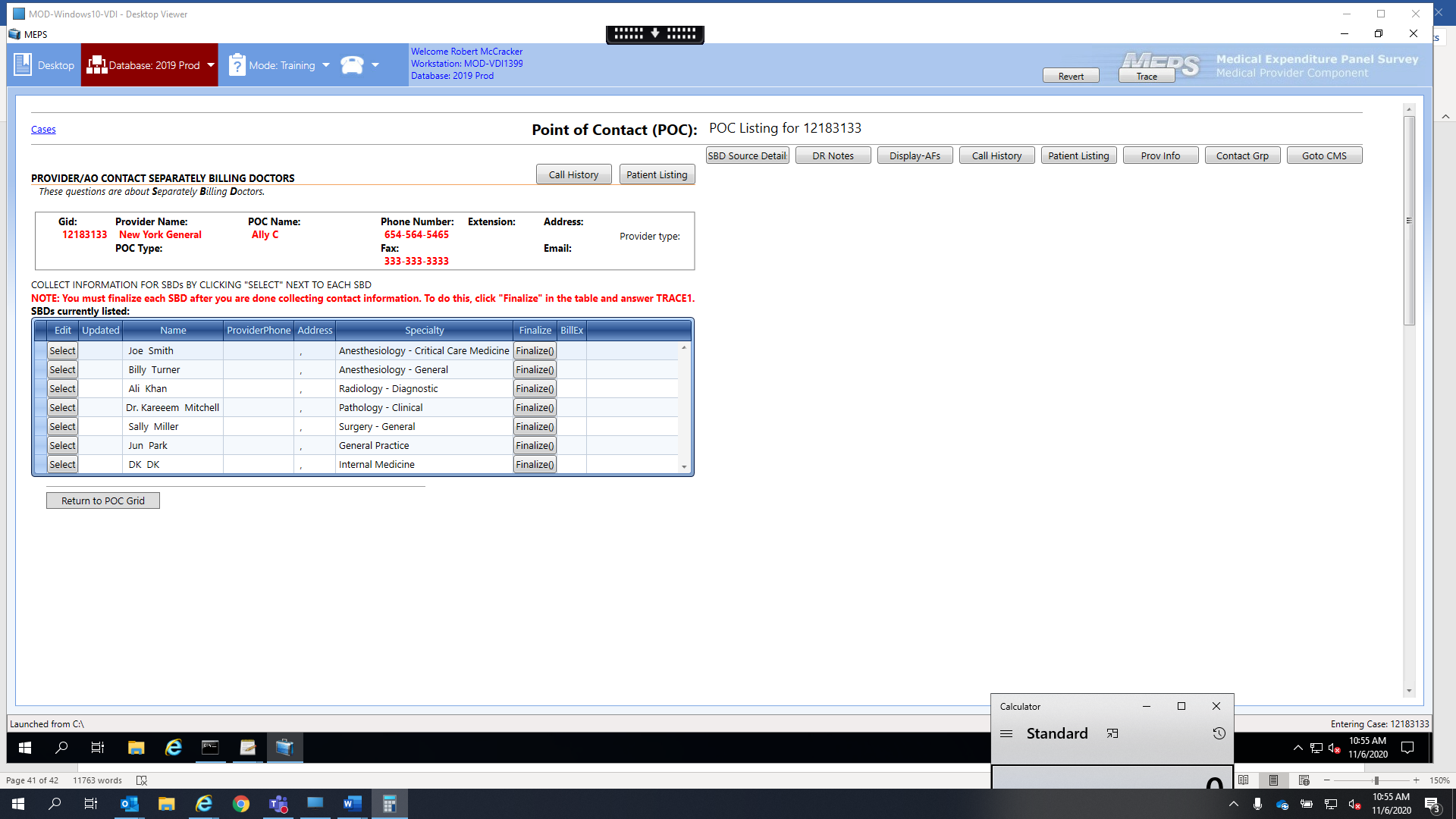
SBD_CGINTRO. I want to ask about [PHYSICIAN NAME], whose specialty is [SPECIALTY]. This doctor was reported as someone who bills separately for services.
PROGRAMMER NOTE
[PHYSICIAN NAME] – should fill with NODE.SBDDOC from SBD_EF1; [SPECIALTY] should fill with NODE.SBDSPEC
PHYSICIAN NAME should be in blue.
SCREEN LAYOUT
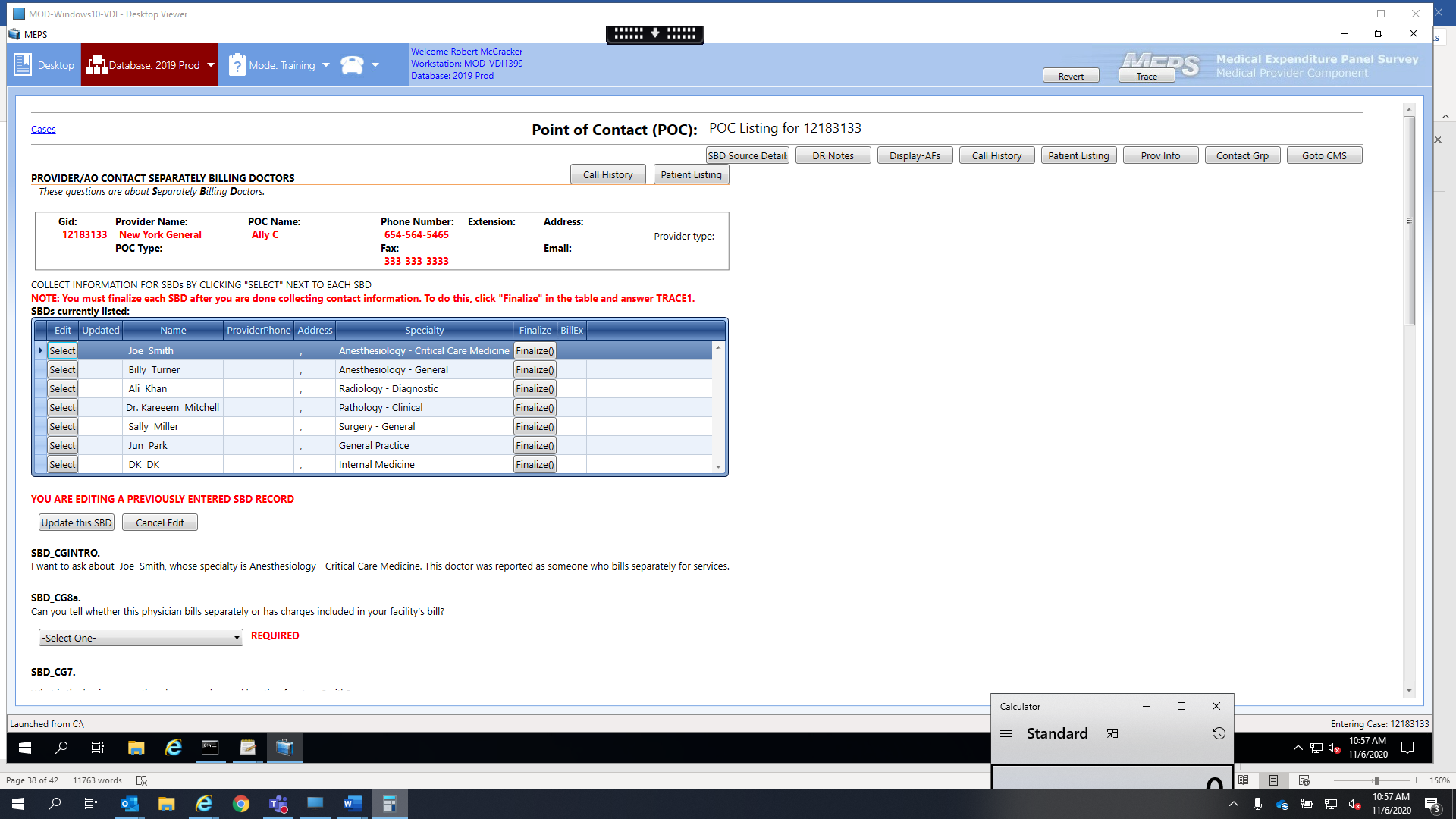
SBD_CG8a. Can you tell whether this physician bills separately or has charges included in your facility’s bill?
BILLS SEPARATELY = 1
CHARGES INCLUDED IN FACILITY BILL = 2
BILLING ARANGEMENT VARIES (SPECIFY) = 3
DON’T KNOW = 4
PROGRAMMER NOTE
Response to this question populates the column r_billex.
This needs to be a “required” field
If answer is “CHARGES INCLUDED IN FACILITY BILL” (2), allow remaining fields to be blank.
If answer is “BILLS SEPARATELY = 1,” BILLING ARRANGEMENT VARIES (SPECIFY) = 3,” or “DON’T KNOW = 4,” present soft check after clicking Update this SBD button if (a) PHONE: field is incomplete and/or SBD_CG8b is unanswered.
IF SBD_CG8a=3, NEED AN “OTHER SPECIFY” TEXT BOX TO RECORD DETAILS OF HOW THE PHYSICIAN’S BILLING PRACTICES VARY. ALLOW UP TO 250 CHARACTERS.
SCREEN LAYOUT
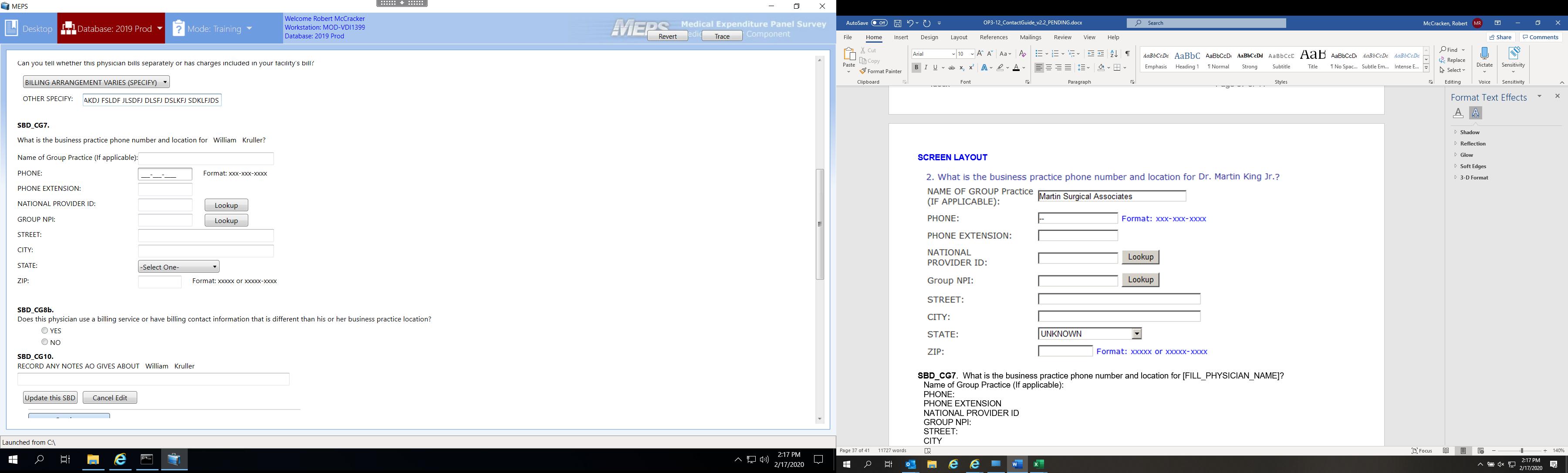
SBD_CG7. What is the business practice phone number and location for [FILL_PHYSICIAN_NAME]?
Name of Group Practice (If applicable):
Phone:
Phone EXTENSION
NATIONAL PROVIDER ID
Group NPI:
Street:
City
State:
Zip:
PROGRAMMER NOTE
IF A GROUP NPI IS ENTERED, PROVIDE A HARD CHECK UPON CLICKING “Update this SBD” BUTTON TO ENSURE THE NPI IS EITHER BLANK OR 10 DIGITS.
[[FILL_PHYSICIAN_NAME] – should fill with NODE.SBDDOC from SBD_EF1;
DK/REF – CONTINUE TO SBD_CG8B]
SCREEN LAYOUT
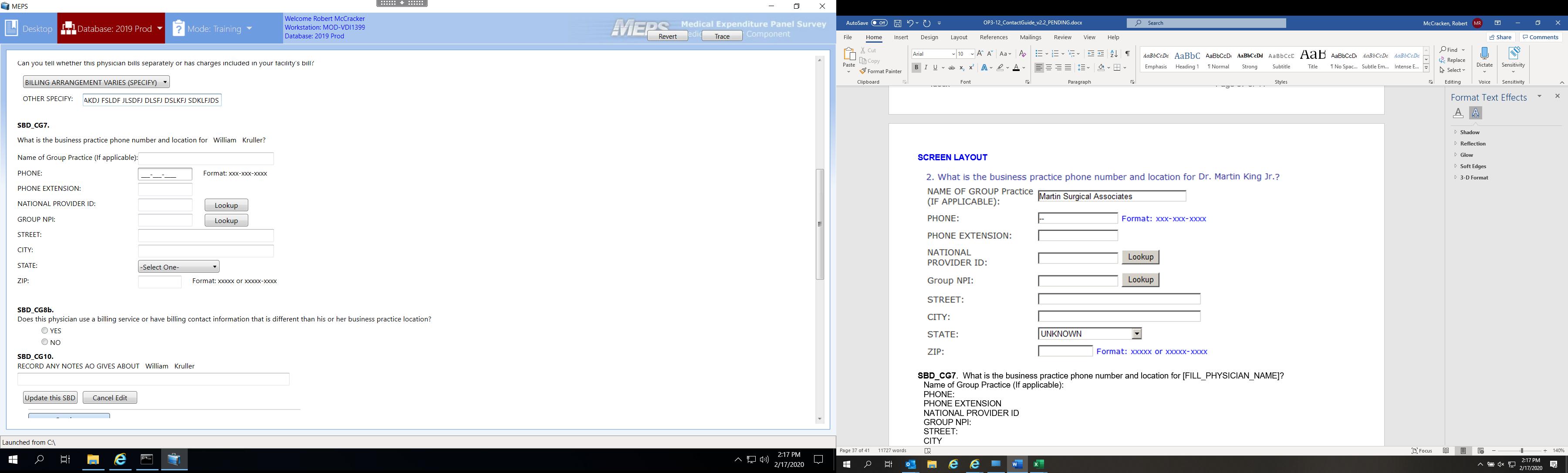
SBD_CG8b.
Does this physician use a billing service or have billing contact information that is different than his or her business practice location?
YES 1 R_BILLSRVC
NO 2
PROGRAMMER NOTE
[(IF R_BILLSRVC = 1 (YES), GO TO SBD_CG9;
IF R_BILLSRVC = 2 (NO), GO TO SBD_CG10]
SCREEN LAYOUT
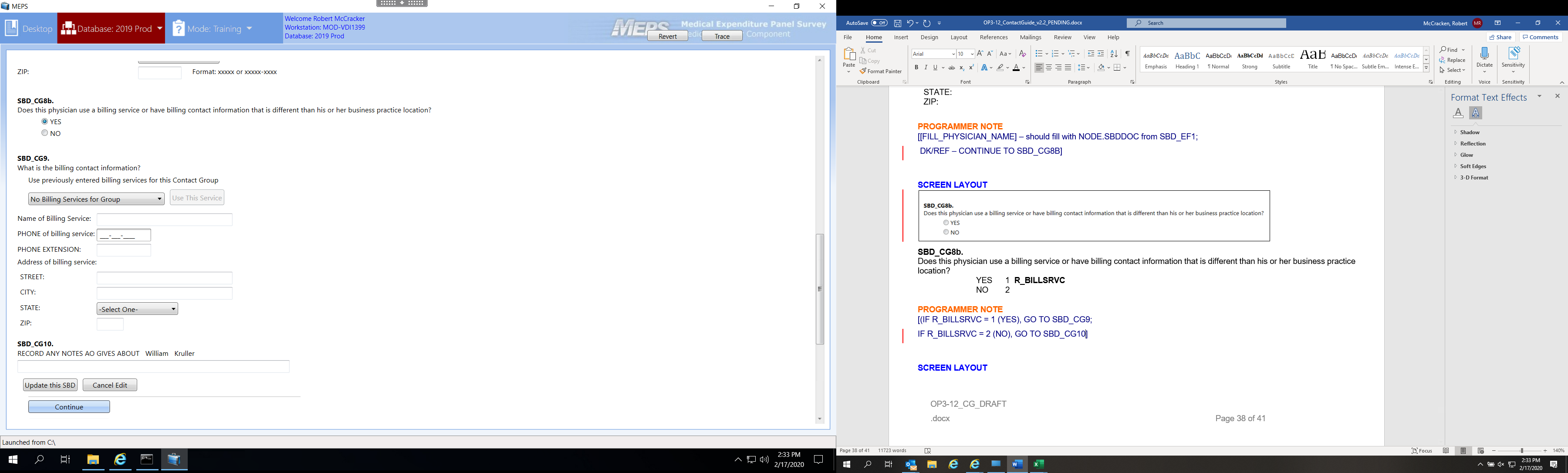
SBD_CG9. What is the billing contact information?
Use Previously entered billing services for this Contact Group
Name of Billing Service:
Phone of billing service:
PHONE EXTENSION:
Address of billing service:
Street
City
State
Zip
PROGRAMMER NOTE
[DK/REF – CONTINUE TO SBD_CG10]
At “Use Previously entered billing services for this Contact Group” item: Provide a pick list of all current entered billing services for that Contact Group. After a service from the pick list is selected, activate the “Use This Service” button.
IF BILLING SERVICE IS SELECTED FROM LIST THEN THE ADDRESS AND PHONE INFORMATION SHOULD POPULATE. BEFORE STAFF ARE ABLE TO MOVE OFF THIS SCREEN A WARNING SHOULD POP UP: “Have you confirmed that the billing service name and contact information are accurate?”
THEY SHOULD ONLY BE ALLOWED TO MOVE FORWARD AFTER SELECTING YES AT THIS WARNING.
THEY SHOULD BE ABLE TO EDIT THE CONTACT INFORMATION THAT POPULATES.
SCREEN LAYOUT
SBD_CG10. RECORD ANY NOTES AO GIVES ABOUT [FILL_PHYSICIAN_NAME]
GENERAL NOTES: R_GENNOTE
PROGRAMMER NOTE
[FILL_PHYSICIAN_NAME] – should fill with NODE.SBDDOC from SBD_EF1.
DK/REF – DONE WITH FORM
*[REPEAT SBD_CGINTRO THROUGH SBD_CG10 FOR EVERY PROVIDER WHO WAS CODED A
R_NODE.SBDBILL=1 IN SBD_EF5.]
Clicking the hyperlink “Finalize” will open a brief survey, similar to the Disavowal hyperlink in Patient Listing Screen of the CMS.
SCREEN LAYOUT
How are you finalizing this SBD? SELECT ONE.
Done with this SBD- contacting information collected or confirmed does not bill separately
Done with this SBD – unable to collect contacting information
Still working to obtain contact information for this SBD
Screenshot:
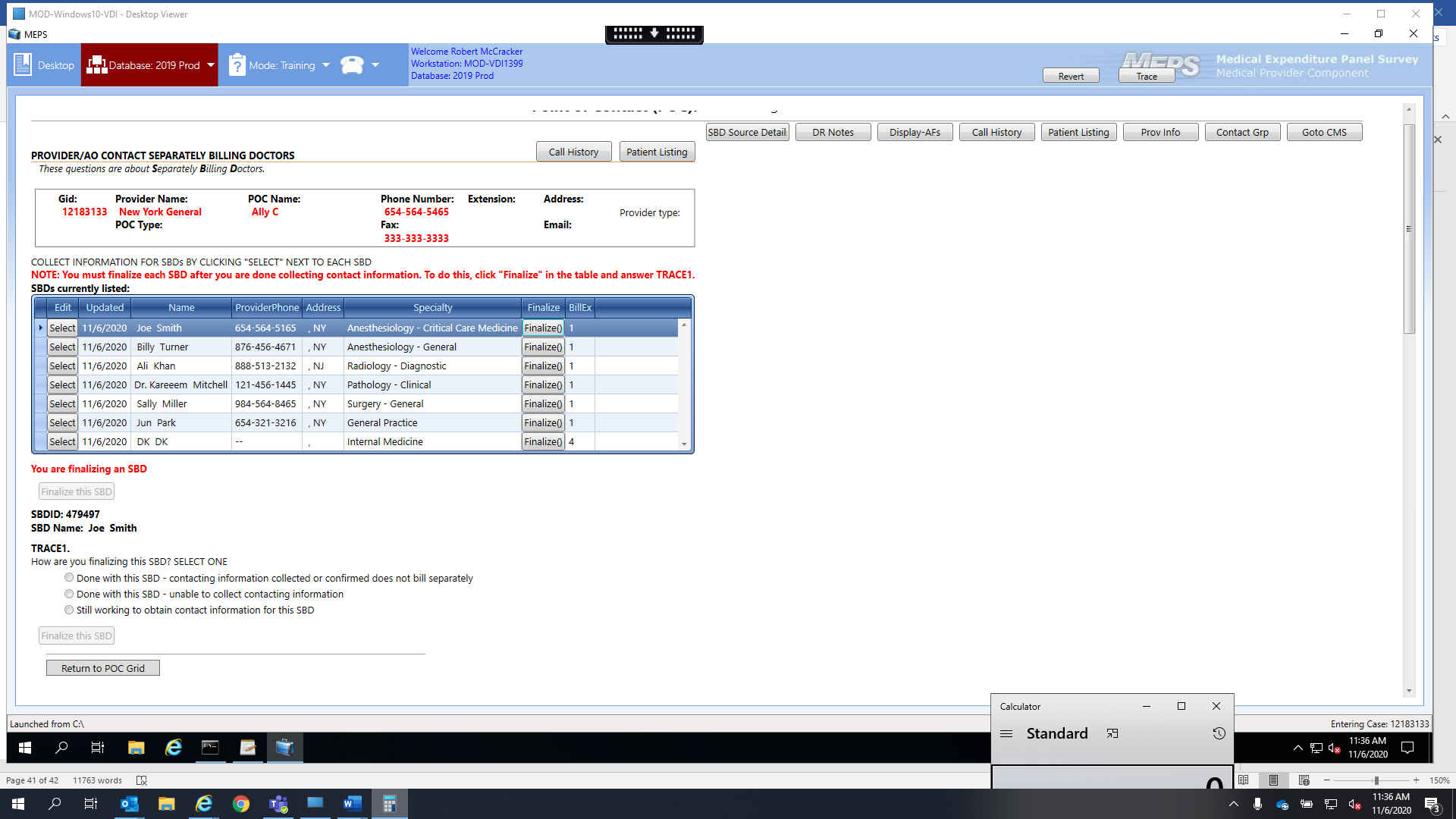
PROGRAMMER NOTES
If TRACE1 Option 1 is selected, the system will do a cross check on phone number, state, address, etc., if they are all empty then don’t allow Option 1 to be applied (throw an error, not allowed).
If any other TRACE1 option is selected, and the values for the columns in the grid are blank, then the DCS will enter ‘—‘ as the values for the phone number, and continue.
The stored procedure that looks for the columns to be completed will also check the finalize TRACE1 value. There needs to be a value > 0 to be considered done.
GO BACK TO SBD GRID.
AFTER ALL SBDs HAVE BEEN FINALIZED, CLICKING THE “Continue” BUTTON WILL TAKE YOU TO SBD_CG11.
SCREEN LAYOUT
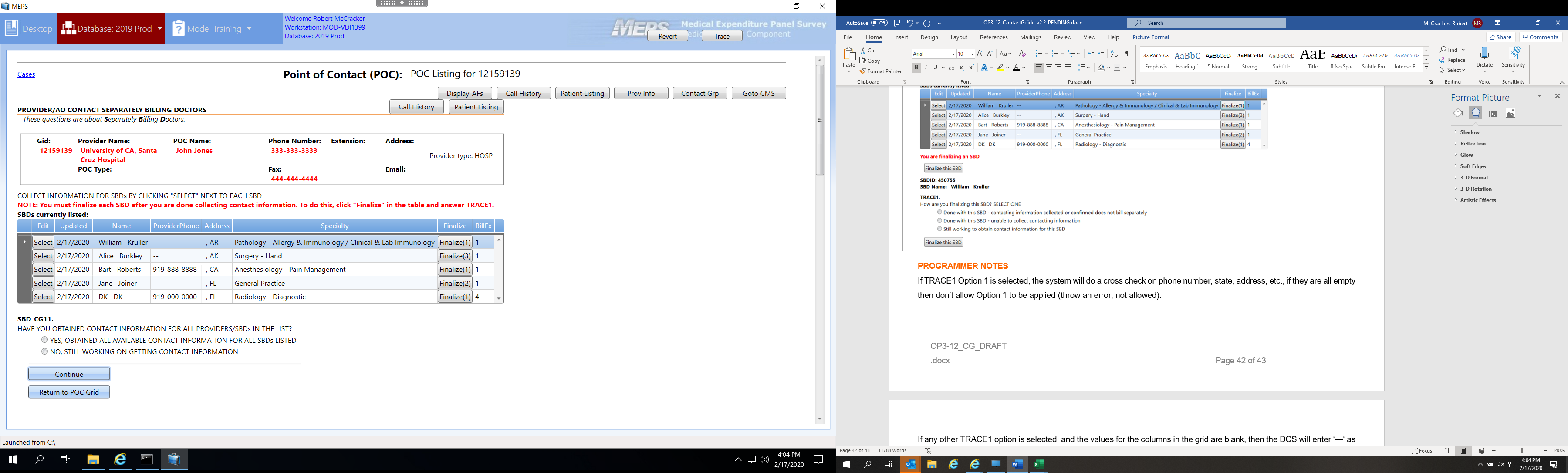
PROGRAMMER NOTE
[IF SBD_CG11 = 1 (YES) GO TO EXIT SCREEN THANKING POC FOR THEIR TIME (“Thank you for your time.”) - FROM EXIT SCREEN, EXIT TO POC GRID;
IF SBD_CG11 = 2 (NO) GO TO SBD_CG12.]
SCREEN LAYOUT
SBD_CG12. Who would be able to help me with the information for the remaining providers?
ADDITIONAL AO POC PROVIDED = 1
DK; NO ADDITIONAL AO POC PROVIDED = 2
PROGRAMMER NOTE
IF SBD_CG12 = 1 GO TO CONTACT BLOCK, ;
OR IF SBD_CG12 = 2 GO TO EXIT SCREEN THANKING POC FOR THEIR TIME (“Thank you for your time.”) – FROM EXIT SCREEN, EXIT TO POC GRID].
Page
| File Type | application/vnd.openxmlformats-officedocument.wordprocessingml.document |
| File Title | MEDICAL EXPENDITURE PANEL SURVEY (MEPS) - MEDICAL PROVIDER COMPONENT (MPC) |
| Author | jstockdale |
| File Modified | 0000-00-00 |
| File Created | 2024-09-24 |
© 2025 OMB.report | Privacy Policy