Quarterly Report
Homeowner Assistance Fund
HAF_QuarterlyReportUserGuide 050625 Working Draft v2
Final Quarterly Compliance Report
OMB: 1505-0269

Homeowner Assistance Fund:
Quarterly Report User Guide
May 9, 2022 (Updated May 20, 2025)
January
7, 2022 Version:
1
January
XX, 2022 Version
1
XXX Version:
1.0
August
9, 2021 Version:
1.0
HAF Quarterly Report User Guide Change Summary
Section |
Changes |
May xx, 2025 |
|
Throughout |
|
May 2, 2025 |
|
|
|
October 15, 2024 |
|
Section III. k |
|
January 12, 2024 |
|
Throughout User Guide |
|
Section III. b |
|
Section III. k |
|
July 21, 2023 |
|
Section III. k |
|
April 14, 2023 |
|
Section III. f |
|
Section III. m |
|
October 14, 2022 |
|
Throughout |
|
User Guide |
|
Section III. f-h |
|
July 15, 2022 |
|
Section II. a |
|
|
|
Section III. g |
|
Table of Contents
Section II. Navigation and Logistics 3
Section III. Quarterly Report 8
Appendix A – Designating HAF Points of Contact by HAF Account Administrators 40
List of Figures
Figure 1 Portal Landing Page 4
Figure 2 My Compliance Reports Landing Page 5
Figure 3 Q1 2022 HAF Compliance Report Generation Screen 5
Figure 5 Edit Icon Button to Edit/Resubmit Entry 7
Figure 6 Recipient Information Example 9
Figure 7 Recipient Information Example – Audit 9
Figure 8 Point of Contact List Example 10
Figure 10 Programmatic Information pt. 1 12
Figure 11 Programmatic Information pt. 2 15
Figure 12 Reimbursement Expenses Breakout 17
Figure 13 Import Disaggregated Data 19
Figure 14 Import Disaggregated Data Upload Module 20
Figure 15 Disaggregated Application Data pt.1 21
Figure 16 Disaggregated Application Data pt. 2 22
Figure 17 Disaggregated Application Data pt. 3 23
Figure 18 Disaggregated Assistance Data pt. 1 24
Figure 19 Disaggregated Assistance Data pt. 2 25
Figure 20 Disaggregated Assistance Data pt. 3 27
Figure 21 Disaggregated Assistance Data pt. 4 28
Figure 22 Geographic Data Upload 29
Figure 23 Import Geographic Data Pop-Up 29
Figure 24 Program Creation Process 30
Figure 27 Create/Edit Design Element 32
Figure 28 Add/Edit Design Elements 33
Figure 29 Obligations & Expenditures Verification 34
Figure 30 Participant Compliance Screen 35
Figure 31 Certification Screen 38
Figure 32 HAF Compliance Report Survey 39
Figure 33 State, Local and Tribal Support Landing Page 41
Figure 34 My Compliance Reports 41
Overview
This document provides information on using Treasury’s Portal to submit the required Homeowner Assistance Fund (HAF) Quarterly Report. It supplements the HAF Guidance on Participant Compliance and Reporting Responsibilities containing relevant information on reporting requirements.
Additionally, you should visit Treasury’s HAF home page for the latest guidance and updates on Programmatic and reporting topics.
HAF participants are required to submit quarterly reports with current performance and financial information, including background information about applications approved, applications received, Homeowners assisted, and financial information with details about obligations and expenditures.
What is Covered in this User Guide?
This User Guide contains detailed guidance and instructions for HAF participants in using Treasury’s Portal for submitting the HAF Quarterly Report. HAF participants must submit required Quarterly Reports via Treasury’s Portal. This guide is not comprehensive and is meant to be used as a functional reference and in conjunction with the documents mentioned above.
This User Guide provides detailed instructions to help recipients enter and submit the following:
Budget data
Programmatic data
Expenditure data
Compliance information
Award Date means the date the HAF participant signed the HAF Financial Assistance Agreement.
Expended means any HAF assistance that a HAF participant or Subrecipient has spent. Please note cumulative Expenditures cannot exceed cumulative Obligations.
Homeowner means an individual who applied and/or receives funds from the HAF participant or Subrecipient to pay for a singular qualified expense (i.e., if a Homeowner receives HAF assistance for more than one qualified expense category, they are counted for more than one qualified expense category).
In some places, Guidance requires that you provide the number of unique Homeowners. Unique Homeowners are only counted one time even if they applied and or/received funding for more than one qualified expense category.
HAF Assistance means any assistance provided by the HAF Program, whether through funds received by the HAF Program for qualified expenses or through services made available by the HAF program.
Monetary HAF Assistance means HAF assistance in the form of money provided to Homeowners or on behalf of Homeowners to financial institutions, utility providers, and taxing authorities or other third-party payees under a HAF Program. Homeowners that received both Monetary and Non-monetary Assistance should be counted once as having received Monetary HAF Assistance.
Non-monetary HAF Assistance means HAF assistance in any form other than money provided to Homeowners under a HAF Program (e.g., housing counseling or referral to legal services, etc.). Only Homeowners that received Non-monetary HAF Assistance and no Monetary HAF Assistance are to be counted as having received Non-Monetary HAF Assistance.
Obligated means an order placed for property and services, contracts and subawards, and similar transactions requiring payment. (See 2 CFR § 200.1.) Obligated funds include funds that have been Expended.
Examples of Obligated funds include:
HAF funds that have been committed, pledged, or otherwise promised, in writing, to a specific individual or entity as part of a HAF Program
HAF funds that have been set aside to cover obligations arising from loan guarantees; HAF funds that have been committed, pledged, or otherwise promised, in writing, as part of a transaction
HAF funds that have been committed, pledged, or otherwise promised, in writing, for allowable administrative expenses (e.g., an executed contract for services).
HAF funds expended to provide assistance to a Homeowner for one or more qualified expense category.
Designating Staff for Key Roles in Managing HAF Reports User Designations
HAF participants must designate staff or officials for the following three roles in managing reports for their HAF award. Participants must make the required designations before accessing Treasury’s Portal. The required roles are as follows:
Account Administrator for the HAF award maintains the names and contact information of the designated individuals for HAF reporting. The Account Administrator is also responsible for working within your organization to determine its designees for the roles of Point of Contact for Reporting and Authorized Representative for Reporting and providing their names and contact information via Treasury’s Portal. Finally, the Account Administrator is responsible for making any changes or updates to the user roles as needed over the award period. We recommend that the Account Administrator identify an individual to serve in their place in the event of staff changes. The Account Administrator may also certify and submit official reports on behalf of the HAF participant.
Point of Contact for Reporting is the primary contact for receiving official Treasury notifications about reporting on the HAF award, including alerts about upcoming reporting, requirements, and deadlines. The Point of Contact for Reporting is responsible for completing HAF reports but does not have the ability certify and submit official reports on behalf of the HAF participant.
Authorized Representative for Reporting or ARR is primary individual responsible for certifying and submitting official reports on behalf of the HAF participant. Treasury will accept reports or other official communications only when submitted by the Authorized Representative for Reporting or the Account Administrator. The Authorized Representative for Reporting is also responsible for communications with the Treasury on extension requests and amendments of previously submitted reports. The official reports may include special reports, Quarterly or Annual reports, and final reports.
Essential items to note:
Each individual designated to one of the three roles above must register with ID.me or Login.gov to access Treasury’s Portal.
Users who have previously registered through ID.me may continue to access Treasury’s Portal through that method. This link includes further instructions.
If you have not previously registered with ID.me, you should register through Login.gov following this link. The following links provide additional information:
An individual may be designated for multiple roles. For example, the individual designated as the Point of Contact for Reporting may also be designated as the Authorized Representative for Reporting.
The recipient organization may designate one individual for all three roles.
The recipient organization may designate multiple individuals for each role.
The recipient organization may make changes and updates to the list of designated individuals whenever needed. The Account Administrator must process these changes.
Refer to Appendix A for guidance on designating individuals for the three roles.
The designated individuals’ names and contact information will be pre-populated in the “Recipient Profile” portion of the participant’s HAF reports, and recipients will update the information, if necessary.
Please contact [email protected] for additional information on procedures for registering with ID.me or Login.gov.
Questions?
If you have any questions about the HAF Program’s reporting requirements, please contact us by email via [email protected].
After logging into Treasury’s Portal, the landing page (see Figure 1) will appear. The landing page will display brief introductions related to reporting for the State and Local Fiscal Recovery Funds (SLFRF) Program, Emergency Rental Assistance (ERA) Programs, Capital Projects Fund (CPF) Program, and Homeowner Assistance Fund (HAF) Program.


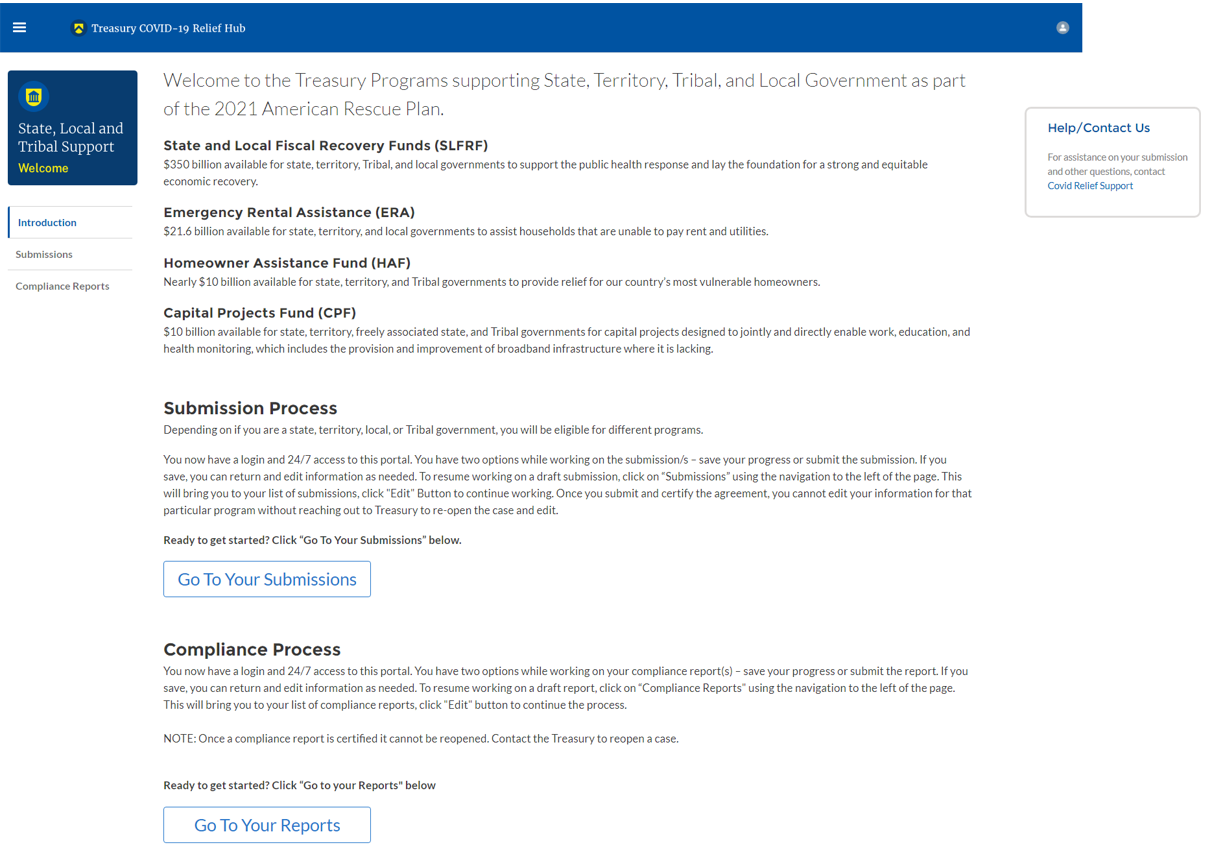
Please select “Compliance Reports” on the left side panel of the Portal landing page or “Go to Your Reports” on the bottom of the Portal landing page to be taken to the My Compliance Reports landing page (Figure 2 below). The Compliance Reports page displays all compliance reports by Program that have been created and are in draft or submitted status.
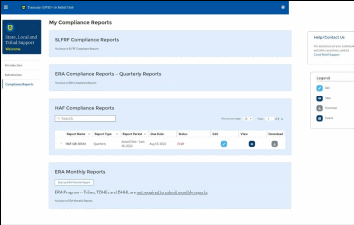
Figure 2 My Compliance Reports Landing Page
Figure
3 Q1 2022 HAF Compliance
Report Generation Screen n
the HAF Compliance Reports section, please locate the quarterly
report with Report Period = “Award Date – “Current
Reporting Period End Date””. For the third quarter of
2022 reporting period, for example, the Report Period will show
“Award Date – September 30, 2022”. Note beginning
in Q2 2022 Treasury changed report generation from being user created
as shown in Figure 3 to being system generated.
n
the HAF Compliance Reports section, please locate the quarterly
report with Report Period = “Award Date – “Current
Reporting Period End Date””. For the third quarter of
2022 reporting period, for example, the Report Period will show
“Award Date – September 30, 2022”. Note beginning
in Q2 2022 Treasury changed report generation from being user created
as shown in Figure 3 to being system generated.
To begin your Quarterly Report, select the “pencil” button under the “Edit” column shown above in Figure 2, which will take you into the report to enter information about your HAF award activities for the designated reporting period.
The Navigation Bar shown in Figure 4 on the left of Treasury’s Portal will allow you to move between Quarterly Report screens.

Helpful Tips/Shortcuts for Submitting Data to Treasury’s Portal
Treasury’s Portal leads you through a series of online forms that, when completed, will fulfill your reporting obligations. While navigating through Treasury’s Portal and submitting required information for the Quarterly Report, users will need to enter data directly into Treasury’s Portal manually.
Manual Data Entry
Manual data entry requires you to provide inputs as instructed on the screen. Manual inputs are described in detail below for each User Guide section.
Your inputs will be subject to validation by Treasury’s Portal to ensure that the data provided is consistent with the expected format or description (e.g., entering “one hundred” instead of 100). If a given data entry fails a validation rule, Treasury’s Portal will display an error for you to address.
You will not be able to submit manually entered data that does not satisfy the data validation rules.
Narrative Boxes
Tip: When filling out detailed narratives, you are encouraged to type out responses in a word processing application (such as Microsoft Word) to minimize grammatical errors, track word count, and concisely answer all required narrative details. You can copy and paste the final written narratives directly into Treasury’s Portal text boxes.
Corrections and Resubmissions
Once information is entered into Treasury’s Portal, the information will be accepted by Treasury’s Portal as a record if there are no data validation errors.
Once your report is complete has passed all data validation checks, your quarterly report is ready for certification and submission by an Account Administrator (AA) or Authorized Representative for Reporting (ARR). After submission, if it is still before the filing deadline, a report can be “unsubmitted” and corrected or edited in the Portal by selecting the edit icon button next to the drafted or submitted report (see Figure 5). Once edits have been completed, an Account Administrator (AA) or Authorized Representative for Reporting (ARR) will need to recertify and resubmit the Quarterly Report.
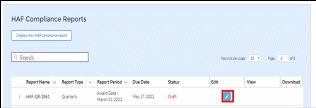
Figure 5 Edit Icon Button to Edit/Resubmit Entry
The first Quarterly Report provides information on Program obligations and expenditures covering the period from Award Date to March 31, 2022. For subsequent quarterly reports, the range will be from Award Date to the Calendar Quarter end date (e.g., the second Quarterly Report data range will be from the Award Date – June 30, 2022). Multiple modules or “screens” will help participants navigate through the Quarterly Report in Treasury’s Portal as follows:
Instructions
Participant Information
Budget Reporting
Programmatic Information
Import Disaggregated Data
Disaggregated Application Data
Disaggregated Assistance Data
Geographic Data
Programs
Obligations & Expenditures Verification
Participant Compliance
Certification
The following sections describe the reporting steps and information to be collected in each module.
Upon opening a Quarterly Report, you will land on an instructions page. Please read the instructions as they are essential to understand before completing the subsequent screens. After reading the instructions, please select “Next” at the bottom of the page or select the next section in the Navigation Bar (shown in Figure 4) on the left-hand side of Treasury’s Portal.
Participant Information
On the Participant Information page, you will review, input, and confirm critical information about your organization. Participant Information will be pre-populated with information from your HAF Application file and prior Compliance Reports.
Please Review and confirm your Recipient Profile information.
Verify the names and contact information for individuals designated for key reporting roles for the HAF award displayed on the screen (see Figure 8).
Question One Data Element: What is the end date of your organization’s most recently completed fiscal year? (Data in the format MM/DD/YYYY)
Question Two Data Element: Have you expended $750,000 or more in federal award funds during your most recently completed fiscal year if that fiscal year began before October 1, 2024? If your most recent fiscal year began on or after October 1, 2024, have you expended $1,000,000 or more in federal awards? (Answer Yes or No)
If yes, have you submitted a single audit or HAF program-specific audit report to the Federal Audit Clearinghouse (FAC)? (Answer Yes or No)
If yes, when did you submit your single audit or program-specific audit to the FAC? (Data in the format MM/DD/YYYY)
If no, please explain why you did not submit an audit to the FAC.
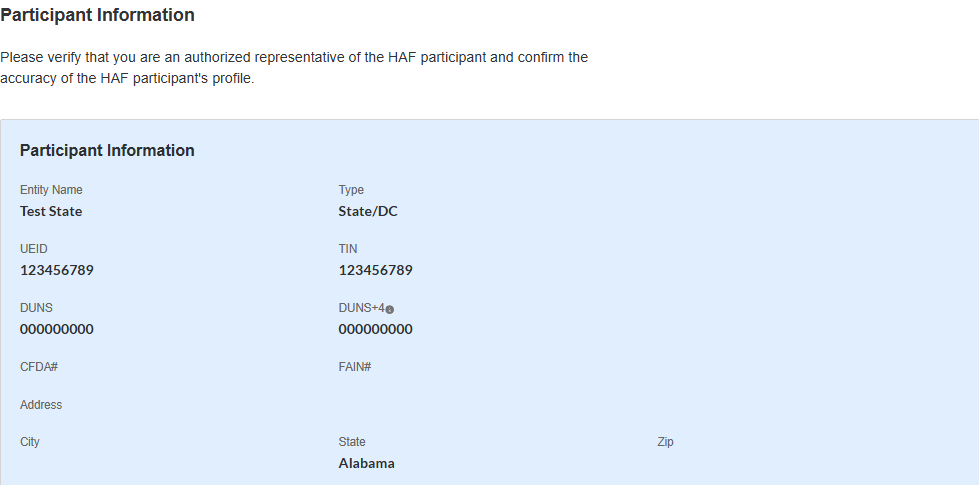
Figure 6 Recipient Information Example
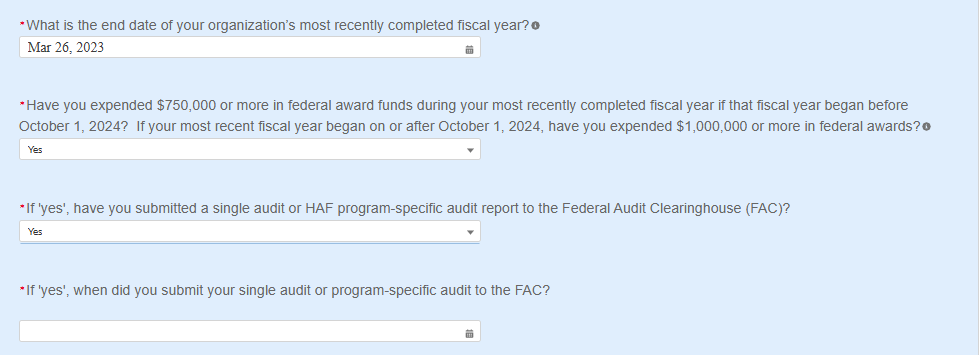
W here
the recipient has not submitted a single audit or HAF
program-specific audit report to the Federal Audit Clearinghouse
(FAC):
here
the recipient has not submitted a single audit or HAF
program-specific audit report to the Federal Audit Clearinghouse
(FAC):
Figure
7 Recipient Information - Audit
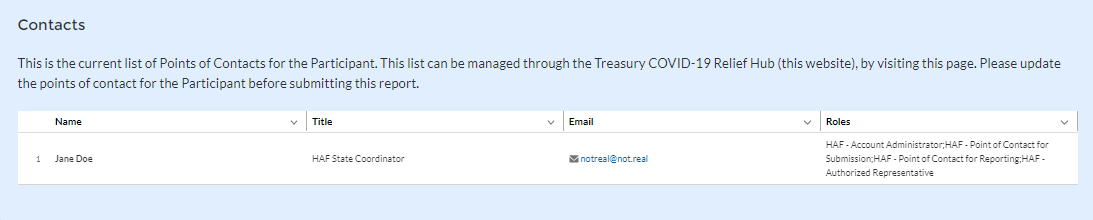
Figure 8 Point of Contact List Example
If changes to the Participant Information are needed, use the discrepancy textbox (see Figure 6). If changes to the Point of Contact List are required, navigate to the account settings and add/delete/edit information. For other questions regarding participant information, please contact us at [email protected].
After completing this screen, please select “Save and Next” to continue.
Budget Reporting
On this screen, enter cumulative Obligations (including Expenditures amounts) and cumulative Expenditures funds across all Programs related to your approved budget (see Figure 9). All Programs using the budgetary item “Other measures to prevent homeowner displacement” will need to be broken out by Program Design Element on subsequent screens in the Portal.
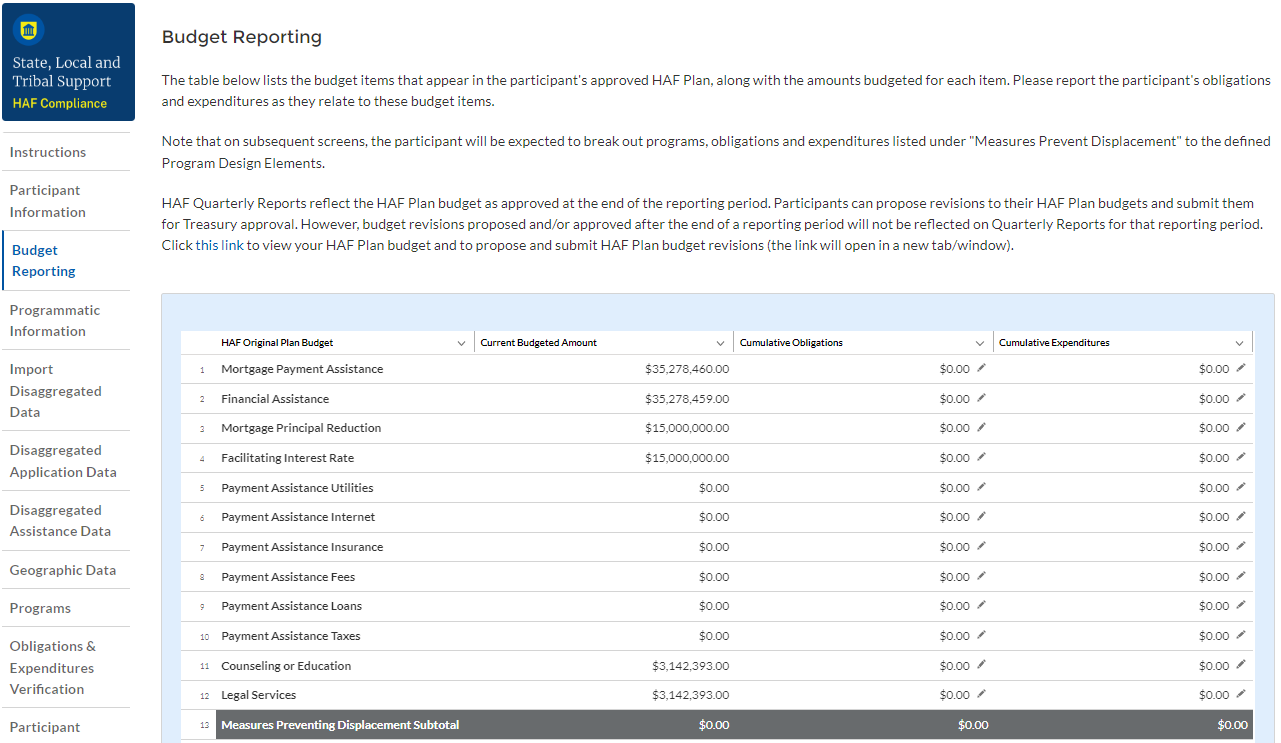
Column One Data Element: “Current Budgeted Amount” by Program Design Element.
This information will be prepopulated from the participant’s submitted HAF Plan. The budgeted amounts reflected here should match one-to-one with the participant’s submitted HAF Plan.
Column Two Data Element: “Cumulative Obligations” by Program Design Element.
The sum of the Obligated amount, across all Programs, for each Program Design Element noted in the HAF participant’s submitted HAF Plan.
Expended funds should not exceed Obligated funds. Please refer to Obligated in the Definitions in section 1.c. if you need further clarification.
Column Three Data Element: “Cumulative Expenditures” by Program Design Element.
The sum of the Expended amount, across all Programs, for each Program Design Element noted in the HAF participant’s submitted HAF Plan. Please refer to Expended in the Definitions section 1.c. if you need further clarification.
After completing this screen, please select “Save”, “Save and Back,” or “Save and Next” to continue.
Programmatic Information
On the next screen, HAF participants will be asked to provide programmatic information related to HAF assistance. State HAF Participants will also be asked to disaggregate certain data elements by various categories detailed in section e) Disaggregated Data1 below. Please note that all numerical figures provided on this screen will be Cumulative from the Award Date to the Calendar Quarter end date.
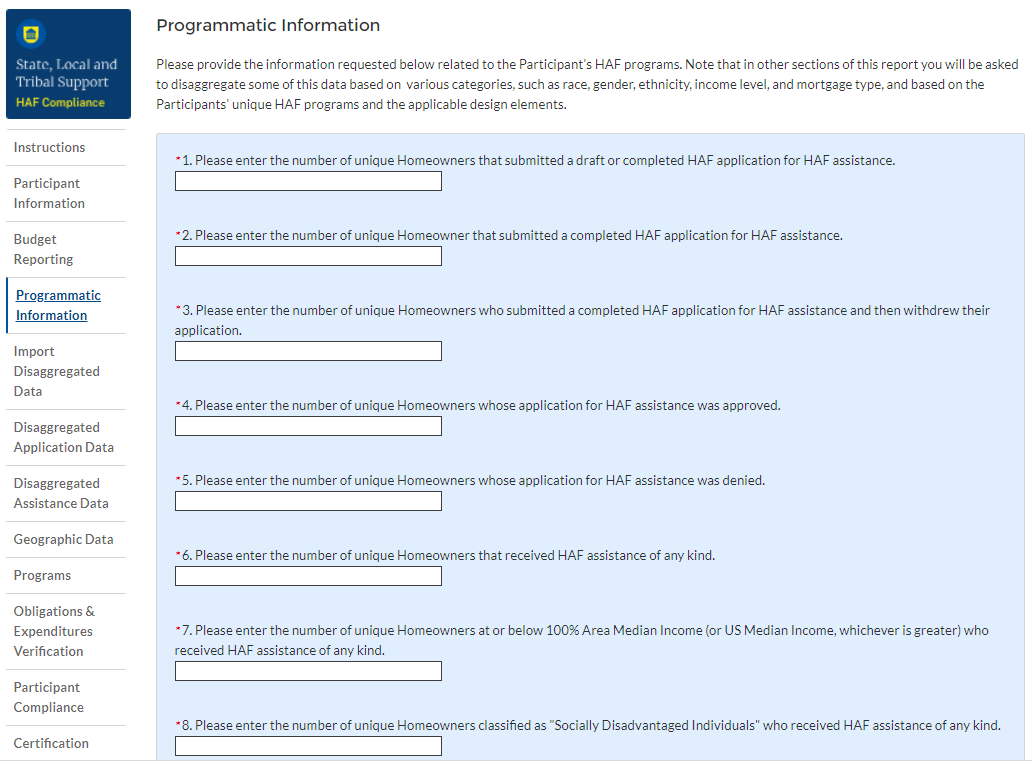
Figure 10 Programmatic Information pt. 1
Question One Data Element: Cumulative Number of Unique Homeowners Submitted Draft or Completed Application
Please enter the cumulative number of unique Homeowners that submitted a draft or completed HAF application for HAF assistance from the Award Date to the Calendar Quarter end date.
Include incomplete applications as “draft applications.”
Please note, you will be asked to disaggregate this number by Race, Ethnicity, Sex, AMI.2
Question Two Data Element: Cumulative Number of Unique Homeowners Submitted Completed Application
Please enter the cumulative number of unique Homeowners that submitted a completed HAF application for HAF assistance from the Award Date to the Calendar Quarter end date.
Completed applications should not include “draft applications”
Please note, you will be asked to disaggregate this number by Race, Ethnicity, Sex, AMI.3
Question Three Data Element: Cumulative Number of Unique Homeowners Withdrawn Application
Please enter the cumulative number of unique Homeowners that submitted a draft or completed HAF application that was subsequently withdrawn by the Homeowner from the Award Date – Calendar Quarter end date.
Please note, you will be asked to disaggregate this number by Race, Ethnicity, Sex, AMI.4
Question Four Data Element: Cumulative Number of Unique Homeowners Approved Application
Please enter the cumulative number of unique Homeowners whose application for HAF assistance was approved from the Award Date to the Calendar Quarter end date.
Please note, you will be asked to disaggregate this number by Race, Ethnicity, Sex, AMI.5
Question Five Data Element: Cumulative Number of Unique Homeowners Denied Application
Please enter the cumulative number of unique homeowners whose application for HAF assistance was denied from the Award Date to the Calendar Quarter end date.
Please note, you will be asked to disaggregate this number by Race, Ethnicity, Sex, AMI, and Reasons for Denial.6
Question Six Data Element: Cumulative Number of Unique Homeowners Assisted
Please enter the cumulative number of unique Homeowners that received HAF assistance of any kind from the Award Date – Calendar Quarter end date. This includes Homeowners who received all forms of assistance including Non-monetary HAF Assistance.
Please note, you will be asked to disaggregate this number by Race, Ethnicity, Sex, AMI, SDI qualifying status(es), Mortgage type, Housing type, and Zip code.7
Question Seven Data Element: Cumulative Number of Unique Homeowners – AMI Targeting
Please enter the cumulative number of unique Homeowners at or below 100% Area Median Income (or U.S. Median Income, whichever is greater) who received HAF assistance of any kind from Award Date – Calendar Quarter end date.
Note that you will be asked to disaggregate all HAF Homeowners by AMI regardless of whether or not 100% AMI is greater than US Median Income in the Disaggregate Data section.
Question Eight Data Element: Cumulative Number of Unique Homeowners as SDI’s
Please enter the cumulative number of unique Homeowners classified as SDIs who received HAF assistance of any kind from Award Date – Calendar Quarter end Date.
While one individual may qualify as an SDI based upon multiple indicators, provide the unique number of Homeowners as SDI’s assisted.
Please note, you will be asked to disaggregate this number by Race, Ethnicity, Sex, AMI, SDI qualifying status(es), Mortgage type, Housing type, and Zip code.8
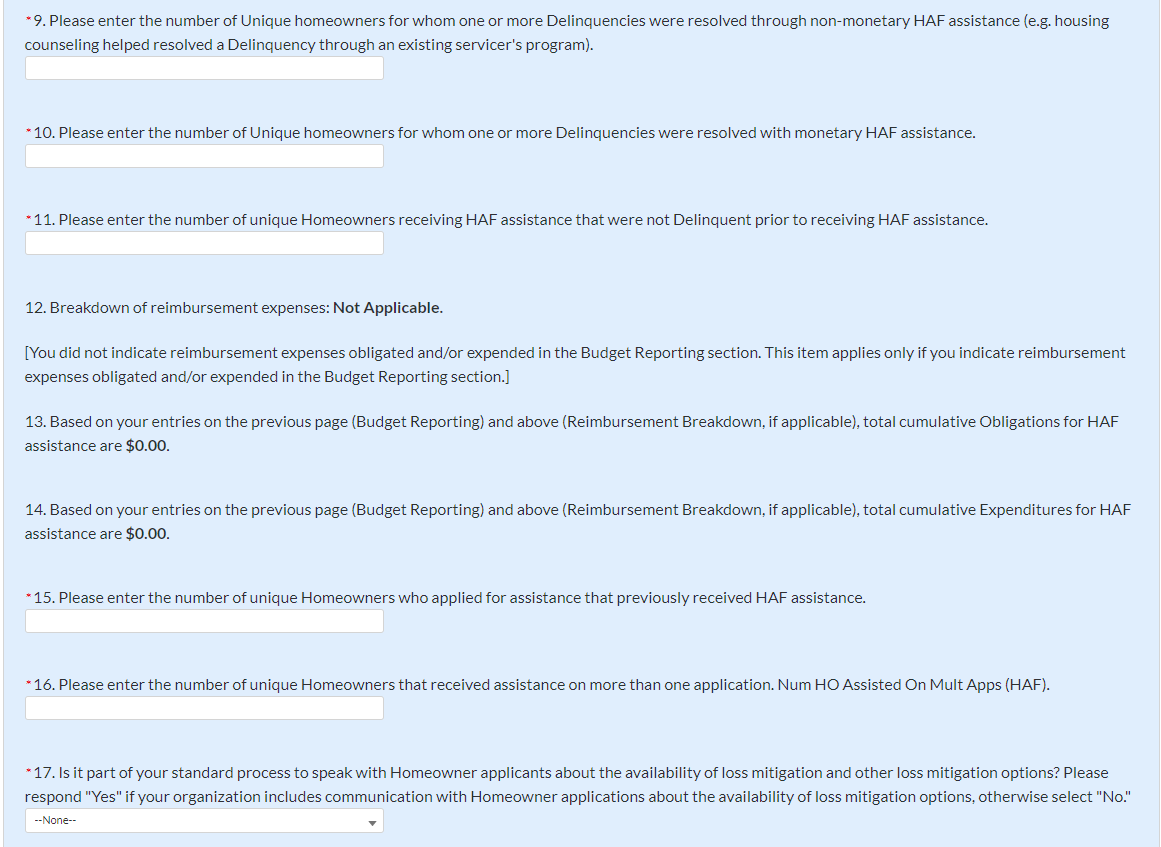
Figure 11 Programmatic Information pt. 2
Question Nine Data Element: Cumulative Number of unique homeowners for whom one or more Delinquencies were Resolved w/ Non-Monetary HAF assistance.
Please enter the cumulative number of unique homeowners with Delinquencies resolved through non-monetary HAF assistance from Award Date to Calendar Quarter end date.
Note that this count should only include instances where hardships were resolved without direct financial payment to or on behalf of the Homeowner. See the Definitions section for further clarification.
HAF funds may or may not be expended during this process due to operational costs, etc. For example:
The direct payment of a balance in arrears on behalf of a Homeowner to resolve delinquency would not count in the category.
A HAF program connecting a homeowner to housing counseling services, including services funded using HAF funds, would count.
Please note that circumstances that could count in this data element are not limited to the example given above. Participants must use the definition provided in the Definitions section to determine what qualifies as non-monetary HAF assistance.
Question Ten Data Element: Cumulative Number of unique homeowners for whom one or more Delinquencies were Resolved w/ Monetary HAF Assistance
Please enter the number of unique homeowners with Delinquencies resolved with Expended monetary HAF assistance from Award Date – Calendar Quarter end date.
Note that this count should include instances where hardships were resolved by direct financial payments made to or on behalf of the Homeowner. See the Definitions section for further clarification.
Question Eleven Data Element: Cumulative Number of Unique Non-Delinquent Homeowners receiving HAF assistance
Please enter the cumulative number of unique Homeowners who received HAF assistance that are not Delinquent from the Award Date to the Calendar Quarter end date.
Question Twelve Data Element: Cumulative Dollars of Reimbursement Expenses
If you identified Reimbursement Expenses Obligated and Expended per the Budget Reporting screen, you will be presented with the table below (see Figure 12). This table disaggregates your reimbursement Expenses Obligated and Expended by Program Design Element. If your organization did not identify Reimbursement Expenses on the Budget Reporting Screen, this table will not be available to edit.
Column 1 Data Element: Cumulative Reimbursement Obligations
Please enter the dollar amount of HAF Reimbursements Obligated (including expenditures) from Award Date – Calendar Quarter end date.
Column 2 Data Element: Cumulative Reimbursement Expenditures
Please enter the dollar amount of HAF Reimbursement Expenditures from Award Date – Calendar Quarter end date.
Please note that both your cumulative disaggregate Reimbursement Expenses Obligated and your cumulative disaggregate Reimbursement Expenses Expended must sum to align with what you reported on the previous Budget Reporting screen.
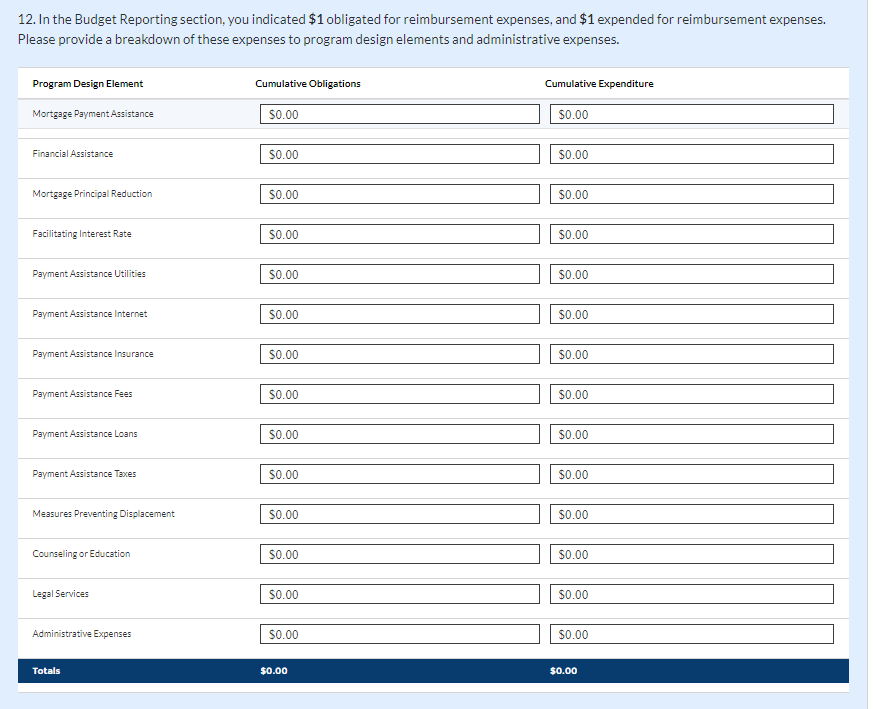
Figure 12 Reimbursement Expenses Breakout
Question Thirteen Data Element: Cumulative Dollars of HAF Assistance Obligated less Administrative expenses
The cumulative dollar amount of HAF assistance Obligated (not including administrative expenses) from Award Date – Calendar Quarter end date will be prepopulated using the Budget Reporting screen.
Please note, you will be asked to disaggregate this dollar amount by Race, Ethnicity, Sex, AMI, SDI qualifying status(es), Mortgage type, Housing type, and Zip code9
Note that Cumulative HAF Obligations should include current and past expenditures and obligations for future expenditures. See the Definitions section for further clarification.
Question Fourteen Data Element: Cumulative Dollars of HAF Assistance Expended less Administrative expenses
The cumulative dollar amount of HAF assistance Expended (not including administrative expenses) from Award Date – Calendar Quarter end date will be prepopulated using the Budget Reporting screen.
Please note, you will be asked to disaggregate this dollar amount by Race, Ethnicity, Sex, AMI, SDI qualifying status(es), Mortgage type, Housing type, and Zip code10
Question Fifteen Data Element: Cumulative Number of Unique Homeowners Applied – Previously Assisted
Please enter the cumulative number of unique Homeowners who applied for assistance that previously received HAF assistance from Award Date – Calendar Quarter end date.
If a Homeowner was previously assisted by any Program under your organization’s HAF Program and applied for assistance again, count them here.
Note, any homeowner counted under Question 16 below should also be counted under Question 15 as receipt of assistance a second time, an applicant must have applied multiple times.
Question Sixteen Data Element: Cumulative Number of Unique Homeowners Receiving Assistance– Previously Assisted
Please enter the cumulative number of unique Homeowners that received assistance on more than one application from Award Date – Calendar Quarter end date.
If a Homeowner was previously assisted by any Program under your organization’s HAF Award and received additional assistance by the same or another Program, count them here.
Question Seventeen Data Element: Loss Mitigation Prioritization
Please respond “Yes” if it is part of your standard process to speak with Homeowner applicants about the availability of loss mitigation and other loss mitigation options.
Please respond “No” if it is not part of your standard process.
After completing this screen, please select “Save”, “Save and Back,” or “Save and Next” to continue.
You have been provided with the option to bulk upload your disaggregated data related to applications and assistance using an Excel Template for ease of reporting. Please refer to section f and section g below for information on requirements to be collected.
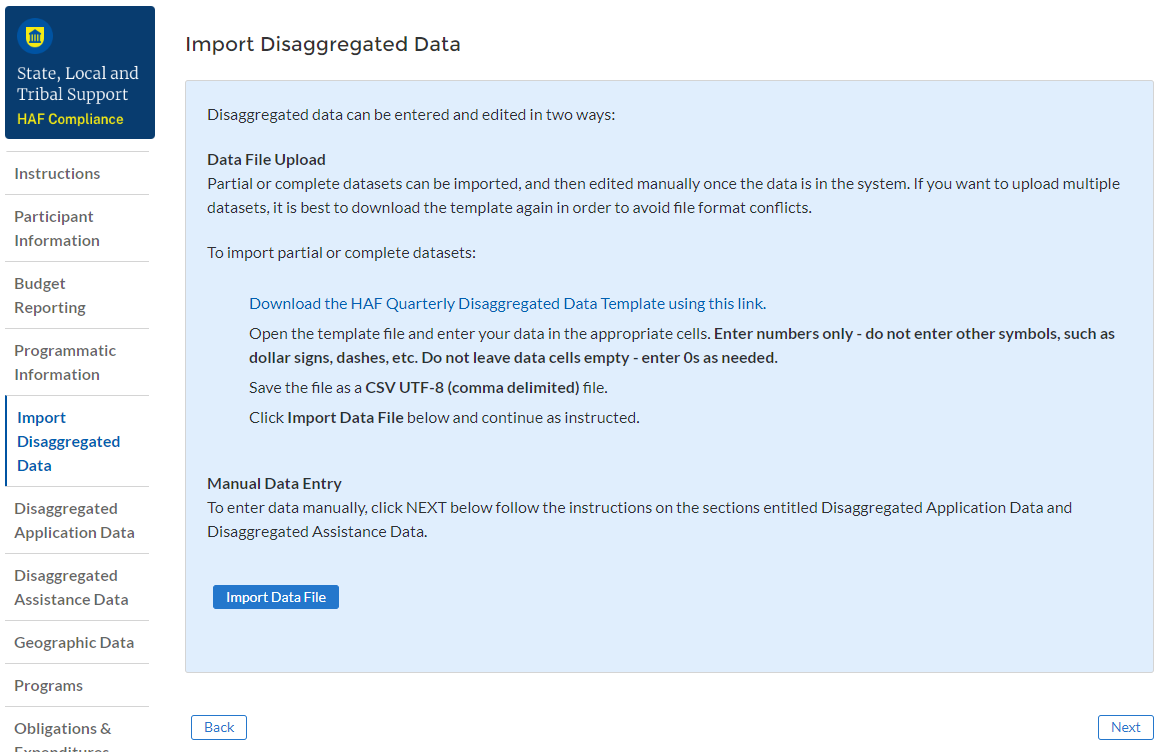
Figure 13 Import Disaggregated Data
To use the bulk upload feature, please download the HAF Quarterly Disaggregated Data Template by clicking the “Download the HAF Quarterly Disaggregated Data Template” button (See Figure 13 above). Once you have downloaded the template, please fill out the corresponding information. If needed, further information on each column in the template can be found in section f and section g below.
Once you have filled out all cells in the template, please select the “Import Data File” button (see Figure 13 above), and you will be presented with the upload module (see Figure 14 below).
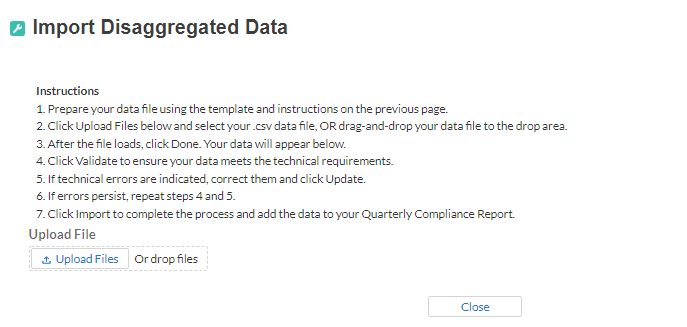
Figure 14 Import Disaggregated Data Upload Module
Please select “Upload Files” and upload your completed disaggregated data template.11 Select “Close” to continue when you have finished entering/uploading your disaggregated data template.
Disaggregated Application Data12
In this section, you will be asked to provide disaggregate data by various categories such as race, sex, ethnicity, area median income, and reason for denial (see Figures 15-17).
Disaggregated application data can be entered manually on this page or uploaded directly using the template discussed in section e. Be sure to save your work as you go by using the “Save” button.
All Columns of each Table require cumulative counts of applications.
Obligations and Expenditures reported in the Disaggregated Application Data table must be consistent with data entered previously in Budget Reporting and Programmatic Information sections. If applicants selected multiple categories, they should be counted in multiple rows. The segment totals for Obligations and Expenditures (row labeled Totals) must be greater than or equal to the related aggregate figures entered in the Budget Reporting and Programmatic Information sections (shown in the row labeled Programmatic Totals). System will generate a warning if Obligations and Expenditures Totals are less than the figures entered under Budget Reporting and Programmatic Information.
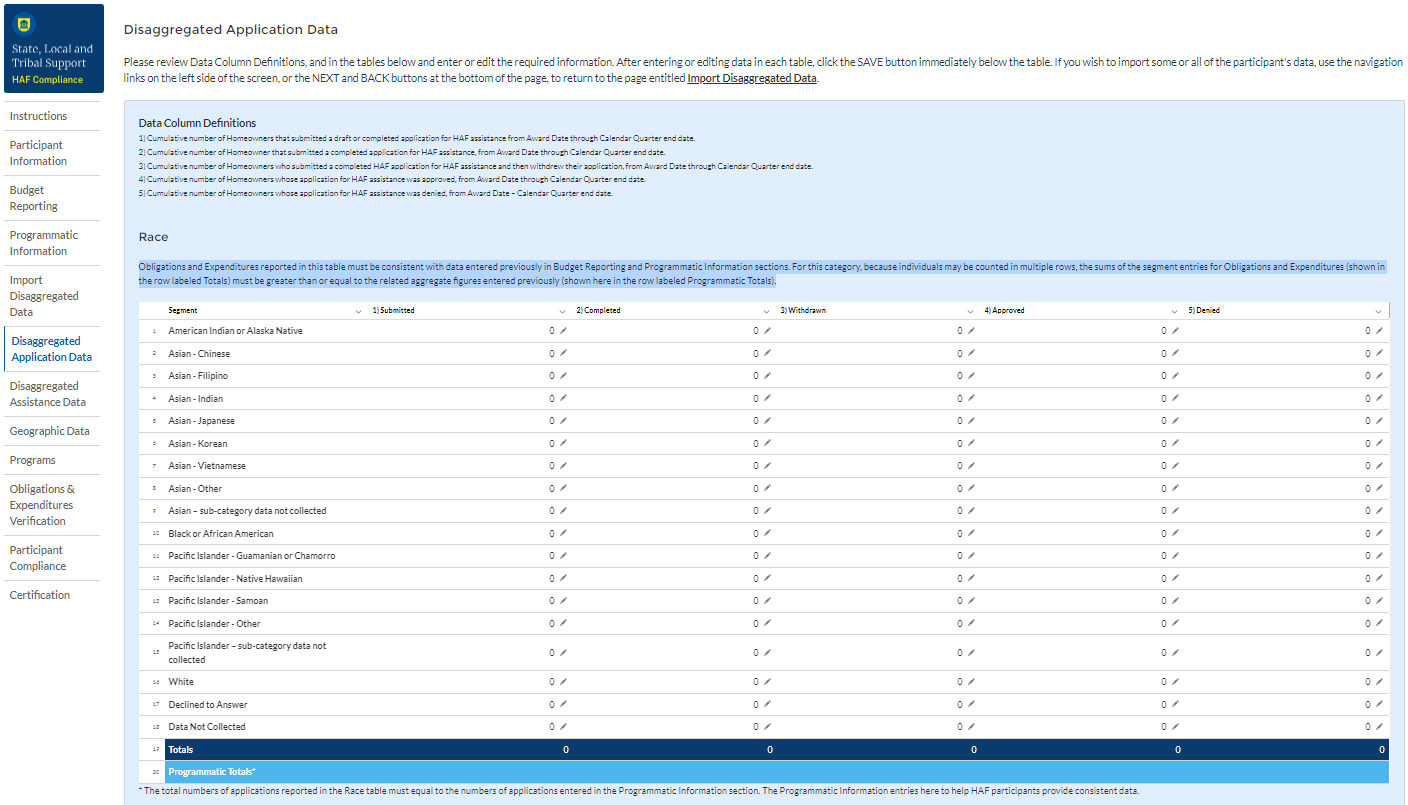
Figure 15 Disaggregated Application Data pt.1
Table 1 Data Element: Disaggregate Race Application Cumulative Totals
Please provide the cumulative figures for the number of applications submitted, completed, withdrawn, approved, and denied, each broken out by Race from Award Date – Calendar Quarter end date.
Note that individuals may report more than one race, so your totals for cumulative number of applications may be greater than the total number of unique applications.
Obligations and Expenditures must be consistent with data entered previously in Budget Reporting and Programmatic Information sections. If applicants selected multiple categories, they should be counted in multiple rows.
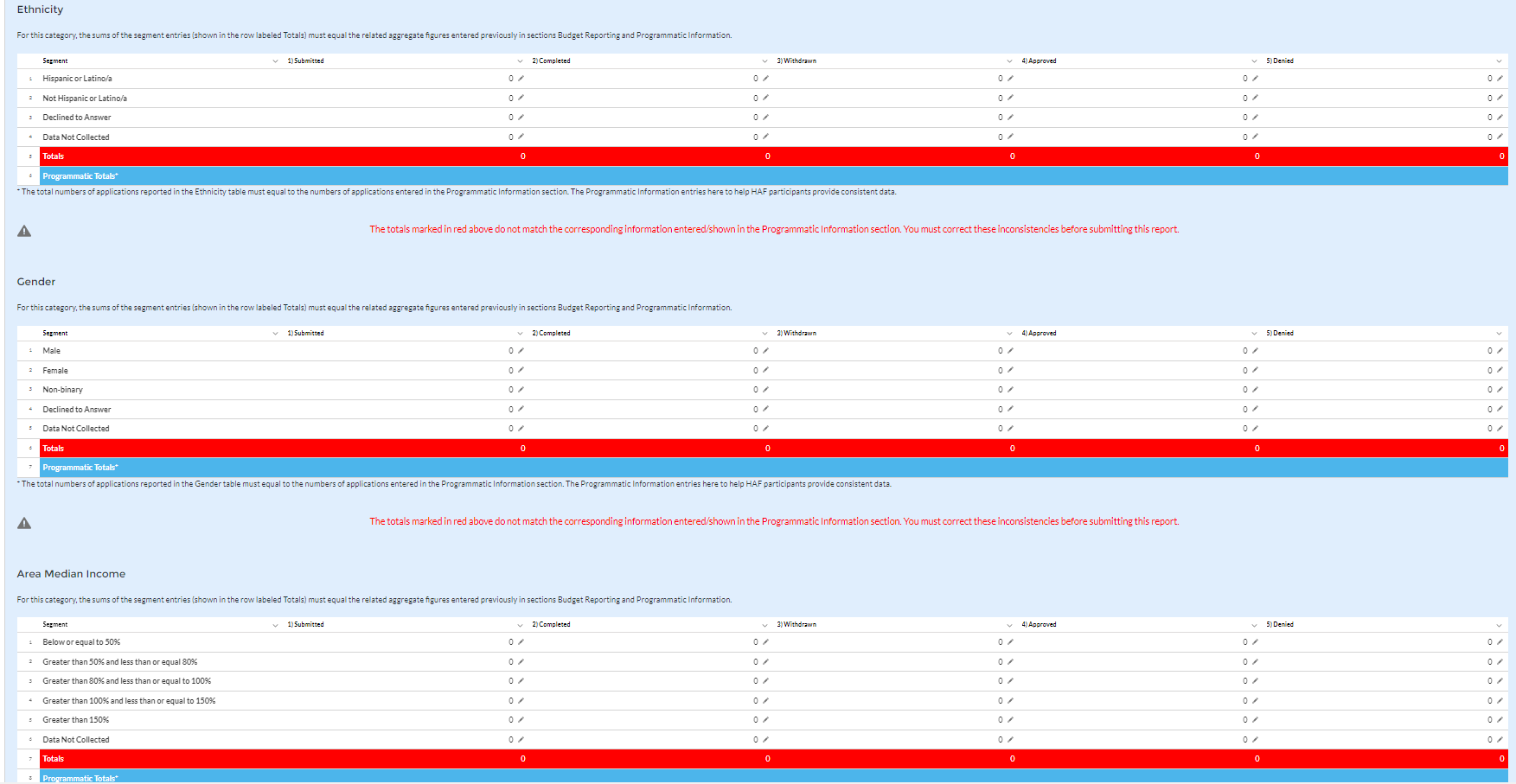
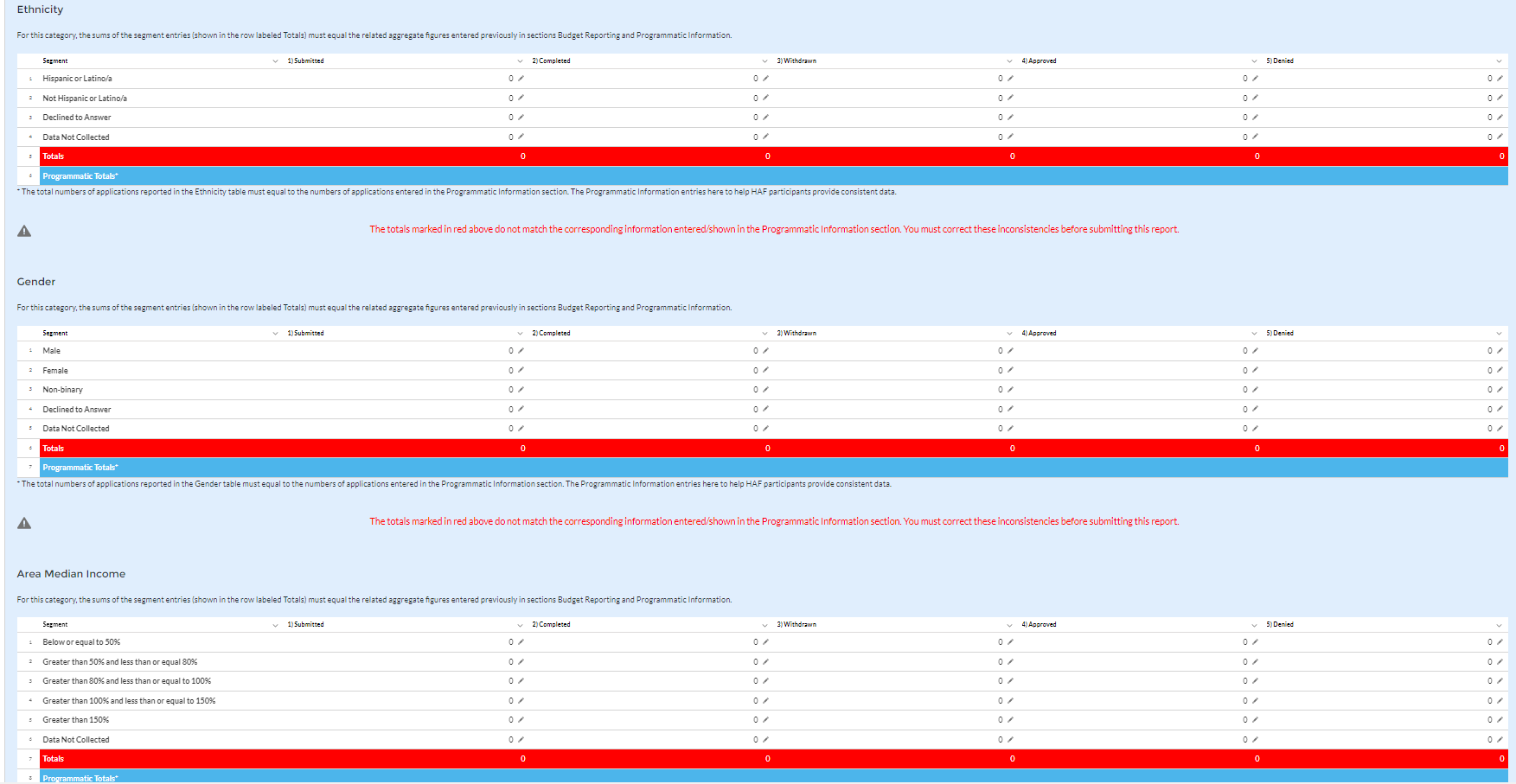
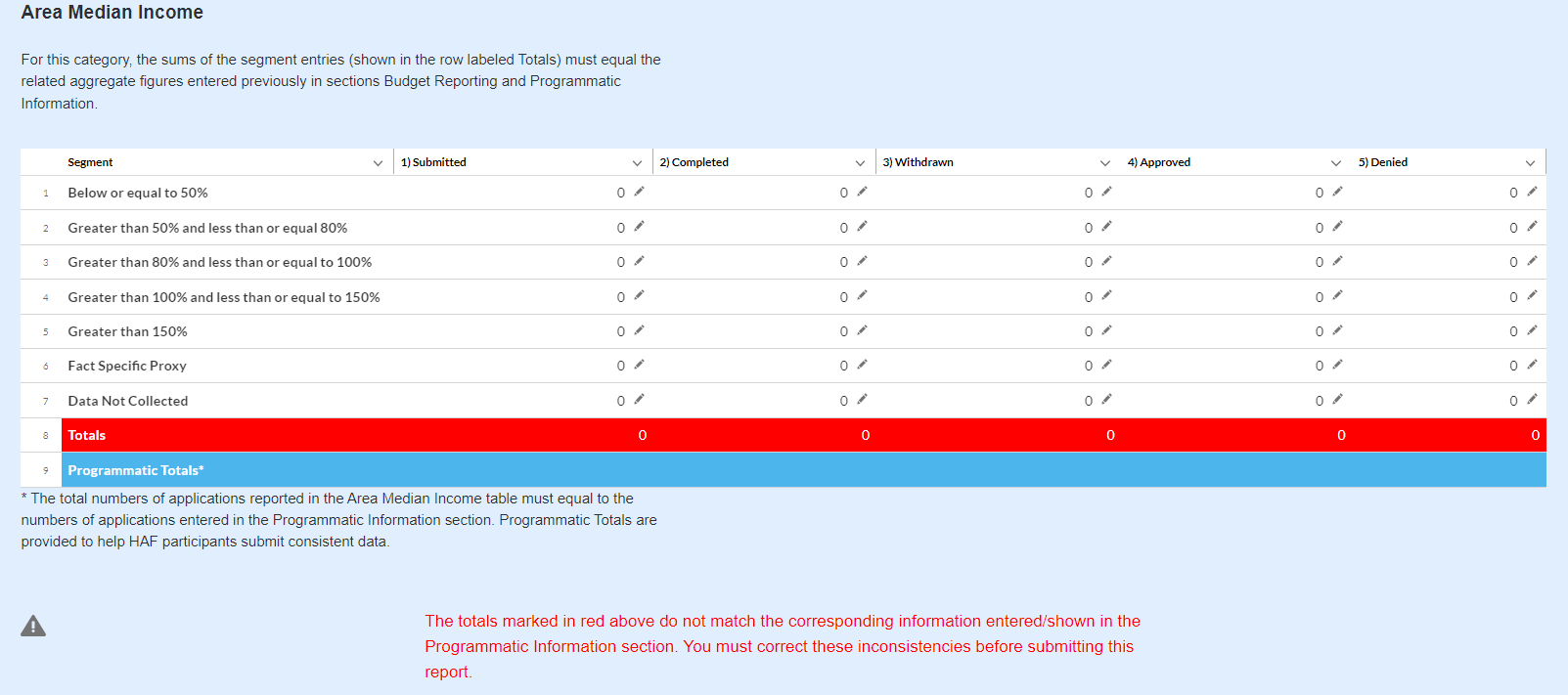
Figure 16 Disaggregated Application Data pt. 2
Table 2 Data Element: Disaggregate Ethnicity Application Cumulative Totals
Please provide the cumulative figures for the number of applications submitted, completed, withdrawn, approved, and denied, each broken out by Ethnicity from Award Date – Calendar Quarter end date.
Note that individuals may not be both “Hispanic or Latino/a” and “Not Hispanic or Latino/a” concurrently.
The total numbers of applications reported in the Ethnicity table must equal to the numbers of applications entered in the Programmatic Information section (shown in row labeled Programmatic Totals).
Table 3 Data Element: Disaggregate Sex Application Cumulative Totals
Please provide the cumulative figures for the number of applications submitted, completed, withdrawn, approved, and denied, each broken out by Sex from Award Date – Calendar Quarter end date.
Note that individuals reporting a Sex other than “Male” or “Female” or who reported both “Male” and “Female” concurrently, should be classified as “Not Collected/Reported.”
The total numbers of applications reported in the Sex table must equal to the numbers of applications entered in the Programmatic Information section (shown in row labeled Programmatic Totals).
Table 4 Data Element: Disaggregate Area Median Income Application Cumulative Totals
Please provide the cumulative figures for the number of applications submitted, completed, withdrawn, approved, and denied, each broken out by AMI from Award Date – Calendar Quarter end date.
Please bucket applications by the percentile brackets, Fact Specific Proxy, or Data Not Collected in the Disaggregated Area Median Income Table.
The total numbers of applications reported must equal to the numbers of applications entered in the Programmatic Information section (shown in row labeled Programmatic Totals).
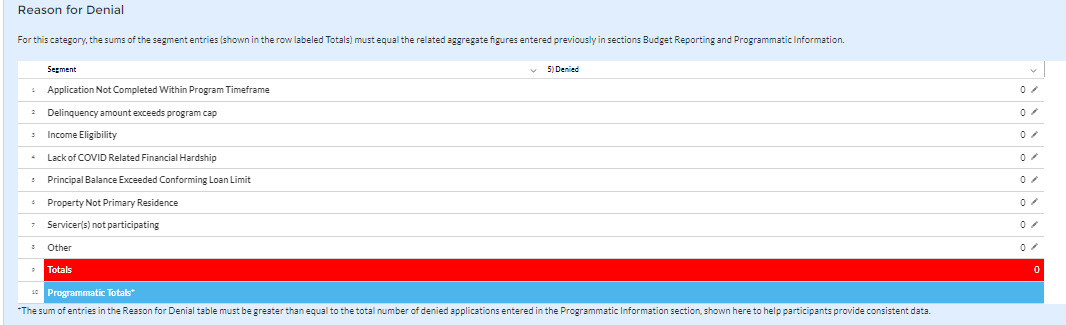
Figure 17 Disaggregated Application Data pt. 3
Table 5 Data Element: Disaggregate Reason for Denied Application Cumulative Totals
Please provide the cumulative figures for the number of applications denied, each broken out by Reason for Denial from Award Date – Calendar Quarter end date.
Note that applications may have been denied for more than one, so your totals for cumulative number of applications denied may be greater than the total number of unique applications denied.
The sum of entries in the Reason for Denial table must be greater than or equal to the total number of denied applications entered in Programmatic Information section (row labeled Programmatic Totals).
Disaggregated Assistance Data13
In this section, you will be asked to provide disaggregate assistance data by various categories such as race, sex, ethnicity, area median income, targeting, and mortgages (see Figure 18).
Disaggregated data can be entered manually on this page or uploaded directly from the template file provided to you. Be sure to save your work as you go by using the “Save” button.
Note that Columns 1, 2, and 3 of each Table in the following section require cumulative counts of homeowners that received Monetary Assistance (Homeowners), Non-Monetary Assistance, and SDIs broken out by the categories listed above. Homeowners receiving both Monetary and Non-Monetary Assistance should be reported in both Columns 1 and 2. Columns 4 and 5 require cumulative fund Obligation and Expenditure amounts, refer to the Definitions section for clarification on the distinction between the two terms.
Obligations and Expenditures reported in this table must be consistent with data entered previously in Budget Reporting and Programmatic Information sections. Target values are shown below each table to help HAF participants provide consistent data. System will generate a warning if Obligations and Expenditures Totals are less than the figures entered under Budget Reporting and Programmatic Information.
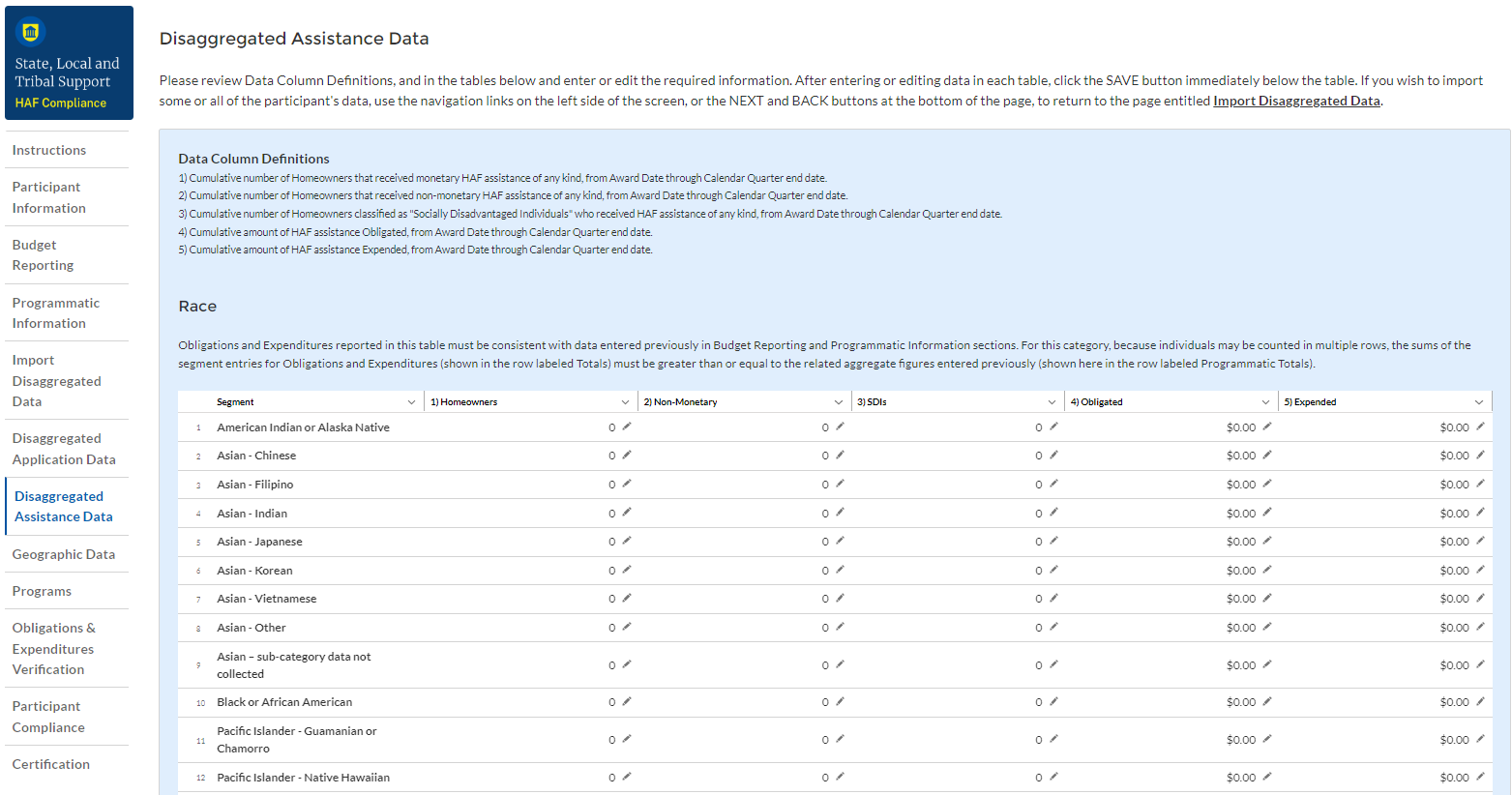
Figure 18 Disaggregated Assistance Data pt. 1
Table 1 Data Element: Disaggregate Race Cumulative Totals
Please provide the cumulative numbers of Homeowners that received Monetary Assistance, Homeowners that received Non-Monetary Assistance, and SDI’s that received Monetary or Non-Monetary Assistance, along with total funds Obligated and Expended, each broken out by Race from Award Date – Calendar Quarter end date. Note, if an individual received both Monetary and Non-Monetary Assistance, they should be reported in both Columns 1 and 2.
Note that individuals may report more than one race, so your totals for cumulative number of Homeowners assisted (Table 1, Column 1), Homeowners receiving Non-Monetary Assistance (Table 1, Column 2), cumulative number of SDI’s assisted (Table 1, Column 3), cumulative amount of Obligations (Table 1, Column 4), and cumulative amount of Expenditures (Table 1, Column 5) may not reflect the number of unique individuals assisted or total amount of Obligations and Expenditures.
For each homeowner that selected multiple race categories, the total amount of HAF assistance Obligated and Expended should be reported under each race category.
Obligations and Expenditures reported in this table must be consistent with data entered previously in Budget Reporting and Programmatic Information sections. The target values are shown at the bottom to help HAF participants provide consistent data. Because individuals may be select multiple races, the sums of the segment entries for Obligations and Expenditures (shown in the row labeled Totals) must be greater than or equal to the related aggregate figures entered previously (shown in the row labeled Programmatic Totals).
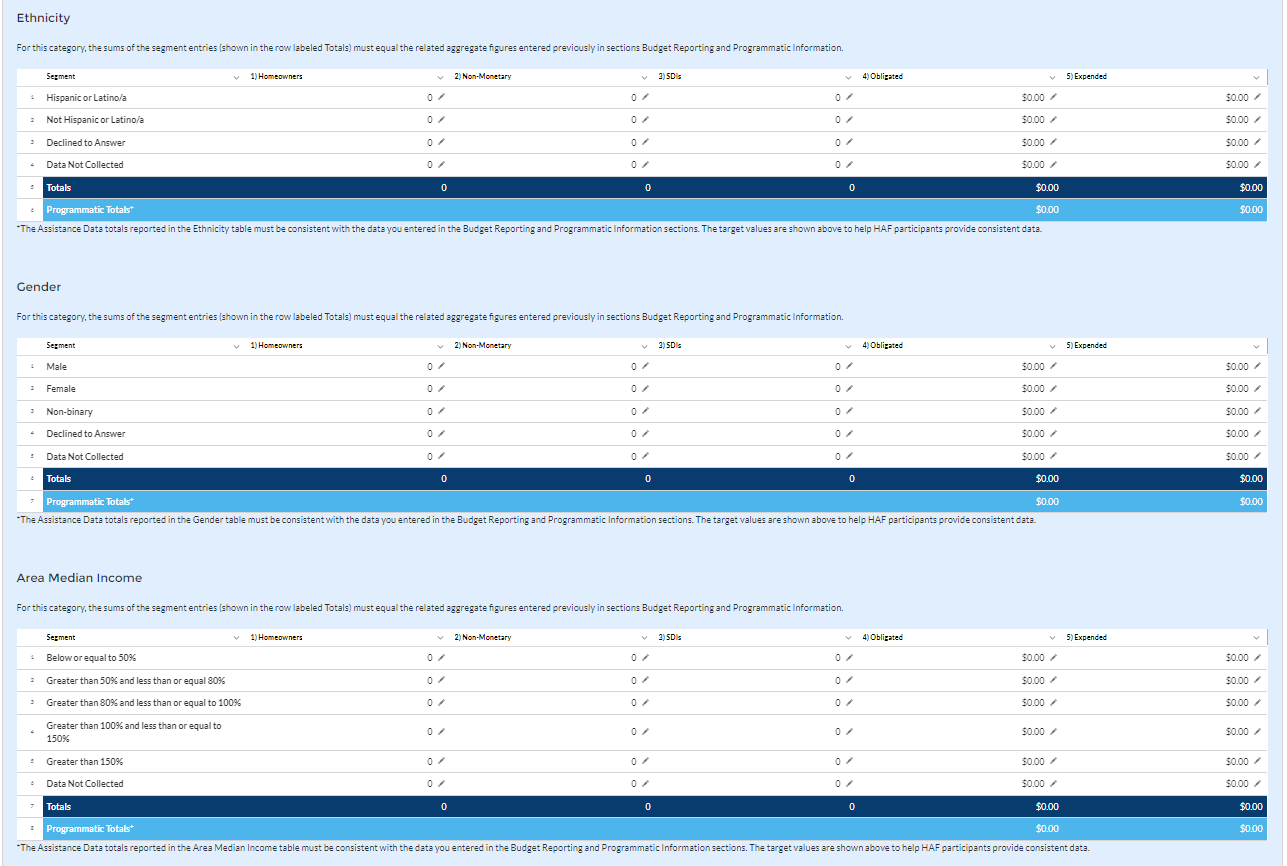
Figure 19 Disaggregated Assistance Data pt. 2
Table 2 Data Element: Disaggregate Ethnicity Cumulative Totals
Please enter the cumulative figures for the number of Homeowners that received Monetary Assistance, number of Homeowners that received Non-Monetary Assistance, number of SDI’s assisted, funds Obligated, and Funds Expended, each broken out by Ethnicity from the Award Date to the Calendar Quarter end date.
Note that individuals may not be both “Hispanic or Latino/a” and “Not Hispanic or Latino/a” concurrently.
Totals reported must be consistent with the data you entered in the Budget Reporting and Programmatic Information sections. The target values are shown above to help HAF participants provide consistent data.
Table 3 Data Element: Disaggregate Sex Cumulative Totals
Please provide the cumulative figures for the number of Homeowners that received Monetary Assistance, number of Homeowners that received Non-Monetary Assistance, number of SDI’s assisted, funds Obligated, and Funds Expended, each broken out by Sex from the Award Date to the Calendar Quarter end date.
Note that individuals reporting a Sex other than “Male” or “Female” or who reported both “Male” and “Female” concurrently, should be classified as “Not Collected/Reported.”
Totals reported must be consistent with the data you entered in the Budget Reporting and Programmatic Information sections. The target values are shown above to help HAF participants provide consistent data.
Table 4 Data Element: Disaggregate Area Median Income Cumulative Totals
Please provide the cumulative figures for the number of Homeowners that received Monetary Assistance, number of Homeowners that received Non-Monetary Assistance, the number of SDI’s assisted, funds Obligated, and Funds Expended, each broken out by AMI from Award Date – Calendar Quarter end date.
Note that Homeowners who qualified for HAF assistance in a jurisdiction where US Median Income was used for targeting, individuals should be categorized as they fall within their own locality’s AMI regardless of if US Median Income was used for targeting.
Please bucket individuals by the percentile brackets provided to you in the Disaggregate Area Median Income Table.
Totals reported must be consistent with the data you entered in the Budget Reporting and Programmatic Information sections. The target values are shown above to help HAF participants provide consistent data.
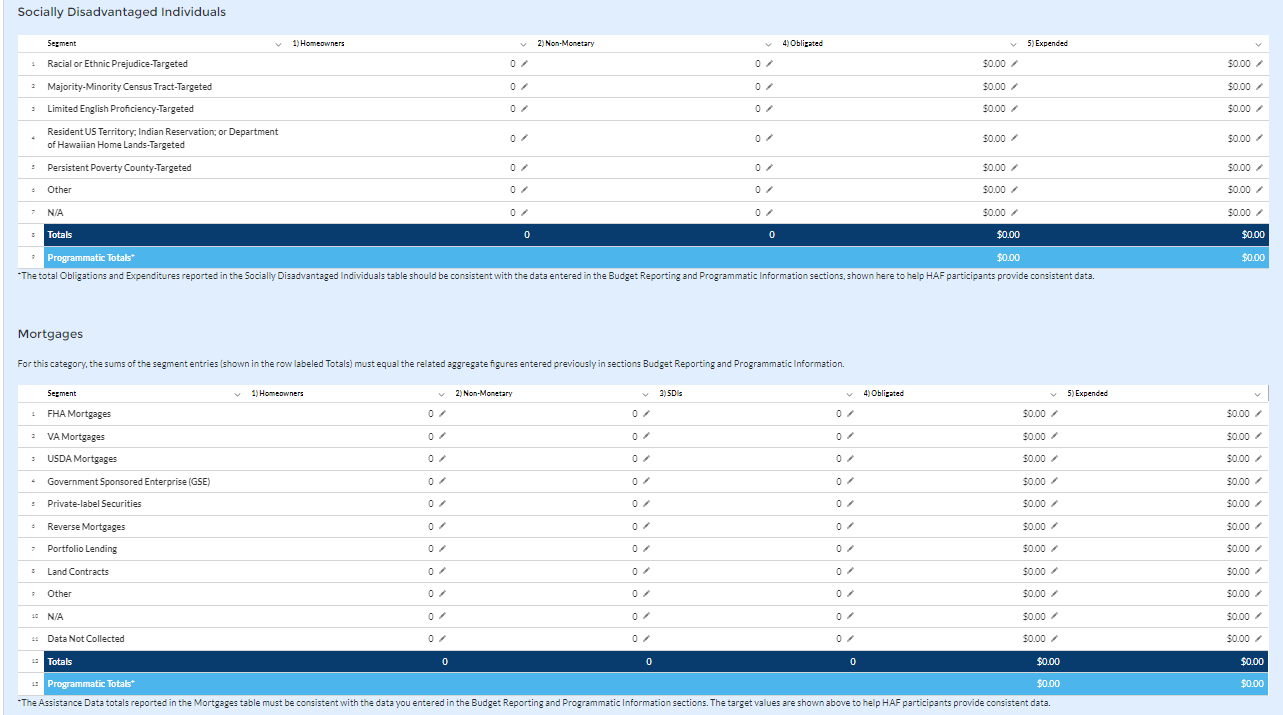
Figure 20 Disaggregated Assistance Data pt. 3
Table 5 Data Element: Disaggregate Socially Disadvantaged Individual Cumulative Totals
Please provide the cumulative figures for the number of Homeowners that received Monetary Assistance, number of Homeowners that received Non-Monetary Assistance, funds Obligated, and funds Expended, each broken out by type of Socially Disadvantaged Individual from the Award Date to the Calendar Quarter end date.
The total Obligations and Expenditures reported in the Socially Disadvantaged Individuals table should be consistent with the data entered in the Budget Reporting and Programmatic Information sections, shown here to help HAF participants provide consistent data.
Table 6 Data Element: Disaggregate Mortgage Cumulative Totals
Please provide the cumulative figures for the number of Homeowners that received Monetary Assistance, number of Homeowners that received Non-Monetary Assistance, funds Obligated, and funds Expended, each broken out by Mortgage type from the Award Date to the Calendar Quarter end date.
Note that Reverse mortgages may overlap with other mortgage types.
The Assistance Data totals reported in the Mortgage table must be consistent with the data you entered in the Budget Reporting and Programmatic Information sections. The target values are shown above to help HAF participants provide consistent data.

Figure 21 Disaggregated Assistance Data pt. 4
Table 7 Data Element: Disaggregate Housing Cumulative Totals
Please provide the cumulative figures for the number of Homeowners that received Monetary Assistance, number of Homeowners that received Non-Monetary Assistance, number of SDI’s assisted, funds Obligated, and Funds Expended, each broken out by Housing type from the Award Date to the Calendar Quarter end date.
The Assistance Data totals reported in the Housing Type table must be consistent with the data you entered in the Budget Reporting and Programmatic Information sections. The target values are shown above to help HAF participants provide consistent data.
You have been provided with the option to bulk upload your disaggregated data using an Excel Template for ease of reporting. Please refer to section e above for more information on the bulk upload process. You may also upload partial datasets and manually edit the missing entries using the screen displayed in Figures 18-21 above.
Geographic Data14
On this screen, you must provide Geographic Data by zip code. Data import functionality can only accommodate 400 records at a time, so if you have more than 400 zip codes to report, you must use multiple data files, each with 400 zip codes or less, and repeat the upload, validate, and import process for each data file. This information must be provided via Data File Import, as pictured in Figure 22 and 23 below.
Direct Monetary Assistance to homeowners tied to specific Zip Codes and Non-monetary assistance to homeowners associated with a specific zip code should be reported here. HAF Obligations and Expenditures associated with disbursements to housing counselors and legal service providers are conversely not tied to specific Zip Codes and should not be reported here.
Three questions are on the Geographic Data tab. As shown in Figure 22, the fields request the number of homeowners that received Non-Monetary HAF assistance but cannot be associated with a specific zip code and cumulative obligations and cumulative expenditures associated with these homeowners.
The sum of Obligations and Expenditures reported in the zip code file and in the three questions an assistance to homeowners that cannot be associated to a specific zip code should be sum to Total Obligations and Expenditures for HAF assistance reported in the Budget Reporting and Programmatic Information sections.
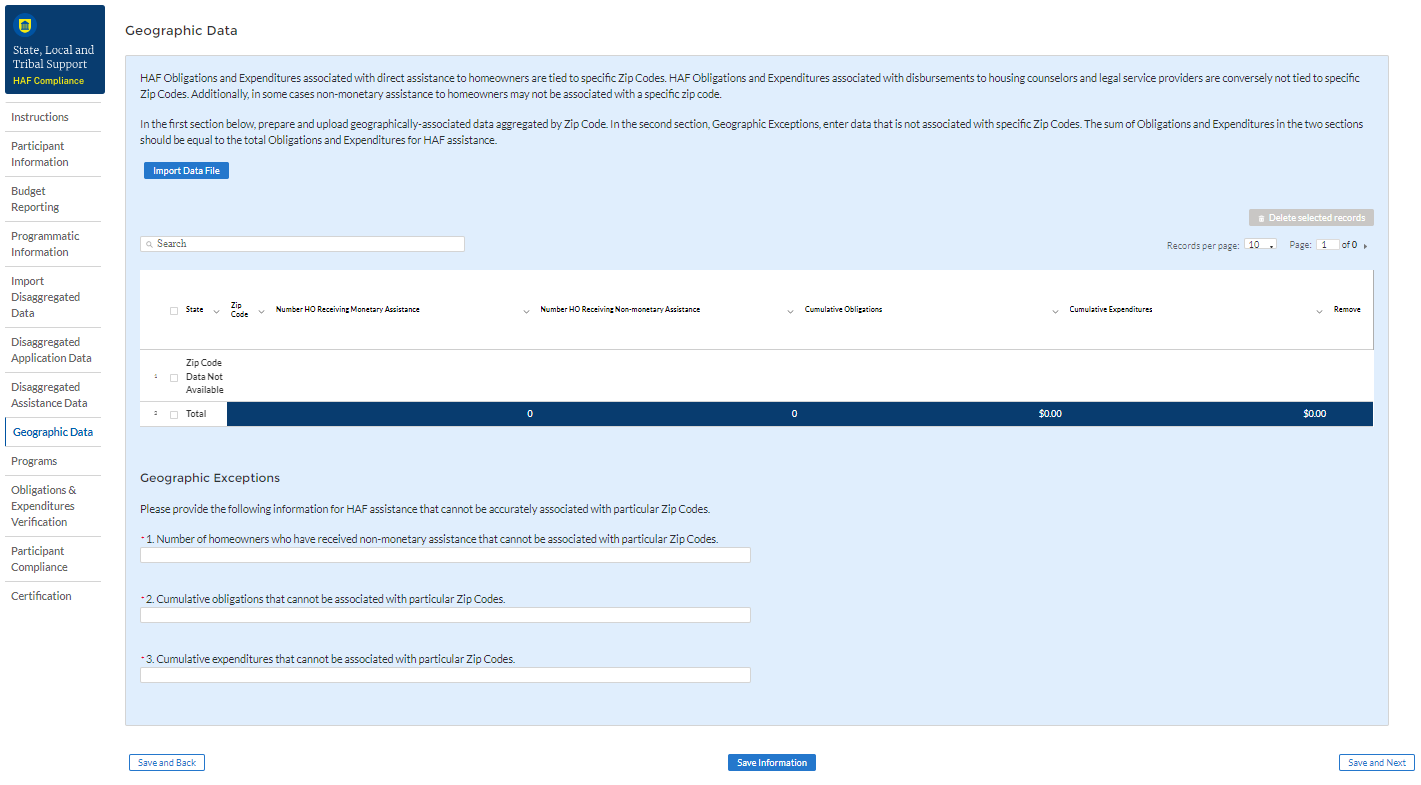
Figure 22 Geographic Data Upload
The geographic data template contains zip code, state, and four data elements by zip code: number of Unique Homeowners receiving Monetary Assistance, number of Unique Homeowners receiving Non-Monetary Assistance, cumulative HAF Assistance Obligations, and cumulative HAF Assistance Expenditures.
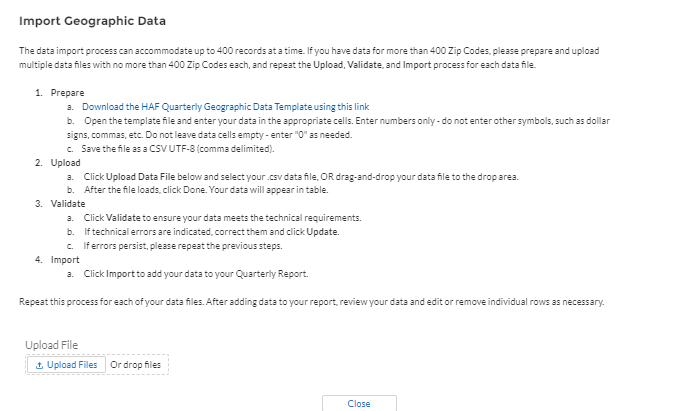
Figure 23 Import Geographic Data Pop-Up
When you have completed the template, select “Upload Files”15. Please be sure to follow template instructions without changing anything in rows 1-7 and enter data starting in row 8. Be sure to delete the sample data provided in rows 8-15 before uploading. The file must be saved as a CSV UTF-8 (comma delimited) file. Improperly formatted submissions will fail to validate. Once your data has been uploaded, follow the instructions that appear on the import box (see Figure 23). Once the data has been validated, select “Save and Next” to continue.
Programs
In your HAF Plan you submitted information regarding planned HAF Programs. On this screen you will enter general HAF participant Program information as well as information on corresponding Program Design Elements. Figure 24 below outlines the process for the Programs screen. Please note that you will be asked to enter individual Program information and then brought back to summary screen. If you have more than one Program, you will need to click “Add Program” and fill out corresponding information. If the need arises, you may edit or delete existing Programs.
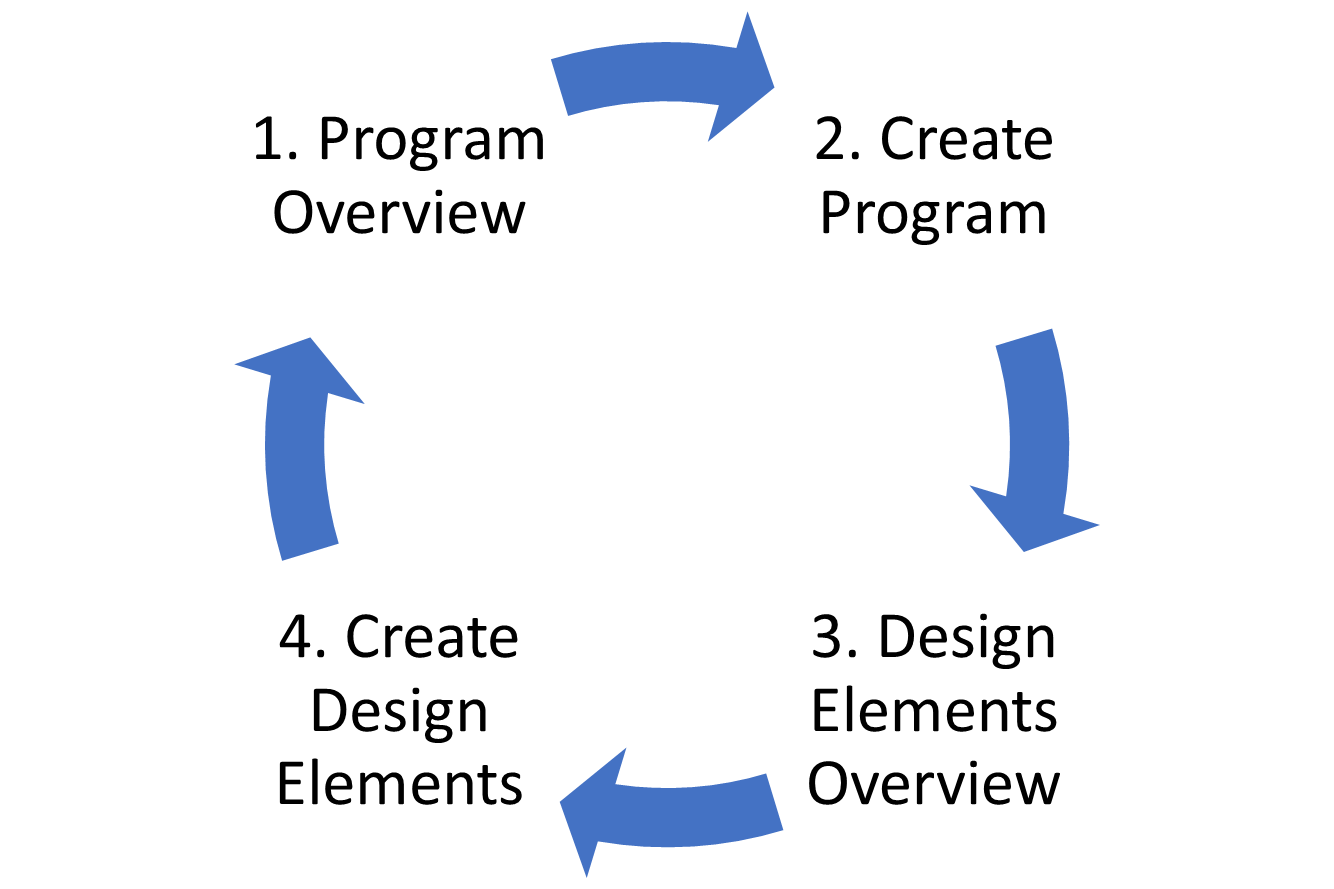
Figure 24 Program Creation Process
Once you have created a Program you will be asked to provide topline Program details and then to provide disaggregated details by each of the Programs’ Design Elements, which your organization submitted as a part of their HAF Plan.
To begin select “Add Program” to enter a new line item for each Program and fill in the corresponding information.
At any time, you may select “View/Download All” to review your entries in a top-down view during or after completion. The screen displayed in Figure 25 will not contain any Program entries until you have created your first Program entry.

Add/Edit Program
Once you have selected “Add Program” the module displayed in Figure 26 will appear.
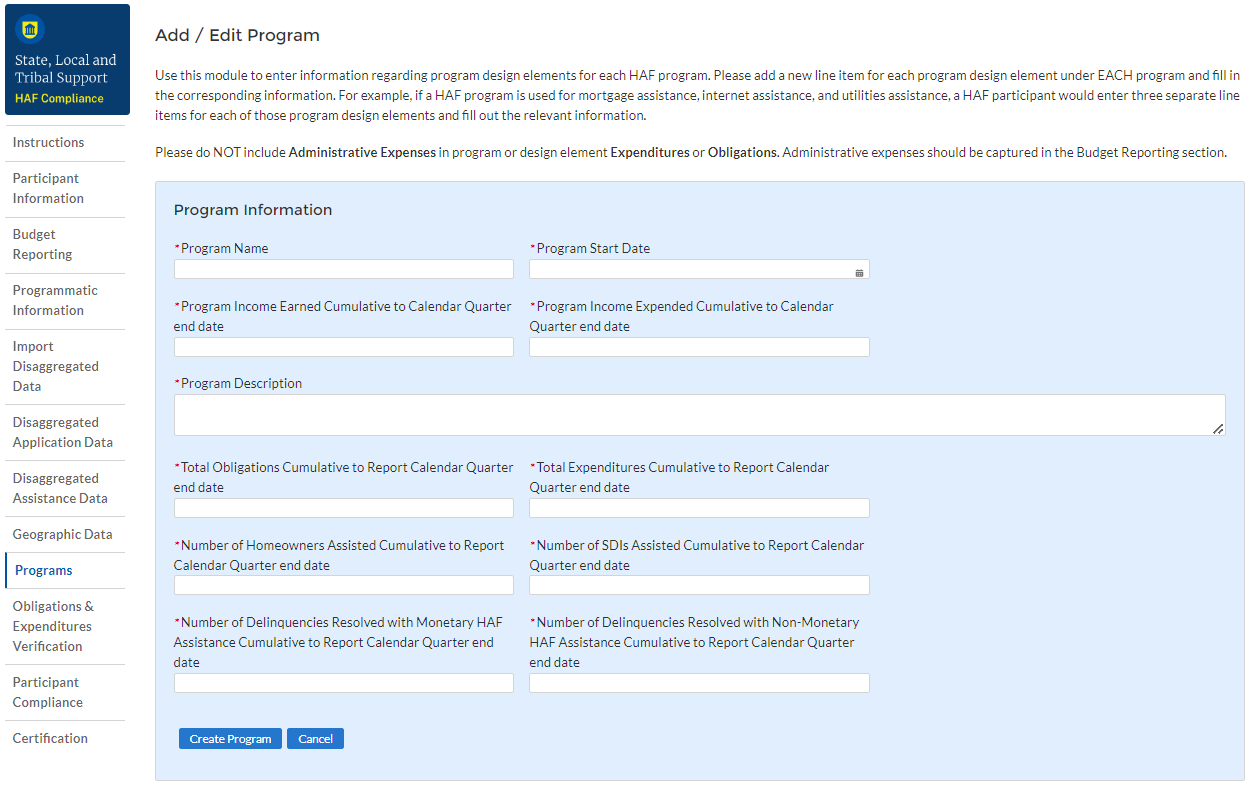
After selecting “Add Program”, you will be prompted to provide the Program specific figures including:
Program Details: Program name, start date, and a program description.
For the Program name, please tie the name to what was provided in your previously submitted term sheet.
Program Income Earned Cumulative to Calendar Quarter end date: Cumulative Program Income Earned, Award Date – Calendar Quarter end date.
Program Income Expended Cumulative to Calendar Quarter end date: Cumulative Program Income Expended, Award Date – Calendar Quarter end date.
Total Obligations Cumulative to Report Calendar Quarter end date: The Total Cumulative Obligations of the Program, Award Date – Calendar Quarter end date.
Total Expenditures Cumulative to Report Calendar Quarter end date: The Total Cumulative Expenditures of the Program, Cumulative Award Date – Calendar Quarter end date.
Number of Unique Homeowners Assisted Cumulative to Report Calendar Quarter end date by the Program: The number of Homeowners assisted by the Program, Award Date – Calendar Quarter end date.
Number of SDI’s Assisted Cumulative to Report Calendar Quarter end date by the Program16: The number of SDI’s assisted by the Program, Award Date – Calendar Quarter end date.
Number of Delinquencies Resolved w/ Monetary Assistance Cumulative to Report Calendar Quarter end date by the Program: The number of Delinquencies resolved with Monetary Assistance, Award Date – Calendar Quarter end date.
Number of Delinquencies Resolved w/ Non-Monetary Assistance Cumulative to Report Calendar Quarter end date by the Program: The number of Delinquencies resolved with Non-Monetary Assistance, Award Date – Calendar Quarter end date.
Refer to the Definitions section if you need further information.
Note that all information provided should be broken out to figures specific to the Program you are currently working on. After completing a Program, you will be able to toggle between and edit existing Programs from the Programs Overview, detailed in Figure 25 above.
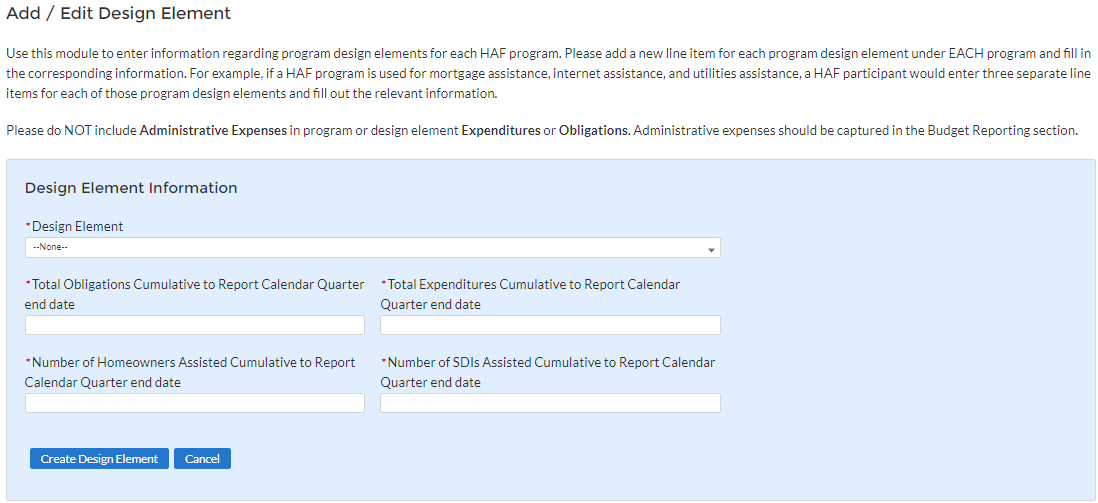
Figure 27 Create/Edit Design Element

Figure 28 Add/Edit Design Elements
Add/Edit Program Design Element
You will also be required to provide information regarding the Program Design Elements covered by each Program. When creating a Program select “Add Design Element” as shown in Figure 28 to enter the screen displayed in Figure 27. Within each Program, you will need to provide covered Program Design Elements and further disaggregated Program totals. Figure 28 above shows the Program Design Element overview displayed at the bottom of the page while a Program is created or edited. All added Program Design Elements in the Program are visible to make viewing progress and editing individual Program Design Elements more accessible.
Once you’ve chosen to either Add or Edit a given Program Design Element, you will be presented with the screen depicted in Figure 27. Provide the corresponding information to continue.
Program Design Element: Please select from the drop-down which Program Design Element you would like to add to your Program.
Total Expenditures Cumulative to Report Calendar Quarter end date by Program Design Element: The Total Cumulative Expenditures of the Program Design Element, the Award Date to the Calendar Quarter end date.
Total Obligations Cumulative to Report Calendar Quarter end date by Program Design Element: The Total Cumulative Obligations of the Program Design Element, from the Award Date to the Calendar Quarter end date.
Number of Unique Homeowners Assisted Cumulative to Report Calendar Quarter end date by the Program Design Element: The number of Homeowners assisted by the Program Design Element, from the Award Date to the Calendar Quarter end date.
Number of SDIs Assisted Cumulative to Report Calendar Quarter end date by the Program Design Element: The number of SDIs assisted by the Program Design Element, from the Award Date to the Calendar Quarter end date.
Once you have completed entering information on all Programs and their respective Program Design Elements, select “Next” to continue.
Obligations and Expenditures Verification
The information on this screen is read-only. Use the table displayed in Figure 29 to validate the figures that have been provided in previous screens. Note that this displayed information is populated by the Program Design Element screen provided earlier. This screen will display a validation error if the “Totals” figures from the Program Design Element screens do not match the information provided in the Budget Reporting screen.
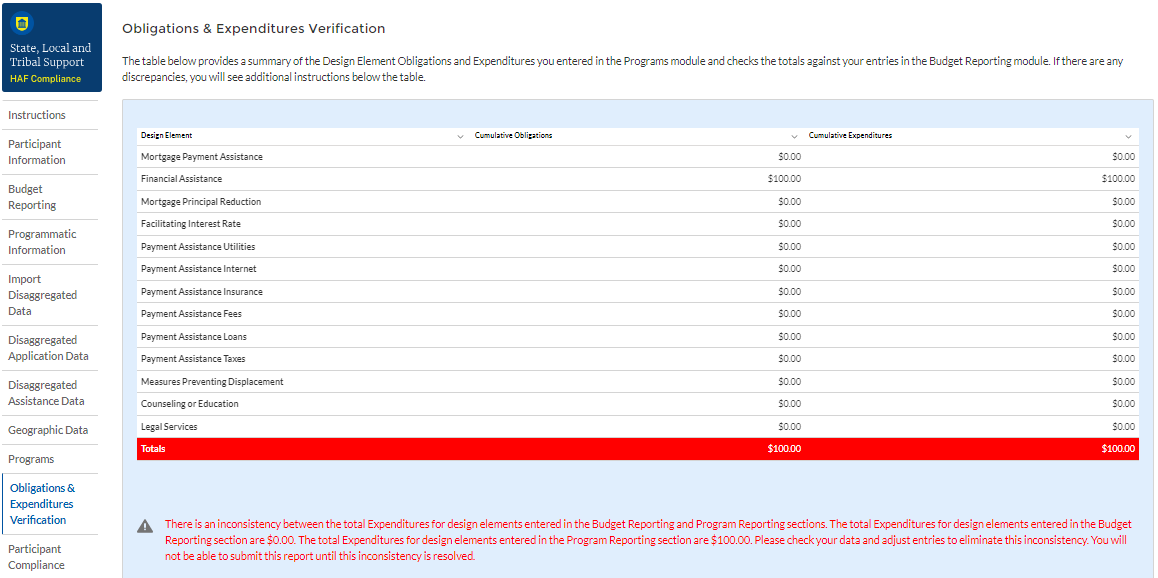
Figure 29 Obligations & Expenditures Verification
Column One Data Element: Cumulative Obligations by Program Design Element
This column reflects the sum of all cumulative Obligations across all Programs by Program Design Element.
Note that we have progressed away from the Programs tab in the Navigation Bar and will now be reviewing information aggregated across all Programs by Program Design Element.
Column Two Data Element: Cumulative Expenditures by Program Design Element
This column reflects the sum of all Cumulative Expenditures across all Programs by Program Design Element.
Participant Compliance
HAF participants are required to provide answers to seven questions relating to compliance with the HAF statute and established guidance (see Figure 30).
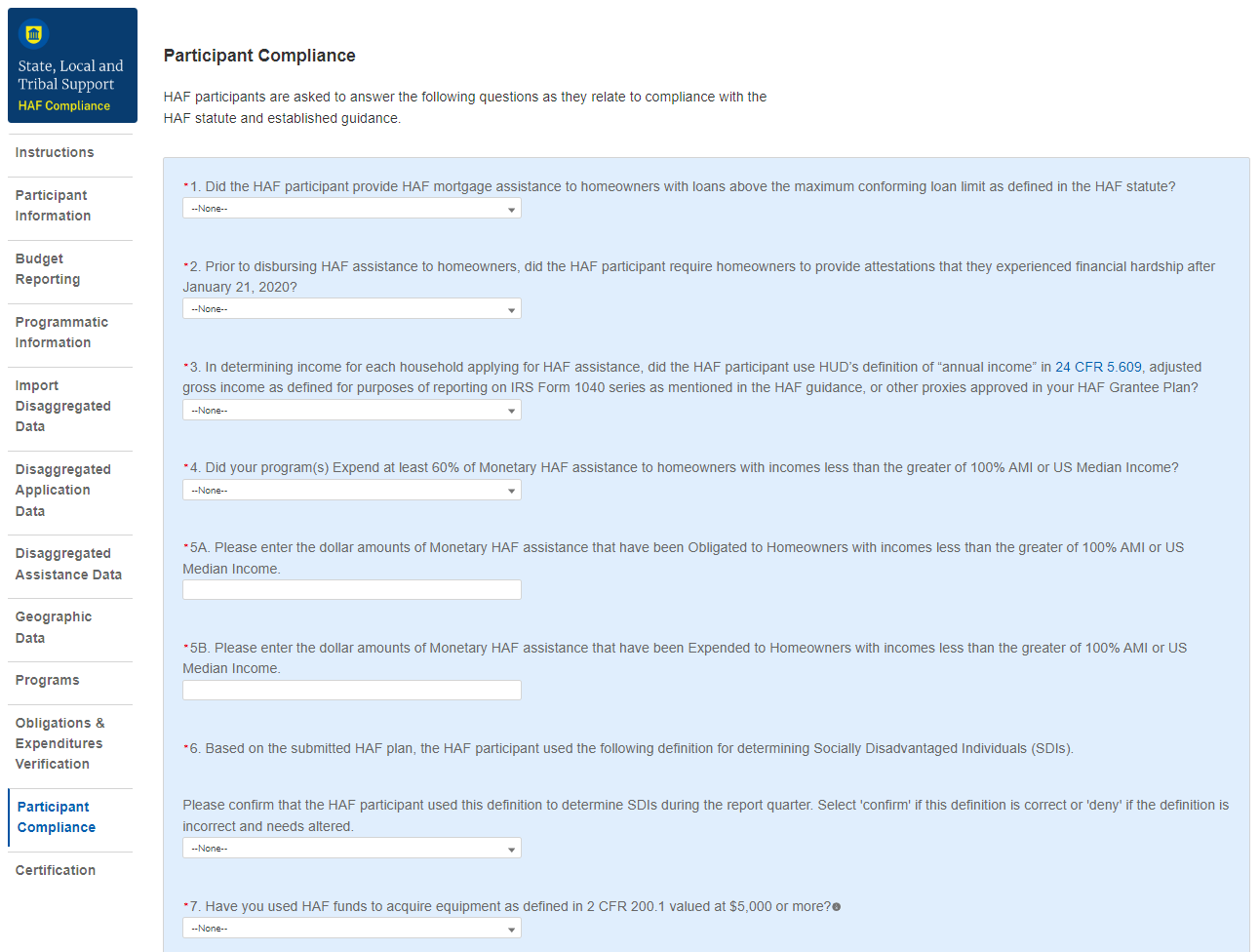
Figure 30 Participant Compliance Screen
Question One: Did the HAF participant provide HAF mortgage assistance to homeowners with loans above the maximum conforming loan limit as defined in the HAF statute?
Select “Yes” if the participant provided HAF mortgage assistance to homeowners on loans above the maximum conforming loan limit; give a narrative explanation for “Yes” answers.
Otherwise, select “No.”
Question Two: Prior to disbursing HAF assistance to homeowners, did the HAF participant require homeowners to provide attestations that they experienced financial hardship after January 21, 2020?
Select “Yes” if the participant required attestations from homeowners that stated they have experienced financial hardship after January 21, 2020.
Otherwise, select “No”. Provide a narrative explanation for “No” answers.
Question Three: In determining income for each household applying for HAF assistance, did the HAF participant use HUD’s definition of “annual income” in 24 CFR 5.609, adjusted gross income as defined for purposes of reporting on IRS Form 1040 series as mentioned in the HAF guidance, or other proxies approved in its HAF Plan?
Select “Yes” if the participant used HUD’s definition of “annual income”, adjusted gross income as defined for purposes of reporting on IRS Form 1040 series as mentioned in the HAF guidance, or other proxies approved in its HAF Plan when determining income for each household applying for HAF assistance.
Otherwise, select “No”. Provide a narrative explanation for “No” answers.
Question Four: Did your program(s) expend at least 60% of Monetary HAF assistance to homeowners with incomes less than the greater of 100% AMI or US Median Income?
Select “Yes” if the participant expended at least 60% of HAF assistance to homeowners with income less than the greater of either 100% AMI or US Median Income.
Otherwise, select “No”. Provide a narrative explanation for all “No” answers.
5a. Question Five “A”: Please enter the dollar amounts of Monetary HAF assistance that have been obligated to homeowners with incomes less than the greater of 100% AMI or US Median Income.
Please enter the cumulative dollar amount of monetary HAF assistance Obligated to homeowners with income less than the greater of either 100% AMI or US Median Income.
5b. Question Five “B”: Please enter the dollar amounts of Monetary HAF assistance that have been Expended to Homeowners with incomes less than the greater of 100% AMI or US Median Income.
Please enter the cumulative dollar amount of monetary HAF assistance Expended to homeowners with income less than the greater of either 100% AMI or US Median Income.
Question Six: Based on the submitted HAF plan, the HAF participant specified a definition for determining Socially Disadvantaged Individuals (SDIs).
Please confirm that the HAF participant used this definition to determine SDIs during the report quarter. Select 'confirm' if this definition is correct or 'deny' if the definition is incorrect and needs altered.17
A prepopulated SDI definition will be provided. This definition was pulled from your HAF Plan. Please review the definition prior to answering the next Yes/No question.
Select “Yes” if the participant used the submitted definition of SDIs when determining SDIs among HAF homeowners.
Otherwise, select “No”. Provide a narrative explanation for “No” answers.
Question Seven: Have you used HAF funds to acquire equipment as defined in 2 CFR § 200.1 valued at $5,000 or more?
Select “Yes” if you used HAF funds to acquire equipment as defined in 2 CFR § 200.1 valued at $5,000 or more.
Certification
On this screen, the Authorized Representative for Reporting (ARR) will be asked to certify information pertaining to the Quarterly Report and to confirm compliance with applicable regulations. 18,19
First, use the “Validate” button at the bottom of the page (see Figure 31) to check your draft report for errors. Errors will backfill through the previous screens to make error-fixing easier.
Once validation is passed, click the “Certify and Submit” button to complete the report submission.
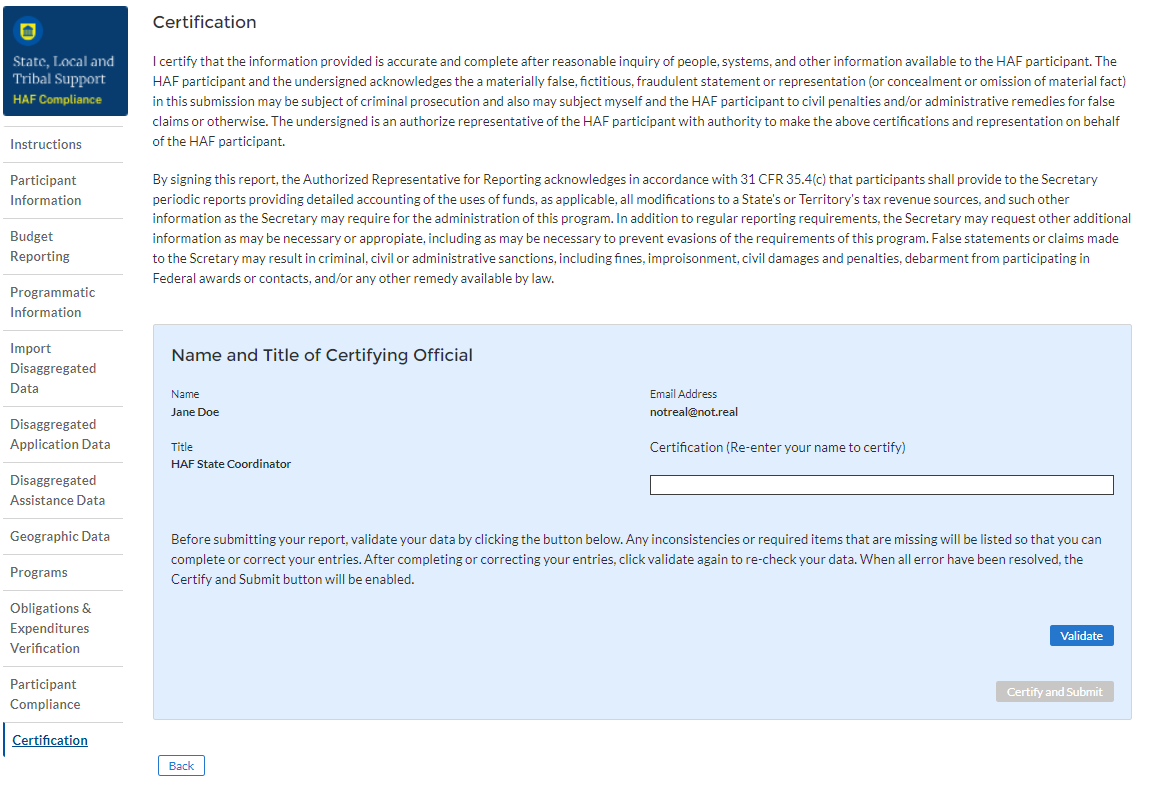
Figure 31 Certification Screen
HAF Compliance Report Survey
After the Authorized Representative for Reporting (ARR) has successfully Certified and Submitted their report, an optional 5 question “HAF Compliance Report Survey” will appear. Your honest assessment of HAF Quarterly Reporting is appreciated.
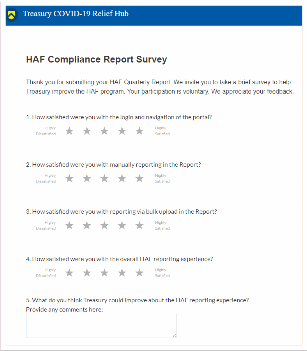
Figure 32 HAF Compliance Report Survey
Appendix A – Designating HAF Points of Contact by HAF Account Administrators
This section provides brief instructions for HAF Account Administrators on accessing Treasury’s Portal to provide officials’ names and contact information to be designated as your organization’s points of contact for the HAF award. One person may be designated for multiple roles or multiple people may be designated to each of the three individual roles. The following pages offer step-by-step guidance.
Note the screens noted below may be subject to change.
Section A: Instructions
Step 1
All users must be registered via ID.me or Login.gov to access Treasury’s Portal. If you have questions about registering in ID.me or Login.gov, please email us at [email protected].
Step 2
Once you are registered in ID.me or Login.gov, click on the link in the email you received requesting the POC designations. If you do not have the email link, please email us via [email protected], and the link will be provided.
Step 3
The link will take you to Treasury’s Portal State, Local, and Tribal Support landing page below. Once on that page, click on the Go to Your Reports button at the bottom left of the screen, as indicated by the red box below.

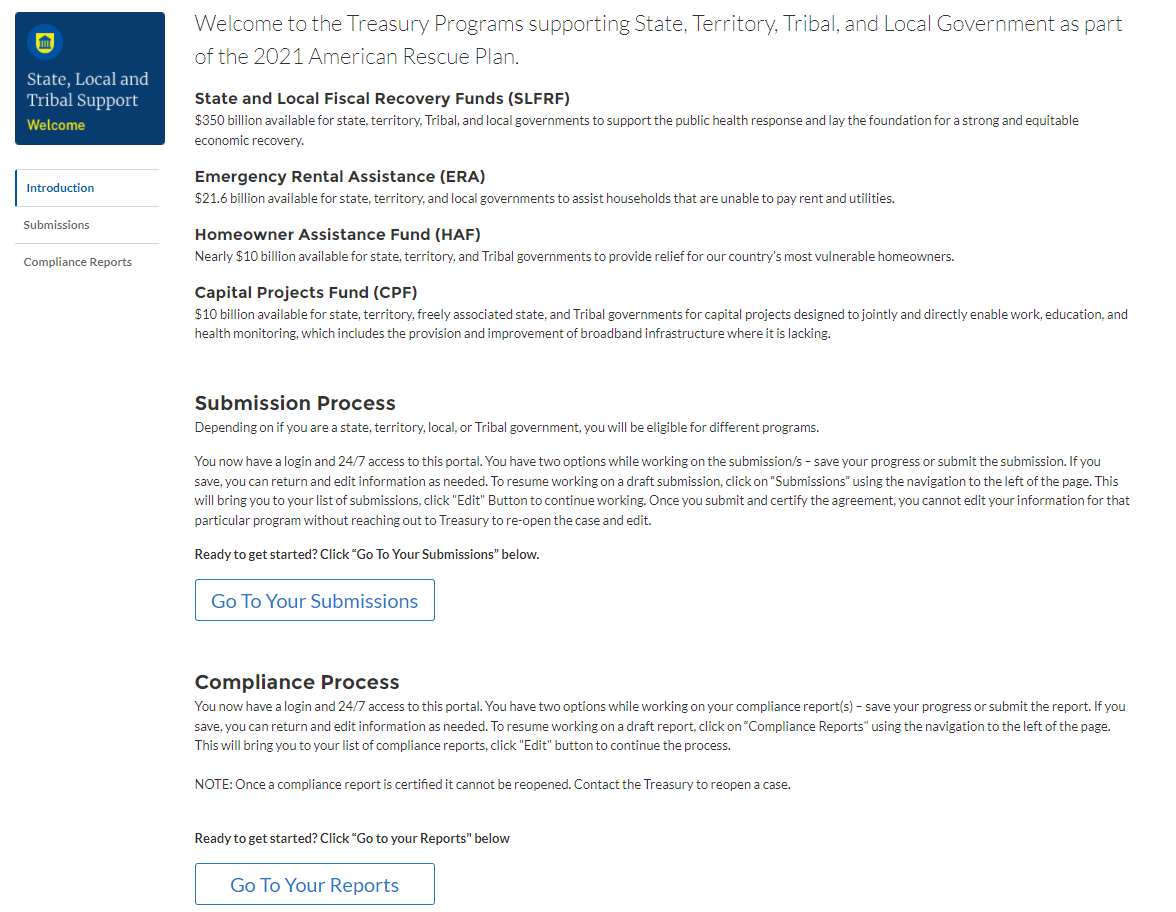
Figure 33 State, Local and Tribal Support Landing Page
Step 4
The Go to Your Report button will take you to the Submissions and Compliance page. Once on that page, click on the three-line navigation icon at the top left of the screen. The red box indicates the icon.
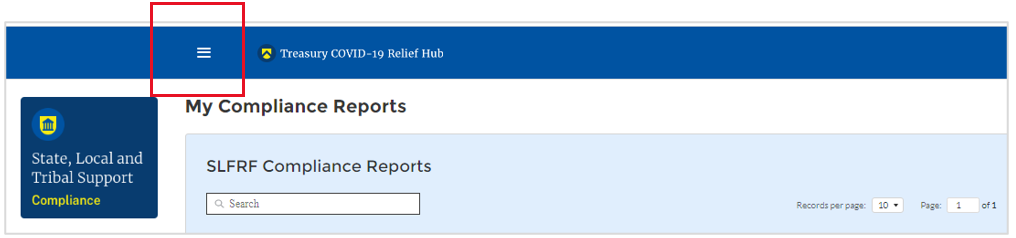
Figure 34 My Compliance Reports
Step 5
After clicking on the three-line navigation icon, a drop-down menu will appear on the top left of the screen, as shown below. Please click on “Account” from the drop-down menu, as indicated by the red box below.
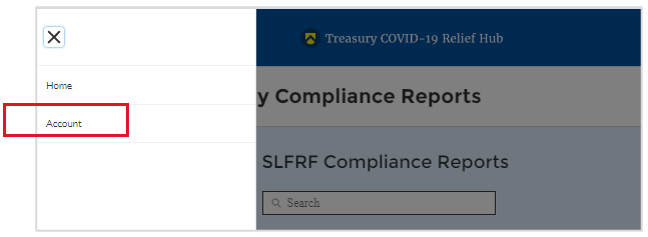
Step 6
Next, you will see the screen below. Under the “Account Name” heading, click on your organization’s name (as shown by the red box).

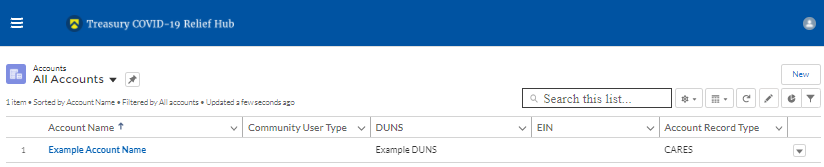
Step 7
By clicking your organization’s name, Treasury’s Portal
will open to allow you to provide names and contact information on
your organization’s designees for the HAF reports, as shown
below. The landing page includes basic information about the
designations. Please see section B for more details about the roles
and responsibilities for each of the three roles.
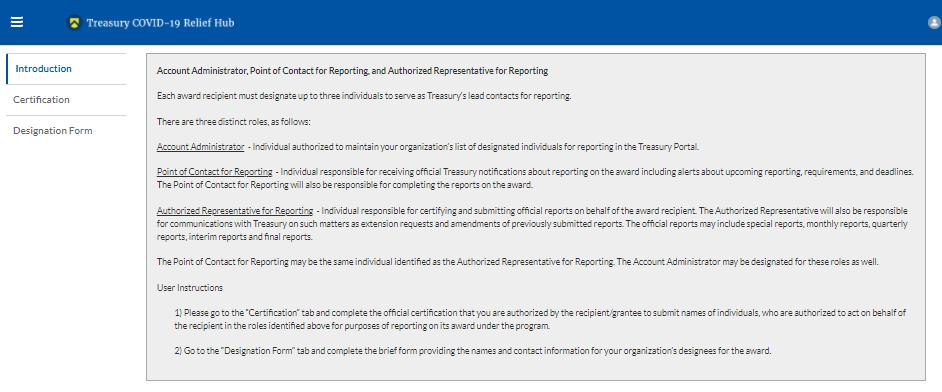
Step 8
When you are ready to designate individuals, click on the Certification button on the left navigation bar, as noted in the red box shown below.

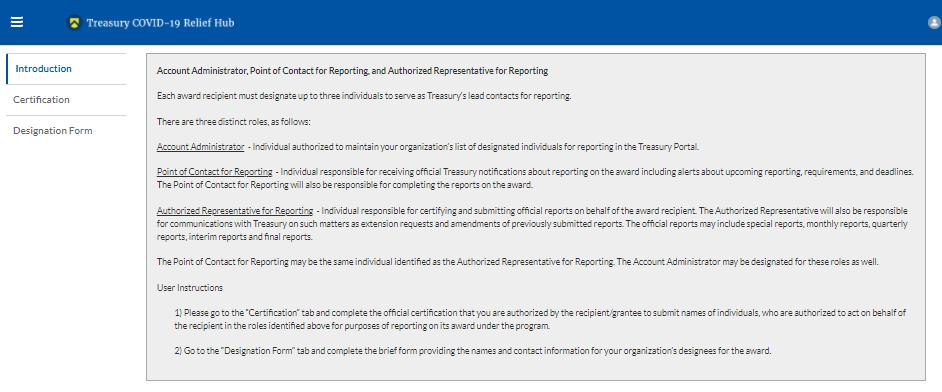
Step 9
On the “Official Certification of Authorization” screen, enter your name to indicate you are authorized to submit the names of the designated individuals. Once you enter your name, click on the Submit button.
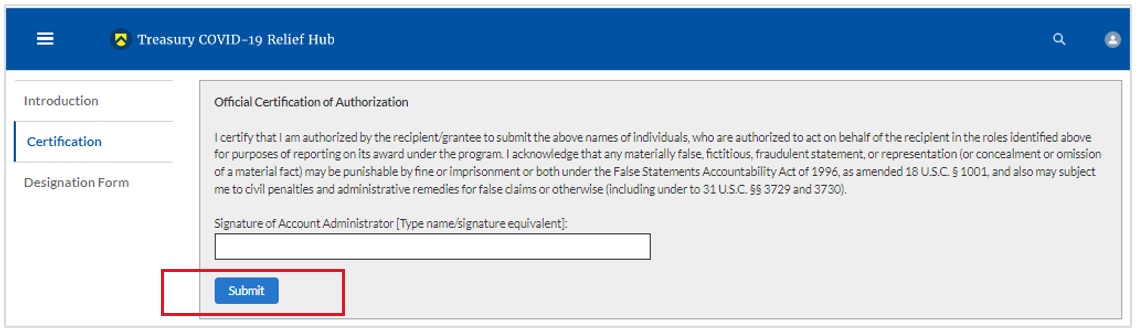
Figure 39 Official Certification of Authorization
Step 10
Next, click on the Designation Form button on the left navigation bar, as noted by the red box shown below.
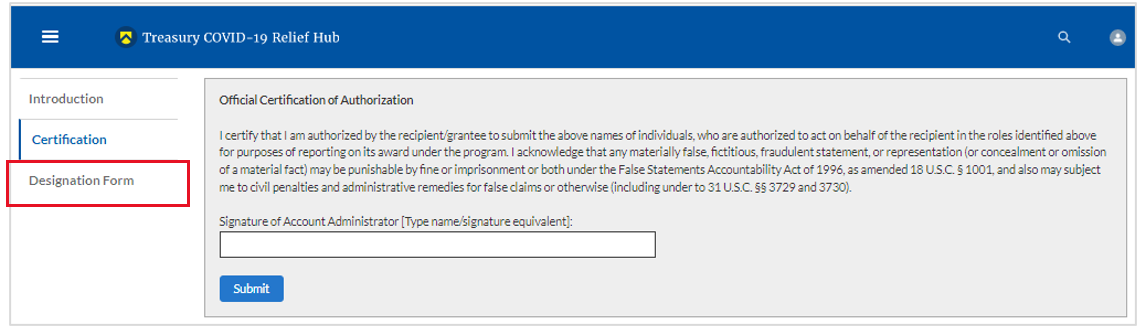
Step 11
The Designation Form button will open the “Designation of Account Administrator, Point of Contact for Reporting, and Authorized Representative for Reporting” screen shown below.
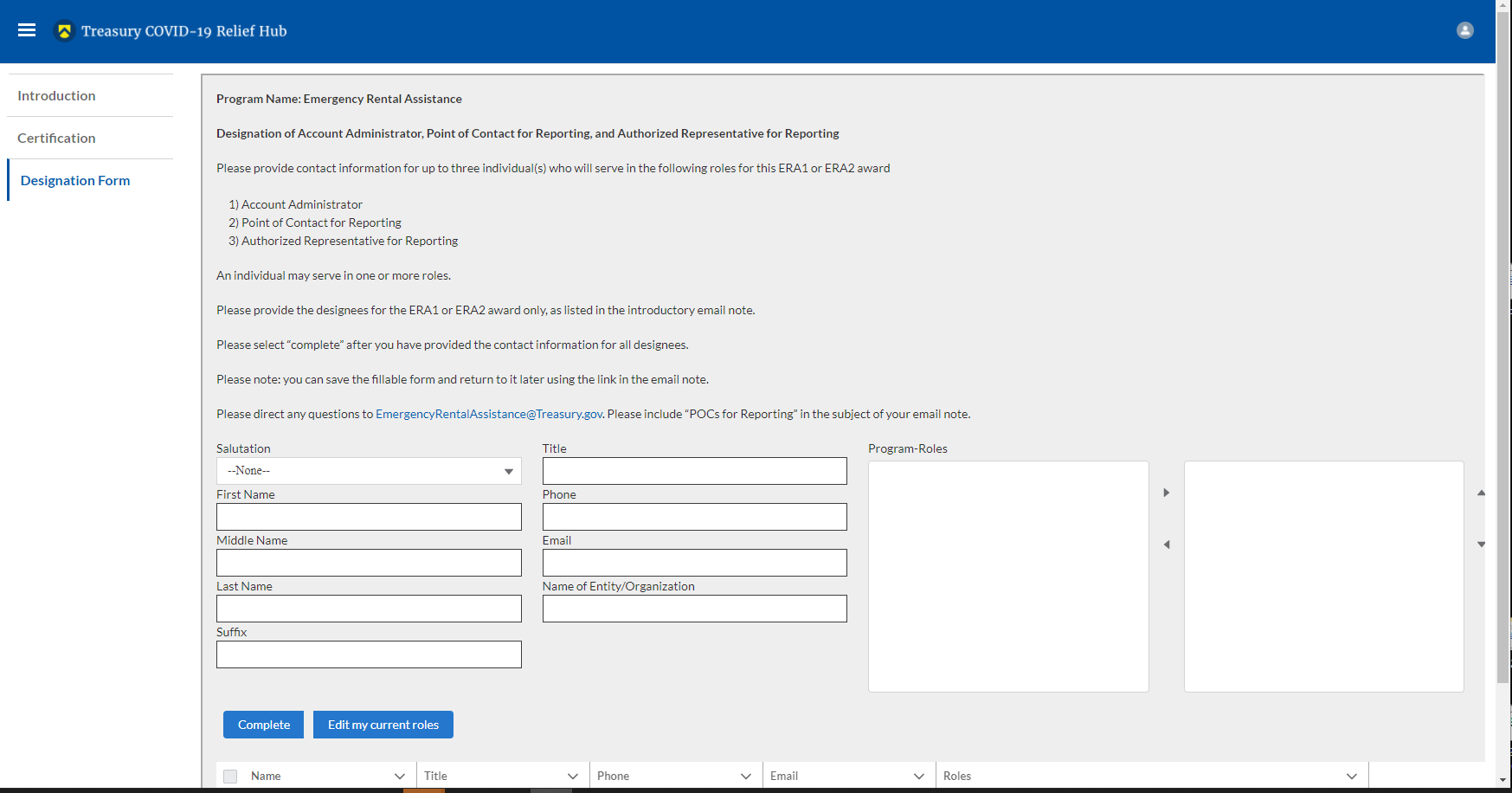
Figure 41 Designation of Account Administrator, Point of Contact of Reporting, and Authorized Representative for Reporting
You can use the Designation Form to enter the names and contact information for each of the three designations for each of your HAF allocations.
The roles for the HAF allocations are displayed as follows:
HAF – Account Administrator
HAF – Point of Contact for Reporting
HAF – Authorized Representative for Reporting
The Designation Form screen shows nine data fields for entering the required information about the designated individual. These include:
Salutation (optional)
First Name
Middle Name (optional)
Last Name
Suffix (optional)
Title
Phone
Email
Name of Entity/Organization (Recipient entity)
Note: The screen will display a list at the bottom of the screen with the names and contact information of individuals (if any) who have previously been designated for any of the three roles. This list will be important in maintaining and updating your organization’s designees in the future.
a. Designation of the Account Administrator
Remember, we have temporarily authorized you as the HAF – Account Administrator. There is no need to re-enter your name and contact information if you plan to continue in that role.
If you need to designate someone else as the HAF Account Administrator:
Find your name at the bottom of the screen.
Hit the blue Edit button located to the right of your name.
Enter the name and contact information of the new HAF Account Administrator.
Hit the blue Complete button.
b. Designation of Point of Contact for Reporting and Authorized Representative for Reporting
Enter the next designee’s name and contact information.
After entering the designee’s name and required contact information, select the Program Role(s) for which they are being designated.
Once the role is selected, click on the small arrow to the right of the role, which will move the role to the box on the right.
Click on the Complete button at the bottom of the screen.
Follow the same process for each of the remaining designees.
When you have entered all three designations, please press the Complete button.
As a final step, go to the icon on the upper right of the screen as shown below to exit the system.
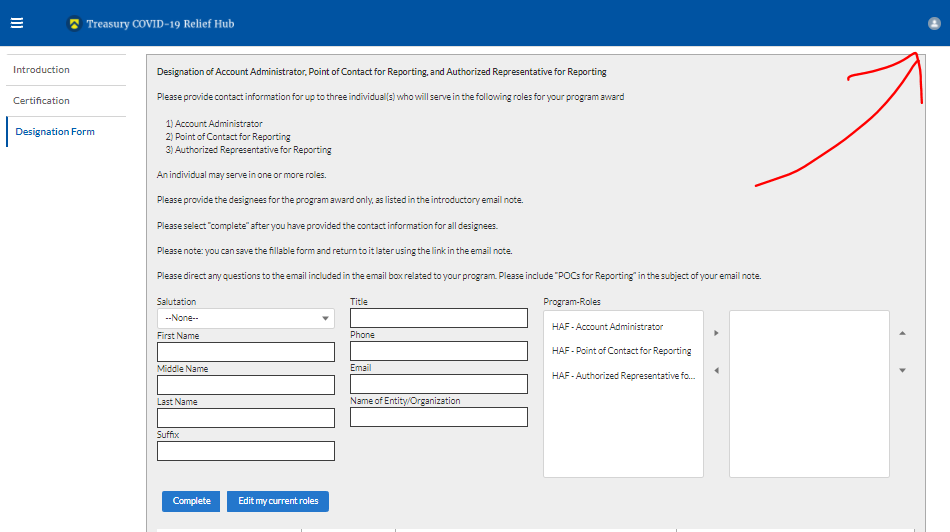
Section B: Questions and Answers
Who is authorized to designate the Account Administrator, the Point of Contact for Reporting, and the Authorized Representative for Reporting for my organization’s HAF’s award?
Treasury requests that each HAF participant follow its own decision-making procedures in making the three designations for each award.
What is the deadline for making the designation?
Treasury requests that users of Treasury’s Portal make the three designations as soon as possible to enable your organization to submit its Annual Performance Report.
What are the responsibilities for each of the three designated roles?
Account Administrator for the HAF award has the administrative role of maintaining the names and contact information of the designated individuals for HAF reporting. The Account Administrator is also responsible for working within your organization to determine its designees for the roles of Point of Contact for Reporting and Authorized Representative for Reporting and providing their names and contact information via Treasury’s Portal. The Account Administrator can also view and submit reports. Finally, the Account Administrator is responsible for making any changes or updates as needed over the award period. We recommend that the Account Administrator identify an individual to serve in their place in the event of staff changes.
Point of Contact for Reporting is the primary contact for receiving official Treasury notifications about reporting on the HAF award, including alerts about upcoming reporting, requirements, and deadlines. The Point of Contact for Reporting is responsible for completing the HAF reports but cannot certify and submit these reports.
Authorized Representative for Reporting is responsible for certifying and submitting official reports on behalf of the HAF award recipient. Treasury will accept reports or other official communications only when submitted by the Authorized Representative for Reporting. The Authorized Representative for Reporting is also responsible for communications with Treasury on extension requests and amendments of previously submitted reports. The official reports may include special reports, monthly reports, quarterly reports, and final reports.
May my organization designate one individual for multiple roles?
Yes, an individual may be designated for multiple roles. For example, the individual designated as the Account Administrator can also be designated as the Authorized Representative for Reporting or Point of Contact for Reporting. It is also acceptable for an organization to designate one individual for all three roles; however, it should also adhere to any applicable personnel checks and balances rules.
May my organization designate more than one individual per role?
Yes, you may designate more than one person per role but are encouraged to limit the number of users assigned to each role.
May my organization change the designations from time to time?
Yes, an organization may make changes and updates to the list of designated individuals whenever needed.
Must each of the designated individuals register for using Treasury’s Portal?
Yes, each individual designated for any of the roles must register with ID.me or Login.gov before being given access to Treasury’s Portal. Please contact us at the email address below for more information and guidance on registering with ID.me or Login.gov. If you are already registered with ID.me, you do not have to register to Login.gov to access your reports.
Additional Questions or Additional Assistance?
If you have additional questions about accessing or using Treasury’s Portal to provide the designees’ names and contact information, please email us at [email protected].
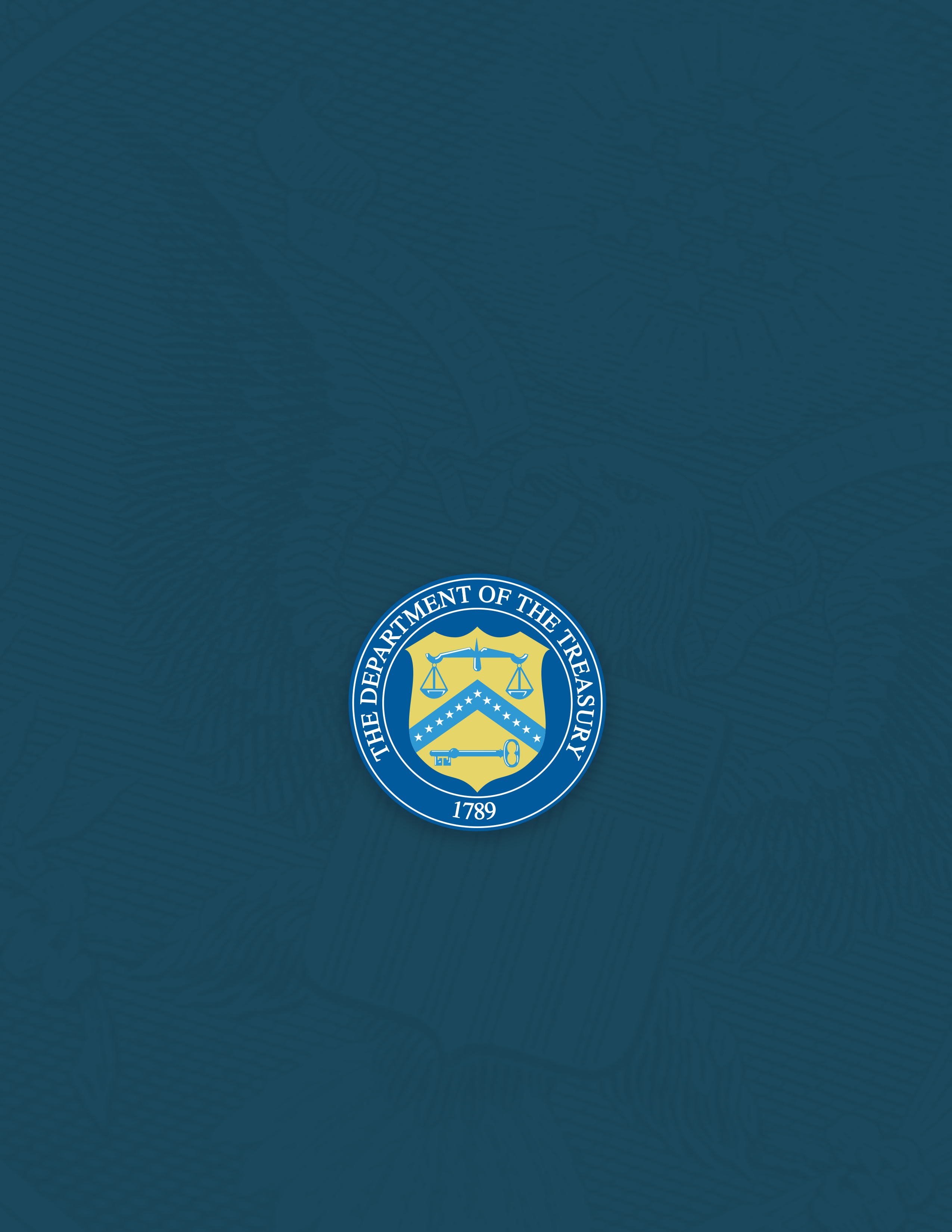
1 Tribal governments and the Department of Hawaiian Home Lands will not be required to complete the Disaggregated Data screen.
2 Tribal governments and the Department of Hawaiian Home Lands will not be required to complete the Disaggregated Data screen.
3 Tribal governments and the Department of Hawaiian Home Lands will not be required to complete the Disaggregated Data screen.
4 Tribal governments and the Department of Hawaiian Home Lands will not be required to complete the Disaggregated Data screen.
5 Tribal governments and the Department of Hawaiian Home Lands will not be required to complete the Disaggregated Data screen.
6 Tribal governments and the Department of Hawaiian Home Lands will not be required to complete the Disaggregated Data screen.
7 Tribal governments and the Department of Hawaiian Home Lands will not be required to complete the Disaggregated Data screen.
8 Tribal governments and the Department of Hawaiian Home Lands will not be required to complete the Disaggregated Data screen.
9 Tribal governments and the Department of Hawaiian Home Lands will not be required to complete the Disaggregated Data screen.
10 Tribal governments and the Department of Hawaiian Home Lands will not be required to complete the Disaggregated Data screen.
11 Please be sure to save your completed template as "Comma Separated Values" (.csv) before uploading.
12 Tribal governments and the Department of Hawaiian Homelands will not be required to fill out this screen.
13 Tribal governments and the Department of Hawaiian Homelands will not be required to fill out this screen.
14 Tribal governments and the Department of the Hawaiian Home Lands will not be required to complete this screen.
15 Enable pop-ups within if the screen fails to show up after selecting “Upload Files”
16 Tribal governments and the Department of Hawaiian Home Lands will not be required to provide figures for the Cumulative number of SDI’s assisted by each Program.
17 Tribal governments and the Department of Hawaiian Home Lands will not be required to answer Data Element 4.
18 https://www.justice.gov/archives/jm/criminal-resource-manual-903-false-statements-concealment-18-usc-1001
19 https://www.justice.gov/civil/false-claims-act
Homeowner Assistance Fund
Quarterly Report User Guide
| File Type | application/vnd.openxmlformats-officedocument.wordprocessingml.document |
| File Modified | 0000-00-00 |
| File Created | 2025-08-01 |
© 2026 OMB.report | Privacy Policy