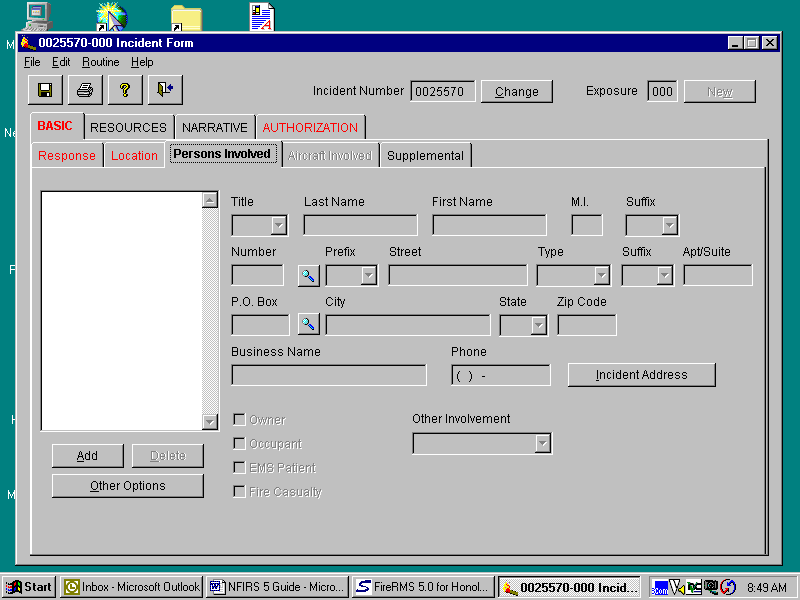NFIC CD/on-site Orientation (Training)
National Fire Incident Reporting System (NFIRS) Version 5.0
NFIRS5Guide
NFIC CD/on-site Orientation (Training)
OMB: 1660-0069
NFIRS 5.0
GUIDE
HONOLULU FIRE DEPARTMENT
FIRE COMMUNICATION CENTER
A GUIDE FOR COMPLETING THE NFIRS 5.0
(1/19/01)
CONTENTS
Instructions 3
Basic Tab
Response 4
Location 7
Persons Involved 10
Resources
Apparatus 11
Personnel 13
Summary 14
Narrative 15
Authorization 17
Fire
Property & Ignition 19
Involved 21
Structure
Description & Damage 22
Systems 23
Wildland
Cause & Factors 25
Property & Responsible 26
Haz Mat
Release 21
Involved 28
Identification 29
Arson 30
Report Filtering 31
INSTRUCTIONS
USING THIS GUIDE
To assist in completing the NFIRS 5.0 the information fields have been divided into three sections as listed below. Under each field heading will be a list of the sub-fields. These sub-fields will contain a short explanation and examples to clarify what information is requested.
MANDATORY FIELDS: These are fields that must be filled out before the report can be completed. (Red in color)
PRIORITY FIELDS: These are fields that should be filled out to maintain accurate
and complete reports. (May be Yellow in color)
SECONDARY FIELDS: These fields contain information of lower priority and may be filled out if the information is available. If field is not specifically identified as either a Mandatory or Priority Field consider it a Secondary Field.
Certain “Rules of Thumb” apply to the selection of the available codes:
In general, use the lowest numbered series that applies to the incident. So if you have to choose between a 100 Series (fire) and a 300 Series (Rescue and EMS) select the 100 Series as the Incident Type.
All codes are organized with numbers ending in “0” through “8.” Codes ending in “0” represent the other or miscellaneous codes. First, try to find a specific code ending in a number before using the “0” code.
BASIC / RESPONSE
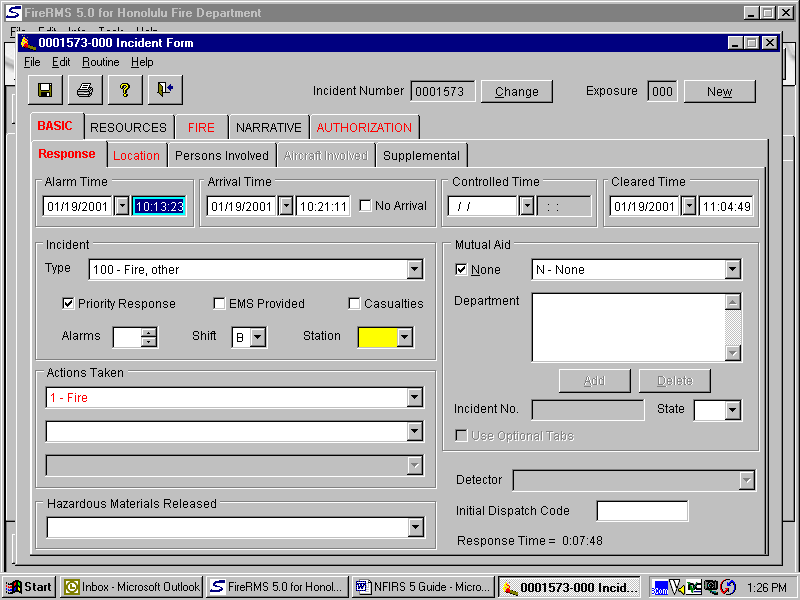
MANDATORY FIELDS
Incident Type: CADS will drop in a heading which must be changed to the three-digit code of the actual situation found at the scene. Try to avoid codes ending in a “zero,” unless you absolutely cannot find a more specific code.
Actions Taken: CADS will drop in a heading which must be changed to a two-digit code. Try to avoid codes ending in a “zero,” unless you absolutely cannot find a more specific code.
Mutual Aid: If no mutual aid is given or received check the “None” box. If aid is given or received use pull down to select the appropriate choice. Next click on the “Add” button and select a Fire Department. If aid is given, you will have to get an Incident Number from FCC for the Fire Department that we aided. This Incident Number must be seven-digits so prefix the number with the appropriate number of zeros. If we responded without a response from another Fire Department put in our seven-digit incident number in the “Incident No.” field. Pull down “HI” as the State.
Detector: Is only mandatory for Building Fires.
PRIORITY FIELDS
Incident Number: CADS will drop in number.
Exposure: Used when there is an exposure fire as a result of the original fire. After finishing the report for the original fire, save and close. Reopen original, click on the “Exposure” button, and say “Yes” to saving the original report number. A report on the exposure fire can now be completed.
Alarm Time: CADS will drop in date and time. If this information is incorrect, make appropriate change(s).
Arrival Time: CADS will drop in date and time. If this information is incorrect, make appropriate change(s).
Controlled Time: CADS will drop in date and time. If this information is incorrect, make appropriate change(s).
Cleared Time: CADS will drop in date and time. If this information is incorrect, make appropriate change(s).
Priority Response: Checked by default. This represents a lights and siren response. If you get dispatched a non-emergency, un-check this box.
EMS Provided: If you provide some type of EMS service check this box. This box will also check automatically if you insert “Incident Types” and / or “Actions Taken” that relate to providing some type of EMS service. Do not check this box unless you provide some type of EMS service.
Casualties: Only check this box if the incident had a Fire Service or Civilian Fire Casualty (someone is injured or burnt as a result of this fire)
Alarms: Number of alarms.
Shift: Automatically inserts shift on-duty on Incident date and time. The “Shift” should coincide with the Officer in Charge’s shift. When an Assistant Chief or higher is the Officer in Charge, use the “Shift” that was on duty when the incident began.
Station: Insert Station Number of administrative area where incident occurred.
Hazardous Materials Released:
Used with Incident Type codes relating to Released Hazardous Materials Incidents.
BASIC / LOCATION
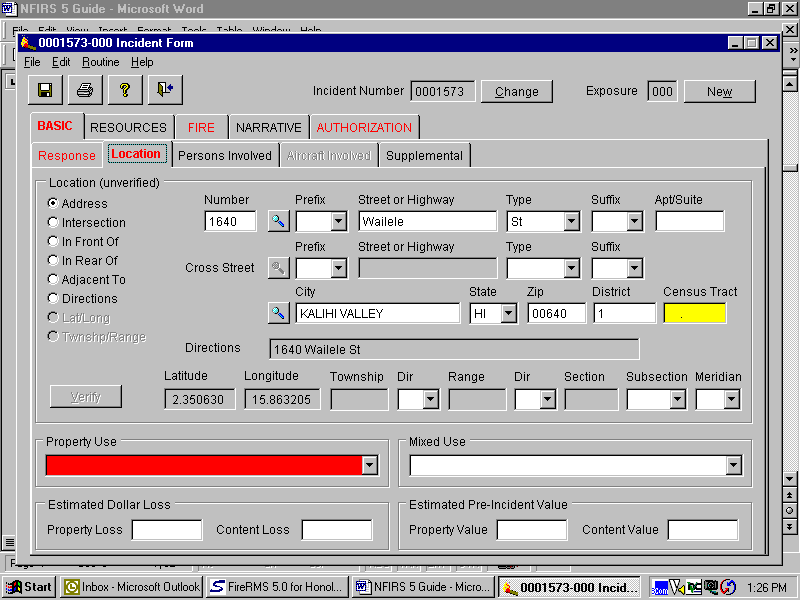
MANDATORY FIELDS
Street or Highway: CADS will drop in address. Make any corrections to address if different from location dispatched to. Use the exact name of Street or Highway, e.g. Ainanui, H1, Pali, Kamehameha, etc. Do not abbreviate the street name and do not use the Hawaiian “okina” symbol.
City: CADS will drop in the city. If this information is incorrect, make appropriate change.
State: CADS will drop in the state.
Zip: CADS drops in an incorrect number. Must be changed to the correct zip code.
Property Use: Indicate the property use where the incident occurred.
PRIORITY FIELDS
Address: Use if you have a number AND street name.
Intersection: Use if you do not have a number and street name but have cross streets.
In Front of: Use when an incident occurs in front of the address and you have both a number and street name.
In Rear of: Use when an incident occurs in the rear of the address and you have both a number and street name.
Adjacent to: Use when an incident occurs next to the address and you have both a number and street name.
Directions: If you do not have number but have a street name insert additional directions to find incident. Remember to also insert street name in the “Direction” field. E.g. “H1 Freeway ½ mile past the Kaahumanu overpass” would be in “Directions.”
Number: Address number, e.g. 141, 98-886, etc. Insert hyphen where appropriate.
Prefix: If applicable, e.g. “S” for South King Street.
Type: Type of thoroughfare, e.g. St., Lane, Fwy., etc.
Suffix: If applicable, “W” for H1 Freeway West bound.
Apt/Suite Where applicable
District: Number of Battalion in which incident occurred. Use adjacent spyglass for best results.
Census Tract: Census Tract in which incident occurred. Use adjacent spyglass for best results. Must be a six digit number (include a decimal point).
SECONDARY FIELDS
Mixed Use: If a structure has two or more property uses, or if a property has two or more structures with different property uses.
Estimated Dollar Loss: Rough estimation of the total loss to the structure and contents, in terms of cost of replacement in like kind and quantity.
BASIC / PERSONS INVOLVED
SECONDARY FIELDS
This entire sub-tab is a Secondary Field. Use whenever you wish to tie in certain individuals or entities to an Incident. Instead of putting this information in the Narrative, you can insert that information here.
This provides a basis for long-term analysis in recognizing patterns of repeated incidents involving the same individual or entity in the same or different locations over a period of time.
One or more persons or entities can be inserted here by clicking on the “Add” button each time you want to include another person or entity.
If the address of the person involved is the same as the incident, click on the Incident Address tab.
Note: By including the EMS Patient’s information here and again in the Advance EMS Tabs, the Auto-Narrative will result in a count of two patients.
RESOURCES / APPARATUS
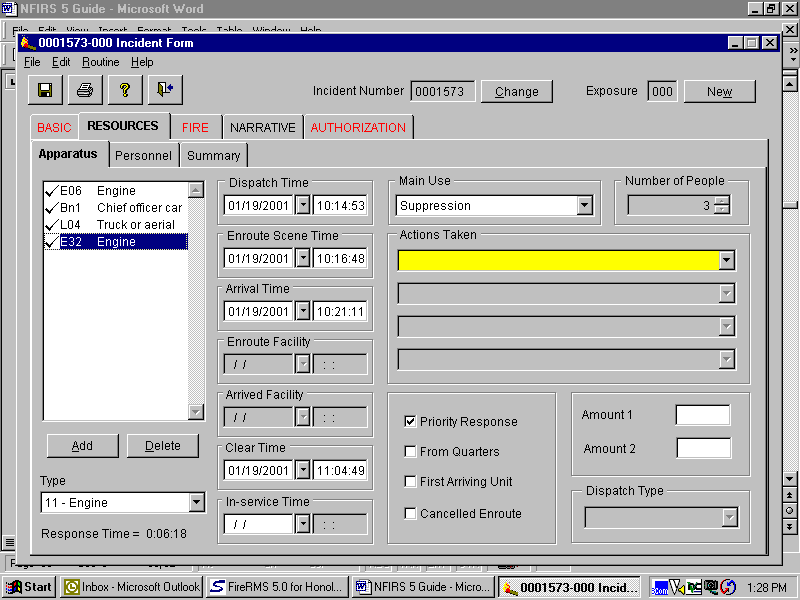
PRIORITY FIELDS
Apparatus: CADS will drop in all companies that are dispatched. If this information is incorrect, make appropriate change(s).
Dispatch Time: CADS will drop in date and time. If this information is incorrect, make appropriate change(s).
En route Scene Time: CADS will drop in date and time. If this information is incorrect, make appropriate change(s).
Arrival Time: CADS will drop in date and time. If this information is incorrect, make appropriate change(s).
Clear Time: CADS will drop in date and time. If this information is incorrect, make appropriate change(s).
In-service Time: Not used.
Priority Response: Checked by default. This represents a lights and siren response. If you get dispatched a non-emergency, un-check this box.
From Quarters: Check this box if you responded from quarters.
First Arriving Unit: Check this box for the first arriving company.
Cancelled En route: Click this button for each company that gets returned before reaching the scene.
For multi-day incidents, insert the first date and time a particular apparatus participated at this incident and the last date and time a particular apparatus cleared the incident. Disregard all other times. FCC will account for all other “in and out” times by generating a spreadsheet that will be attached to the report.
Main Use: Pull down and select Suppression (fire incidents), EMS (medical incidents), or Other (Rescues, Haz Mat, other incidents).
Actions Taken: CADS will not drop in action taken. List one or more actions that each specific company took. E.g., Bn 1—Incident Command, E01—Extinguish, etc. If two or more companies operate at an incident without a Battalion Chief, one of the two companies should identify who assumed “Incident Command.”
Number of People: Is automatically inserted from Personnel Tab. For multi-day incidents, this total should be “0.”
RESOURCES / PERSONNEL
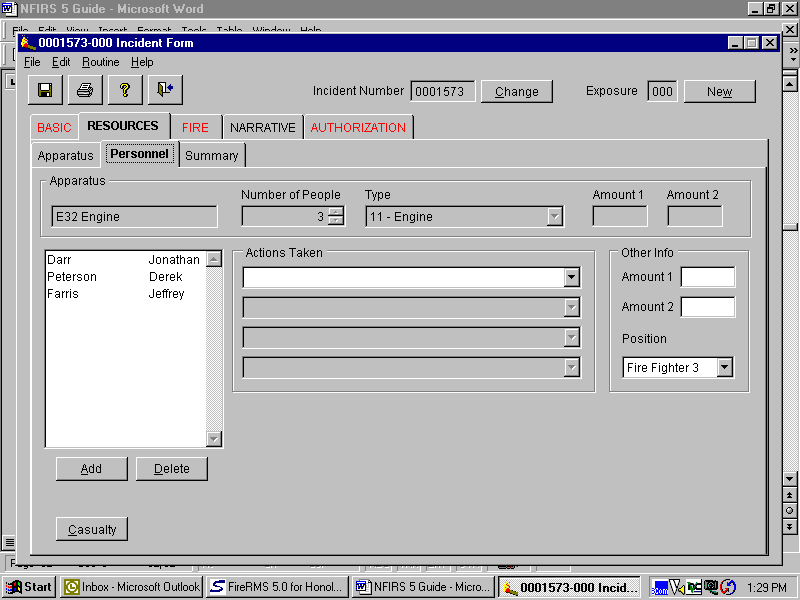
PRIORITY FIELDS
CADS will drop in this information. Make the necessary adjustments when required. This field will populate itself from the Daily Roster. If it doesn’t, click on the “Add” button and insert the appropriate names. Should you need to delete an individual, highlight the name and click on the “Delete” button.
For multi-day incidents, delete all personnel. FCC will account for all personnel by generating a spreadsheet that will be attached to the report.
RESOURCES / SUMMARY
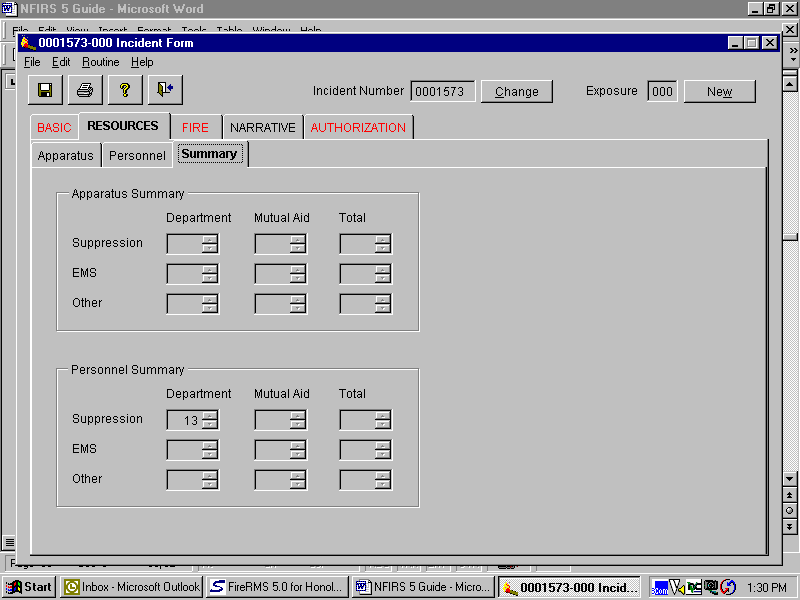
No input required for this sub-tab.
NARRATIVE
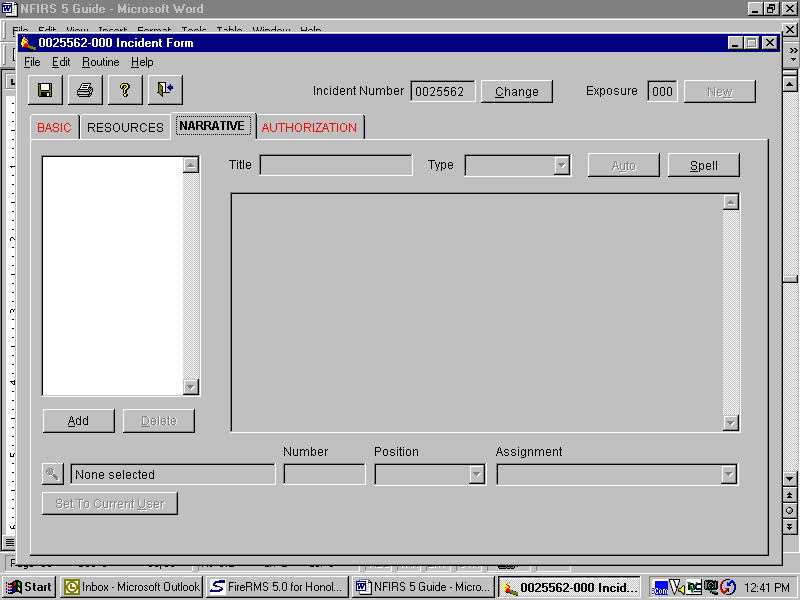
PRIORITY FIELDS
Every Incident must have a Narrative. It is recommended that the Auto Narrative feature be used. To use this feature, click on the “Add” button, Title your narrative, tab off and click the “Auto” button. You can now add to or correct information contained in the narrative.
Title: Give your narrative the name of your company, e.g. E10, R1, L2, etc. On multi-day incidents, all Incident Commanders will provide a narrative specific to the actions taken on each day of the incident. Incident Commanders will include their platoon and the date of their command, e.g., BN5/1—4/15/00, BN3/2—4/16/00 etc.
Type: Select either “Incident” or “Company” depending what type of narrative you are doing. The auto-narrative feature is only available on the “Incident” narrative. All “Company” narratives will have to be written by the respective Officer. Use the “Spell” check button to edit your text. On multi-day incidents, Incident Commanders will complete a “Company” report.
Note: Every incident will have an “Incident” narrative. On “Significant Incidents” or at the discretion of the Officer-in-Charge a report may have “Company” narratives as a component of a “Company” report.
AUTHORIZATION
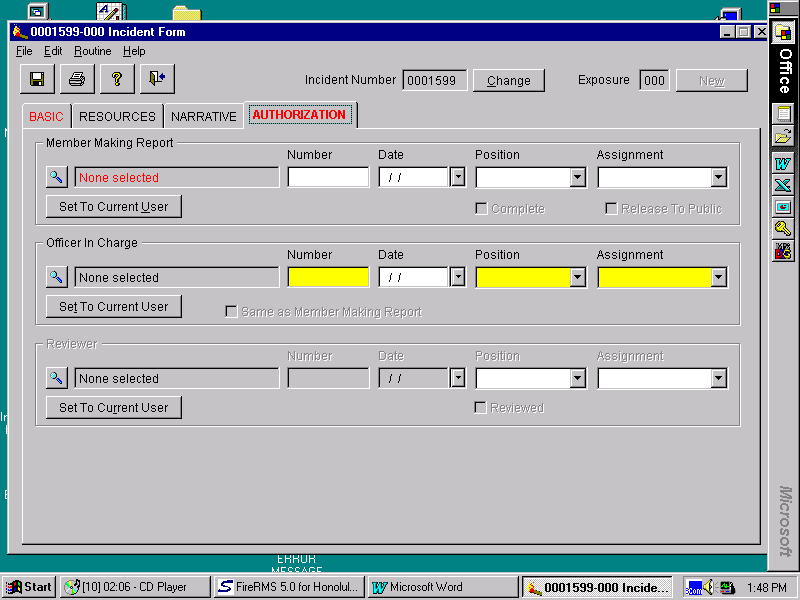
MANDATORY FIELDS
Member Making Report:
Name of the captain or acting captain should be inserted here. Under no other circumstance should a name of an individual who is below the rank of Captain or Acting Captain be listed in this area.
On multi-day incidents or incidents that carry over to another platoon, the company that is first dispatched will be responsible for the report.
Position: Actual position of the Member Making Report. If a FF3 is the Acting Captain, his/her Position would be FF3.
PRIORITY FIELDS
Officer in Charge: Insert the name of the Incident Commander. Command can only be transferred at scene.
Position: Actual position of the Member Making Report. If a Captain is the Acting Battalion Chief, his/her Position would be Captain.
Complete: Check this box when report is finished. If “Company” reports are required, wait until all reports have been completed before checking this box. Checking the “Complete” box will convert this report to a “read only” status, therefore protecting it from any intended or unintended tampering. Should you require changing a completed report, contact your Battalion Chief and he/she will uncheck the “Complete” box thereby making the report available for changes.
Released To Public: Do not use this button. This is used for internal auditing purposes.
Reviewed: Respective Battalion Chiefs will examine all completed reports generated by his subordinates and check off the “Reviewed” box on all acceptable reports. Unacceptable reports will become available for revisions once the Battalion Chief removes the “Completed” check mark.
FIRE / PROPERTY & IGNITION
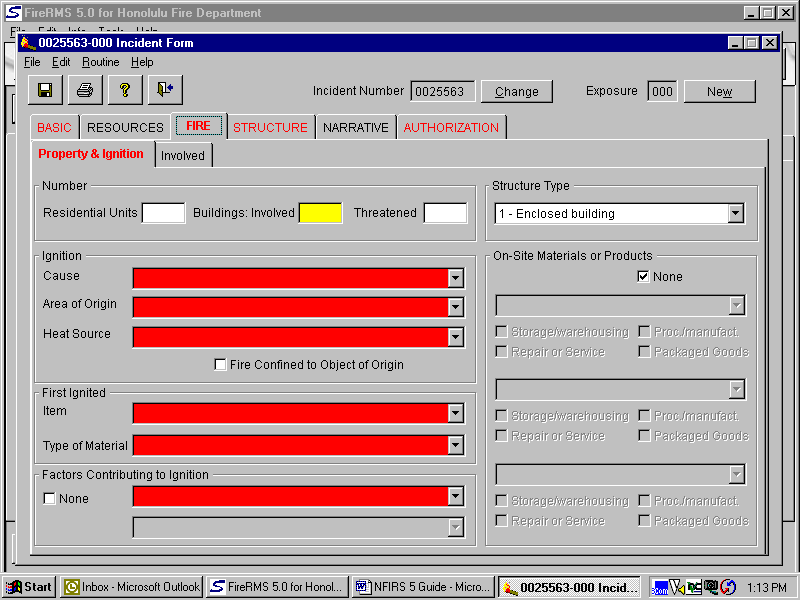
MANDATORY FIELDS
Cause: Describe why the heat source and the combustible material were able to combine to initiate the fire. This is the best determination of the Officer in Charge at the scene and may be changed later as a result of further investigation.
Area of Origin: Enter the written description that best describes the area of fire origin.
Heat Source: The heat source that ignited the “Item First Ignited” to cause the fire.
Item First Ignited: Enter the code and written description that best describes the item first ignited by the heat source. If fire spread was confined to the object of origin, mark the appropriate box.
Type of Material: The composition of the material in the item first ignited by the heat source.
Factor Contributing to Ignition:
The contributing factor that allowed the heat source and combustible material to combine to ignite the fire. Enter the appropriate code for up to two contributing factors. The primary factor should be entered first. If there were no factors contributing to ignition, mark “none.”
FIRE / INVOLVED
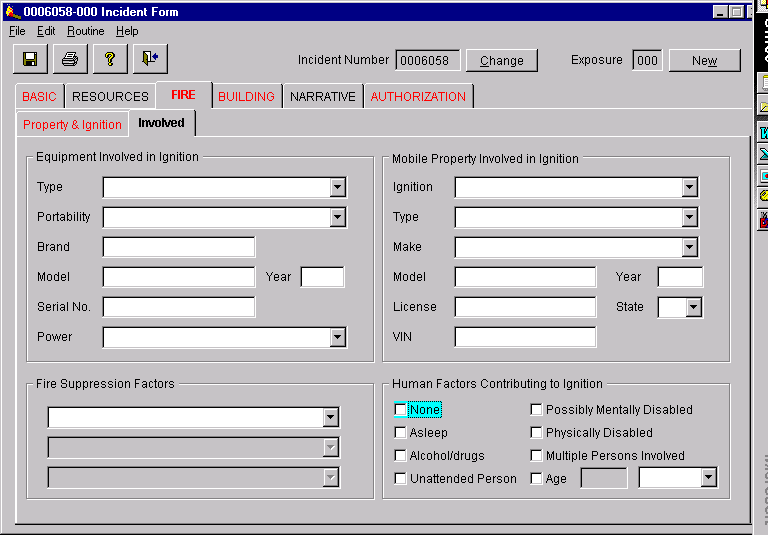
PRIORITY FILEDS
Equipment Involved in Ignition:
If the incident involved any type of equipment or appliance fill all available information. Insert “None” if no equipment was involved in ignition.
Mobile Property Involved in Ignition:
If incident involved any type of mobile property (automobile, bus, etc.) fill all available information. Insert “None” if no mobile property was involved in ignition.
Human Factors Contributing to Ignition:
The human condition or situation that allowed the heat source and combustible material to combine to ignite the fire. If age was a factor, enter the estimated age of the person involved. Especially important to tract children playing with matches or other heat sources.
STRUCTURE/ DESCRIPTION & DAMAGE
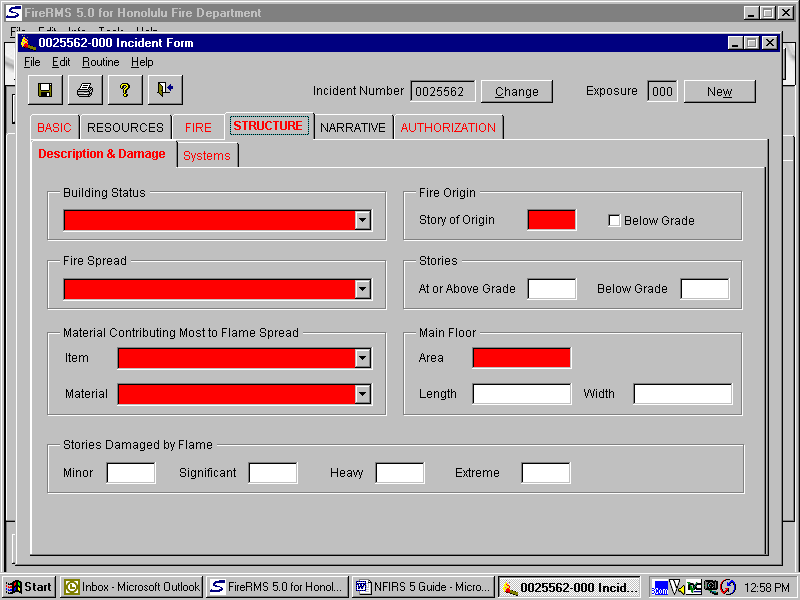
MANDATORY FIELDS
Building Status: The status of operation in the building involved in the fire.
Fire Spread: The extent of fire spread in terms of how far the flame damage extended. The extent of flame damage is the area actually burned or charred and does not include the area receiving only heat, smoke, or water damage.
Item: The item contributing most to flame spread.
Material: Type of material contributing most to flame spread.
Story of Origin: Identifies the story where the fire originated within the building.
Main Floor Area: Enter the total square feet of the main floor or enter the area using length by width.
BUILDING / SYSTEMS
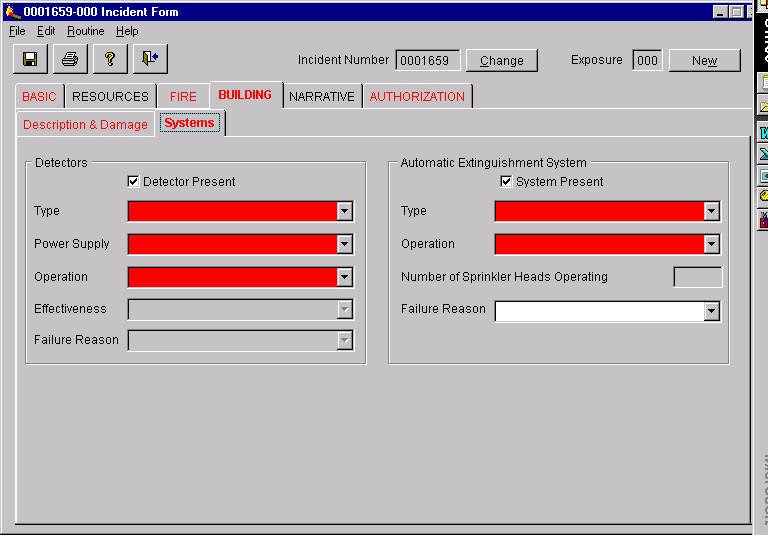
MANDATORY FIELDS
Detector Present: If applicable, check this box which will require subsequent fields to be filled.
Type: Identifies the type of fire detection system that was present in the area of fire origin.
Power Supply: Identifies the type of power supplying the detector.
Operation: This data element identifies whether or not the detection equipment worked.
Automatic Extinguishing System Present:
If applicable, check this box which will require subsequent fields to be filled.
Type: Identifies the type of fire protection system that was present in the area of fire origin.
Operation: This data element identifies whether or not the fire protection equipment worked.
WILDLAND / CAUSE AND FACTORS

MANDATORY FIELDS
Fire Cause: This block provides the broadest classification of ignition causes as adopted by the National Wildfire Coordinating Group.
WILDLAND / PROPERTY & RESPONSIBLE
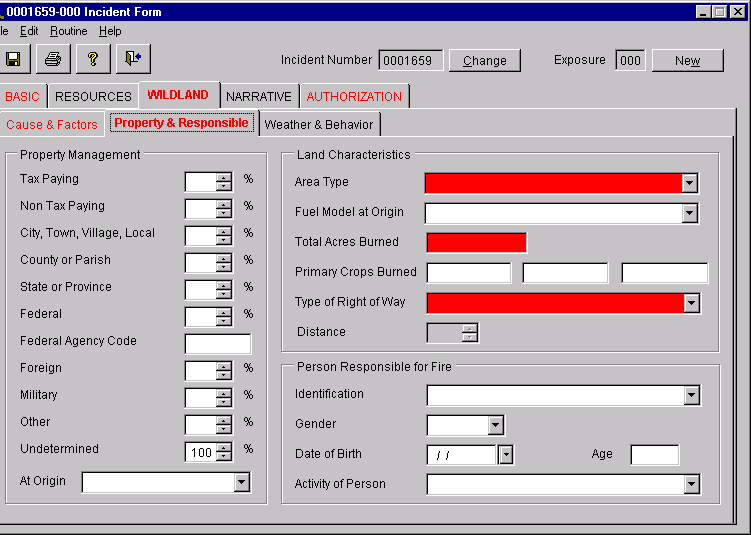
MANDATORY FIELDS
Area Type: This is a general description o the area where the wildland fire occurred.
Total Acres Burned: This is a numerical expression of the total number of acres that were involved in the wildland fire. Enter the total number of acres burned. If less than one acre was burned, the decimal point filed should be used to denote tenths of an acre. This should be the most accurate estimate of acres burned that is practical to obtain (one-acre equals 43,560 square feet).
Type of Right of Way: Enter the description of the type of right-of-way and the estimated horizontal distance to the point of origin from the right-of-way.
HAZ MAT
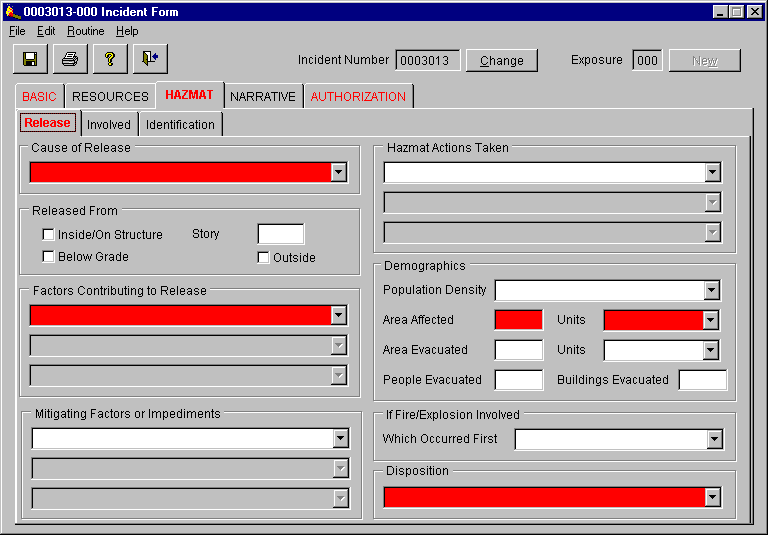
MANDATORY FIELDS
Cause of Release: The cause that best describes the reason for the release.
Factors Contributing to Release:
Describe up to three significant factors that contributed to the release or threatened release of the hazardous material.
Area Affected: The amount of area or space directly affected by the hazardous material release.
Units: Enter the appropriate unit of measurement
Disposition: The best description of the final disposition of the incident by the fire department. Describes whether the fire department completed the handling of the hazardous materials incident or if it was released to another agency or to the property owner for completion.
Secondary Fields
All Fields may be filled if the applicable information is available.
HAZMAT / INVOLVED
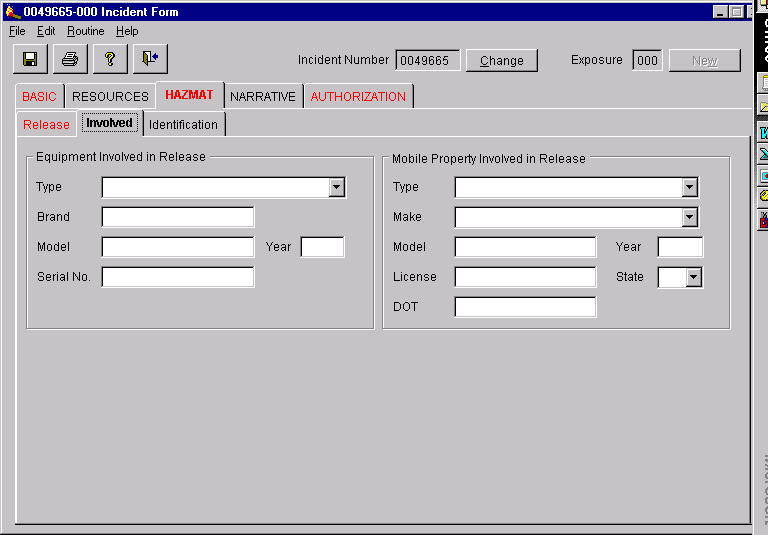
Secondary Fields
All Fields should be filled if the applicable information is available.
HAZMAT / IDENTIFICATION
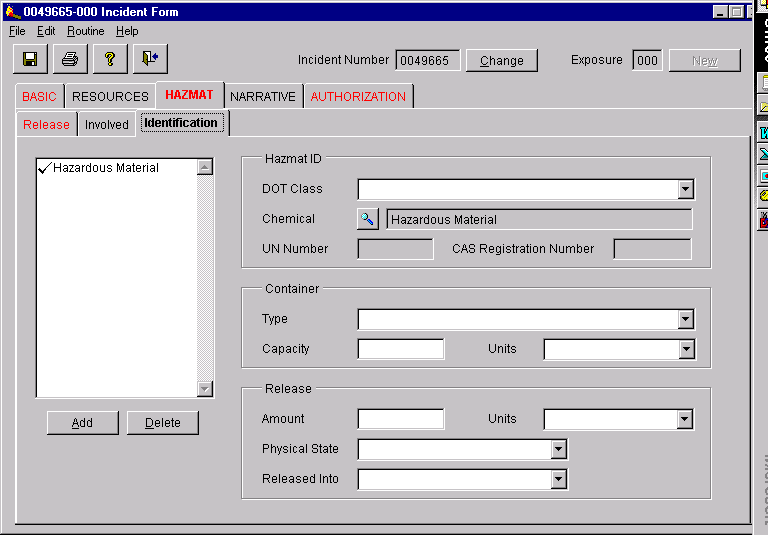
Secondary Fields
All Fields should be filled if the applicable information is available.
ARSON
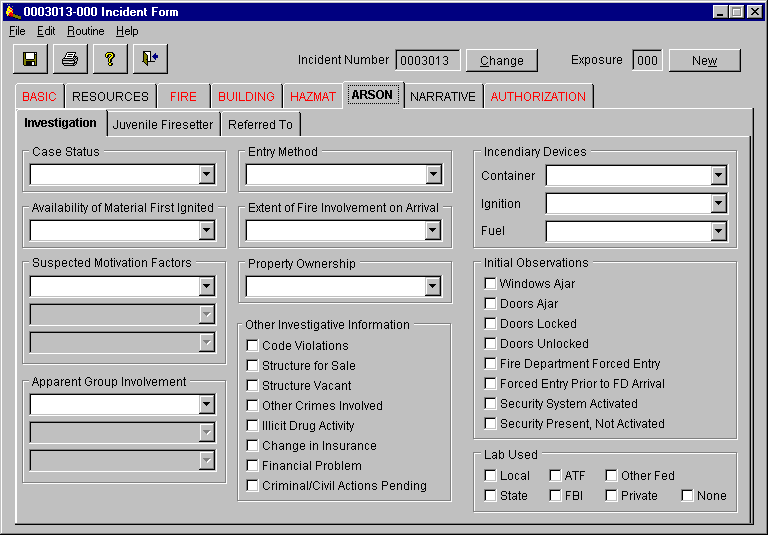
DO NOT FILL THESE TABS. This module will only be filled by the Fire Investigator.
REPORT FILTERING
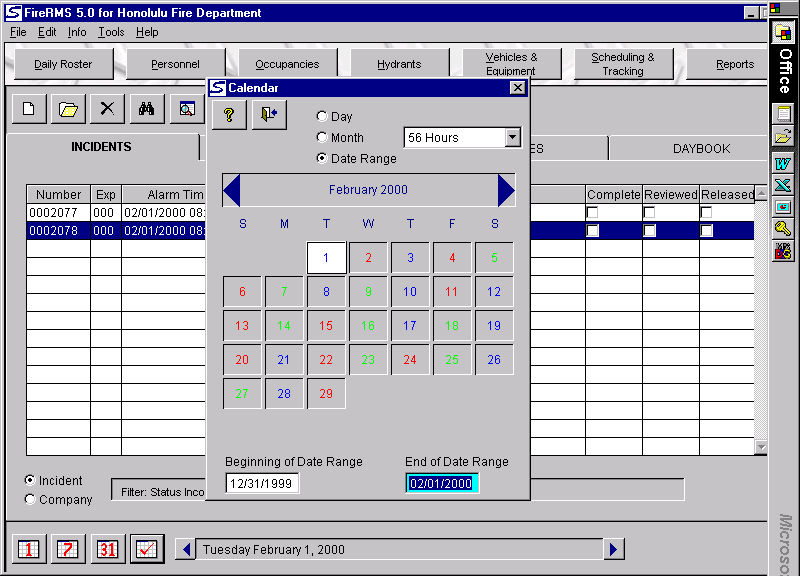
SETTING THE DATE RANGE
Click on the “check mark” on the bottom left corner of the desk top.
Click on Date Range on the top portion of the available window.
Set the Beginning and End Date Range on the bottom of the window. Set the “beginning date” as 1/1/2000 (start date of NFIRS 5.0) and the “end date” at today’s date.
Close window by clicking on the “x” on the top right corner of the window.
INCIDENT FILTER
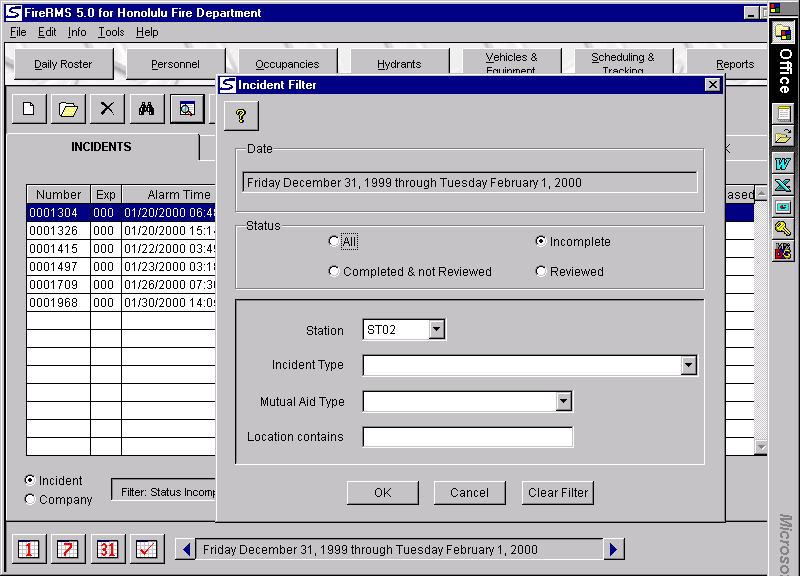
SETTING THE FILTERS
Click on the button to the right of the “Binoculars” that is labeled “filter the list” (when you place your cursor over it).
Click on “Incomplete” to list the reports that are currently outstanding and “incomplete.”
Click on “Completed & not Reviewed” should you wish to “read” a report before it gets “reviewed.”
Pull down your Station Number. Remember, if you had responded to an alarm in another company’s area, follow up on that particular report by listing that company here.
Click “OK.”
FILTERED LIST
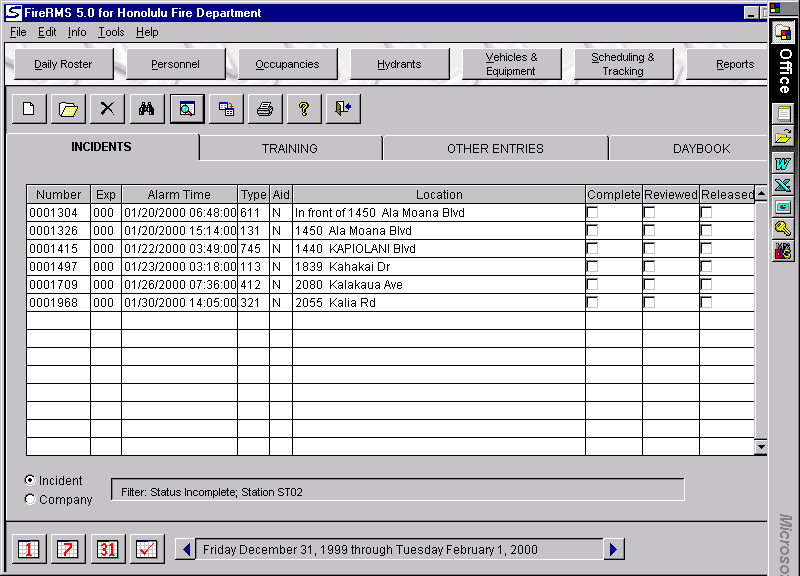
FILTERED LIST
This list represents the reports that have been returned for corrections.
Look for your reports by “Alarm Time” and “Location.”
Open your report to make the necessary corrections.
When done, check the “COMPLETE” box on the report.
The report will now be eligible for a second review.“
| File Type | application/msword |
| File Title | NFIRS 5 |
| Author | mneves |
| Last Modified By | City and County of Honolulu H |
| File Modified | 2001-08-09 |
| File Created | 2001-08-09 |
© 2025 OMB.report | Privacy Policy