Various Demographic Area Pretesting Activities
Generic Clearence for Questionnaire Pretesting Research
omb1222NCTusabilityenc1
Various Demographic Area Pretesting Activities
OMB: 0607-0725
2012 National Census Test
Internet Instrument Design Document
February 23, 2012 – DRAFT
General Overview 1
Introductory Screens 7
Welcome 7
Login1 8
Confirm 9
Verify 9
PIN 10
Login2 11
Security 12
Roster Screens 13
Address 13
Respondent 14
Anyone 15
Who 15
New 16
Others 17
Popcount 18
People 19
Undercount Screens 20
Miss 20
Stay 21
Add1 22
Add2 23
Add3 24
Add4 25
Demographic Screens 26
Home 26
Owner 27
Renter 28
Relationship 29
Sex 30
Age 30
Race1 33
Race2 35
Overcount Screens 37
Elsewhere 38
Delete1 39
Delete2 40
Delete3 41
Delete4 42
Delete5 43
Delete6 44
Delete7 45
Fullstay 46
Most 47
Where 48
Permanent 49
Review & Submit Screens 50
General Overview
Screen Layout
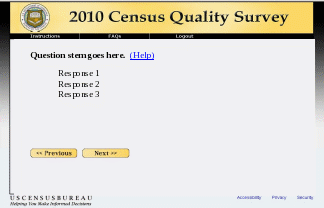
The image above is an example of the 2010 Census Quality Survey (CQS) question screen layout (without the progress indicator). The 2012 NCT will have a similar layout regarding the menu bar, menu buttons, and placement of the questions and navigation buttons. The biggest changes to the layout include the removal of the progress indicator and changing the color and look of the instrument. ASD will provide DSSD with an example regarding the banner, the colors, and the general style of the instrument.
The menu bar will include three button options: Instructions, Frequently Asked Questions (FAQs), and Logout. The Instructions and FAQs buttons enable respondents to obtain survey-related information from every screen. More information about the specific contents of the Instruction and FAQ screens can be found in Sections 1.2.1 and 1.2.3 respectively. The logout button allows respondents to leave the survey and reminds them that they will need their Personal Identification Number (PIN) on subsequent logins. More information about logout procedures can be found in Section 1.2.3
Three links at the bottom of every screen will provide information on Accessibility, Privacy, and Security. The Accessibility and Privacy links should both open new windows that display information from the Census Bureau website:
Accessibility displays http://www.census.gov/privacy/privacy_policy/document_accessibility.html
Privacy displays http://www.census.gov/privacy/
The Security link will also open a new window (shown below) but does not provide information from the Census Bureau website. Instead, the Security information is provided in the same format as the rest of the 2012 NCT and is a standard security message that is provided on other web surveys created by ASD.
Security Information Screen
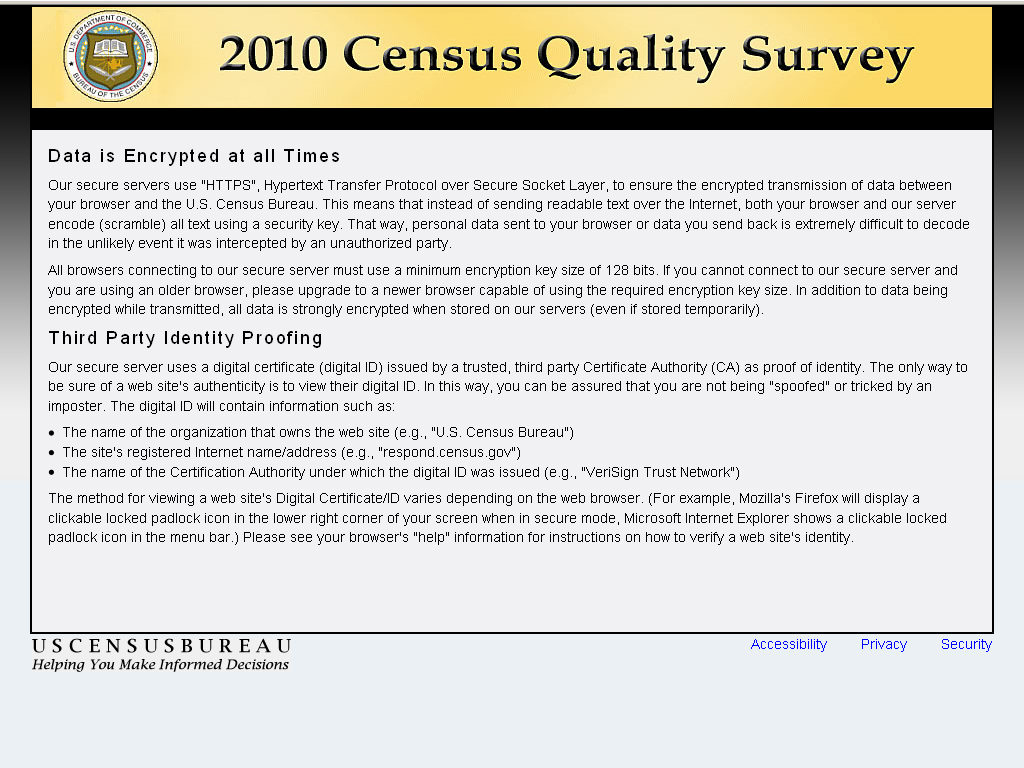
Menu Bar Buttons
1.2.1 Instructions
The “Instructions” menu button will link to a set of instructions that appear on top of the current survey screen. This new window should not be a not pop-ups because many people have pop-up blockers on their computers. The window will have an “X” in the upper right hand corner, as well as a ‘close’ button at the bottom to close the window. If a window is not closed, it will slip to the background when the respondent presses the ‘Next’ button in the instrument. If they click the “Instruction” or “FAQs” link again, the new window will replace the old window that was never closed, and once again, come to the foreground.

The above image is an example of the “Instructions” window. Respondents will able to see all survey instructions in one place. The complete contents of the “Instructions” window are displayed below:
Who should complete the survey: This survey can be completed by the person who owns or rents the living quarters or any other person who is at least 15 years of age.
Navigation: Do NOT use the Forward or Back buttons on your browser to navigate from screen to screen. Use only the “Next” or “Previous” buttons on the bottom of each screen.
Changing Responses: For questions where you must choose a single response from a list, clicking the correct response will change your answer to that response. If it is a “check all that apply” question, you may click on a selected check box to unselect the box and remove it as one of your answers.
Survey Time out: For your security, this survey will automatically time out after 15 minutes of inactivity. If you need to leave the survey for more than 15 minutes, please click “Logout” on the survey menu bar so you may return to the survey at a later time. All of your information will be saved. When you return to the survey, you will begin at the same point where you left. If you exit before submitting the survey, you will need your PIN in order to get back into the survey. Your PIN will be provided to you during the survey, once we have confirmed the address for which you are completing the survey.
Exiting and Returning to the Survey: If you need to leave the survey before you have fully completed it, you may click “Logout” on the survey menu bar. When you return to the survey, you will begin at the same point where you left. If you log out before submitting the survey, you will need your PIN in order to get back into the survey. Your PIN will be provided to you during the survey, once we have confirmed the address for which you are completing the survey.
Help with Survey Questions: If you need assistance on a specific survey question, use the “(Help)” link that appears with that question.
Submitting your Survey: You will be asked to submit your answers when you have completed the survey. Once you have submitted your survey and are shown the confirmation page you may close the web browser. You do NOT need to do anything further to complete the survey.
1.2.2 FAQs
Similar to “Instructions,” the “FAQs” menu button will link to a set of frequently asked questions that appear on top of the current survey screen. This new window should not be a not pop-ups because many people have pop-up blockers on their computers. The window will have an “X” in the upper right hand corner, as well as a ‘close’ button at the bottom to close the window. If a window is not closed, it will slip to the background when the respondent presses the ‘Next’ button in the instrument. If they click the “Instruction” or “FAQs” link again, the new window will replace the old window that was never closed, and once again, come to the foreground.
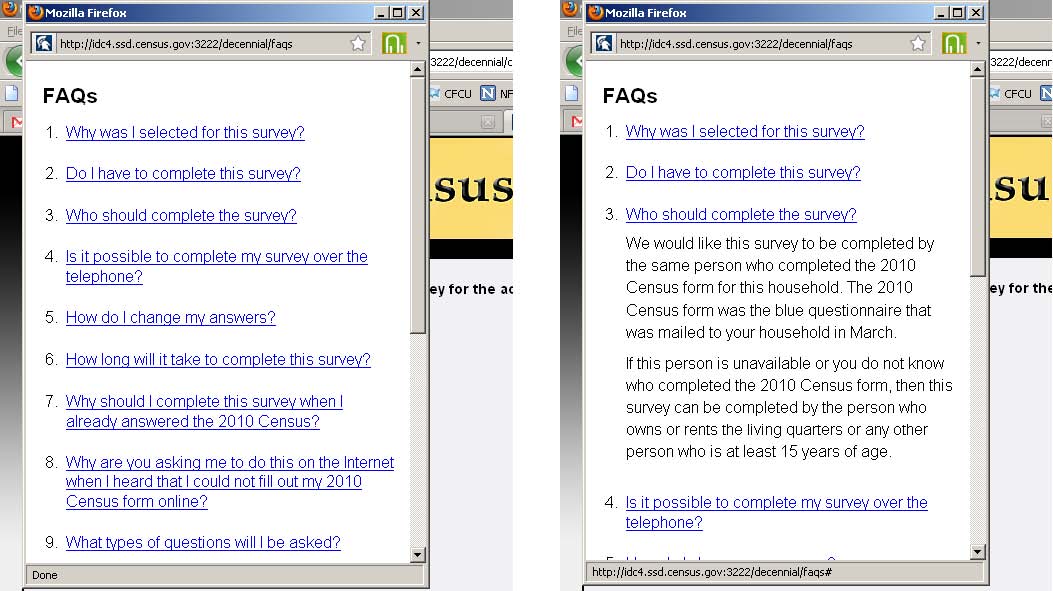
The above images are examples of the “FAQs” window. Respondents initially see the image on the left, in which each FAQ is a separate link they can click on. Once an FAQ link is selected, the selection expanded to display that specific text. This is illustrated by the image on the right in which the respondent clicked on the "Who should complete the survey" FAQ. Respondents will be able to see all of the FAQ topics and can then expand/contract the specific information, as they desire. The complete contents of the FAQ window are displayed below:
Q. Why was I selected for this survey? The U.S. Census Bureau chose your address, not you personally, as part of a randomly selected sample. Your address was selected to represent a cross section of other households in your community.
Q. Do I have to complete this survey? This survey is voluntary, but will only take about 10 minutes.
Q. Who should complete the survey? This survey can be completed by the person who owns or rents the living quarters or any other person who is at least 15 years of age.
Q. How do I change my answers? For questions where you must choose a single response from a list, clicking the correct response will change your answer to that response.
If it is a “check all that apply” question, you may click on a selected check box to unselect the box and remove it as one of your answers.
For more information on how to complete the survey, click “Instructions” on the survey menu bar.
Q. How long will it take to complete this survey? The U.S. Census Bureau estimates that, for the average household, this survey will take about 10 minutes to complete, including the time for reviewing the instructions and answers.
Send comments regarding this burden estimate or any other aspect of this burden to: Paperwork Reduction Project 0607-0960-C, U.S. Census Bureau, AMSD-3K138, 4600 Silver Hill Road, Washington, DC 20233. You may e-mail comments to [email protected]; use “Paperwork Project 0607-0960-C” as the subject.
Respondents are not required to respond to any information collection unless it displays a valid approval number from the Office of Management and Budget. The OMB approval number for this survey is 0607-0960.
Q. What types of questions will I be asked? This survey will ask if the housing unit is rented or owned, it will ask for the names of everyone living in the household and, for each person living in the household, we ask name, relationship to householder, sex, age/date of birth, Hispanic origin, race, and whether or not the person sometimes lives or stays somewhere else.
Q. What is the Census Bureau’s authority for conducting this survey? We are conducting this survey under the authority of Title 13 United States Code Section 182. This survey has been approved by the Office of Management and Budget (OMB). For this survey, the OMB approval number is 0607-0960.
Q. Do you share my data with other agencies such as Immigration and Customs Enforcement, the Federal Bureau of Investigations, the Internal Revenue Service, courts, or the police? No, individual responses are not shared with anyone, including government agencies or private organizations. Title 13 of the United States Code protects private information from ever being published. It is against the law to disclose or publish any private information (names, telephone numbers, etc.) that identifies an individual or business. We use your information to produce statistics. Your personal information cannot be used against you by any government agency or court.
Q. How does the Census Bureau protect my survey data? Federal law protects your information, and we have developed policies and statistical safeguards to help us follow the law and further ensure the confidentiality of your information.
Federal Law: Title 13 of the United States Code protects the confidentiality of all your information. Violating this law is a crime with severe penalties.
Privacy Principles: Our Privacy Principles are guidelines that cover all of our activities. These principles encompass both our responsibilities to protect your information and your rights as a respondent. They apply to the information we collect and the statistics we publish.
Statistical Safeguards: Statistical methods ensure that the statistics we release do not identify individuals or businesses. These methods include extensive review and analysis of all our data products, as well as disclosure avoidance methodologies such as data suppression and modification.
Your information is confidential and we will never identify you individually. For more information, visit the Census Bureau’s Data Protection and Privacy Policy webpage at: http://www.census.gov/privacy/.
Q. Is it safe to complete this survey online? In addition to the three guidelines above (Federal Law, Privacy Principles, and Statistical Safeguards), the following additional policies apply to personally-identifiable information provided in an online survey. More information on this topic can be found on the Data Protection and Privacy Policy webpage at: http://www.census.gov/privacy/.
For each online survey, we are required to provide an explanation to respondents about the confidentiality of the data and the laws that protect those data (e.g., Title 13, United States Code Section 9 (a)).
All web data submissions are encrypted in order to protect your privacy, even in the remote chance that your survey responses are intercepted.
Q. Will the results be published? The Census Bureau plans to make results of this study available to the general public.
Information quality is an integral part of the pre-dissemination review of the information disseminated by the Census Bureau (fully described in the Census Bureau’s Information Quality Guidelines at http://www.census.gov/quality/quality_guidelines.htm). Information quality is also integral to the information collection conducted by the Census Bureau and is incorporated into the clearance process by the Paperwork Reduction Act.
1.2.3 Logout
If respondents click the “Logout” button, they are shown the following Logout screen.
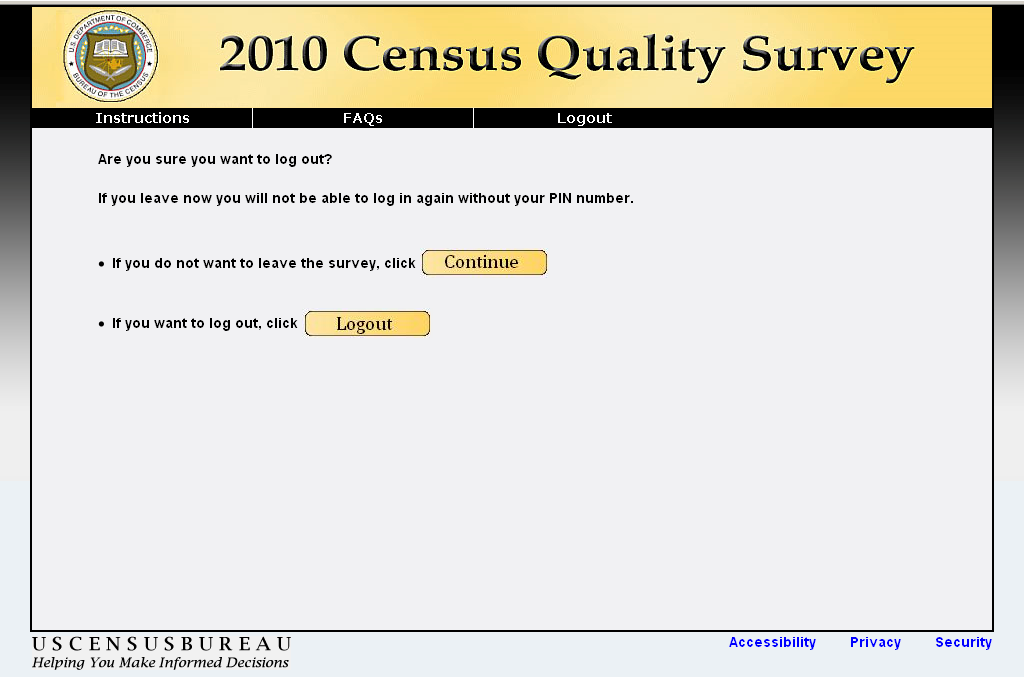
The “Continue” button takes respondents back to the screen they were on last.
The “Logout” button ends a respondent’s session and takes them back to the Login screen.
Item-Specific Help
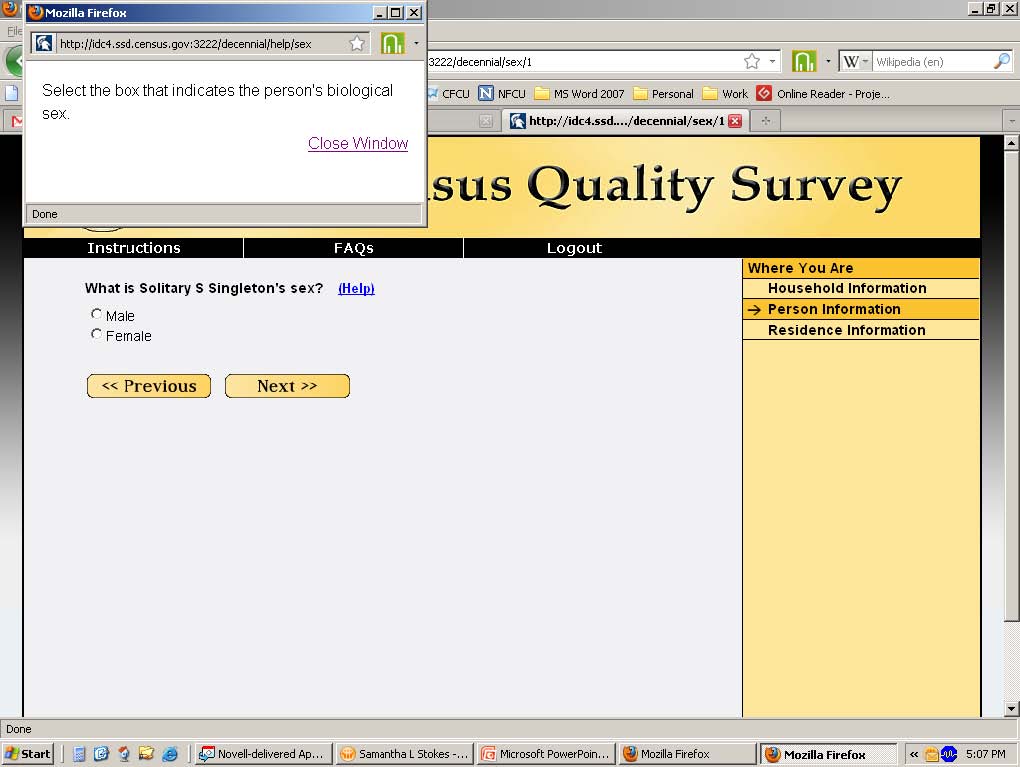
The item-specific help windows will perform the same way as the “Instructions” and “FAQs” windows. A respondent will click on the “Help” link next to the question and a new window will open on top of the current survey window. As with the “Instructions” and “FAQs” windows, the “Help” windows will have an “X” in the upper right hand corner, a “Close” button at the bottom, and will slip to the background when the respondent presses the “Next” button in the instrument.
The exact content of the item-specific help windows can be found within the detailed information for each screen in Sections 3 through 6.
Edit Messages
Most data items will be subject to “soft edits.” When an error is made (e.g., the respondent presses “Next” and an item is left blank or the response is invalid), a message with red text should appear at the top of the screen, above the main question, indicating that there is a problem with the information entered (see example below). The respondent will be given the opportunity to change the information and continue. However, if nothing is changed and the respondent again presses “Next,” they are allowed to bypass the error and continue entering data for the next question. The generic soft edit message states, “Please provide an answer to the question.” Specific edit messages, for all items, can be found within the detailed information for each screen in Sections 3 through 6.
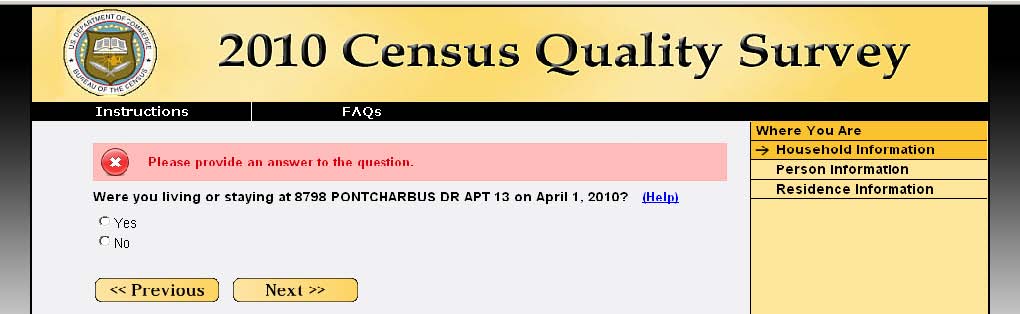
2. Introductory Screens
Respondents are first shown a welcome screen that introduces them to the survey and provides the “Warning” messages telling respondents that their usage of this instrument will be monitored and recorded. They are then asked to log in (Login1) using the access code found in their mailing materials. After logging in, respondents are asked to confirm that they are completing the survey for the sampled address (confirm). If respondents indicates that the sampled address is not correct, they are asked to provide their access code again (verify) to determine if the error is due to a mistyped access code. If they enter a different access code, they are asked to confirm the address for that new access code. If this address is correct, they can continue with the survey. If not, they go to the verify screen for the new access code. On verify, if they enter the same access code as before, it is likely not a typo. At this point, our assumption is that the address they are trying to complete the survey for is out of sample and the respondent is told they do not need to complete the survey. Once we have confirmed that the respondent is completing the survey for the sampled address, they are given a PIN to be used during subsequent logins. On the PIN screen, they are also asked to select and answer a verification question. This question and answer combination will be used if the respondent forgets their PIN.
If a respondent logs into the instrument (Login1) and their access code is flagged as being used before, they will be asked to provide their PIN (Login2). If they successfully enter the PIN, they are taken to the screen they left off at during their last login. After three unsuccessful PIN attempts, the respondent is taken to a screen that allows them to access the survey using their verification question response (security). The login2 screen also had a link that says “Click here if you have forgotten your PIN” that will allow respondents who do not know their PIN to immediately go to the security screen. The security screen displays the verification question the respondent selected earlier and asks for the correct response. There is a link on this screen that say “Click here if you have forgotten your verification question response” which will display the message “For assistance, please call 1-800-XXX-XXXX.” After three incorrect attempts at answering the verification question, the access code will be locked out for 15 minutes and the assistance message will be displayed.
2.1 Welcome
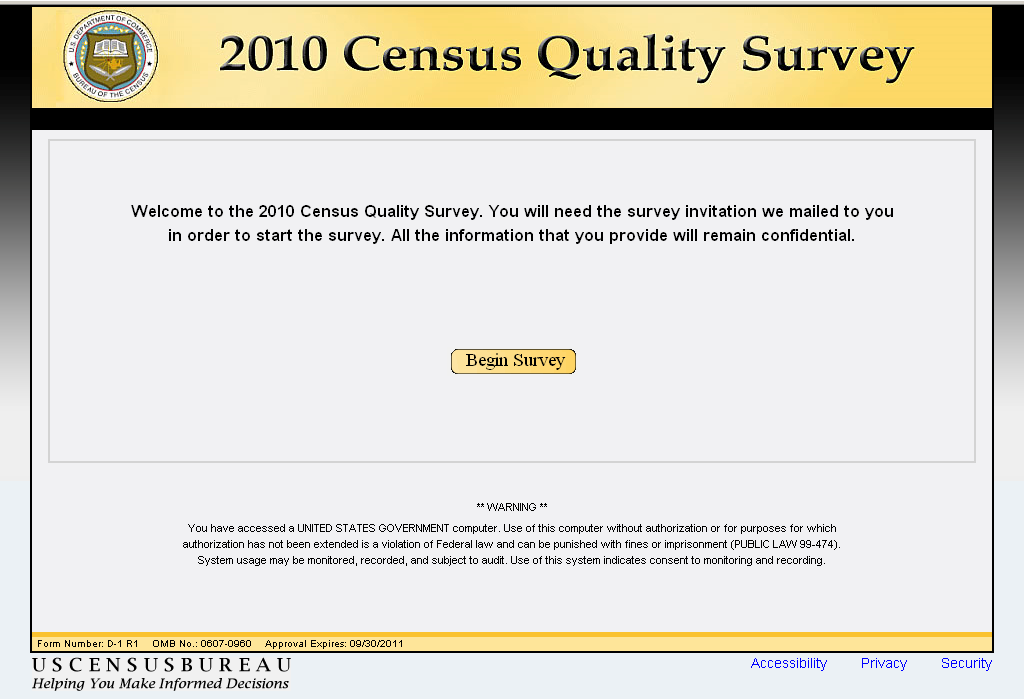
Screen name |
Welcome |
Content |
Same as the “Welcome” screen from CQS, with updated survey name and OMB info. |
Branching |
Display “Login1” |
Special instructions |
The form number, OMB number, and approval expires date (in the footer) will need to be updated. This information is not available at the present time. |
2.2 Login1
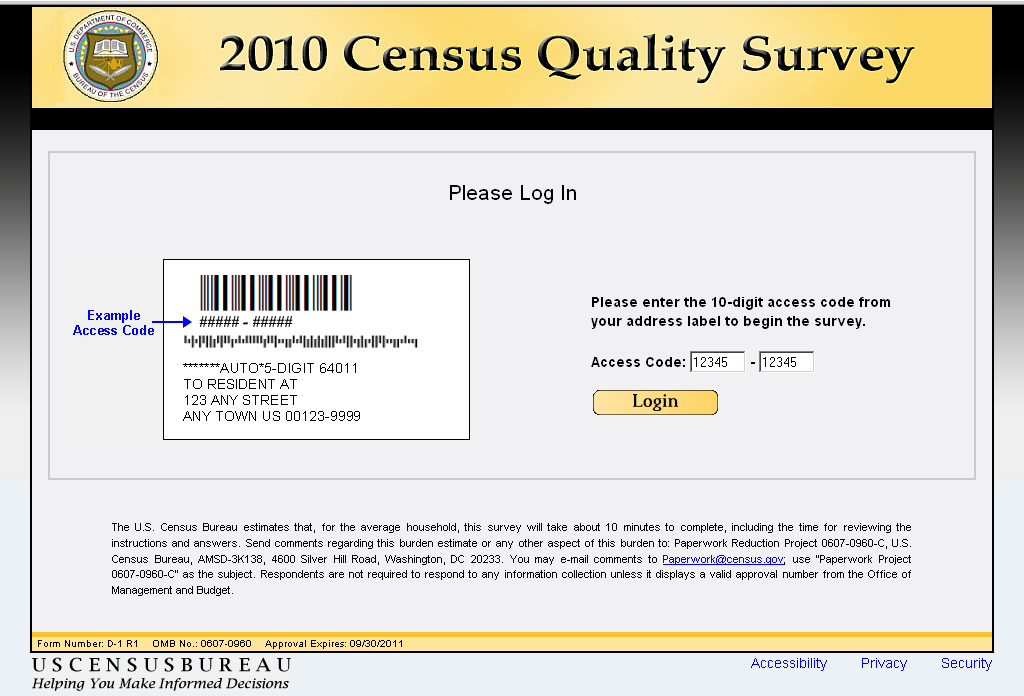
Screen name |
Login1 |
Content |
Same as the “Login” screen from CQS, with updated OMB information. (If we can change the screen name, from Login to Login1, that is preferable but not imperative.) |
Data needed |
List of valid access codes from input file. |
Universe |
All |
Previous screen(s) |
Welcome |
Branching |
Display “Confirm” |
Special instructions |
The project number (in the burden statement) and the form number, OMB number, and approval expires date (in the footer) will need to be updated. This information is not available at the present time. |
2.3 Confirm
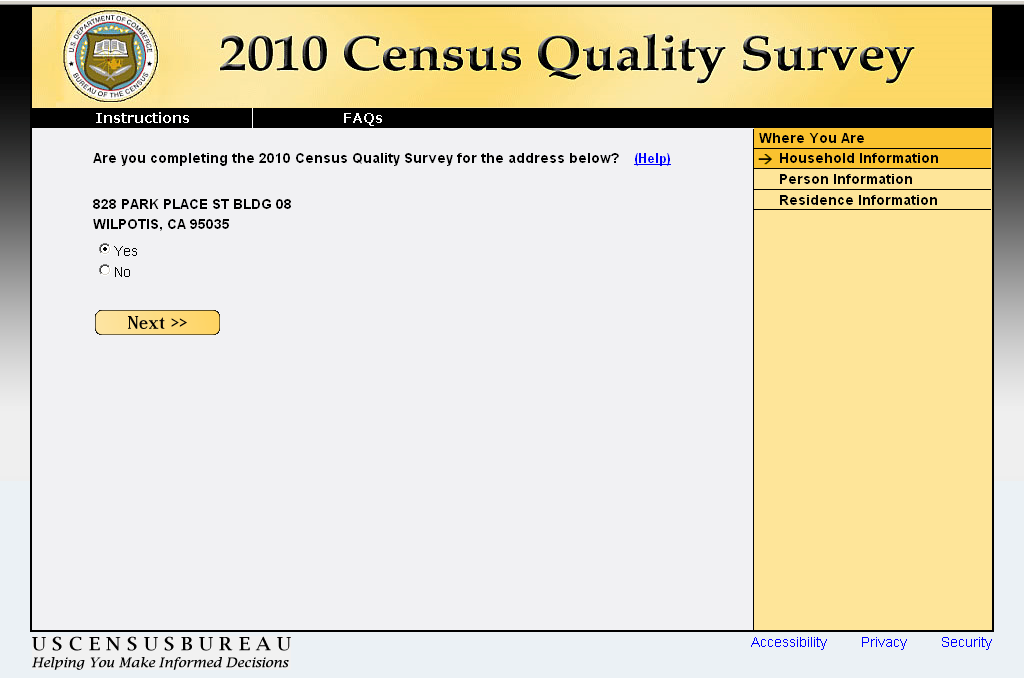
Screen name |
Confirm |
Content |
Same as the confirm screen from the CQS, with the updated survey name. |
Data needed |
Full sample address |
Universe |
All |
Previous screens(s) |
Login2 or 3rd incorrect entry on Security |
Question wording |
See example image |
Response options |
Yes/No Radio Buttons |
Branching |
If Yes or blank, display address If No, display verify |
Help text |
We need to make sure that you are completing this survey for the correct address. The address in this question should match the one to which we mailed your survey invitation letter. If this address is not the same, please answer "no" to this question. |
Edits/Errors |
Soft edit for nonresponse: “Please provide an answer to the question.” |
Special instructions |
Remove the “Previous” button from this screen. |
2.4 Verify
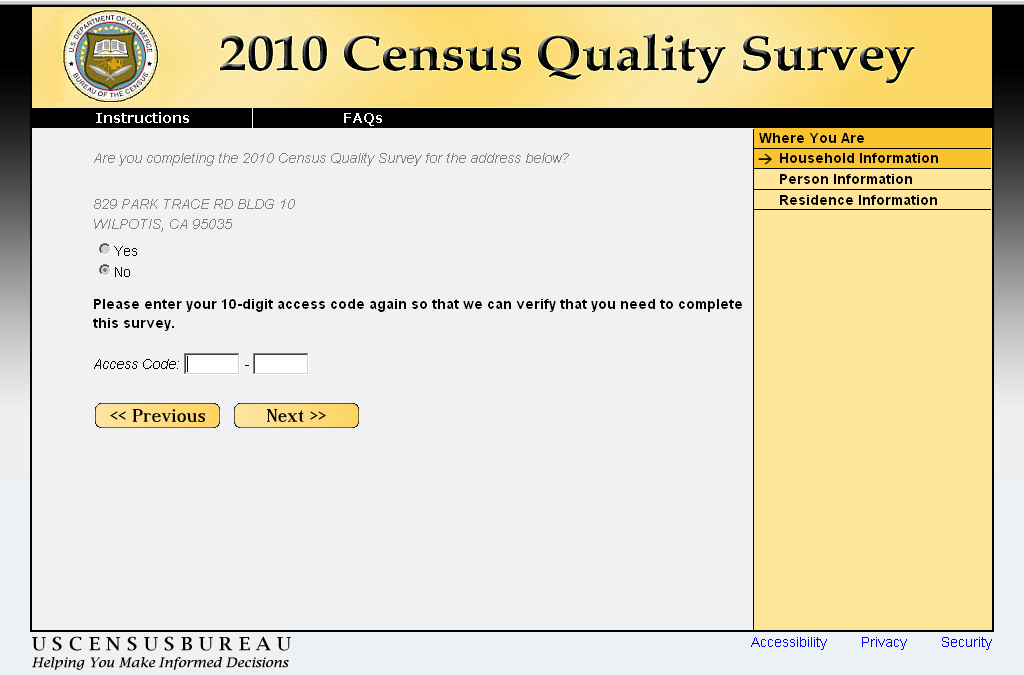
Screen name |
Verify |
Content |
Same as verify screen from CQS. |
Data needed |
Access code |
Universe |
People who respond “No” to confirm |
Previous screens(s) |
Confirm |
Question wording |
See example image. |
Response options |
Two numeric text boxes (5 characters each) separated by a hyphen. |
Branching |
|
Help text |
None. |
Edits/Errors |
None. |
Special instructions |
Display this screen content on same screen as confirm but gray-out the text for confirm and do not allow respondents to alter their answer to confirm. |
2.5 PIN
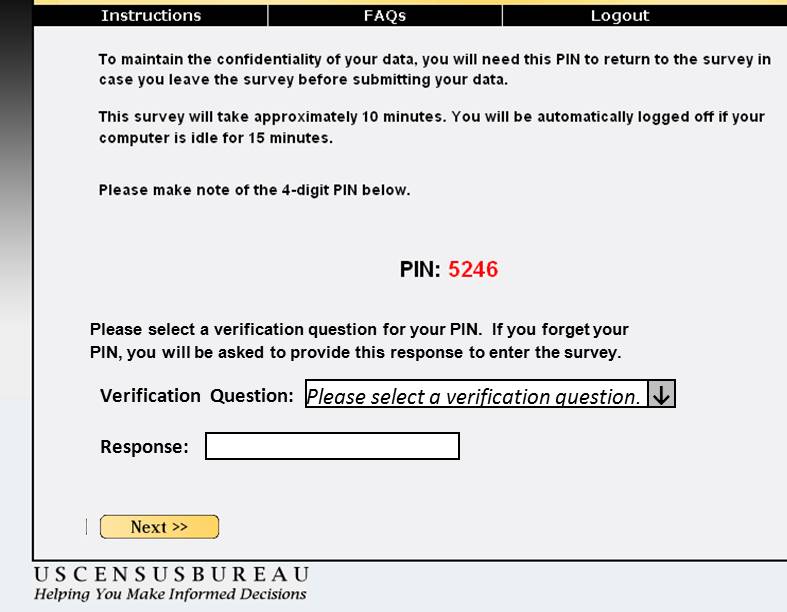
Screen name |
PIN |
Content |
Same as PIN screen from CQS with the addition of the verification question text and responses. |
Data needed |
Randomly generated PIN. Full list of verification questions. |
Universe |
Everyone who is eligible to complete the survey. |
Previous screens(s) |
Confirm |
Question wording |
(See image above) |
Response options |
One drop down box with pre-filled verification question options One 50-character text box that is not case sensitive. |
Branching |
Display address. |
Help text |
None. |
Edits/Errors |
N/A |
Special instructions |
Remove the “Previous” button from this screen. |
2.6 Login2
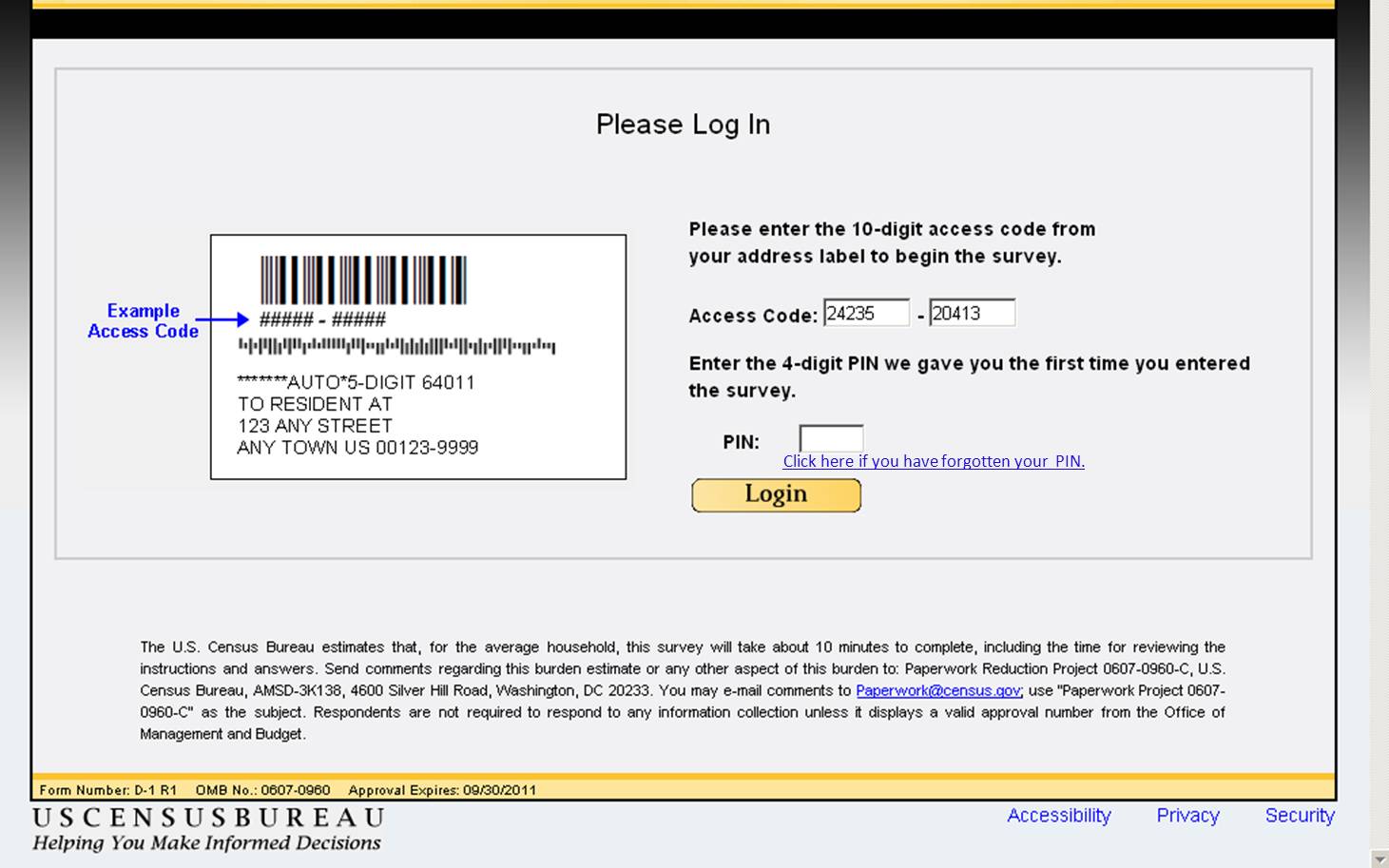
Screen name |
Login2 |
Content |
Same as the screen from CQS that asked for the PIN (I think it was called Login_Again), but with an additional link that says: Click here if you have forgotten your PIN. (If we can change the screen name, from Login_Again to Login2, that is preferable but not imperative.) |
Data needed |
List of valid access codes from input file. PINs and verification question responses for corresponding access codes. |
Universe |
Everybody who logins in and has been assigned a PIN. |
Previous screen(s) |
Welcome |
Branching |
|
Special instructions |
The project number (in the burden statement) and the form number, OMB number, and approval expires date (in the footer) will need to be updated. This information is not available at the present time. |
2.7 Security
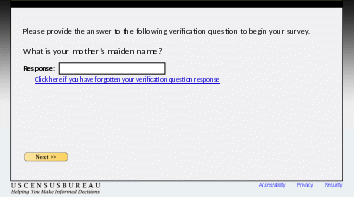
Screen name |
Security |
Content |
New content |
Data Needed |
None |
Universe |
Respondents who are unable to provide their PIN, determined by:
|
Previous screens(s) |
Login2 or Verify |
Question wording |
See example image |
Response options |
One 50 character alpha-numeric text box that is not case sensitive. |
Branching |
|
Help text |
None |
Edits/Errors |
None |
Special instructions |
None |
NOTE: The reference date for all questions will be September 12, 2012.
3. Roster Screens
Everybody is asked if they lived at the sampled address (address) and, if so, are asked to provide their name (respondent). If the respondent did not live at the sampled address, they are asked if anyone lived at the sampled address (anyone) and if they know who those people were (who). If the respondent did not live at the sampled address and they indicate that nobody else lived at the sampled address or they do not know who lived at the sample address, the respondent is asked to provide their own address (new). This address is then used as the reference address throughout the instrument and a new ID is created for this household.
At this point, the roster screens divides into two separate paths. Roster path A1 (flag_roster = 1) asks for a count of everybody who lived at the sampled address (popcount), whether it was the respondent or other people, before collecting the roster (people). If the respondent lived at the sampled address, roster path A2 (flag_roster = 2) asks the respondent if anybody else lived at the sampled address with them (others). If so, they are asked to build a roster (people). If the respondent indicates that nobody else lived at the sampled address with them, we know that that the household contains one person and a roster is not collected because we already have their name from the respondent screen. If the respondent did not live at the sampled address but indicated that other people did (anyone) and they knew who these people were (who), roster path A2 asks the respondent to build a roster of those people on the people screen.
3.1 Address
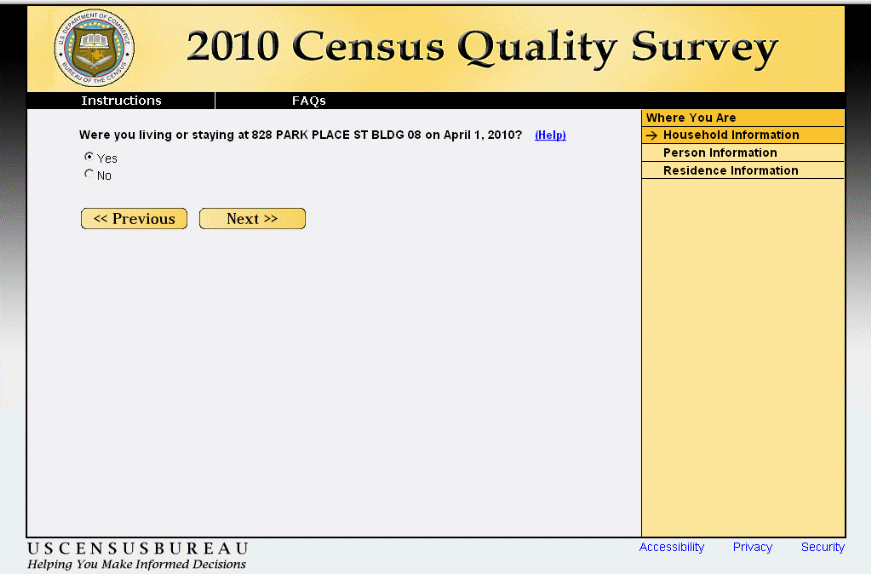
Screen name |
Address |
Content |
Same as address screen from the CQS with updated reference date. |
Data needed |
Partial address: Street address and apt/building number only. No city, state, or zip. |
Universe |
All |
Previous screens(s) |
Confirm |
Question wording |
See example image |
Response options |
Yes/No Radio Buttons |
Branching |
If Yes, display respondent If No or blank, display anyone |
Help text |
Answer “yes” if you were living and sleeping at the address in this question on September 12, 2012.
Otherwise, answer “no.” |
Edits/Errors |
Soft edit for nonresponse: “Please provide an answer to the question.” |
3.2 Respondent
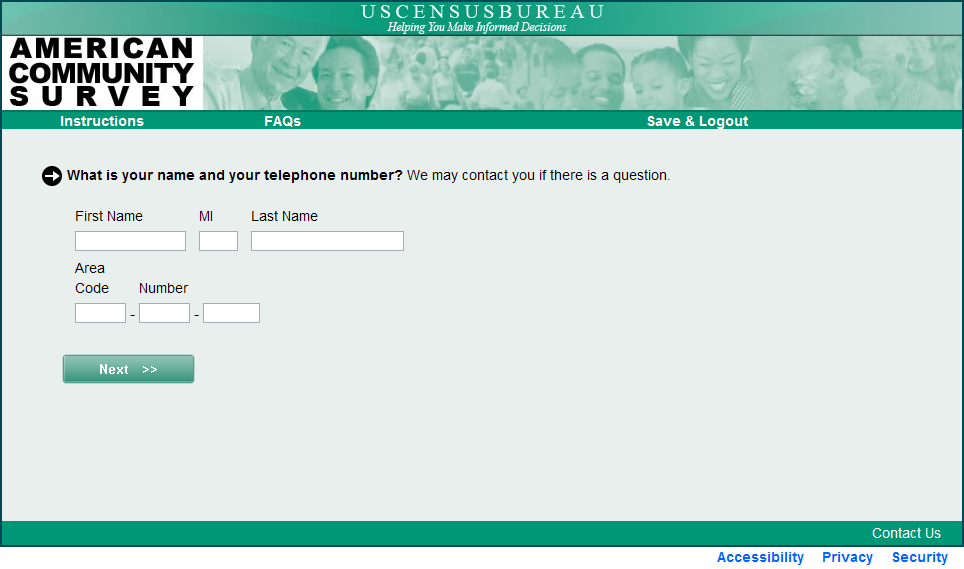
Screen name |
Respondent |
Content |
Similar to right_resp from the CQS with the addition of phone number and some changes to the edits and help. Same programming and logic as “resp_name” from ACS. |
Data needed |
None |
Universe |
People who said “Yes” to address. |
Previous screens(s) |
Address1 or Address2 |
Question wording |
See example image |
Response options |
First Name: 13-character text box MI: 1-character text box Last Name: 20-character text box Area code: 3-digit text box Number: 3-digit text box and 4-digit text box, separated by a hyphen. |
Branching |
If flag_roster = 1 go to popcount If flag_roster = 2 go to others |
Help text |
None, unless ACS has help text that they use. |
Edits/Errors |
If name is blank, display: “Please provide your name. If you are uncomfortable providing your name, please provide a nickname or description so that you will know who each question refers to.”
If phone number is blank or < 10 characters or contains characters other than numbers display the message: “Please enter a 10-digit phone number.” |
Special instructions |
There is a possibility that the instruction (We may contact you if there is a question) will need to be changed. |
3.3 Anyone
Did anyone live at <address> on September 12, 2012? (Help)
|
Screen name |
Anyone |
Content |
New content. |
Data needed |
Partial address: Street address and apt/building number only. No city, state, or zip. |
Universe |
Respondents who say “No” to address |
Previous screens(s) |
Address |
Question wording |
See example image |
Response options |
Yes/No Radio Buttons |
Branching |
If YES, go to who If No, go to new |
Help text |
Answer “yes” if anyone other than yourself is now staying at the address in this question and was also living and sleeping at that address on April 1, 2010.
Otherwise, answer “no.” |
Edits/Errors |
Soft edit for nonresponse: “Please provide an answer to the question.” |
Special instructions |
None |
3.4 Who
Do you know who lived at <address> on September 12, 2012?
|
Screen name |
Who |
Content |
New content |
Data needed |
Partial address: Street address and apt/building number only. No city, state, or zip. |
Universe |
Respondents who say “Yes” to anyone |
Previous screens(s) |
Anyone |
Question wording |
See example image |
Response options |
Yes/No Radio Buttons |
Branching |
If “Yes” AND flag_roster = 1, go to popcount If “Yes” AND flag_roster = 2, go to people If “No”, go to new |
Help text |
None, unless Dave/Ashley feel this question needs help text. |
Edits/Errors |
Soft edit for nonresponse: “Please provide an answer to the question.” |
Special instructions |
None |
3.5 New
Where did you live on September 12, 2012? (Help)
Address (Number and street name) ________________________________
City ___________________
State _______
Zip Code _______
If there is no street address or if this is a facility, please type a description in the box below.
<250-character text box> |
Screen name |
New |
Content |
Same as fullstay from the CQS with a different question stem. |
Data needed |
None |
Universe |
Respondents who say “No” to anyone. |
Previous screens(s) |
Address1 |
Question wording |
See example image |
Response options |
Write in boxes for the address collection:
250-character text box for description |
Branching |
|
Help text |
Please type in the full address of the place where you sometimes lived on September 12, 2012. Type in the house number, street name, apartment number (if needed), rural route address (if needed), city, state, and zip code.
If there is no address, please type a description of the location for this place in the box provided at the bottom of the screen. For example: "the apartment on the top floor above 'Baskin Robbins' near intersection of Allen St. and College Ave., in State College, PA." |
Edits/Errors |
Soft edit for nonresponse: “Please provide an answer to the question.” |
Special instructions |
We now need to use this address as the reference address. If they do not provide a apt/bldg number and street name, what do we use as the fill? We also need to determine how to indicate this to ASD. |
3.6 Others
Was there anyone else living or staying at <address> on September 12, 2012? (Help)
|
Screen name |
Others |
Content |
New content |
Data needed |
Partial address: Street address and apt/building number only. No city, state, or zip. |
Universe |
Respondents who say “Yes” to address and have flag_roster = 2. |
Previous screens(s) |
Address |
Question wording |
See example image. |
Response options |
Yes/No Radio Buttons |
Branching |
If YES, go to Roster If “No” AND undercout_flag = 1, go to Miss If “No” AND flag_undercount = 2, go to Add1 |
Help text |
Answer “yes” if anyone other than yourself is now staying at the address in this question and was also living and sleeping at that address on April 1, 2010.
Otherwise, answer “no.” |
Edits/Errors |
Soft edit for nonresponse: “Please provide an answer to the question.” |
Special instructions |
If respondents say “No” to this question, they are never taken to the roster screen (people) and we use the name provided on respondent as the fill for the remaining questions. If they did not provide a name on respondent, we probably need the name fill to revert to “You/Your” but will need to discuss this with ASD. |
3.7 Popcount
The census must count every person living in the United States on <CENSUS DAY>. Count the people who live at <address> using our guidelines.
|
|
Do NOT INCLUDE these people (they will be counted at the other place):
|
Also, do INCLUDE these people:
|
How many people were living or staying at <address> on <ref date>, <including yourself>? ____ (Help)
|
|
Screen name |
Popcount |
Content |
New content |
Data needed |
Partial address: Street address and apt/building number only. No city, state, or zip. |
Universe |
Respondents who say “yes” to address AND have flag_roster = 1. |
Previous screens(s) |
Address1 |
Question wording |
See example image |
Response options |
One 3-digit text box. |
Branching |
If popcount = 1 AND flag_undercount = 1, go to Miss If popcount = 1 AND flag_undercount = 2, go to Add1 If popcount > 1, go to people |
Help text |
Enter the number of people that live or stay at this address most of the time as of <CENSUS DAY>.
If your situation is not covered by the guidelines, look here: http://www.census.gov/population/www/cen2010/resid_rules/resid_rules.html or here http://2010.census.gov/partners/pdf/langfiles/qrb_English.pdf for additional help. |
Edits/Errors |
Soft edit for nonresponse: “Please provide an answer to the question.” |
Special instructions |
If the respondent lives at the sampled address (determined by a “Yes” response on address), add “include yourself” to the end of the question. If not, remove this from the question.
We need to alter the first line since it refers to counting everybody in the census. Courtney is looking up what was used on the paper form as an alternative. |
3.8 People
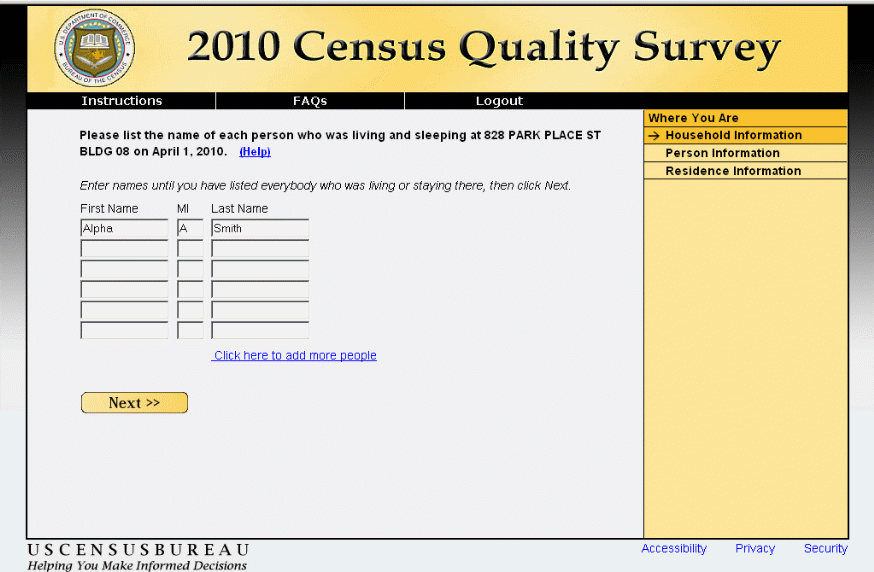
Screen name |
People |
Content |
Same as people screen from the CQS with updated reference date and new edit messages. |
Data needed |
|
Universe |
Everybody except one person households where flag_roster = 2. |
Previous screens(s) |
Popcount |
Question wording |
See example image |
Response options |
First Name: 13-character text box MI: 1-character text box Last Name: 20-character text box |
Branching |
|
Help text |
In the spaces provided, type in the name (first, middle initial, and last) of every person who was living and sleeping at the address in this question on September 12, 2010.
Enter the person's legal name, which is the name used to sign checks and other important papers. If a person uses a first initial and a middle name, enter the initial and name in the First Name field and leave the Middle Initial field blank. If the person uses junior or senior, enter the last name and the suffix in the Last Name field.
If you have more people to report than the number of spaces provided, click on the link directly below the last space to add more names. |
Edits/Errors |
If skipped once: “Please provide an answer to the question. Listing names helps to make sure that everyone in your household is included and no one is listed twice. If you are uncomfortable providing names, please provide nicknames or descriptions so that you will know who each question refers to." If skipped a second time: "A list of household members is required to continue the survey. If you are uncomfortable providing names, please provide nicknames or descriptions so that you will know who each question refers to." If skipped a third time: End the survey and display the NoComplete message. |
Special instructions |
|
4. Undercount Screens
The undercount screens are used to alert respondents to people who are generally left off rosters, such as babies and unrelated household members. The undercount screens are divided into two paths. Undercount path B1 (flag_undercount = 1) uses one screen to ask about additional household members (miss) and a second screen to collect the names of the missing household members (stay). This method is similar to the 2010 Census Quality Sruvey. Undercount path B2 (flag_undercount = 2) uses a series of four screens (add1, add2, add3, and add4) to ask more detailed probes, collecting names along the way.
4.1 Miss
Names Listed:
Alpha A Smith Beta B Smith
We do not want to miss any people who might have stayed at <address> around September 12, 2012. Were there any additional people that you did not already list? (Help)
For Example:
|
Screen name |
Miss |
Content |
Similar to miss from the CQS with different question and bulleted wording. Also, the addition of the last bullet in the help text. |
Data needed |
|
Universe |
Everyone with flag_undercount = 1. |
Previous screens(s) |
Popcount, people, or new |
Question wording |
See example image |
Response options |
Yes/No Radio Buttons |
Branching |
If “Yes” go to stay If “No” go to home |
Help text |
Answer "yes" to this question if you need to add more names to the list of people who lived or stayed at the address in this question on September 12, 2012.
The list of examples in this question contains the types of people that are sometimes forgotten or not included because:
|
Edits/Errors |
Soft edit for nonresponse: “Please provide an answer to the question.” |
Special instructions |
None |
4.2 Stay

Screen name |
Stay |
Content |
The stay screen from the CQS. |
Data needed |
Roster (all names from People or, if a 1-person HH, the name from Respondent) |
Universe |
People who said “yes” to miss. |
Previous screens(s) |
Miss |
Question wording |
See example image |
Response options |
First Name: 13-character text box MI: 1-character text box Last Name: 20-character text box |
Branching |
Go to Home |
Help text |
In the spaces provided, type in the name (first, middle initial, last) of those additional people.
If you have more people to report than the number of spaces provided, click on the link directly below the last space to add more names. |
Edits/Errors |
Soft edit for nonresponse: “Please provide an answer to the question.” |
Special instructions |
The “Click here to add more people” line was a hyperlink that reveals additional boxes, in sets of three at a time, up to nine total lines. |
4.3 Add1
Names Listed:
Alpha A Smith Beta B Smith
We do not want to miss any people who might have stayed at <address> around September 12, 2012. Were there any additional people that you did not already list? (Help)
|
|||
For example: |
Yes |
No |
|
Babies? Foster children? Any other relatives? Roommates or people not related to you? |
□ □ □ □ |
□ □ □ □ |
|
When “Yes” is selected, the list drops down and a place to provide the name(s) is provided.
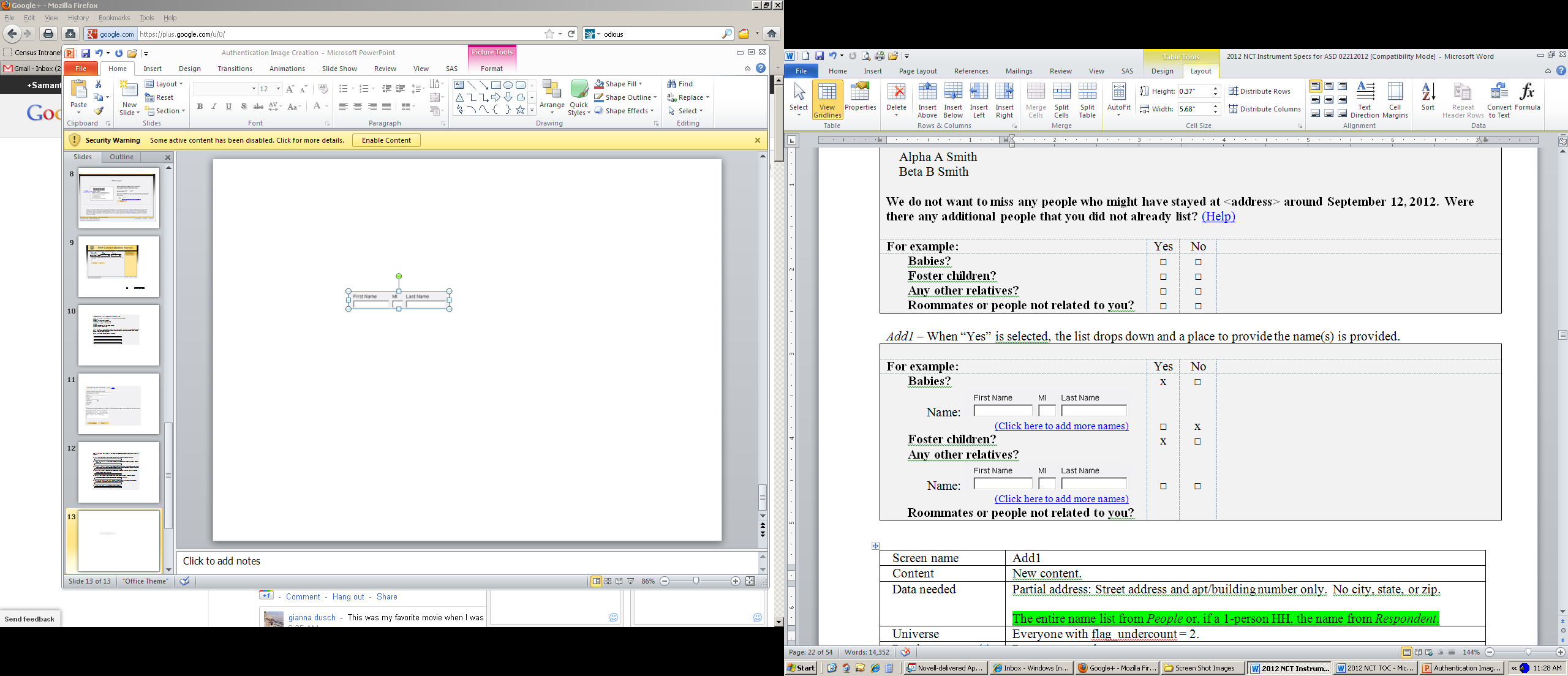
Screen name |
Add1 |
Content |
New content. |
Data needed |
|
Universe |
Everyone with flag_undercount = 2. |
Previous screens(s) |
Popcount, people, or new |
Question wording |
See example image |
Response options |
Yes/No Check Boxes First Name: 13-character text box MI: 1-character text box Last Name: 20-character text box |
Branching |
Go to Add2 |
Help text |
Needs to be developed by Dave/Ashley |
Edits/Errors |
Soft edit for nonresponse: “Please provide an answer to the question.” |
Special instructions |
ACS has a grid question similar to this and, if they found a better way to display it, we may change the look of this question.
Dave/Ashley – are you ok with the term “Name” instead of “What is that person’s name?” |
4.4 Add2
Was there anyone else staying at <address> who had no permanent place to live on September 12, 2012?
|
When “Yes” is selected, the list drops down and a place to provide the name(s) is provided.
Was there anyone else staying at <address> who had no permanent place to live on September 12, 2012?
Name:
(Click here to add more names) |
Screen name |
Add2 |
Content |
New content |
Data needed |
Partial address: Street address and apt/building number only. No city, state, or zip. |
Universe |
Everyone with flag_undercount = 2. |
Previous screens(s) |
Add1 |
Question wording |
See example image |
Response options |
Yes/No Check Boxes First Name: 13-character text box MI: 1-character text box Last Name: 20-character text box |
Branching |
Go to Add3 |
Help text |
Needs to be developed by Dave/Ashley |
Edits/Errors |
Soft edit for nonresponse: “Please provide an answer to the question.” |
Special instructions |
Dave/Ashley – are you ok with the term “Name” instead of “What is that person’s name?”
What happens if they do not provide a name? Will the roster have a blank line? Can we use some kind of fill in this case? Should we have a specific edit for when they select “Yes” but do not provide a name? Do we add a person to the roster if the “Yes” is clicked but not name is provided? Do we only add to the roster if a name is provided? |
4.5 Add3
Was there anyone else who usually lives or stays at <address> but was away on September 12, 2012?
|
When “Yes” is selected, the list drops down and a place to provide the name(s) is provided.
Was there anyone else who usually lives or stays at <address> but was away on September 12, 2012?
Name:
(Click here to add more names) |
Screen name |
Add3 |
Content |
New content |
Data needed |
Partial address: Street address and apt/building number only. No city, state, or zip. |
Universe |
Everyone with flag_undercount = 2. |
Previous screens(s) |
Add2 |
Question wording |
See example image |
Response options |
Yes/No Check Boxes First Name: 13-character text box MI: 1-character text box Last Name: 20-character text box |
Branching |
Go to Add4 |
Help text |
Needs to be developed by Dave/Ashley |
Edits/Errors |
Soft edit for nonresponse: “Please provide an answer to the question.” |
Special instructions |
Dave/Ashley – are you ok with the term “Name” instead of “What is that person’s name?”
What happens if they do not provide a name? Will the roster have a blank line? Can we use some kind of fill in this case? Should we have a specific edit for when they select “Yes” but do not provide a name? Do we add a person to the roster if the “Yes” is clicked but not name is provided? Do we only add to the roster if a name is provided? |
4.6 Add4
Was anyone else living or staying at <address> on September 12, 2012 who is no longer there?
|
When “Yes” is selected, the list drops down and a place to provide the name(s) is provided.
Was anyone else living or staying at <address> on September 12, 2012 who is no longer there?
Name:
(Click here to add more names) |
Screen name |
Add4 |
Content |
New content |
Data needed |
Partial address: Street address and apt/building number only. No city, state, or zip. |
Universe |
Everyone with flag_undercount = 2. |
Previous screens(s) |
Add3 |
Question wording |
See example image |
Response options |
Yes/No Check Boxes First Name: 13-character text box MI: 1-character text box Last Name: 20-character text box |
Branching |
Go to Home |
Help text |
Needs to be developed by Dave/Ashley |
Edits/Errors |
Soft edit for nonresponse: “Please provide an answer to the question.” |
Special instructions |
Dave/Ashley – are you ok with the term “Name” instead of “What is that person’s name?”
What happens if they do not provide a name? Will the roster have a blank line? Can we use some kind of fill in this case? Should we have a specific edit for when they select “Yes” but do not provide a name? Do we add a person to the roster if the “Yes” is clicked but not name is provided? Do we only add to the roster if a name is provided? |
5. Demographic Screens
The demographic screens include two household-level questions, determining if the home is owned or rented and, if so, who owns or rents the home. Following the household-level screens are person-level screens asking for relationship, sex, age, and race/origin of each person on the roster. There are two versions of the race/origin screen, race1 and race2. Each version will be provided to half of the respondents.
5.1 Home
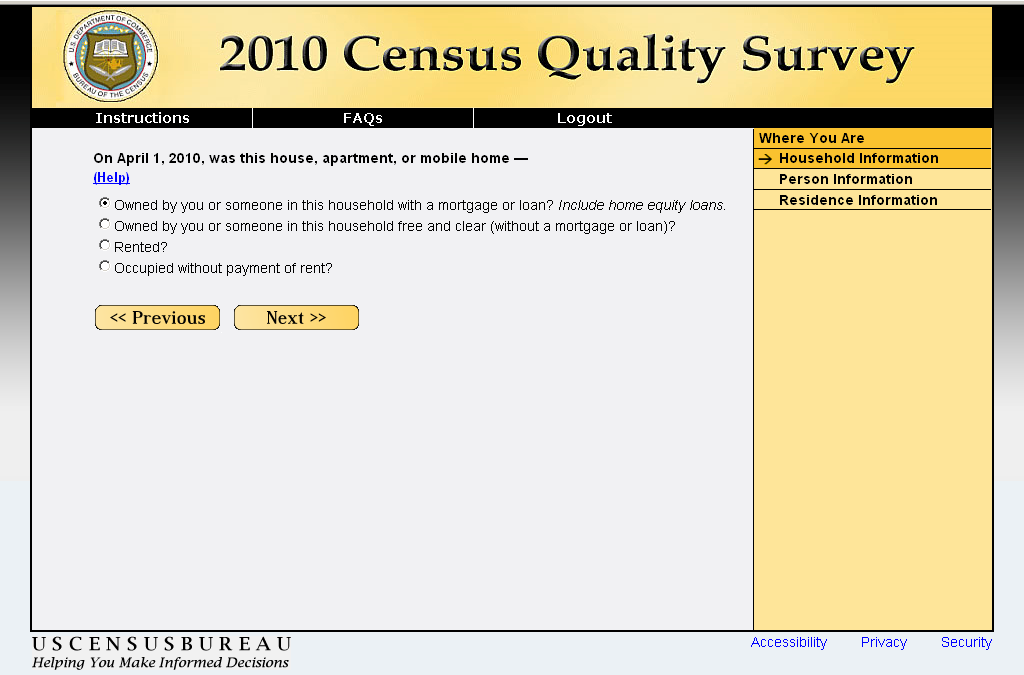
Screen name |
Home |
Content |
Same as home screen on the CQS with updated reference date. |
Data needed |
None. |
Universe |
Everyone who is eligible to complete the survey. |
Previous screens(s) |
Miss, Stay, or Add4 |
Question wording |
See example image |
Response options |
Four Radio buttons (see example image) |
Branching |
If option 1 or 2 (either “owned” option), display owner If option 3 (rented), display renter If option 4 or blank, display relation |
Help text |
Owned by you or someone in this household with a mortgage or loan Select this response option to describe any house, apartment, or mobile home that has any type of loan secured by real estate. These liens may be called mortgages, deeds of trust, trust deeds, or contracts to purchase. Owner-occupied units with reverse mortgages and home equity loans are considered to be "owned with a mortgage or loan" as are owner-occupied mobile homes with installment loans.
Owned by you or someone in this household free and clear (without a mortgage or loan) Select this response option to describe owner-occupied properties without any loans secured by real estate.
Rented Select this response option to describe units where money rent is paid or contracted.
Occupied without payment or rent Select this response option if the house or apartment is not owned or being bought by a member of the household and if money rent is not paid or contracted. For example - a house or apartment that is provided free to a janitor, caretaker, or superintendent in exchange for services. |
Edits/Errors |
Soft edit for nonresponse: “Please provide an answer to the question.” |
Special instructions |
None. |
5.2 Owner
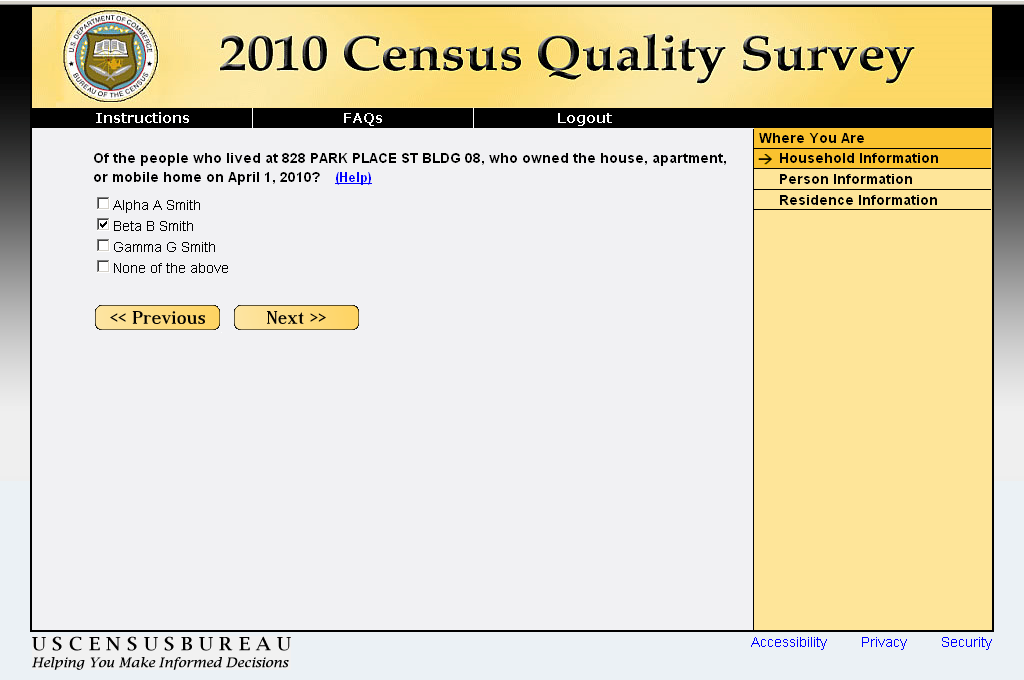
Screen name |
Owner |
Content |
Same as Owner-Owned screen from CQS, with updated date. If possible, we’d like to change the name. |
Data needed |
|
Universe |
Respondents who answered Response Option 1 or 2 (either of the “owned” options) on the previous screen (home). |
Previous screens(s) |
Home |
Question wording |
See example image |
Response options |
Check boxes where each name from the roster (all names from People or, if a 1-person HH, the name from Respondent) is assigned to a check box. |
Branching |
Display relationship |
Help text |
Please select the person who owns the residence at the address in this question.
|
Edits/Errors |
Soft edit for nonresponse: “Please provide an answer to the question.” |
Special instructions |
This question is used to select the reference person for the remainder of the survey:
|
5.3 Renter
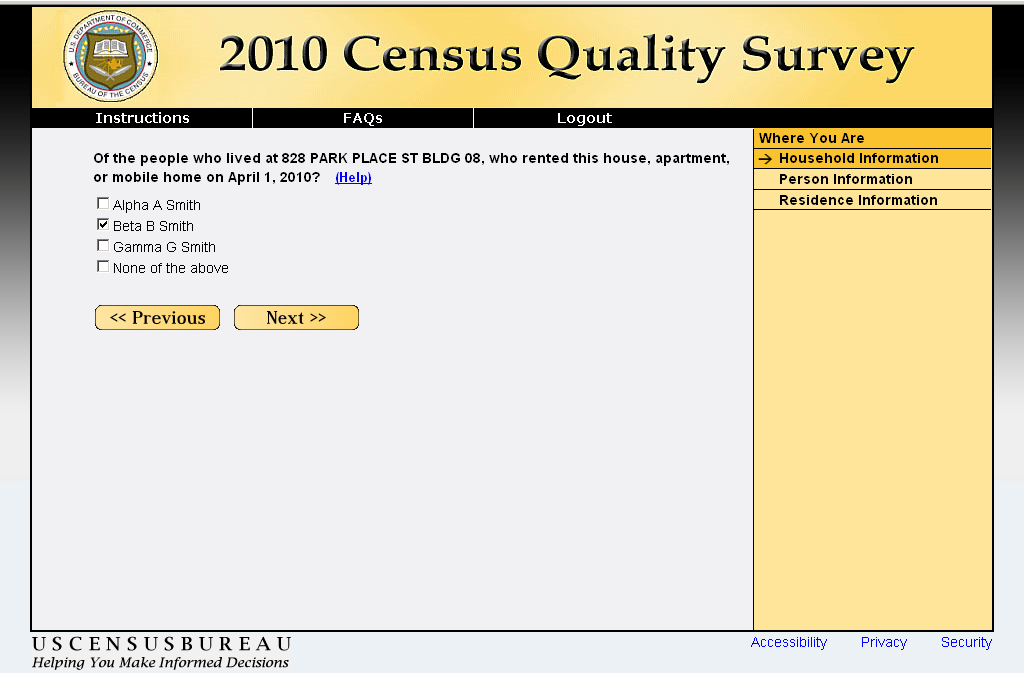
Screen name |
Renter |
Content |
Same as Owner-Rented screen from CQS, with updated date. If possible, we’d like to change the name. |
Data needed |
|
Universe |
Respondents who answered Response Option 3 (rented) on the previous screen (home). |
Previous screens(s) |
Home |
Question wording |
See example image |
Response options |
Check boxes where each name from the roster (all names from People or, if a 1-person HH, the name from Respondent) is assigned to a check box. |
Branching |
Display relationship |
Help text |
Please indicate the person who pays the rent for the residence at the address in this question.
|
Edits/Errors |
Soft edit for nonresponse: “Please provide an answer to the question.” |
Special instructions |
This question is used to select the reference person for the remainder of the survey:
|
5.4 Relationship
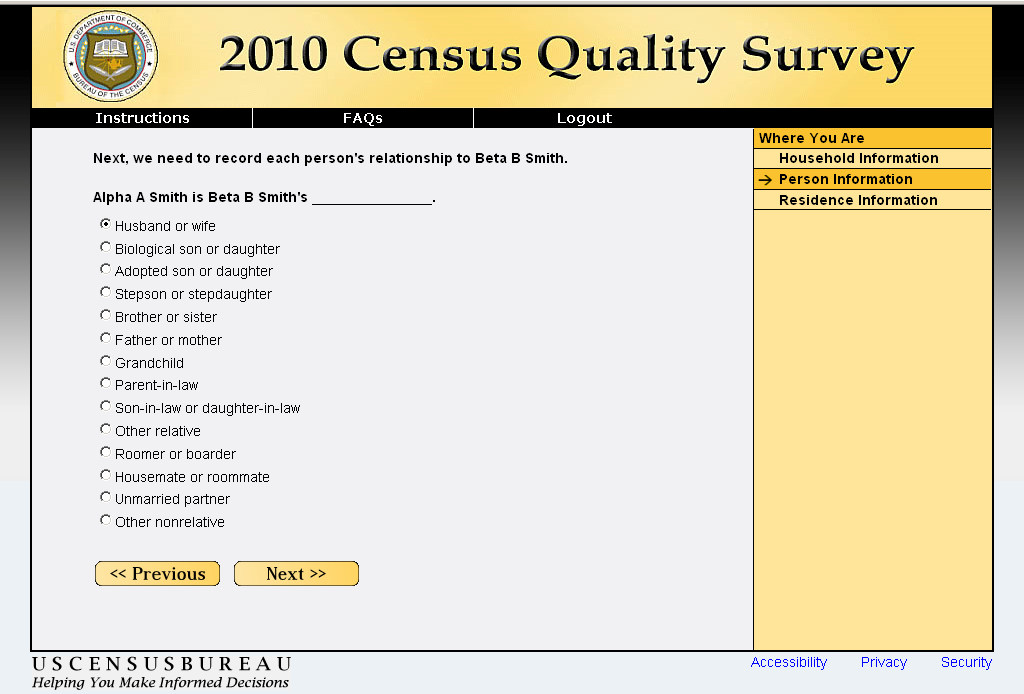
Screen name |
Relationship |
Content |
Same as Relationship from CQS, with updated Help text. |
Data needed |
|
Universe |
All household members (except the reference person) from a 2+ person eligible household. |
Previous screens(s) |
Home, Owner, Renter |
Question wording |
See example image |
Response options |
14 Radio Buttons. (See example image; or use the information from the CQS) |
Branching |
Display relationship for each remaining person in the household. Then, once all persons have been displayed, display sex. |
Help text |
Other relative Related by birth, marriage, or adoption, but NOT one of the options listed. For example, niece or nephew. If a foster child is related to the householder, include in the appropriate relative category, such as grandchild, or include in the "Other relative" category.
Roomer or boarder Occupies room(s) AND makes cash or non-cash payment(s)
Housemate or roommate 15 years old or over AND shares living quarters primarily to share expenses BUT does not share a close personal relationship
Unmarried partner Shares close personal relationship, such as domestic partner
Other nonrelative Not related AND not one of the options listed. If a foster child is not related to the householder, include in the "Other nonrelative" category. |
Edits/Errors |
Soft edit for nonresponse: “Please provide an answer to the relationship question.” |
Special instructions |
|
5.5 Sex
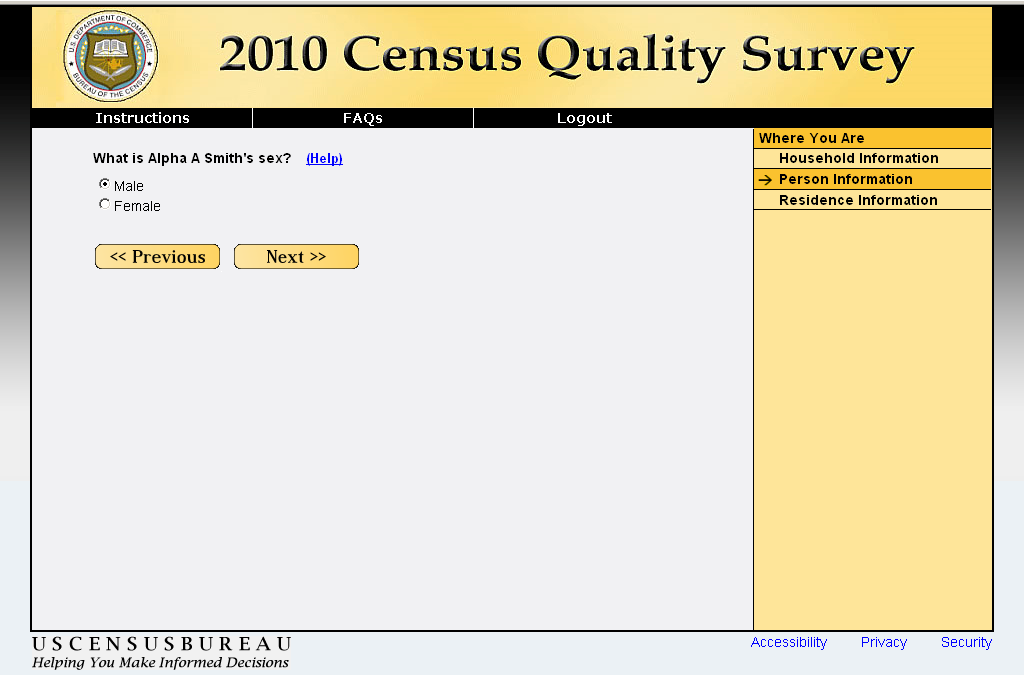
Screen name |
Sex |
Content |
Same as Sex screen from CQS. |
Data needed |
The name of each person on the roster. |
Universe |
All household members from an eligible household. |
Previous screens(s) |
Relationship or, in single person households, Home, Owner, or Renter |
Question wording |
See example image |
Response options |
Male/Femle Radio Buttons |
Branching |
Display sex for each person in the roster and then display age. |
Help text |
Select the box that indicates the person's biological sex. |
Edits/Errors |
Soft edit for nonresponse: “Please provide an answer to the sex question.” |
Special instructions |
None. |
5.6 Age
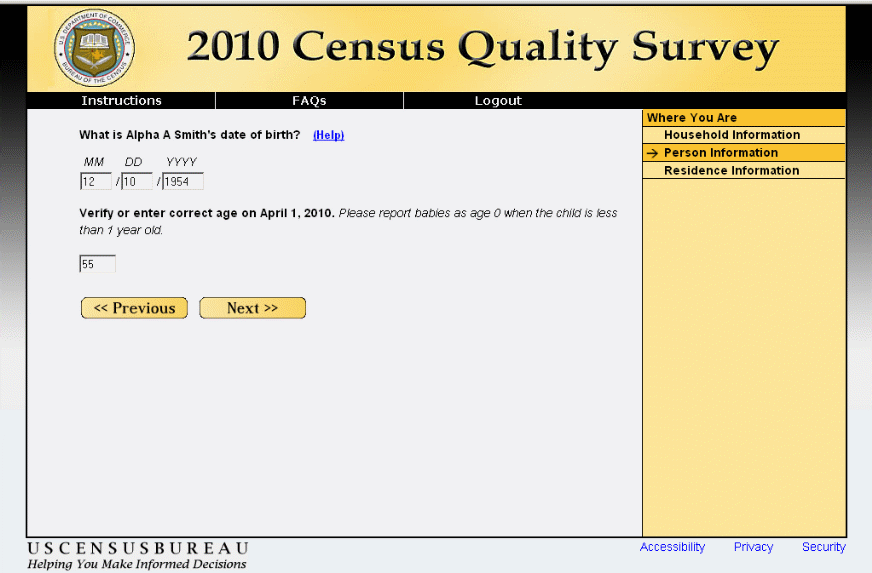
Screen name |
Age |
Content |
Same as Age from CQS, with updated reference date and drop down boxes for date of birth. |
Data needed |
The name of each person on the roster. |
Universe |
All household members from an eligible household. |
Previous screens(s) |
Sex |
Question wording |
See example image |
Response options |
Month of birth drop down box containing: “January (1)” through “December (12)”
Day drop down box containing:
Year drop down box: Includes the years 1886-2012 in ascending order.
Age: One 3-character text box that accepts numeric entries only. |
Branching |
Display age for each person in the roster and then:
|
Help text |
This question consists of two parts: the first part asks for the date of birth, and the second part asks for the age of the person.
Date of Birth Enter the month, day, and year of birth in the spaces provided. If you do not know part of the date of birth (month, day, or year) please leave it blank and enter or confirm the age in the age box.
Age Enter the person's age on September 12, 2012. Do not round the age up if the person was close to having a birthday. If you do not know the exact age, an estimate will do. For babies who were not yet one year old on September 1, 2012, enter “0.” |
Edits/Errors |
The following errors are only served after the first input. If errors are made again, no edits are given.
DATE OF BIRTH EDITS
If DOB pieces are missing (month, day, or year) Highlight the missing field(s) and display “If you don’t know part of the date of birth (month, day, or year) please leave it blank and enter or confirm the age in the age box.”
DOB is in the future If the DOB is greater than the current survey date. Display the message “Please check the date of birth. This date is in the future.”
DOB does not exist If…
Check if the date is a “valid”. If it is not a “valid” date, display the message “Please check the date of birth. There is no such date.”
Note: A date is “valid” if the day is between 01 and 31 for the months of January, March, May, July, August, October, and December; or between 01 and 30 for the months of April, June, September, and November; or between 01 and 29 for February when the year is divisible by 4 (i.e., 2008, 2004, 2000, 1996, 1992, 1988, 1984, 1980, etc.); or between 01 and 28 for February when the year is not divisible by 4.
AGE EDITS
Age is blank If age is blank, display the message “Please enter an age as of September 12, 2012. If you do not know the exact age, provide an estimate.”
Age is out of range If age is not between 0 and 125, display the message “Please enter an age between 0 and 125. If you do not know the exact age, provide an estimate.”
EDIT DISPLAYS There should be a blank line between the DOB edit messages and any age edit messages. For example:
Example 1 If you don’t know part of the date of birth (month, day, or year) please live it blank and enter or confirm age in the age box.
Please enter an age as of September 12, 2012. If you do not know the exact age, provide an estimate.
Example 2 Please check the date of birth. This date is in the future.”
Please enter an age between 0 and 125. If you do not know the exact age, provide an estimate.” |
Special instructions |
After a date of birth has been entered, determine whether age can be calculated. If so, calculate the age and pre-fill it in the age answer space. Allow the respondent to change the number.
Calculate the Age if: 1. there is a Month and Year of birth, and the Year is between 1886 and 2012, and the Month is not April; or 2. there is a Month and Year of birth, and the Year is between 1886 and 2012, and the Month is April, and there is a valid entry for Day. |
5.7 Race1

Screen name |
Race1 |
||||||||||||||||
Content |
New content |
||||||||||||||||
Data needed |
The name of each person on the roster. |
||||||||||||||||
Universe |
All household members from an eligible household where race_flag = 1. |
||||||||||||||||
Previous screens(s) |
Age |
||||||||||||||||
Question wording |
See example image |
||||||||||||||||
Response options |
Check boxes for each category 100-character text boxes for each write-in field |
||||||||||||||||
Branching |
Display race1 for each person in the roster and then:
|
||||||||||||||||
Help text |
Race The Census Bureau collects race data in accordance with guidelines provided by the U.S. Office of Management and Budget and these data are based on self-identification. The racial categories included in the census questionnaire generally reflect a social definition of race recognized in this country, and not an attempt to define race biologically, anthropologically or genetically.
Origin Origin can be considered as the heritage, nationality group, lineage, or country of birth of the person or the person's parents or ancestors before their arrival in the United States.
|
||||||||||||||||
Edits/Errors |
|
||||||||||||||||
Special instructions |
|
5.8 Race2

Screen name |
Race2 |
||||||||||||||||
Content |
New content |
||||||||||||||||
Data needed |
The name of each person on the roster. |
||||||||||||||||
Universe |
All household members from an eligible household where race_flag = 2. |
||||||||||||||||
Previous screens(s) |
Age |
||||||||||||||||
Question wording |
See example image |
||||||||||||||||
Response options |
Check boxes for each category Three 100-character text boxes for write-ins. |
||||||||||||||||
Branching |
Display race1 for each person in the roster and then:
|
||||||||||||||||
Help text |
Race The Census Bureau collects race data in accordance with guidelines provided by the U.S. Office of Management and Budget and these data are based on self-identification. The racial categories included in the census questionnaire generally reflect a social definition of race recognized in this country, and not an attempt to define race biologically, anthropologically or genetically.
Origin Origin can be considered as the heritage, nationality group, lineage, or country of birth of the person or the person's parents or ancestors before their arrival in the United States.
|
||||||||||||||||
Edits/Errors |
|
||||||||||||||||
Special instructions |
Each text box will contain predictive text. The same predictive text will be available for each text box. The search should be begin when the third letter is entered. Respondents are not restricted to the list and should be able to enter anything they want. This list is still being developed and will be provided when it is available. |
6. Overcount Screens
The overcount screens are used to determine if there are additional addresses at which people could be counted. For example, group quarters (jails, colleges, military bases, etc.) use their own records to provide a count of the people who live there. If these people are also counted at their homes, they could be counted twice. This section contains two paths.
Overcount path D2 (flag_overcount = 1) provides a single screen (elsewhere) for each person on the roster to determine if this person sometimes lived or stayed at any of the types of locations (i.e., college housing, jail or prison, nursing home). If any “Yes” answers are provided, the respondent is asked to provide the address(es) (fullstay) of the location(s) mentioned in elsewhere. Once the address(es) are provided, the respondent is asked, where that person lived most of the time (most), where that person lived on the reference date (where), and which address that person considers there permanent or official address (permanent). Once this information is provided for that specific person, the respondent is taken to the elsewhere screen for the next roster person and the cycle continues. Once the information has been asked of each roster person, the survey is over and the respondent is able to review and/or submit their responses. This is the path used in the 2010 CQS.
Overcount path D3 (flag_overcount = 2) breaks the seven elsewhere location types into a series of seven screens to determine more detailed information regarding which specific locations each person had also lived (delete1 through delete7). In this path, if a respondent says “Yes” to a particular question, they are shown the roster and asked to select the individual people this situation pertains to. Once the names are selected, or if the respondent answered “No” to the original question, they are then asked about the next location type. This path also tailors the questions based on the composition of the household. The college housing question is only asked if the roster includes people between the ages of 18 and 25. Additionally, the question about living somewhere to be closer to a job (e.g., military) is only asked if the roster includes people between the ages of 18 and 60. After the seven location questions are asked and the respondent provides the names associated with each location, they are asked the same address questions as the respondents in the simplified path. The difference is that respondent in this path are asked the fullstay, most, where, and permanent cycle of question one after the other for each person who was identified as having another location they sometimes lived and stayed.
In both paths, these questions are tailored to remind the respondent the name of the person and the type of location being asked about (e.g., “Please provide the full address of the prison or jail that Alpha A. Smith sometimes lived or stayed around September 12, 2012.”). In order to do this, a series of flags are assigned to each location referenced in the elsewhere and delete screens. These flags are then used to provide the filler text for the question stems in fullstay (flag_location1 and flag_location2) as well as the response options in most, where, and permanent (flag_location3). These location flags can be seen in the table below.
Table 1. Location Flags
Elsewhere Response Option |
flag_location1 |
flag_location2 |
flag_location3 |
|
of the college house |
N/A |
college housing address |
|
N/A |
for the military |
military address |
|
of the seasonal or second residence |
N/A |
seasonal or second residence |
|
N/A |
for the child custody arrangement |
place for child custody |
|
of the prison or jail |
N/A |
prison or jail |
|
of the nursing home |
N/A |
nursing home |
|
N/A |
for another reason |
other place |
Note: Due to the wording of the question stem in fullstay, different flags are needed for some of the location types (i.e., flag_location1 and flag_location2). We are still working on the best way to assign and use these flags.
Problem: The “military” flag is also problematic because D2 uses the phrase military but D3 simply refers to staying away to be closer to a job.
6.1 Elsewhere
Did <name> sometimes live or stay at an address other than <address> around September 12, 2012? Check all that apply. (Help)
|
Screen name |
Elsewhere |
Content |
New content |
Data needed |
|
Universe |
All respondents where flag_overcount = 1 |
Previous screens(s) |
Race1 or Race2 |
Question wording |
See example image |
Response options |
Seven Check Boxes (see example image or use the elsewhere screen from CQS) |
Branching |
Display Elsewhere for each roster person. If last person, go to Fullstay. |
Help text |
Answer “no” if this person lived only at the address we have been asking about, and they did not live at another address around April 1, 2010.
Answer “yes” if this person sometimes lived at another address around April 1, 2010. Choose the option from the list provided that best describes the person’s alternate residence. Or, choose “Yes, for another reason” (at the end of the list) if none of the options apply. For example, choose “Yes, in college housing” if this person was living away in college housing around April 1, 2010. You may choose all the options that apply. |
Edits/Errors |
Soft edit for nonresponse: “Please provide an answer to the question.” |
Special instructions |
The response options will create three location flags named flag_location1, flag_location2, and flag_location3. The values for these flags are in Table 1 within Section 6. We are still working on how best to assign these flags and convey this information to ASD. |
6.2 Delete1
Some people live or stay in more than one place and we would like to make sure everyone is only counted once.
<Do you/Does anyone> sometimes live or stay somewhere else with a parent, grandparent, or other person? (Help)
[Note: If “Yes” and more than one person in the HH, display the following]
Who sometimes lives or stays somewhere else? Check all that apply.
|
Screen name |
Delete1 |
Content |
New content |
Data needed |
The number of people in the household (for the do you/does anyone fill). Roster (all names from People or, if a 1-person HH, the name from Respondent) |
Universe |
All respondents where flag_overcount = 2 |
Previous screens(s) |
Race1 or Race2 |
Question wording |
See example image |
Response options |
Yes/No Radio buttons Check boxes – where the roster names are the response options |
Branching |
|
Help text |
Needs to be developed by Dave/Ashley |
Edits/Errors |
Soft edit for nonresponse: “Please provide an answer to the question.” |
Special instructions |
If HH has one person, start the sentence with “Do you”. If the HH has more than one person, start the sentence with “Does anyone”.
The “Yes” response option will create three location flags named flag_location1, flag_location2, and flag_location3. The values for these flags are in Table 1 within Section 6. We are still working on how best to assign these flags and convey this information to ASD. |
6.3 Delete2
<Do you/Does anyone> sometimes live or stay at another home, like a seasonal or second residence? (Help)
[Note: If “Yes” and more than one person in the HH, display the following]
Who sometimes lives or stays somewhere else? Check all that apply.
|
Screen name |
Delete2 |
Content |
New content |
Data needed |
The number of people in the household (for the do you/does anyone fill). Roster (all names from People or, if a 1-person HH, the name from Respondent) |
Universe |
All respondents where flag_overcount = 2 |
Previous screens(s) |
Delete1 |
Question wording |
See example image |
Response options |
Yes/No Radio buttons Check boxes – where the roster names are the response options |
Branching |
|
Help text |
Needs to be developed by Dave/Ashley |
Edits/Errors |
Soft edit for nonresponse: “Please provide an answer to the question.” |
Special instructions |
If HH has one person, start the sentence with “Do you”. If the HH has more than one person, start the sentence with “Does anyone”.
The “Yes” response option will create three location flags named flag_location1, flag_location2, and flag_location3. The values for these flags are in Table 1 within Section 6. We are still working on how best to assign these flags and convey this information to ASD. |
6.4 Delete3 (Only displayed for roster persons aged 18-25)
<Were you/Was anyone> staying away from <address> while living in college housing – on or off campus? (Help)
[Note: If “Yes” and more than one person in the HH is ages 18-25, display the following]
Who was living in college housing? Check all that apply.
|
Screen name |
Delete3 |
Content |
New content |
Data needed |
The number of people in the household (for the were you/was anyone fill). Roster (all names from People or, if a 1-person HH, the name from Respondent) |
Universe |
All respondents where flag_overcount = 2 and the roster contains people aged 18-25. |
Previous screens(s) |
Delete2 |
Question wording |
See example image |
Response options |
Yes/No Radio buttons Check boxes – where the roster names are the response options |
Branching |
|
Help text |
Needs to be developed by Dave/Ashley |
Edits/Errors |
Soft edit for nonresponse: “Please provide an answer to the question.” |
Special instructions |
If HH has one person, start the sentence with “Were you”. If the HH has more than one person, start the sentence with “Was anyone”.
The “Yes” response option will create three location flags named flag_location1, flag_location2, and flag_location3. The values for these flags are in Table 1 within Section 6. We are still working on how best to assign these flags and convey this information to ASD. |
6.5 Delete4 (Only displayed for roster persons aged 18-60)
<Were you/Was anyone> staying away from <address> to be closer to a job (including military assignments)? (Help)
[Note: If “Yes” and more than one person in the HH is aged 18-60, display the following]
Who was living or staying away? Check all that apply.
|
Screen name |
Delete4 |
Content |
New content |
Data needed |
The number of people in the household (for the were you/was anyone fill). Roster (all names from People or, if a 1-person HH, the name from Respondent) |
Universe |
All respondents where flag_overcount = 2 and the roster contains people aged 18-60. |
Previous screens(s) |
Delete3 |
Question wording |
See example image |
Response options |
Yes/No Radio buttons Check boxes – where the roster names are the response options |
Branching |
|
Help text |
Needs to be developed by Dave/Ashley |
Edits/Errors |
Soft edit for nonresponse: “Please provide an answer to the question.” |
Special instructions |
If HH has one person, start the sentence with “Were you”. If the HH has more than one person, start the sentence with “Was anyone”.
The “Yes” response option will create three location flags named flag_location1, flag_location2, and flag_location3. The values for these flags are in Table 1 within Section 6. We are still working on how best to assign these flags and convey this information to ASD. |
6.6 Delete5
<Do you/Does anyone> sometimes stay in a place like a nursing home or a group home? (Help)
[Note: If “Yes” and more than one person in the HH, display the following]
Who was away? Check all that apply.
|
Screen name |
Delete5 |
Content |
New content |
Data needed |
The number of people in the household (for the do you/does anyone fill). Roster (all names from People or, if a 1-person HH, the name from Respondent) |
Universe |
All respondents where flag_overcount = 2. |
Previous screens(s) |
Delete4 |
Question wording |
See example image |
Response options |
Yes/No Radio buttons Check boxes – where the roster names are the response options |
Branching |
|
Help text |
Needs to be developed by Dave/Ashley |
Edits/Errors |
Soft edit for nonresponse: “Please provide an answer to the question.” |
Special instructions |
If HH has one person, start the sentence with “Do you”. If the HH has more than one person, start the sentence with “Does anyone”.
The “Yes” response option will create three location flags named flag_location1, flag_location2, and flag_location3. The values for these flags are in Table 1 within Section 6. We are still working on how best to assign these flags and convey this information to ASD. |
6.7 Delete6
<Were you/Was anyone> recently in jail or prison? (Help)
[Note: If “Yes” and more than one person in the HH, display the following]
Who? Check all that apply.
|
Screen name |
Delete6 |
Content |
New content |
Data needed |
The number of people in the household (for the were you/was anyone fill). Roster (all names from People or, if a 1-person HH, the name from Respondent) |
Universe |
All respondents where flag_overcount = 2. |
Previous screens(s) |
Delete5 |
Question wording |
See example image |
Response options |
Yes/No Radio buttons Check boxes – where the roster names are the response options |
Branching |
|
Help text |
Needs to be developed by Dave/Ashley |
Edits/Errors |
Soft edit for nonresponse: “Please provide an answer to the question.” |
Special instructions |
If HH has one person, start the sentence with “Were you”. If the HH has more than one person, start the sentence with “Was anyone”.
The “Yes” response option will create three location flags named flag_location1, flag_location2, and flag_location3. The values for these flags are in Table 1 within Section 6. We are still working on how best to assign these flags and convey this information to ASD. |
6.8 Delete7
<Do you/Does anyone> sometimes live away from <address> for any reason other than those just mentioned? (Help)
[Note: If “Yes” and more than one person in the HH, display the following]
Who? Check all that apply.
Why? _________________________ _________________________ _________________________
|
Screen name |
Delete7 |
Content |
New content |
Data needed |
The number of people in the household (for the do you/does anyone fill). Roster (all names from People or, if a 1-person HH, the name from Respondent) |
Universe |
All respondents where flag_overcount = 2. |
Previous screens(s) |
Delete6 |
Question wording |
See example image |
Response options |
Yes/No Radio buttons Check boxes – where the roster names are the response options One 250-character text box for an open write in. |
Branching |
|
Help text |
Needs to be developed by Dave/Ashley |
Edits/Errors |
Soft edit for nonresponse: “Please provide an answer to the question.” |
Special instructions |
If HH has one person, start the sentence with “Do you”. If the HH has more than one person, start the sentence with “Does anyone”.
The “Yes” response option will create three location flags named flag_location1, flag_location2, and flag_location3. The values for these flags are in Table 1 within Section 6. We are still working on how best to assign these flags and convey this information to ASD. |
6.9 Fullstay
Please provide the full address <flag_location1> where <person> sometimes lived or stayed around September 12, 2012 <flag_location2>. Fill in as much information as you know. (Help)
Address (Number and street name) ________________________________
City ___________________
State _______
Zip Code _______
If there is no street address or if this is a facility, please type a description in the box below.
_________________________ _________________________
|
Screen name |
Fullstay |
Data needed |
The name of each person on the roster. The location flags (flag_location1 and flag_location2) |
Content |
Similar to fullstay from the CQS with updated reference date and additional pre-fills |
Universe |
Respondents who select at least one “Yes”' response to elsewhere AND respondents who select “Yes” to any of the questions from Delete1-Delete7. |
Previous screens(s) |
Elsewhere or Delete7 |
Question wording |
See example image |
Response options |
Address: 45-character text box City: 30-character text box State: drop down menu with state names in alphabetical order Zip: 5-character text box Description: 250-character text box for description |
Branching |
Repeat this screen for place_type flag from Elsewhere or each place_type flag from Delete1-Delte7, for each roster person with a flag.
On final person, display Most. |
Help text |
Please type in the full address of the other place where this person sometimes stayed around September 12, 2012. Type in the house number, street name, apartment number (if needed), rural route address (if needed), city, state, and zip code.
If there is no address, please type a description of the location for this place in the box provided at the bottom of the screen. For example: "the apartment on the top floor above 'Baskin Robbins' near intersection of Allen St. and College Ave., in State College, PA." |
Edits/Errors |
Soft edit for nonresponse: “Please provide an answer to the question.” |
Special Instructions |
There is only ever text in either flag_location1 or flag_location2; one will always be blank. |
6.10 Most
Where does/do <Person/You> live and sleep most of the time? (Help)
Explain:__________________________ __________________________
|
Screen name |
Most |
Content |
Similar to Most from the CQS but with different prefills and response options. |
Data needed |
The name of each person on the roster. Partial Address: Street address and apt/building number only. No city, state, or zip. Flag_location3 |
Universe |
Respondents who select at least one “Yes”' response to elsewhere AND respondents who select “Yes” to any of the questions from Delete1-Delete7. |
Previous screens(s) |
Fullstay |
Question wording |
See example image |
Response options |
Radio buttons 250-character text box |
Branching |
Display where. |
Help text |
Choose the option that best describes where this person was staying MOST OF THE TIME as of April 1, 2010.
Here are some examples of what we mean by MOST OF THE TIME:
|
Edits/Errors |
Soft edit for nonresponse: “Please provide an answer to the question.” |
Special instructions |
For one person household, use “Where do you live” instead “Where does Alpha A. Smith live” in the question stem.
What about people who select “Yes” in elsewhere or delete1 through delete7 but do not provide an address? What gets filled into the response options? What if they only provide a description? What if, in delete1 through delete7, they do not select a name? What will be filled in for the name? |
6.11 Where
Where was/were <Person/You> staying on September 12, 2012? (Help)
Explain:__________________________ __________________________
|
Screen name |
Where |
Content |
Similar to Where from the CQS but with different prefills and response options. |
Data needed |
The name of each person on the roster. Partial Address: Street address and apt/building number only. No city, state, or zip. All place_type flags. |
Universe |
Respondents who select at least one “Yes”' response to elsewhere AND respondents who select “Yes” to any of the questions from Delete1-Delete7. |
Previous screens(s) |
Most |
Question wording |
See example image |
Response options |
Radio buttons 250-character text box |
Branching |
Display Permanent. |
Help text |
Choose the option that best describes where this person was staying on September 12, 2012. |
Edits/Errors |
Soft edit for nonresponse: “Please provide an answer to the question.” |
Special instructions |
For one person household, use “Where were you staying” instead “Where was Alpha A. Smith staying” in the question stem.
What about people who select “Yes” in elsewhere or delete1 through delete7 but do not provide an address? What gets filled into the response options? What if they only provide a description? What if, in delete1 through delete7, they do not select a name? What will be filled in for the name? |
6.12 Permanent
What address would <Person/You> consider your/his/her permanent or official address? (Help)
Explain:__________________________ __________________________
|
Screen name |
Permanent |
Content |
New content. |
Data needed |
The name of each person on the roster. Partial Address: Street address and apt/building number only. No city, state, or zip. All place_type flags. |
Universe |
Respondents who select at least one “Yes”' response to elsewhere AND respondents who select “Yes” to any of the questions from Delete1-Delete7. |
Previous screens(s) |
Where |
Question wording |
See example image |
Response options |
Radio buttons 250-character text box |
Branching |
Display Review1. |
Help text |
Choose the option that best describes what you consider this person’s permanent or official address to be as of September 12, 2012. |
Edits/Errors |
Soft edit for nonresponse: “Please provide an answer to the question.” |
Special instructions |
For one person household, use “What address would you consider your permanent or official address.
For multiple person households use “What address would <name> consider his/her permanent or official address.
What about people who select “Yes” in elsewhere or delete1 through delete7 but do not provide an address? What gets filled into the response options? What if they only provide a description? What if, in delete1 through delete7, they do not select a name? What will be filled in for the name? |
7. Review & Submit Screens
The review and submit sections of the 2012 NCT will perform exactly as they did in the 2010 CQS.
7.1 Review1
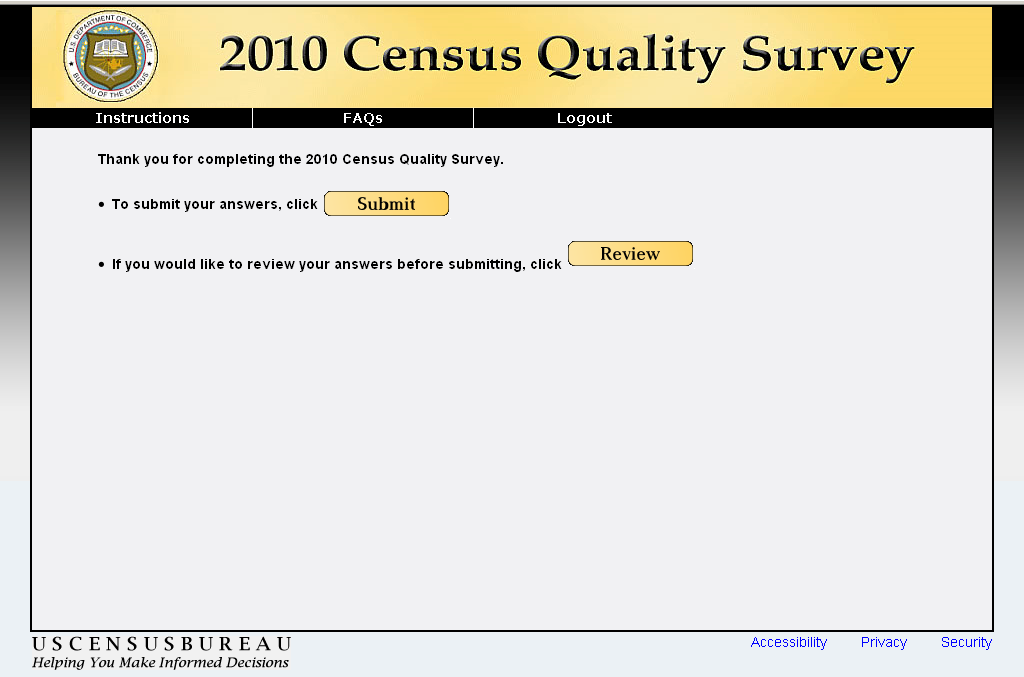
This is identical to the review2 screen from CQS. If we can change the name, it would be helpful. Aside from updating the survey name, all text, logic, and buttons are the same.
7.2 Review2
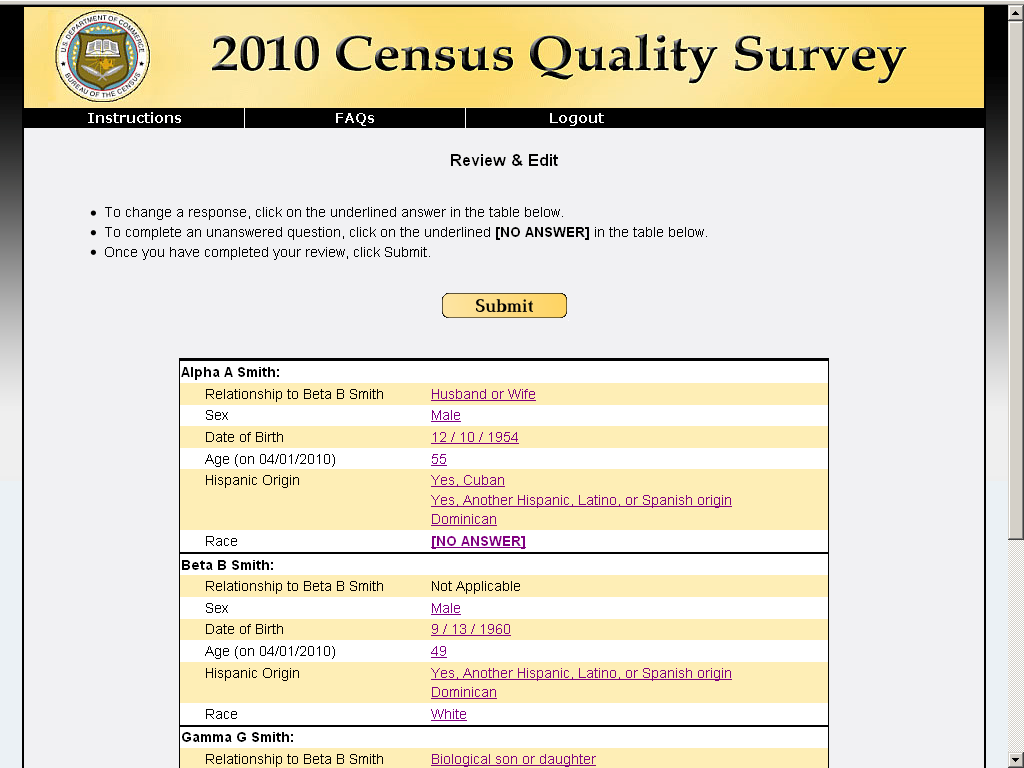
This is identical to the review3 screen from CQS. If we can change the name, it would be helpful. All text, logic, and buttons are the same. Responses are hyperlinks which, when clicked, will take respondents back to that item. If a response was not provided, then [NO ANSWER] will be shown instead. This will need to be updated to remove the “origin” tag since the race and origin items are now combined. For the reference person (Beta B. Smith, in the example above) the relationship response will be displayed as “Not Applicable”.
7.3 Return to Review
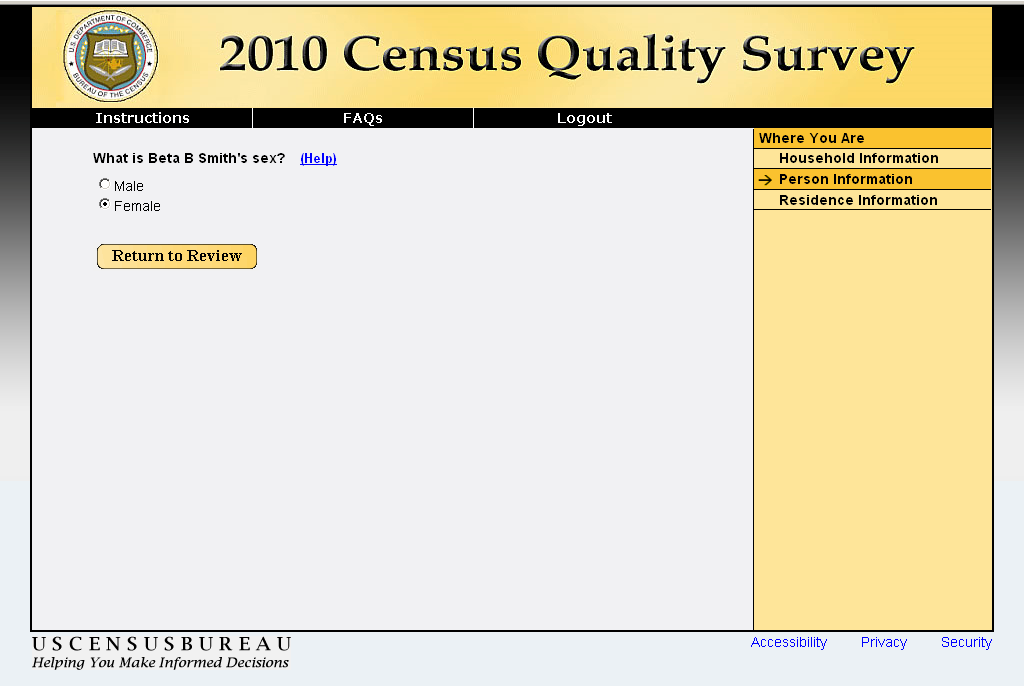
This is identical to the “Return to Review” screen and logic from CQS. If the respondent goes to an imtem to change a response, they can only go back to the review screen. This stops respondents from moving around in the instrument.
7.4 Submit
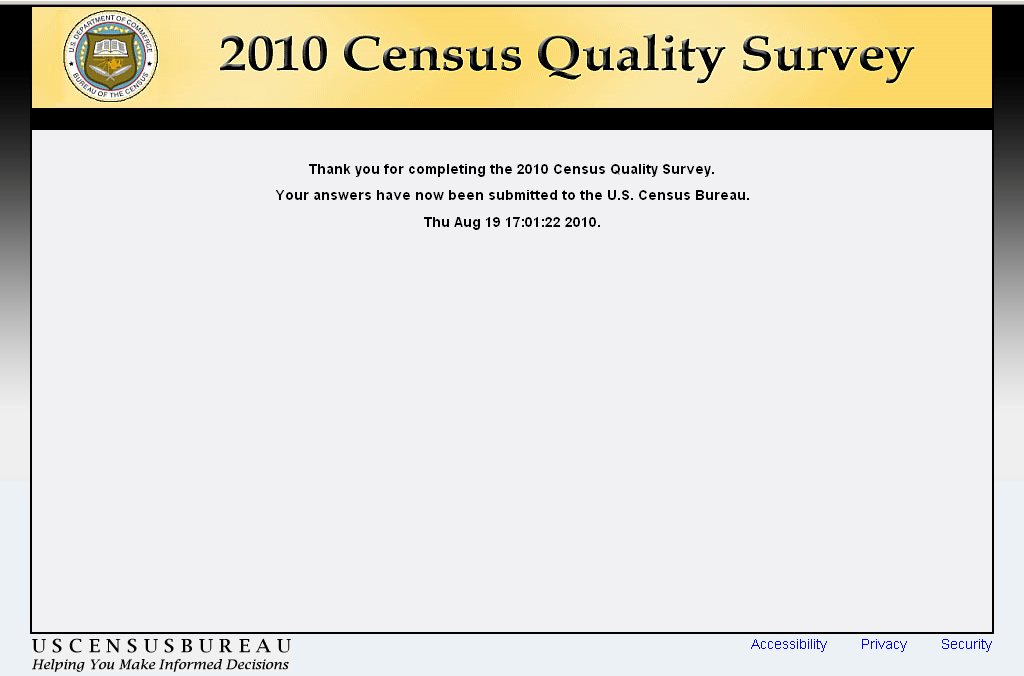
This is identical to the Submit screen from CQS. Aside from updating the survey name, all text, logic, and buttons are the same.
NoComplete
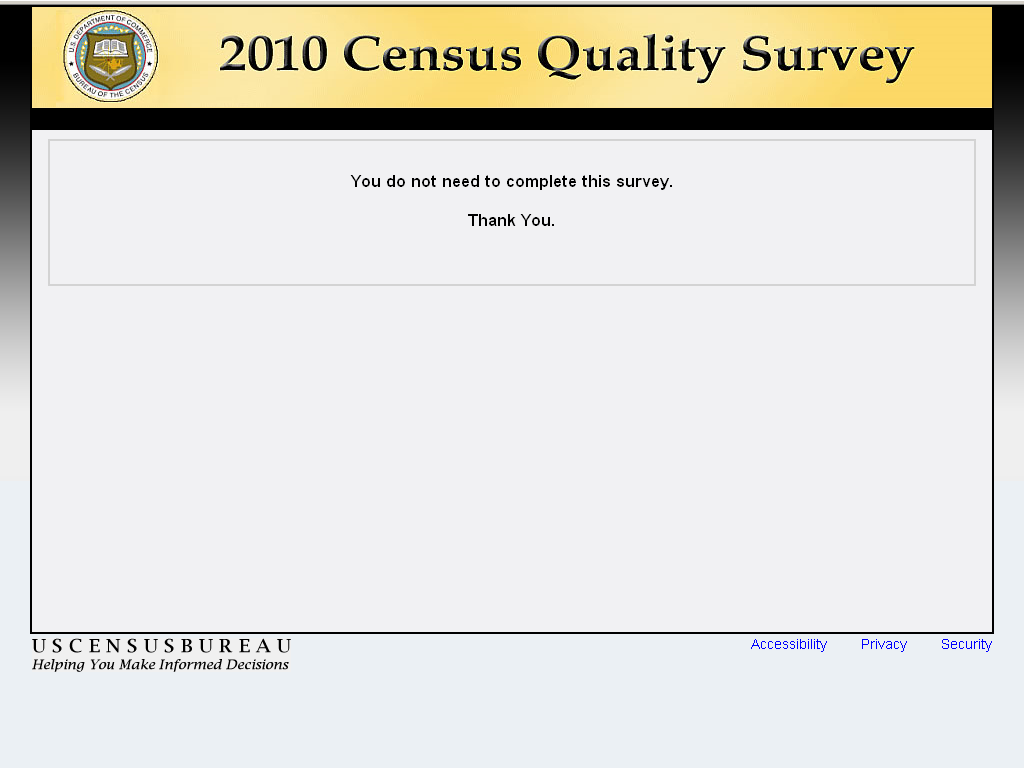
If respondents do not need to complete the survey, they will be shown this screen. Respondents can reach this screen in one of two ways. The first is if the respondent is trying to log in with an access code for a survey that has already been submitted. Once the survey is submitted, that access code is locked out and the information cannot be changed. The second way is if the respondent was unable to satisfy the confirm/verify checks (see Sections 2.3 and 2.4). In this case the respondent has indicated that they are not trying to complete the survey for the sampled address and we do not want them to continue. In this case, the access code is not locked out. If the correct respondent come back they can log in and continue the survey; we simple stop the original person from completing the survey inappropriately.
| File Type | application/msword |
| Author | Samantha Stokes |
| Last Modified By | demai001 |
| File Modified | 2012-05-22 |
| File Created | 2012-05-22 |
© 2025 OMB.report | Privacy Policy