Catcher/processor trawl gear Electronic Logbook (ELB)
NMFS Alaska Region Logbook Family of Forms
eLogbook Instructions for eLandings
Catcher/processor trawl gear Electronic Logbook (ELB)
OMB: 0648-0634
03/03/2011 OMB 0648-0213
eLogbook Instructions for eLandings Expiration Date: 01/31/2012
eLogbook Instructions for eLandings

U.S. Department of Commerce/NOAA
National Marine Fisheries Service (NMFS)
P.O. Box 21668
Juneau, Alaska 99802-1668
_____________________________________________________________________________________________
Currently
the electronic logbook (eLogbook) in eLandings is only available for
trawl catcher/processor's (C/P's). The eLogbook replaces the paper
DCPL and is required for trawl C/P's in the AFA fleet or trawl C/P's
that are fishing CDQ pollock in the Bering Sea. Daily logbook
entries are submitted to NMFS just like daily production and landing
reports.
In the event of an internet outage, online logbook forms can be downloaded at http://www.alaskafisheries.noaa.gov/rr/log.htm
Please note that it is not a replacement for your eLogbook entry, just a placeholder until you can submit your logbook information in eLandings.
We advise you download this PDF form and save it to your computer.
____________________________________________________________________________________________
Registering your logbook
Step One
Login to eLandings at https://elandings.alaska.gov/
On the Reports Menu locate and click on the Register Logbook button
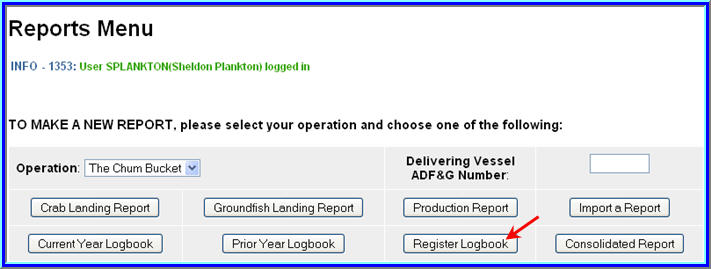
Step Two
You will be directed to the Register Logbook screen where you'll need to select the Year, Weight Units, and Depth Units that you want to apply to your logbook for 2011
Once you've made your selections, click Register Logbook
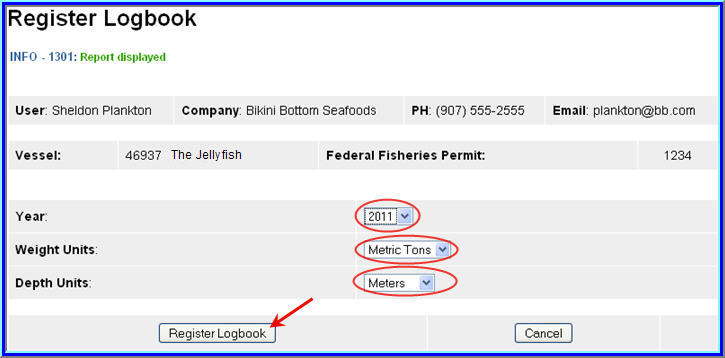
You will be directed to the Reports Menu screen where you will see a message telling you your logbook was registered
Locate and click on the Current Year Logbook button
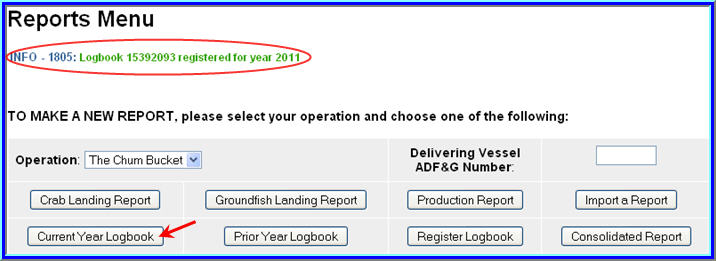
Start a Voyage & Go active
Start a voyage
Until you enter New Voyage data and Go Active, you will not see any dates on the eLogbook main screen.
The primary navigation screen will be the eLogbook screen
Locate and click on the New Voyage button
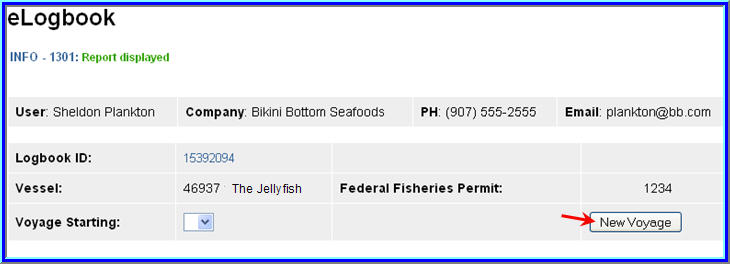
The Voyage Entry screen will come up
Enter the following information:
Voyage start date
Number of crew on the vessel (Include all persons on the vessel minus the Observers)
Vessel operator
Primary observer (If you do not have Observers on board, you can leave this field blank)
Primary observer cruise number (If unknown, enter any number and go back and edit later)
Secondary observer (If you do not have Observers on board, you can leave this field blank)
Secondary observer cruise number (If unknown, enter any number and go back and
edit later)
Click on Save
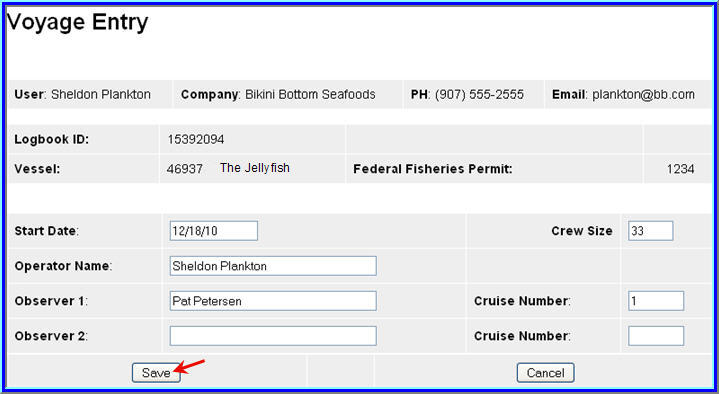
Go Active
On the eLogbook screen, click on the Go Active button
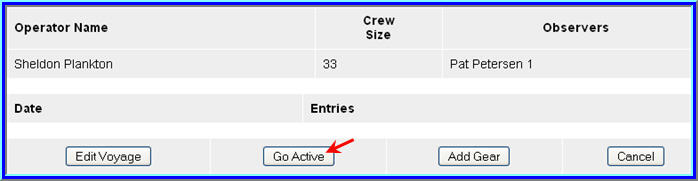
Enter the date which indicates the beginning of your fishing activity
Click on Save
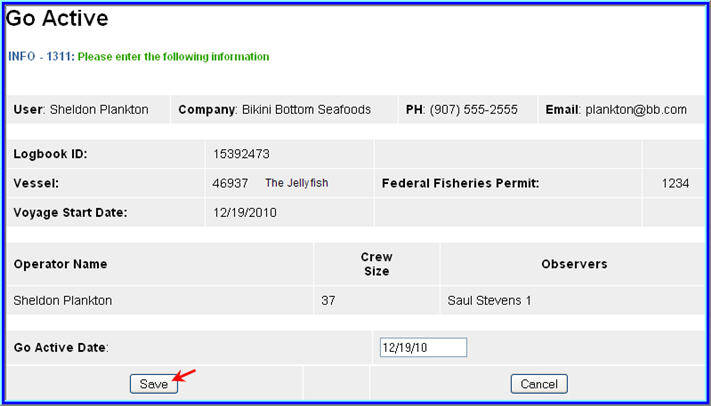
Enter Gear
Before you can make haul entries into your logbook, you need to enter the fishing gear type
You will also need to follow these instructions to change your gear type as needed; there is no other place within the eLogbook to change your gear code.
On the eLogbook screen, locate and click on the Add Gear button
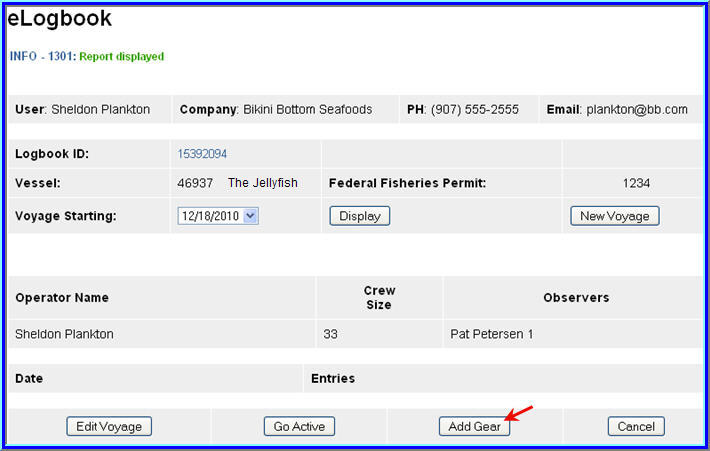
On the Gear Entry screen, enter your gear type and click on Save
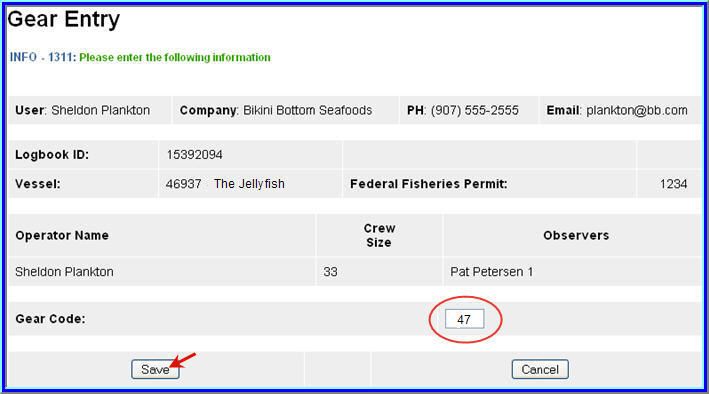
Adding Comments
You can add comments to a particular day by going to the main eLogbook page and clicking on the date highlighted in blue text
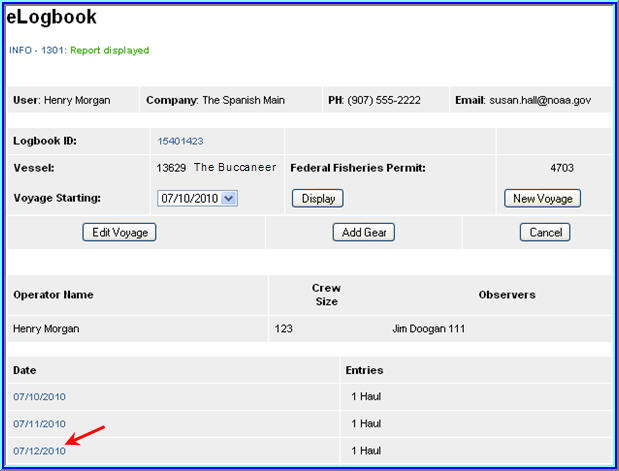
Locate and click on the Add Comment button near the bottom of the screen
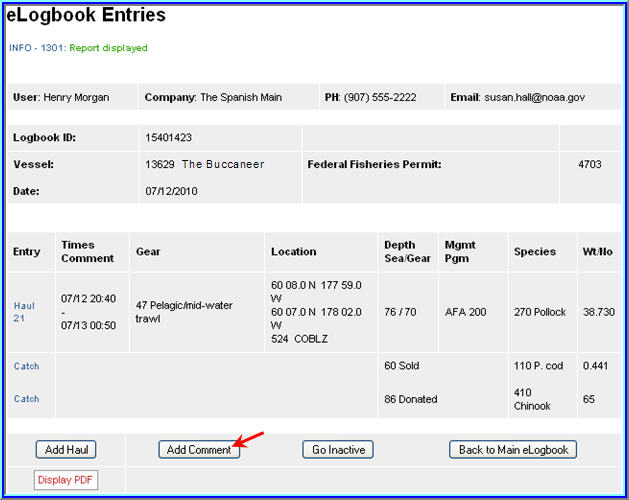
You should now be on the Comment Entry screen
Double check to be sure you're on the right date, enter your comment and click Save
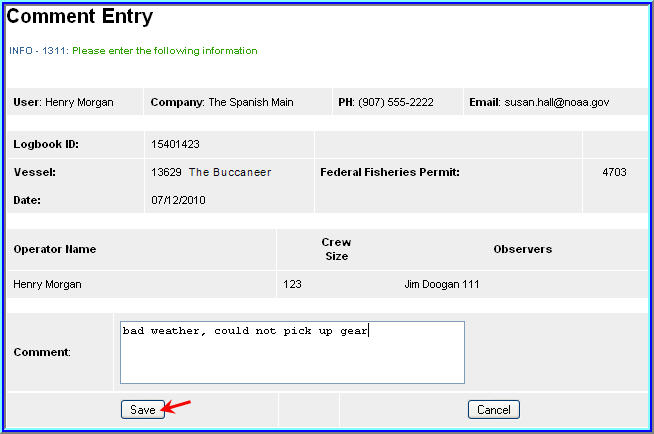
Entering Hauls
On the main eLogbook screen, click on the day you want to enter fishing activity
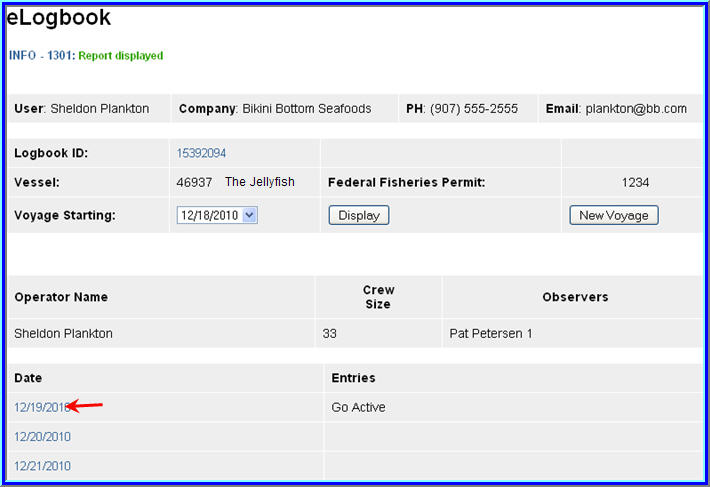
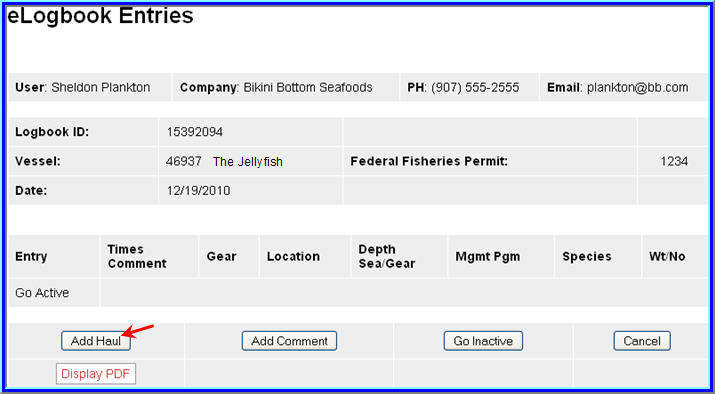
You will be directed to the eLogbook Entries screen
Locate and click on the Add Haul button
On the Haul Deploy Entry screen enter the following information:
Haul Number: must be in sequential order
Management program - select from the drop down list
Management Program ID - only enter the ID if you selected AFA, CDQ, or RPP as the management program. The management program ID values for AFA and CDQ ID's are:
Management Program |
Management Program ID |
Description |
AFA |
200 |
AFA catcher/processors |
AFA |
300 |
AFA motherships |
CDQ |
51 |
Aleutian Pribilof Island Community Development Association |
CDQ |
52 |
Bristol Bay Economic Development Corporation |
CDQ |
53 |
Central Bering Sea Fishermen's Association |
CDQ |
54 |
Coastal Villages Region Fund |
CDQ |
55 |
Norton Sound Economic Development Corporation |
CDQ |
56 |
Yukon Delta Fisheries Development Association |
|
Helpful
Hint! |
Gear deploy time
The time should be entered in military format, and you can enter time with or without a colon (e.g. either of these formats are acceptable: 1225 or 12:25)
• Begin Latitude and longitude
Below is a table that lists acceptable lat/long formats, make sure you have a single space between degrees and minutes (where dd = degrees, mm = minutes, ss = seconds,
N S E W = direction, +/- )
Latitude |
Longitude |
dd mm ss N |
ddd mm ss W |
dd mm.m N |
ddd mm.m W |
N dd mm ss |
W ddd mm ss |
dd mm.m |
+ddd mm.m |
dd.dddd N |
ddd.dddd W |
N dd.dddd |
W ddd.dddd |
+dd.dddd |
+ddd.dddd |
dd mm |
-ddd mm |
Enter the target species code
Click Save when you've completed your entries
You will be returned to the Haul Deploy Entry screen
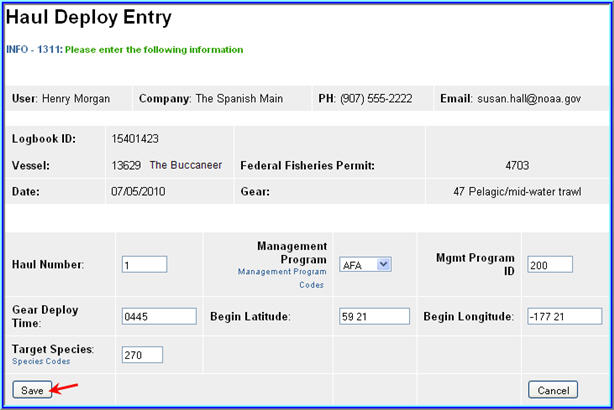
.
In order to enter your haul retrieval information you'll need to locate and click on the Haul 1 text highlighted in blue on the left side of your screen.
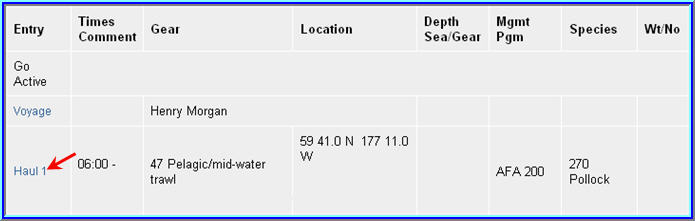
Once you can see the haul deploy data, you will then click on the Add Retrieval button at the bottom of the screen
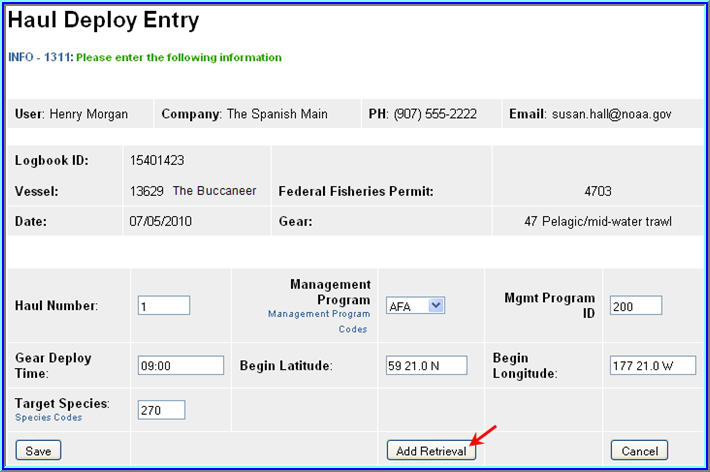
On the Haul Retrieval Entry screen enter the following:
Gear retrieval time
End latitude and longitude
Federal reporting area - the program will autofill the Federal reporting area based on your gear deployment latitude & longitude
You are required to enter the Federal reporting area where the gear was retrieved
If your gear retrieval was in a different area, you can override the federal reporting area by editing that field
Special reporting area - Use the drop-down list to choose either COBLZ, RKCSA (if applicable)
Average sea depth and gear depth
Hail weight: enter the estimated hail weight of the haul within 2 hours of retrieving your gear; then, once it is available, edit the hail weight and provide the scale weight of all the species in the haul (i.e. the weight of everything that went across the scale)
Click Save when you've completed your entries
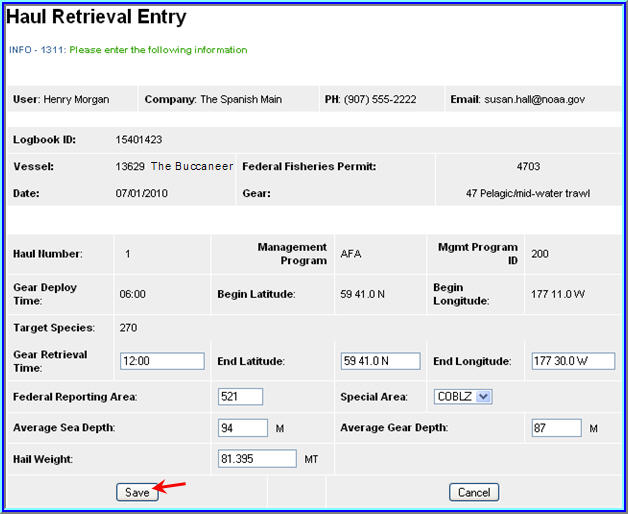
How to enter hauls that cross days
If you deploy your gear on 1 day and retrieve it on another day, then you need to report this information in your logbook
In this scenario, on the main eLogbook screen, click on the day you deployed the gear
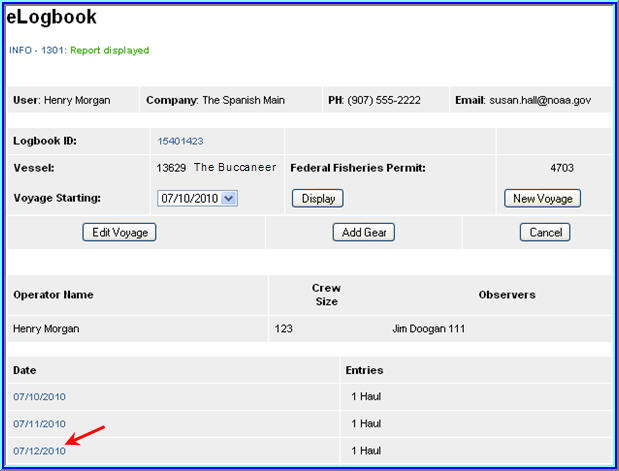
Now locate and click on the Haul text highlighted in blue
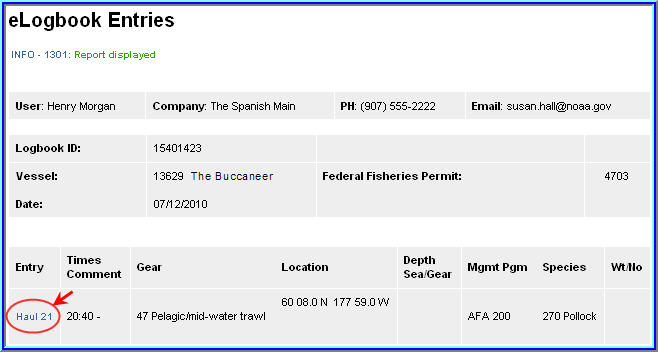
Now locate and click on the Add Retrieval button
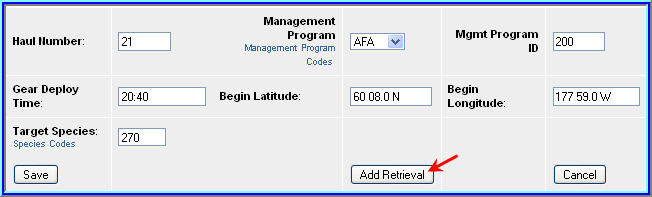
You can see that the Gear Deploy Time and date read 7/11 at 20:40pm
In the Gear Retrieval Time field enter the month/day, hit the space bar once and enter the time (for example: 7/13 00:50)
Continue by entering information in the remaining fields and click Save
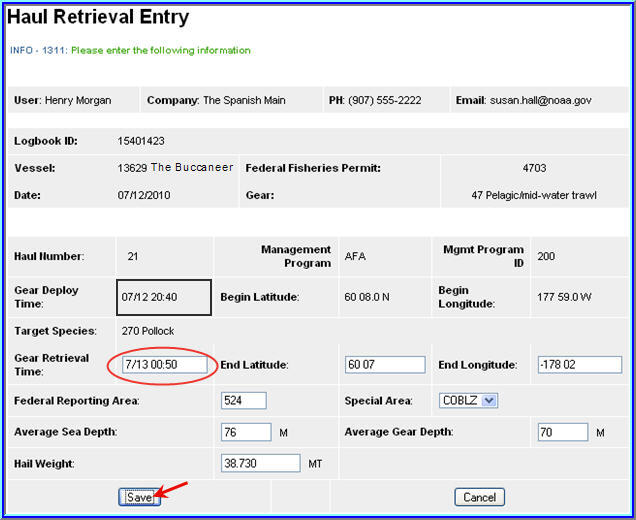
Now you should see your completed and saved haul reflecting gear deployment on one day and gear retrieval on the following day
You can now enter catch lines as needed
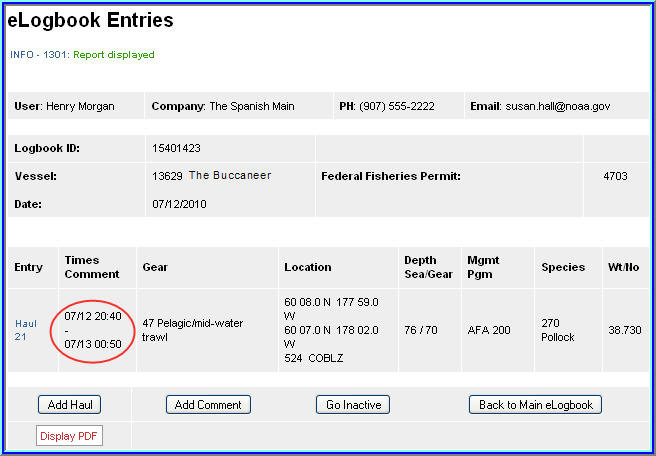
Adding IR/IU Species & Salmon Prohibited Species Catch (PSC)
How to add catch items
On the eLogbook Entries screen locate the haul number where you need to enter IR/IU (pacific cod and/or pollock) or PSC (salmon only) catch
Locate and click on the Haul text highlighted in blue
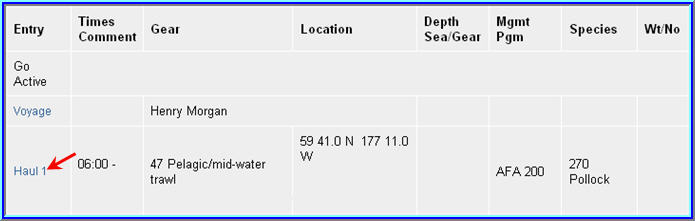
You will be taken to the Haul Deploy Entry screen
Locate and click on the Add Catch button at the bottom of the screen
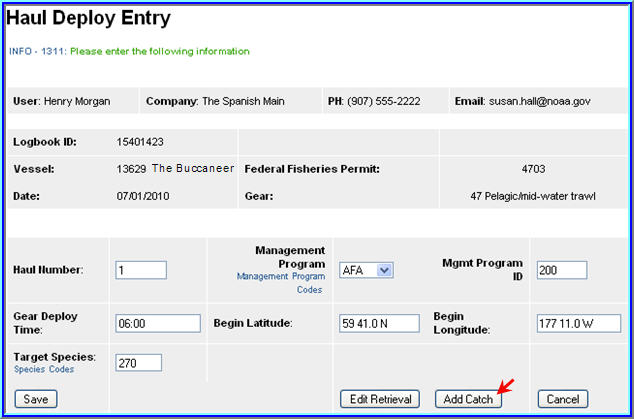
Now you should be on the Catch Entry screen
Scroll down the page until you see the catch line item fields
If applicable, enter the species code of IR/IU species and estimated total round weight. You also need to enter a disposition code (e.g. 60 for sold).
If you are an AFA catcher/processor or any catcher/processor harvesting CDQ pollock, then you must record prohibited species catch (PSC) and discard disposition of all salmon species in each haul. Record salmon PSC in number of animals. All other discards, except salmon, should be recorded on your daily production report.
Once you've completed entries for all your catch lines, click on Save
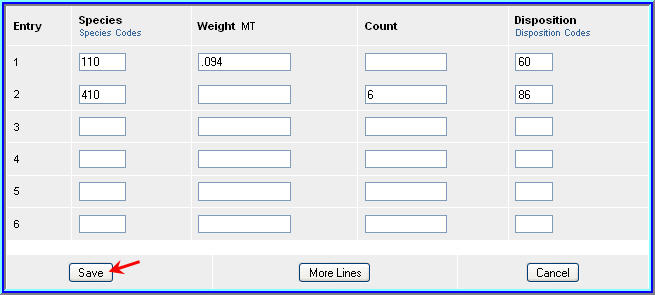
How to Print your Logbook Pages
You are required to print out daily copies of your logbook entries by noon the following day.
Print out two copies, one for the vessel and one for the Observers.
Make sure to sign and date all eLogbook pages
Once you have completed your logbook entries for the day, locate the Display PDF button at the bottom of the screen and click on it
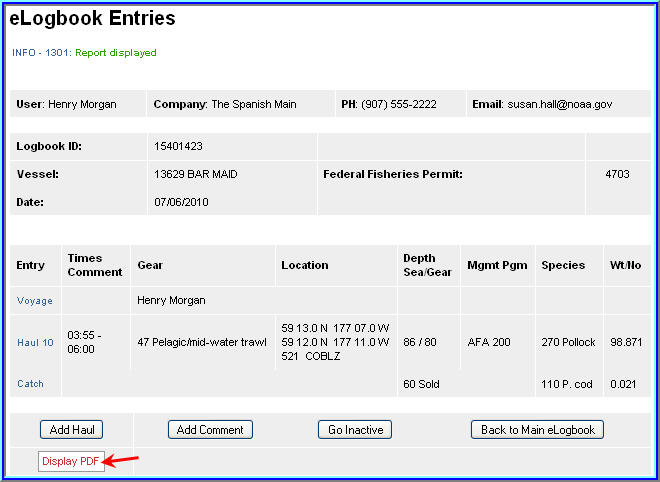
You will get a page that looks similar to the one below
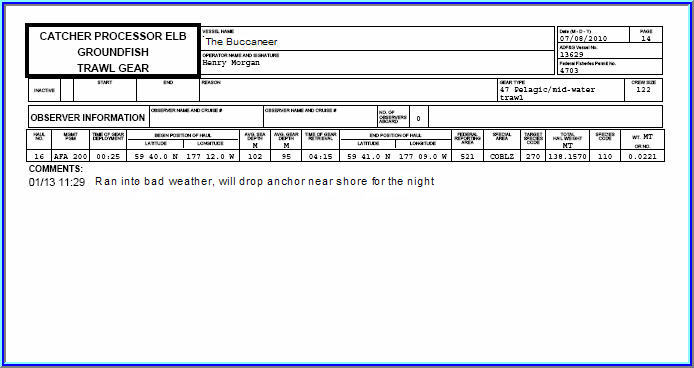
Making Edits
In the event you realize you made a mistake while performing data entry in the logbook pages, you can easily go back to the specific entry and make changes.
NOTE: You cannot delete logbook entries; so if you accidentally added a catch entry or a haul on the incorrect date, you will not be able to remove them!
You can account for the mistaken entry by adding a comment on the haul date explaining what happened
For haul deployment edits simply locate the haul number on the main eLogbook page and click on the text highlighted in blue
Any fields that allow you to change the data are editable
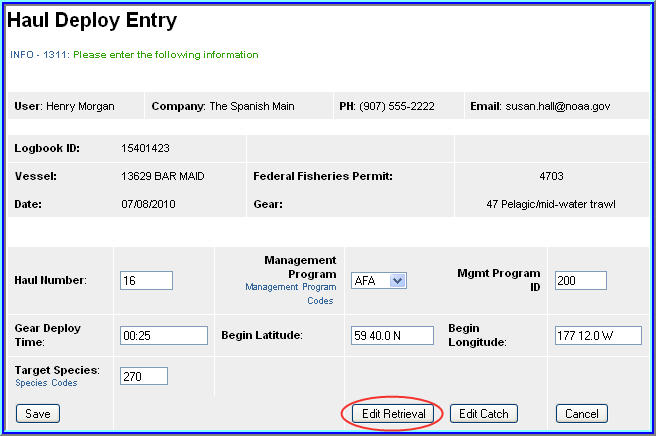
In order to edit your retrieval data you will need to be on the actual Haul Deploy Entry screen and click on the Edit Retrieval button
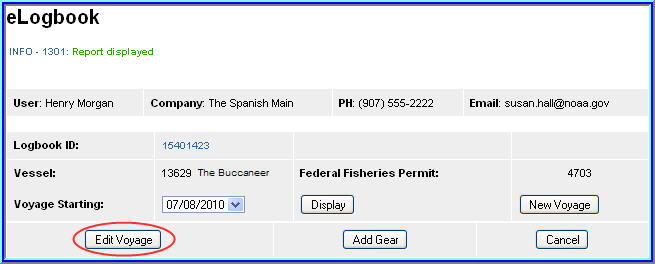
To edit voyage data you need to be on the main eLogbook screen
Find the Edit Voyage button and click on it to make changes
Note that as you save each page, the logbook data is saved in the NMFS database, so when you make changes you'll see the edits on the PDF printout of your logbook pages.
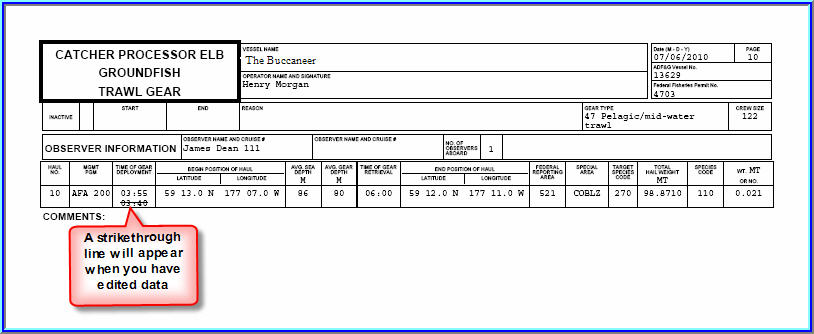
_______________________________________________________________________________________________________
PUBLIC REPORTING BURDEN STATEMENT
Public reporting burden for this collection of information is estimated to average 35 minutes per response, including the time for reviewing the instructions, searching existing data sources, gathering and maintaining the data needed, and completing and reviewing the collection of information. Send comments regarding this burden estimate or any other aspect of this collection of information, including suggestions for reducing the burden, to NOAA, National Marine Fisheries Service, Alaska Region, Attn: Assistant Regional Administrator, Sustainable Fisheries Division, P.O. Box 21668, Juneau, AK 99802-1668.
ADDITIONAL INFORMATION
Before completing this form please note the following: 1) The NMFS may not conduct or sponsor this information request, and you are not required to respond to this information request, unless the form displays a currently valid OMB control number;
2) This information is mandatory and is required to manage commercial fishing effort in the BSAI under 50 CFR 679 and under 402(a) of the Magnuson-Stevens Act (16 U.S.C. 1801, et seq.); 3) Responses to this information request are confidential under section 402(b) of the Magnuson-Stevens Act as amended in 2006. It is also confidential under NOAA Administrative Order
216-100, which sets forth procedures to protect confidentiality of fishery statistics.
________________________________________________________________________________________________________
Page
| File Type | application/vnd.openxmlformats-officedocument.wordprocessingml.document |
| Author | pbearden |
| File Modified | 0000-00-00 |
| File Created | 2021-02-01 |
© 2025 OMB.report | Privacy Policy