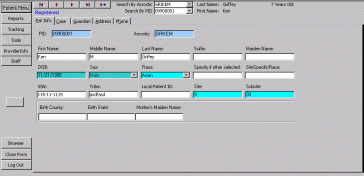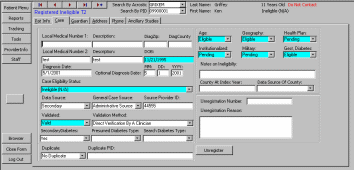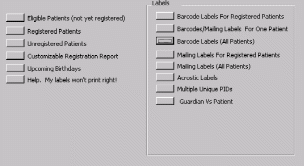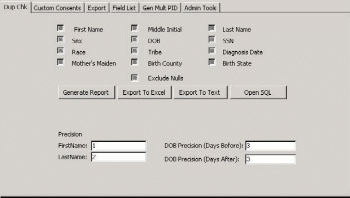Att 4d_Tracking Database Manual
Att 4d_Tracking Database Manual.docx
SEARCH for Diabetes in Youth Study
Att 4d_Tracking Database Manual
OMB: 0920-0904
Form Approved
OMB No. 0920-XXXX
Exp. Date XX/XX/XXXX
Public reporting burden of this collection of information is estimated to average 744 hours per year for the Registry Study, 1,383 hours per year for the Cohort Study, and 5 hours per year for Monitoring, including the time for reviewing instructions, searching existing data sources, gathering and maintaining data needed, and completing and reviewing the collection of information. An agency may not conduct or sponsor, and a person is not required to respond to a collection of information unless it displays a currently valid OMB control number. Send comments regarding this burden estimate or any other aspect of this collection of information, including suggestions for reducing this burden to CDC Reports Clearance Officer; 1600 Clifton Road NE, MS D-74, Atlanta, Georgia 30333; ATTN: PRA (0920-XXXX)
A tracking database system (TDBS) was developed by the Coordinating Center to assist local SEARCH centers with case identification and validation. All centers may use this TDBS but are not mandated to. The TDBS will also assist center personnel in assigning Patient Identification (PID) numbers, maintaining Patient information and prompting for Patient communication. The TDBS is available, via download, from the Search web site. The Coordinating Center will work with each center not using the TDBS to assure that their local database is able to perform key functions, i.e., Patient identification assignment, code restrictions, and download of key registration data. The remainder of this section provides a description of procedures of the TDBS developed by the Coordinating Center.
A
A
B
B
1
2
3
4
5
where A is the site number, BB is the sub-site number, and 12345 is a 5-digit number that references the Patient within the study.
A PID is generated automatically by the TDBS when a center enters a case.
-
Open the Search TDBS Access database. It will be a file name that resembles the following name: SearchTrackv04_004.mdb.
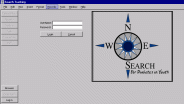
Upon opening the database, the user will be presented with a log in screen. The user must enter a verified username and password to be able to use the system
Once login is complete, a series of buttons located on the left side of the screen, will allow the user to navigate through different components of the system
The Patient Menu contains five tabs: “Pat Info,” “Case,” “Address,” “Phone,” “Guardian.”
The user (person entering data) can enter personal information about the patient on this page. Patient information held in this field is: name, date of birth, sex, race, social security number, tribe, birth county and state, and mother’s maiden name.
|
|
The following is a table of fields for the Patient Information Tab:
Field |
Description |
Options |
PID |
An automated field that will appear when a case is selected. |
|
Acrostic |
An automated field that will appear when a case is selected. |
|
Patient Name |
Text fields are provided to enter the Patient’s first, middle, and last name. Additional fields are provided for a suffix, e.g., Jr., for the Patient’s name as well as the ability to document the Patient’s maiden name, if necessary. |
Text fields |
Date of birth |
Numerical display of the Patient’s date of birth in MM/DD/YY format |
Numerical text field |
Sex |
Patient’s sex |
Female, male |
Race |
Patient’s race |
American Indian Asian Black/African American Hispanic Native Hawaiian or other White Other Unknown |
Race specification |
If race was designated as other, this text field allows for the specific type designated by the Patient |
Text field |
Site specific race |
This text field is for center use when a specific race requires notation that is indigenous to that center |
Text field |
SSN |
This is a numerical text field for entering the Patient’s social security number. This is for local use only |
Numerical text field |
Tribe |
Text filed to document center specific tribes |
Text field |
Local Patient ID |
Numerical text field for identification of a corresponding center identification number. This is for local use only. |
Numerical text field |
Birth county; birth state |
Text field for elements necessary for eligibility |
Text field |
Mother’s maiden name |
Patient identifier for center use only |
Text field |
The user can enter case specific information on this page. This is also the page where the user registers or un-registers a patient.
If a patient has chosen not to participate in the study, a warning is displayed at the top of the page.

Likewise, registered, duplicate, or ineligible will be displayed according to the patient’s information.


The following is a table of fields for the Case Tab:
Field |
Description |
Options |
Local medical record numbers |
Center specific medical record numbers. For local use only |
Text field |
Diagnosis date |
A numerical text field to enter the date the Patient was diagnosed with diabetes. Use this field if the entire date is known (MM/DD/YY) |
Numerical text field |
Diagnosis month, day, year |
Numerical text fields used when only a portion of the Patient’s date of diabetes diagnosis is known. |
Numerical text field |
Case status |
Drop-down box to determine the status of the particular case |
Prevalent Incident with corresponding year Unknown Ineligible |
Data source |
Drop-down box to determine if the information provided was a primary source (the Patient) or secondary source (anyone else). |
Primary Secondary |
General case source |
Drop-down box to determine the source of case identification |
Administrative source Clinical source Death Certificate Self-referral or other |
Source provider ID |
Text field provided for center use to denote a specific identifier for physicians that Patient information may be shared with. |
Text field |
Validated |
Drop-down box identifying the validation status of a case |
Validated Needs validation Not validated |
Verification method |
Drop-down box identifying the method used to validate a case |
Medical record review Direct validation by clinician Clinically verified by database search Death certificate Self report |
Secondary diabetes |
Drop-down box signifying if the Patient has been diagnosed with secondary diabetes |
Yes/No/Unknown |
Presumed diabetes type |
Text field indicating the presumed diabetes type |
Text field |
SEARCH diabetes type |
Drop-down box to determine the Patient’s diabetes type based on SEARCH criteria |
Type 1 Type 1a Type 2 Hybrid Unknown |
Duplicate |
Drop-down box indicating if the Patient is or is not a duplicate case |
Primary Record Duplicate Record No Duplicate (Default Value) |
Duplicate PID |
Numerical text field to be completed if the Patient is a duplicate case. The number to be entered is the duplicate number (the PID that will be archived) |
Numerical text field |
The following fields are drop-down boxes to determine eligibility – all options are the same |
||
Age |
Eligibility by age |
Eligible Pending (Default for all) Ineligible |
Geography |
Eligibility by geography |
|
Health Plan |
Eligibility by health plan membership |
|
Institutionalized |
Eligibility by non-institutionalization |
|
Military |
Eligibility by non-military status |
|
Gestational diabetes |
Eligibility by non gestational diabetes |
|
Lock this record |
This field only appears if Allow Record Locking is checked. It is located on the Admin tab in the tools section. When Allow Record Locking is checked, not edits are allowed to be performed to the record. |
Checkbox |
DiagZip |
The zip code of the home where the participant was living when he or she was diagnosed with diabetes. |
Text field |
DiagCounty |
The county of the home where the participant was living when he or she was diagnosed with diabetes. |
Text field |
For Zip code and county at diagnosis, use the following strategy:
a) use IPS information first;
b) if IPS is not available, use registration zip code/county;
c) if IPS is not available and more accurate zip code/county information becomes (beyond b) available, then sites should go ahead and use the information deemed most valid.
It is understood that the order of events is different across sites. If the site typically starts with registering a case (hence will start with entering a zip code/county based on registration information/med record), then obtains an IPS, then the zip code/county at diagnosis field should be updated based on the self-reported information. (10/07)
The address tab contains information regarding the Patient’s address. The “primary” field indicates which address will be used for the Patient’s mailing address. Primary must be set to YES if the address entered is the mailing address. A backup copy of all changes is made so that previous addresses can be tracked.
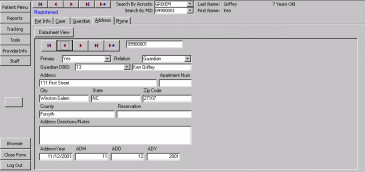
Field |
Description |
Options |
Primary |
Drop-down box designating if the address provided is to be considered the primary address for Patient contact |
Yes/No |
Relation |
A drop-down box that allows the user to indicate if this address is for a patient, a guardian, or someone else. |
Guardian Patient Other |
Guardian DBID |
A drop-down box that allows the user to select the guardian to assign to the current address if the address is not specific for the patient |
Numeric field |
Address Apt. number City, State, Zip Reservation County |
Text fields denoting the Patient’s exact address. The reservation field is completed if the Patient resides on a reservation. |
Text field |
Address directions/notes |
For center use to document any specific information regarding the Patient’s address. For local use only |
Text field |
Address year |
Numerical text field denoting the year the documented address was valid |
Numerical text field |
ADM/ADD/ADY |
Specific numerical text fields denoting the month, day, and year the documented address is valid |
Numerical text field |
Phone Tab
Contact information is stored on this page. Like Address Information, a backup copy of all information is made. The phone tab contains contact information.
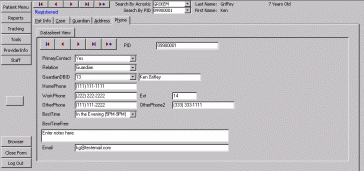
Field |
Description |
Options |
Primary contact |
Drop-down box designating if the telephone number provided is to be considered the primary number for Patient contact |
Yes/No |
Relation |
A drop-down box that allows the user to indicate if this address is for a patient, a guardian, or someone else. |
Guardian Patient Other |
Guardian DBID |
A drop-down box that allows the user to select the guardian to assign to the current address if the address is not specific for the patient |
Numeric field |
Extension |
Numerical text field to add an extension to the above documented telephone number. |
Numerical text field |
Other phone |
Numerical text field indicating an alternate phone number |
Numerical text field |
Home Phone |
Numerical text field indicating the Patient’s home phone number |
Numerical text field |
Work phone |
Numerical text field indicating the Patient’s work phone number |
Numerical text field |
Other phone2 |
Numerical text field indicating a second alternate phone number |
Numerical text field |
Best time |
Drop-down box denoting the best time to contact the patient |
Evening 5-9 PM During the day 9A – 5 P Weekend Day / Evening Evening / Weekend Day / Weekend Anytime |
Text field denoting an email address that can be used to contact the Patient |
Text field |
|
BestTimeFree |
Text field allowing for free text regarding best times to contact the Patient. For local use only |
Text field |
Guardian Tab
The Guardian tab is where information is stored on guardians. Multiple guardians can be entered.
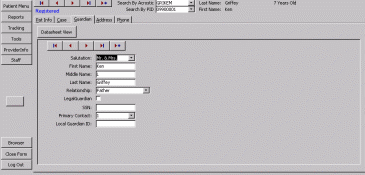
Field |
Description |
Options |
Salutation |
Drop-down box denoting the type of salutation to be used when labels are printed |
Mr. & Mrs. Mrs. Mr. Dr. & Mrs. Dr. Drs. |
Name |
Text field denoting the Patient’s Parent or Legal guardian’s first, middle, and last name |
Text field |
Local Guardian ID |
Text field allowing the centers to designate a specific identification number for the Guardian. For local use only |
Text field |
Relationship |
Drop-down box denoting the relationship of the Guardian field to the Patient |
Patient Mother and Father Mother Father Grandmother Grandfather Uncle Aunt Legal guardian Foster parent Child Protective Services Other Husband Wife Significant other Step mother Step father Spouse |
Primary contact |
Drop-down box denoting the person that should be contacted for the Patient. |
Yes/No |
SSN |
Numerical text for the entry of the Guardian’s social security number |
Numerical text field |
LegalGuardian |
Check box denoting that the person identified within this tab is the Patient’s legal guardian |
|
The reports menu will allow the user to print various reports and labels.
-
Eligible Patients (not yet registered): Returns a list of patients who can be registered.
Registered Patients: Returns a list of registered patients.
Unregistered Patients: Returns a list of unregistered patients.
Customizable Registration Report: Lets the user create a report by picking county, zip-code, and registration status.
Upcoming Birthdays: Returns a list of upcoming birthdays.
Help, My labels won’t print right!: Gives instructions on how to make labels print correctly. Access 2000 has a known bug that causes reports and labels to lose margins when it closes.
Barcode Labels for Registered Patients: Returns a sheet of labels with barcodes for all registered patients.
Barcode/Mailing Labels for One Patient: Allows the user to print a whole sheet of mailing labels or barcode labels for one patient.
Barcode Labels All Patients: Returns a sheet of labels with barcodes for all patients in the tracking database.
Mailing Labels for Registered Patients: Returns a sheet of mailing labels for all registered patients.
Mailing Labels (All Patients): Returns a sheet of mailing labels for all patients in the tracking database.
Acrostic Labels: A set of labels containing acrostics for all registered patients.
Multiple Unique PIDs: Allows the user to print labels (mailing, barcodes, or acrostics) for a set of PIDS that the user selects.
Guardian vs. Patients: Lets the user select a group of PIDS, generate labels for this group, and dictate if the labels are addressed to parents or patients.
Tracking Menu
The Tracking Menu provides centers the ability to track the status of each patient. It provides information regarding mailings, information/questionnaires completed, and visits both scheduled and completed.
The Consents tab is where information about consents the Patient or their Parent/Legal guardian have signed or need to sign is stored. Note that a backup copy of every record change is made so that there will be a complete audit trail.
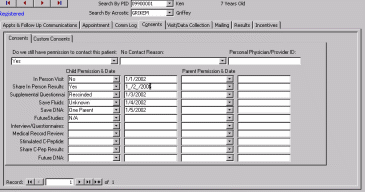
Field |
Description |
Options |
Permission to contact Patient |
Drop-down box signifying SEARCH personnel’s ability to contact the Patient. Note: If NO is selected, a red flag will be displayed at the top of the page when this Patient’s file is accessed. |
Yes/No |
No contact reason |
Drop-down box designating the reason this Patient no longer wishes to be contacted. |
Consent denied Consent withdrawn Death Unknown Denies Diabetes |
Personal Physician/Provider ID |
Text field provided for center use to denote a specific identifier for physicians that Patient information may be shared with. |
Text field |
In-Person visit Share In Person Results Suppl. Question. Save Fluids Save DNA Future studies Interview Question. |
Drop-down box stating the status of the Patient’s consent for that particular set of data. The field along side of the drop-down box is to enter the date the consent was obtained.
A second set of similar boxes are provided for the Parent/Legal guardian consents |
No Yes Rescinded Unknown One Parent N/A Date is a numerical text field |
Medical Record review Stimulated C-pep Share C-pep results Future DNA |
|
|
Appointment Tab
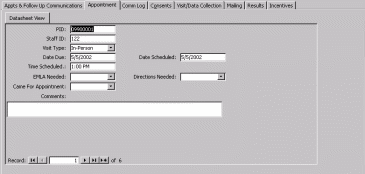
Field |
Description |
Options |
PID |
Patient Identification Number. |
|
Staff ID |
A 3-digit code assigned to all SEARCH personnel. This code will be selected either by a designated person at each center or by an individual and given to a designated individual at their center. This Staff Identification number will be used for the TDBS as well as forms completed and data entered. The Project Manager will provide a copy of all Staff ID codes to the Coordinating Center. |
3-digit numerical text |
Visit type |
Drop-down box designating the type of visit being referenced. |
In-Person IPS (via phone) Blood Re-draw Stimulated C-peptide Urine only Other |
Date due |
Numerical text field denoting the date the above visit is due. |
Numerical text field |
Date Scheduled |
Numerical text field denoting the date the above visit was scheduled. |
Numerical text field |
Time scheduled |
Time field denoting the time of day the appointment is scheduled for. |
Time field – non-military time |
EMLA needed |
Drop-down box denoting if the Patient requires EMLA cream to be applied prior to obtaining a blood sample. |
Yes/No |
Directions needed |
Drop-down box denoting if the Patient requires any type of directions for the scheduled visit. |
Yes/No |
Came for Apt |
Drop-down box designating if the Patient kept the scheduled appointment. |
Yes/No |
Comments |
Text field allowing description of Patient instructions needed for the scheduled visit. Example: directions to the center; fasting instructions for obtaining laboratory specimen; instructing the Patient to bring family information. |
Text field |
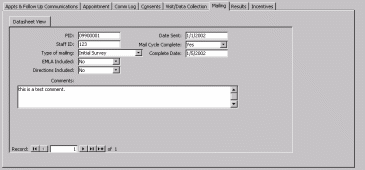
Field |
Description |
Options |
PID |
Automatic Patient Identification Number. This number automatically appears in this field when a case is selected. |
|
Staff ID |
A 3-digit code assigned to all SEARCH personnel. |
3-digit numerical text |
Type of mailing |
Drop-down box designating the type of visit the mailing is to provide information for. |
Initial Participant Survey In-Person Visit Stimulated C-peptide Annual Follow-up Other |
EMLA needed |
Drop-down box denoting if the Patient requires EMLA cream to be applied prior to obtaining a blood sample. |
Yes/No |
Directions needed |
Drop-down box denoting if the Patient requires any type of directions for the scheduled visit. |
Yes/No |
Date sent |
Numerical field denoting the date the specific information was sent. |
Numerical text field |
Mail Cycle completed |
Drop-down box designating if the Patient responded to the mailing. |
Yes/No |
Complete Date |
Numerical text field denoting the date the cycle was complete. |
Numerical text field |
Comments |
Text field allowing description of Patient instructions needed for the mailing. Example: form completion instructions; fasting instructions for obtaining laboratory specimen; instructing the Patient to bring family information. |
Text field |
Results Tab
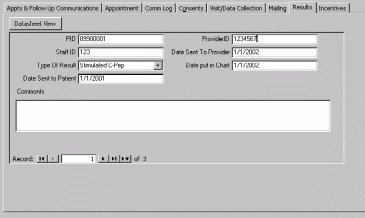
Field |
Description |
Options |
PID |
Automatic Patient Identification Number. This number automatically appears in this field when a case is selected. |
|
Staff ID |
A 3-digit code assigned to all SEARCH personnel. |
3-digit numerical text |
Type of Result |
Drop-down box denoting the type of test results are available from. Only a single test can be designated at one time. |
Core Blood Redraw DAA only C-peptide Stimulated C-peptide Urine Only Other |
Date sent to Patient |
Numerical text field denoting the date the result was sent to the Patient. Note: Section 15 provides model letters that can be used when sending SEARCH results to the Patient/Parent/Provider |
Numerical text field |
Provider ID |
Identification number of the Provider approved to share SEARCH information with. Local use only. |
Text field |
Date sent to Provider |
Numerical text field denoting the date the results were sent to the designated provider. |
Numerical text field |
Date put in chart |
Numerical text field denoting the date the results were filed in the Patient’s medical record |
Numerical text field |
Comments |
Text field providing space for notes personnel wish to enter regarding the results. |
Text field |
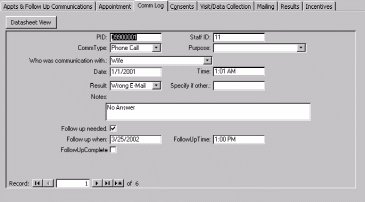
Field |
Description |
Options |
PID |
Automatic Patient Identification Number. This number automatically appears in this field when a case is selected. |
|
Staff ID |
A 3-digit code assigned to all SEARCH personnel. |
3-digit numerical text |
Comm Type |
Drop-down box denoting the type of communication that was made with the Patient/Parent/Guardian |
Phone call Letter Fax Other |
Who was communicated with |
Drop-down box denoting the individual SEARCH personnel communicated with. |
Patient Mother and Father Mother Father Grandmother Grandfather Uncle Aunt Legal guardian Foster parent Child Protective Services Other Husband Wife Significant other Step mother Step father Spouse |
Date |
Numerical text field denoting the date SEARCH personnel spoke with the above designated person |
Numerical text field |
Time |
Time field noting the time the contact was made |
Time field |
Result |
Drop-down box denoting the result of the communication attempt. |
Contact made Left message No answer Wrong number Disconnected Wrong email Other |
Specify |
If ‘Other” is selected in the above field, enter the reason in this text field. |
Text field |
Notes |
Text field to describe any information regarding the communication. |
Text field |
Follow up needed |
Check this if a follow up communication is needed. |
Checkbox |
Follow up when |
What date should the user call back? |
Date |
Follow up time |
What time should the user call back? |
Time |
Follow up complete |
This is a check box. Until it is checked, the current message will show up in the appointment list as a scheduled task. |
Checkbox |
Visit/Data Collection Tab
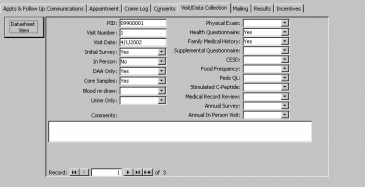
Field |
Description |
Options |
PID |
Automatic Patient Identification Number. This number automatically appears in this field when a case is selected. |
|
Visit number |
Numerical text field denoting the visit number |
Numerical text field |
Visit Date |
Numerical text field denoting the date of the visit |
Numerical text field |
The following fields are visit types with drop-down boxes denoting if that item was performed at the above designated visit. |
||
Initial Survey In-Person DAA Only Core samples Blood re-draw Urine only Physical exam Health Question Family medical history Supp. Question. Depression Question. Food Frequency Peds QL Stimulated C-peptide Medical Record Review Annual Survey Annual In-Person Visit |
Drop-down box denoting if this item was performed. |
Yes No Refused NA |
Comments |
Text field explaining any information regarding these procedures. |
Text field |
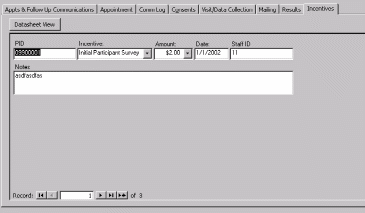
Field |
Description |
Options |
PID |
Automatic Patient Identification Number. This number automatically appears in this field when a case is selected. |
|
Incentive |
Drop-down box denoting the reason for the incentive. |
Initial Patient Survey In-Person Visit-Patient In-Person Visit-Parent Stimulated C-peptide Custom Not eligible for additional incentive |
Amount |
Drop-down box denoting the incentive amount |
$0.00 $2.00 $20.00 $40.00 |
Date |
Numerical text field denoting the date the Patient/Parent was given the incentive |
Numerical text field |
Staff ID |
A 3-digit code assigned to all SEARCH personnel. |
3-digit numerical text |
Notes |
Text field for any information relating to incentives |
Text field |
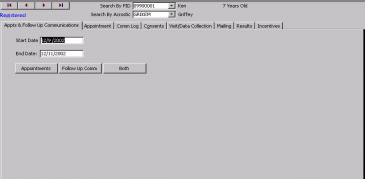
The user can review appointments and follow up communications by entering a start date and end date and then selecting what to review.
The tools menu is where scheduling and tracking information are entered. This field is a center based/driven menu based on the centers needs. |
|
|
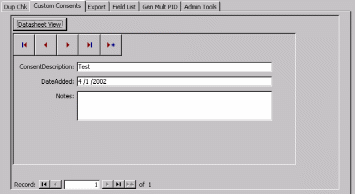
Field |
Description |
Options |
Consent description |
Text field allowing any center to designate their own specific consent type based on the requirements of their IRB. |
Text field |
DateAdded |
Text filed denoting the date the special consent was added. |
Text field |
Notes |
Text field explaining any information about the specific consent. |
Text field |
Information that is sent to the Coordinating Center from individual sites is controlled from the “Export” tab and the “Field List” tab. From the “Field List” tab, a clinic can turn off fields that they are not allowed to share with the coordinating center. The information that controls the admin piece is in a table.
The admin piece can be seen below. Each clinic can simply uncheck any field in order to remove it from the export that is uploaded to the coordinating center.
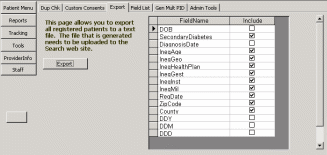
The table holding the field names that are exported is seen below. As can be seen, there is a column for mandatory fiedls. Those fields marked mandatory do not show up in the admin export tool. They are automatically added to the data set. However, it is possible for each clinic to open this table and uncheck mandatory. By doing so, these newly unchecked fields will show up in the admin tools so that it can be removed from the data set. This can be bypassed as well by simply unchecking the “include” for the desired field. If this is done, the specific field will not be uploaded regardless of the state of the mandatory check box. This will enable each clinic to remove DOB, diagnosis date, and provider as well as any other fields that should not be shared going forward.
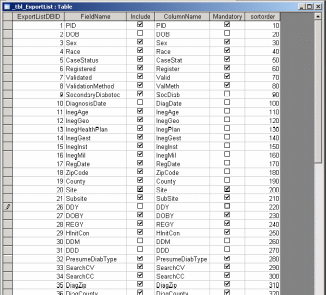
Here is a list of current fields (note that -1 means checked):
_tbl_ExportList |
|||||
ExportListDBID |
FieldName |
Include |
ColumnName |
Mandatory |
sortorder |
1 |
PID |
-1 |
PID |
-1 |
10 |
2 |
DOB |
0 |
DOB |
0 |
20 |
3 |
Sex |
-1 |
Sex |
-1 |
30 |
4 |
Race |
-1 |
Race |
-1 |
40 |
5 |
CaseStatus |
-1 |
CaseStat |
-1 |
50 |
6 |
Registered |
-1 |
Register |
-1 |
60 |
7 |
Validated |
-1 |
Valid |
-1 |
70 |
8 |
ValidationMethod |
-1 |
ValMeth |
-1 |
80 |
9 |
SecondaryDiabetes |
-1 |
SecDiab |
0 |
90 |
10 |
DiagnosisDate |
0 |
DiagDate |
0 |
100 |
11 |
InegAge |
-1 |
InegAge |
0 |
110 |
12 |
InegGeo |
-1 |
InegGeo |
0 |
120 |
13 |
InegHealthPlan |
-1 |
InegPlan |
0 |
130 |
14 |
InegGest |
-1 |
InegGest |
0 |
140 |
15 |
InegInst |
-1 |
InegInst |
0 |
150 |
16 |
InegMil |
-1 |
InegMil |
0 |
160 |
17 |
RegDate |
-1 |
RegDate |
0 |
170 |
18 |
ZipCode |
-1 |
ZipCode |
0 |
180 |
19 |
County |
-1 |
County |
0 |
190 |
20 |
Site |
-1 |
Site |
-1 |
200 |
21 |
Subsite |
-1 |
SubSite |
-1 |
210 |
26 |
DDY |
0 |
DDY |
0 |
220 |
27 |
DOBY |
-1 |
DOBY |
-1 |
230 |
28 |
REGY |
-1 |
REGY |
-1 |
240 |
29 |
HInitCon |
-1 |
HInitCon |
-1 |
250 |
30 |
DDM |
0 |
DDM |
0 |
260 |
31 |
DDD |
0 |
DDD |
0 |
270 |
32 |
PresumeDiabType |
-1 |
PresumeDiabType |
-1 |
280 |
33 |
SearchCV |
-1 |
SearchCV |
-1 |
290 |
34 |
SearchCC |
-1 |
SearchCC |
-1 |
300 |
35 |
DiagZip |
-1 |
DiagZip |
-1 |
310 |
36 |
DiagCounty |
-1 |
DiagCounty |
-1 |
320 |
37 |
outsideWindow |
-1 |
outsideWindow |
-1 |
330 |
38 |
PrevStat2009 |
-1 |
PrevStat2009 |
-1 |
340 |
39 |
reascertainment |
-1 |
reascertainment |
-1 |
350 |
40 |
SearchCVD |
-1 |
SearchCVD |
-1 |
360 |
41 |
P2009ProvType |
-1 |
P2009ProvType |
-1 |
370 |
42 |
P2009ProvTypeDate |
-1 |
P2009ProvTypeDate |
-1 |
380 |
43 |
Elig2009County |
-1 |
Elig2009County |
-1 |
390 |
44 |
Elig2009Zip |
-1 |
Elig2009Zip |
-1 |
400 |
Data is sent to the coordinating center in a text file that is uploaded through the secure website. The button labeled “Export” seen in the image below will create the file once it is clicked. Then, the user logs into the website, selects the file, and uploads it.
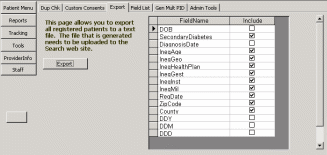
The file has the following format (this is all test data):
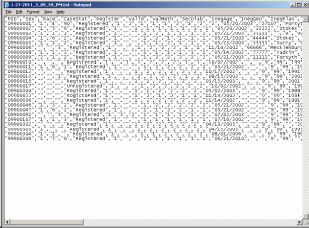
It is important to note that in Search 3, the Coordinating Center will not be collecting DOB, diagnosis date, or information about health care providers.
Admin tools
Field |
Description |
Options |
Advanced Security |
By checking this field, the user will not allow Access menus to be displayed or bypass the login screen on startup. It “locks” the form to the open state so that tables and queries cannot be accessed |
Checkbox |
Open Error Log |
Used for debugging when unforeseen errors happen |
|
Open Session Log |
Allows the user to see who has logged in at what time. |
|
Re-register a patient |
Allows the user to re-register a patient who has been unregistered by accident. |
|
Change Site or Subsite Code |
Allows the user to change the default site and subsite used by the tracking system. Could be useful for mass importing data from a subsite where the PID was not generated. |
|
Allow Record Locking |
If checked, all patient records marked as locked will not be editable. Records are locked on the patient form. |
Checkbox |
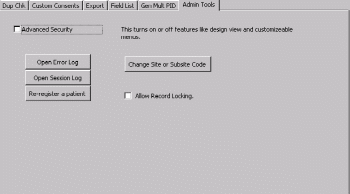
In this section, the user enters information about staff members and their access to various areas of the TDB. This section will be customized by each center based on their specific needs and requirements.
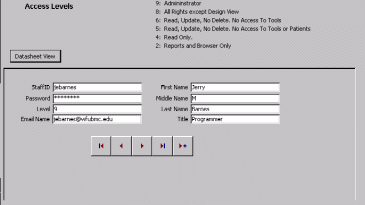

SEARCH
- Tracking Database -
| File Type | application/vnd.openxmlformats-officedocument.wordprocessingml.document |
| Author | jebarnes |
| File Modified | 0000-00-00 |
| File Created | 2021-02-01 |
© 2026 OMB.report | Privacy Policy