CMS-10291 Insure Kids Now (Provider Data Submission Technical Info
CHIPRA 2009, Dental Provider and Benefit Information Posted on Insure Kids Now! Website (CMS-10291)
InsureKidsNow-Technical-Document 201102 FINAL
Collection of Dental Provider Information
OMB: 0938-1065
Insure Kids Now




 Attachment
B
Attachment
B
Insure Kids Now
Provider Data Submission Technical Information
Last Updated February 09, 2011
Version 2.5
Centers for Medicare & Medicaid Services (CMS)
Health Resources Services Administration (HRSA)
Table of Contents
Section Page
Provider Data Submission Technical Information 1
Required Level of Detail / Key Concepts and Definitions 2
Submitting Data Using the IKN Data Service 2
Using the IKN Data Submission Client Tool 3
Using a Custom Client Tool Created By Your Organization 3
Submitting Files Using the CHIP Oral Health Providers eRoom 4
Direct Entry of Oral Health Provider Data Using an eRoom Database 6
APPENDIX A: eRoom “Add Files” Procedure 1
APPENDIX B: Entry of Group Practice and Federally Qualified Health Centers Provider Data 1
APPENDIX C: Format for Text Data File Submission 1
APPENDIX D: The Insure Kids Now Data Submission Client Tool 1
First time use: Configuring the tool 2
To submit a file automatically 6
Appendix E – Technical Reference For Creating a Custom Upload Client 1
Document Change History
Table 1 (below) lists the significant changes to the document, with the most recent changes listed first. Changes to spelling, punctuation, minor re-wording, and other revisions are not explicitly called out or described.
Table 1 - Significant Change History
Version |
Date |
Change Description |
2.5 |
February 09, 2011 |
|
|
December 15, 2010 |
|
2.3 (draft) |
April 5, 2010 |
|
2.2 (final) |
December 29, 2009 |
|
2.2 (draft) |
December 7, 2009 (draft) |
|
(not numbered) |
October 10, 2009 (still dated October 1, 2009) |
|
(not numbered) |
October 1, 2009 |
|
(not numbered) |
July 16, 2009 |
|
Provider Data Submission Technical Information
The Insure Kids Now (IKN) website project entails collecting data about qualified Oral Health Providers1 within each State or Territory and development of a locator application to make this data available to the public over the web. Data collection began in July 2009. The locator tool was developed and made available to the public in August 2009, with subsequent revisions in October 2009 and February 2010.
The CHIPRA statute requires the States to provide quarterly data updates of the Medicaid and CHIP providers in their State that provide oral health care to children. During the process of implementing this requirement, States indicated an interest in doing so much more frequently — perhaps as often as daily— so that the IKN website locater tool will routinely have the latest available information. Therefore, in order to be responsive to State concerns and to ensure the beneficiaries have access to the most up to date information possible, CMS, HRSA and their contractor have developed this automated data submission and management approach so that data updates can be submitted frequently. This new process will also help States avoid having to devote scarce and valuable human resources to the task on an ongoing basis.
CMS is also implementing a new approach to track State compliance with the CHIPRA requirements. CMS is asking that an authorized State official notify CMS through an email to [email protected] that the oral health provider information provided to IKN is “current and accurate” within 10 calendar days of the quarterly deadline for IKN data submissions. To illustrate, the next deadline for quarterly submission is February 4, 2011 so notification via email is due to CMS no later than February 14, 2011. Thereafter, the same schedule applies: a certification regarding the currency and accuracy of the data is due from the appropriate State official(s) to CMS within ten days of the submission deadline. Submission deadlines are listed below for convenient reference:
Friday, February 4th, 2011
Wednesday, May 4th, 2011
Thursday, August 4th, 2011
Friday, November 4th, 2011
The remainder of this document is organized as follows:
Description of the required data detail (granularity), including definitions of key concepts.
Data submission mechanisms and procedures
Technical appendices
Required Level of Detail / Key Concepts and Definitions
The data are collected and reported such that each listing represents a “provider” who sees patients that are clients of a particular “coverage plan” at a specific “location”. For the purposes of this document, the following definitions apply:
A “provider” is an individual, group practice, or health center (or other facility). Where individual provider names are supplied they will appear on the website along with the group practice and / or facility name (if supplied). Each record must have at least one of these three items included; it is preferred that individual providers be listed wherever possible.
A “coverage plan” is the combination of State Program (e.g. Medicaid or CHIP) and any subsidiary plan or option associated with it (as for example managed care options or different plans that cover children of differing ages).
A “location” is a specific physical address to which patients could be directed to receive care. Mailing addresses, such as Post Office boxes, do not qualify as a physical address
Submitting Data
Three mechanisms are currently available for submitting data. These are:
Uploads of prepared data files using the IKN data submission web service (and optional client tool). Please refer to Appendix C for the details of how these files need to be laid out and formatted.
Uploads of prepared data files to the CHIP Oral Health Providers eRoom. Please refer to Appendix C for the details of how these files need to be laid out and formatted.
Direct entry of provider data into a State-specific “database” in the CHIP Oral Health Providers eRoom.
Each of these options is described in the following sections and related appendices.
Submitting Data Using the IKN Data Service
Beginning with the April / May 2010 update cycle, data files were able to be submitted via an internet web service. This service was developed to allow States and their managed care organization partners to submit data as frequently as they desire. In order to simplify the task of using the service, an optional client tool2 is available; it can be downloaded from the Common Items -> Data Submission Client Tool folder in the CHIP Oral Health Providers eRoom.
NOTE: For those organizations that are accustomed to using the eRoom file upload, please note that submitting the separate IKN CONTROL file is not necessary when using the data submission service. All files uploaded to the service are assumed to be actual data files and must therefore conform to the specifications laid out in Appendix C. Also, the service accepts only files with a “TXT” extension, and only plain text files. Zip files, CSV files, Excel spreadsheets and other formats will not be accepted.
Using the IKN Data Submission Client Tool
The tool has a simple configuration interface that collects the client-side information needed (user ID, password, location and name of the file to upload). It will use that information to establish a connection to the data submission service and upload the designated file. Once the tool has been configured, it can either be used to manually (interactively) select and upload a file, or it can be set on a schedule to run automatically if you want to submit data without manually doing so.
NOTE: The tool does not automatically schedule itself to run. You will need to create a scheduled task using the Windows Scheduler in order to automate your submissions using this client tool. When the tool runs in unattended mode, it will assume that the file indicated exists. There is no need to generate files with unique names each time a file is submitted. When the client is running in automatic mode, the name of the file to be uploaded should be the same every time so as to avoid having to reset the tool’s configuration.
Screen shots and step-by-step instructions on how to configure and use the client tool to submit data either interactively or through an automated task can be found in Appendix D.
Using a Custom Client Tool Created By Your Organization
If for some reason the optional client tool does not meet your needs, your organization is free to create a custom submission client that does meet those needs. The technical information necessary to construct your own data submission client (service address and name, XML structure, commands, and so forth) is provided in Appendix E. Please note that the information is intended for use by those organizations that have the desire and the systems programming ability to create their own upload tool rather than use the client tool described above.
Submitting Files Using the CHIP Oral Health Providers eRoom
What is eRoom?
The eRoom is a secure portal for sharing electronic project data and information including: documents, databases, files, schedules, calendars. Each State will be part of the IKN community and have access to the common data and restricted access to their own State information and data. Only personnel from your State (and the system administrators) will be able to access your State’s IKN eRoom. Each State is to inform the IKN eRoom Site Administrator of the personnel who will be granted access to the IKN community and the State specific eRoom. The administrator will provide the users the log in instructions, identification, and passwords so that they can gain access to the IKN eRoom. The eRoom will have documents and information on the fields being collected, how the data will be used, additional instructions for the various types of ways to provide the data, and an eRoom database for collecting the data.
Because the States manage their provider data in a variety of ways, CMS and HRSA have identified two options for creating and submitting the required data (in effect large and small scale data options). The first is creation of the data files from a State’s automatic data processing (ADP) system, and the second is entry of data in an uncomplicated web data table. The States will need to inform CMS and HRSA which option the State will employ. Each of the options is described below.
Submission of Oral Health Provider Data Files Produced from a State’s Automatic Data Processing Systems
CMS and HRSA are asking States to provide Oral Health Provider Data in two text files when submitting to the eRoom. The first is the control file which provides identifying information for the data. This control file needs to be called IKN_CONTROL_PP_XX.txt (where PP denotes the program name or type – Medicaid or CHIP or Both — and XX is the State abbreviation) and must contain the name of preparer, the contact name, contact phone number, contact e-mail (if available), the number of records, indicator of what program (Medicaid or CHIP) the data correspond to, and the data as-of date.
The second file, called IKN_PP_XX.txt (again where PP denotes the program name or type – Medicaid or CHIP or BOTH — and XX is the State abbreviation), is a text file that contains the data. Each data value should be vertical pipe ( | ) delimited. (The pipe symbol separates the fields.) This file (or files) contains the data elements in the required order as described in Appendix C, Format for Data File Submission. It is acceptable to submit more than one file—for example one for Medicaid and one for CHIP, or one for each health plan your State offers—but please be sure they are clearly identified.
The first line of each data file should include the pipe-delimited list of field names (see Figure 1 below and Appendix C) as this will be used in validation of the submission. If you are submitting a file where one or more of the optional field is not included, please either omit that field from the file header or use the instructions in the following paragraph regarding how to “skip” a value. In either case, it is essential that the field layout in your file’s header exactly match the layout in the data records.
In the data records themselves, for values you are leaving blank, two pipes will be together with nothing in between. Here is an example record showing the first few data fields of the first two lines in a data file.

Note that John Smith has no middle name, but the position is maintained by the two pipes with nothing in between. There are some data elements which are optional; if a State does not have these data elements at this time, a blank entry is acceptable. For fields that allow for multiple entries within them (i.e. Language), please use a comma (,) to separate the multiple entries (example: …|Spanish, Chinese|…).
Distinct providers need to be identified. The National Provider Identification number is the preferred identifier, but some other identifier is acceptable so long as it is “persistent” (i.e. does not change over time), unique to a provider, and is used consistently through all data submitted by the State and its affiliated organizations (managed care contractors). In cases where only a group practice or facility (such as a health center) is represented, the identifier for the practice or facility should be used rather than an identifier for a particular individual.
Each distinct physical location at which a provider practices needs a record. As guidance, some provider and location scenarios and the expected pipe-delimited data records are described below:
One Provider in One Plan at One Location: If a provider has one location and sees patients only from one coverage plan, then the IKN_PP_XX.txt file would have a single complete record for that provider.
One Provider in One Plan, with Multiple Locations: If a provider sees patients from a single coverage plan but has three locations (for example) then the IKN_PP_XX.txt file would have three complete records for that provider.
One Provider in Multiple Plans at One Location: if a provider sees patients from more than one plan, but does so at a single location, the data would include one complete record for each plan in which the provider participates.
One Provider, Multiple Plans, at Multiple Locations: if a provider participates in more than one plan, and sees patients in those plans at more than one location the data should contain one complete record for each combination of provider, plan, and location. NOTE that the total number of records might not equal the product of plans and locations, as not all providers see patients from each plan in which they participate at every location where the provider sees patients.
Practice with More than One Provider and One Location: If a practice has two providers at a single location then the IKN_PP_XX.txt file would have two complete records (one for each provider), so long as the providers are willing to be listed. Otherwise, there would be a single record for the group practice as an entity but no details as to the individual providers in the practice.
Practice with More than One Provider and Multiple Locations: If a practice has two providers and three locations then the IKN_PP_XX.txt file would have complete records for each provider associated with each location at which that provider practices.
Please refer to Appendix B, Entry of Federally Qualified Health Centers and Group Practice Provider Data for special instructions for handing of the Federally Qualified Health Center (FQHC) data.
The data submission files IKN_CONTROL_PP_XX.txt (control) and IKN_PP_XX.txt (pipe-delimited provider data) will be uploaded by the State into their IKN eRoom by the required date as noted in the project calendar ( https://eroom.hrsa.gov/eRoom/oit/CHIPOralHealthProviders/0_24a33 ). Please refer to Appendix A, Add Files Procedure for assistance with the file upload process. Remember a submission is not complete unless both the control and provider data files have been uploaded in the appropriate eRoom folder. Due to the number of submissions, file submissions cannot be accepted by email.
Direct Entry of Oral Health Provider Data Using an eRoom Database
With this option, uploading of data files is not required. Each State may have its own eRoom CHIP Oral Health Care Providers Database. This database will allow the State to key in their provider data from scratch or start with the import of a CSV file and then edit the data in the eRoom database. The State will complete their data entry by the required date and HRSA/CMS will directly retrieve the data from each State’s eRoom database. There are some data elements which are optional. If a State does not have these data elements at this time, a blank entry is acceptable; please refer to Appendix C for the required and optional data elements. This may be the best option for States where there are a limited number of providers (under 50) or provider lists where there are few changes from quarter to quarter, since data can be updated over the web. HRSA/CMS will be responsible for storing and backing up the data. If a State needs to use their data for other purposes once they have been entered, the eRoom database can be exported using a button on the database page (see Figure 2 below).
When States are entering data in an eRoom database, be mindful that each distinct physical location at which an oral health provider (as defined by their National Provider Identifier or State Medicaid Number) works needs a record. The same guidance applies as is described in Option 1 as regards the number of records that should be entered based on the number of plans in which the provider participates and locations at which the provider practices.
Please refer to Appendix B, Entry of Federally Qualified Health Centers and Group Practice Provider Data for special instructions for handing of the Federally Qualified Health Center (FQHC) data.
Figure 2.
eRoom Database Page.
CSV
Export Button
Import
Button
Add
Record Button
HTML
Export Button



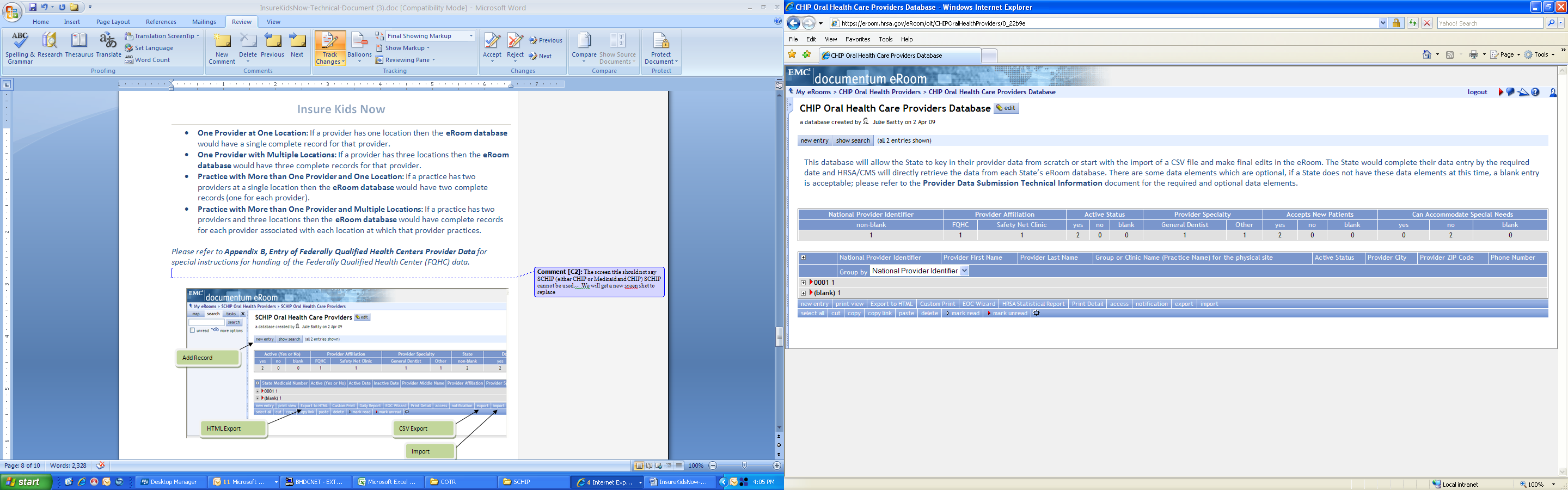
APPENDIX A: eRoom “Add Files” Procedure
The procedure to add files is described here. The description uses the specific instances of adding the IKN_CONTROL_PP_XX.txt control file and the IKN_PP_XX.txt pipe-delimited provider data file). A submission is not complete until both files have been uploaded in the State’s eRoom folder.
The process for doing this is to first log into your State IKN eRoom folder. After logging in the user will see an eRoom as displayed in Figure A-1 below (there will be more items in the State eRooms, this is just for demonstration). Click the <add file> button.
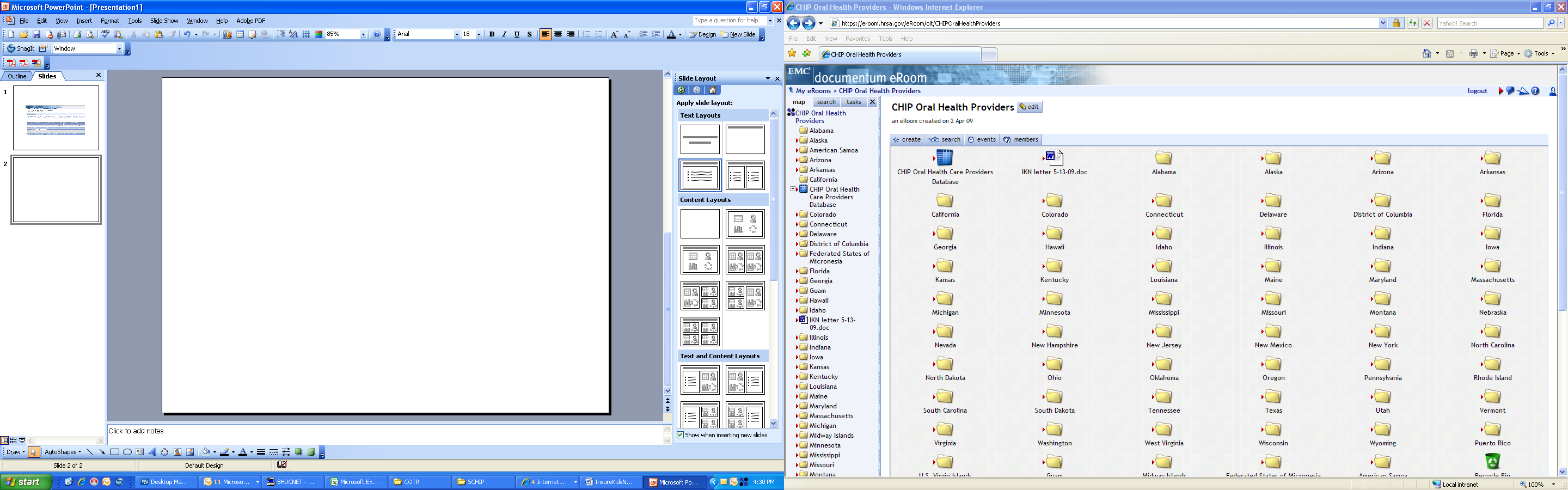
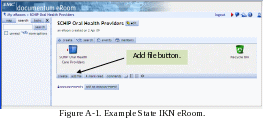
Next the Add File page will appear (see Figure A-2 below); the user can browse their desktop/server to find the location where the data files are located, select the control file and then click the <OK> button. Then repeat this for the provider data file.
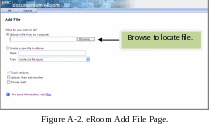
APPENDIX B: Entry of Group Practice and Federally Qualified Health Centers Provider Data
Many Federally Qualified Health Centers (FQHCs) provide dental services through contracts with local private practices. It is understood that some oral health providers supplying these services through these contractual arrangements may not want their practice information listed on the IKN website. It is not necessary to provide the name and address of individual oral health providers that are seeing clients through contracts with FQHCs, assuming that the billing is done through the FQHC’s National Provider Identifier (NPI). Instead, it is requested that when providing information for FQHCs, that the addresses of all clinic locations that provide oral health services be listed separately. For entries identified as an FQHC, only the name, address and phone number will be listed on the IKN website and not the provider name.
If your data include group practices, it is strongly preferred that each member of the practice be identified (with the applicable NPI) if possible. In cases where providers who are members of a group practice do not wish to have their individual names listed on the website, it is acceptable to submit one record for each location where members of a group practice see patients, using only the group practice name for the listing. Please include a unique identifier for these practices just as you would when identifying a FQHC. As with FQHCs this identifier should NOT be the NPI for an individual.
Do not put group practice or facility names in the columns reserved for names of individuals.
APPENDIX C: Format for Text Data File Submission
Based on feedback from State health officials during the initial data submission process, the data submission format has been adapted to accommodate States that make extensive use of managed care plans. The current format allows State Health Officials to submit provider information specific to a health plan, which allows for more accurate information for the public. For example, if a provider is accepting new patients under one health plan but not the other, the submitted data will reflect that.
Under this format, State health officials submit multiple records (potentially in multiple files, one for each health plan) for a given provider. Each record should be a unique combination of:
Provider (individual, group practice, or facility)
“Coverage Plan”, which is a combination of:
Program name, and
Health plan name under that program, or “Fee for Service” if applicable
Service Location
(NOTE: You will not see a data element named “Coverage Plan”. This is something that will be created from the combined values in the Program_Name and Health_Plan_Name fields.)
Columns marked as “Required” or “Required if applicable” must be included in all submissions, even if they contain no data.
Columns marked as “optional” may be omitted if your organization does not collect that information (so that the column would be entirely empty in the file).
Data Element Name |
Description |
Required |
Comments |
Test / Validation Plan |
Provider_ID |
Unique Provider Identifier |
Required |
Must be unique to a provider in your State.
For individual providers, the National Provider Identifier (NPI) is strongly preferred, but an alternate (e.g. State Medicaid Provider ID) is acceptable provided that it is used for ALL submitted files from your State and any contractor organizations.
For group practices and health centers, an alternate ID that uniquely identifies the practice or facility is required.
This data element will not be displayed on the website, but may be used for “behind-the-scenes” activities such as data cleansing and statistics. |
|
Prov_Aff |
Provider Affiliation |
Optional |
Select one or more from the following list (use the two-letter codes): PP = Private Practice CHC = Community Health Center FQHC = Federally-Qualified Health Center HD = Health Department OTH = Other NOTE: Use a comma (,) to separate multiple entries |
|
First_Nm |
Provider First Name |
Required if applicable
(Must be present in file header; may be blank on individual data lines) |
Note Group Practice / FQHC exception specified in Appendix B |
|
Middle_Nm |
Provider Middle Name |
Optional |
Note Group Practice / FQHC exception specified in Appendix B |
|
Last_Nm |
Provider Last Name |
Required if applicable
(Must be present in file header; may be blank on individual data lines) |
Note Group Practice / FQHC exception specified in Appendix B |
|
Grp_Prac_Nm |
Group Practice Name |
Required if applicable
(Must be present in file header; may be blank on individual data lines) |
Only if applicable. |
|
Fac_Nm |
Facility Name |
Required if applicable
(Must be present in file header; may be blank on individual data lines) |
Applies in cases where the practice location is associated with or contained in a facility such as a hospital, school, or community health center. |
|
Lang_Spoken |
Languages Spoken |
Optional |
Only enter languages other than English that are spoken at the facility. A blank entry indicates that only English is spoken.
NOTE: Use a comma (,) to separate multiple entries |
|
Specialty |
Provider Specialty |
Required |
Select one or more from the following list:
NOTE: Use a comma (,) to separate multiple entries. |
|
Website |
Website address of provider |
Optional |
Provider’s website, if any |
|
Program_Type |
Type of Program |
Required |
Select from:
|
|
Program_Name |
Name of Program |
Required if applicable
(Must be present in file header; may be blank on individual data lines) |
The name by which a Medicaid or CHIP program is known to beneficiaries (e.g. TennCare, Kids First, Medicaid, CHIP, etc.). This is the “brand name” that beneficiaries would see on their membership card. When used in combination with the Health_Plan_Name, this uniquely identifies a specific coverage plan in which beneficiaries might be enrolled.
Avoid using the same value for both Program name and Health Plan Name. For example, filling each value with “Medicaid” would result in a listing labeled “Medicaid Medicaid”. |
|
Health_Plan_Name |
Name of entity providing coverage |
Required if applicable
(Must be present in file header; may be blank on individual data lines) |
The name of a health plan, if any, that is operated under the program listed in Program_Name. This is the second part of the “brand name”. When used in combination with the Program_Name, this uniquely identifies a specific coverage plan in which beneficiaries might be enrolled.
Avoid using the same value for both Program name and Health Plan Name. For example, filling each value with “Medicaid” would result in a listing labeled “Medicaid Medicaid”. |
|
Phy_Street_Addr |
Provider Physical Site Street Address |
Required |
Physical location (street address) where services are provided. Please include Floor Number and Room Number where applicable.
Mailing addresses such as P.O. Box or Rural Route information will be rejected; this information will be used to display the practice location on a map, and to provide routing instructions to patients. Mailing addresses such as P.O. boxes or rural route numbers cannot be used for this purpose. |
|
City |
Provider City |
Required
|
City or town in which the provider / practice is located. |
|
State_Abbr |
Provider State |
Required
|
Two character postal abbreviation. |
|
ZIP |
Provider ZIP Code |
Required (see NOTE following table)
(Must be present in file header; may be blank on individual data lines) |
99999-9999 (last four digits optional) for U.S. addresses,
or
Letter-number-letter number-letter-number for Canadian Postal Codes (e.g. X0X 0X0) |
|
Phone_Num |
Phone Number |
Required
|
999-999-9999 x999 (extension optional) |
|
FAX_Num |
FAX Number |
Optional |
999-999-9999 x999 (extension optional) |
|
New_Patients |
Accepts New Patients |
Required
|
Enter Y, N or U. |
|
Special_Needs |
Can Accommodate Special Needs |
Required
|
Enter Y, N or U. Note: the data will be displayed along with a notation that the provider should be contacted for details in cases where the indicator is “Y”. |
|
Active_Ind |
Active Status |
Required
(Must be present in file header; may be blank on individual data lines) |
Enter the provider’s status as of the date of the update. Use “Y” to indicate that the provider is currently active and “N” if inactive. Only active providers will be displayed on the national provider locator website. Note: If a given provider will remain inactive for the entire reporting cycle, they do not need to be included at all. |
|
Active_Dt |
Active Date |
Optional |
This data element has been deprecated and will no longer be used. It may be removed from a future version of the file specification but has been left in place for the time being to allow for compatibility with previous versions of the specification.
Enter date at which provider will become active in the specified health plan, in mm/dd/yyyy format. This field is only needed if the provider is currently inactive (i.e. Active_Ind is “N”) and will become active during the upcoming reporting period. |
|
Inactive_Dt |
Inactive Date |
Optional |
This data element has been deprecated and will no longer be used. It may be removed from a future version of the file specification but has been left in place for the time being to allow for compatibility with previous versions of the specification.
Enter date at which provider will become inactive in the specified health plan, in mm/dd/yyyy format. This field is only used if the provider is currently active (i.e. Active_Ind is “Y”) and will become inactive during the upcoming reporting period. |
|
NOTE: the purpose of these data is to help beneficiaries (prospective patients) locate dental health care providers that accept the beneficiaries’ coverage. It is important to know where the provider practices in order to do so, and a means for the beneficiary to contact the provider to obtain more information.
APPENDIX D: The Insure Kids Now Data Submission Client Tool
This
Appendix describes the Windows-compatible data upload client tool3
available in the Common
Items -> Data Submission Client Tool folder in the CHIP
Oral Health Providers eRoom. The tool has a simple configuration
interface that collects the client-side information needed (user ID,
password, location and name of the file to upload). It will use that
information to establish the connection to the service and upload the
designated file.
Notes
Once the tool has been configured, it can either be used to manually select and upload a file, or it can be set on a schedule to run automatically if you want to submit data without manually doing so. The tool does not automatically schedule itself to run.
Each user ID is associated with only one State; if you prepare data for several States (for example if you are part of a managed care organization contracted to several States) you will need to have a separate ID for each State on whose behalf you are submitting data. You cannot submit data for one State using the ID associated with another State.
Each user ID may be used to submit provider data for CHIP, for Medicaid, or for both types of program. However, it must be configured in the client and that configuration must match what is in the master user list in the submission tool. Refer to the table below for the permitted combinations. Combinations marked OK are good and will work; combinations marked Fail are not and will fail.
-
Client setting
Receiver Setting
CHIP
Medicaid
Both
CHIP
OK
Fail
OK
Medicaid
Fail
OK
OK
Both
Fail
Fail
OK
The
tool comes pre-configured with the information needed to connect to
the Insure Kids Now data receiver service. This part of the
configuration should not be changed in any way.
To obtain and install the tool:
Download and save the tool setup from the Common Folders -> Data Submission Client Tool folder in the CHIP Oral Health Providers eRoom.
Unzip the downloaded file into a folder on your computer. (This can be either an individual workstation or a Windows file server.)
Run the setup.exe program to install the tool.
First time use:
Configuring the tool
Open the tool by choosing [Insure Kids Now -> IKN Data Submission Client] from the Start -> Programs menu.
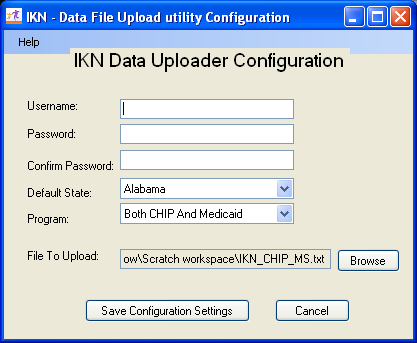
Figure
3: the IKN Data File
Submission Client configuration settings form.
Set the initial user ID and password information to be used for submissions. You will not need to repeat this step unless your need to update or change that information.
Select the State whose provider list(s) you are uploading.
Select the program type whose provider list(s) you are uploading.
Indicate the file to be uploaded by clicking the “Browse” button and navigating to the folder that contains the file, and then select the file to upload. The following restrictions are enforced by the tool:
The upload file must already exist; the tool will not allow you to enter the name of a non-existent file.
Only text files with names ending in .TXT are allowed.
Click the “Save Configuration Settings” button to save your settings. The tool can now be used to submit data. Alternatively, click the Cancel button to close the configuration form without saving any changes. Note: the tool will not upload data until all configuration settings are supplied.
The tool will use the same folder and file name for each upload, unless you change the setting prior to uploading.
No further configuration changes are required from one upload to the next unless you need to change one or more of the pieces of information.
The Configuration form closes, and the interactive upload window takes its place.
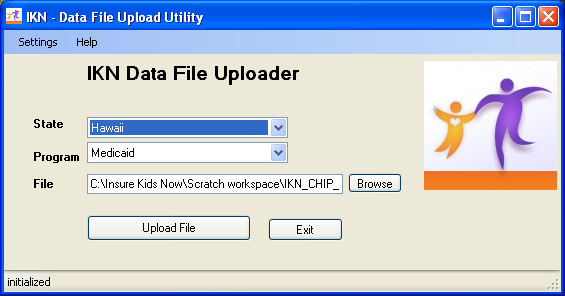
Figure 4: The data submission form
If it is not already open, open the tool by choosing [Insure Kids Now -> IKN Data Submission Client] from the Start -> Programs menu.
The previously-saved State and Program information are displayed, along with the name of the file to be uploaded. You can change them here, but the changes are not saved permanently to the tool’s configuration settings. To make the changes permanent, use the “Settings” option on the tool’s menu to re-open the Configuration screen.
Select a file to upload, if you plan to upload something other than the already-specified file. If the file specified is not found, the tool displays an error message:
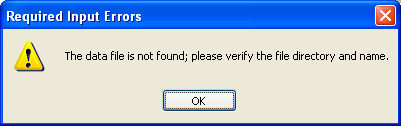
Figure
5: The "File not found"
error message dialog
(After
uploading a file, the tool automatically moves it to a folder named
“processedFiles” underneath the folder where the uploaded
file was located. The file name is also changed to include the date
and time that it was uploaded. This is a safeguard, intended to help
prevent accidental submission of the same file more than once.)
Click the “Upload file” button to send the file. The tool displays a confirmation dialog before actually transmitting the file:

Figure
6: The confirmation dialog
that is displayed before an upload.
When the upload is completed, the tool will display a message like the one shown on the status line of the image below:
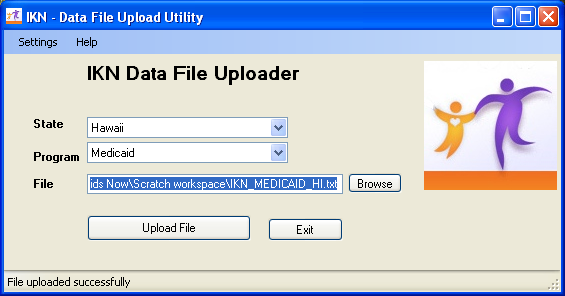
Figure
7: The status line indicates
that the upload was successful
If you are submitting more than one file (e.g. one file for each program or for a collection of health plans), repeat steps 3 through 5 for each file you are submitting.
When you are finished, close the tool by clicking the Exit button.
If your username or password does not match what is on file in the upload system user data, the tool displays an error dialog:
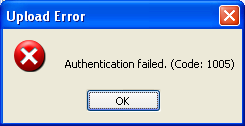
Figure 8: Error message displayed on login failure
Similarly,
if the State and program type do not match the registration
information the tool displays this error message:
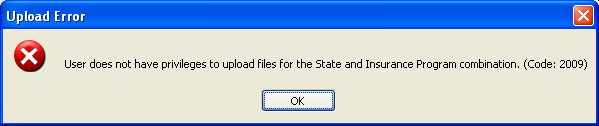
Figure 9: Error message displayed when attempting to send a file for which you are not authorized
Use the “Settings” menu to open the configuration form, verify that you have the correct information saved and re-try your submission.
To submit a file automatically
Create the file, ensuring that the name and location of the file match what is already stored in the configuration information.
Open the Windows Scheduler by clicking Start -> Settings -> Control Panel. Double-click on the Scheduled Tasks applet in the Control Panel top start the process of creating a new task.
Double-click “Add Scheduled Task”, which starts the Scheduled Task Wizard.
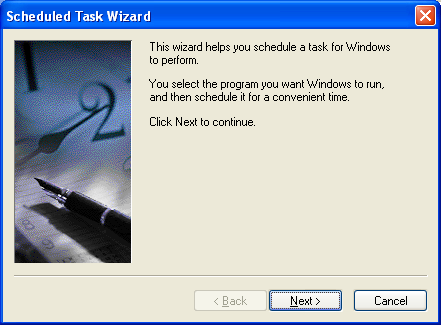
Figure
10: The Scheduled Task
Wizard
Click the “Browse” button and navigate to the folder where you installed the data submission client. By default this is Program Files -> CMS -> IKN Data Uploader. Choose the file IKNClient.exe.
Choose the scheduling option that corresponds to your intended data generation and submission frequency.
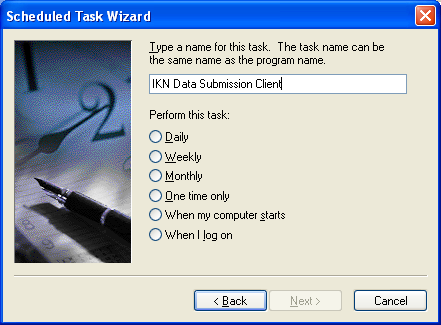
Figure
11: Setting the basic
frequency for the task
Set the time that you want to submit the data.
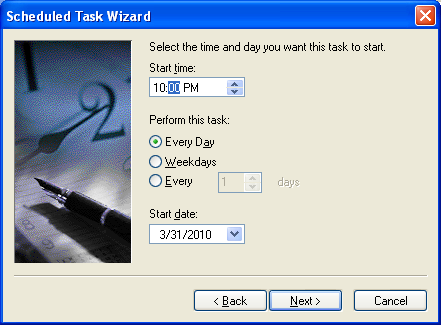
Figure
12: Setting the time the
task should run
Enter the necessary user information to allow the job to run.
NOTE: this is your Windows user information for whatever computer you installed the client on. It is NOT the same as the information you entered in the user ID and password for the data submission client tool.
NOTE: if your local system security policies require you to change your password periodically you will need to update this scheduled task at the same time or the scheduled task will not be able to run, and your data will not be submitted.
You may want to consider establishing a separate user account with a permanent password for the purposes of running the scheduled task. Consult with your organization’s network administrators if you need further guidance.
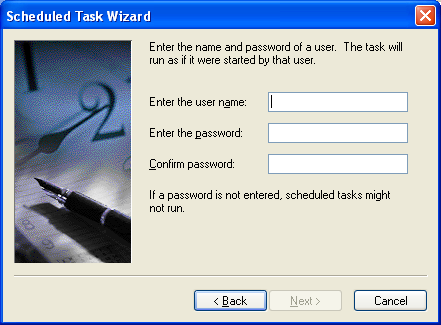
Figure
13: Supplying the user
information (credentials) for the task.
The Scheduled task Wizard displays a summary of the scheduled job information.
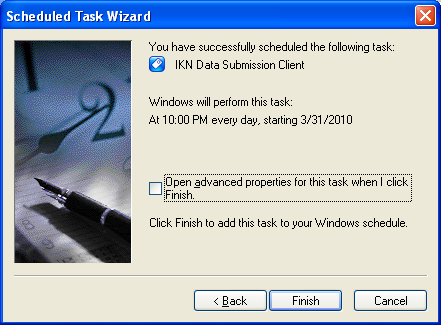
Figure 14: Completing the basic task definition. Click the checkbox to set the advanced properties of the task.
You
will need to make a change to the default command line at this point.
To do so, click the “Open advanced properties…”
check box and then click the Next button.
In the “Run” box, add a space after the command line then add the word “yes”, also in double quotes. The final command line should look similar to this:
"C:\Program Files\CMS\IKN Data Uploader\IKNClient.exe" "yes"
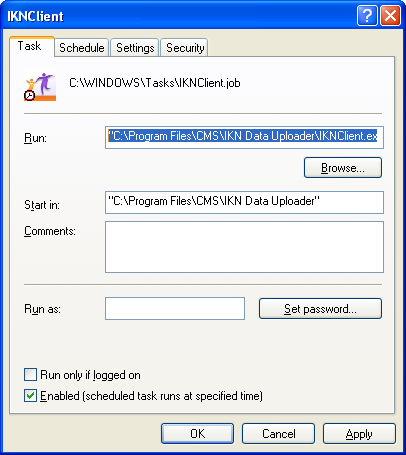
Figure 15: adding the command-line option to set the job to run in unattended mode
You
can also set other advanced properties for the task in this form, but
those are beyond the scope of this document.
Appendix E – Technical Reference For Creating a Custom Upload Client
This Appendix provides the technical information needed to design your own data submission client tool, if for some reason you cannot or choose not to use the client described in Appendix D. It is intended as a guide for technical personnel with at least intermediate computer programming skills and knowledge of web services (“service oriented architecture”). It is not intended as a teaching tool or detailed “how-to” guide. You will also need to adjust the pseudocode for your development environment (it is provided in C-Sharp / Microsoft .NET format in the examples on the following pages).
Create the proxy by adding the web reference to the web service wsdl:
Location of the web service: http://IKNData.insurekidsnow.gov/EIS_V2/IKNEIS/Gisws.asmx?wsdl
Opening this address with a web browser will publish the service’s capabilities and service schema
The service exposes a web method : Execute , which takes XMLNode as parameter and returns the XMLNode as response
The XML input schema for the service is listed below.
<!--Input Schema for IKN file uploads-->
<IKN version="1.0">
<header authMode="user">
<token></token>
<!--SHA1 hash (username(lowercase)*password(hashed)*timestamp) -->
<timestamp></timestamp>
<!--Time Stamp-->
<user name="" />
<!--IKN UserName-->
</header>
<!--Add Input here-->
<uploads>
<upload>
<files>
<file id="" name="">
<!--id:UniqueIdentifier, name:name of the file-->
<lastModifiedDate></lastModifiedDate>
<!--Last Modified date of file-->
<state code=""/>
<!--State Code (LookupState)-->
<insuranceProgram code="" />
<!--insuranceProgram (LookupInsuranceProgram)-->
<action>new</action>
</file>
</files>
</upload>
</uploads>
</IKN>
<!--The maximum allowed size of the file will be :20 MB-->
<!--The allowed Extension is .txt-->
The schema contains two Elements
Header
Schema
The header element encapsulates authentication information. Additional information can be exchanged in future via this element. Details of the authentication mechanism will be available in the design document.
Header constitutes the following nodes and attributes
-
Element/Attribute
Purpose
Associated Element
authMode
Type of authentication. For IKN it should be ‘user’
header
name
UserName
user
token
Hash of
Username(Lower)*PassWord*timestamp(lower) using the SHA1 algorithm and converting to HEX decimal value
token
Please find the Pseudo code to construct header:
using System;
using System.Data;
using System.Configuration;
using System.Collections;
using System.Web;
using System.Text;
using System.Web.Security;
using System.Security.Cryptography;
using System.Web.UI;
using System.Web.UI.WebControls;
using System.Web.UI.WebControls.WebParts;
using System.Web.UI.HtmlControls;
using System.Security;
using Microsoft.Web.Services2.Attachments;
private string GenerateUserAuthenticationHeader()
{
string userName;
string password = "";
string hashValue;
string strHeader = "";
DateTime date;
userName = ConfigurationManager.AppSettings["UserName"];
password = ConfigurationManager.AppSettings["PassWord"]
password = GetHash(password);
date = DateTime.Now;
hashValue = GetHash(userName.ToLower() + "*" + password + "*" + date.ToString().ToLower());
strHeader = ("<IKN version='1.0'><header authMode='user'><token>" + hashValue + "</token><timestamp>"+ date.ToString()+"</timestamp><user name='" + userName + "'/></header><!--Add Input here--></IKN>");
return strHeader.ToString();
}
private string GetHash(string source)
{
HashAlgorithm hashProvider = new SHA1Managed();
byte[] bytHash;
byte[] bytIn = Encoding.GetEncoding(1252).GetBytes(source);
bytHash = hashProvider.ComputeHash(bytIn);
string hex = BitConverter.ToString(bytHash);
return hex.Replace("-", "");
}
Create uploads XML node as per the Input schema with values. Combine with header node to form complete input schema xml
Attach the attachments to web service using WSE 2.0
WSE 2.0 can be downloaded at
Please find the Pseudo code for attaching the attachments using WSE 2.0
Attachment attachment = null;
if (File1.PostedFile.FileName != "")
{
attachment = new Attachment(File1.PostedFile.ContentType, File1.PostedFile.InputStream);
attachment.Id = "215B4D7F-2456-4289-844F-6BC4DBFD8562";
objGISWSProxy.RequestSoapContext.Attachments.Add(attachment);
}
Note:
The attachmnet ID should match with file id in Input schema. This
shoud be UIID
Error Handling :
Errors related to individual requests will be communicated back to the calling system using the following structure:
<GEMS version="1.0">
<header>
<!--required-->
<token></token>
<timestamp></timestamp>
<system id=""/>
<request id="" />
</header>
<applications>
<application>
<action>getAll</action>
<err id="" action="getAll"/>
<warning id="" action="getAll"/>
</application>
</applications>
<errMsgs>
<errMsg id="1">
<time></time>
<comment>Required parameter was not passed</comment>
<errCodes>
<errCode id=""></errCode>
</errCodes>
</errMsg>
</errMsgs>
</GEMS>
The above example shows the error message returned when the client system does not pass application id, a required parameter, as a part of the request. Note that an error identifier is embedded in the parent of the <action> element. Using the error identifier the client system can retrieve and utilize the error details for display or logging purposes.
List
of Error Codes associated with IKN Submission Schema:
-
Error Code
Message
2001
File id is Invalid/Missing
2002
Filename is missing
2003
Invalid/Missing Insurance Program Code
2004
Invalid/Missing State Code
2005
Invalid/Missing Last Modified date
2006
Only text files can be uploaded.
2007
The maximum file size allowed is 20 MB.
2008
Attachments not Found.
2009
User does not have privileges to upload files for the State and Insurance Program combination.
1000
Action Tag Missing Error
IKN Error message Sample:
<errMsgs>
<errMsg id="1">
<time>3/29/2010 5:51:43 PM</time>
<comment>Please refer to the underlying error messages.</comment>
<errCodes>
<errCode id="2003">Invalid/Missing Insurance Program Code.</errCode>
<errCode id="2004">Invalid/Missing State Code.</errCode>
<errCode id="2009">User does not have privileges to upload files for the State and Insurance Program combination.</errCode>
<errCode id="2008">Attachmnets not Found.</errCode>
</errCodes>
</errMsg>
</errMsgs>
When the upload is successful, it just returns the file id and name for reference:
<uploads>
<upload>
<files>
<file id="215B4D7F-2456-4289-844F-6BC4DBFD8562" name="test.txt">
</file>
</files>
</upload>
</uploads>
1 A qualified oral health provider is one who provides dental services to children enrolled in the State plan (or waiver) under Medicaid or the State child health plan (or waiver) under the Children's Health Insurance Program (CHIP).
2 The client tool currently runs only on computers running Microsoft Windows XP or later, or Windows Server 2003 or later.
3 At this time the client tool has been developed using the Microsoft .NET platform. If your organization uses something other than Windows, you will not be able to use this version of the client.
| File Type | application/vnd.openxmlformats-officedocument.wordprocessingml.document |
| File Title | Insure Kids Now |
| Subject | Provider Data Submission Technical Information |
| Author | Art Narro |
| File Modified | 0000-00-00 |
| File Created | 2021-01-31 |
© 2025 OMB.report | Privacy Policy