Form Alteryx Feedback S Alteryx Feedback S Alteryx Feedback Survey
Generic Clearance for Data User and Customer Evaluation Surveys
OnlineSurveyRevised_1-25-2013
Alteryx Feedback Survey
OMB: 0607-0760
Web Page 1
Alteryx Pilot Assessment
This testing guideline is intended to guide the user through the major functions of the test site through a number of scenarios designed to test the ease of use and overall success of each procedure. Please note any positive or negative experiences in the “Feedback/Comments” section of each procedure as you complete each scenario. The intended time to complete the Alteryx scenarios is approximately 90 minutes. Please indicate the computer or device used, as well as, the specific browser tested. Feel free to repeat these procedures with a different device and browser configuration.
Your responses will be kept confidential. All answers will be pooled into aggregate measures for all reporting purposes, and no individual person or organization will be identified. Public reporting burden for this collection of information is estimated to average 90 minutes per response, including the times for reviewing instructions, searching existing data sources, gathering and maintain the data needed, and completing and reviewing the collection of information. Respondents are not required to respond to any information collection unless it displays a valid approval number from the Office of Management and Budget.
Send comments regarding this burden estimate or any other aspect of this collections of information, including suggestions for reducing this burden, to: Paperwork Project 0607-0760, U.S. Census Bureau, 4600 Silver Hill Road, Room 3K138, Washington, DC 20233. You may e-mail comment to: [email protected] <mailto:[email protected]>, use “Paperwork Project 0607-0760” as the subject.
 Device/OS
Device/OS
 Browser(s)
Browser(s)
Start
Web Page 2:
OMB Number: 0607-0760
Expiration Data: February 28, 2014
Scenario #1: Login and Initial Display
Procedure- Open the URL uscensusbeta.alteryx.com in the browser of your choice. Complete the login procedure by entering your UserID (email address) and password (default is P@ssword!).

 Were
you able to complete the procedure? YES NO
Were
you able to complete the procedure? YES NO
Please provide feedback/comments on your experience with this procedure:
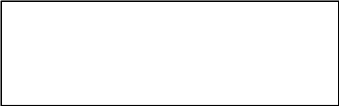
Web Page 3:
Scenario #2: Radius and Drive time functions
Time to complete- 5 minutes
Procedure- Using the default address, change the radius values from 1, 3, and 5 miles to 10 miles. Change from using a radius value to a drive time value.

 Were
you able to complete the procedure? YES NO
Were
you able to complete the procedure? YES NO
Please provide feedback/comments on your experience with this procedure:
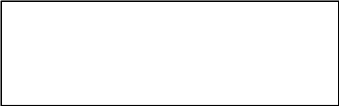
Web Page 4:
Scenario #3: Using the Geography list and Save Feature
Time to Complete: 5 minutes
Procedure- Using the Geography List, select several counties from a state, keeping in mind that there is a limit of 16 geographies for a Comparison. Save the selections as the Active Geography.

 Were
you able to complete the procedure? YES NO
Were
you able to complete the procedure? YES NO
Please provide feedback/comments on your experience with this procedure:
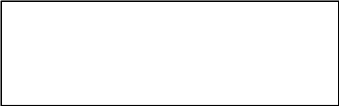
Web Page 5:
Scenario #4: Build summary reports and save output
Time to complete-10 minutes
Procedure-Change to Summary Report and choose a report from the list. Export the report as a PDF, Word or Excel document and view on the device, if capable. Switch back to the Comparison Report.

 Were
you able to complete the procedure? YES NO
Were
you able to complete the procedure? YES NO
Please provide feedback/comments on your experience with this procedure:
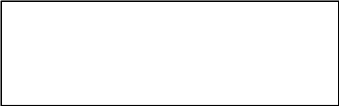
Web Page 6:
Scenario #5: Selecting multiple geographies
Time to complete- 5 minutes
Procedure- Utilize the geography trees to select geographies from multiple summary levels, up to 16 geographies. Try a state, a county within a state, and several Census Tracts within that selected county. View the report.

 Were
you able to complete the procedure? YES NO
Were
you able to complete the procedure? YES NO
Please provide feedback/comments on your experience with this procedure:
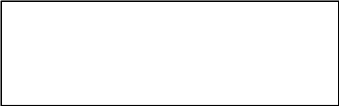
Web Page 7:
Scenario #6: Produce a rank report and export to XLS
Time to complete: 10 minutes
Procedure: Change the report type to a Rank report and select new geographies, this time select all of the states. Save and download this report as a XLS file and open in Microsoft Excel.

 Were
you able to complete the procedure? YES NO
Were
you able to complete the procedure? YES NO
Please provide feedback/comments on your experience with this procedure:
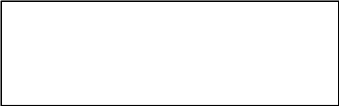
Web Page 8:
Scenario #7: Create a New Report
Time to complete-10 minutes
Procedure- Select New Report and develop a Rank report using a selection of variables. Be sure to choose a Ranking variable. View the Rank report. Edit the new report and add more variables, change the report type to Summary, and view the edited report.

 Were
you able to complete the procedure? YES NO
Were
you able to complete the procedure? YES NO
Please provide feedback/comments on your experience with this procedure:
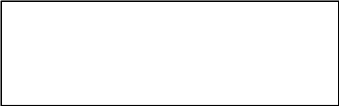
Web Page 9:
Scenario #8: Mapping your geography
Time to complete-10 minutes
Procedure- Select a Place (160) from the Geography List and view on the Map. Turn on the thematic options and change the variable, geography and color scheme. Export the map as a PDF and print if available.

 Were
you able to complete the procedure? YES NO
Were
you able to complete the procedure? YES NO
Please provide feedback/comments on your experience with this procedure:
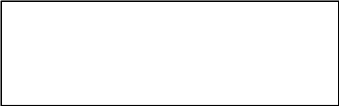
Web Page 10:
Scenario #9: Create custom geographies (polygons)
Time to complete-10 minutes
Procedure- On the map, use the polygon tools to create several new geographies using both the freeform and standard shape tools. Select your Custom Geographies from the Custom Polygons and select Make Geography. You can use CTRL to choose multiple geographies.

 Were
you able to complete the procedure? YES NO
Were
you able to complete the procedure? YES NO
Please provide feedback/comments on your experience with this procedure:
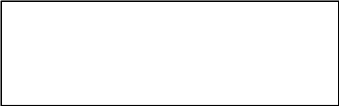
Web Page 11:
Scenario #10: View Custom Geographies in a report
Time to complete-10 minutes
Procedure- Switch to the Report Tab and view the updated Summary report. Switch to Comparison Report and view. Export the report as a Word document.

 Were
you able to complete the procedure? YES NO
Were
you able to complete the procedure? YES NO
Please provide feedback/comments on your experience with this procedure:
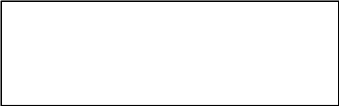
Web Page 12:
Scenario #11: Bulk Download Data
Time to complete-10 minutes
Procedure- Under the Analytic Apps tab, use the Bulk Download SF1 tool to assemble a new dataset from several geographies and a number of variables. Download the ZIP file and open the contained .CSV file.

 Were
you able to complete the procedure? YES NO
Were
you able to complete the procedure? YES NO
Please provide feedback/comments on your experience with this procedure:
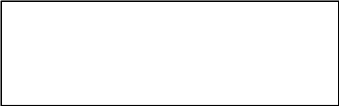
Web Page 13:
Scenario #12: Bulk Download with Spatial Data
Time to complete-5 minutes
Procedure- Using the same download defined before, check the Include Spatial Data and finish the download. In the Output Details, choose either Google Earth or ESRI Shapefile as the Export File type. Download and verify. If you have access to the specified GIS application, open the file and produce a map.

 Were
you able to complete the procedure? YES NO
Were
you able to complete the procedure? YES NO
Please provide feedback/comments on your experience with this procedure:
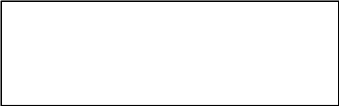
Web Page 14:
Scenario #13
What are your overall impressions of the application?
 Fully satisfied
Fully satisfied
 Satisfied
Satisfied
 Partially
satisfied
Partially
satisfied

 Neutral
Neutral
Not Satisfied
Please provide feedback/comments on your overall experience with this application:
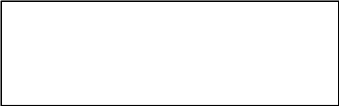
| File Type | application/vnd.openxmlformats-officedocument.wordprocessingml.document |
| Author | Samuel S Aherrera |
| File Modified | 0000-00-00 |
| File Created | 2021-01-27 |
© 2026 OMB.report | Privacy Policy