TEST SCRIPT - GMSS App 402_0005 Program Areas
GMSS-APP-402-0005 NHTSA Grant Application - Program Areas.xlsx
Generic Clearance for the Collection of Qualitative Feedback on Agency Service Delivery
TEST SCRIPT - GMSS App 402_0005 Program Areas
OMB: 2127-0682
⚠️ Notice: This form may be outdated. More recent filings and information on OMB 2127-0682 can be found here:
Document [xlsx]
Download: xlsx | pdf
| NHTSA Systems Developer Quality Assurance (QA) Test Script | ||||||||
| Date Executed: | Test Script: | NHTSA HSP Program Areas | Tester(s): | |||||
| Test Script ID: | GMSS-HSP-402-0005 | Test Script Description: | Verify the ability to add a program area to the Program Areas section of the NHTSA Highway Safety Plan | Environment: | ||||
| Requirements: | GMSS-HSP-008.4.1, All requirements under GMSS-HSP-011, GMSS-HSP-017.1 | Browser: | ||||||
| Pass/Fail: | Pass | |||||||
| Testing enviroment: https://nhtsagmsspreprod.crm9.dynamics.com | ||||||||
| Preconditions: | Post Conditions: | |||||||
| User is logged on to GMSS. User has started a new NHTSA Highway Safety Plan. (See GMSS-APP-402-0001 NHTSA Grant Application - Summary Information script for more details on logging in and starting a new HSP.) | State users are able to add a Program Area to the Program Areas section of the HSP. | |||||||
| Step # | Role(s) | Step Description | Visual | Expected Result | Actual Result (Enter a description only if the result is different from Expected or if the step fails.) | Status | ||
| Program Areas | ||||||||
| 1 | All State Users | Scroll toward the middle of the HSP page and click on Program Areas to expand the section. | 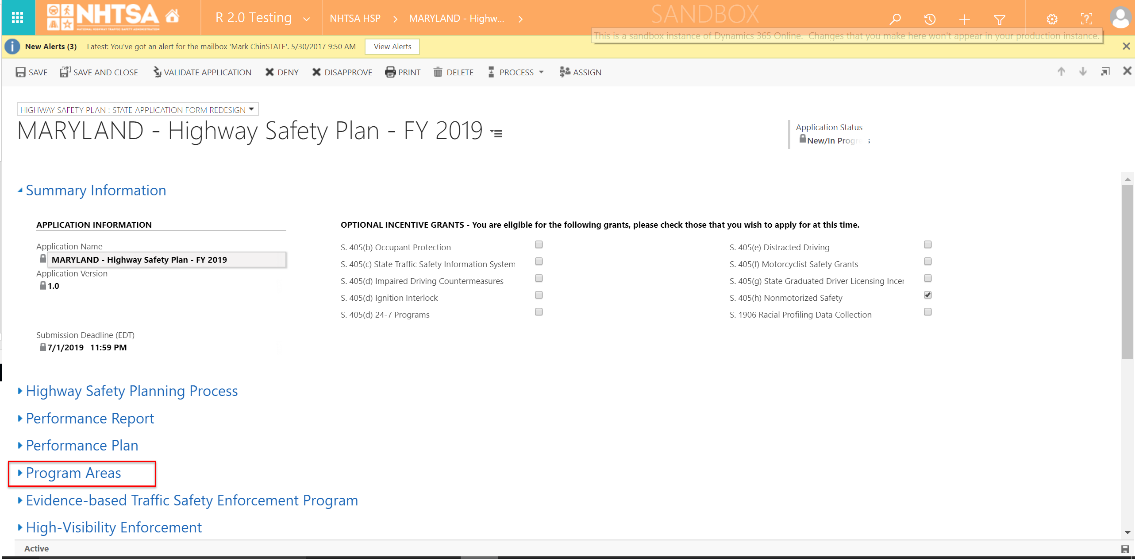
|
Details for the Program Area section is displayed. | ||||
| 2 | All State Users | Click the Add New button to add a Program Area. | 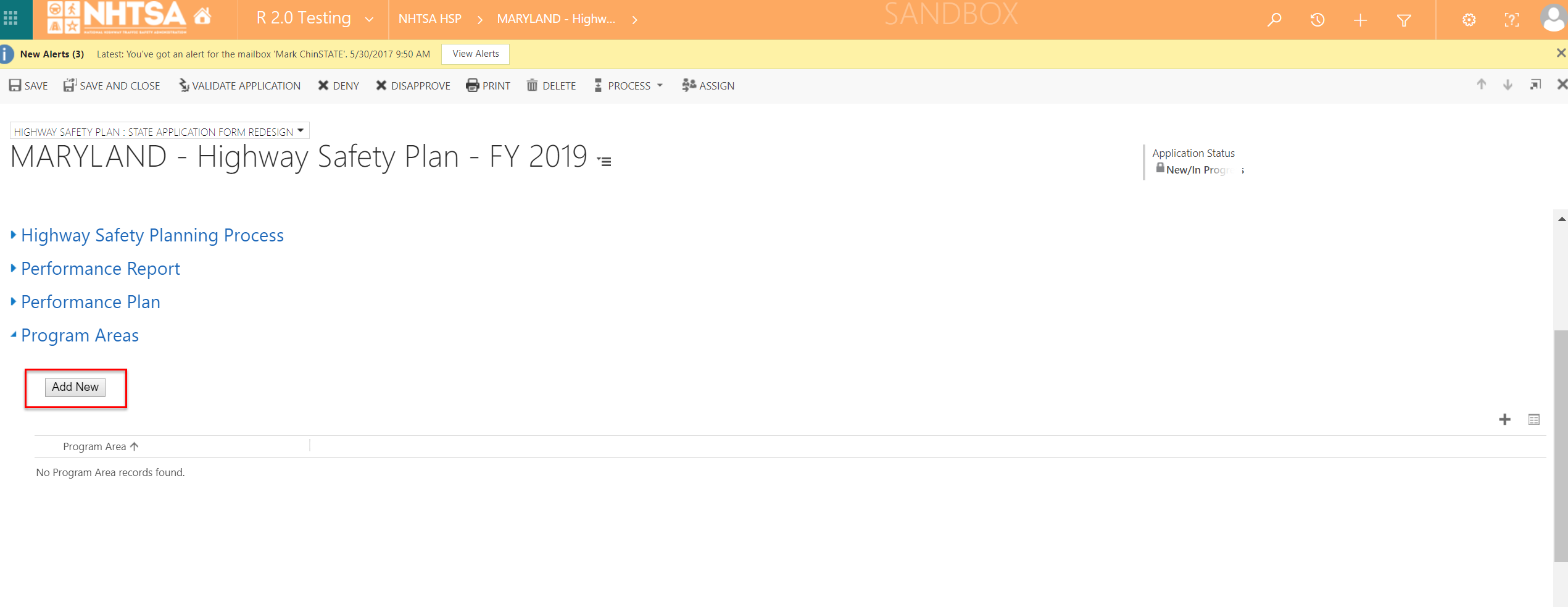
|
The Program Area window is displayed. | ||||
| 3 | All State Users | Verify that the user is able to select a Program Area by selecting from the dropdown list. (The user can also select "Other" by clicking the Look Up More Records hyperlink, checking "Other (Pease Enter)", and clicking the Add button. A new field will be displayed to manually type the Program Area Name.) |
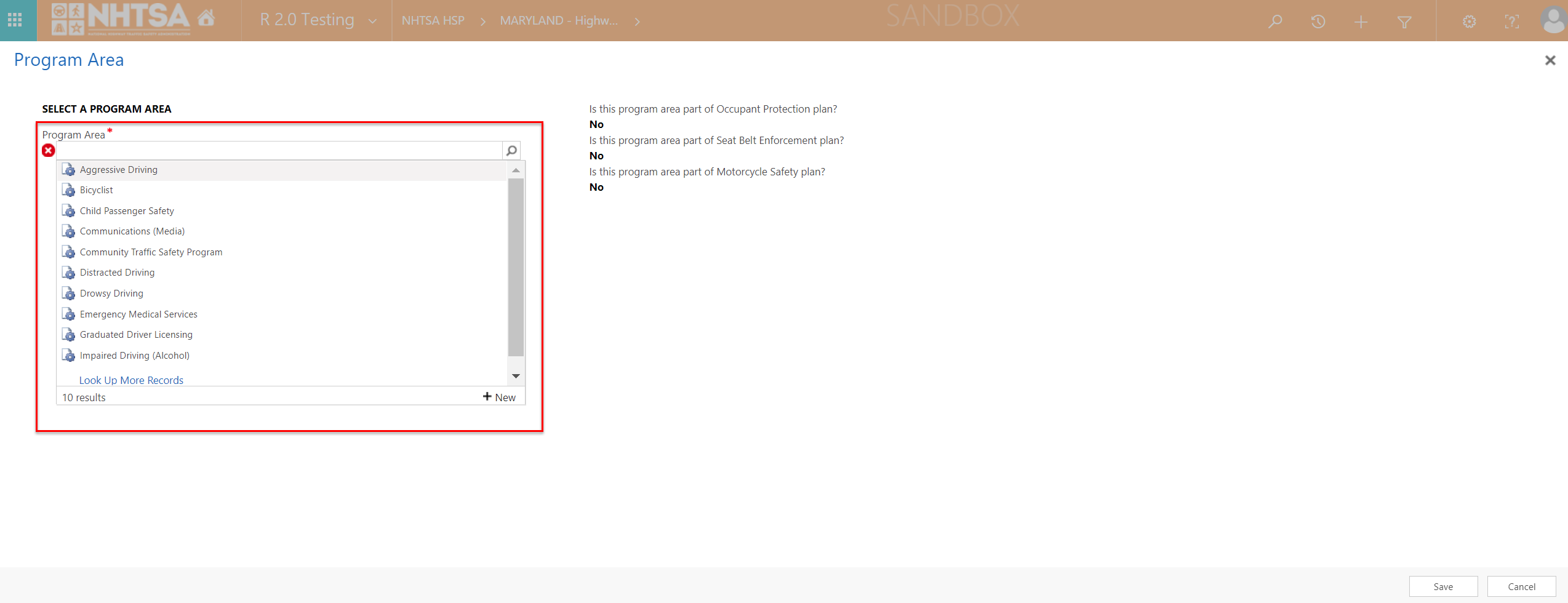
|
The user is able to select a Program Area from the dropdown list. | ||||
| 4 | All State Users | Click on the "Is this program area part of Occupant Protection Plan?" field and select Yes or No. Click on the "Is this program area part of Seatbelt Enforcement Plan?" and select Yes or No. Click on the "Is this program area part of Motorcycle Safety Plan?" field and select Yes or No. |
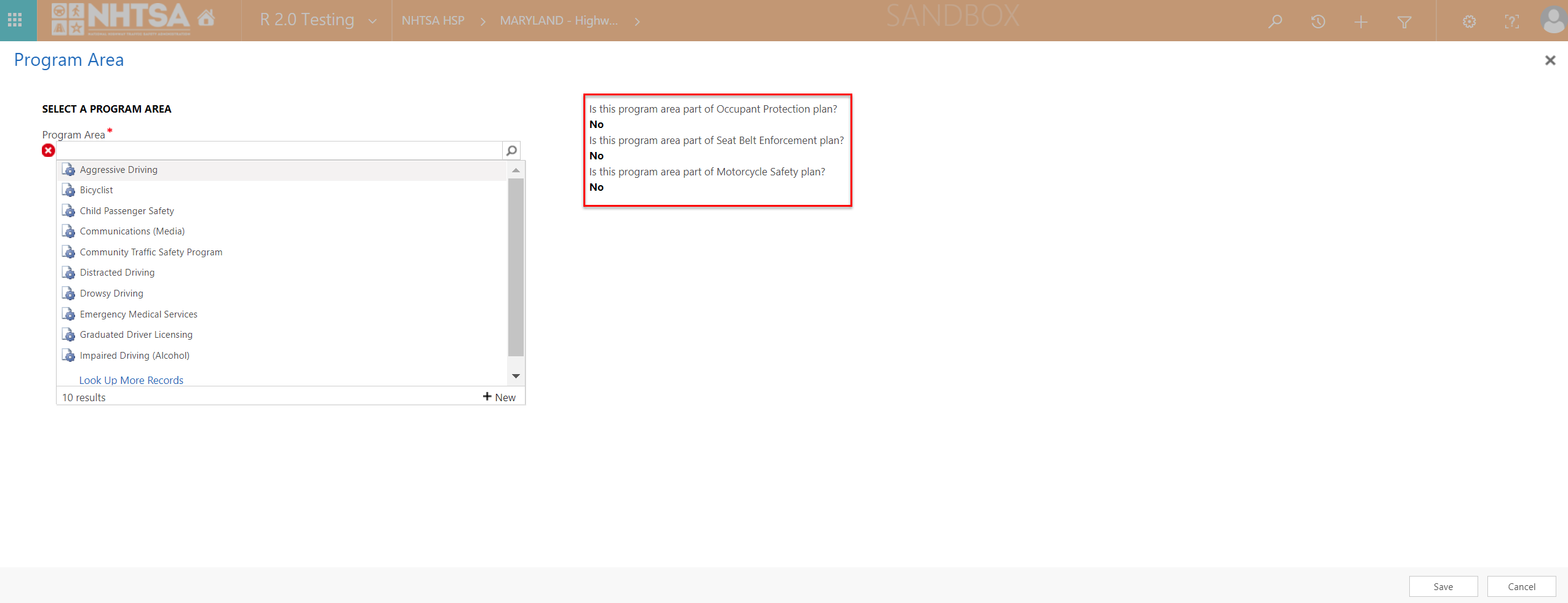
|
The user is able to select Yes or No. (Note: Selecting Yes will display the Program Area in the associated 405 application form. For example, answering Yes to "Is this program area part of Occupant Protection Plan?" will display the Program Area in the 405(b) form.) |
||||
| 5 | All State Users | Click the Save button. | 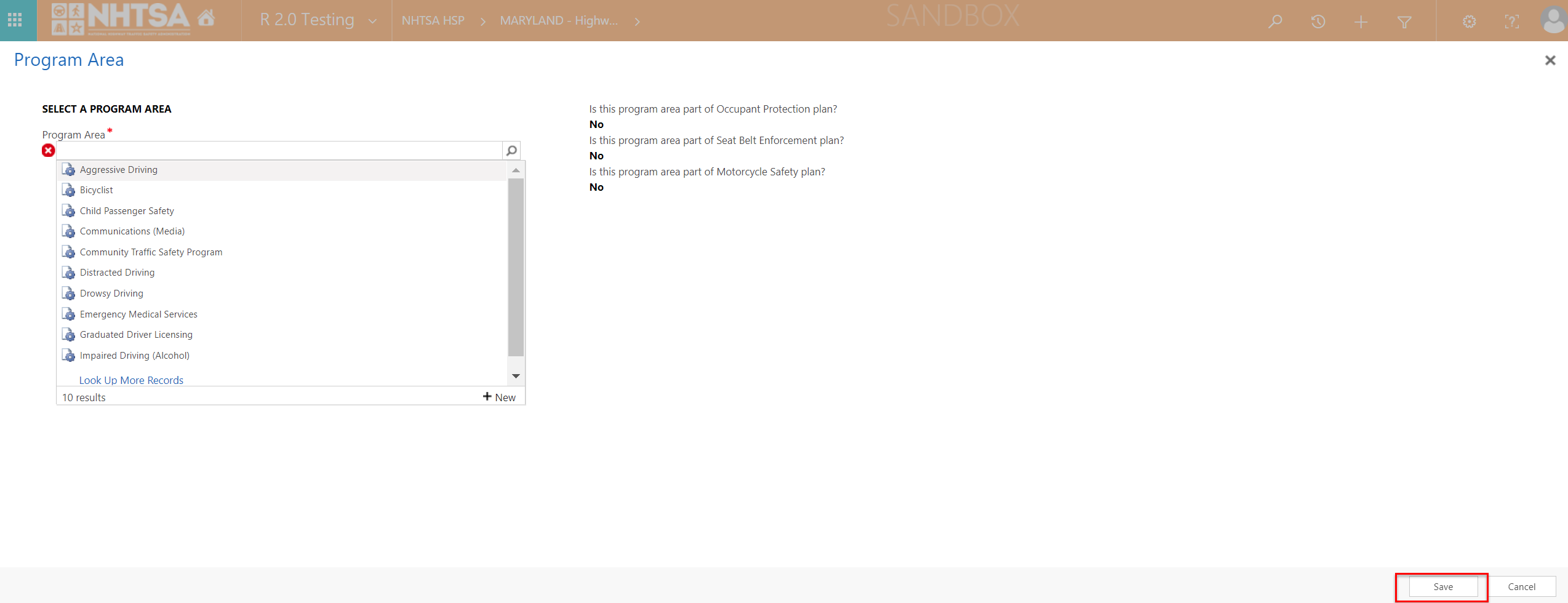
|
The Program Area selected in Step 3 is now displayed in the Program Area grid. The user is taken back to the HSP page. (Note: It may be necessary to scroll back to the Program Areas section to view the updated information.) |
||||
| 6 | All State Users | Scroll back to the Program Areas section and click on the Program Area name to open the record. |
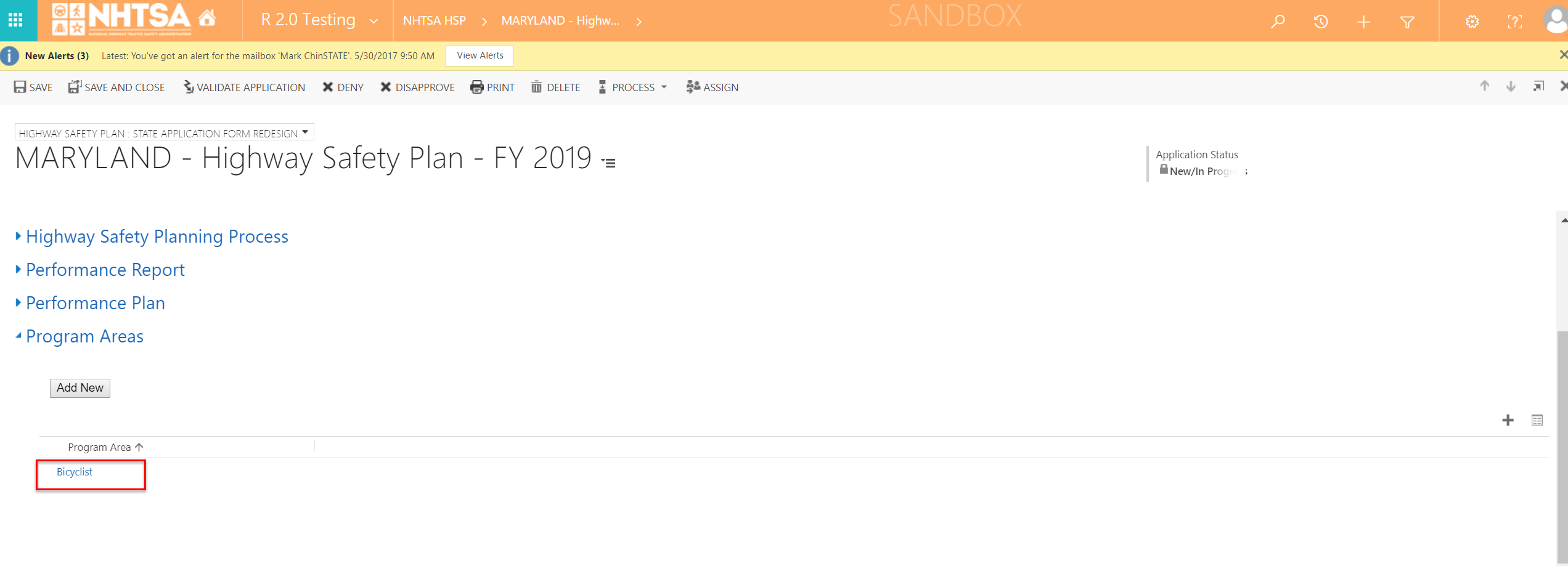
|
The Program Area Information page is displayed. | ||||
| 7 | All State Users | Click the field under the Will countermeasure strategies and projects be described in this plan to address the Program Area? and verify that the user can select Yes or No. For testing purposes, select Yes. (Note: Selecting No will require the user to add Performance Measures, outlined in Steps 8-11. Selecting Yes will require the user to add Performance Measures, Countermeasure Strategies and Projects, outlined in Steps 8-46.) |
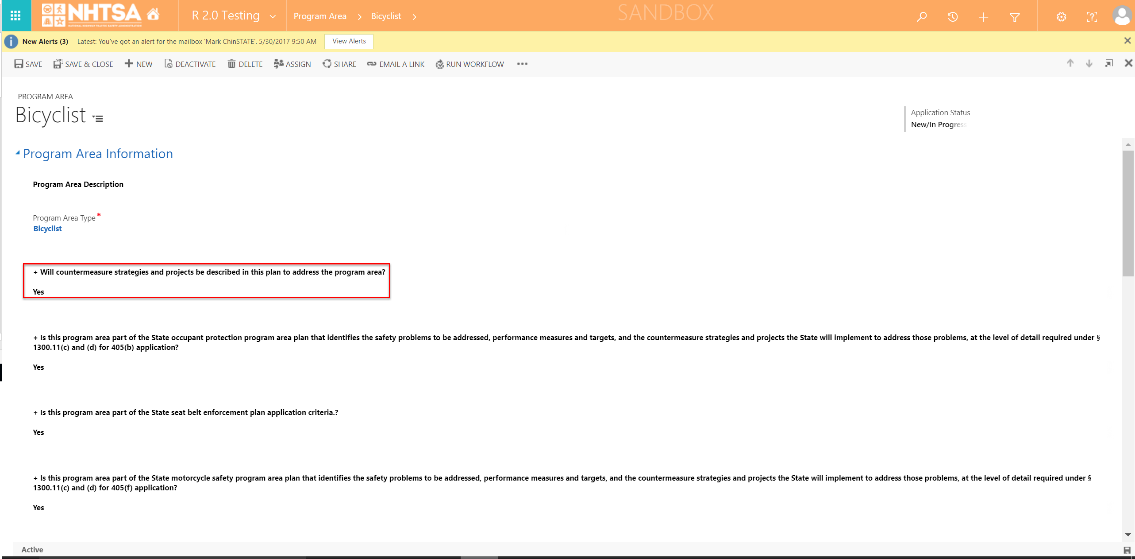
|
The User is able to select Yes or No. |
||||
| 8 | All State Users | Click the field below Is this program area part of the State occupant protection program area plan that identifies the safety problems to be addressed, performance measures and targets, and the countermeasure strategies and projects the State will implement to address those problems, at the level of detail required under § 1300.11(c) and (d) for 405(b) application? and select Yes or No. | 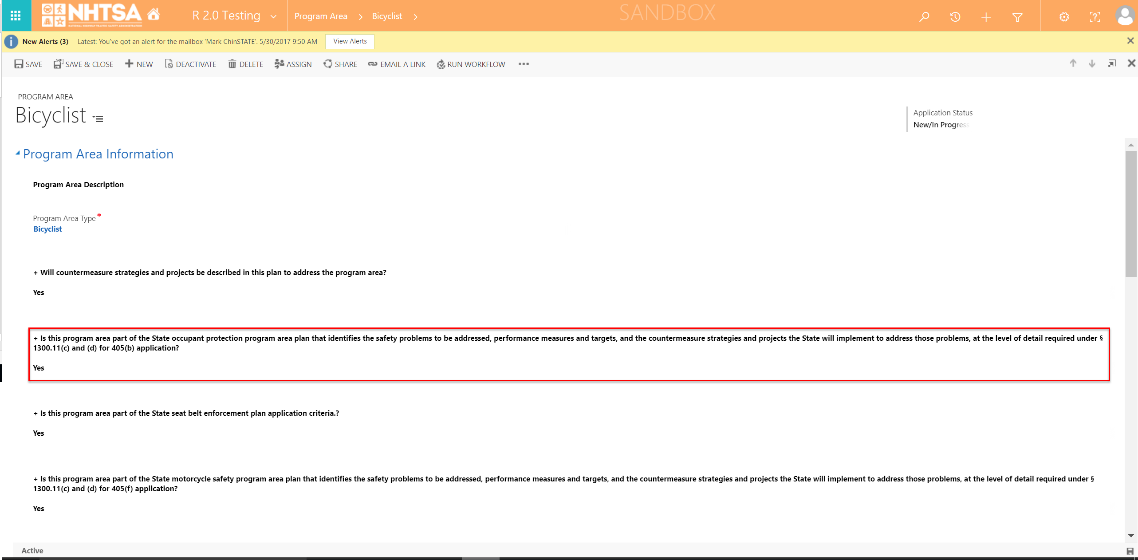
|
The User is able to select Yes or No. |
||||
| 9 | All State Users | Click the field below Is this program area part of the State seat belt enforcement plan application criteria.? and select Yes or No. | 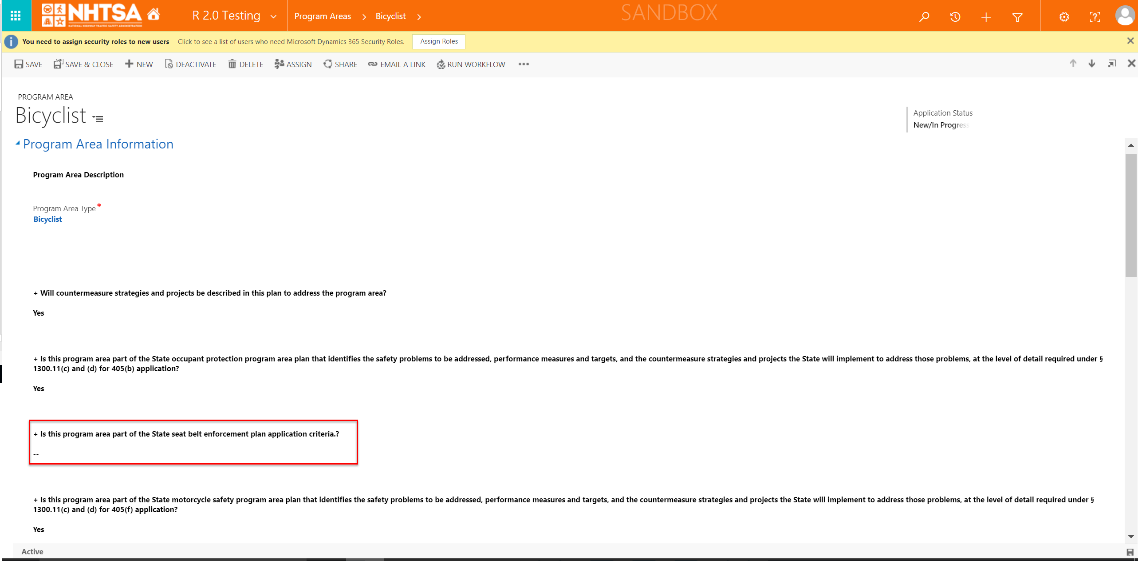
|
The User is able to select Yes or No. |
||||
| 10 | All State Users | Click the field below Is this program area part of the State motorcycle safety program area plan that identifies the safety problems to be addressed, performance measures and targets, and the countermeasure strategies and projects the State will implement to address those problems, at the level of detail required under § 1300.11(c) and (d) for 405(f) application? and select Yes or No. | 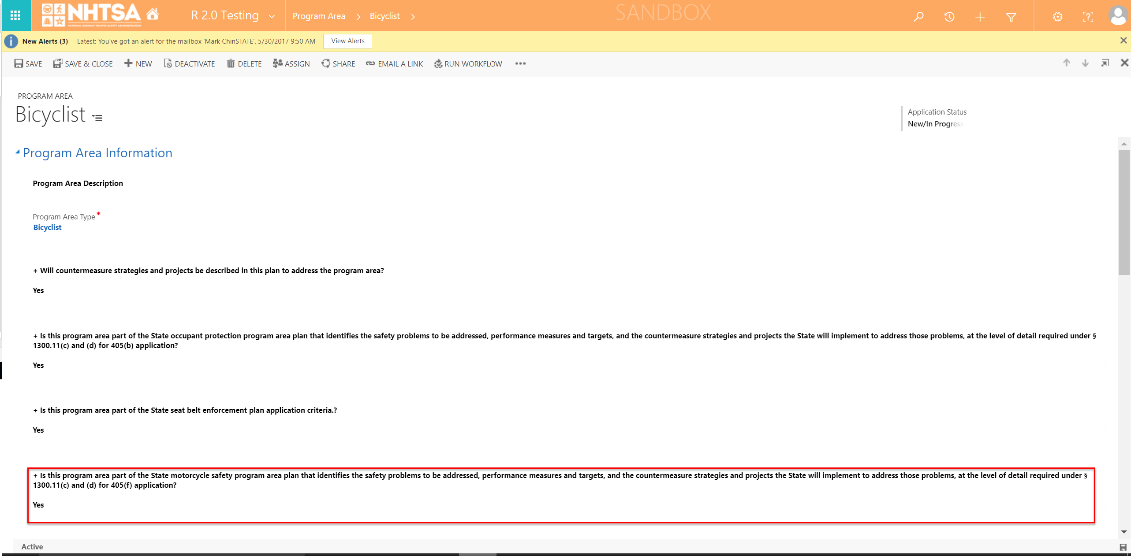
|
The User is able to select Yes or No. |
||||
| 11 | All State Users | Below the Performance Measures in HSP grid, click on a performance measure and click the Add button. (Repeat to add additional performance measures as desired.) | 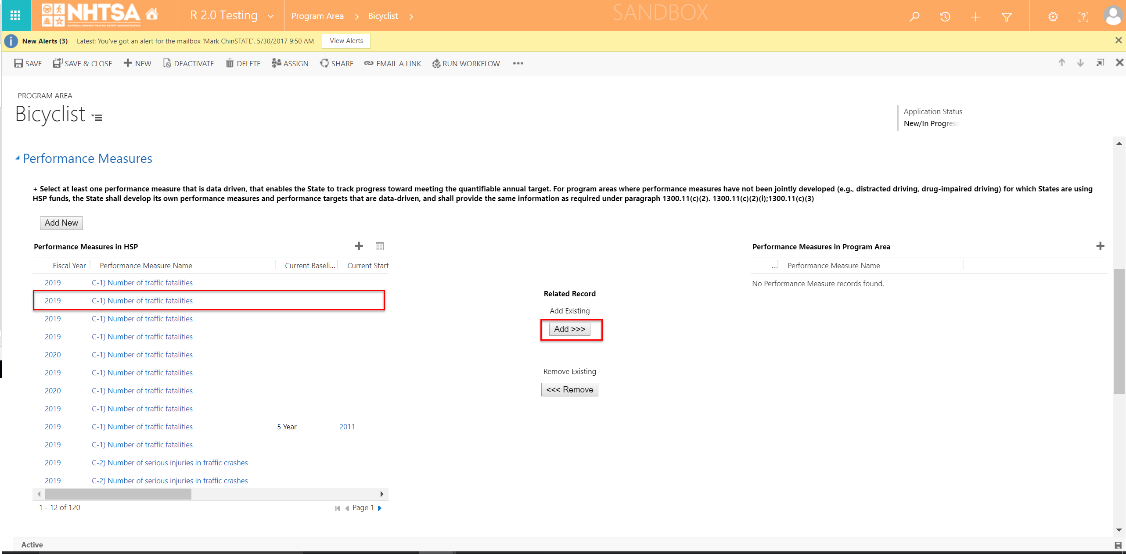
|
The selected performance measure is added below the Performance Measures in Program Area grid. | ||||
| Adding a new Countermeasure Strategy | ||||||||
| 12 | All State Users | Scroll down and click the Add New button below the Countermeasure Strategies section to add a new countermeasure strategy. | 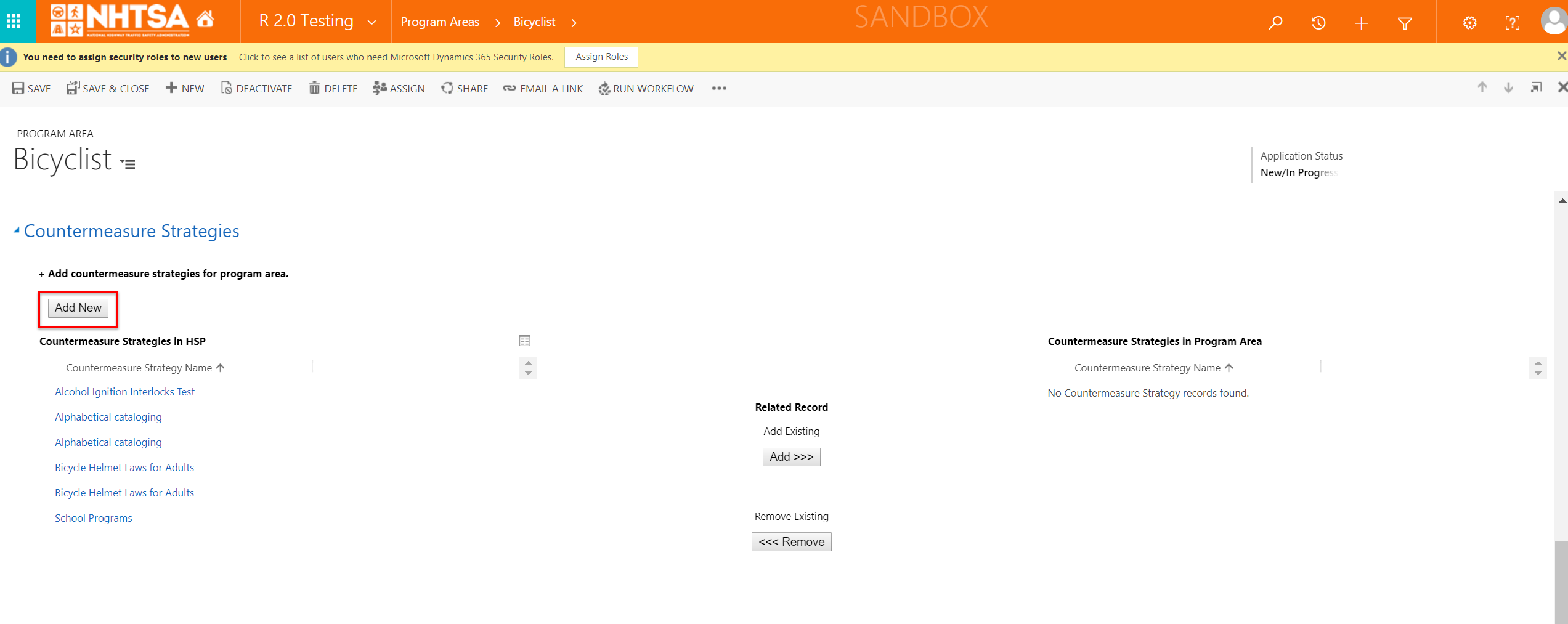
|
The Countermeasure Strategy window is displayed. | ||||
| 13 | All State Users | Enter values in the following fields: - Select Existing Countermeasure Strategy (select from dropdown list) - Is Part of High Visibility Enforcement Plan? (Options are Yes or No) - Is Part of Occupant Protection Plan? (Options are Yes or No) - Is Part of Motorcycle Safety Plan? (Options are Yes or No) - Is Part of Impaired Motorcycle Safety Plan? (Options are Yes or No) - Is the selected countermeasure strategy innovative? (i.e., countermeasure strategies are not evidence based) (Options are Yes or No; Selecting Yes will require user to enter texts in the Innovative Countermeasure Justification field.) Click the Save button. |
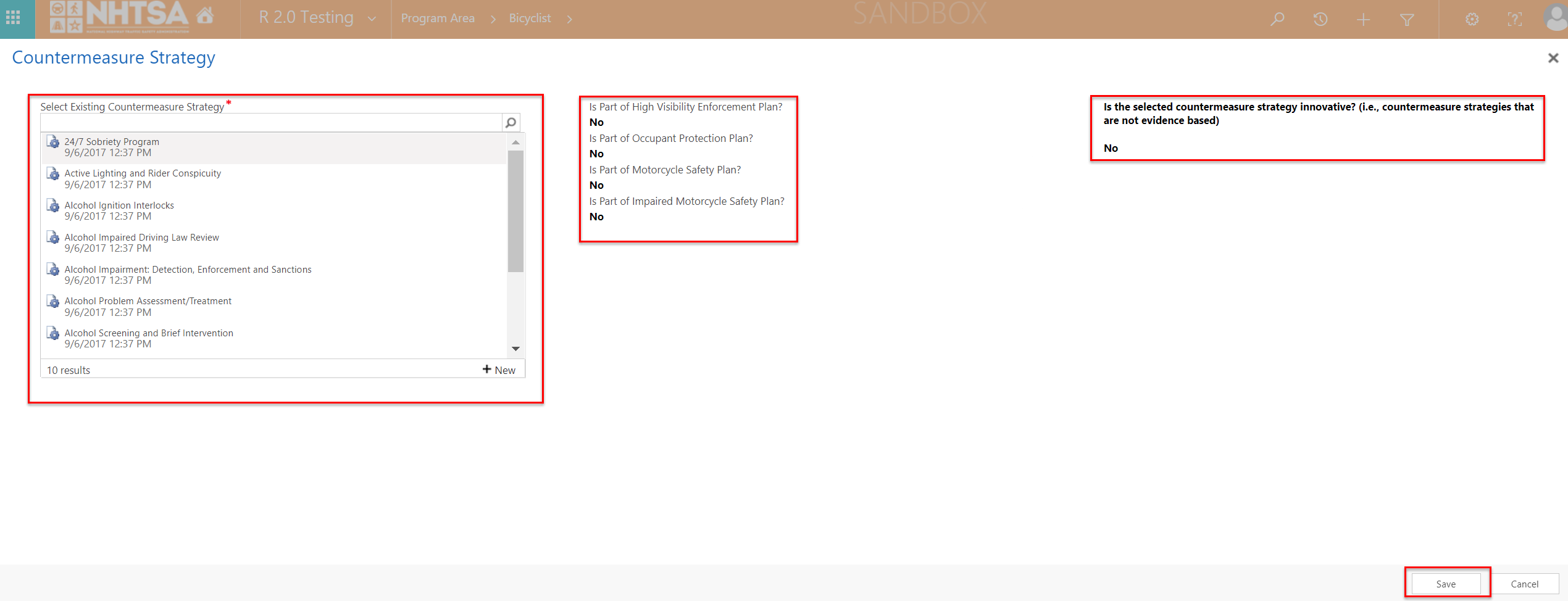
|
The countermeasure strategy is added below the Countermeasure Strategies in HSP grid. | ||||
| 14 | All State Users | Below the Countermeasure Strategies in HSP grid, click on a countermeasure strategy name and click the Add button. | 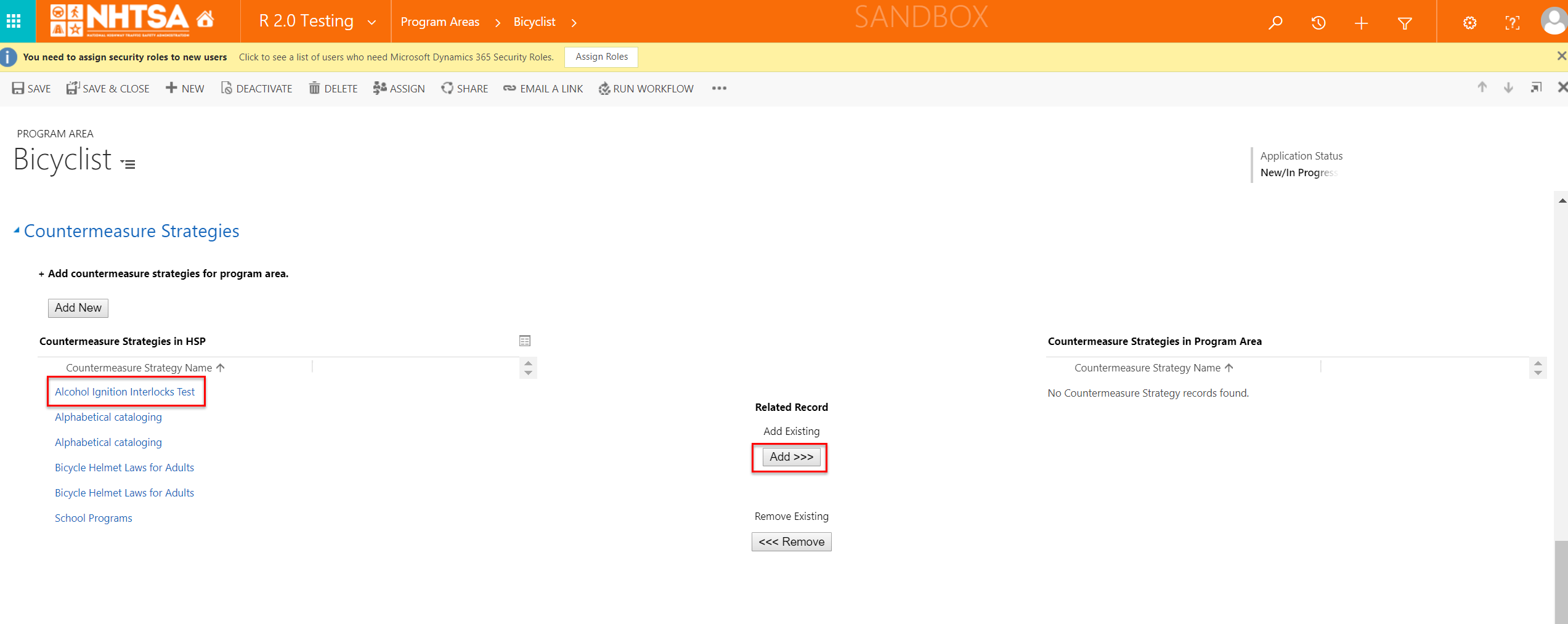
|
The selected countermeasure strategy is added below the Countermeasure Strategies in Program Area grid. (Add additional countermeasure strategies as desired by repeating this step.) |
||||
| 15 | All State Users | Click the Save button on the top header. | 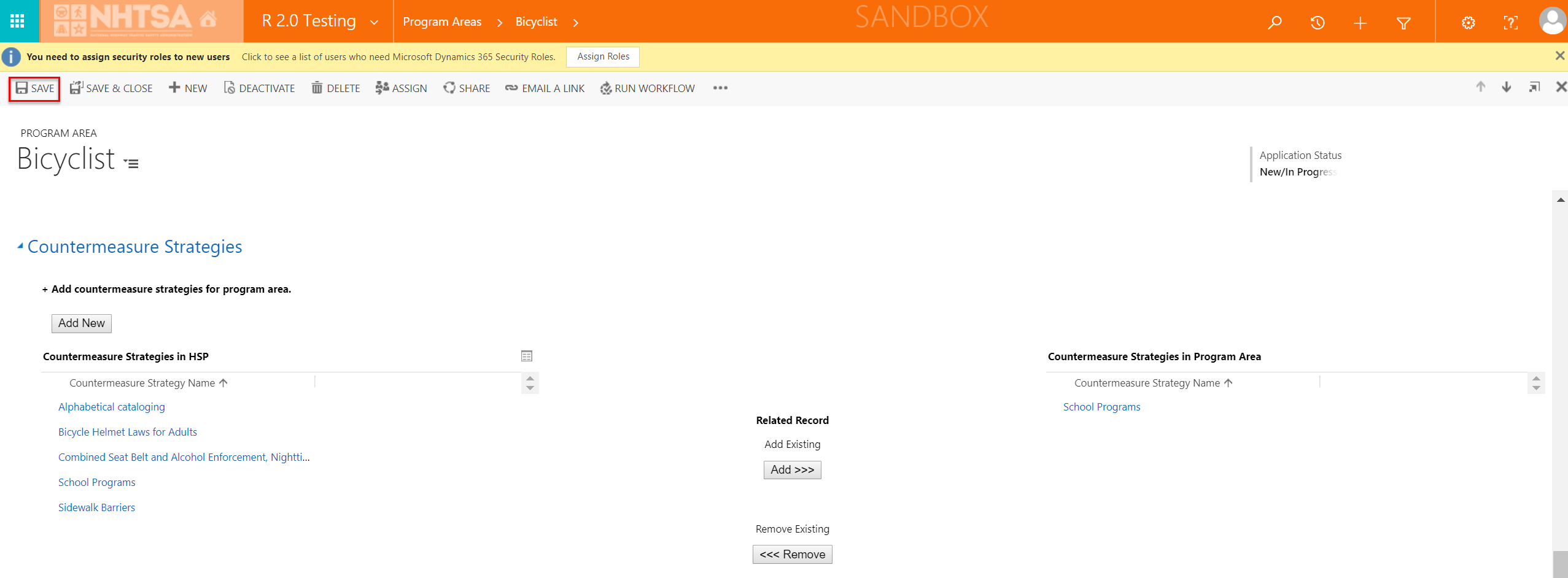
|
The information is saved. | ||||
| Adding a new Project to a Countermeasure Strategy | ||||||||
| 16 | All State Users | Click on the countermeasure strategy name below the Countermeasure Strategies in Program Area grid. | 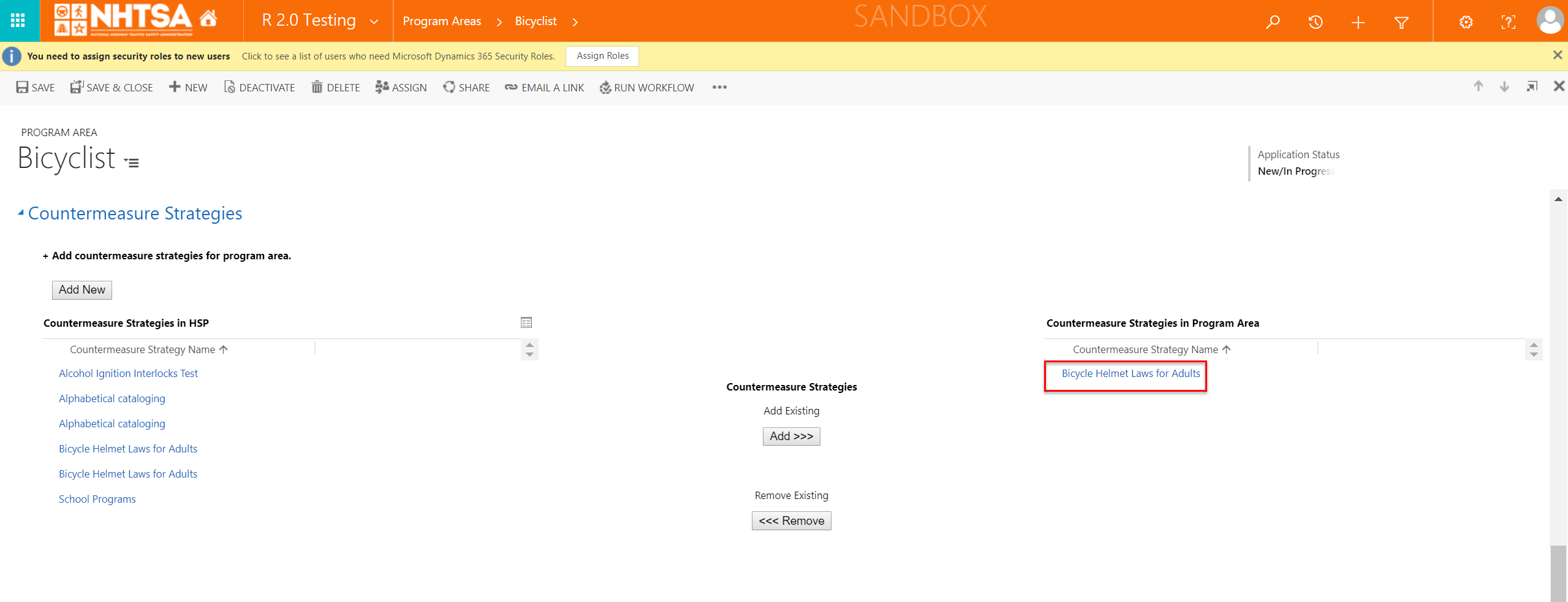
|
The Countermeasure Strategy Information page is displayed. | ||||
| 17 | All State Users | Click on each of the following fields and verify that the user can make a change: - Program Area (select from dropdown list) - Countermeasure Strategy (select from dropdown list) (These fields can be left as-is or edited as needed.) |
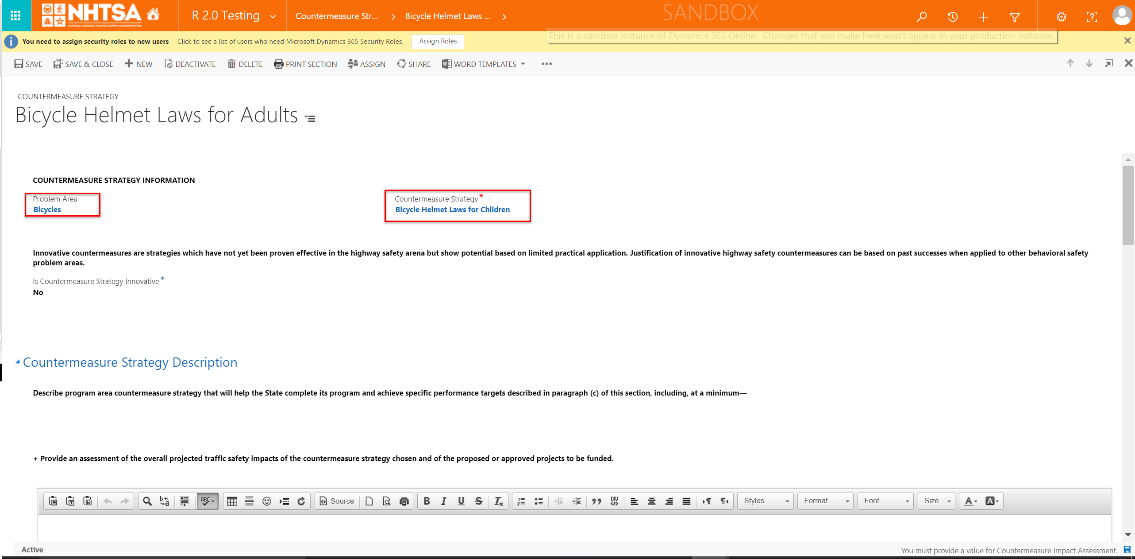
|
The User is able to make changes to the fields. | ||||
| 18 | All State Users | Verify the following text: Innovative countermeasures are strategies which have not yet been proven effective in the highway safety arena but show potential based on limited practical application. Justification of innovative highway safety countermeasures can be based on past successes when applied to other behavioral safety problem areas. | 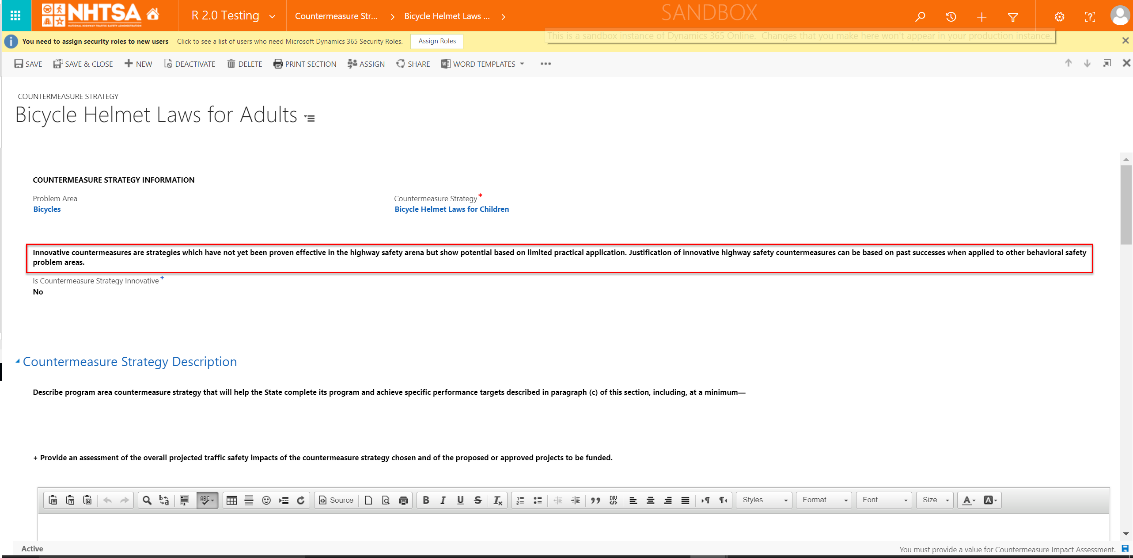
|
Text is displayed. | ||||
| 19 | All State Users | Click on the Is Countermeasure Strategy Innovative field and select Yes or No. | 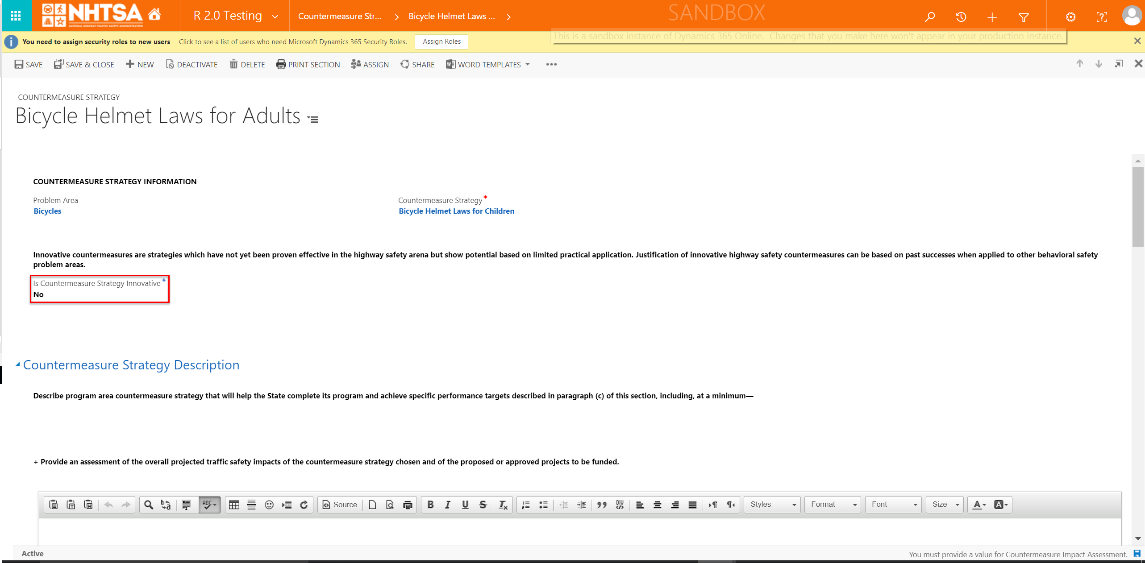
|
The User is able to select Yes or No. If Yes is selected, the Enter Innovative Countermeasure Strategy Justification text field is displayed. |
||||
| 20 | All State Users | Click the field below Is this countermeasure strategy part of the State occupant protection countermeasure strategy plan that demonstrates the State will implement data-driven programs to improve seat belt and child restraint use for at least two of the following at-risk populations: (i) Drivers on rural roadways; (ii) Unrestrained nighttime drivers; (iii) Teenage drivers; (iv) Other high-risk populations? and select Yes or No. (Note that this question will only display if the State is eligible to apply for 405(b) grant.) |
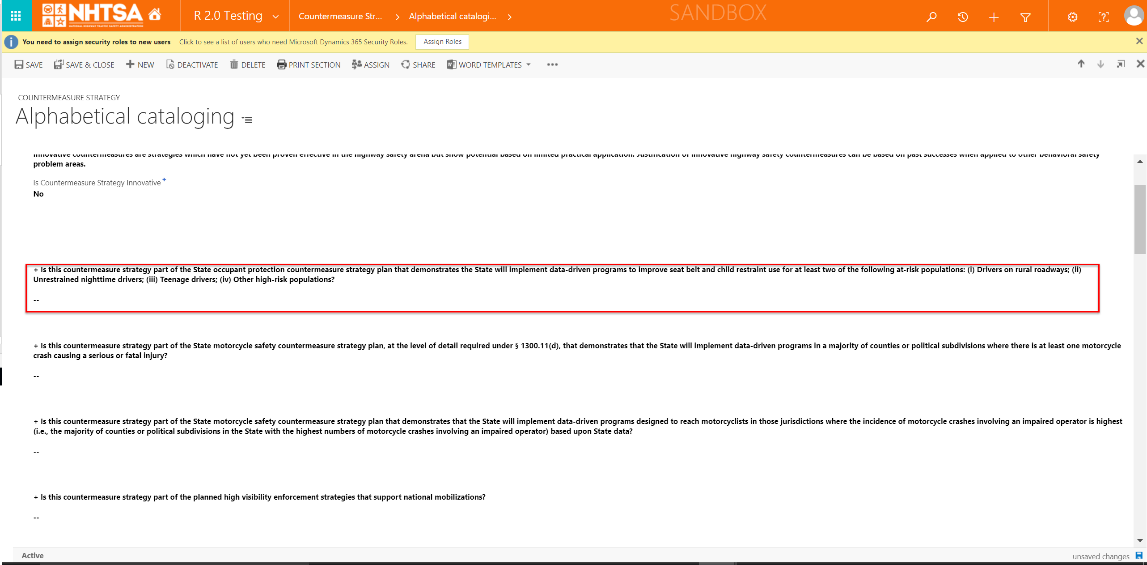
|
The User is able to select Yes or No. | ||||
| 21 | All State Users | Click the field below Is this countermeasure strategy part of the State motorcycle safety countermeasure strategy plan, at the level of detail required under § 1300.11(d), that demonstrates that the State will implement data-driven programs in a majority of counties or political subdivisions where there is at least one motorcycle crash causing a serious or fatal injury? and select Yes or No. (Note that this question will only display if the State is eligible to apply for 405(f) grant.) |
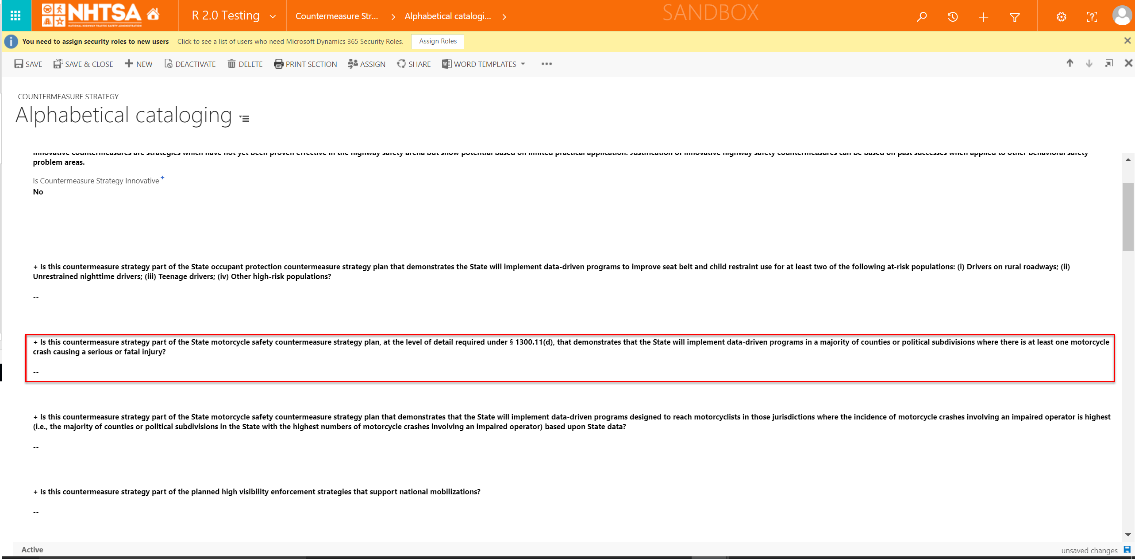
|
The User is able to select Yes or No. | ||||
| 22 | All State Users | Click the field below Is this countermeasure strategy part of the State motorcycle safety countermeasure strategy plan that demonstrates that the State will implement data-driven programs designed to reach motorcyclists in those jurisdictions where the incidence of motorcycle crashes involving an impaired operator is highest (i.e., the majority of counties or political subdivisions in the State with the highest numbers of motorcycle crashes involving an impaired operator) based upon State data? and select Yes or No. (Note that this question will only display if the State is eligible to apply for 405(f) grant.) |
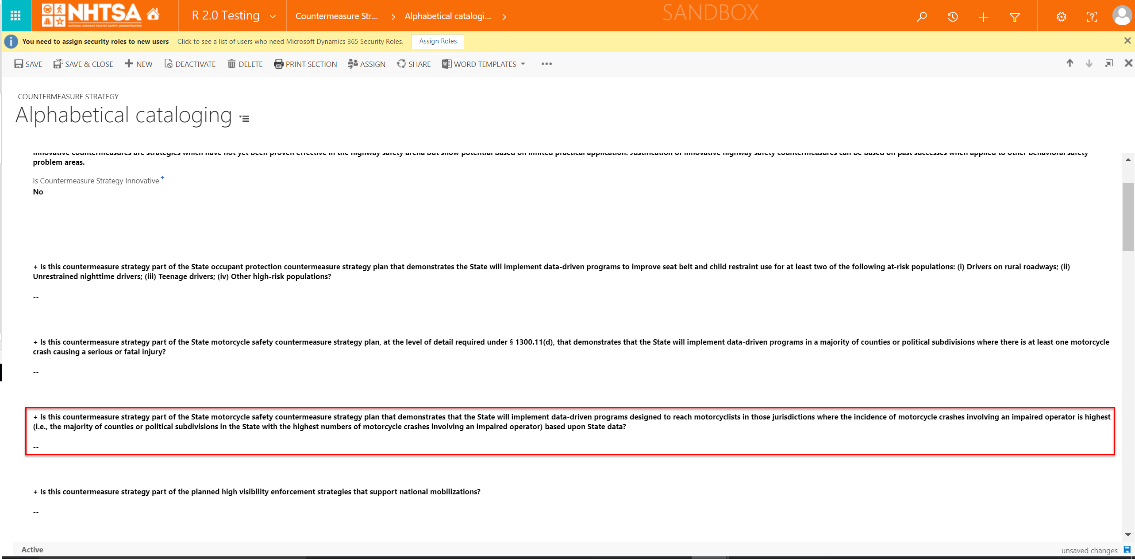
|
The User is able to select Yes or No. | ||||
| 23 | All State Users | Click the field below Is this countermeasure strategy part of the planned high visibility enforcement strategies that support national mobilizations? and select Yes or No. | 
|
The User is able to select Yes or No. | ||||
| 24 | All State Users | Verify the following text: Describe program area countermeasure strategy that will help the State complete its program and achieve specific performance targets described in paragraph (c) of this section, including, at a minimum— |
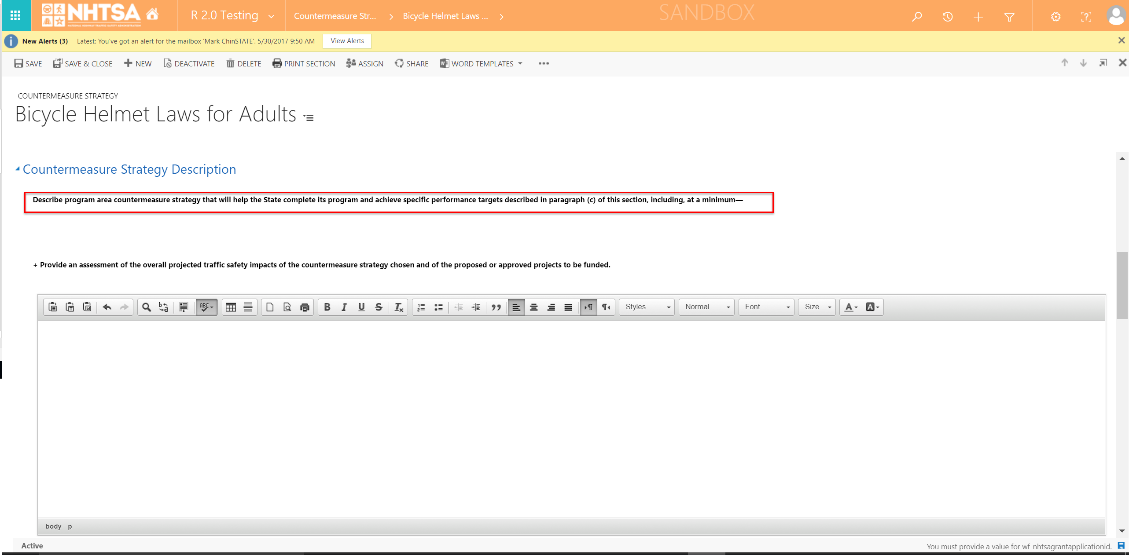
|
Text is displayed. | ||||
| 25 | All State Users | Enter text in the text box below Provide an assessment of the overall projected traffic safety impacts of the countermeasure strategy chosen and of the proposed or approved projects to be funded. | 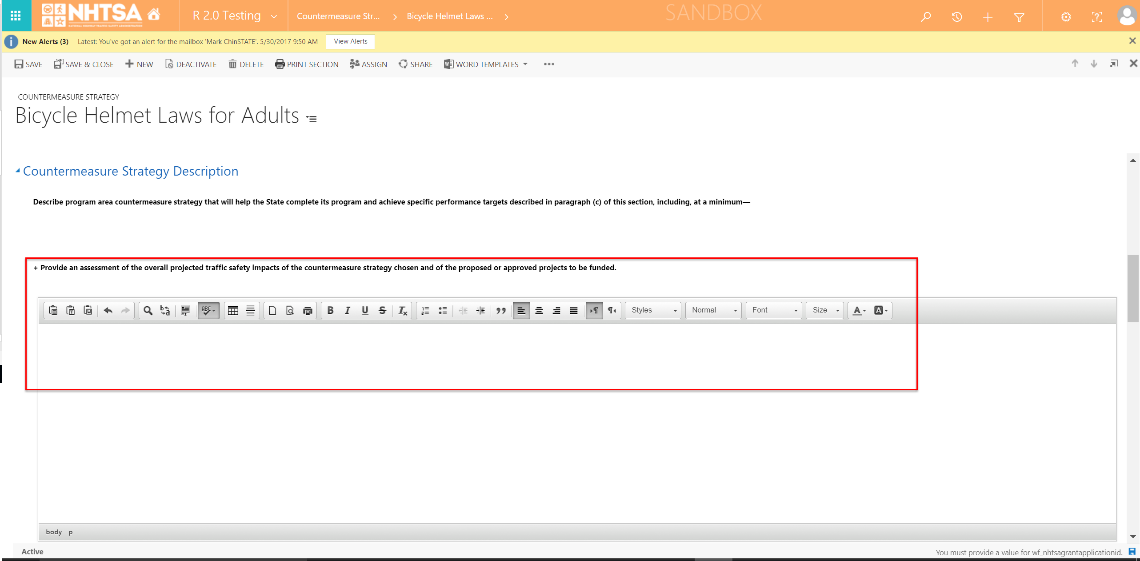
|
The User is able to manually enter text or copy/paste. | ||||
| 26 | All State Users | Enter text in the text box below Describe the linkage between program area problem identification data, performance targets, identified countermeasure strategy and allocation of funds to projects. | 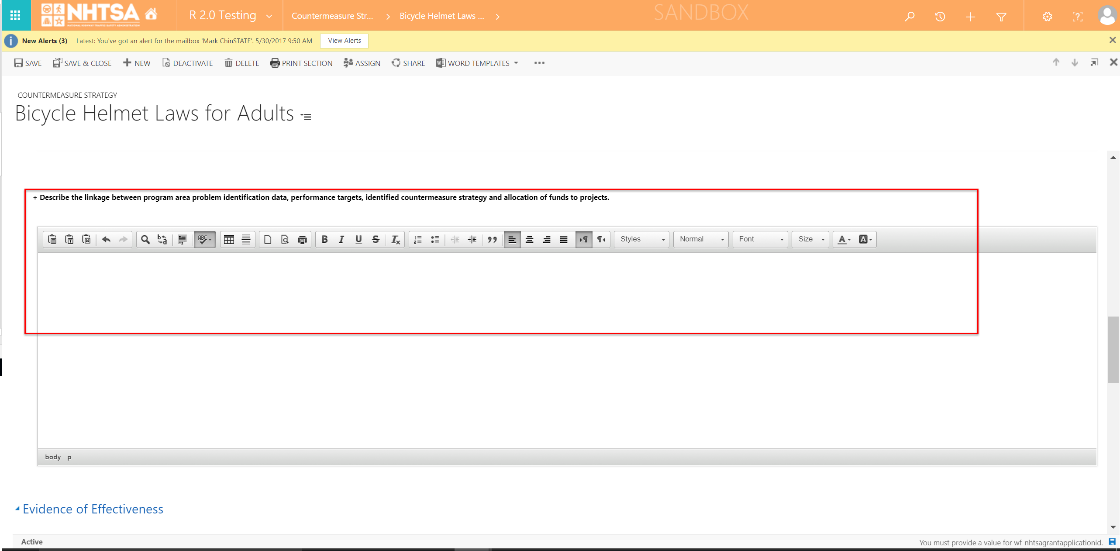
|
The User is able to manually enter text or copy/paste. | ||||
| 27 | All State Users | Enter text in the text box below Provide data and data analysis or other documentation consulted that support the effectiveness of proposed countermeasure strategy and support the selection of and funding allocation for the proposed projects described in paragraph (d)(2) of this section (e.g., program assessment recommendations, participation in national mobilizations, emerging issues). The State may also include information on the cost effectiveness of proposed countermeasure strategy, if such information is available. | 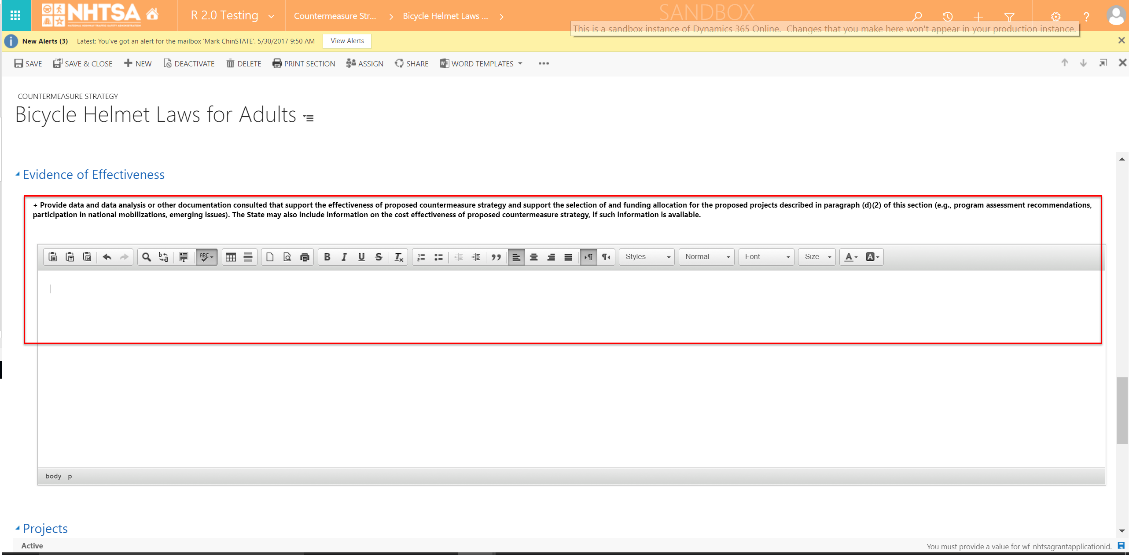
|
The User is able to manually enter text or copy/paste. | ||||
| 28 | All State Users | Click the Add New button below the Projects section. | 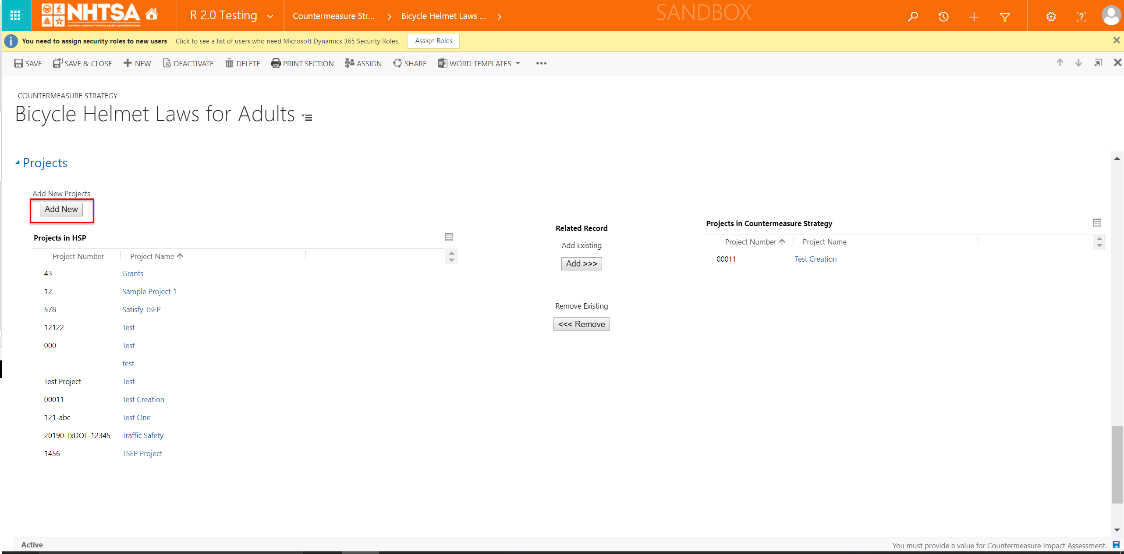
|
The Project window is displayed. | ||||
| 29 | All State Users | Enter values in the following fields: - Project Number (free form text) - Project Name (free form text) - Is this project part of Occupant Protection Plan? (Options are Yes or No) - Addresses a traffic records assessment recommendation? (Options are Yes or No) - Is this project part of the Impaired Driving Activities Plan? (Options are Yes or No) - Is this project part of the Motorcycle Safety Plan? (Options are Yes or No) - Is this project part of the Impaired Motorcycle Safety Plan? (Options are Yes or No) - Is project used as an assurance for a Section 1906 grant? (Options are Yes or No) - Identify if project will be used to satisfy TSEP. (Options are Yes or No) Click the Save button. |
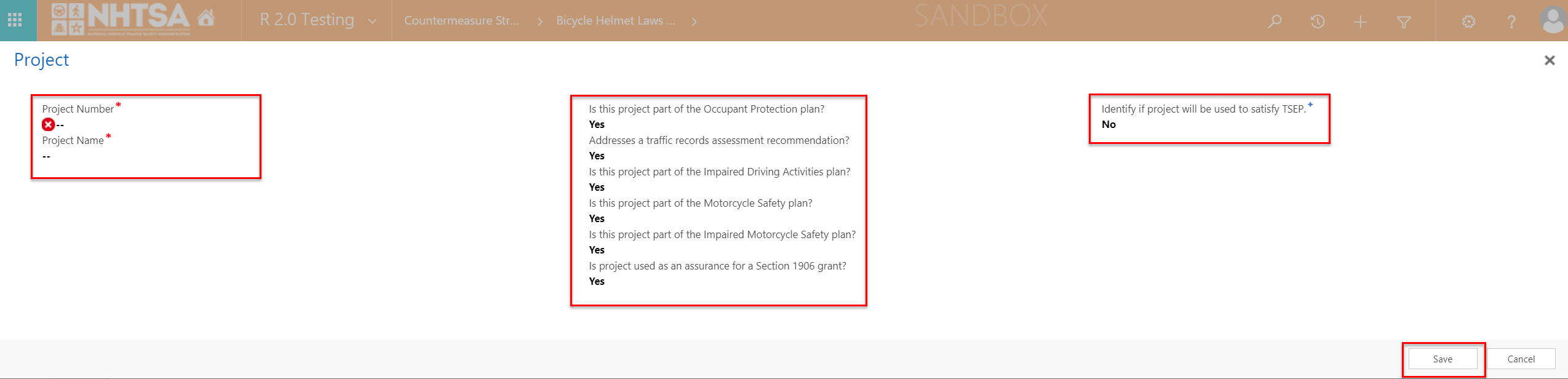
|
The User is able to enter values in the fields. The project information is saved. The project is now displayed below the Projects in Countermeasure Strategy grid. | ||||
| 30 | All State Users | Select the the project created in Step 29 and click the Add button. Add additional projects as desired. |
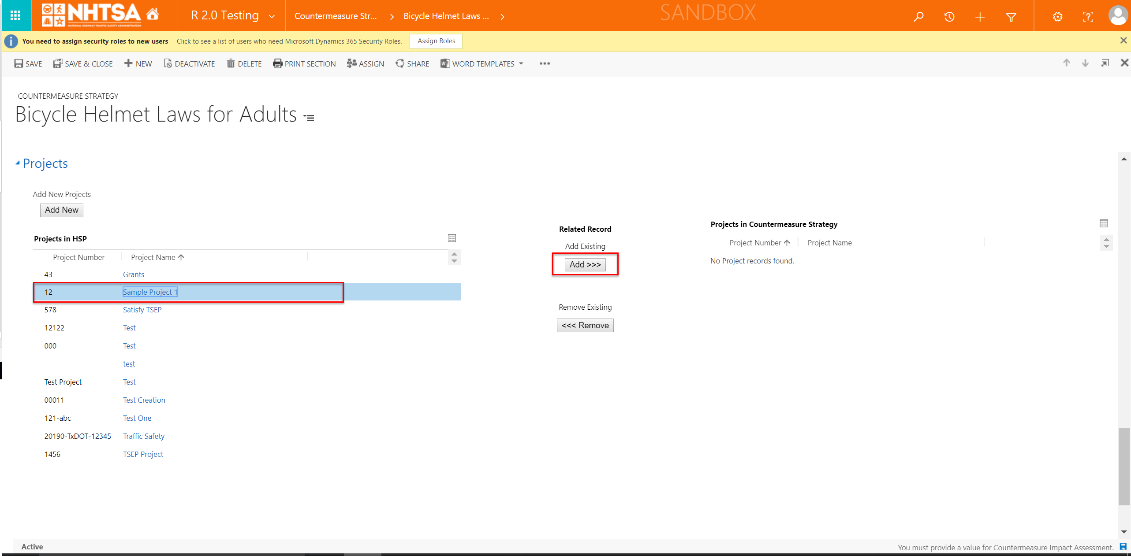
|
The project is now added below the Projects in Countermeasure Strategy grid. | ||||
| 31 | All State Users | Click the Save button on the top header. | 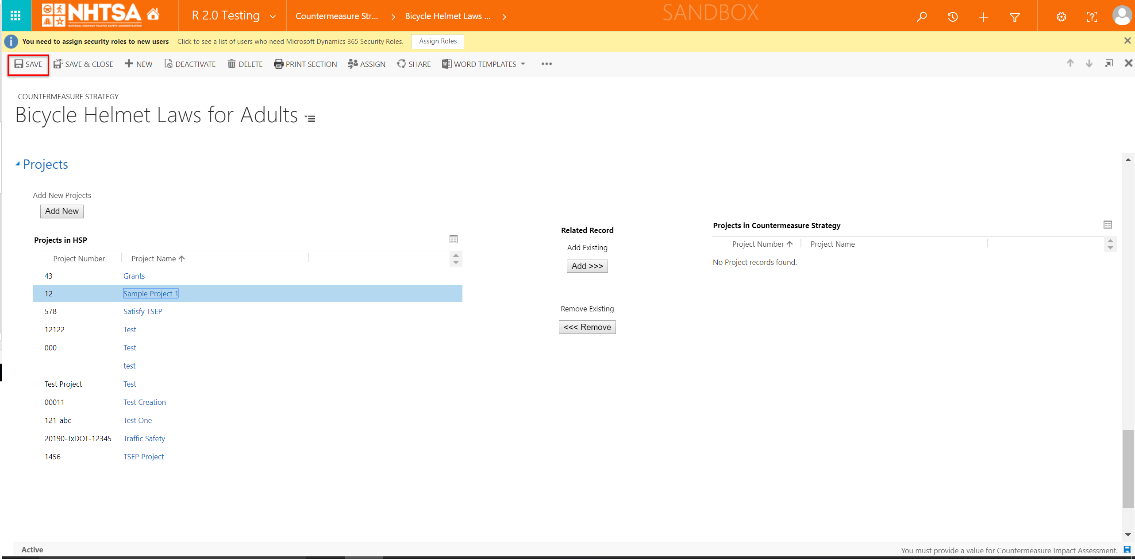
|
The information is saved. | ||||
| Adding Funding Sources to Projects | ||||||||
| 32 | All State Users | Click on the project name (the project created in Step 29) below the Projects in Countermeasure Strategy grid. | 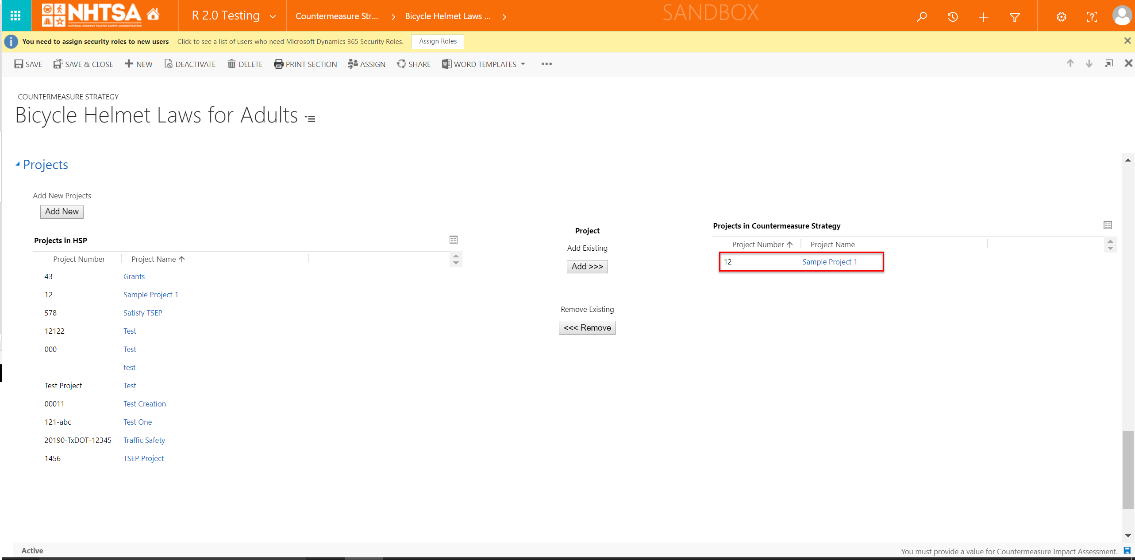
|
The Project Information page is displayed. | ||||
| 33 | All State Users | Verify that the following fields are displayed: - Project Name (free form text) - Project Number (free form text) - Identify if project will be used to satisfy TSEP. (Options are Yes or No.) (These fields can be left as-is or edited if desired.) |
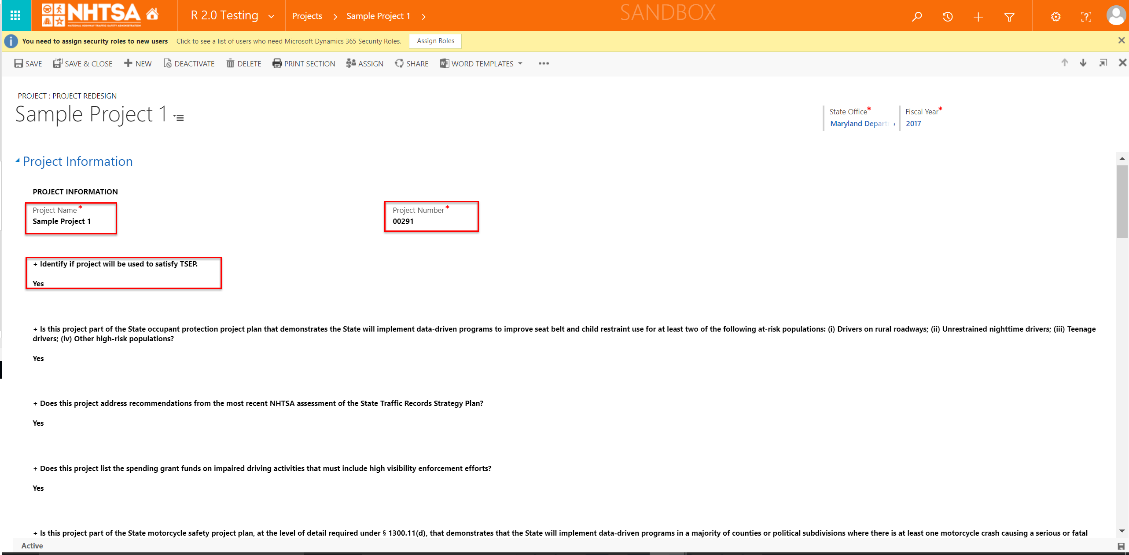
|
The fields are displayed and editable. | ||||
| 34 | All State Users | Verify that the response to Is this project part of the State occupant protection project plan that demonstrates the State will implement data-driven programs to improve seat belt and child restraint use for at least two of the following at-risk populations: (i) Drivers on rural roadways; (ii) Unrestrained nighttime drivers; (iii) Teenage drivers; (iv) Other high-risk populations? is the same as the response in Step 29. | 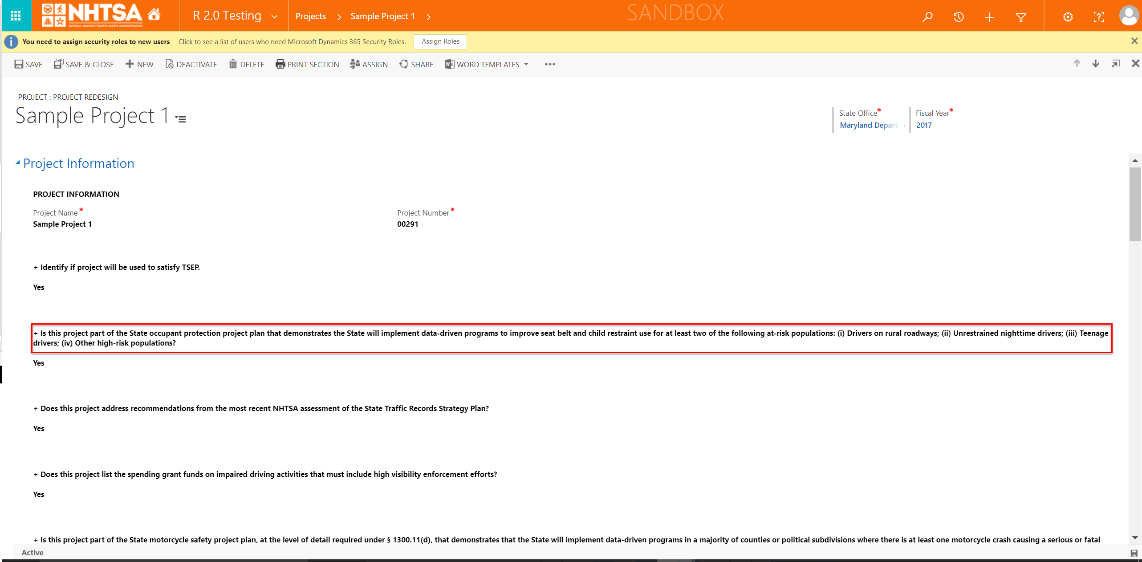
|
The response is consistent with the response in Step 29. | ||||
| 35 | All State Users | Verify that the response to Does this project address recommendations from the most recent NHTSA assessment of the State Traffic Records Strategy Plan? is the same as the response in Step 29. | 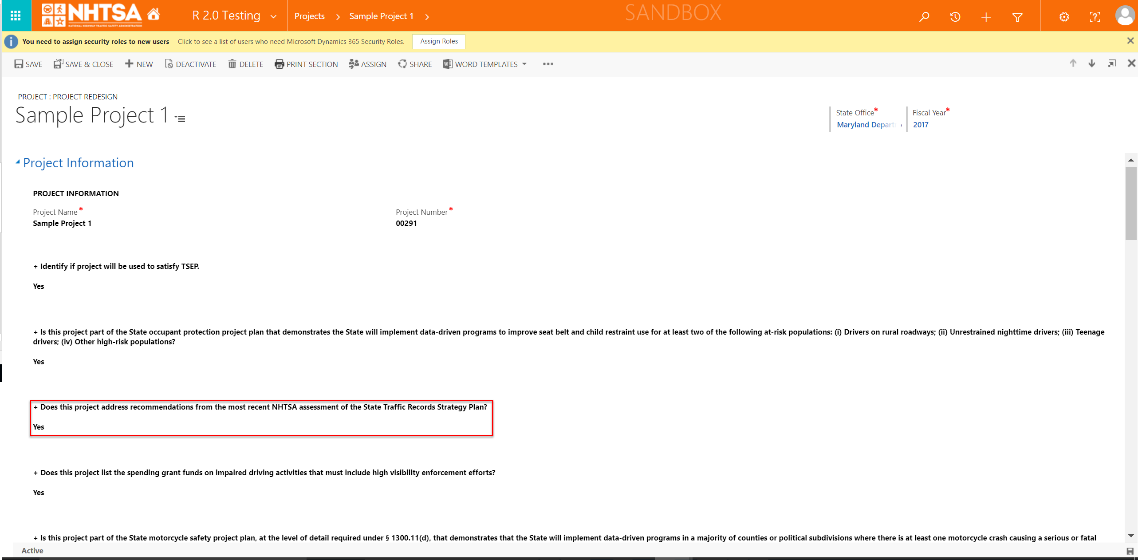
|
The response is consistent with the response in Step 29. | ||||
| 36 | All State Users | Verify that the response to Does this project list the spending grant funds on impaired driving activities that must include high visibility enforcement efforts? is the same as the response in Step 29. | 
|
The response is consistent with the response in Step 29. | ||||
| 37 | All State Users | Verify that the response to Is this project part of the State motorcycle safety project plan, at the level of detail required under § 1300.11(d), that demonstrates that the State will implement data-driven programs in a majority of counties or political subdivisions where there is at least one motorcycle crash causing a serious or fatal injury? is the same as the response in Step 29. | 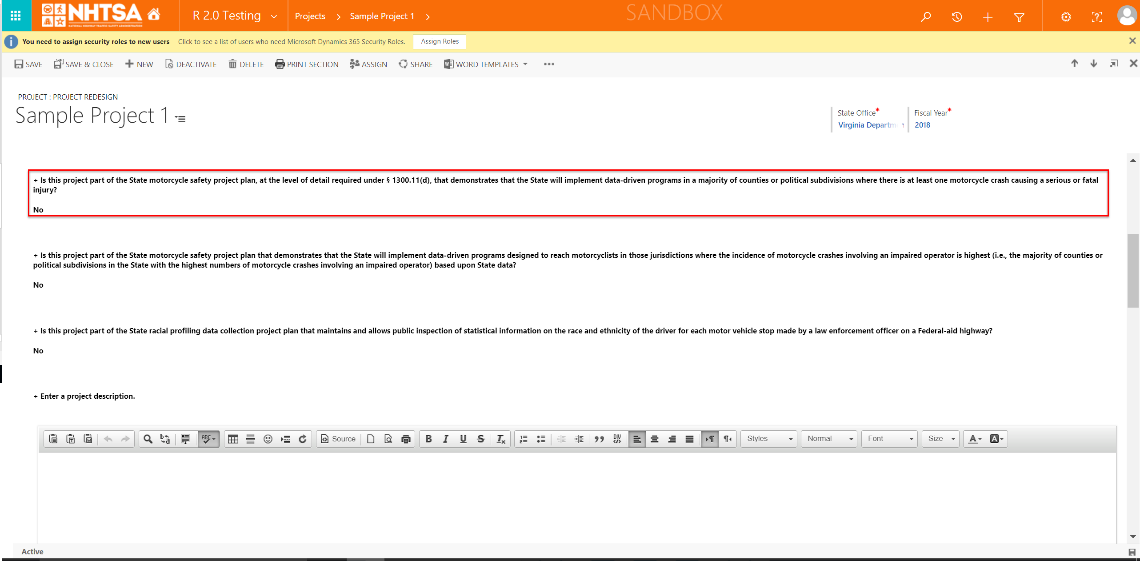
|
The response is consistent with the response in Step 29. | ||||
| 38 | All State Users | Verify that the response to Is this project part of the State motorcycle safety project plan that demonstrates that the State will implement data-driven programs designed to reach motorcyclists in those jurisdictions where the incidence of motorcycle crashes involving an impaired operator is highest (i.e., the majority of counties or political subdivisions in the State with the highest numbers of motorcycle crashes involving an impaired operator) based upon State data? is the same as the response in Step 29. | 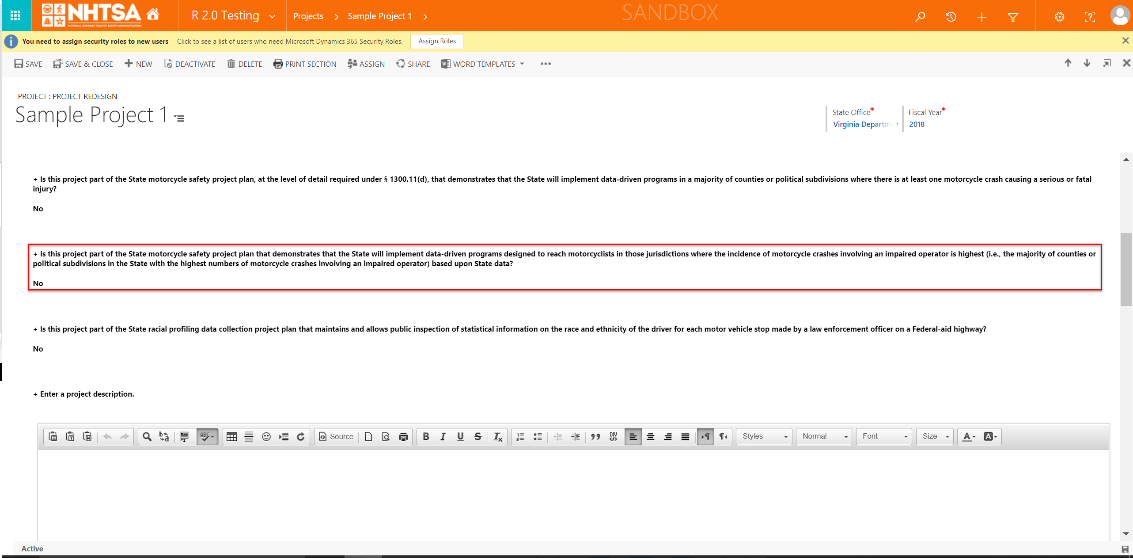
|
The response is consistent with the response in Step 29. | ||||
| 39 | All State Users | Verifty that the response to Is this project part of the State racial profiling data collection project plan that maintains and allows public inspection of statistical information on the race and ethnicity of the driver for each motor vehicle stop made by a law enforcement officer on a Federal-aid highway? is the same as the response in Step 29. | 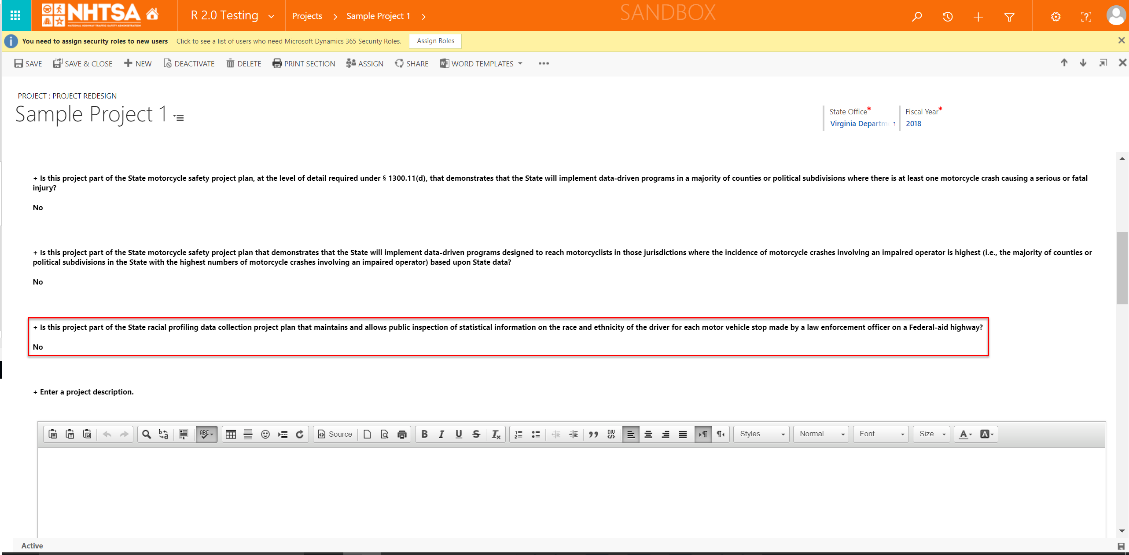
|
The response is consistent with the response in Step 29. | ||||
| 40 | All State Users | Enter text in the text box below Enter a project description. | 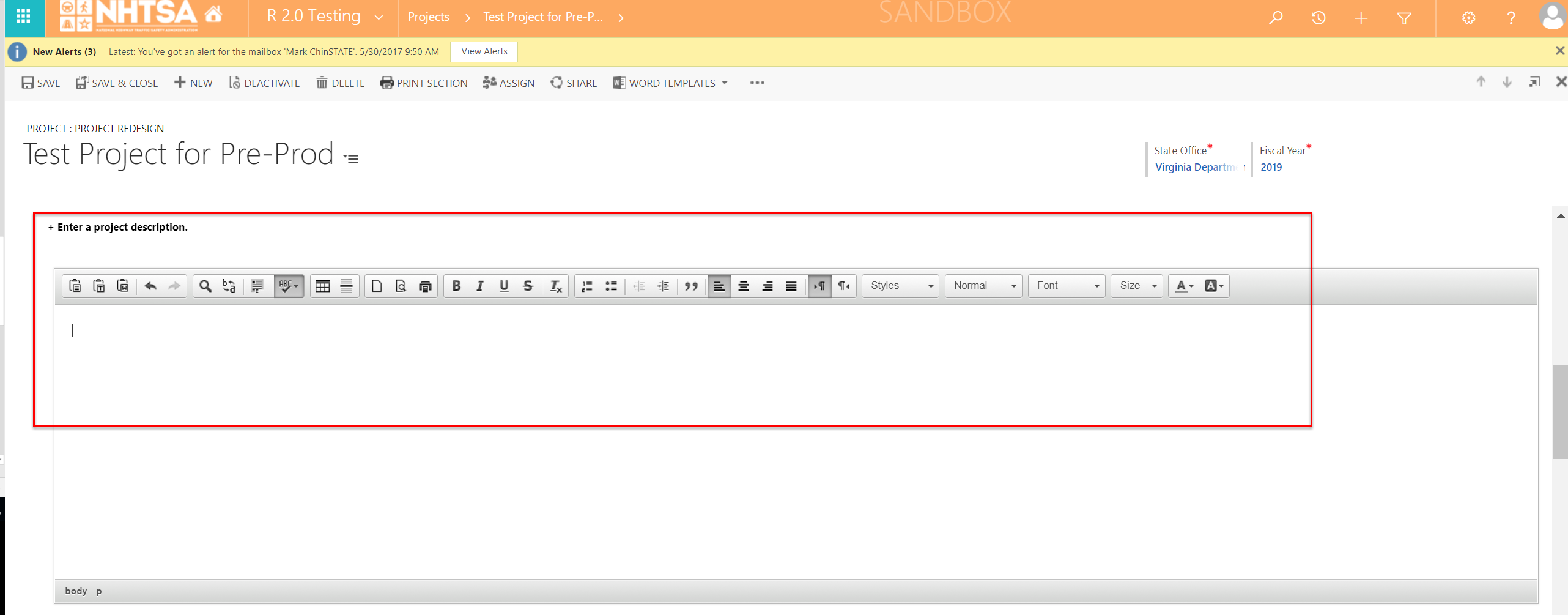
|
The Use is able to manually enter or copy/paste. | ||||
| 41 | All State Users | Enter text in the text box below Enter Sub-recipients. | 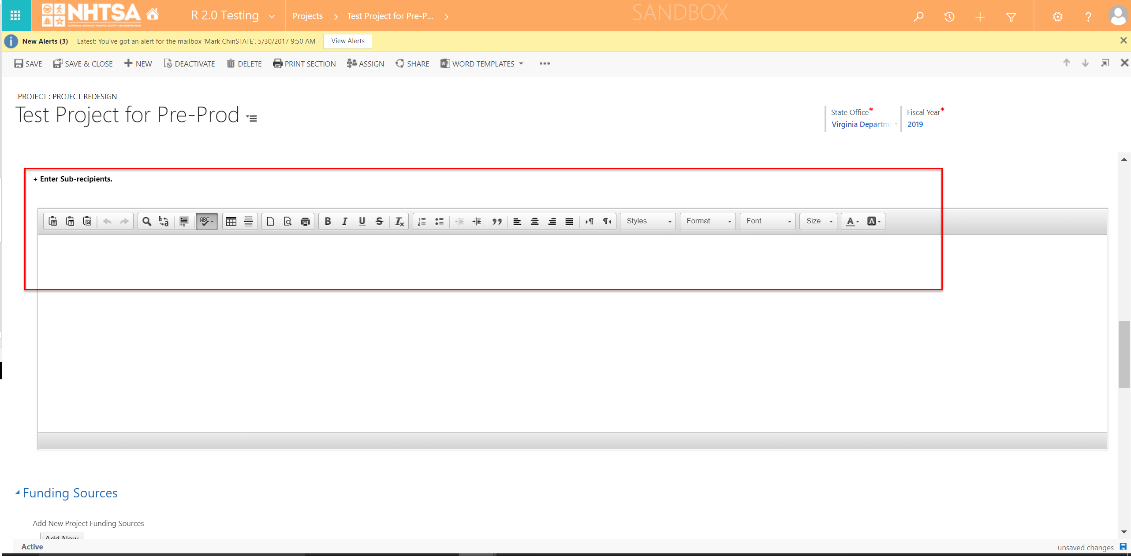
|
The Use is able to manually enter or copy/paste. | ||||
| 42 | All State Users | Click the Add New button below the Funding Sources section. | 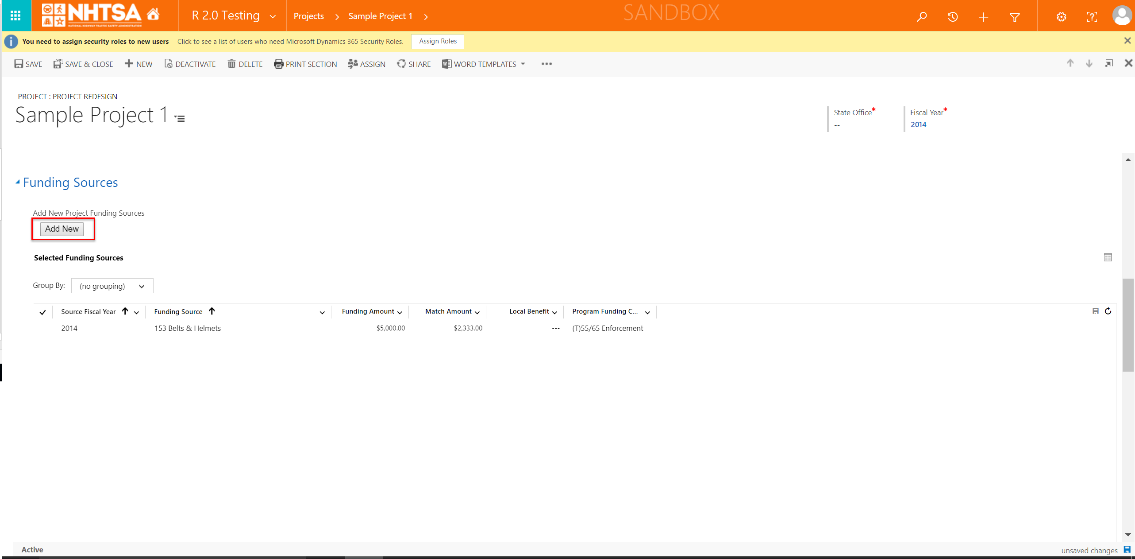
|
The Project Funding Information window is displayed. | ||||
| 43 | All State Users | Enter values in the following fields: - Funding Source (select from dropdown list) - Source Fiscal Year (select from dropdown list) - Program Funding Code (select from dropdown list) - Funding Amount (Positive numbers only) - Indirect Cost Amount (Positive numbers only) - Match Amount (Positive numbers only) (Message to UAT Testers: For States, the Match Amount will not display if a 154 or 164 funding sources are selected. For US territories (VI, CNMI, GU and AS) and for the Bureau of Indian Affairs (BIA), the Match Amount will not be displayed regardless of funding source. In addition, for US territories (DC, PR, VI, Guam, AS, CNMI) the Local Benefit will not be required regardless of funding source. Please try this step selecting different funding sources. Click the Save button. |
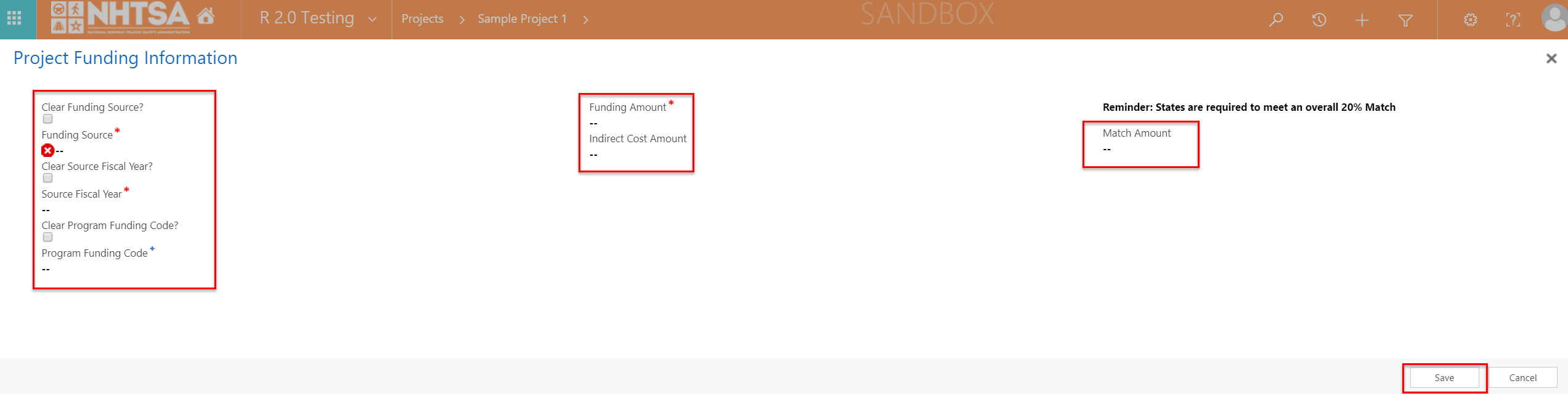
|
The values added are displayed in the Project Funding Sources grid. The system should not allow negative numbers or letters in the following fields: - Funding Amount - Indirect Cost Amount - Match Amount |
||||
| 44 | All State Users | Scroll down to the Major Equipment section and click the Add New button. | 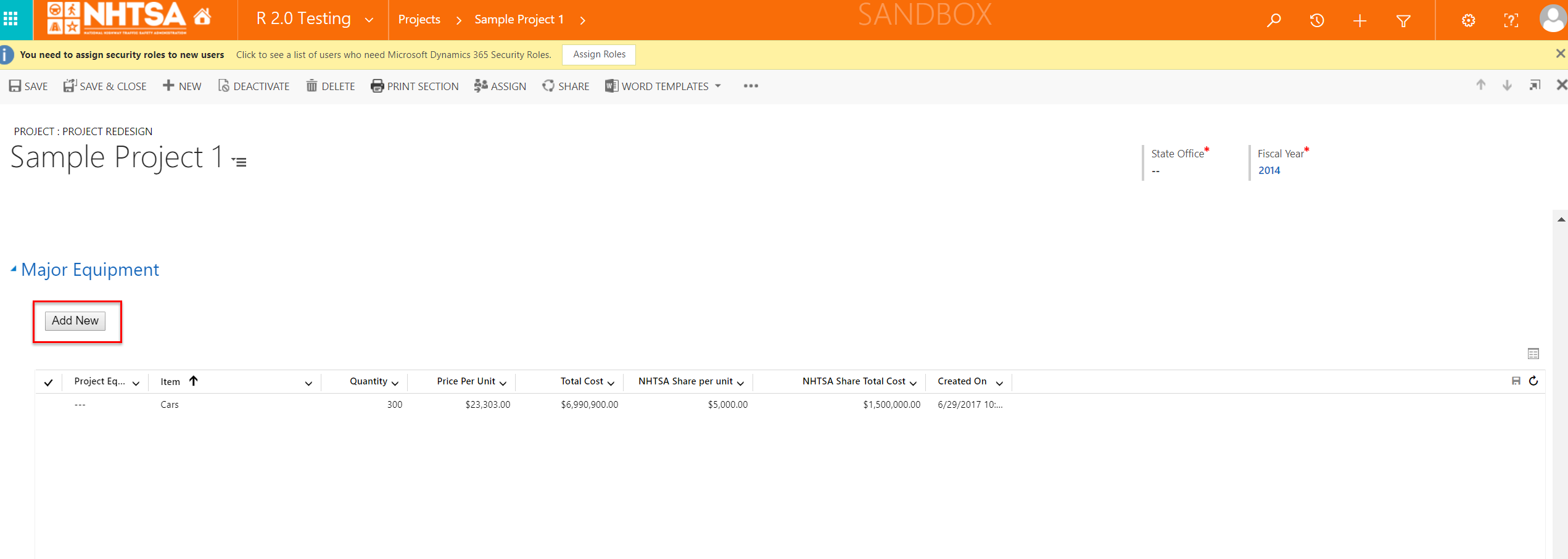
|
The Major Equipment window is displayed. | ||||
| 45 | All State Users | Enter values in the following fields: - Item (free form text) - Make/Model (free form text) - Quantity (free form text) - Unit Cost ( Greater than 5,000) - NHTSA Share per unit (Positive numbers only) |
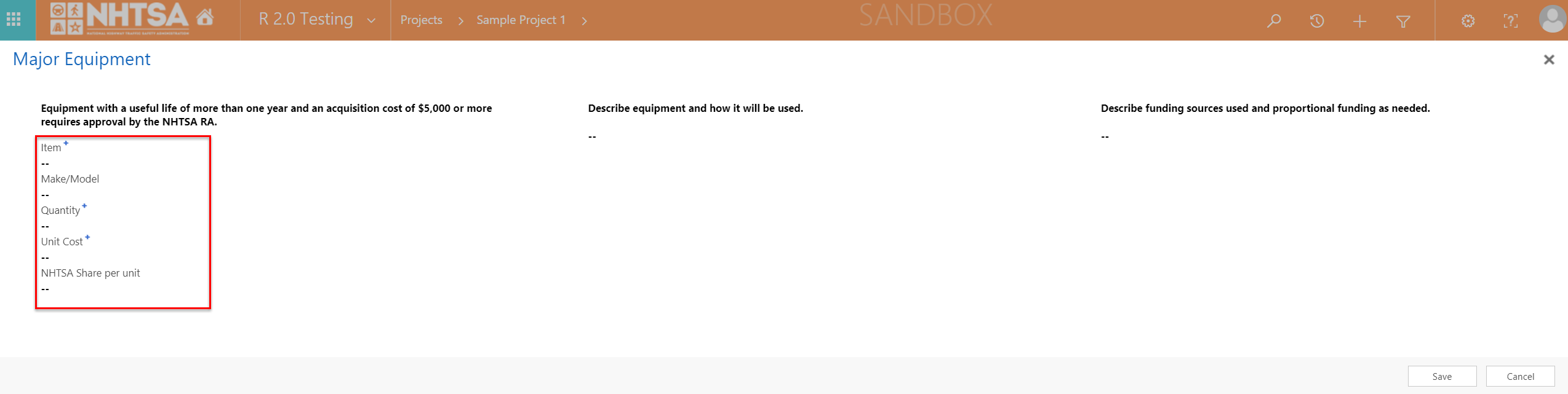
|
The User is able to enter values in the fields. The system should now allow numbers less than 5,000 in the Unit Cost field. The system should not allow letters or negative numbers in the NHTSA Share per unit field. |
||||
| 46 | All State Users | Enter texts in the following fields: - Describe equipment and how it will be used. - Describe funding sources used and proportional funding as needed. Click the Save button. |
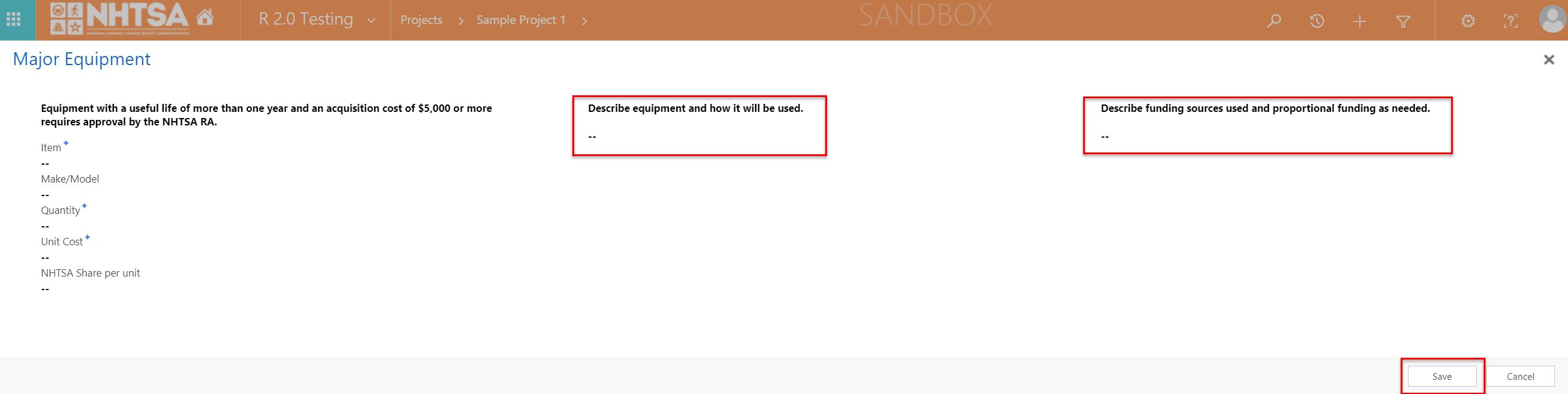
|
The User is able to enter texts in the fields. The information is saved and displayed in the Major Equipment grid. |
||||
| 47 | All State Users | Click the Save & Close button on the top header. | 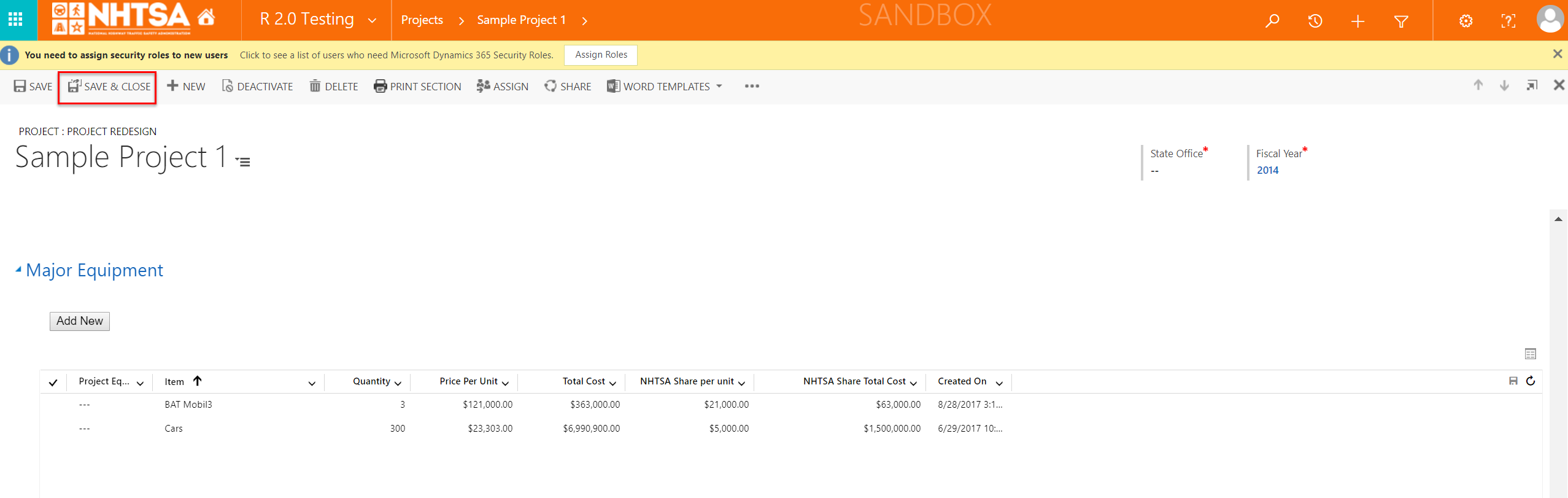
|
The Project information is saved. The User is taken back to the Countermeasure Strategy page. |
||||
| 48 | All State Users | Click the Save & Close button again on the top header. | 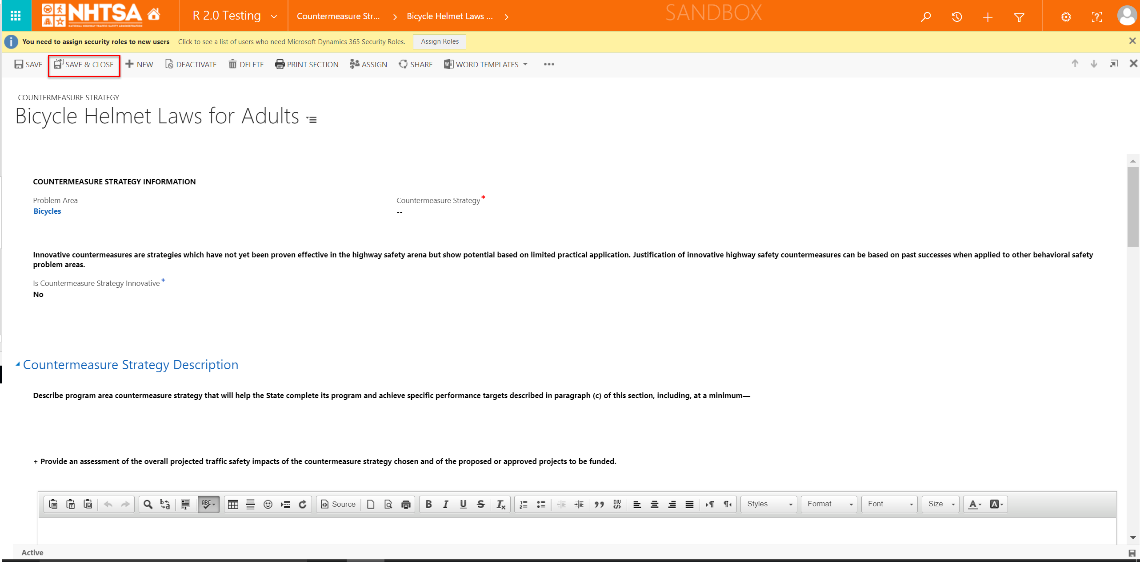
|
The information is saved. The User is taken back to the Program Area Information page. |
||||
| Adding a new Performance Measure | ||||||||
| 49 | All State Users | In the Program Area page, scroll down and click the Add New button below the Performance Measures section to add a new performance measure. | 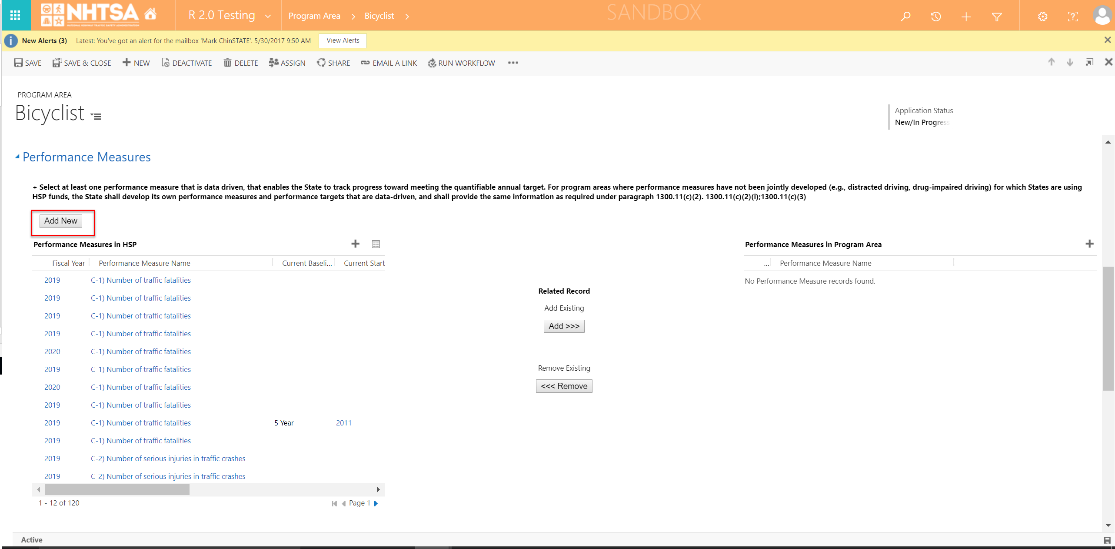
|
The Performance Target window is displayed. | ||||
| 50 | All State Users | Enter values in the following TARGET fields: - Performance Measure Name (free form text) Target Metric Type (Options: Numeric or Percentage) Target Value (free form text) Target Baseline Type (Options: Annual, 3 Year, 5 Year, Other) Target Other: Please Describe (only if "Other" is selected) Target Start Year Target End Year (only if "Other" is selected) |
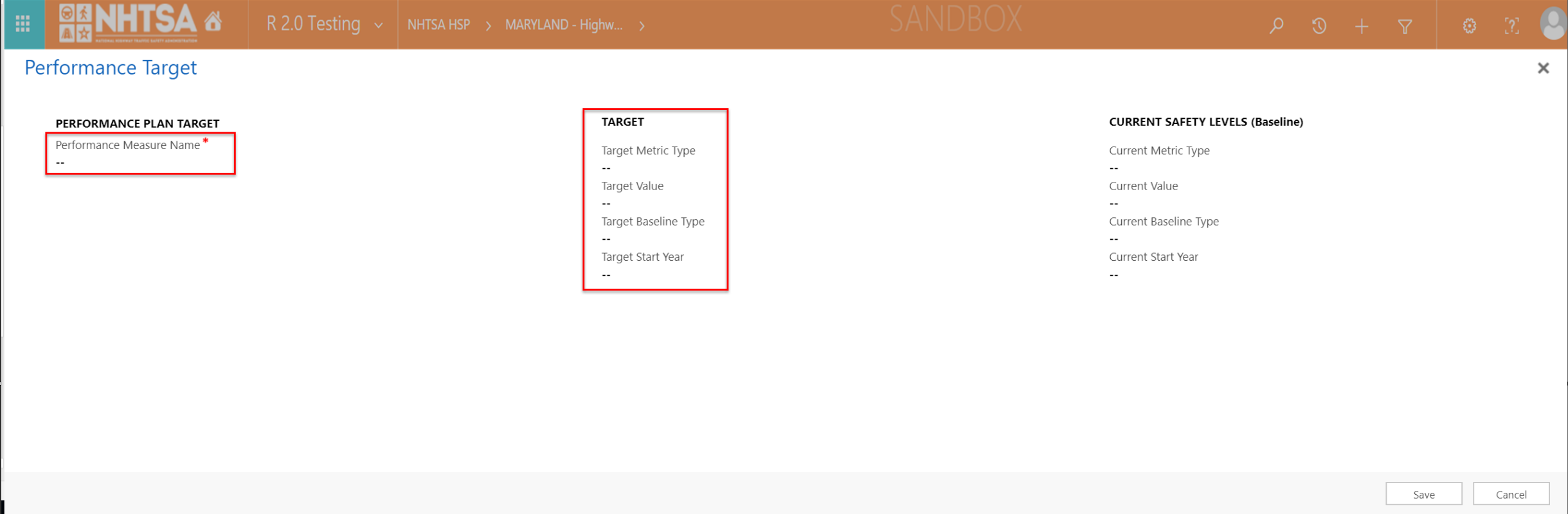
|
User is able to add Target values. | ||||
| 51 | All State Users | Enter values in the following CURRENT SAFETY LEVELS fields: Current Metric Type (Options: Numeric or Percentage) Current Value Current Baseline Type (Options: Annual, 3 Year, 5 Year, Other) Current Other: Please Describe (only if "Other" is selected) Current Start Year Current End Year (only if "Other" is selected) |
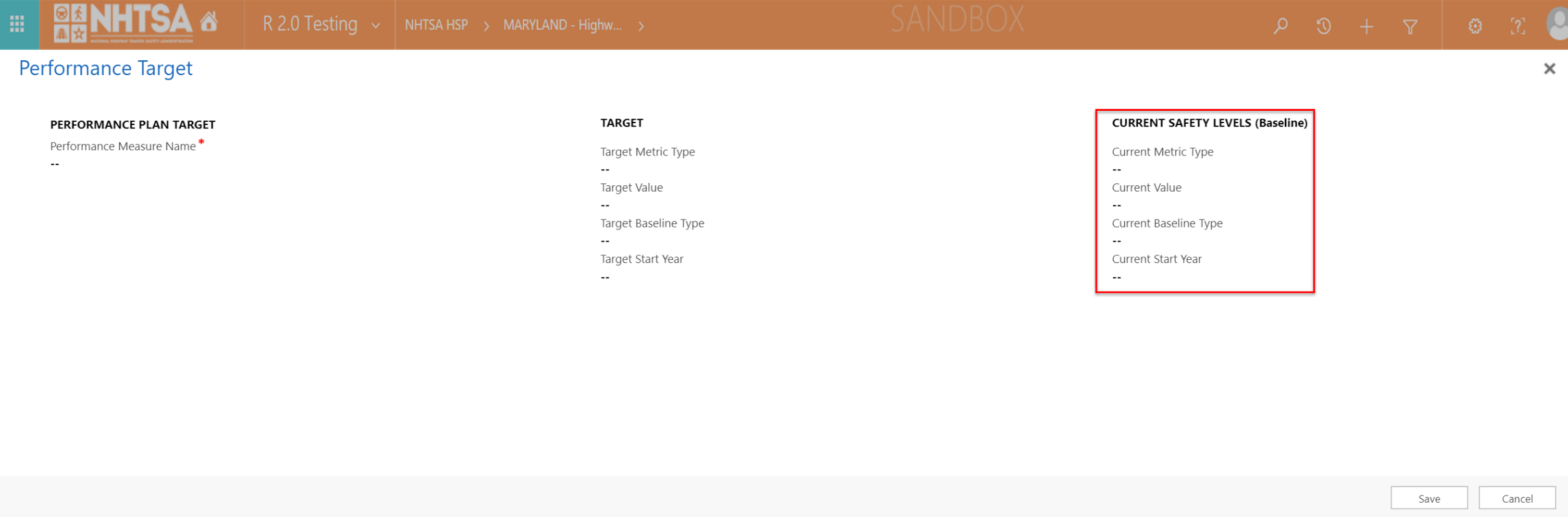
|
User is able to add Current values. | ||||
| 52 | All State Users | Click the Save button. | 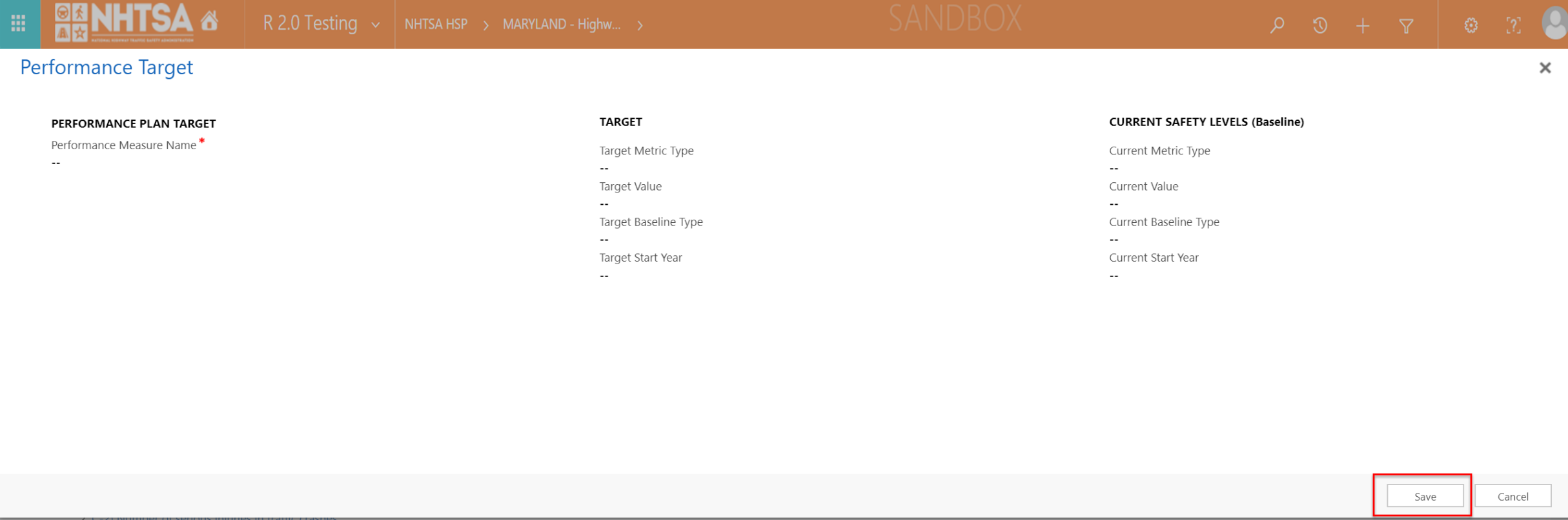
|
Information is saved in the record. The permance measure is now displayed in the Performance Measures in HSP grid. | ||||
| 53 | All State Users | Click the Save & Close button on the top header. | 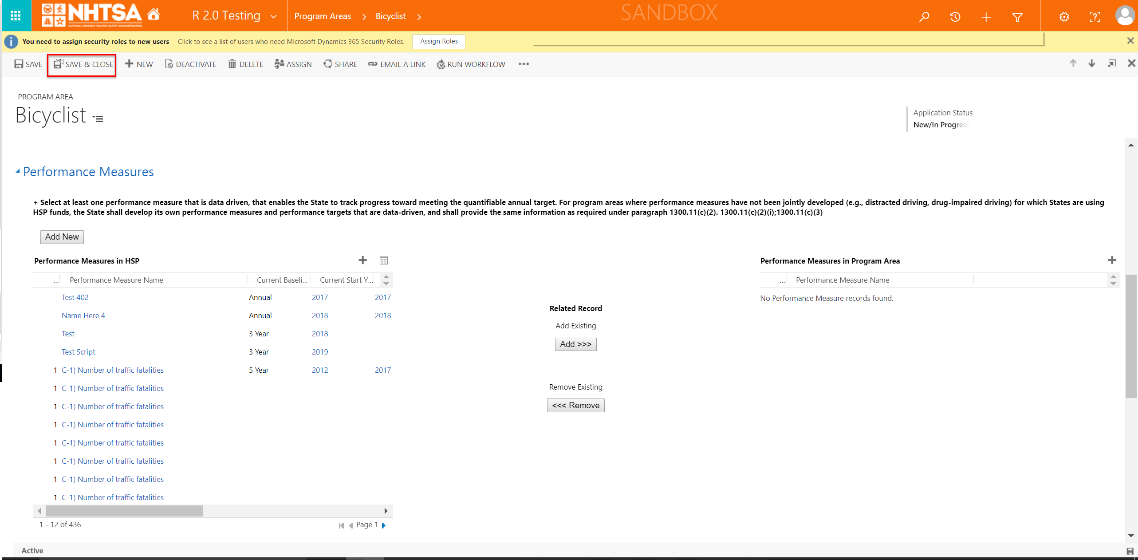
|
The information is saved. The User is taken back to the HSP page. | ||||
| Alternate Flow(s): Select Planning & Administration as Program Area - (Note: The Alternative Flow in the next row will repeat Steps 1-7 so that the user can select Planning & Administration and see how this is different from other program areas. | ||||||||
| 54 | All State Users | Scroll toward the middle of the HSP page and click on Program Areas to expand the section. | 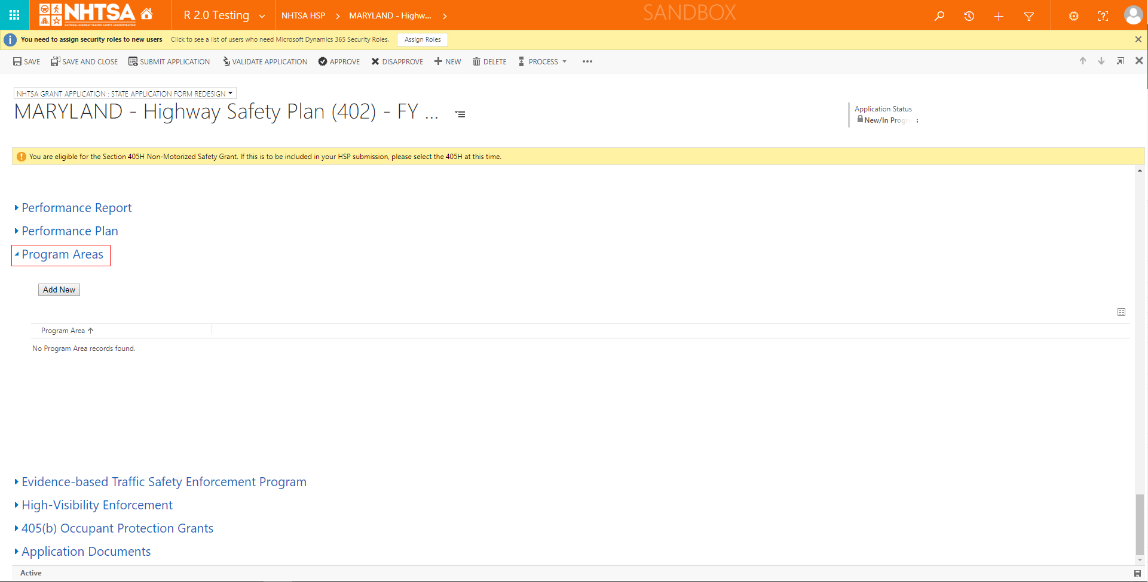
|
Details for the Program Area section is displayed. | ||||
| 55 | All State Users | Click the Add New button to add a Program Area. | 
|
The Program Area page is displayed. | ||||
| 56 | All State Users | Click the Program Area field and select Planning & Administration. (If Planning & Administration is not displayed on the dropdown list, click the Look Up More Records hyperlink, check Planning & Administration, and click the Add button.) |
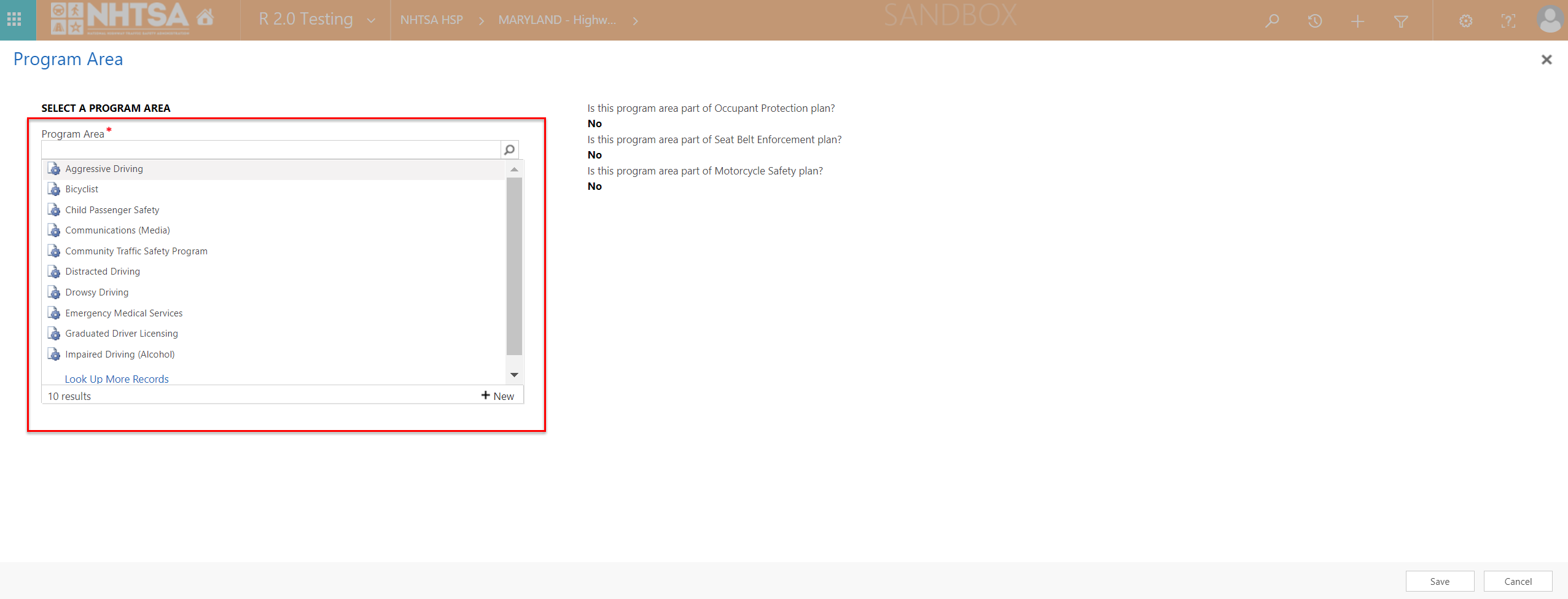
|
The user is able to select Planning & Administration from the list of program areas. | ||||
| 57 | All State Users | Click on the "Is this program area part of Occupant Protection Plan?" field and select Yes or No. Click on the "Is this program area part of Seatbelt Enforcement Plan?" and select Yes or No. Click on the "Is this program area part of Motorcycle Safety Plan?" field and select Yes or No. |
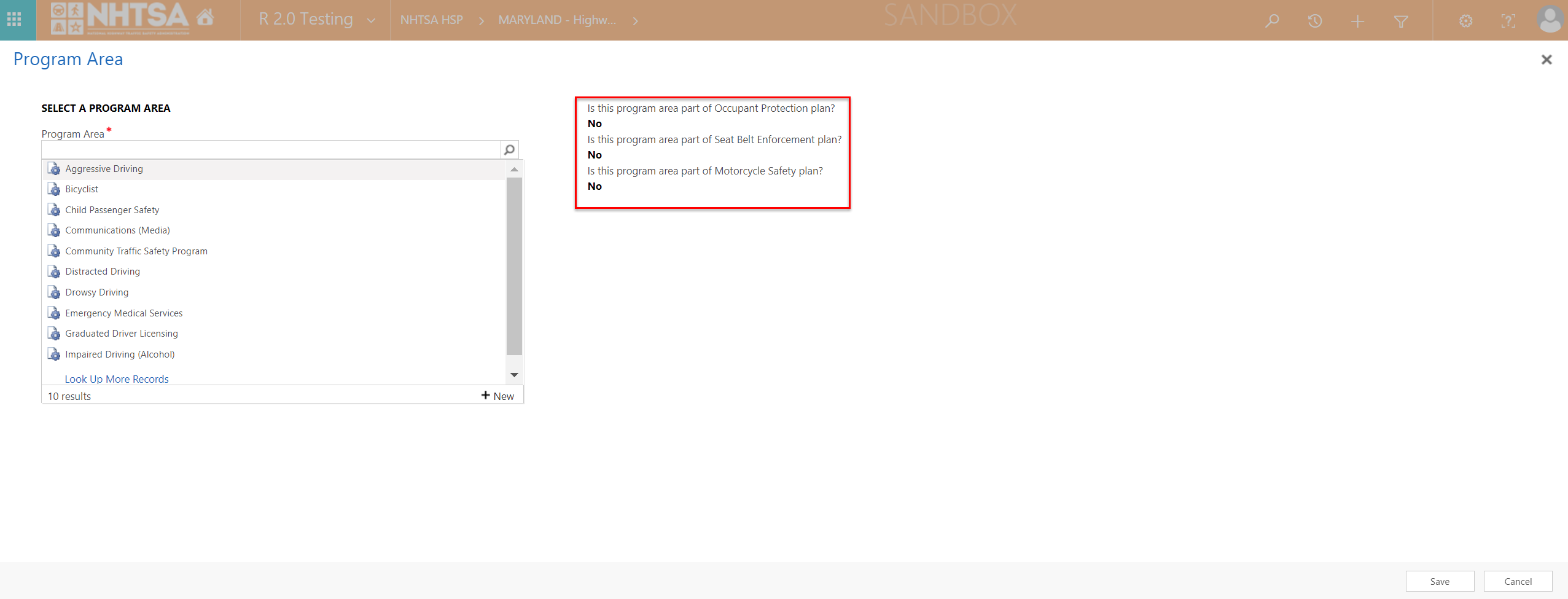
|
The user is able to select Yes or No. | ||||
| 58 | All State Users | Click the Save button. | 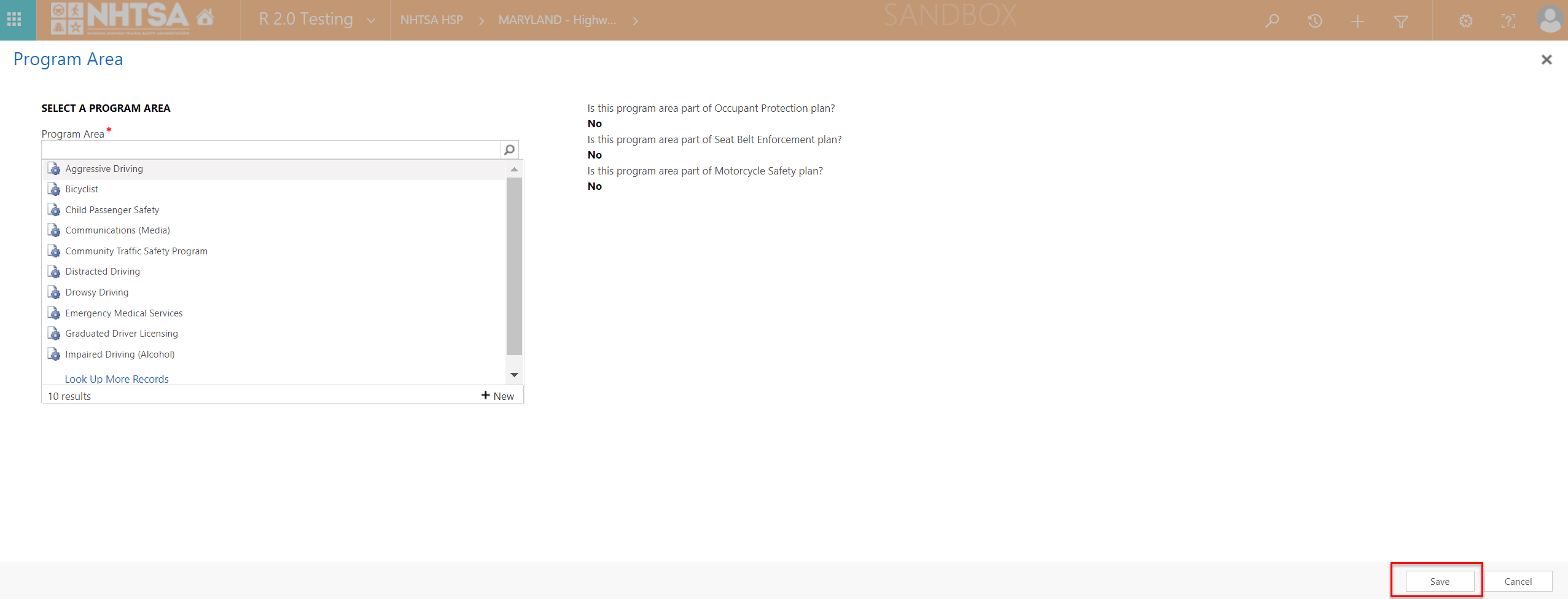
|
The Planning & Administration selected in Step 56 is now displayed in the Program Area grid. The user is taken back to the HSP page. (Note: It may be necessary to scroll back to the Program Areas section to view the updated information.) |
||||
| 59 | All State Users | Scroll back to the Program Areas section and click on Planning & Administration to open the record. |

|
The Program Area Information page is displayed. | ||||
| 60 | All State Users | Verify that the Will countermeasure strategies and projects be described in this plan to address the Program Area? is no longer displayed below the Program Area Type. | 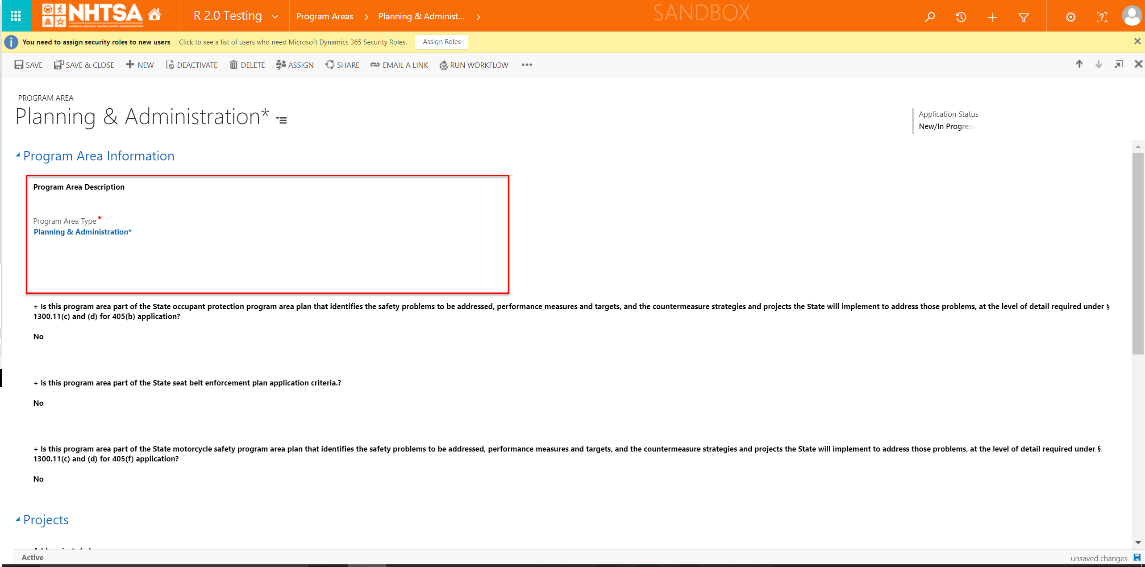
|
The Will countermeasure strategies and projects be described in this plan to address the Program Area? is no longer available. The User is able to add new Projects, outlined above in Steps 16-48, or add existing projects by selecting a Project Name and clicking the Add button. |
||||
| 61 | All State Users | Click the Save & Close button on the top header. | 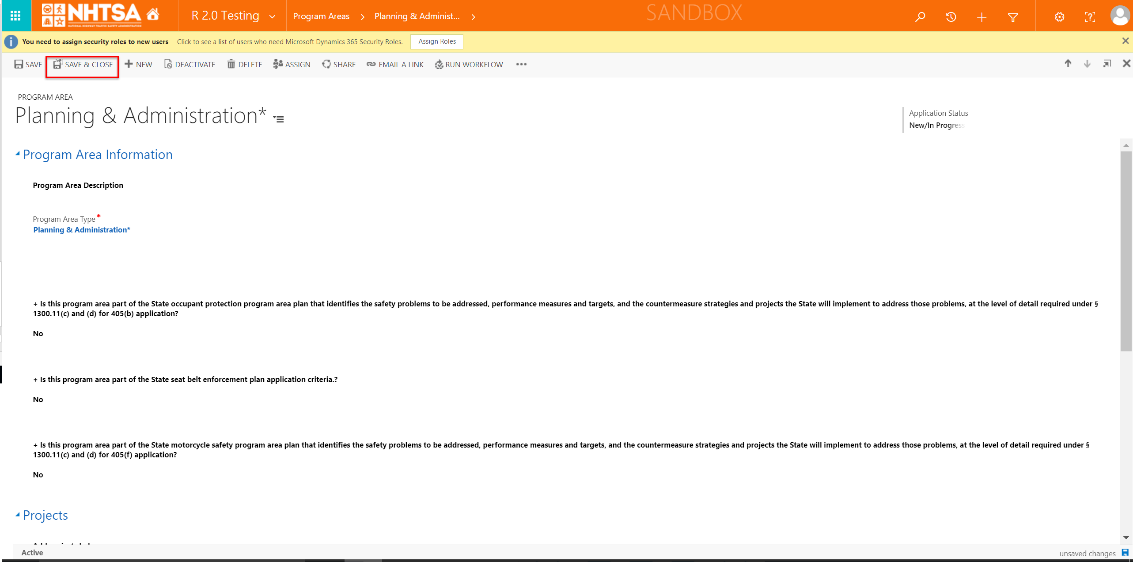
|
The User is taken back to the HSP page. | ||||
| END OF SCRIPT - Continue to GMSS-APP-402-0006 NHTSA Grant Application - TSEP | ||||||||
| Negative Flow(s): None identified | ||||||||
| File Type | application/vnd.openxmlformats-officedocument.spreadsheetml.sheet |
| File Modified | 0000-00-00 |
| File Created | 0000-00-00 |
© 2026 OMB.report | Privacy Policy