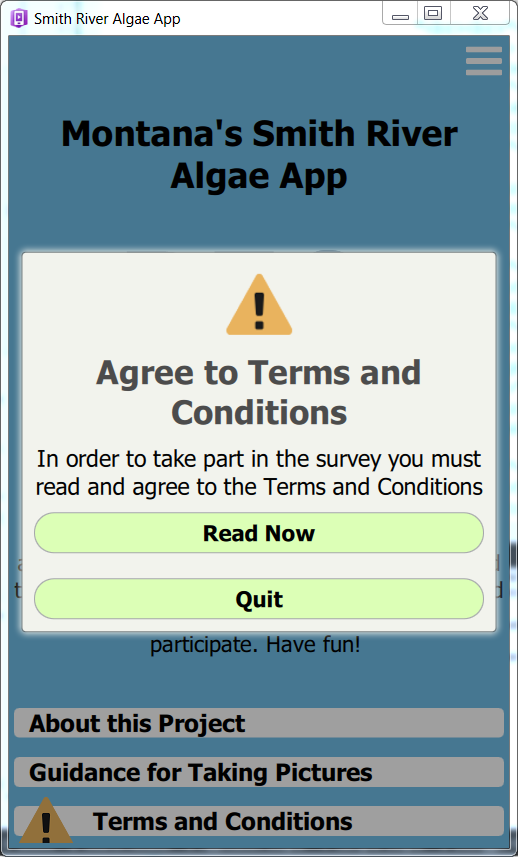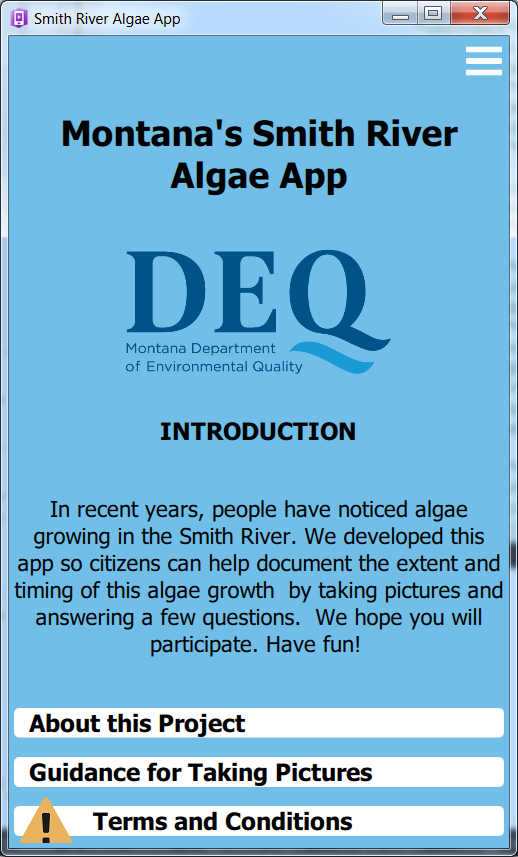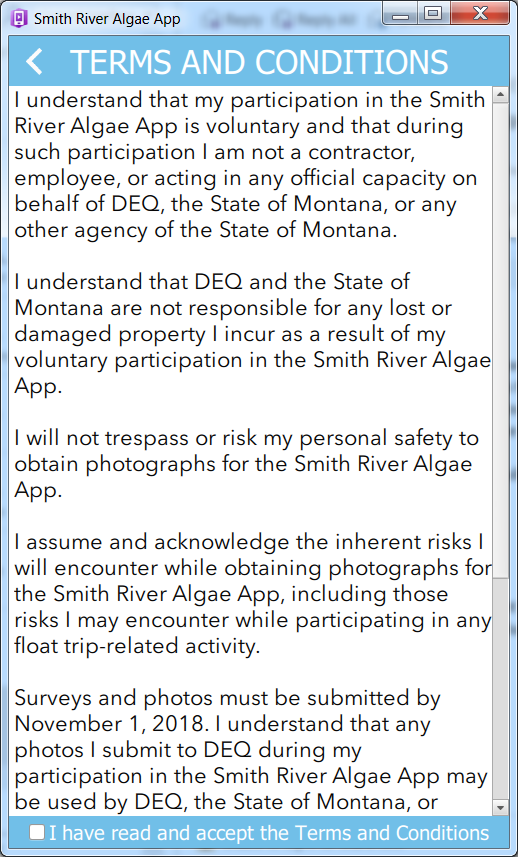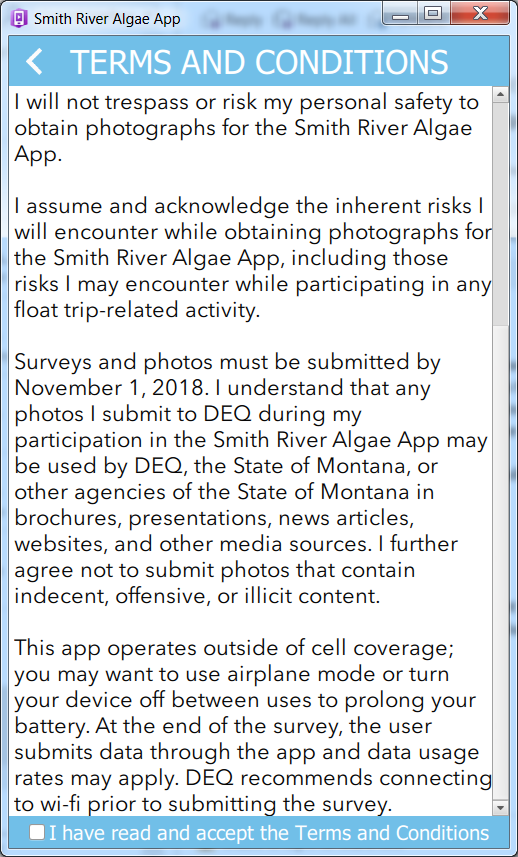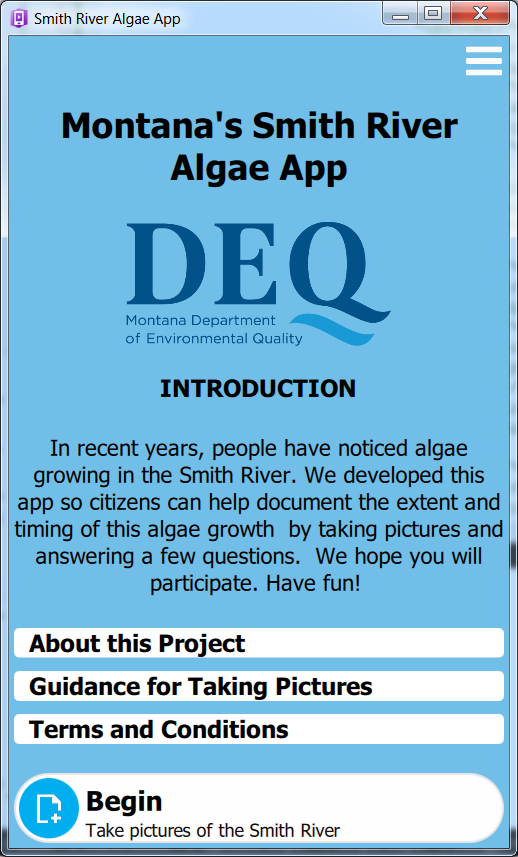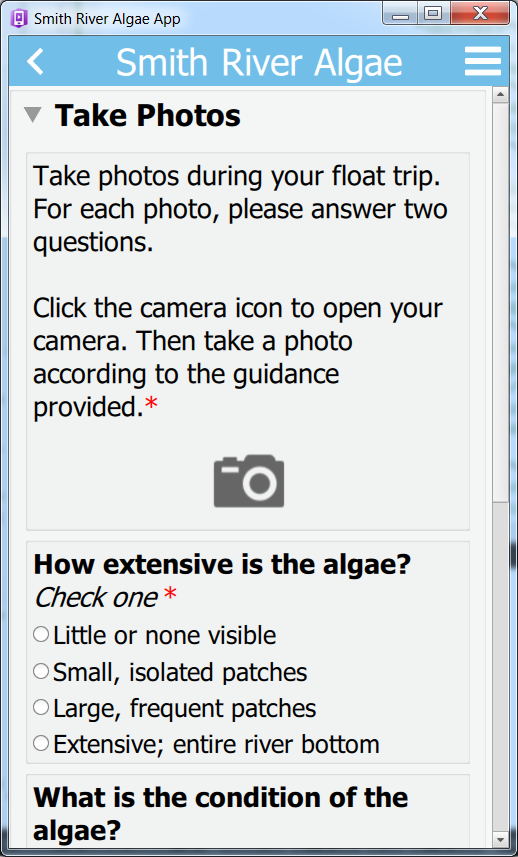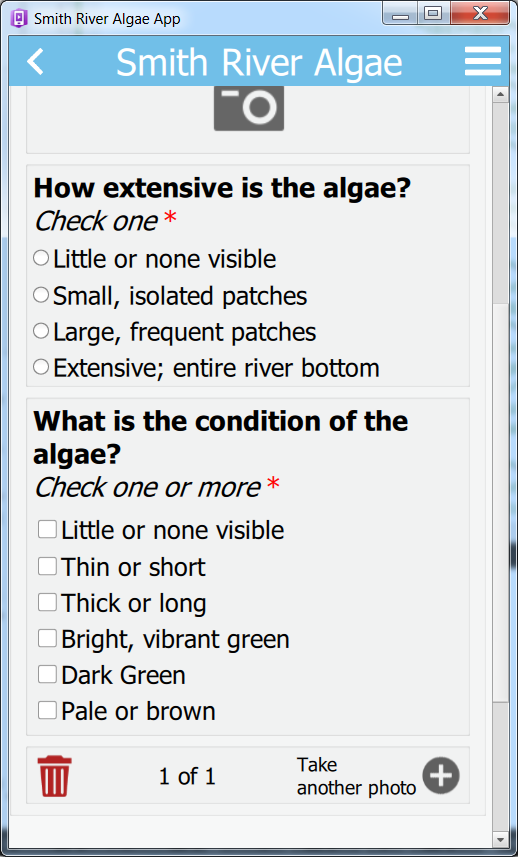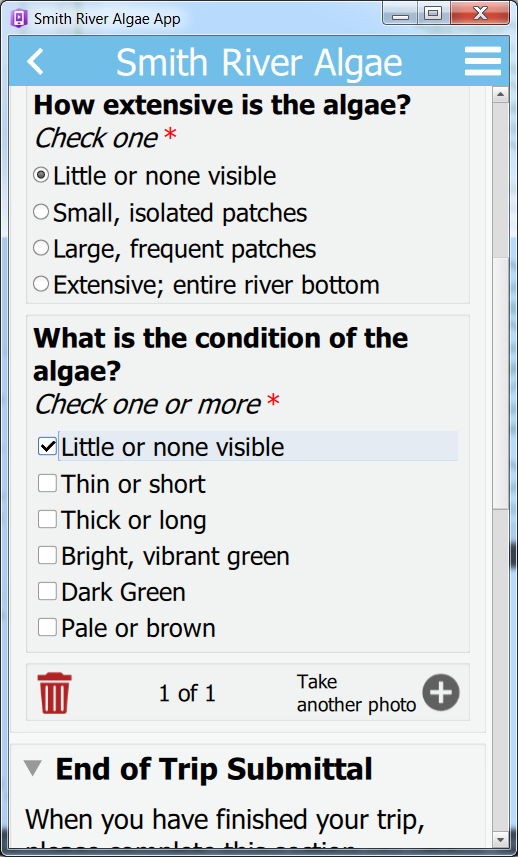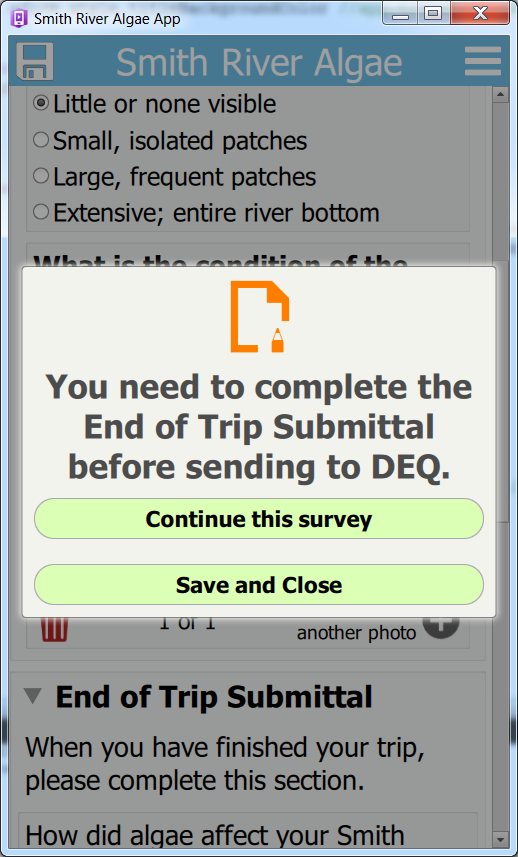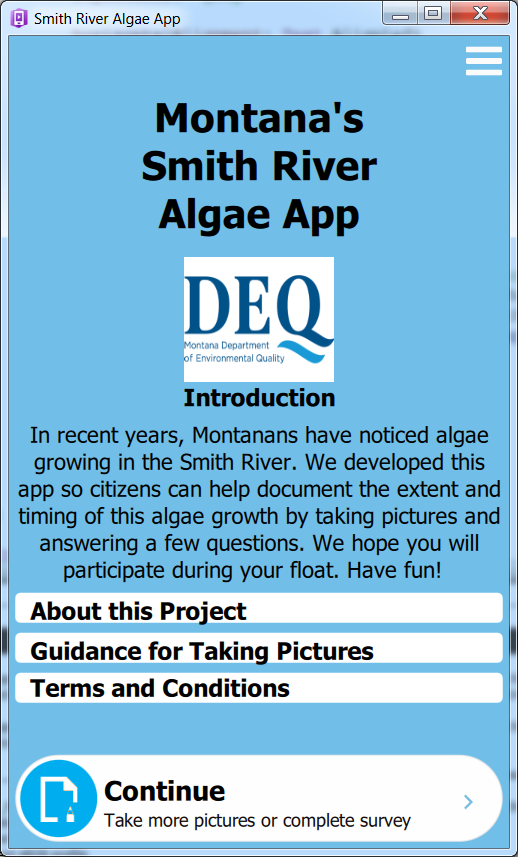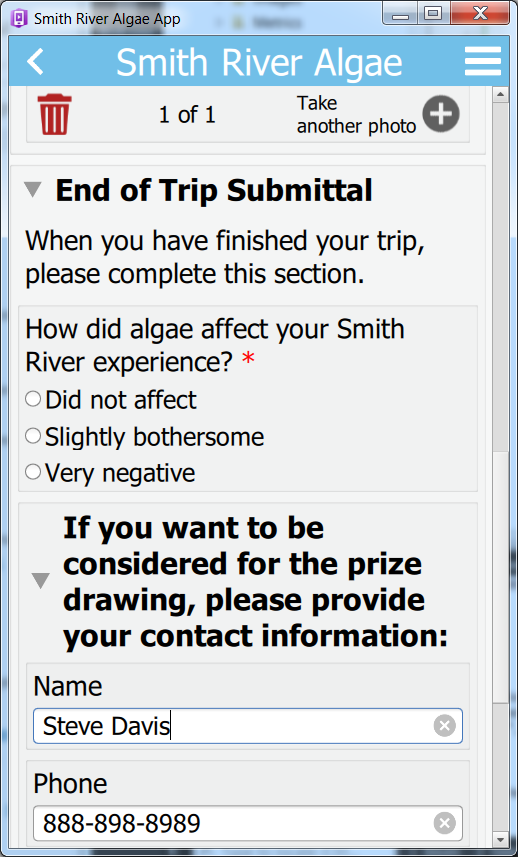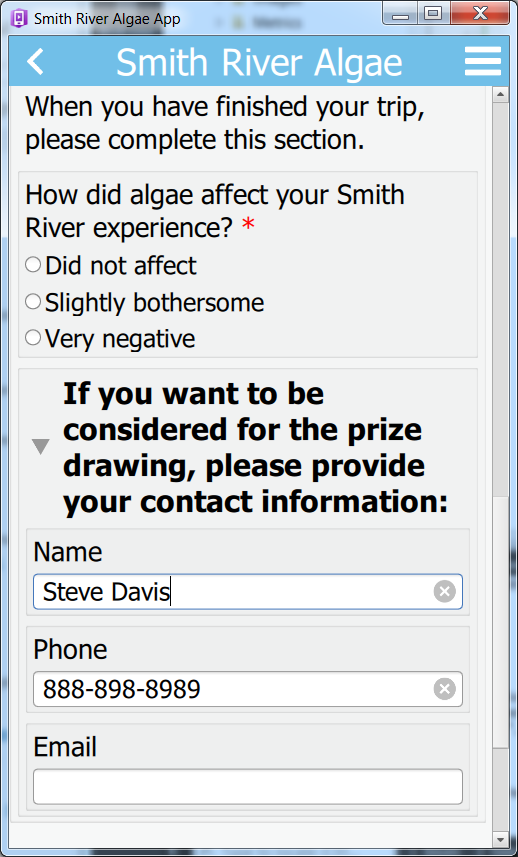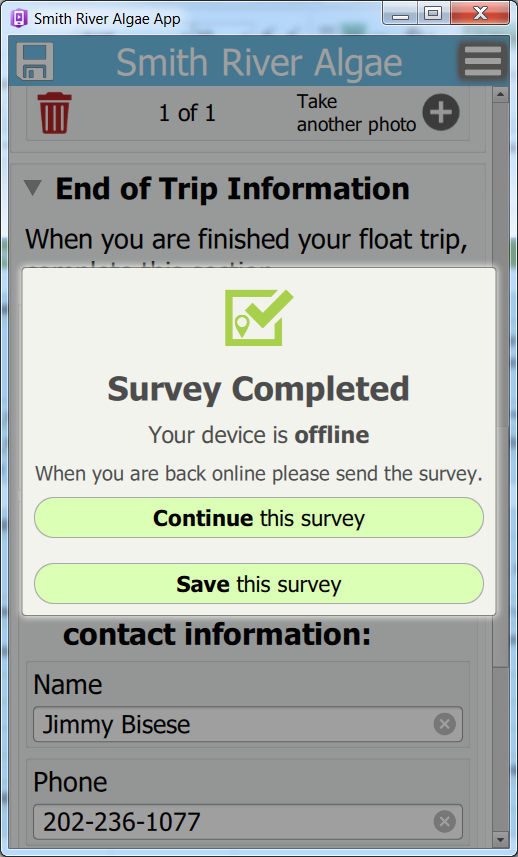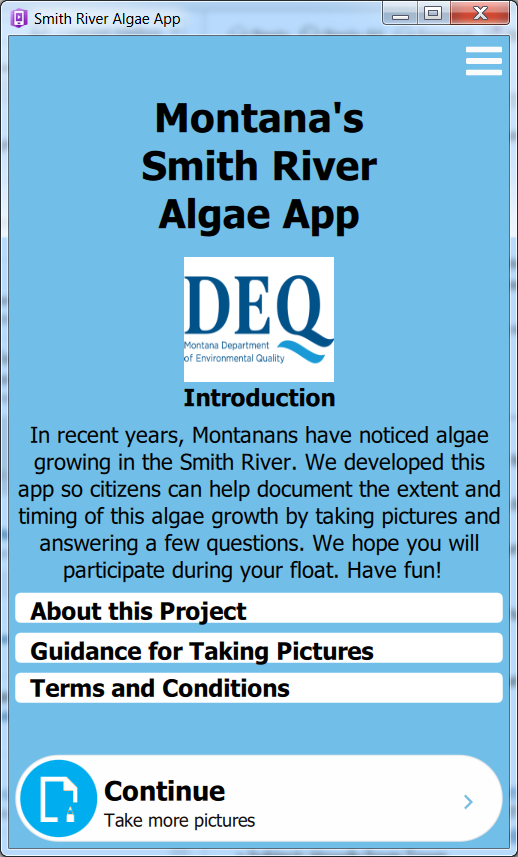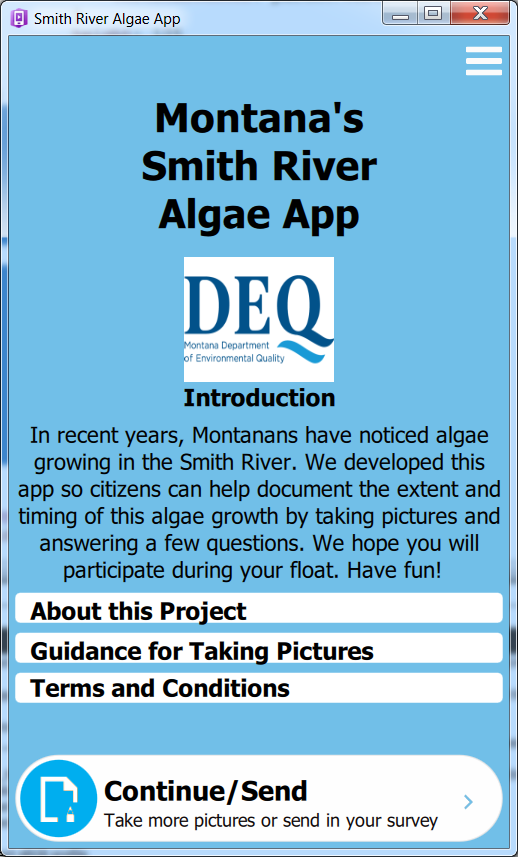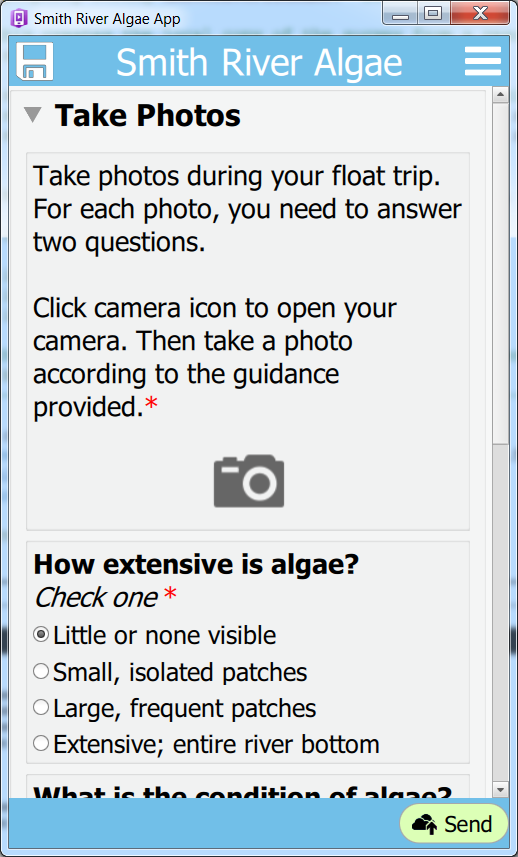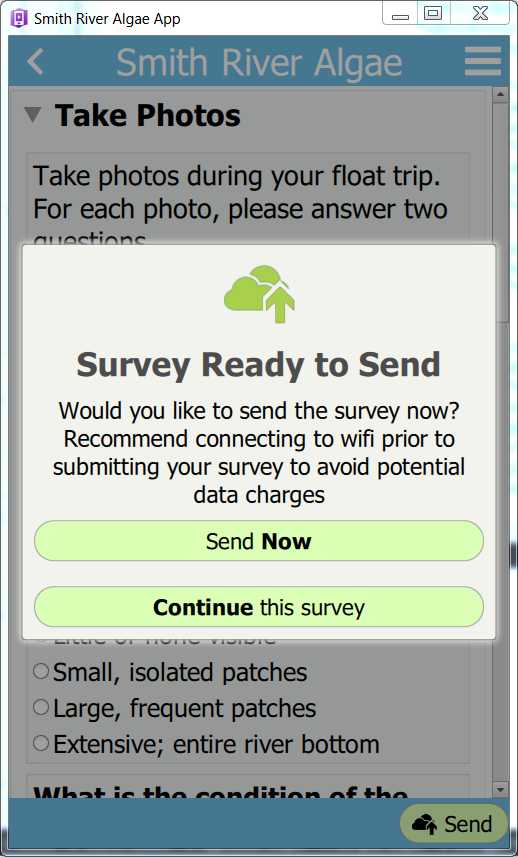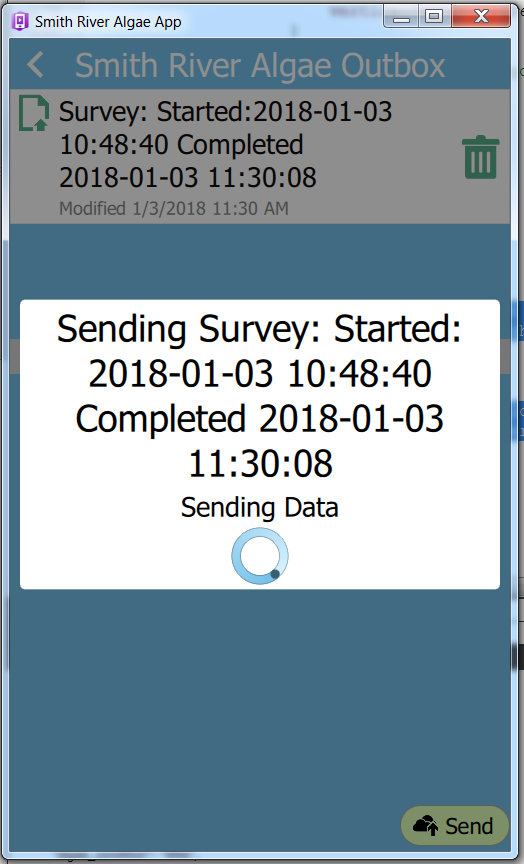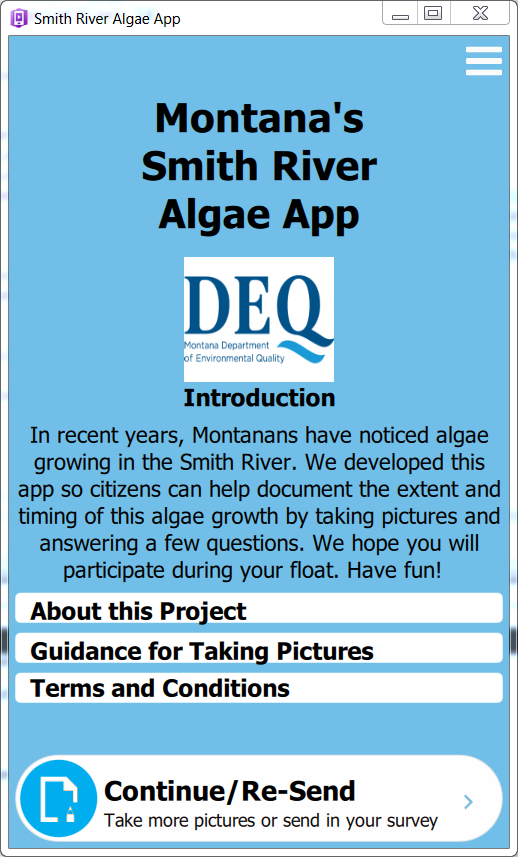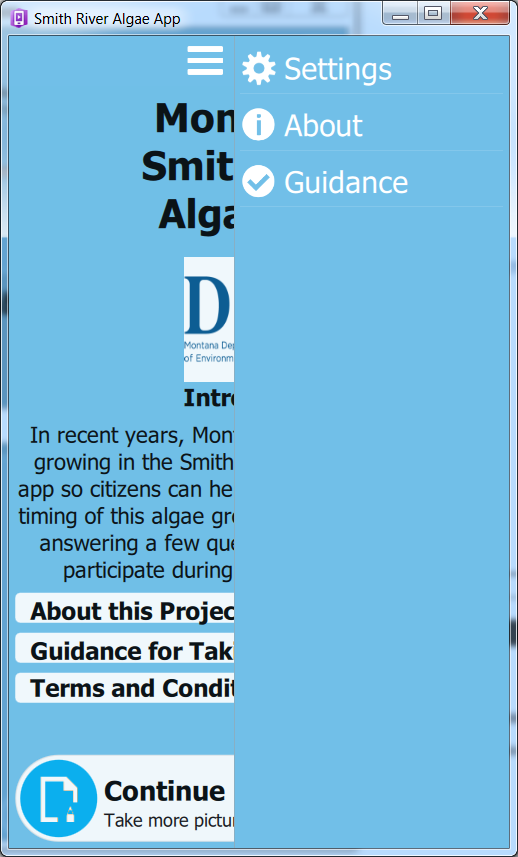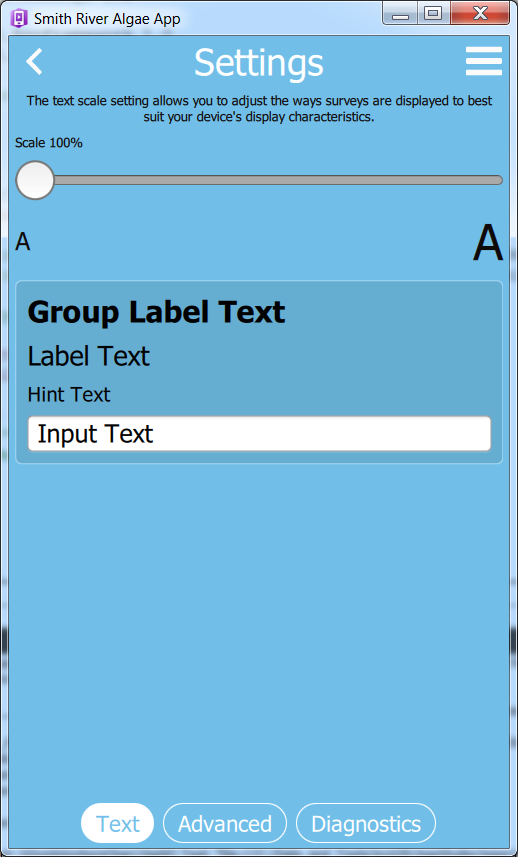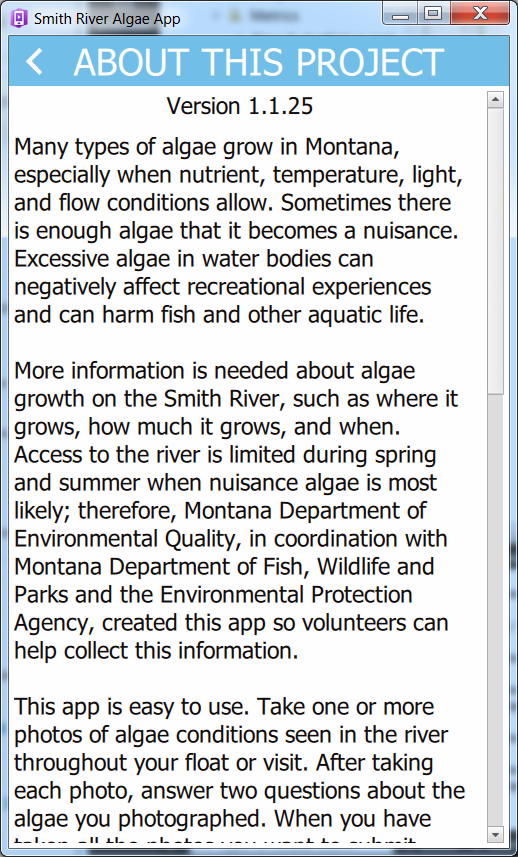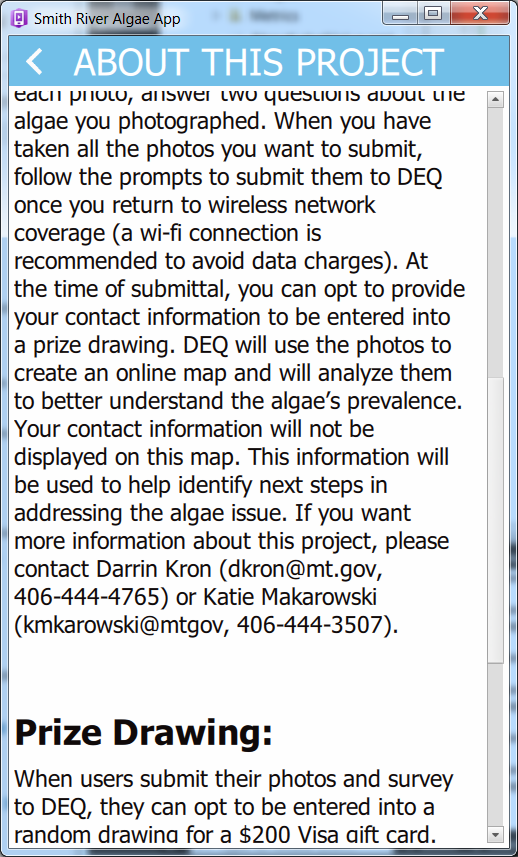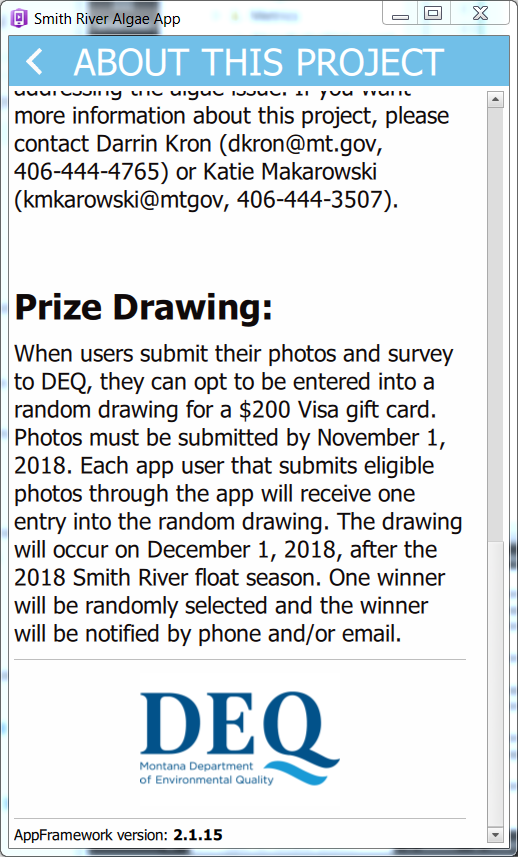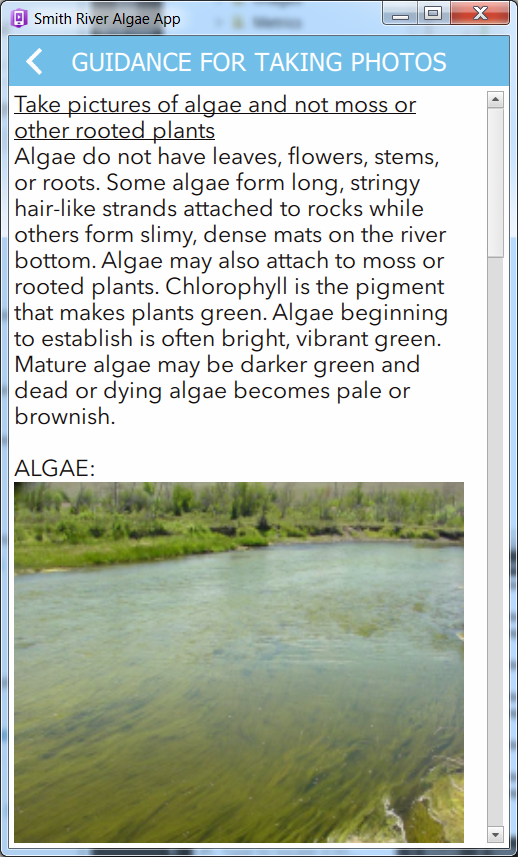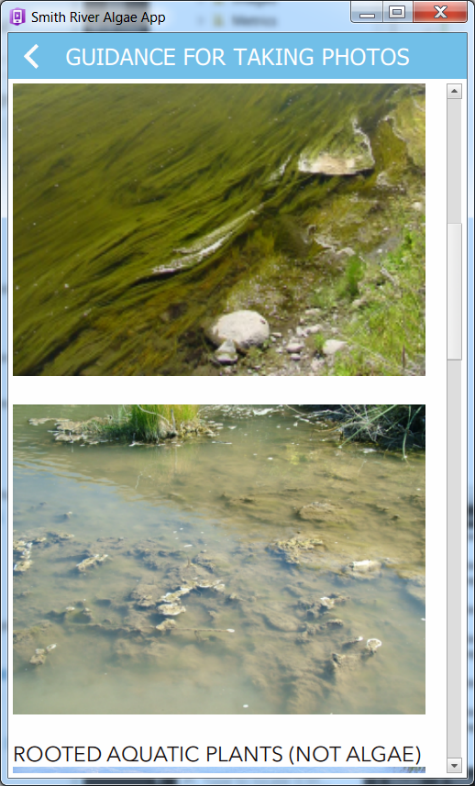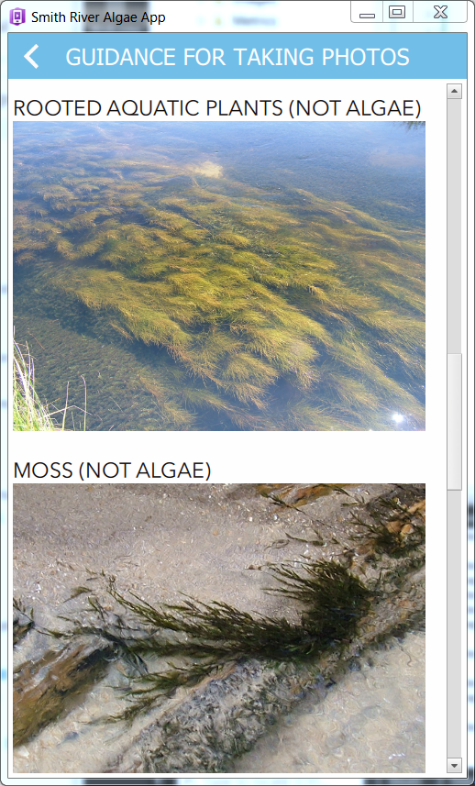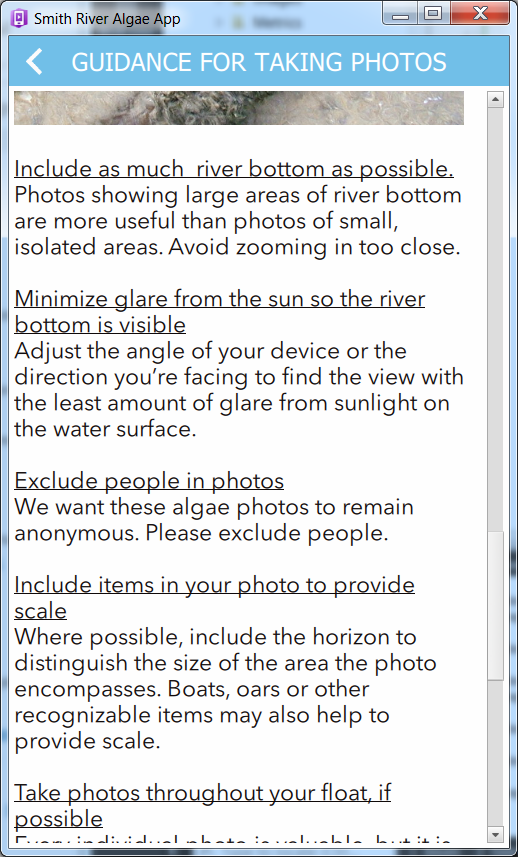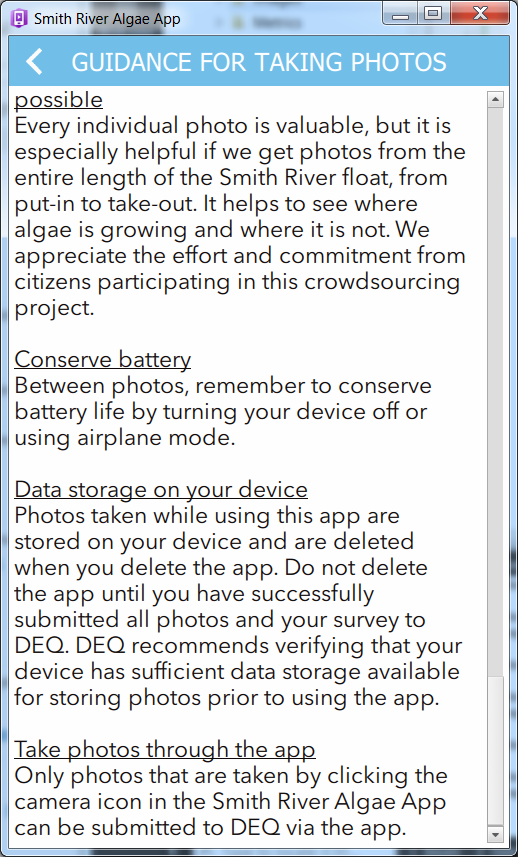Smith River MT Survey
Generic Clearance for Citizen Science and Crowdsourcing Projects (New)
2521ss09 Smith River MT Survey
Smith River MT Survey
OMB: 2080-0083
First-time use
Figure 1 Start Page when app is opened the first time. Status is Network offline, Terms and Conditions not Accepted, and Survey is not started.
|
Figure 1a Start Page when app is opened and Figure 1 Quit selected or Figure 1 clicked anywhere in the shaded area around the menu. Clicking anywhere in the white rectangle enclosing the Terms and Conditions label opens the Terms and Conditions page - shown in Figure 2 Status is Network offline, Terms and Conditions not Accepted, and Survey is not started. |
Figure 2. Terms and conditions Page 1 of 2. (Figure 1. Read Now clicked, or Figure 1a Terms and Conditions clicked)
|
|
Figure 3 Terms and conditions Page 2 of 2. Click the back arrow in title bar to close this page and return to the Start Page Status is Network offline, Terms and Conditions Accepted, and Survey is not started. |
Figure 4 Start Page. The first-time the app is used the option reads "Begin" and "Take pictures of the Smith River" Status is Network offline, Terms and Conditions Accepted, and Survey is not started.
|
Figure 5 Survey - offline - blank - 1 of 2. Status is Network offline, Terms and Conditions Accepted, and Survey is not started.
|
Figure 6 Survey - blank - offline 2 of 2. Status is Network offline, Terms and Conditions Accepted, and Survey is not started. |
Figure 7. "End of Trip Information" is hidden until some information is input in the Take Photos section (Figure 5-6). Status is Network offline, Terms and Conditions Accepted, and Survey is started but incomplete. |
Figure 8 Survey - Save icon (icon on left side of title bar) clicked. Status is Network offline, Terms and Conditions Accepted, and Survey is incomplete. |
Figure 9 Start Page. After the survey has been started the option reads "Continue" and "Take more pictures or complete survey" Status is Network offline, Terms and Conditions Accepted, and Survey is started but incomplete. |
Figure 10 Survey - 1 record - offline - End of Trip filled out -- 1 of 2. Status is Network offline, Terms and Conditions Accepted, and Survey is started and Complete - all mandatory fields filled out. |
Figure 11 Survey - 1 record - offline - End of Trip filled out-- 2 of 2.
Status is Network offline, Terms and Conditions Accepted, and Survey is "Complete" - all mandatory fields filled out. |
Figure 12 Survey - Save icon (icon on left side of title bar) clicked. Clicking Continue this survey, or anywhere outside the menu, closes the menu. Clicking Save this survey, saves the survey and closes the menu. Status is Network offline, Terms and Conditions Accepted, and Survey is "Complete". |
Figure 13 Start Page. After the survey has been 'completed' the option reads "Continue" and "Take more pictures" Status is Network offline, Terms and Conditions Accepted, and Survey is "Complete". |
|
Figure 14 Start Page. After the survey has been 'completed' if the device is online the option reads "Continue/Send" and "Take more pictures or send in your survey" Status is Network online, Terms and Conditions Accepted, and Survey is "Complete". |
Figure 15 Survey. Footer displayed and includes 'Send' button on right side. This page is opened when user clicks inside the Continue/Send rectangle at the bottom of Figure 14. Status is Network online, Terms and Conditions Accepted, and Survey is "Complete". |
Figure 16 Survey Ready to Send (Figure 15 Send clicked). Clicking Continue this survey, or anywhere outside the menu, closes the menu. Status is Network online, Terms and Conditions Accepted, and Survey is "Complete". |
Figure 17 Sending Survey. (Figure 16 Send Now clicked) Status is Network online, Terms and Conditions Accepted, and Survey is "Complete". |
Figure 14 Start Page. After the survey has been 'completed' and sent in if the device is online the option reads "Continue/Re-Send" and "Take more pictures or send in your survey" Status is Network online, Terms and Conditions Accepted, and Survey is Sent. |
|
Figure 19. Start Page - Upper right menu (3-dashes) clicked Status is Network online or offline, Terms and Conditions Accepted or Not Accepted. |
Figure 20. Settings Clicked Status is Network online or offline, Terms and Conditions Accepted or Not Accepted. |
Figure 21 About Page. Available via 'About this Project' on Start Page - page 1 of 4, or from Upper right menu (3-dashes) and selecting About.
|
Figure 22 About Page - page 2 of 4
|
Figure 23 About Page - page 3 of 4
|
Figure 24 About Page - page 4 of 4
|
Figure 25 Guidance Page. Available via Guidance for Taking Pictures' on Start Page - page 1 of 5, or from Upper right menu (3-dashes) and selecting Guidance
|
Figure 26 Guidance Page - page 2 of 5
|
Figure 27 Guidance Page - page 3 of 5
|
Figure 28 Guidance Page - page 4 of 5
|
Figure 29 Guidance Page - page 4 of 5
|
|
| File Type | application/vnd.openxmlformats-officedocument.wordprocessingml.document |
| Author | Bisese, James |
| File Modified | 0000-00-00 |
| File Created | 2021-01-21 |
© 2025 OMB.report | Privacy Policy