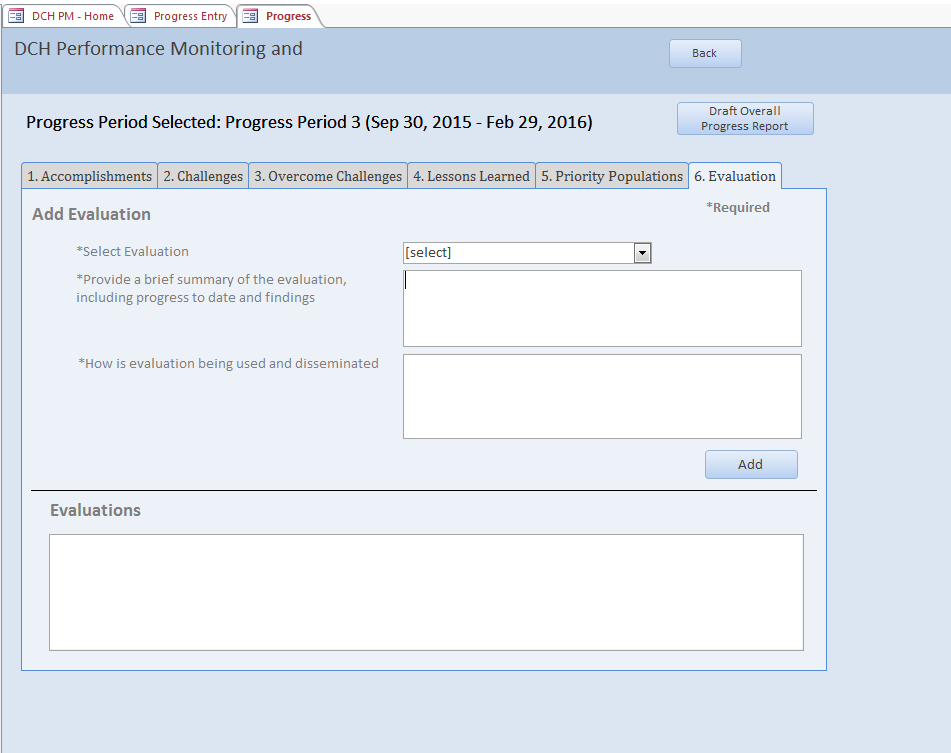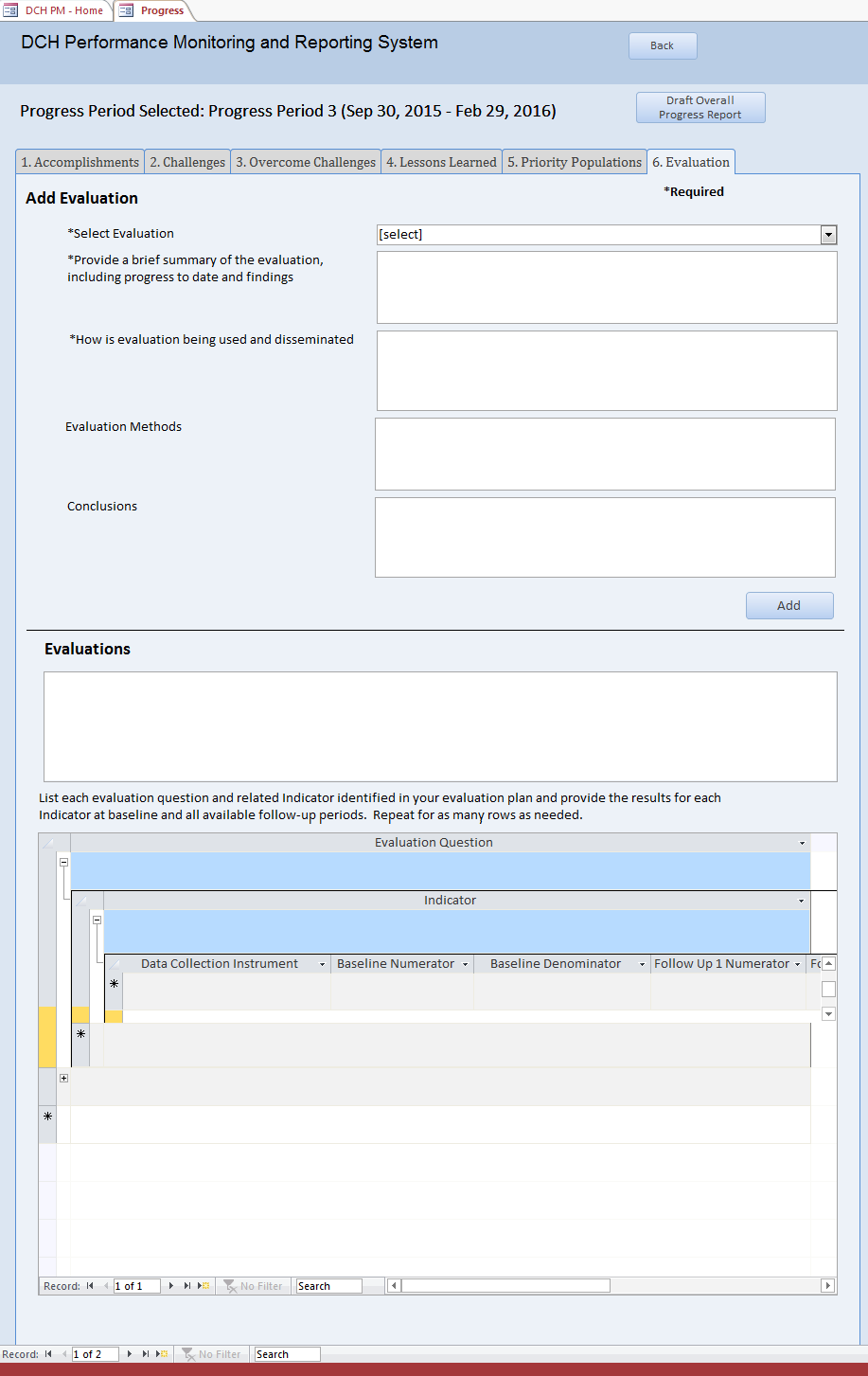Justification for Change
OMB CHANGE REQUEST 11 09 2016.docx
Monitoring and Reporting System for the Division of Community Health's Cooperative Agreement Programs
Justification for Change
OMB: 0920-1053
November 09, 2016
Monitoring and Reporting System for the Division of Community Health’s Cooperative Agreement Programs
(OMB no. 0920-1053, exp. Date 03/31/2018)
Summary
CDC’s Division of Community Health (DCH) receives semi-annual progress reports from awardees through an electronic management information system, the DCH-Performance Monitoring Database (DCH-PMD), (in the original OMB request the DCH-DMD was also referred to as the DCH-Performance Monitoring and Reporting System). This system collects information from awardees funded by DCH through two cooperative agreements: Partnerships to Improve Community Health (PICH) and Racial and Ethnic Approaches to Community Health (REACH). Awardees are 41 state, local and tribal governmental agencies, and 52 non-governmental organizations.
CDC DCH is proposing a minor Change, effective immediately, to facilitate awardees reporting critical information in a consistent manner. Specifically, CDC DCH Requests to replace one Screen and its accompanying user guidance in the DCH-PMD with a new Screen and accompanying guidance. The new screen will allow awardees to more thoroughly and reliably report evaluation outcomes. There are no requested changes to the number of respondents, the overall purpose of the information collection, nor the estimated burden per response.
Information Collection Instrument Affected by Change
This Change Request will delete one Screen in the DCH-PMD that says “Evaluation”. This Screen and accompanying user guidance states: “Provide a brief summary of the evaluation including progress to date and plans for dissemination”. Currently, awardees provide this information in open-ended text boxes. The deleted Screen will be replaced with a new Screen that provides more structured responses options (a table) for awardees to report detailed and uniform Evaluation data. The accompanying User Guidance will provide a standardized way of reporting data using the new screen.
No other changes are requested.
Justification for Change Request:
The requirements for both PICH and REACH stipulate that awardees must conduct at least one local evaluation that measures short-term outcomes and actual use of a healthier environment. In keeping with these requirements, CDC intends that DCH-PMD include a format that will result in consistent and critical awardee information to report short-term outcomes and actual use of a healthier environments.
Awardees have requested this change to report their evaluation data and results. An improvement to the DCH-PMD and accompanying User Guide s the most convenient, user-friendly, and least burdensome method of reporting the required information to CDC. The modification is consistent with the stated information collection objectives for program monitoring and reporting.
Type of Change |
Crosswalk of non-substantive changes to 2016 DCH-PMD (Delete Screen and Add New Screen) |
|
DELETE SCREEN (Pg. 45 of Att3b_DCH-PMD_User Guide_03-10-2016.)
DELETE USER GUIDANCE
|
When the “Evaluation” tab is selected, the user (from a pre-formatted drop-down list) is directed to report the following:
|
|
ADD NEW SCREEN (Page 46 in ATT 3b_DCH-PMD User Guide_10 07 2016.
|
|
|
Type of Change |
Crosswalk of non-substantive changes to 2016 DCH-PMD (Delete Screen and Add New Screen) |
|
ADD NEW GUIDANCE Guidance for awardees to report evaluation data in ‘Evaluation’ tab. This can be found on pages 46-49 of the ATT 3b_ DCH-PMD_User Guide_10 07 2016.
|
If there is a second data collection instrument for this indicator, add it to the row directly below the first instrument. Please note that this is a nested table, so use caution that you are entering the information in the correct level and under the appropriate header.
Once you have added all of the data collection instrument information for an indicator, click the “-” on the indicator line to collapse the table to the Indicator level. If you need to add an additional Indicator for the Evaluation question, enter it in the row directly below the first Indicator. Please note that this is a nested table, so use caution that you are entering the information in the correct level and under the appropriate header.
|
|
Impact on Estimated Annualized Burden
Minimal. Awardees are asked to provide specific information in a more uniform manner and will not be asked to collect new information to report evaluation results. Awardees collect this information regularly to document their program efforts and progress. Awardees have asked CDC to create a template to capture meaningful results in a standardized format rather than open-ended. In an effort to document all results, awardees often include unnecessary information to ensure that all data are entered into the system. Because this new table guides awardees to only enter specific data, CDC estimates that the time spent entering information will be less than the time spent using the previous version of the screen; however, user time reading the new guidance will be increased. CDC estimates that the time gained and lost will be approximately equal and thus there is no change in the current burden estimate.
| File Type | application/vnd.openxmlformats-officedocument.wordprocessingml.document |
| File Title | OFFICE OF MANAGEMENT AND BUDGET |
| Author | rst8 |
| File Modified | 0000-00-00 |
| File Created | 2021-01-23 |
© 2025 OMB.report | Privacy Policy