Form CMS-10525 PACE Quality Data Entry (Screen Shots)
Program of all-Inclusive Care for the Elderly PACE Quality Data Entry in the CMS Health Plan Monitoring System (HPMS) (CMS-10525)
PACE Quality Data Entry HPMS PRA Screen Shots
Level II Monitoring Data Entry
OMB: 0938-1264
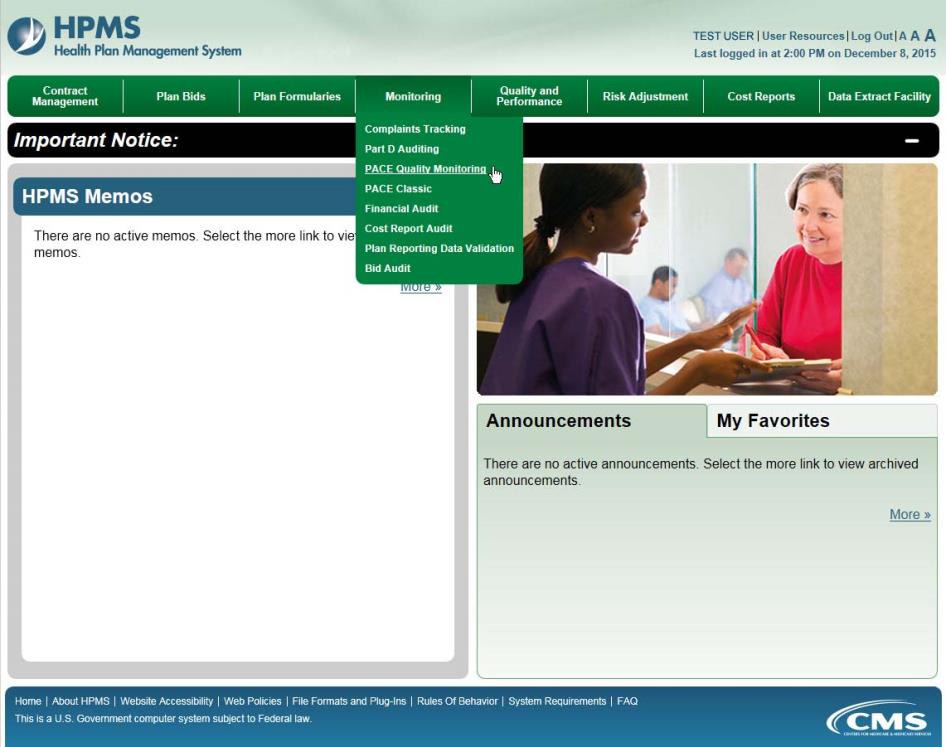
To enter data manually for a PACE site, on the PACE Quality Monitoring Start Page (Figure III-1), click Data Entry in the right menu.
Figure III-1

Selection Criteria
On the Data Entry – Selection Criteria page (Figure III-2), a Contract picklist contains the contracts associated with the user’s PACE organization.
After the user selects the contract for which to enter data, the Site picklist will populate. After the user selects a site, the Collection Period picklist will populate. After selecting a data-collection quarter, click Next.
Note: Generally only the current data-collection quarter will display, but in some cases previous periods may display.
Figure III-2
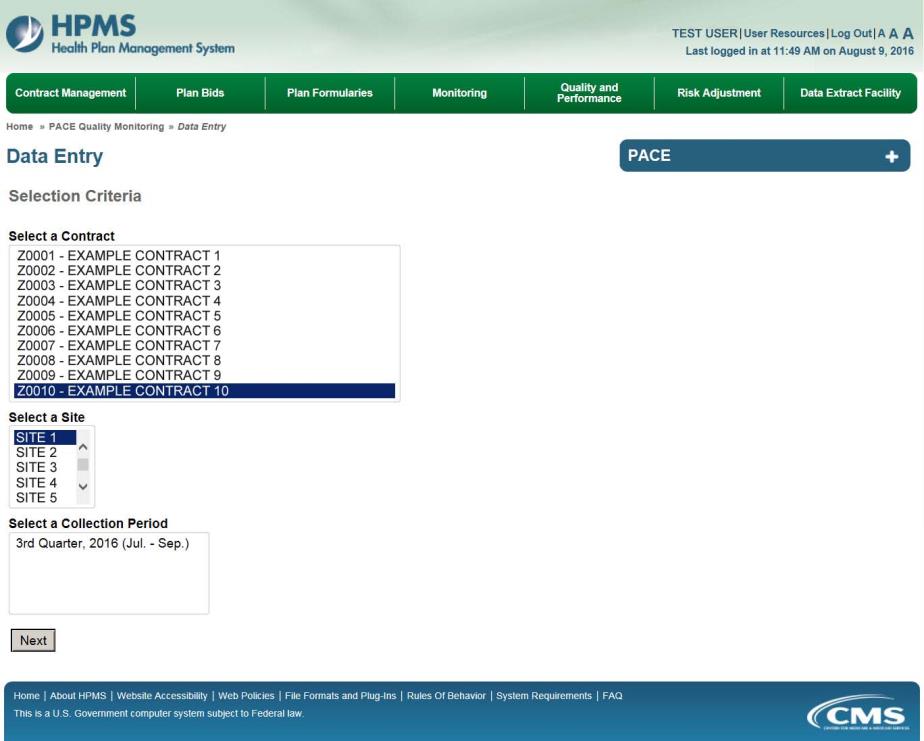
The PACE Quality Reporting module enables users to report Abuse data. Refer to PACE Guidance for operational guidance on reporting Abuse data.
Frequency: PACE organizations are asked to submit Abuse data on a quarterly basis.
On the Data Entry – Quality Indicator Selection page (Figure III-10), select the Abuse quality indicator. Click Edit Quality Indicator.
On the Data Entry – Abuse page (Figure III-45), click Add to add an incident record. The Edit and Delete buttons will be disabled if there are no records to edit or delete. (See the PACE Quality Indicator: No Data to Report section above to report no data for the collection period.)
Figure III-45
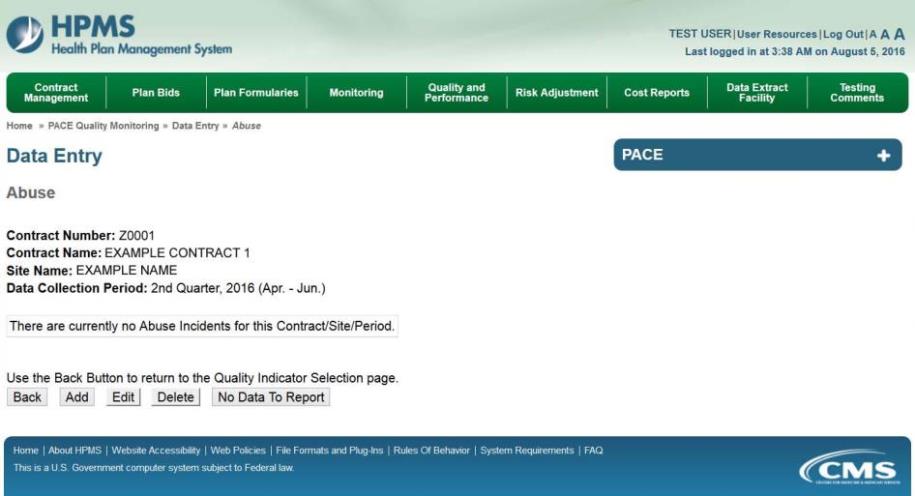
On the Data Entry – Abuse – Add page (Figure III-46), enter data, and click Next.
Figure III-46
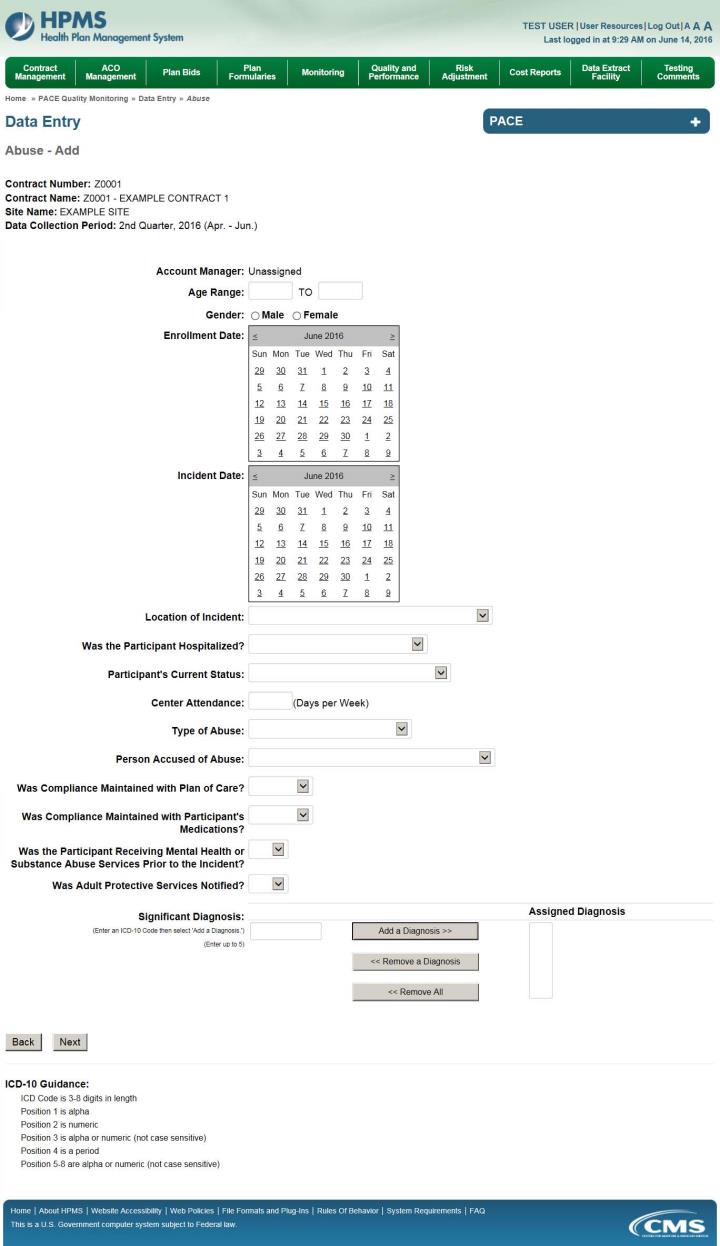
On the Data Entry – Abuse – Root Cause Analysis page (Figure III-47), enter data and upload attachments as needed. Click Browse to locate the file(s) to upload, and click Next.
Figure III-47
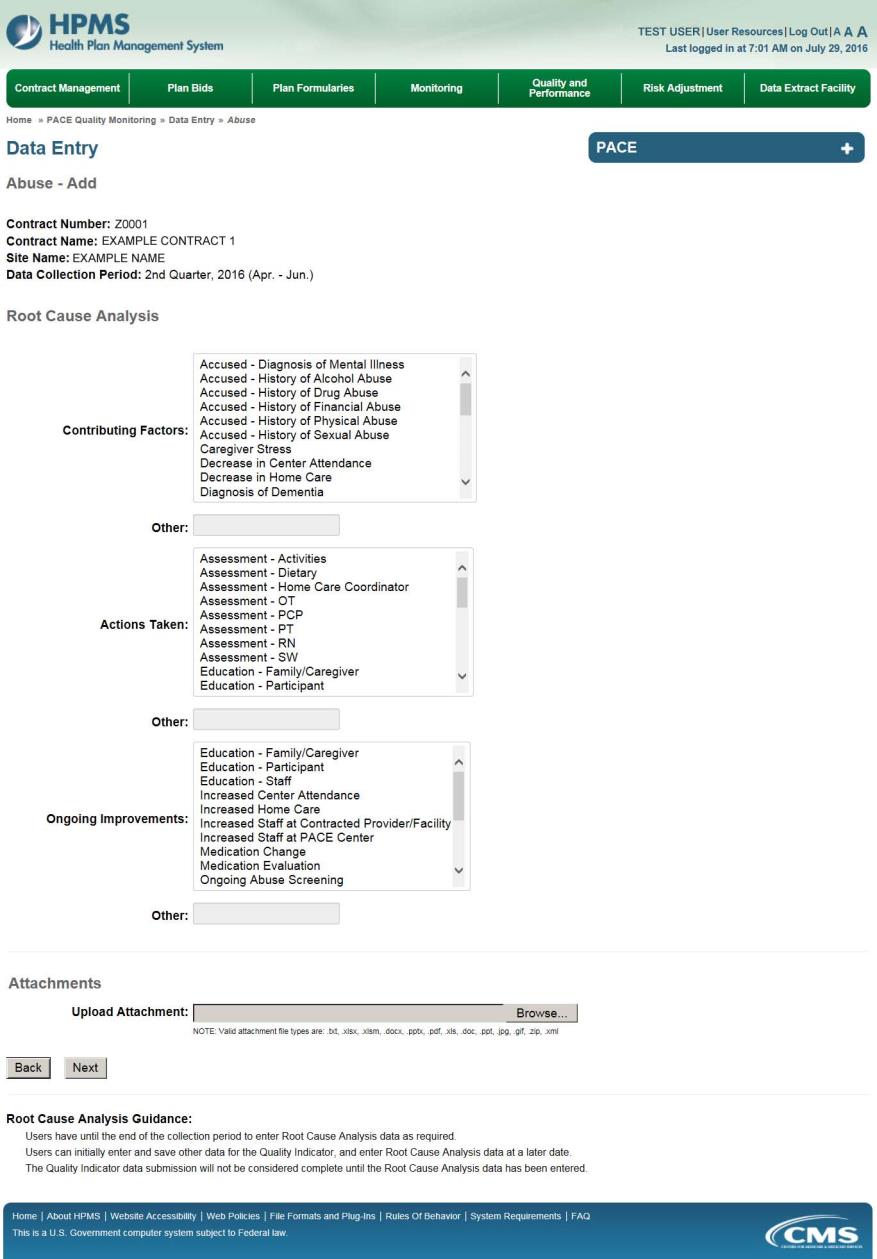
On the Data Entry – Abuse – Verify page (Figure III-48), verify the data. Click Back to edit data, or click Submit.
Figure III-48
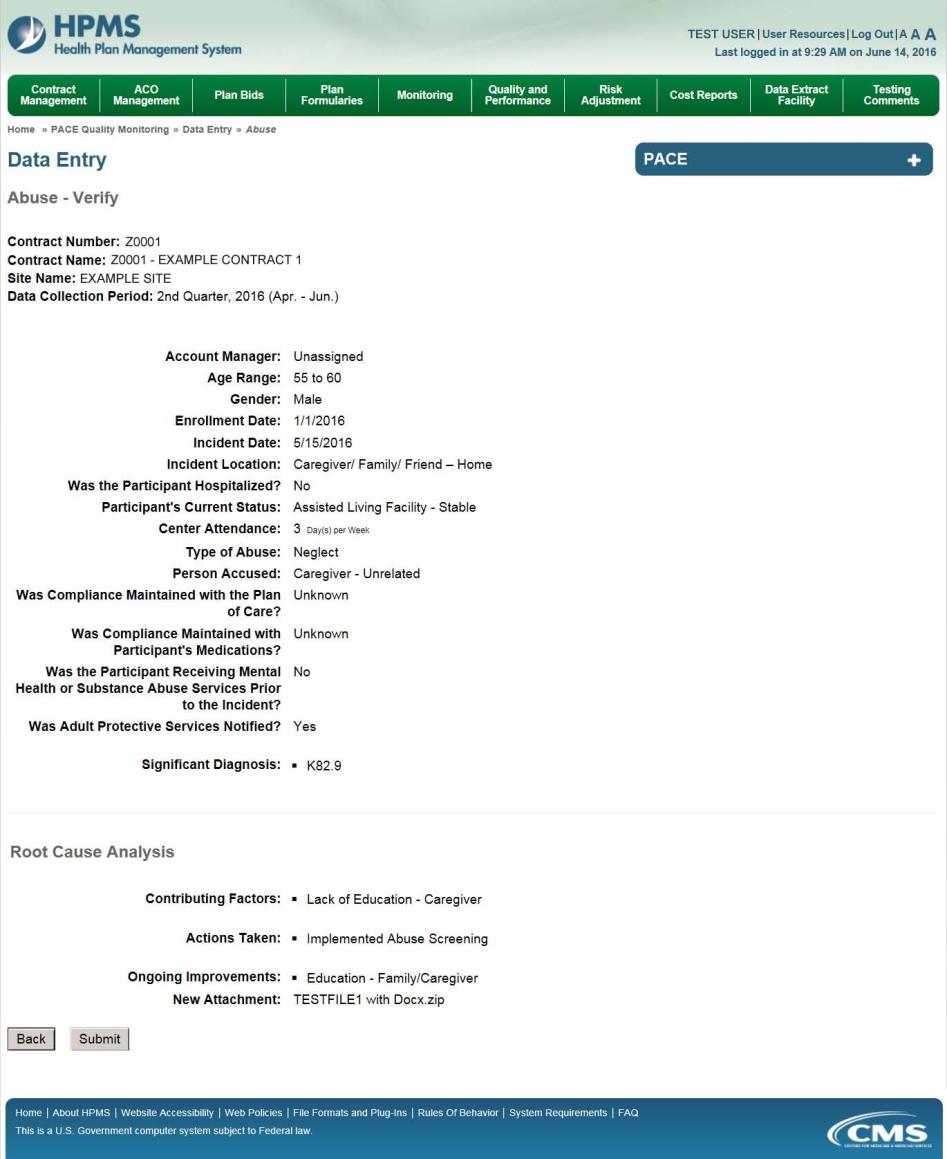
A Control Number will generate for each Abuse record. The Data Entry – Abuse page (Figure III-49) displays records that have been entered for the quarter. If the user wishes to:
Edit a record — click the radio button next to the control number, and click Edit.
Delete a record — click the radio button next to the control number, and click Delete.
Add a new record — click Add.
Return to the Data Entry – Quality Indicator Selection page — click Back.
Figure III-49
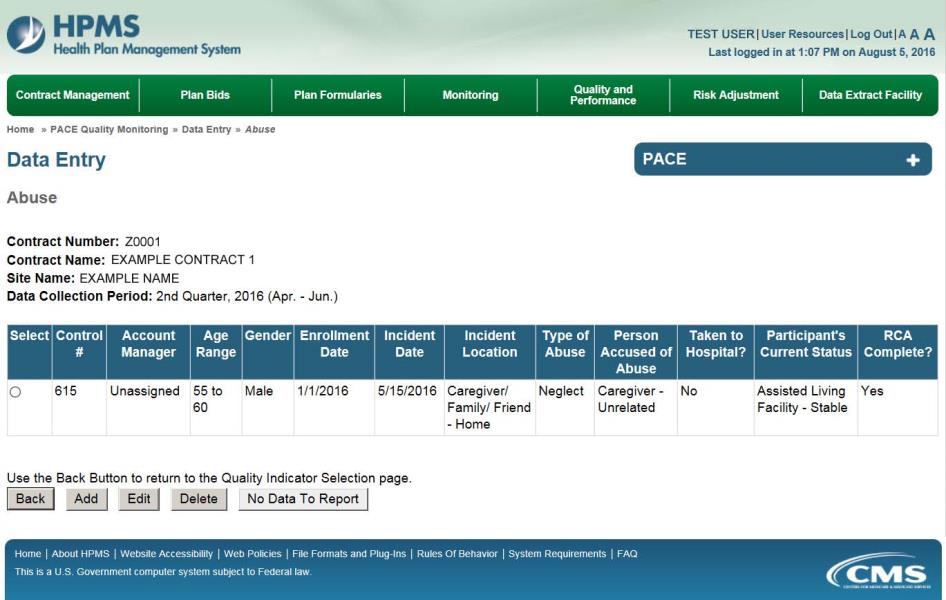
PACE Quality Indicator: Adverse Drug Reaction
The PACE Quality Reporting module enables users to report Adverse Drug Reaction data. Refer to PACE Guidance for operational guidance on reporting Adverse Drug Reaction data.
Frequency: PACE organizations are asked to submit Adverse Drug Reaction data on a quarterly basis.
On the Data Entry – Quality Indicator Selection page (Figure III-10), select the Adverse Drug Reaction quality indicator. Click Edit Quality Indicator.
On the Data Entry – Adverse Drug Reaction page (Figure III-50), click Add to add an incident record. The Edit and Delete buttons will be disabled if there are no records to edit or delete. (See the PACE Quality Indicator: No Data to Report section above to report no data for the collection period.)
Figure III-50
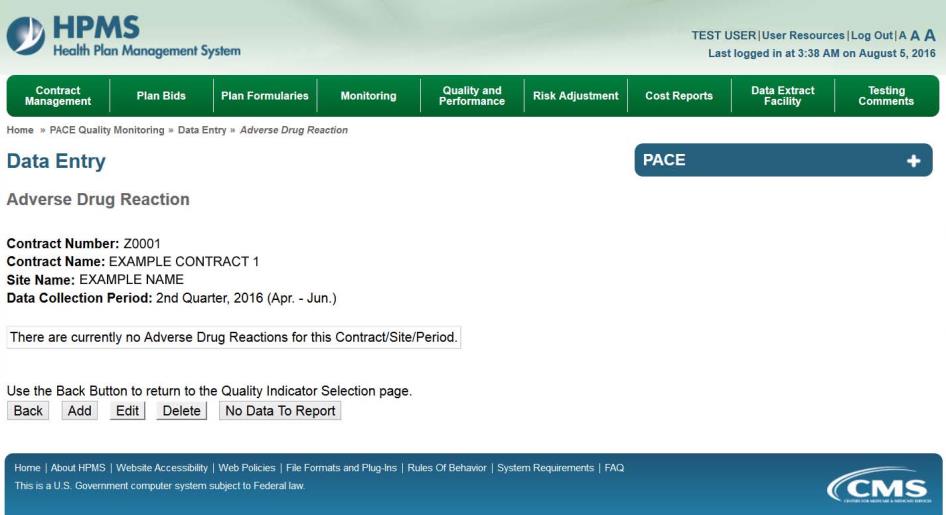
On the Data Entry – Adverse Drug Reaction – Add page (Figure III-51), enter data, and click Next.
Figure III-51
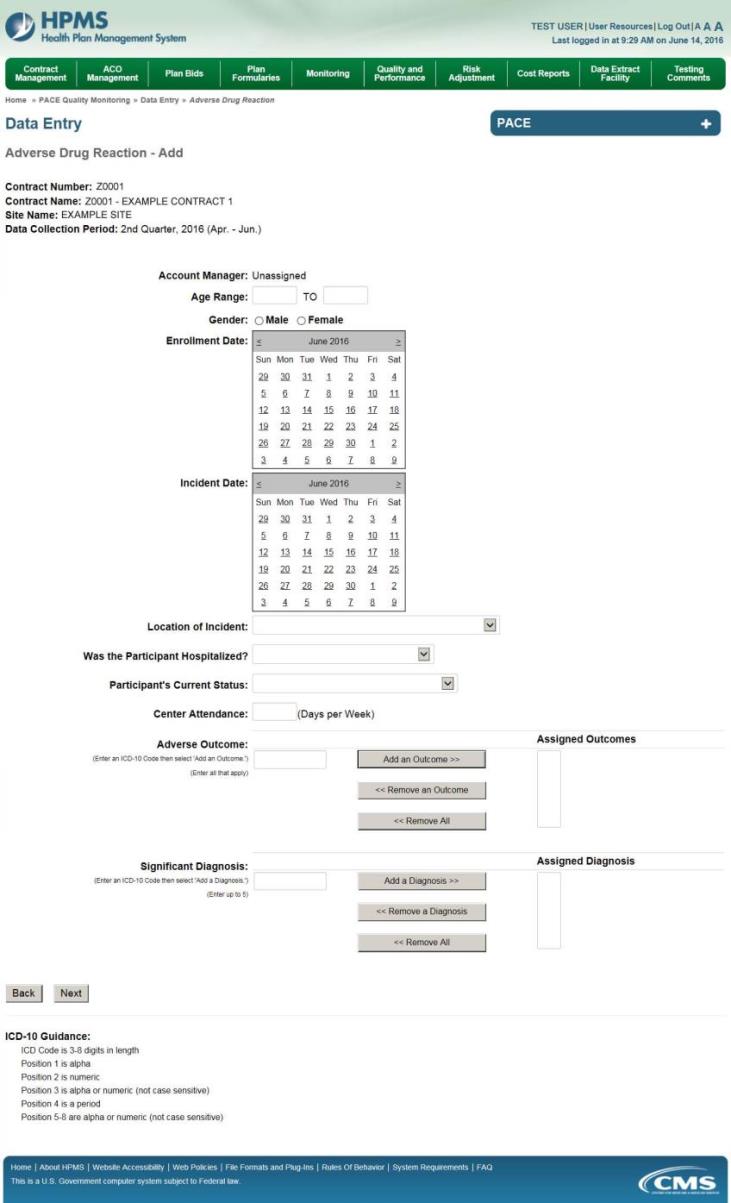
On the Data Entry – Adverse Drug Reaction – Root Cause Analysis page (Figure III-52), enter data, and upload attachments as needed. Click Browse to locate the file(s) to upload, and click Next.
Figure III-52

On the Data Entry – Adverse Drug Reaction – Verify page (Figure III-53), verify the data. Click Back to edit data, or click Submit.
Figure III-53
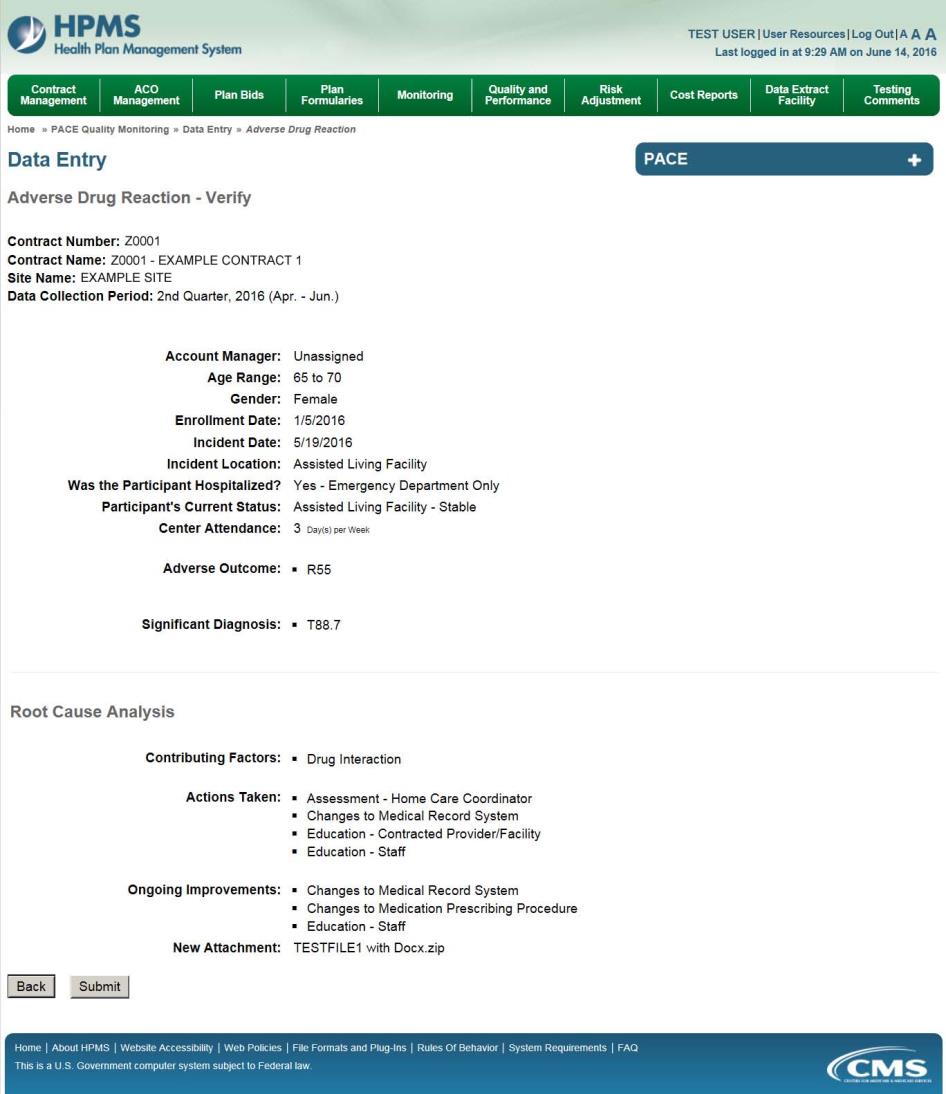
A Control Number will generate for each Adverse Drug Reaction record. The Data Entry – Adverse Drug Reaction page (Figure III-54) displays records that have been entered for the quarter. If the user wishes to:
Edit a record — click the radio button next to the control number, and click Edit.
Delete a record — click the radio button next to the control number, and click Delete.
Add a new record — click Add.
Return to the Data Entry – Quality Indicator Selection page — click Back.
Figure III-54
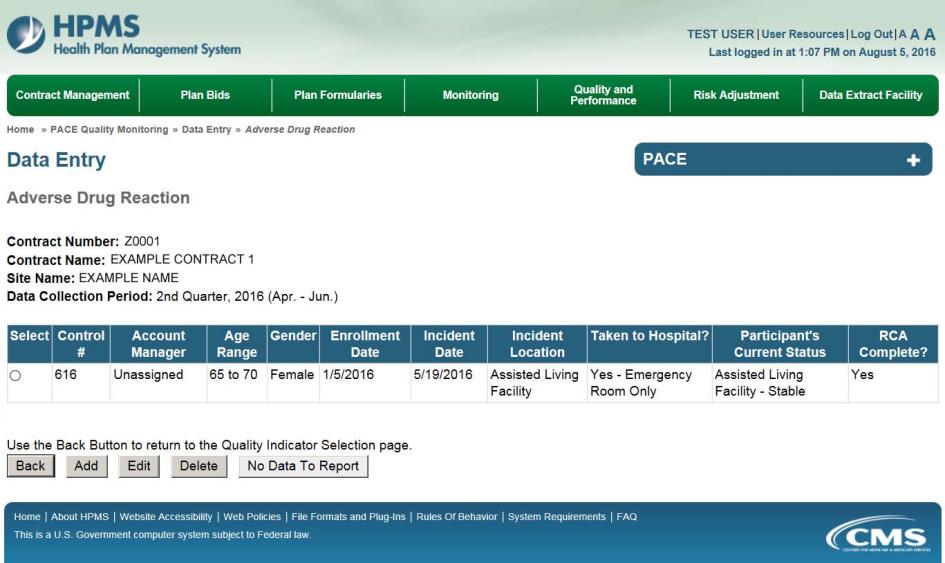
PACE Quality Indicator: Adverse Outcome
The PACE Quality Reporting module enables users to report Adverse Outcome data. Refer to PACE Guidance for operational guidance on reporting Adverse Outcome data.
Frequency: PACE organizations are asked to submit Adverse Outcome data on a quarterly basis.
On the Data Entry – Quality Indicator Selection page (Figure III-10), select the Adverse Outcome quality indicator. Click Edit Quality Indicator.
On the Data Entry – Adverse Outcome page (Figure III-55), click Add to add an incident record. The Edit and Delete buttons will be disabled if there are no records to edit or delete. (See the PACE Quality Indicator: No Data to Report section above to report no data for the collection period.)
Figure III-55
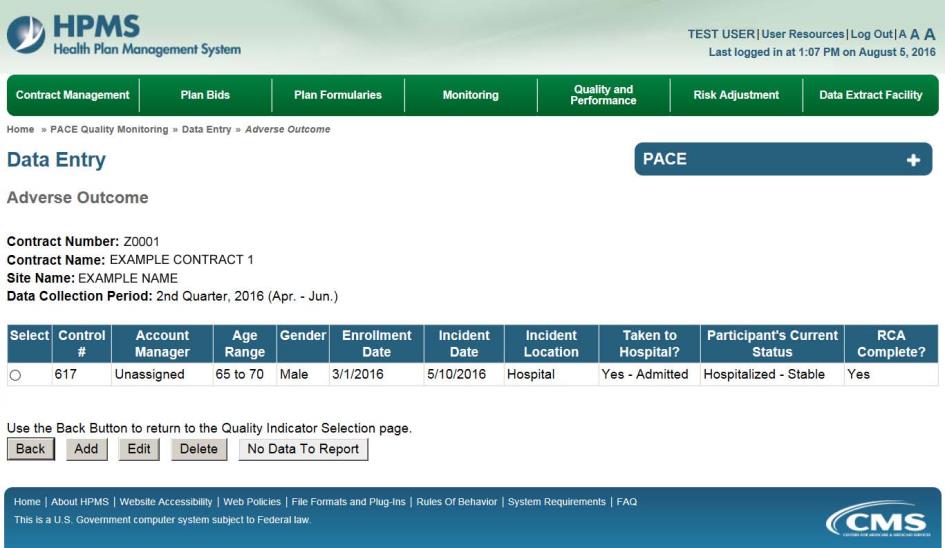
On the Data Entry – Adverse Outcome – Add page (Figure III-56), enter data, and click Next.
Figure III-56
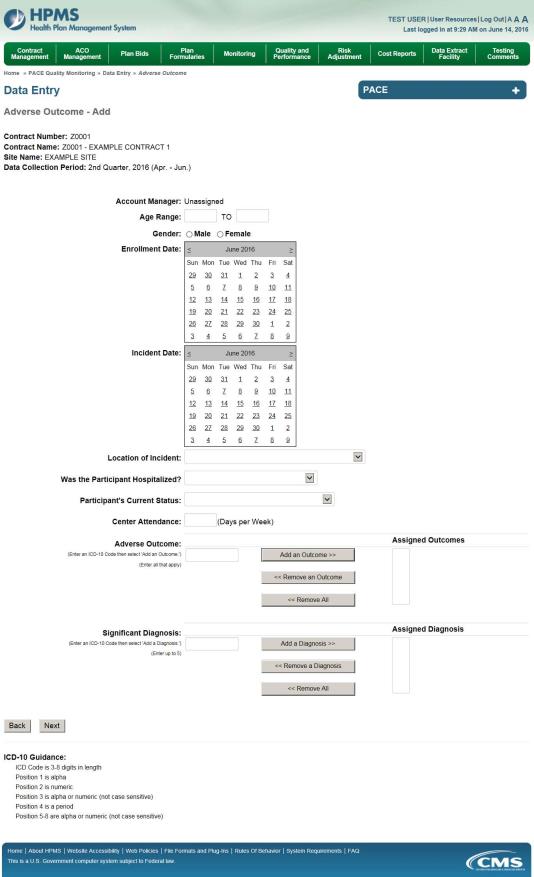
On the Data Entry – Adverse Outcome – Root Cause Analysis page (Figure III-57), enter data, and upload attachments as applicable. Click Browse to locate the file(s) to upload, and click Next.
Figure III-57
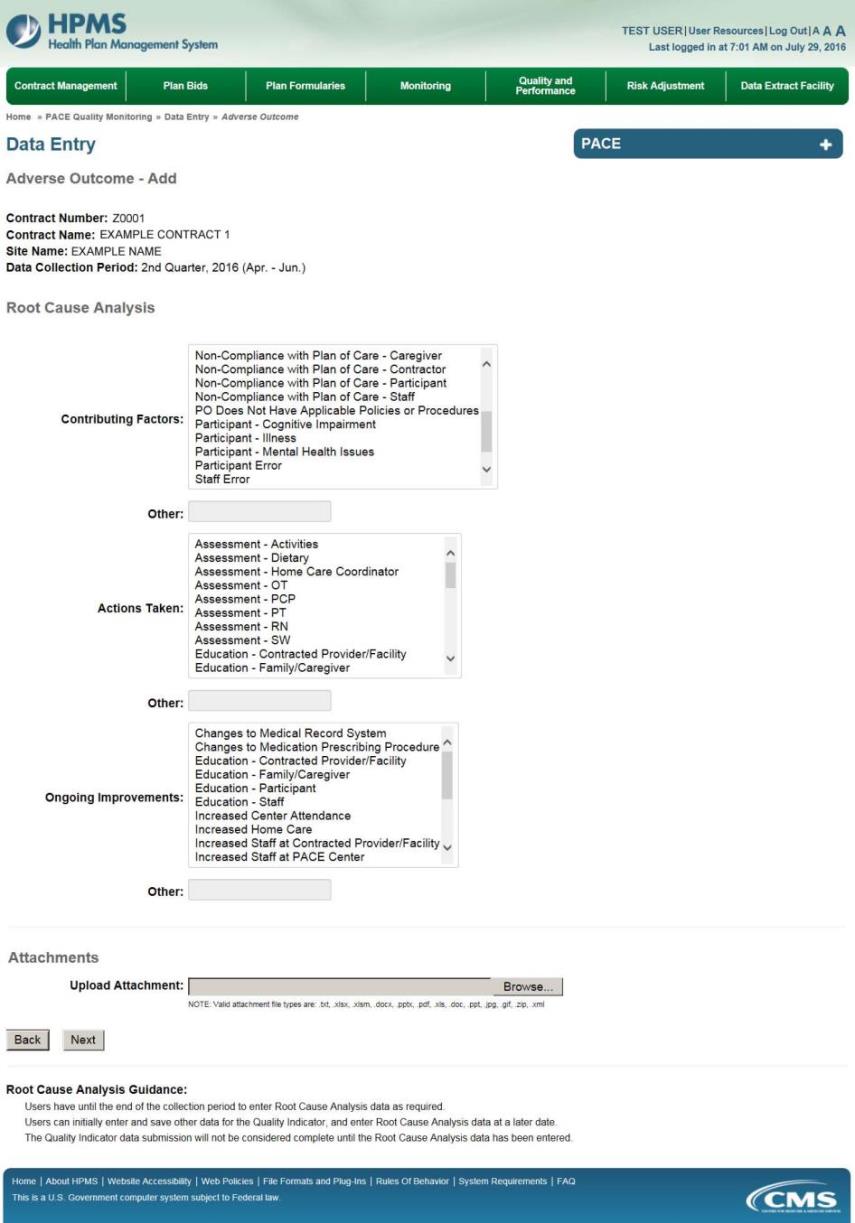
On the Data Entry – Adverse Outcome – Verify page (Figure III-58), verify the data. Click Back to edit data, or click Submit.
Figure III-58
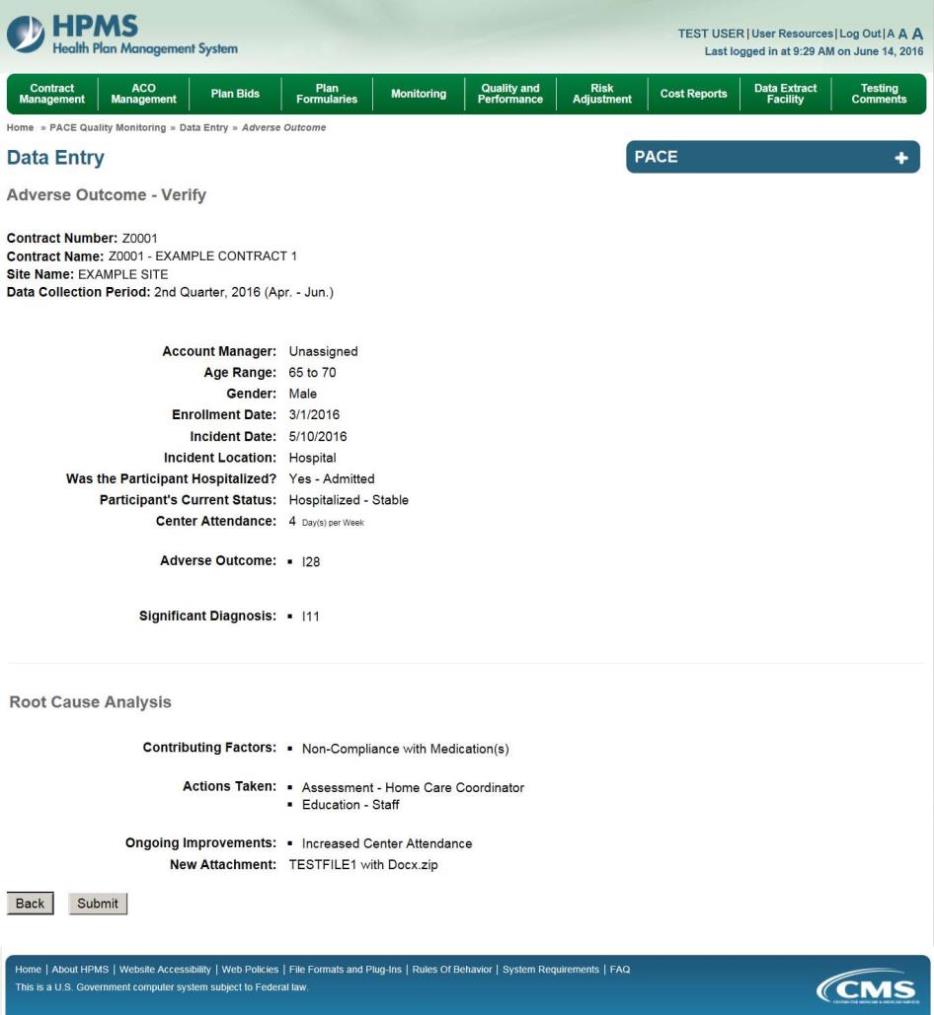
A Control Number will generate for each Adverse Outcome record. The Data Entry – Adverse Outcome page (Figure III-59) displays records that have been entered for the quarter. If the user wishes to:
Edit a record — click the radio button next to the control number, and click Edit.
Delete a record — click the radio button next to the control number, and click Delete.
Add a new record — click Add.
Return to the Data Entry – Quality Indicator Selection page — click Back.
Figure III-59
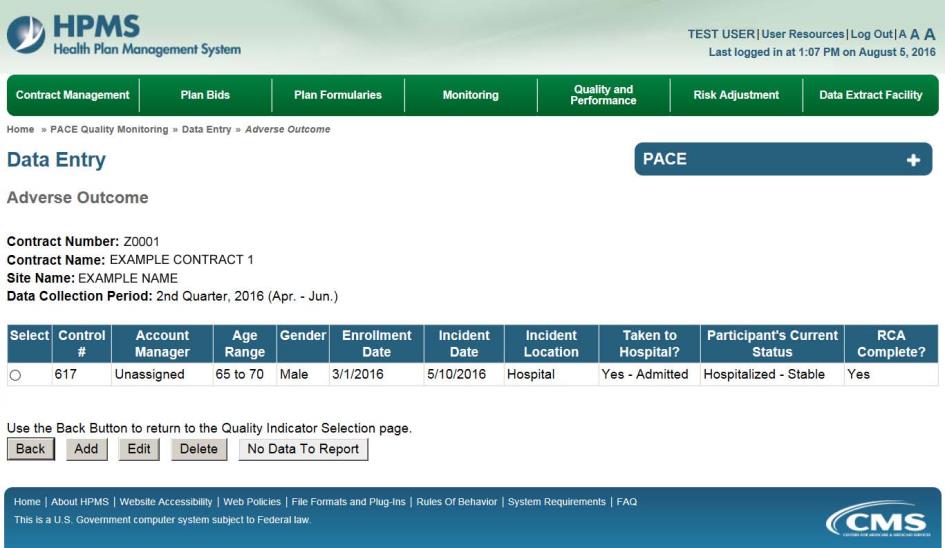
PACE Quality Indicator: Burns 2nd Degree or Higher
The PACE Quality Reporting module enables users to report Burns 2nd Degree or Higher data. Refer to PACE Guidance for operational guidance on reporting Burns 2nd Degree or Higher.
Frequency: PACE organizations are asked to submit Burns 2nd Degree or Higher data on a quarterly basis.
On the Data Entry – Quality Indicator Selection page (Figure III-10), select the Burns 2nd Degree or Higher quality indicator. Click Edit Quality Indicator.
On the Data Entry – Burns 2nd Degree or Higher page (Figure III-60), click Add to add an incident record. The Edit and Delete buttons will be disabled if there are no records to edit or delete. (See the PACE Quality Indicator: No Data to Report section above to report no data for the collection period.)
Figure III-60
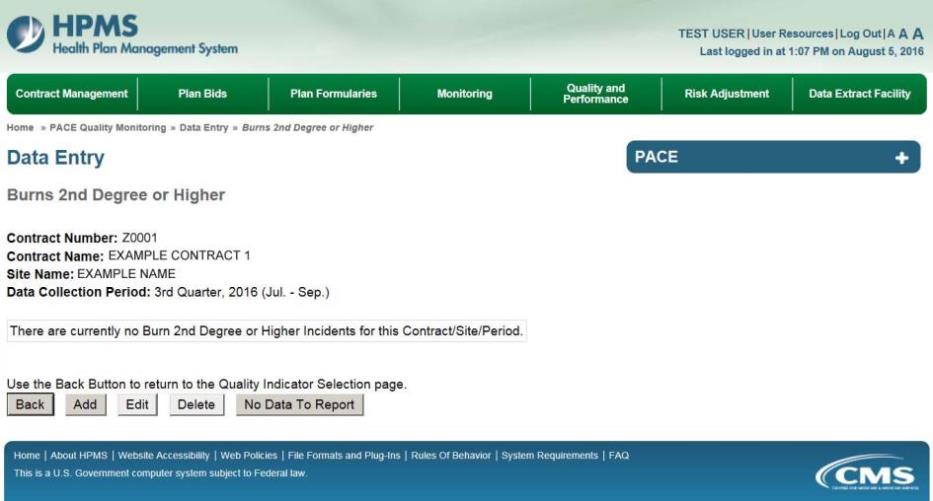
On the Data Entry – Burns 2nd Degree or Higher – Add page (Figure III-61), enter data, and click Next.
Figure III-61

On the Data Entry – Burns 2nd Degree or Higher – Root Cause Analysis page (Figure III-62), enter data, and upload attachments as applicable. Click Browse to locate the file(s) to upload, and click Next.
Figure III-62
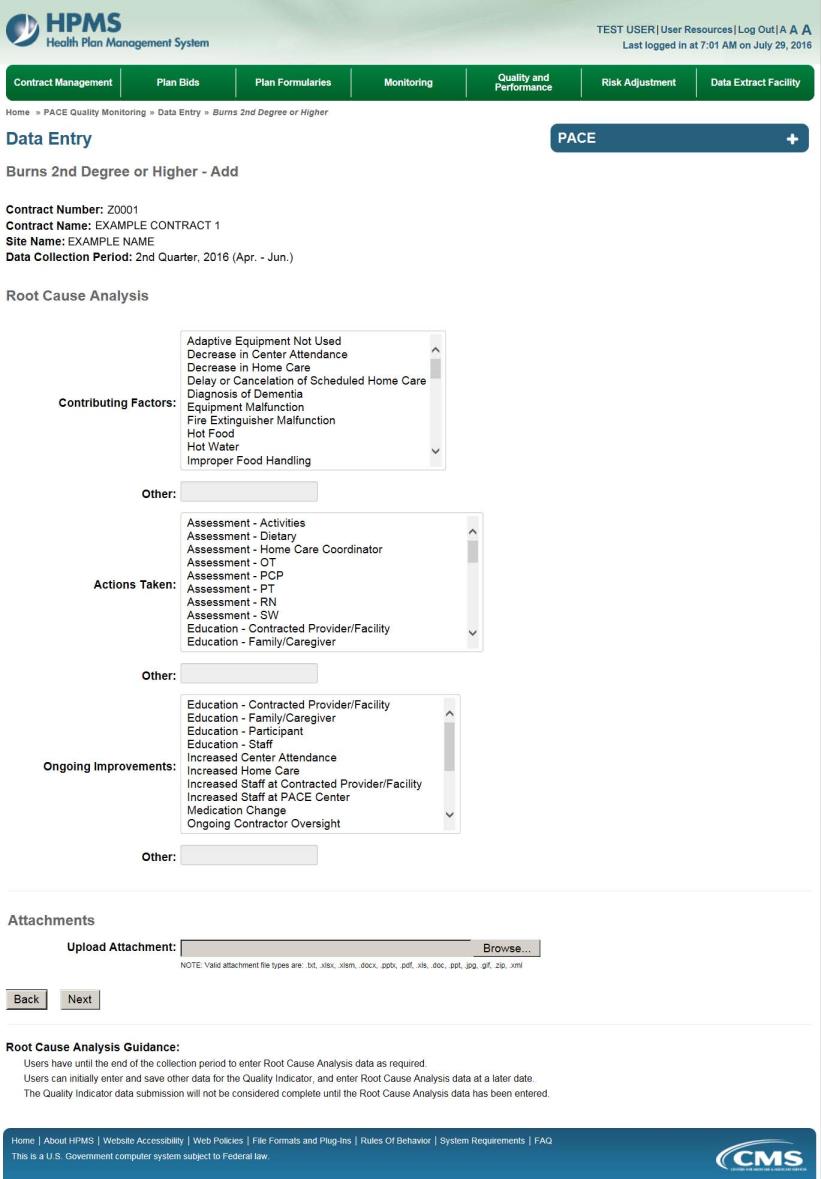
On the Data Entry – Burns 2nd Degree or Higher – Verify page (Figure III-63), verify the data. Click Back to edit data, or click Submit.
Figure III-63

A Control Number will generate for each Burn record. The Data Entry – Burns 2nd Degree or Higher page (Figure III-64) displays records that have been entered for the quarter. If the user wishes to:
Edit a record — click the radio button next to the control number, and click Edit.
Delete a record — click the radio button next to the control number, and click Delete.
Add a new record — click Add.
Return to the Data Entry – Quality Indicator Selection page — click Back.
Figure III-64
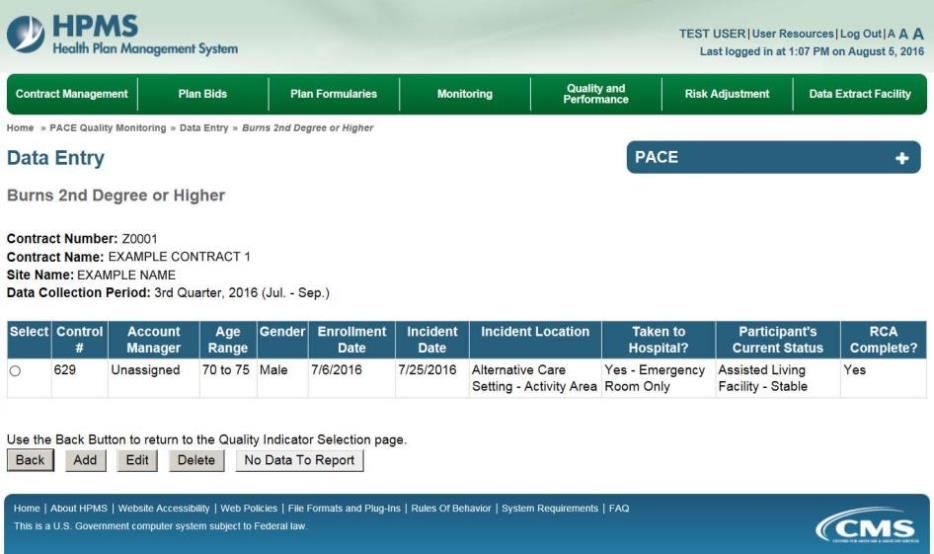
PACE Quality Indicator: Deaths
The PACE Quality Reporting module enables users to report Deaths data. Refer to PACE Guidance for operational guidance on reporting Deaths.
Frequency: PACE organizations are asked to submit Deaths data on a quarterly basis.
On the Data Entry – Quality Indicator Selection page (Figure III-10), select the Deaths quality indicator. Click Edit Quality Indicator.
On the Data Entry – Deaths page (Figure III-65), click Add to add an incident record. The Edit and Delete buttons will be disabled if there are no records to edit or delete. (See the PACE Quality Indicator: No Data to Report section above to report no data for the collection period.)
Figure III-65

On the Data Entry – Deaths – Add page (Figure III-66), enter data, and click Next.
Figure III-66
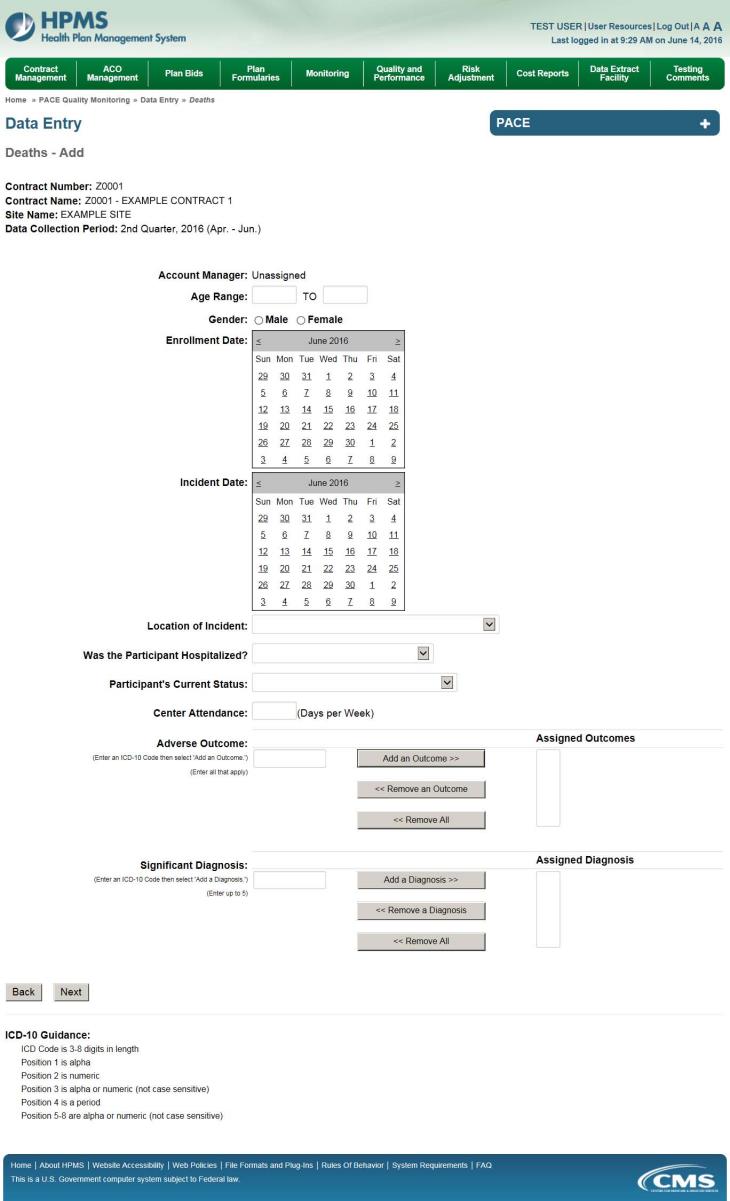
On the Data Entry – Deaths – Root Cause Analysis page (Figure III-67), enter data, and upload attachments as applicable. Click Browse to locate the file(s) to upload, and click Next.
Figure III-67

On the Data Entry – Deaths – Verify page (Figure III-68), verify the data. Click Back to edit data, or click Submit.
Figure III-68
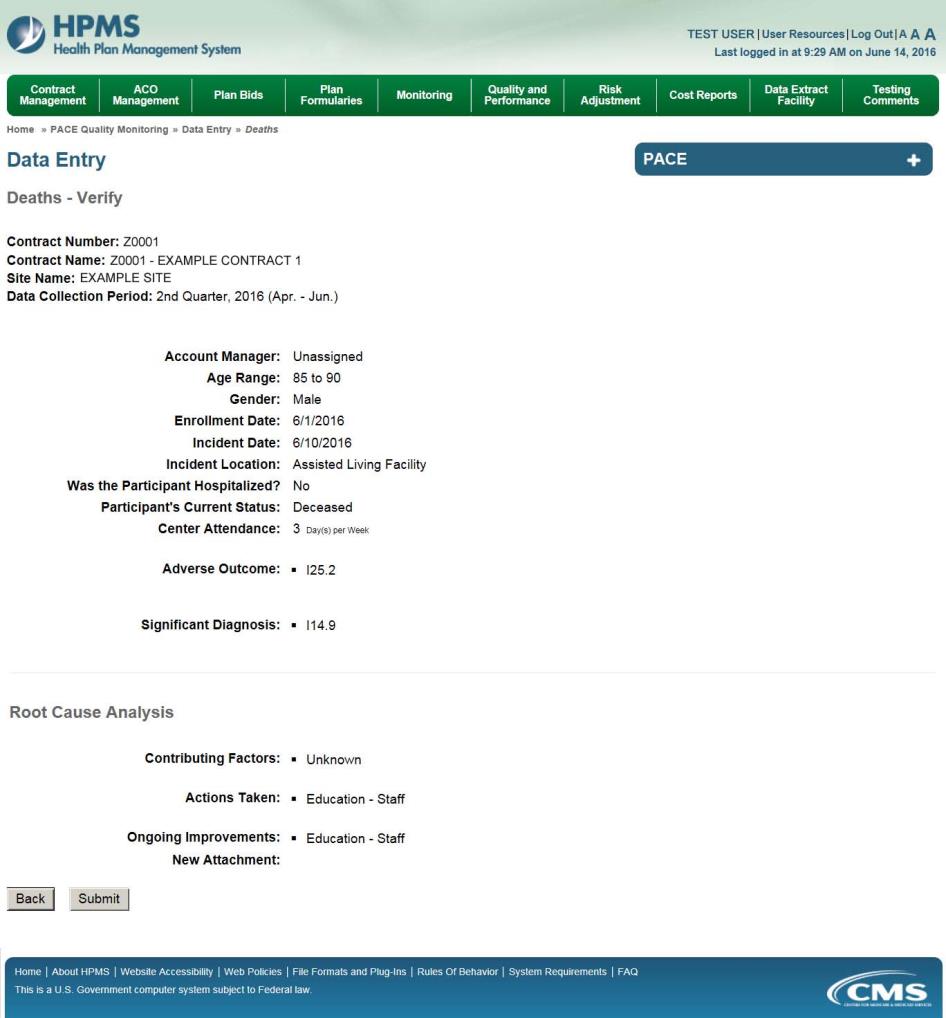
A Control Number will generate for each Death record. The Data Entry – Deaths page (Figure III-69) displays records that have been entered for the quarter. If the user wishes to:
Edit a record — click the radio button next to the control number, and click Edit.
Delete a record — click the radio button next to the control number, and click Delete.
Add a new record — click Add.
Return to the Data Entry – Quality Indicator Selection page — click Back.
Figure III-69
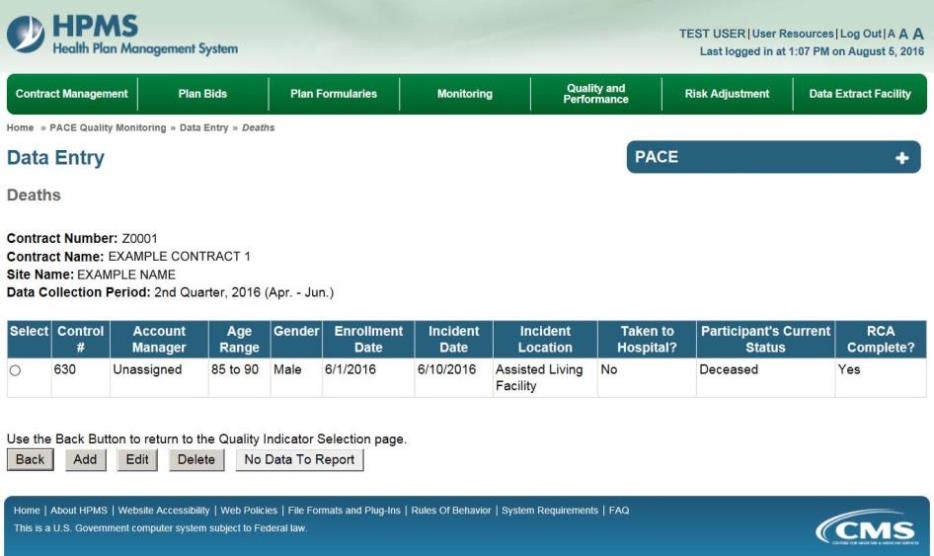
PACE Quality Indicator: Elopement
The PACE Quality Reporting module enables users to report Elopement data. Refer to PACE Guidance for operational guidance on reporting Elopement data.
Frequency: PACE organizations are asked to submit Elopement data on a quarterly basis.
On the Data Entry – Quality Indicator Selection page (Figure III-10), select the Elopement quality indicator. Click Edit Quality Indicator.
On the Data Entry – Elopement page (Figure III-70), click Add to add an incident record. The Edit and Delete buttons will be disabled if there are no records to edit or delete. (See the PACE Quality Indicator: No Data to Report section above to report no data for the collection period.)
Figure III-70
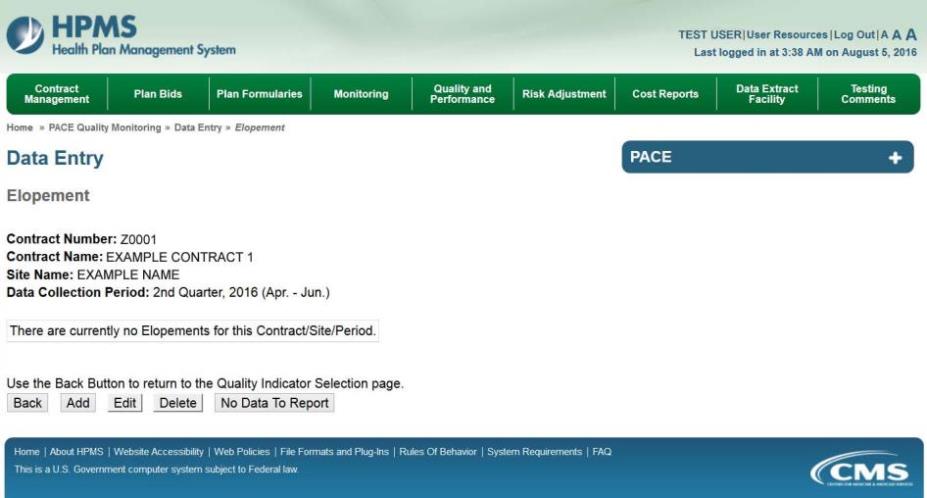
On the Data Entry – Elopement – Add page (Figure III-71), enter data, and click Next.
Figure III-71
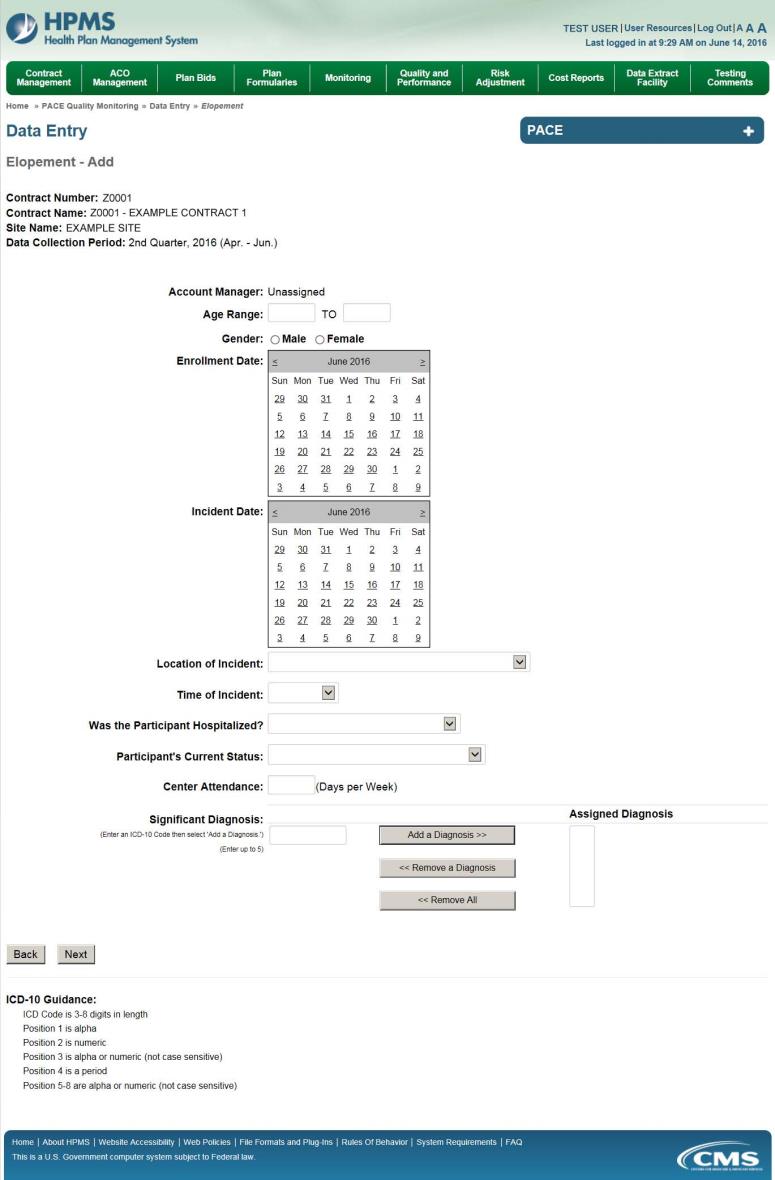
On the Data Entry – Elopement – Root Cause Analysis page (Figure III-72), enter data, and upload attachments as applicable. Click Browse to locate the file(s) to upload, and click Next.
Figure III-72
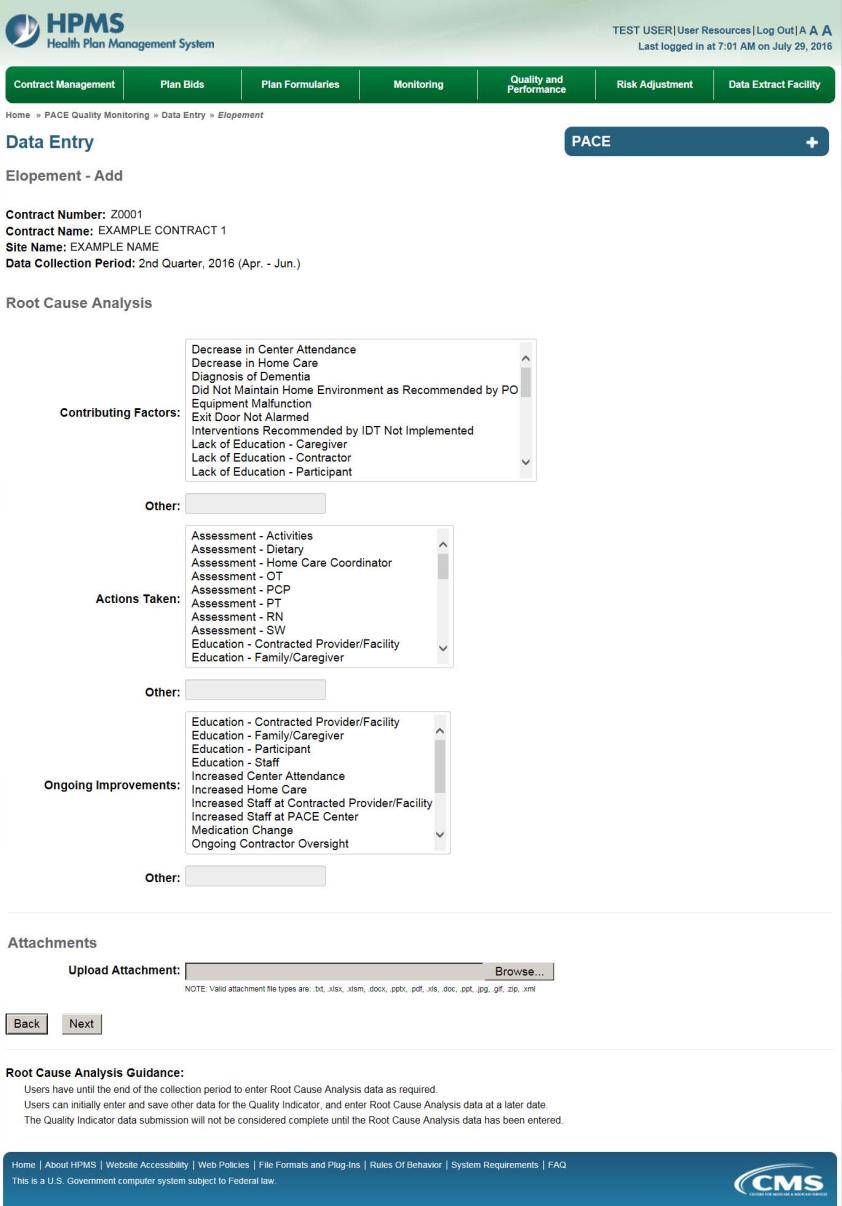
On the Data Entry – Elopement – Verify page (Figure III-73), verify the data. Click Back to edit data, or click Submit.
Figure III-73
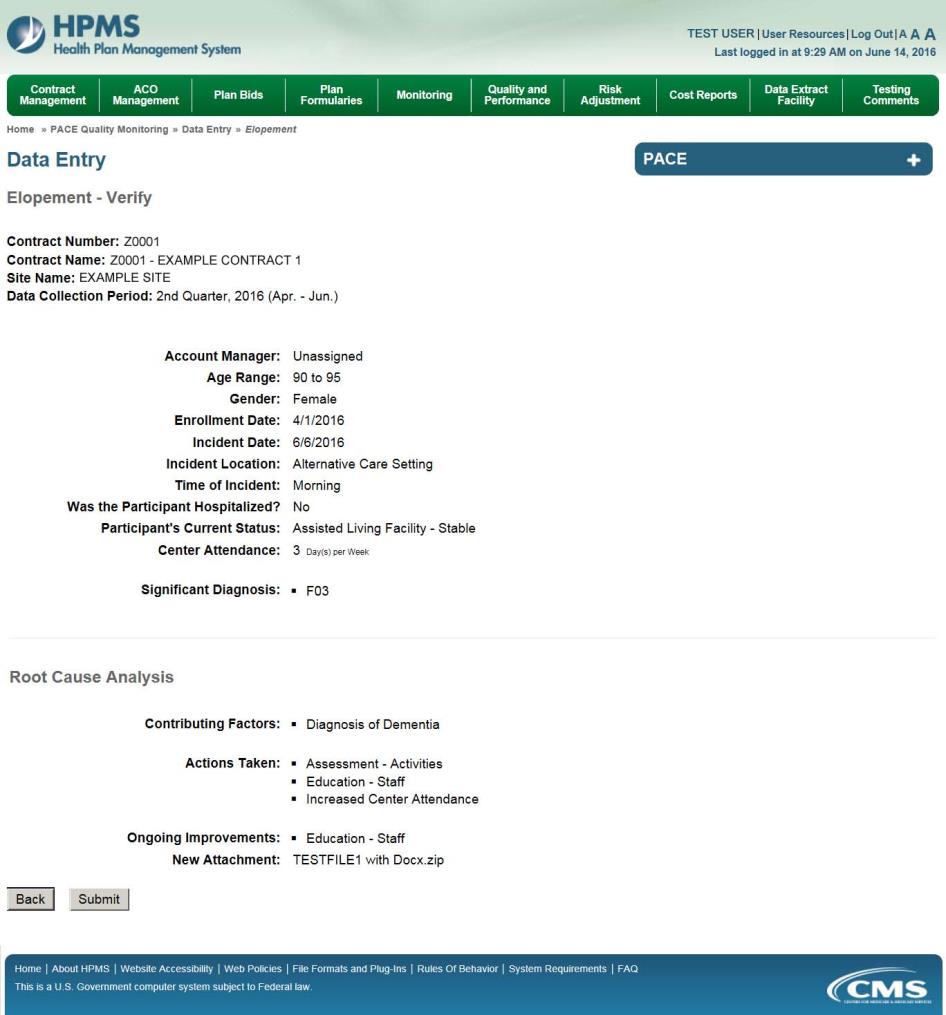
A Control Number will generate for each Elopement record. The Data Entry – Elopement page (Figure III-74) displays records that have been entered for the quarter. If the user wishes to:
Edit a record — click the radio button next to the control number, and click Edit.
Delete a record — click the radio button next to the control number, and click Delete.
Add a new record — click Add.
Return to the Data Entry – Quality Indicator Selection page — click Back.
Figure III-74
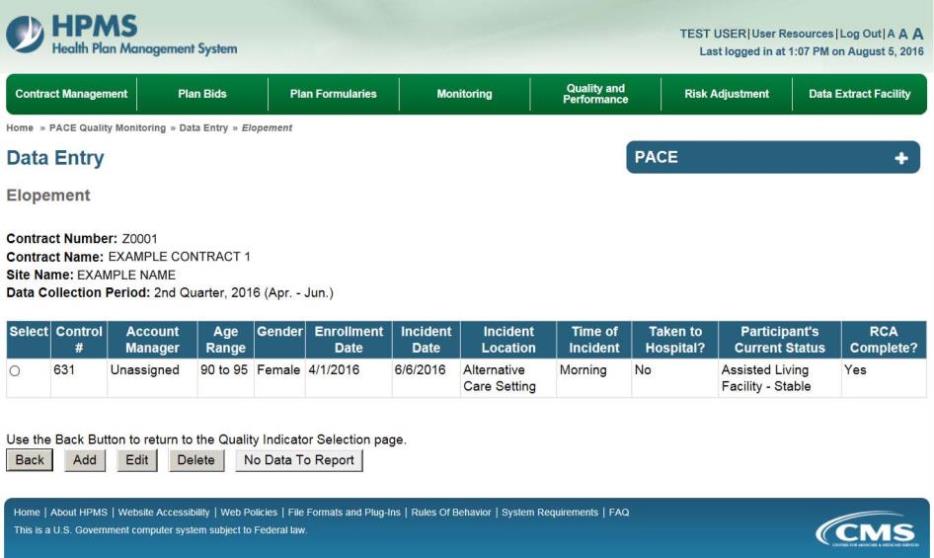
PACE Quality Indicator: Equipment-Related Occurences
The PACE Quality Reporting module enables users to report Equipment-Related Occurrences data. Refer to PACE Guidance for operational guidance on reporting Equipment-Related Occurrences.
Frequency: PACE organizations are asked to submit Equipment-Related Occurrences data on a quarterly basis.
On the Data Entry – Quality Indicator Selection page (Figure III-10), select the Equipment-Related Occurrences quality indicator. Click Edit Quality Indicator.
On the Data Entry – Equipment-Related Occurrences page (Figure III-75), click Add to add an incident record. The Edit and Delete buttons will be disabled if there are no records to edit or delete. (See the PACE Quality Indicator: No Data to Report section above to report no data for the collection period.)
Figure III-75
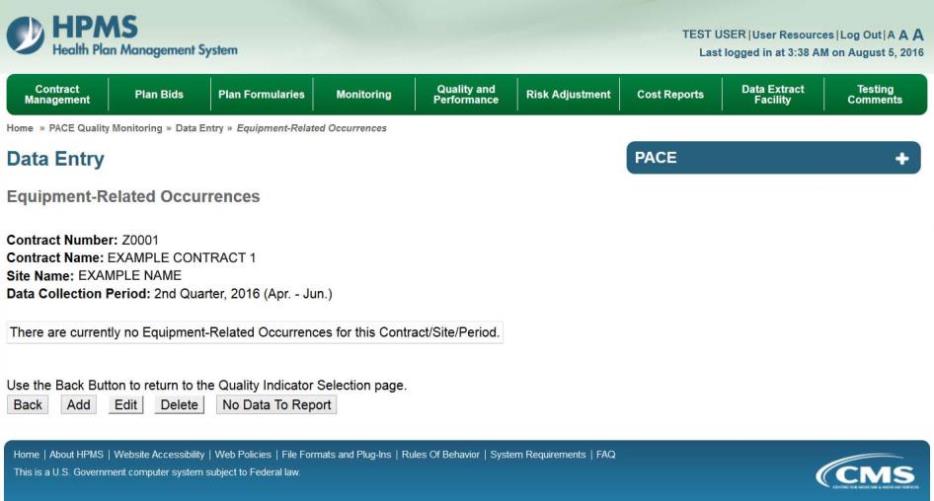
On the Data Entry – Equipment-Related Occurrences – Add page (Figure III-76), enter data, and click Next.
Figure III-76
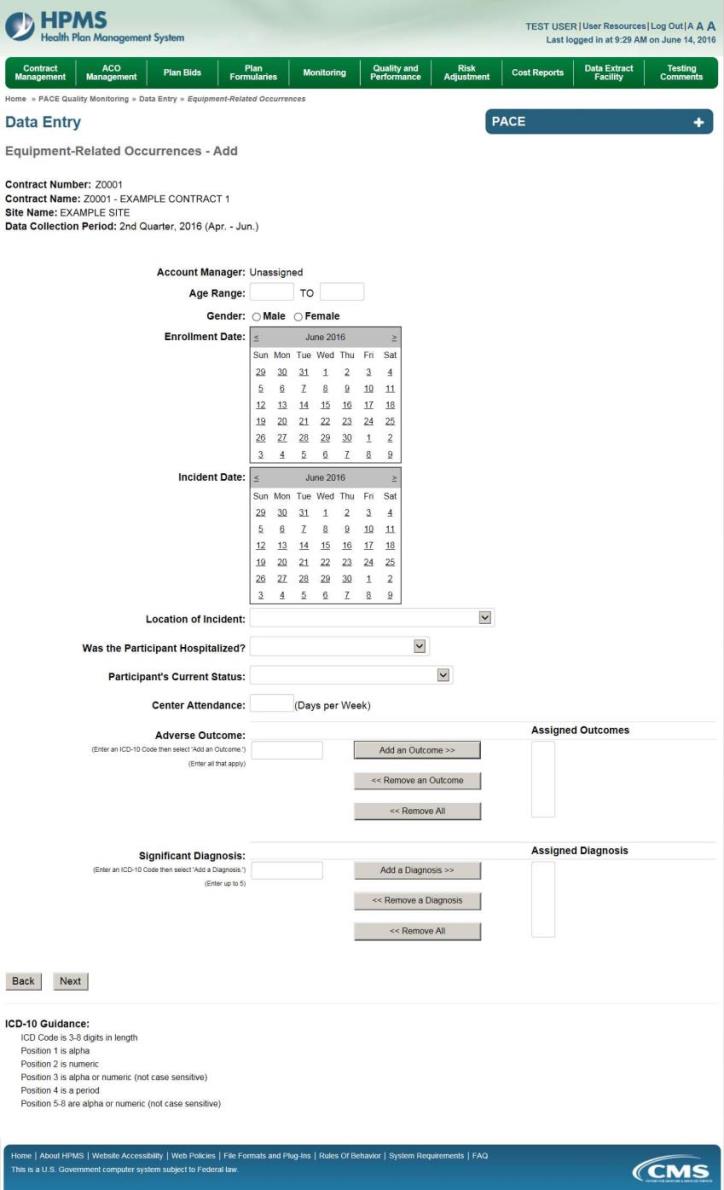
On the Data Entry – Root Cause Analysis page (Figure III-77), enter data, and upload attachments as needed. Click Browse to locate the file(s) to upload, and click Next.
Figure III-77
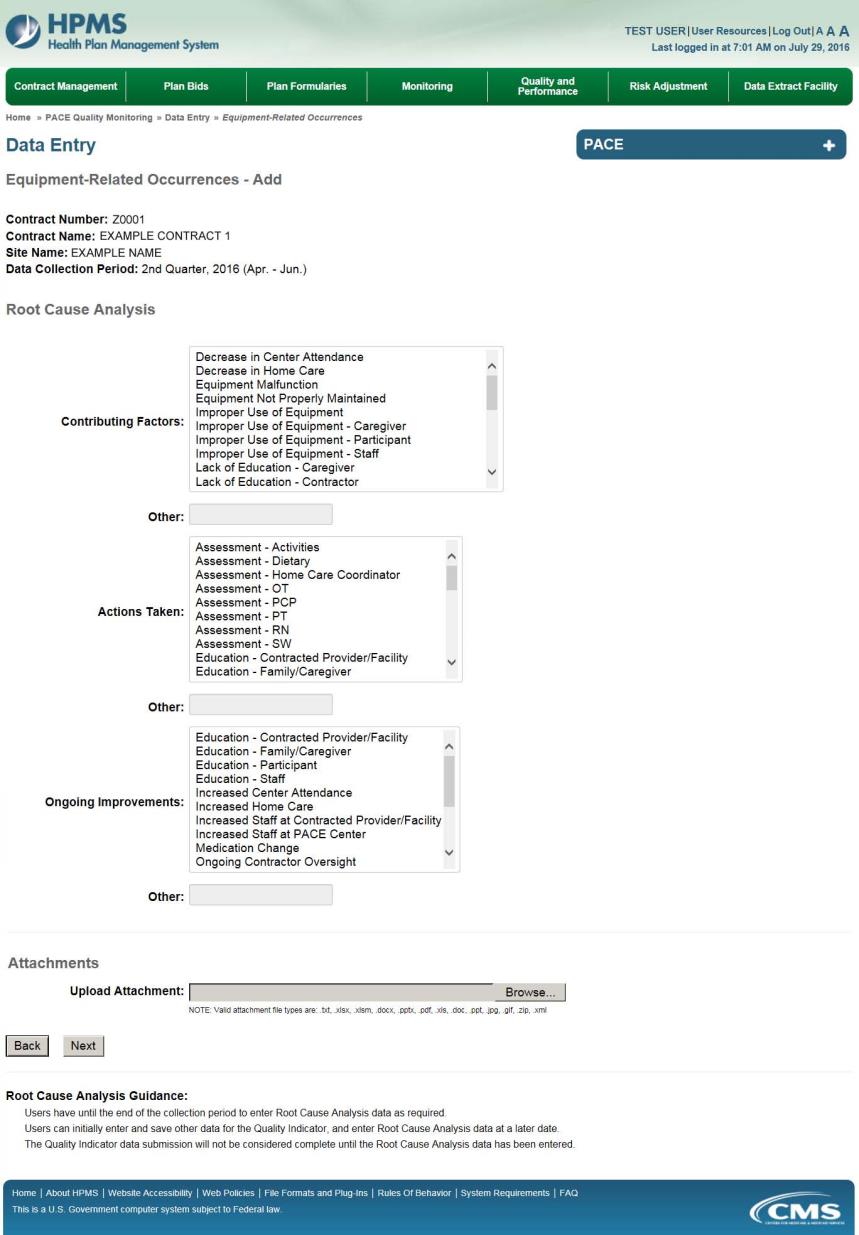
On the Data Entry – Equipment-Related Occurrences – Verify page (Figure III-78), verify the data. Click Back to edit data, or click Submit.
Figure III-78
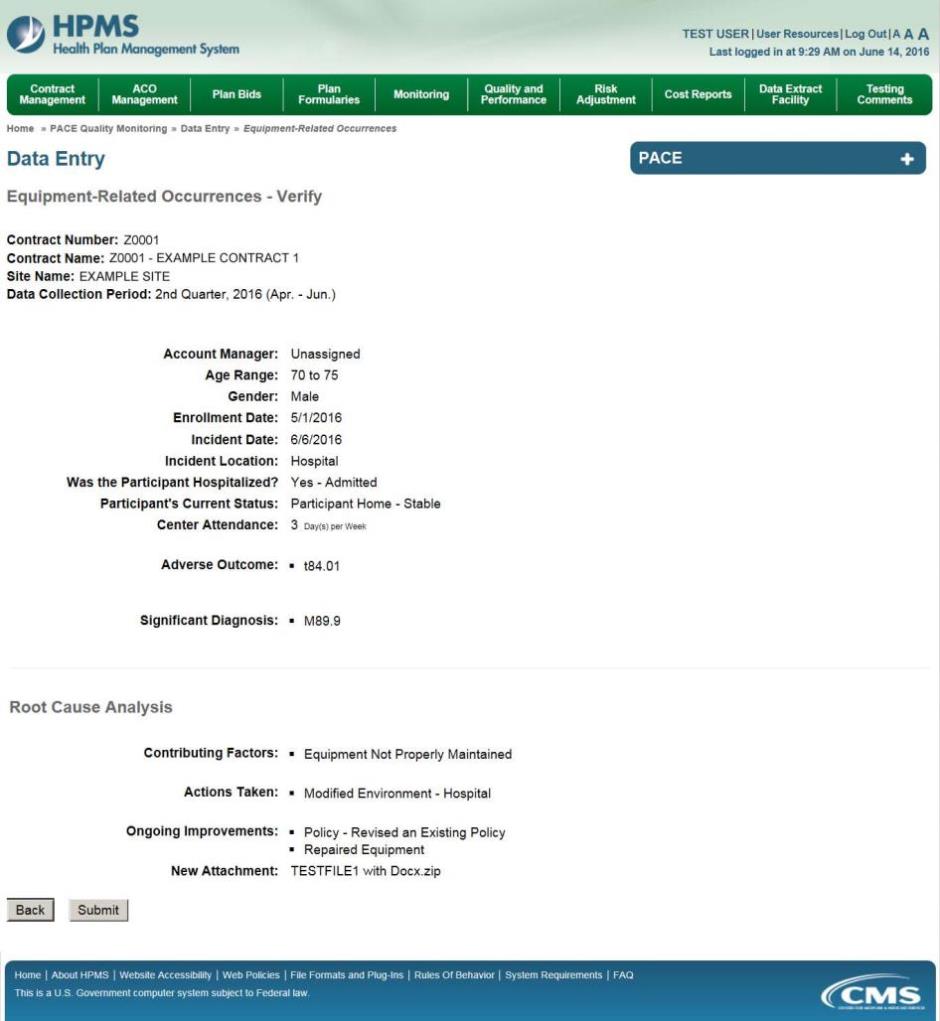
A Control Number will generate for each Equipment-Related Occurrence record. The Data Entry – Equipment-Related Occurrences page (Figure III-79) displays records that have been entered for the quarter. If the user wishes to:
Edit a record — click the radio button next to the control number, and click Edit.
Delete a record — click the radio button next to the control number, and click Delete.
Add a new record — click Add.
Return to the Data Entry – Quality Indicator Selection page — click Back.
Figure III-79
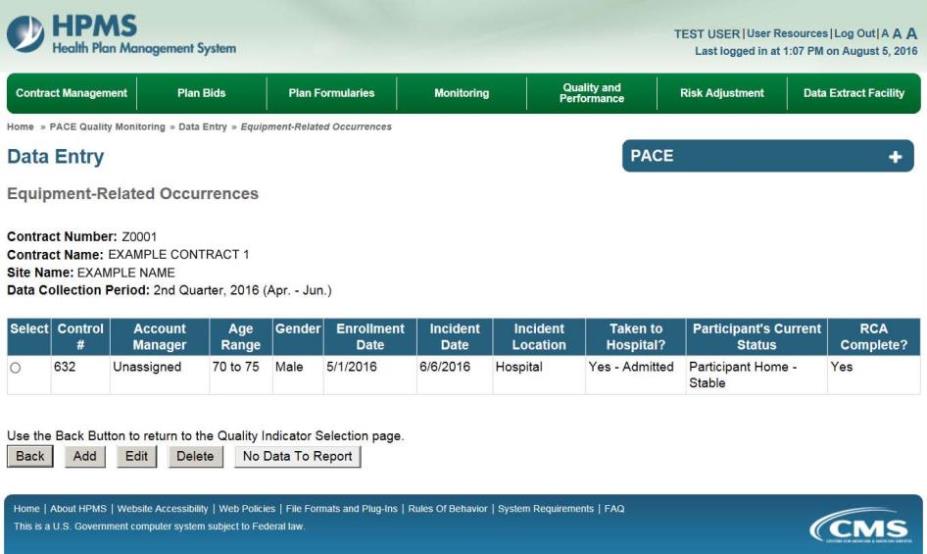
PACE Quality Indicator: Falls with Injury
The PACE Quality Reporting module enables users to report Falls with Injury data. Refer to PACE Guidance for operational guidance on reporting Falls with Injury.
Frequency: PACE organizations are asked to submit Falls with Injury data on a quarterly basis.
On the Data Entry – Quality Indicator Selection page (Figure III-10), select the Falls with Injury quality indicator. Click Edit Quality Indicator.
On the Data Entry – Falls with Injury page (Figure III-80), click Add to add an incident record. The Edit and Delete buttons will be disabled if there are no records to edit or delete. (See the PACE Quality Indicator: No Data to Report section above to report no data for the collection period.)
Figure III-80
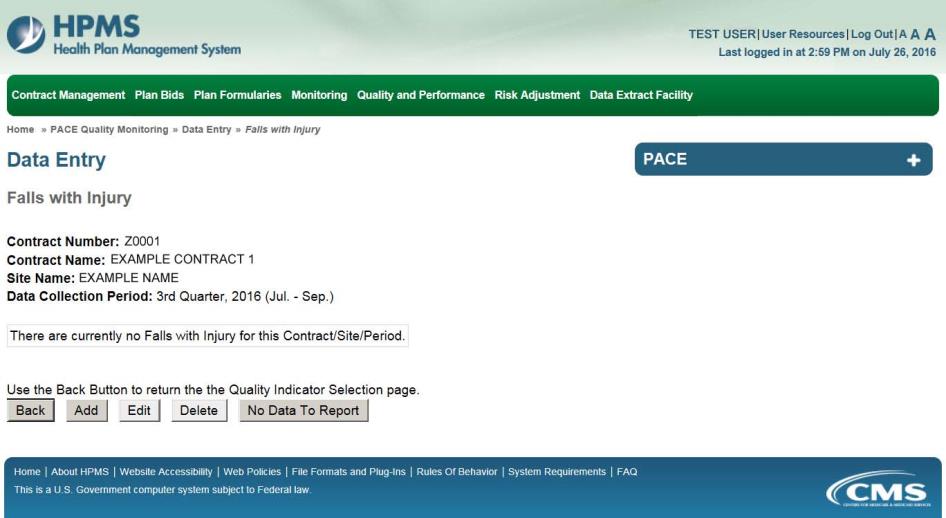
On the Data Entry – Falls with Injury – Add page (Figure III-81), enter data, and click Next.
Figure III-81
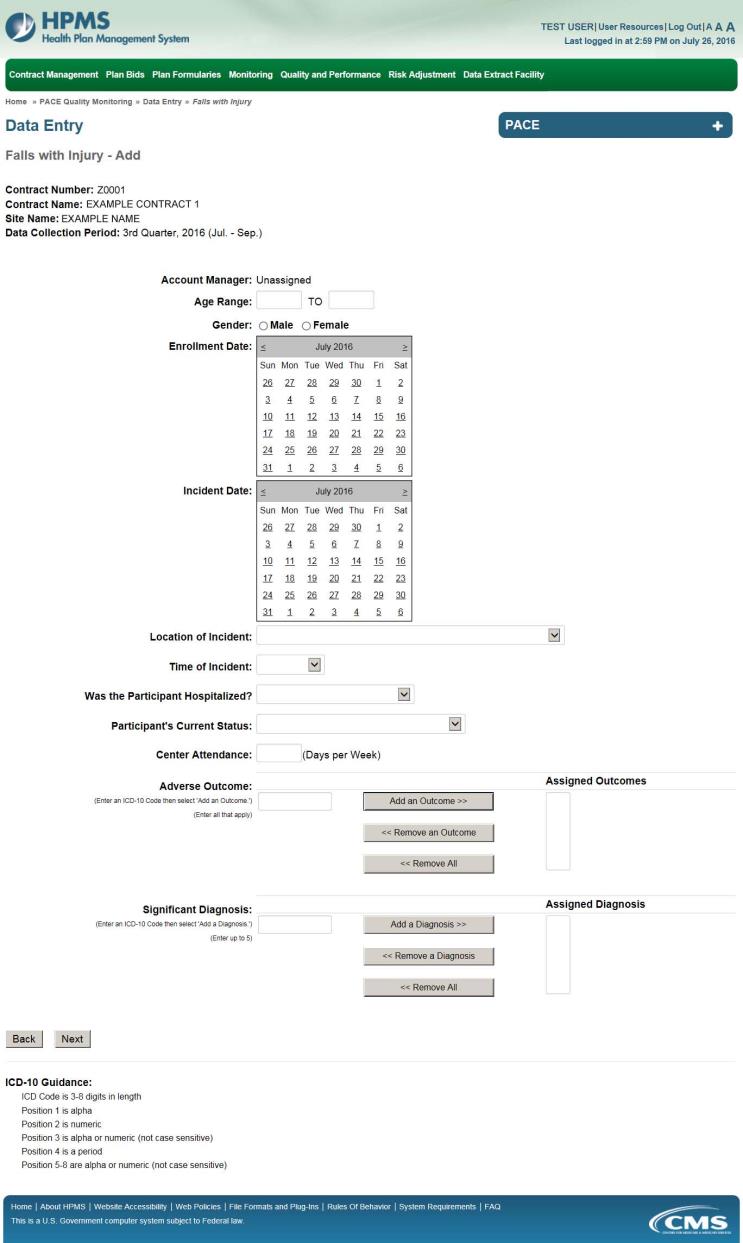
On the Data Entry – Falls with Injury – Root Cause Analysis page (Figure III-82), enter data, and upload attachments as applicable. Click Browse to locate the file(s) to upload, and click Next.
Figure III-82

On the Data Entry – Falls with Injury – Verify page (Figure III-83), verify the data. Click Back to edit data, or click Submit.
Figure III-83
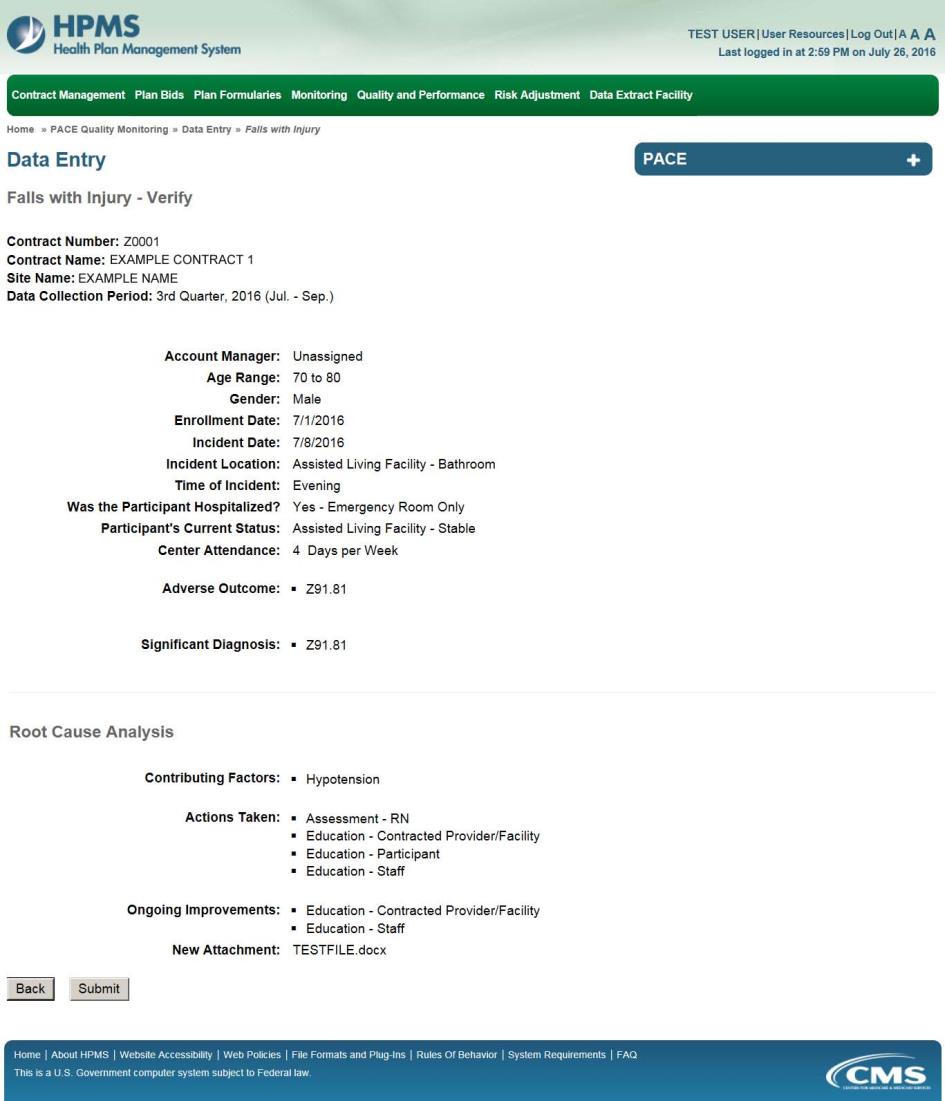
A Control Number will generate for each Fall record. The Data Entry – Falls with Injury page (Figure III-84) displays records that have been entered for the quarter. If the user wishes to:
Edit a record — click the radio button next to the control number, and click Edit.
Delete a record — click the radio button next to the control number, and click Delete.
Add a new record — click Add.
Return to the Data Entry – Quality Indicator Selection page — click Back.
Figure III-84
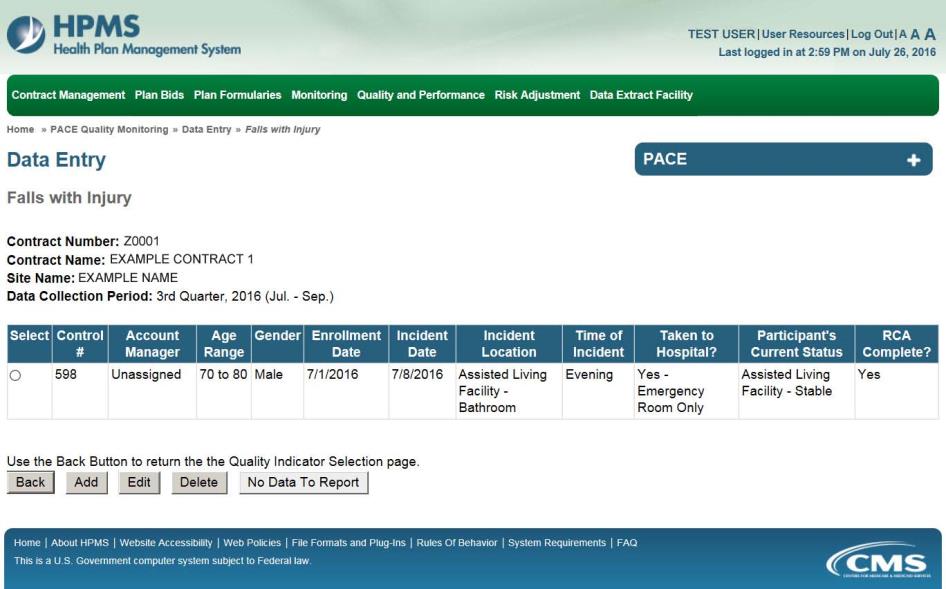
PACE Quality Indicator: Fires/Other Disasters
The PACE Quality Reporting module enables users to report Fires/Other Disasters data. Refer to PACE Guidance for operational guidance on reporting Fires/Other Disasters.
Frequency: PACE organizations are asked to submit Fires/Other Disasters data on a quarterly basis.
On the Data Entry – Quality Indicator Selection page (Figure III-10), select the Fires/Other Disasters quality indicator. Click Edit Quality Indicator.
On the Data Entry – Fires/Other Disasters page (Figure III-85), click Add to add an incident record. The Edit and Delete buttons will be disabled if there are no records to edit or delete. (See the PACE Quality Indicator: No Data to Report section above to report no data for the collection period.)
Figure III-85
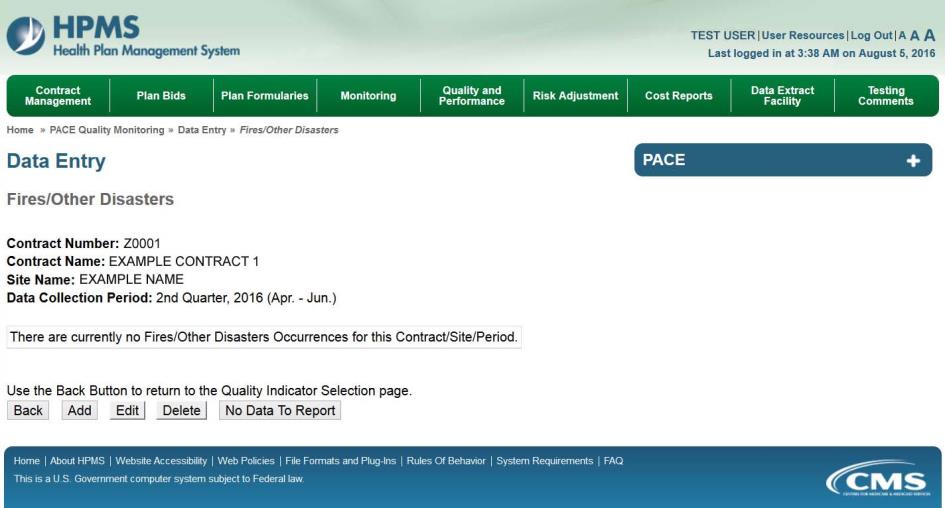
On the Data Entry – Fires/Other Disasters – Add page (Figure III-86), enter data, and click Next.
Figure III-86
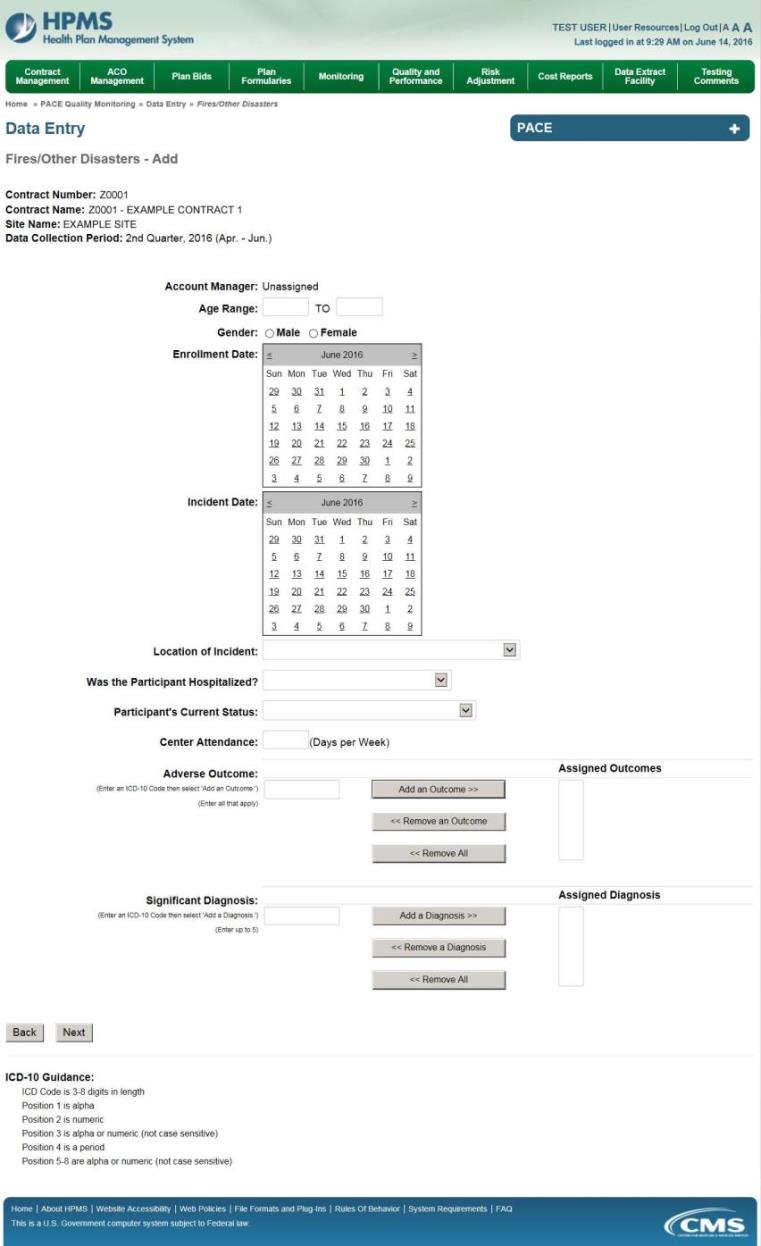
On the Data Entry – Fires/Other Disasters – Root Cause Analysis page (Figure III-87), enter data, and upload attachments as applicable. Click Browse to locate the file(s) to upload, and click Next.
Figure III-87
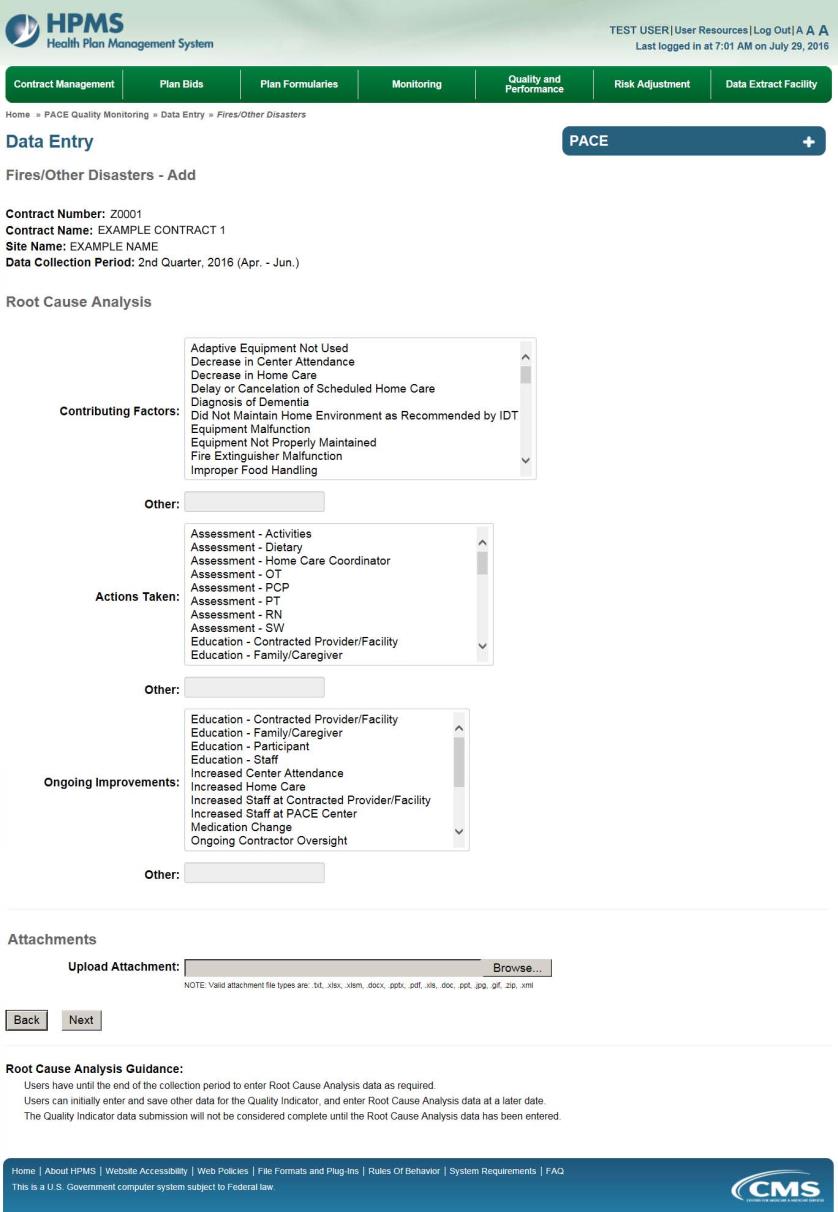
On the Data Entry – Fires/Other Disasters – Verify page (Figure III-88), verify the data. Click Back to edit data, or click Submit.
Figure III-88
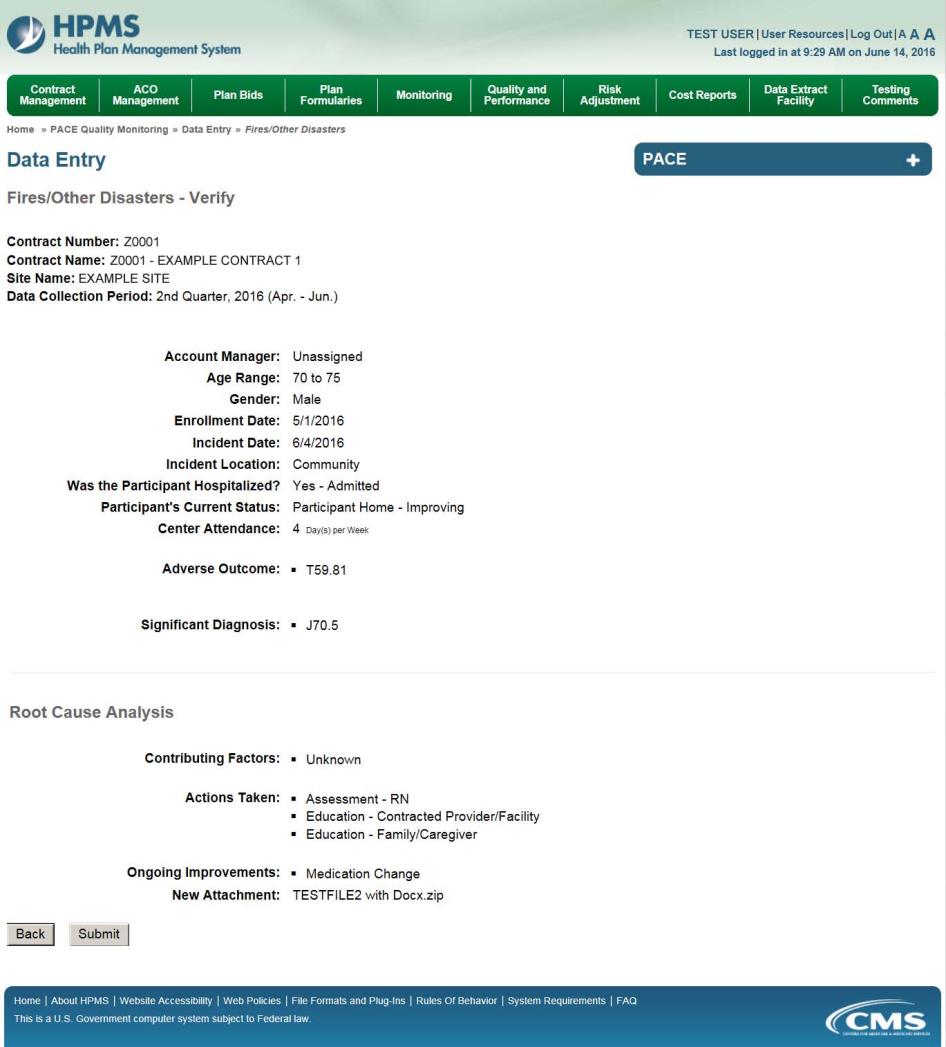
A Control Number will generate for each Fire/Other Disaster record. The Data Entry – Fires/Other Disasters page (Figure III-89) displays records that have been entered for the quarter. If the user wishes to:
Edit a record — click the radio button next to the control number, and click Edit.
Delete a record — click the radio button next to the control number, and click Delete.
Add a new record — click Add.
Return to the Data Entry – Quality Indicator Selection page — click Back.
Figure III-89
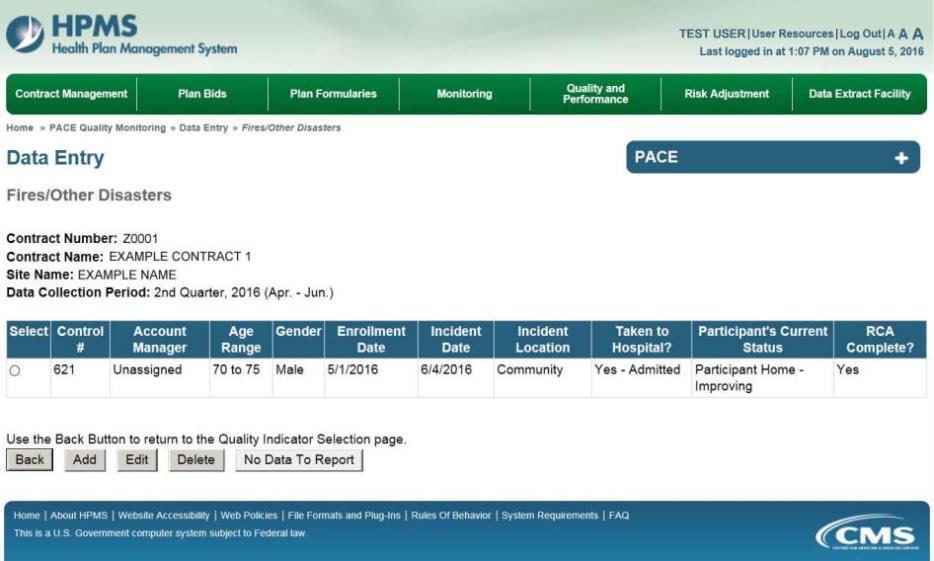
PACE Quality Indicator: Foodborne Outbreak
The PACE Quality Reporting module enables users to report Foodborne Outbreak data. Refer to PACE Guidance for operational guidance on reporting Foodborne Outbreak data.
Frequency: PACE organizations are asked to submit Foodborne Outbreak data on a quarterly basis.
On the Data Entry – Quality Indicator Selection page (Figure III-10), select the Foodborne Outbreak quality indicator. Click Edit Quality Indicator.
On the Data Entry – Foodborne Outbreak page (Figure III-90), click Add to add an incident record. The Edit and Delete buttons will be disabled if there are no records to edit or delete. (See the PACE Quality Indicator: No Data to Report section above to report no data for the collection period.)
Figure III-90

On the Data Entry – Foodborne Outbreak – Add page (Figure III-91), enter data, and click Next.
Figure III-91
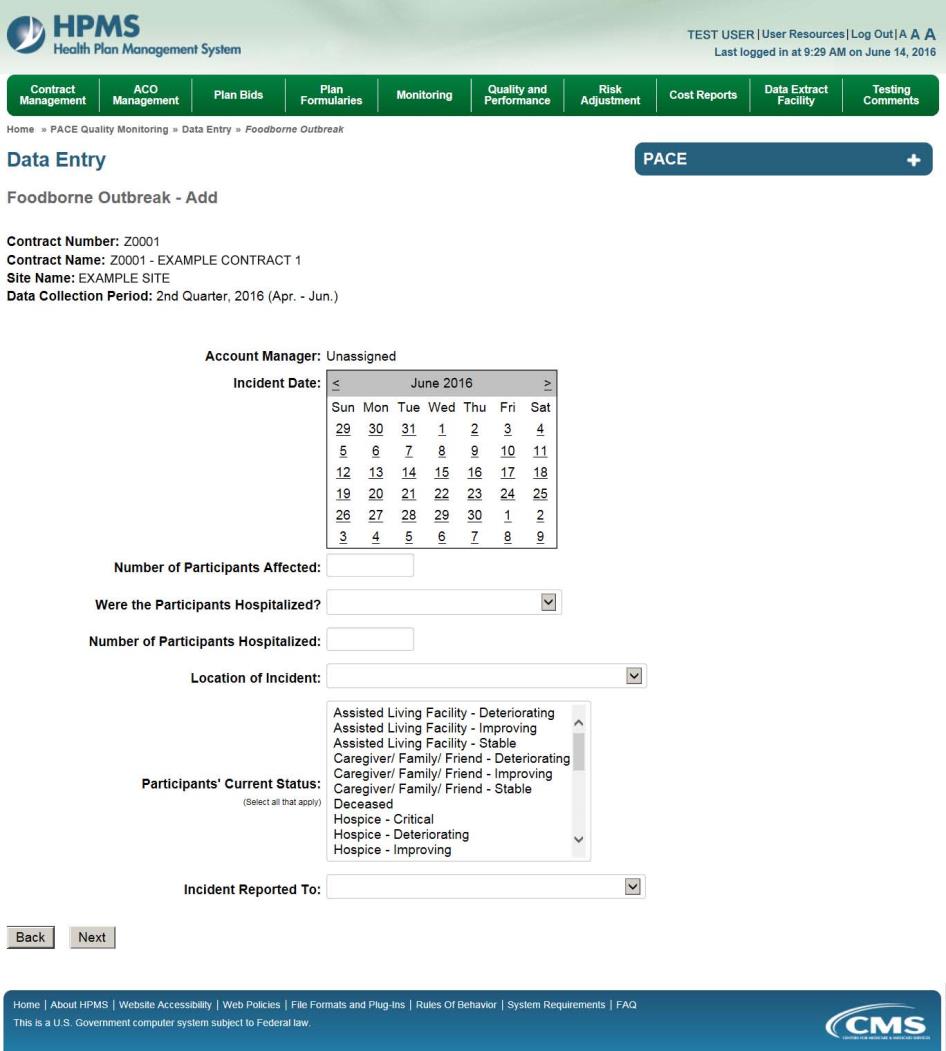
On the Data Entry – Foodborne Outbreak – Root Cause Analysis page (Figure III-92), enter data, and upload attachments as needed. Click Browse to locate the file(s) to upload, and click Next.
Figure III-92
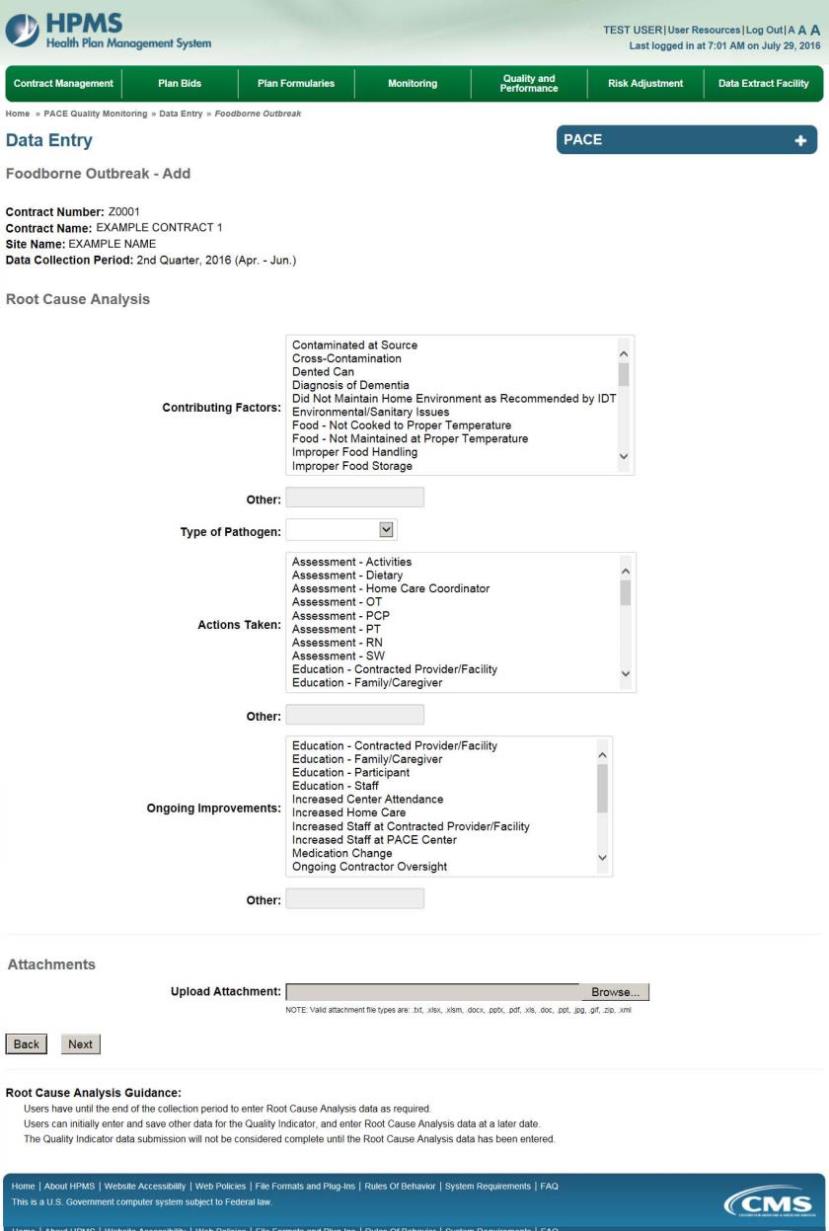
On the Data Entry – Foodborne Outbreak – Verify page (Figure III-93), verify the data. Click Back to edit data, or click Submit.
Figure III-93
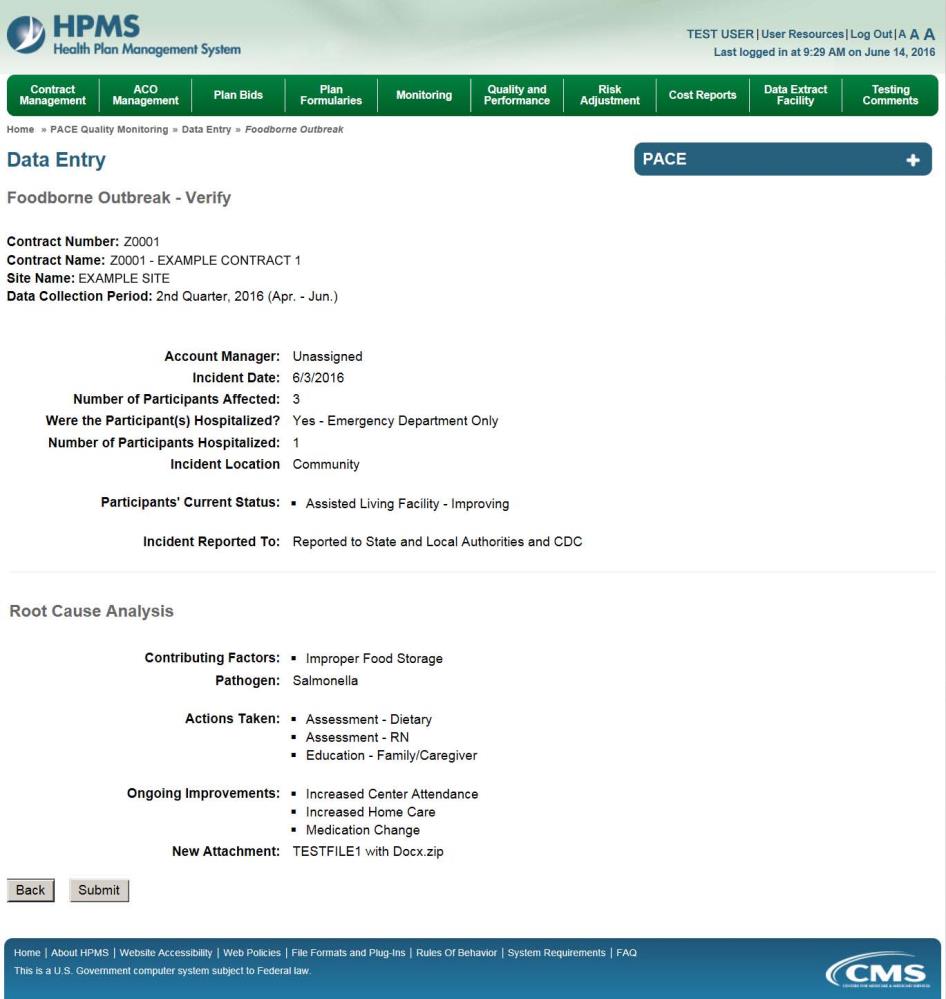
A Control Number will generate for each Foodborne Outbreak record. The Data Entry – Foodborne Outbreak page (Figure III-94) displays records that have been entered for the quarter. If the user wishes to:
Edit a record — click the radio button next to the control number, and click Edit.
Delete a record — click the radio button next to the control number, and click Delete.
Add a new record — click Add.
Return to the Data Entry – Quality Indicator Selection page — click Back.
Figure III-94
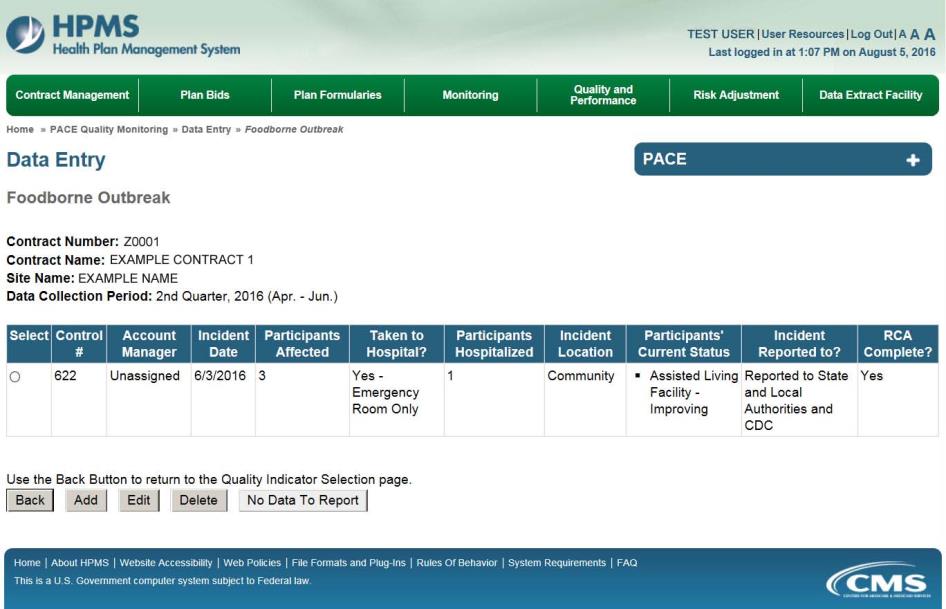
PACE Quality Indicator: Infectious Disease Outbreak
The PACE Quality Reporting module enables users to report Infectious Disease Outbreak data. Refer to PACE Guidance for operational guidance on reporting Infectious Disease Outbreak data.
Frequency: PACE organizations are asked to submit Infectious Disease Outbreak data on a quarterly basis.
On the Data Entry – Quality Indicator Selection page (Figure III-10), select the Infectious Disease Outbreak quality indicator. Click Edit Quality Indicator.
On the Data Entry – Infectious Disease Outbreak page (Figure III-95), click Add to add an incident record. The Edit and Delete buttons will be disabled if there are no records to edit or delete. (See the PACE Quality Indicator: No Data to Report section above to report no data for the collection period.)
Figure III-95
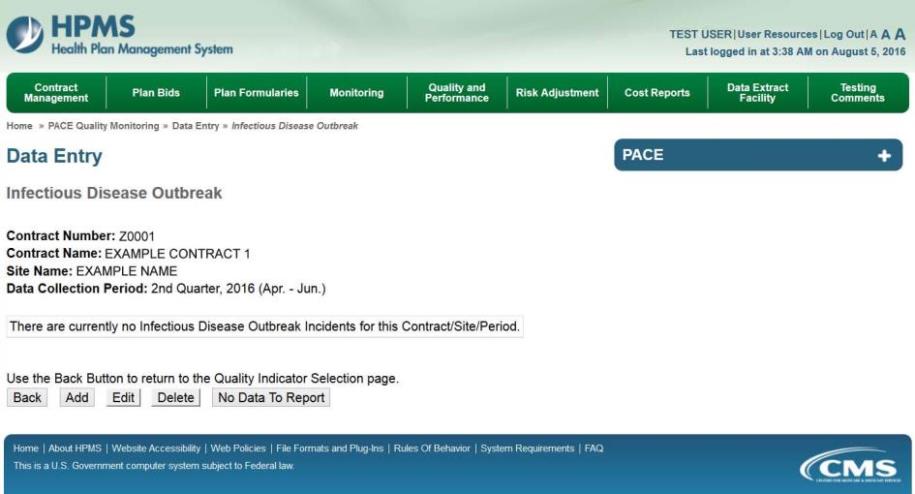
On the Data Entry – Infectious Disease Outbreak – Add page (Figure III-96), enter data, and click Next.
Figure III-96
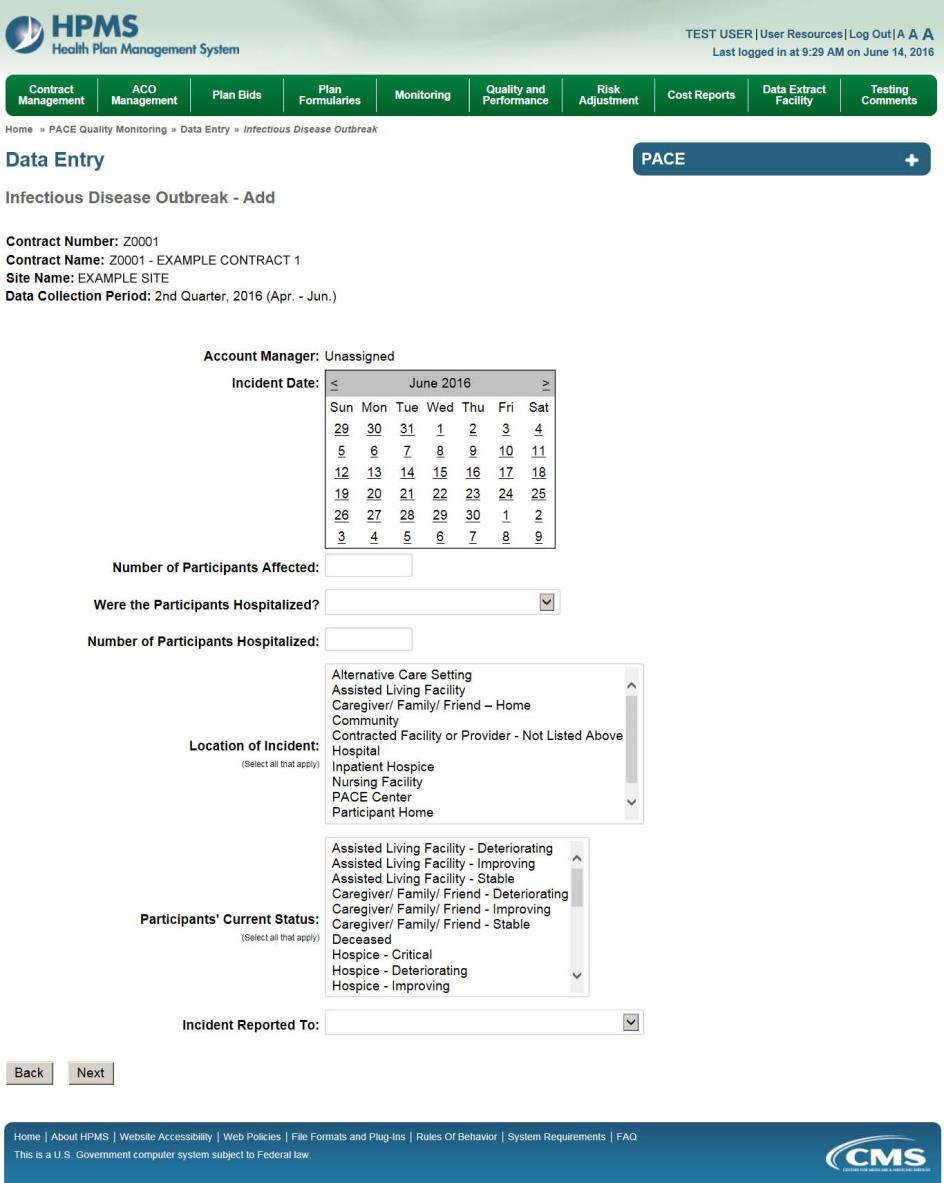
On the Data Entry – Infectious Disease Outbreak – Root Cause Analysis page (Figure III-97), enter data, and upload attachments as applicable. Click Browse to locate the file(s) to upload, and click Next.
Figure III-97

On the Data Entry – Infectious Disease Outbreak – Verify page (Figure III-98), verify the data. Click Back to edit data, or click Submit.
Figure III-98
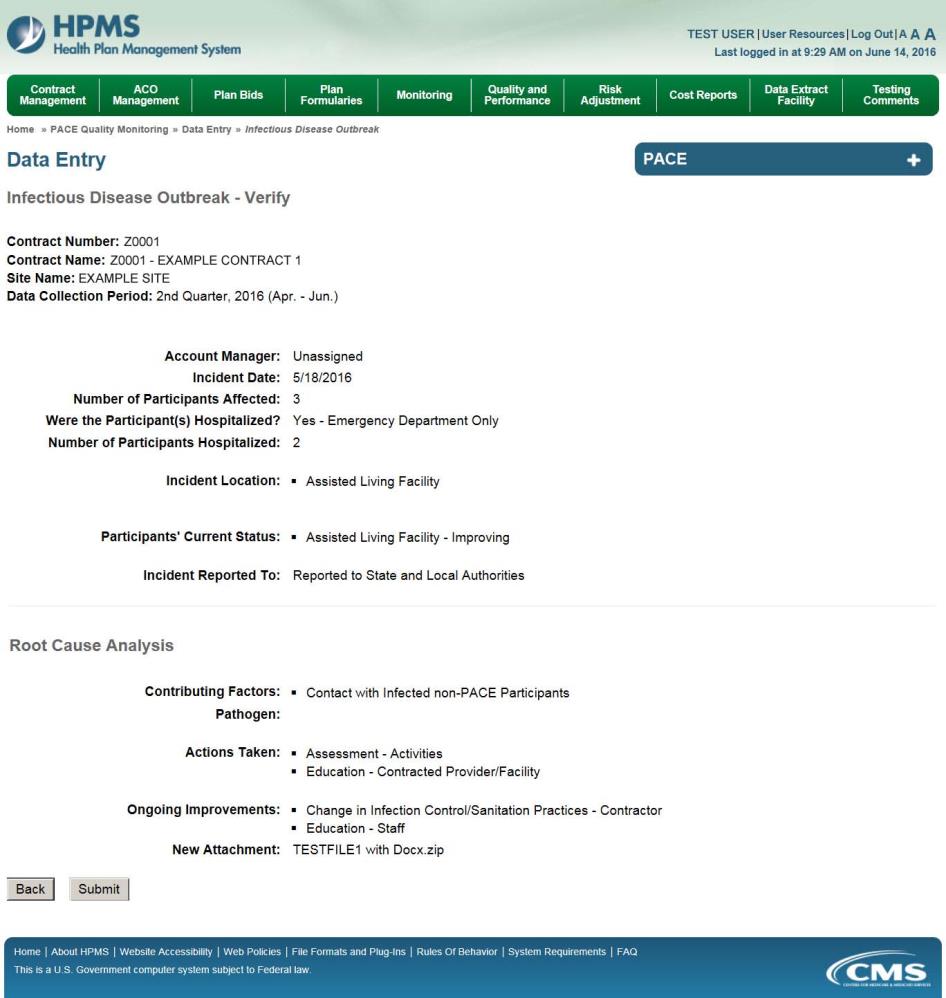
A Control Number will generate for each Infectious Disease Outbreak record. The Data Entry – Infectious Disease Outbreak page (Figure III-99) displays records that have been entered for the quarter. If the user wishes to:
Edit a record — click the radio button next to the control number, and click Edit.
Delete a record — click the radio button next to the control number, and click Delete.
Add a new record — click Add.
Return to the Data Entry – Quality Indicator Selection page — click Back.
Figure III-99
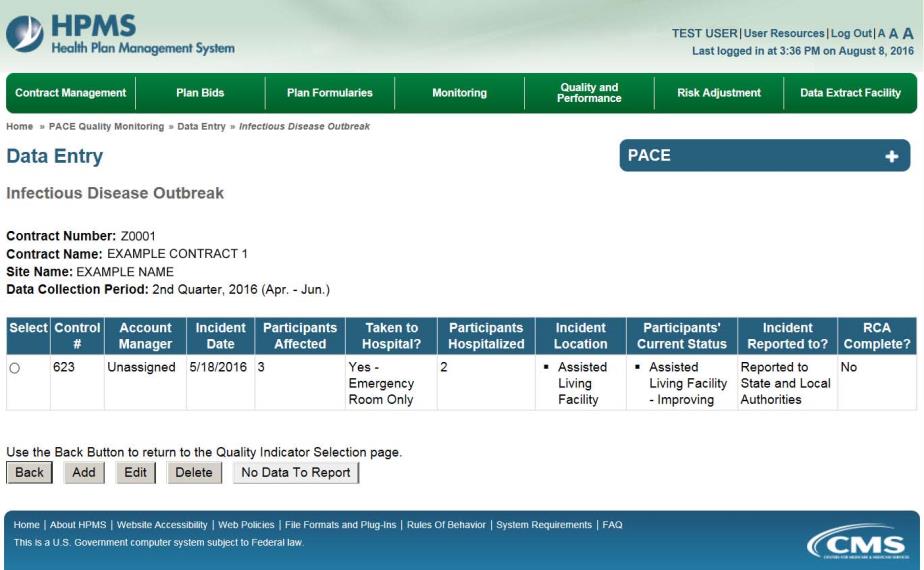
PACE Quality Indicator: Media-Related Event
The PACE Quality Reporting module enables users to report Media-Related Event data. Refer to PACE Guidance for operational guidance on reporting Media-Related Event data.
Frequency: PACE organizations are asked to submit Media-Related Event data on a quarterly basis.
On the Data Entry – Quality Indicator Selection page (Figure III-10), select the Media-Related Event quality indicator. Click Edit Quality Indicator.
On the Data Entry – Media-Related Event page (Figure III-100), click Add to add an incident record. The Edit and Delete buttons will be disabled if there are no records to edit or delete. (See the PACE Quality Indicator: No Data to Report section above to report no data for the collection period.)
Figure III-100
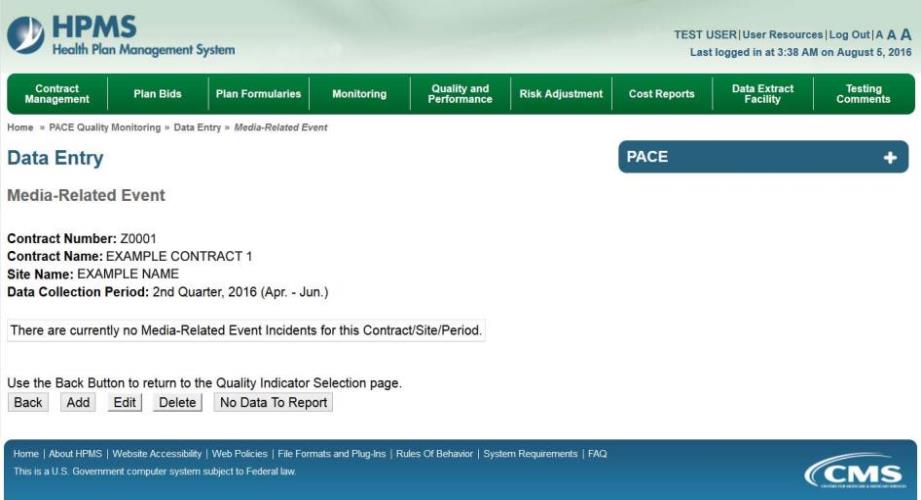
On the Data Entry – Media-Related Event – Add page (Figure III-101), enter data, and click Next.
Figure III-101
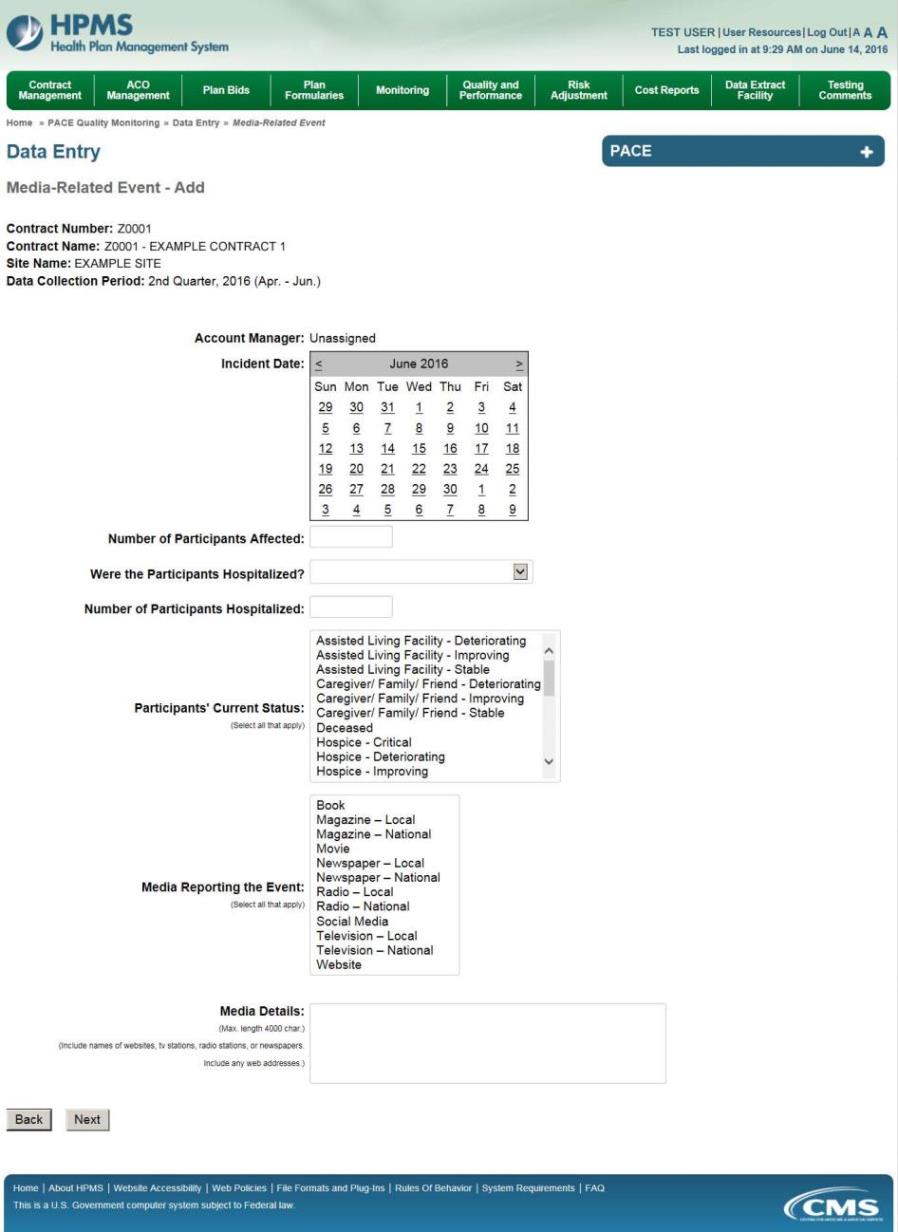
On the Data Entry – Media-Related Event – Root Cause Analysis page (Figure III-102), enter data, and upload attachments as applicable. Click Browse to locate the file(s) to upload, and click Next.
Figure III-102
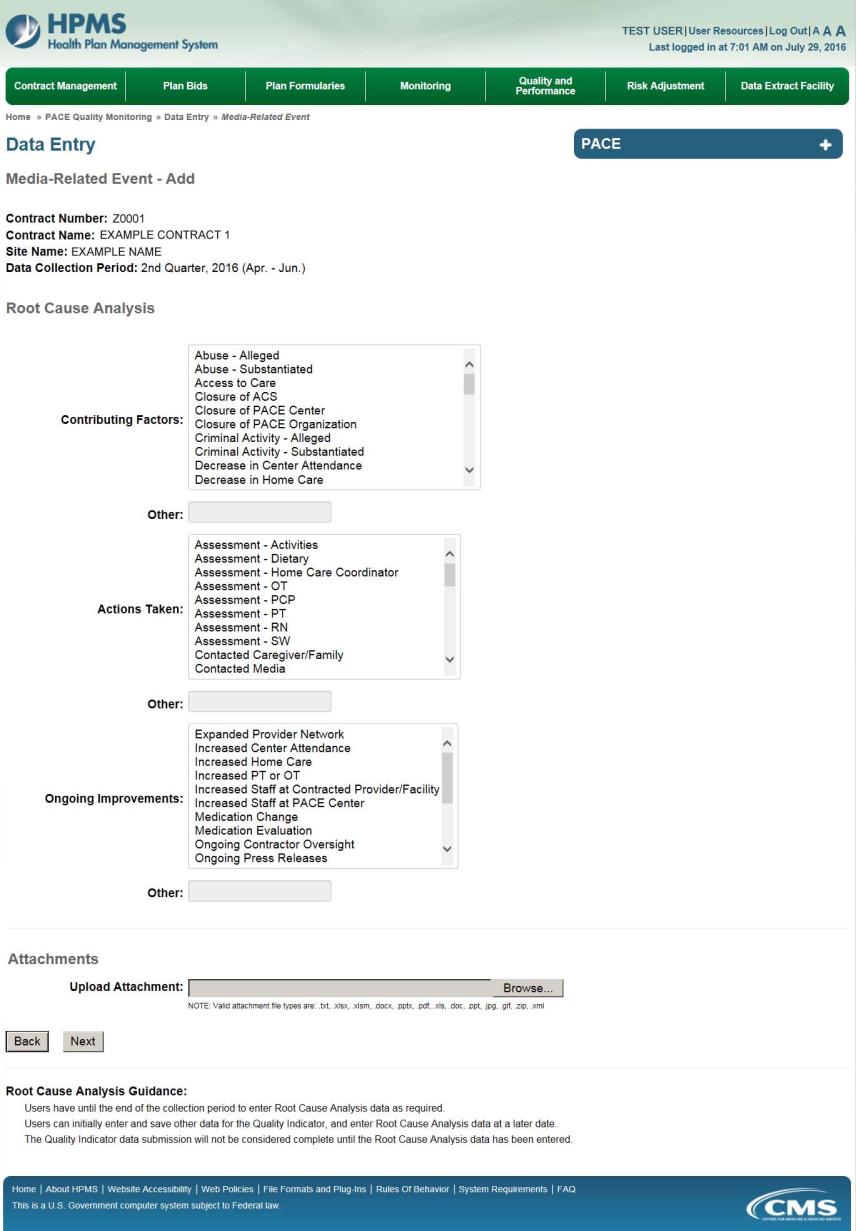
On the Data Entry – Media-Related Event – Verify page (Figure III-103), verify the data. Click Back to edit data, or click Submit.
Figure III-103
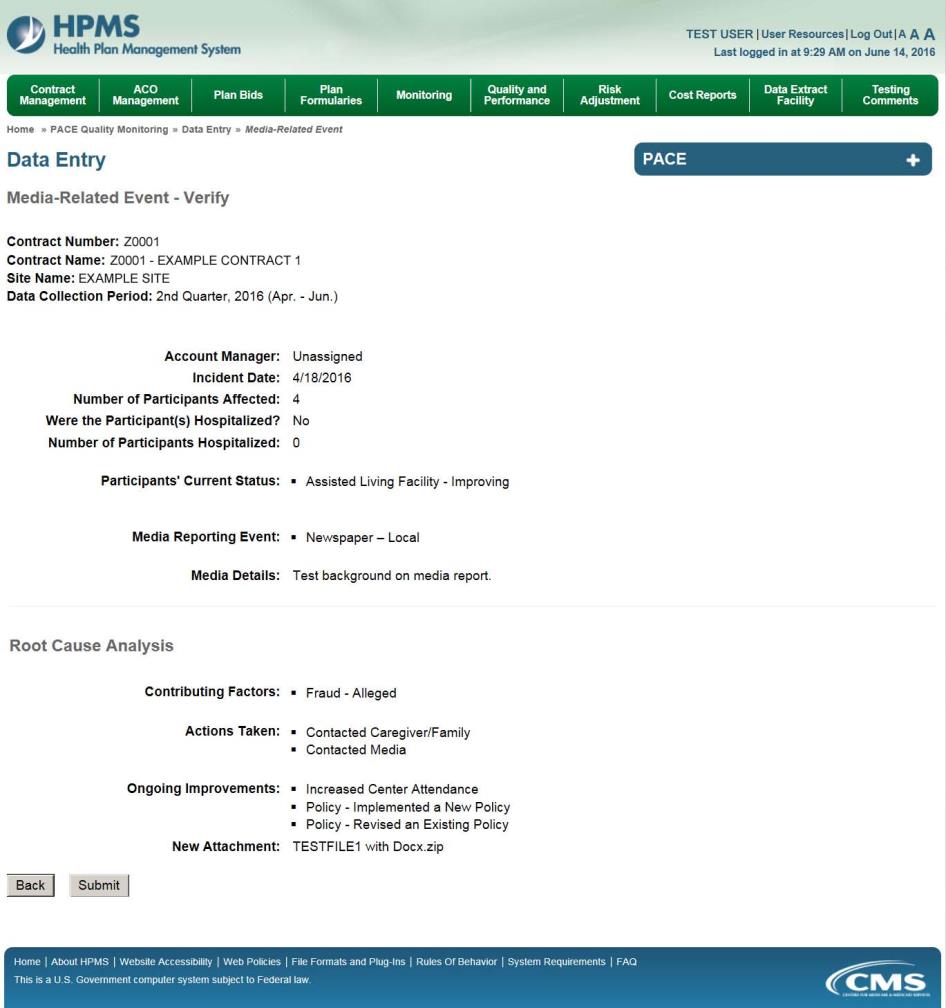
A Control Number will generate for each Media-Related Event record. The Data Entry – Media-Related Event page (Figure III-104) displays records that have been entered for the quarter. If the user wishes to:
Edit a record — click the radio button next to the control number, and click Edit.
Delete a record — click the radio button next to the control number, and click Delete.
Add a new record — click Add.
Return to the Data Entry – Quality Indicator Selection page — click Back.
Figure III-104
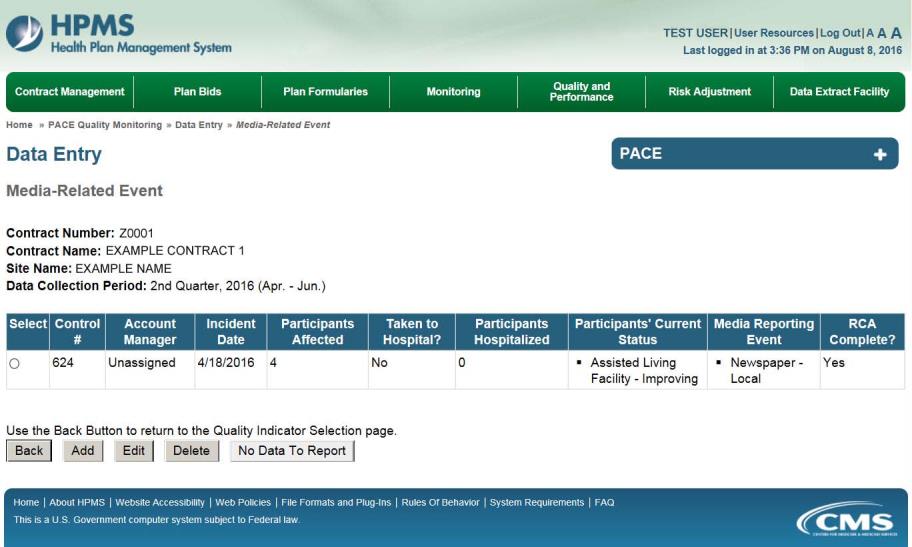
PACE Quality Indicator: Medication-Related Occurrences
The PACE Quality Reporting module enables users to report Medication-Related Occurrences data. Refer to PACE Guidance for operational guidance on reporting Medication-Related Occurrences.
Frequency: PACE organizations are asked to submit Medication-Related Occurrences data on a quarterly basis.
On the Data Entry – Quality Indicator Selection page (Figure III-10), select the Medication-Related Occurrences quality indicator. Click Edit Quality Indicator.
On the Data Entry – Medication-Related Occurrences page (Figure III-105), click Add to add an incident record. The Edit and Delete buttons will be disabled if there are no records to edit or delete. (See the PACE Quality Indicator: No Data to Report section above to report no data for the collection period.)
Figure III-105
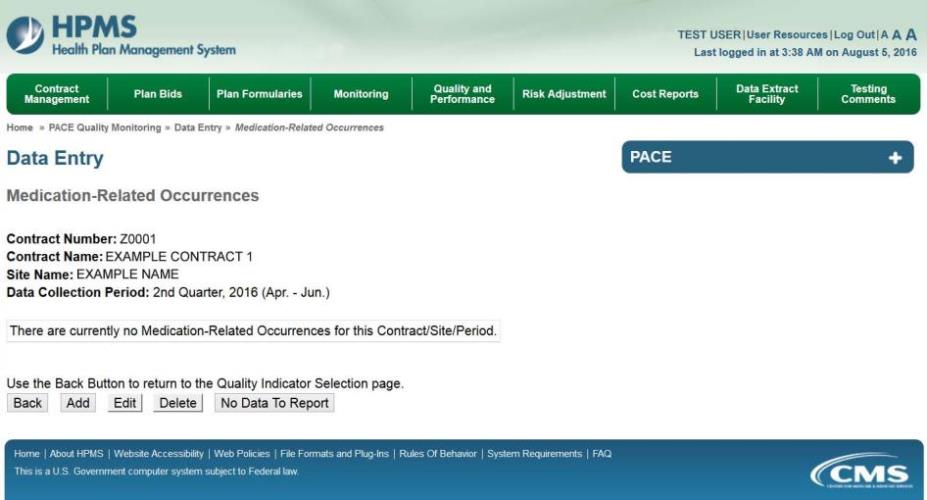
On the Data Entry – Medication-Related Occurrences – Add page (Figure III-106), enter data, and click Next.
Figure III-106
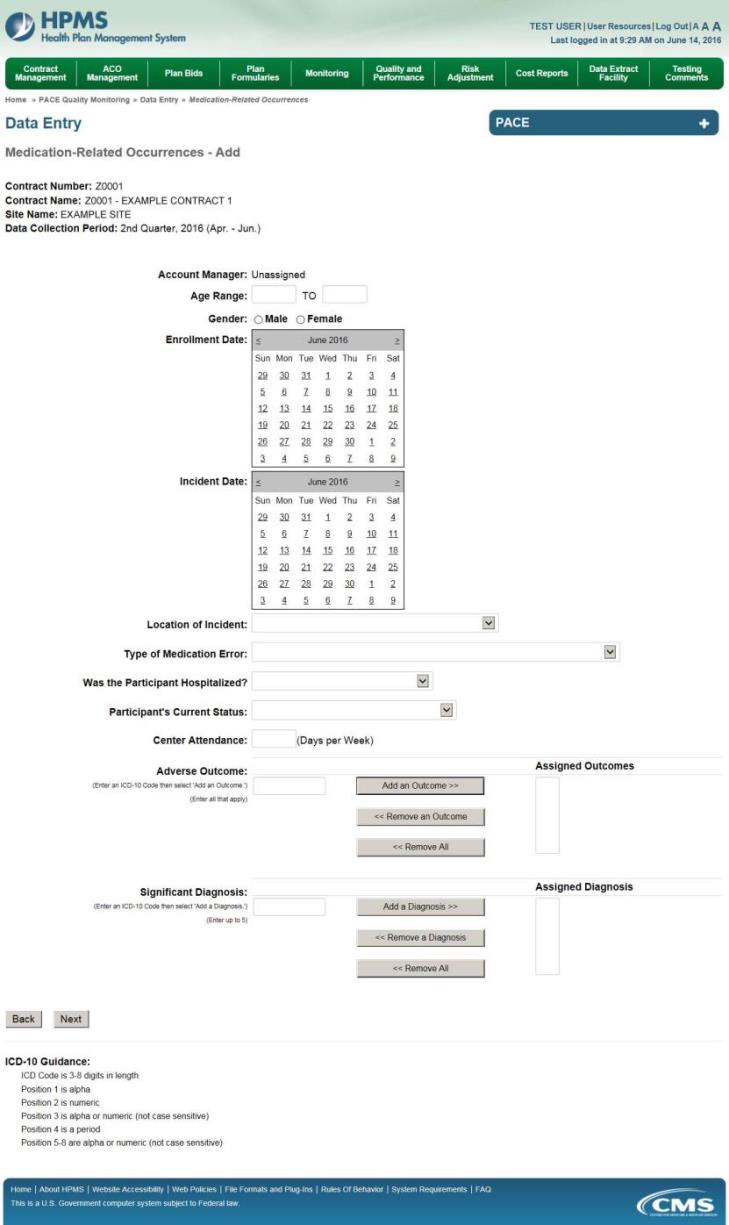
On the Data Entry – Medication-Related Occurrences – Root Cause Analysis page (Figure III-107), enter data, and upload attachments as needed. Click Browse to locate the file(s) to upload, and click Next.
Figure III-107

On the Data Entry – Medication-Related Occurrences – Verify page (Figure III-108), verify the data. Click Back to edit data, or click Submit.
Figure III-108
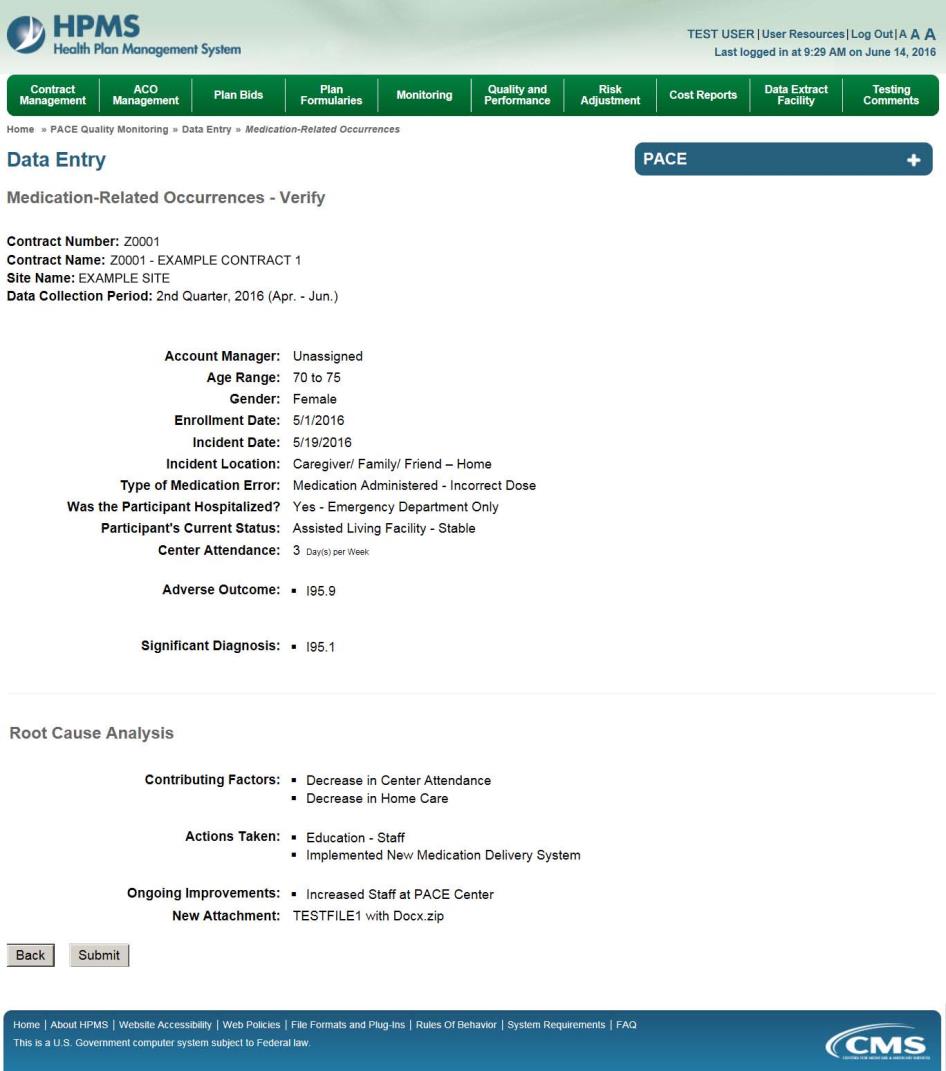
A Control Number will generate for each Medication-Related Occurrence record. The Data Entry – Medication-Related Occurrences page (Figure III-109) displays records that have been entered for the quarter. If the user wishes to:
Edit a record — click the radio button next to the control number, and click Edit.
Delete a record — click the radio button next to the control number, and click Delete.
Add a new record — click Add.
Return to the Data Entry – Quality Indicator Selection page — click Back.
Figure III-109
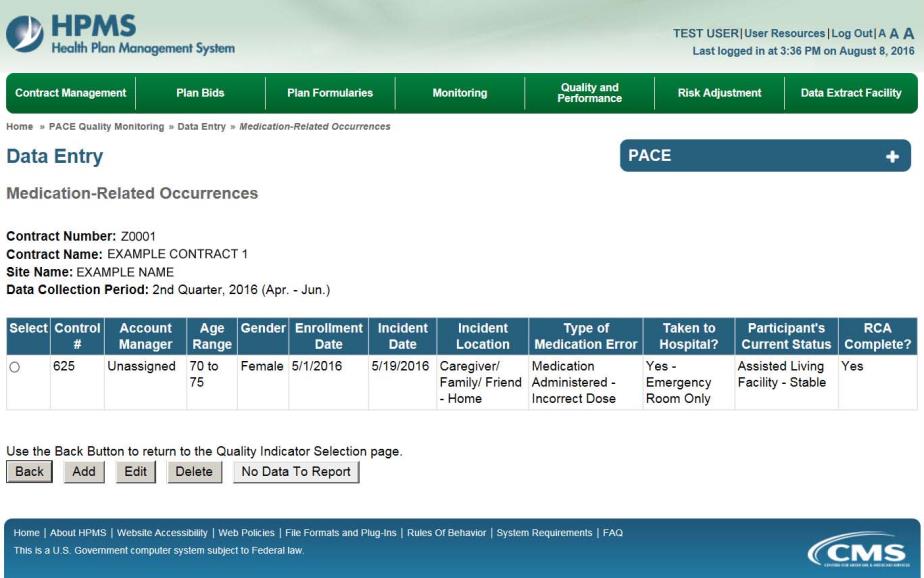
PACE Quality Indicator: Motor Vehicle Accidents
The PACE Quality Reporting module enables users to report Motor Vehicle Accidents data. Refer to PACE Guidance for operational guidance on reporting Motor Vehicle Accidents.
Frequency: PACE organizations are asked to submit Motor Vehicle Accidents data on a quarterly basis.
On the Data Entry – Quality Indicator Selection page (Figure III-10), select the Motor Vehicle Accidents quality indicator. Click Edit Quality Indicator.
On the Data Entry – Motor Vehicle Accidents page (Figure III-110), click Add to add an incident record. The Edit and Delete buttons will be disabled if there are no records to edit or delete. (See the PACE Quality Indicator: No Data to Report section above to report no data for the collection period.)
Figure III-110

On the Data Entry – Motor Vehicle Accidents – Add page (Figure III-111), enter data, and click Next.
Figure III-111
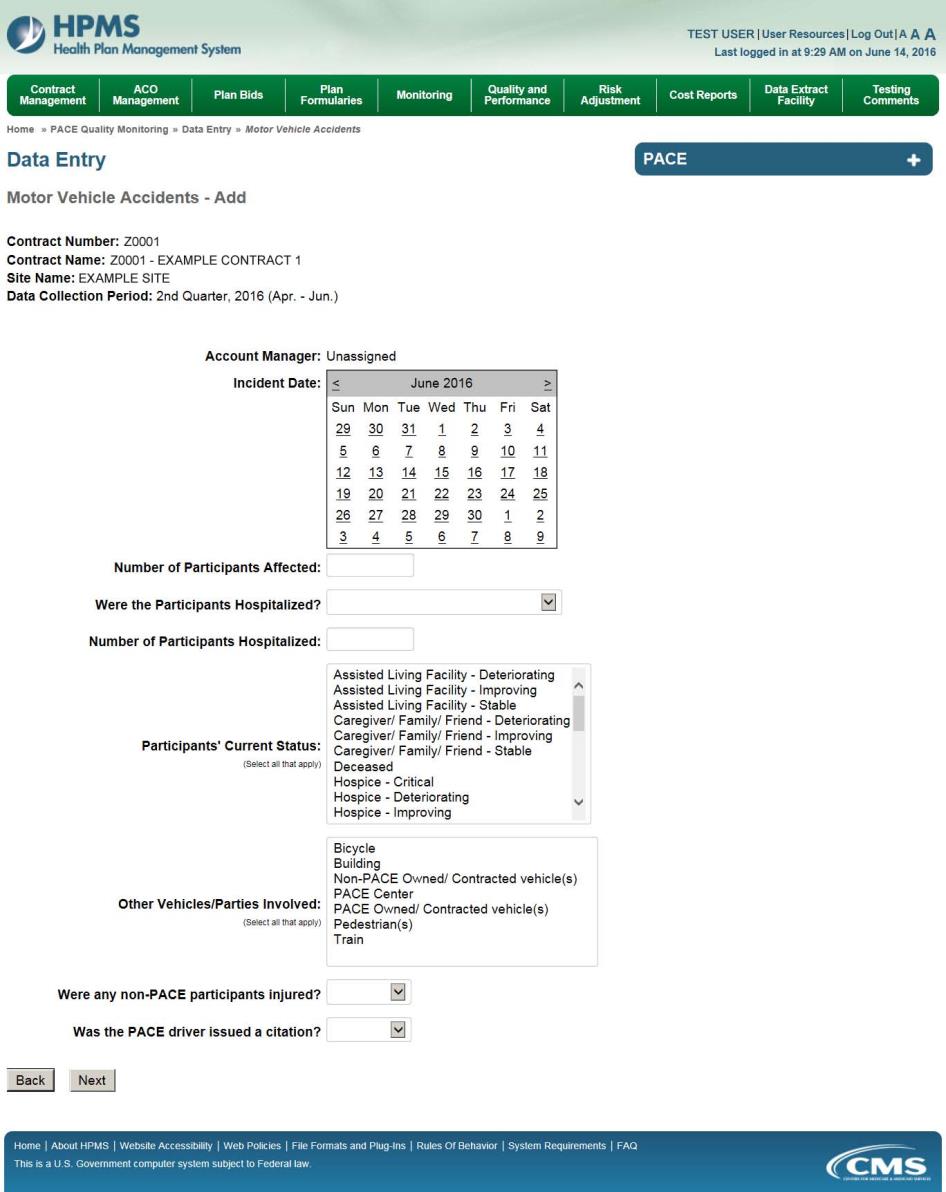
On the Data Entry – Motor Vehicle Accidents – Root Cause Analysis page (Figure III-112), enter data, and upload attachments as needed. Click Browse to locate the file(s) to upload, and click Next.
Figure III-112
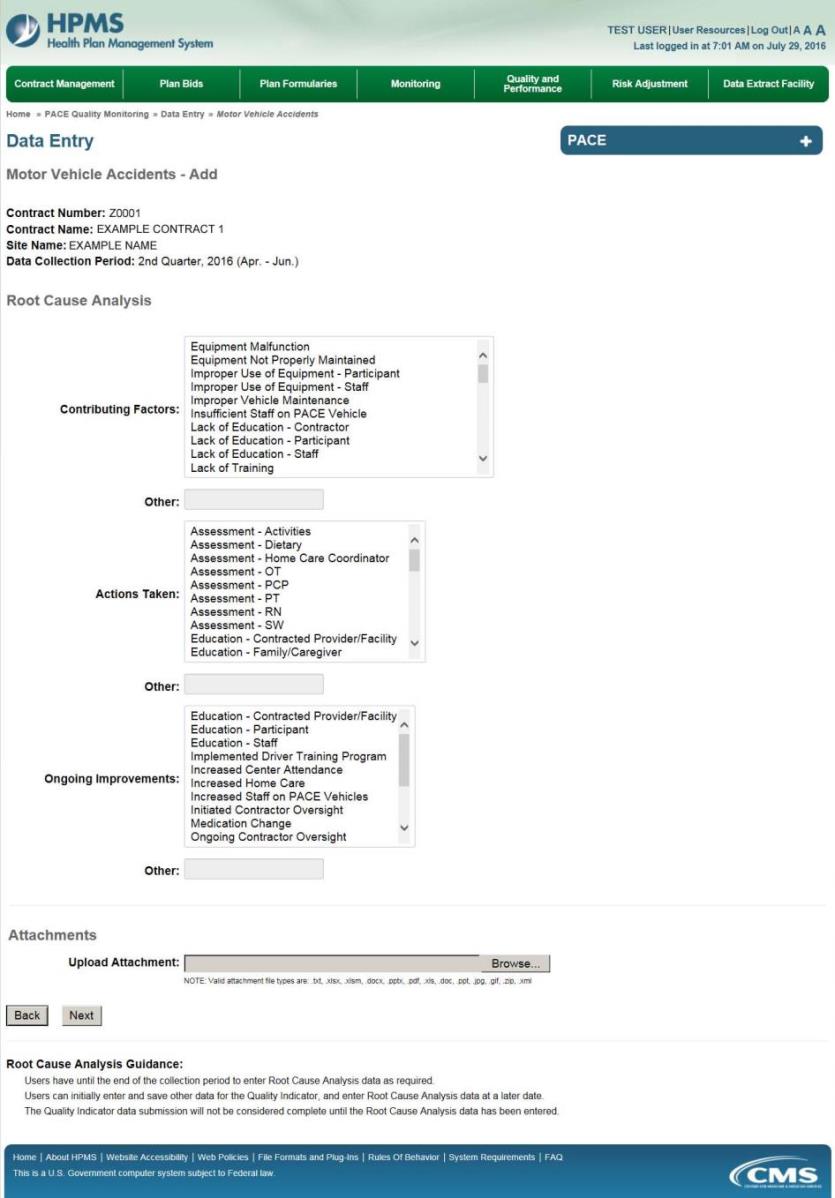
On the Data Entry – Motor Vehicle Accidents – Verify page (Figure III-113), verify the data. Click Back to edit data, or click Submit.
Figure III-113
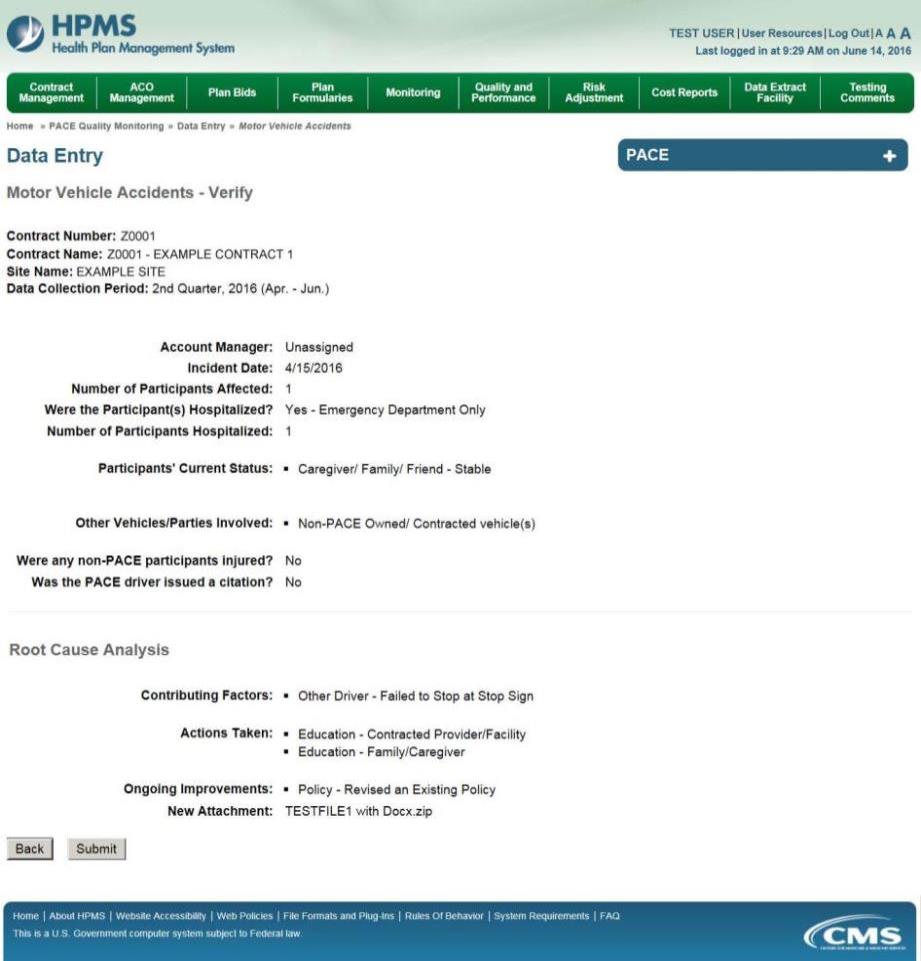
A Control Number will generate for each Motor Vehicle Accident record. The Data Entry – Motor Vehicle Accidents page (Figure III-114) displays records that have been entered for the quarter. If the user wishes to:
Edit a record — click the radio button next to the control number, and click Edit.
Delete a record — click the radio button next to the control number, and click Delete.
Add a new record — click Add.
Return to the Data Entry – Quality Indicator Selection page — click Back.
Figure III-114
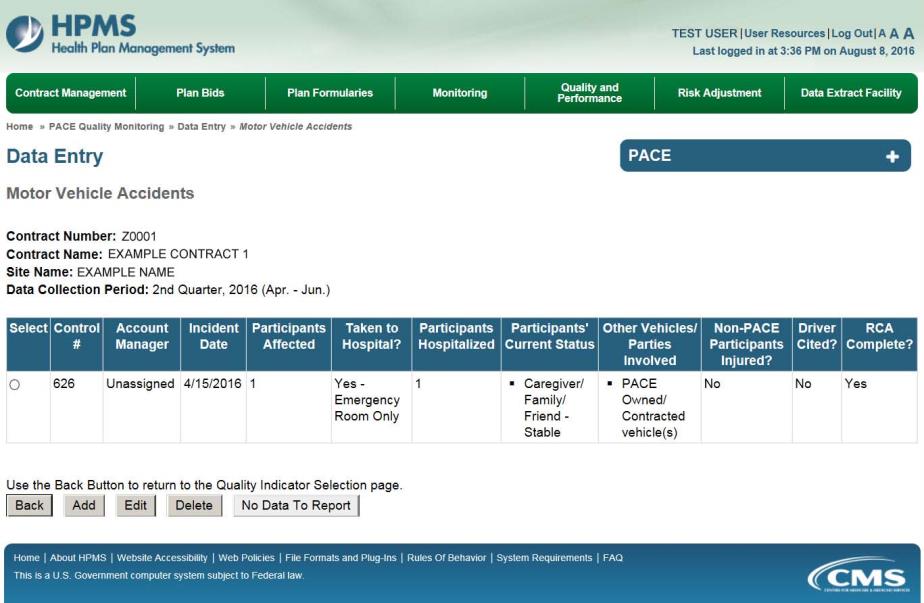
PACE Quality Indicator: Pressure Ulcer Injury
The PACE Quality Reporting module enables users to report Pressure Ulcer Injury data. Refer to PACE Guidance for operational guidance on reporting Pressure Ulcer Injuries.
Frequency: PACE organizations are asked to submit Pressure Ulcer Injury data on a quarterly basis.
On the Data Entry – Quality Indicator Selection page (Figure III-10), select the Pressure Ulcer Injury quality indicator. Click Edit Quality Indicator.
On the Data Entry – Pressure Ulcer Injury page (Figure III-115), click Add to add an incident record. The Edit and Delete buttons will be disabled if there are no records to edit or delete. (See the PACE Quality Indicator: No Data to Report section above to report no data for the collection period.)
Figure III-115
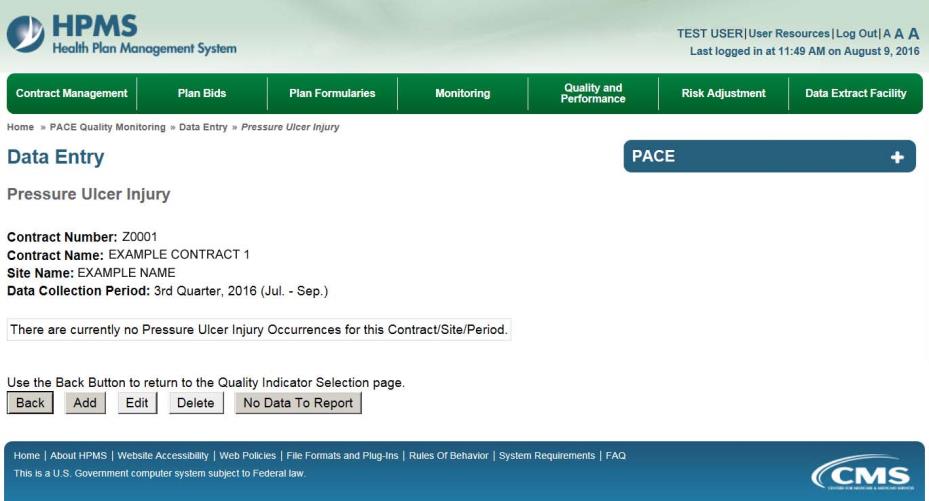
On the Data Entry – Pressure Ulcer Injury – Add page (Figure III-116), enter data, and click Next.
Figure III-116
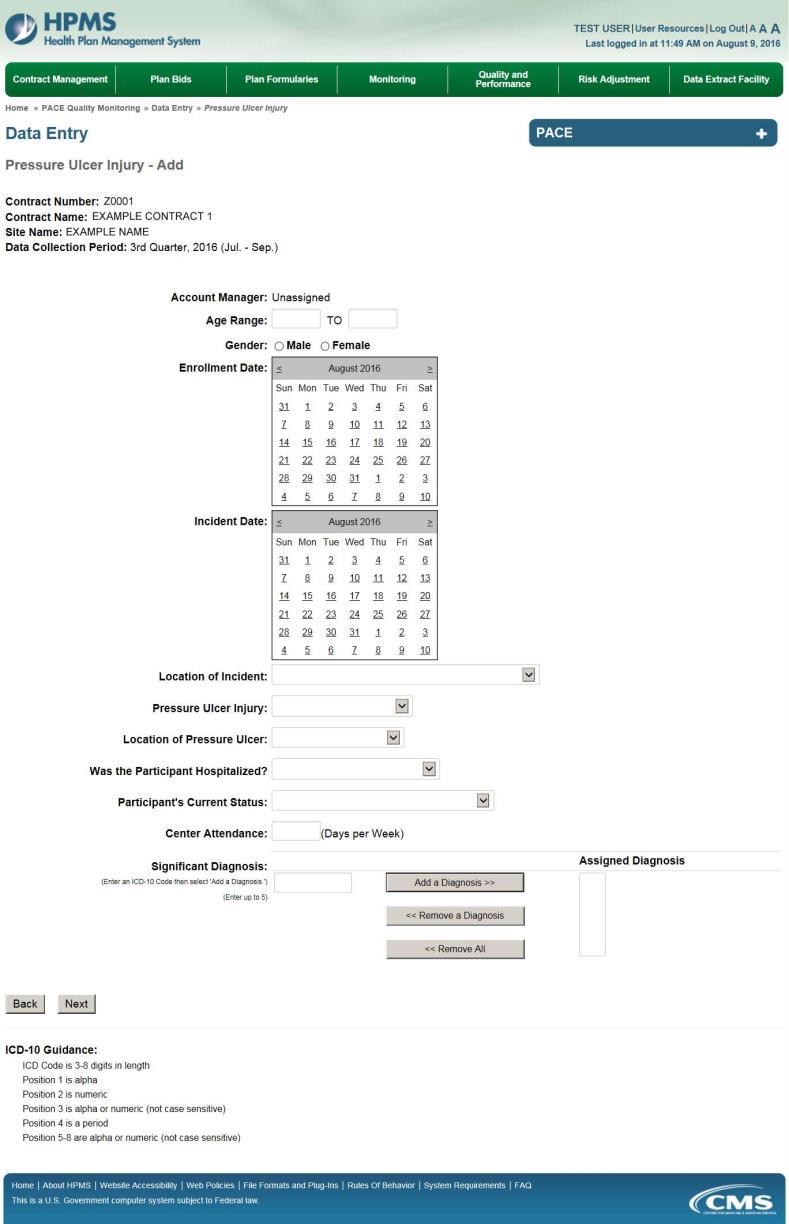
On the Data Entry – Pressure Ulcer Injury – Root Cause Analysis page (Figure III-117), enter data, and upload attachments as applicable. Click Browse to locate the file(s) to upload, and click Next.
Figure III-117
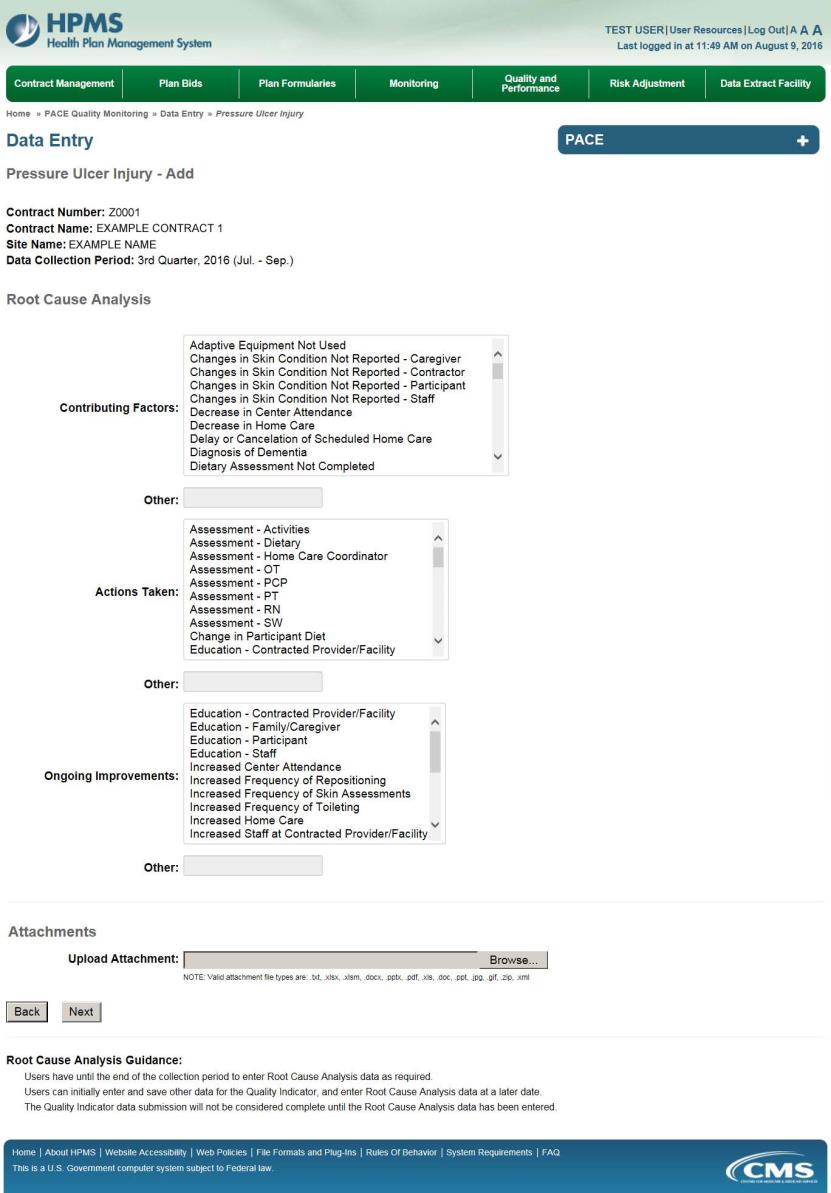
On the Data Entry – Pressure Ulcer Injury – Verify page (Figure III-118), verify the data. Click Back to edit data, or click Submit.
Figure III-118
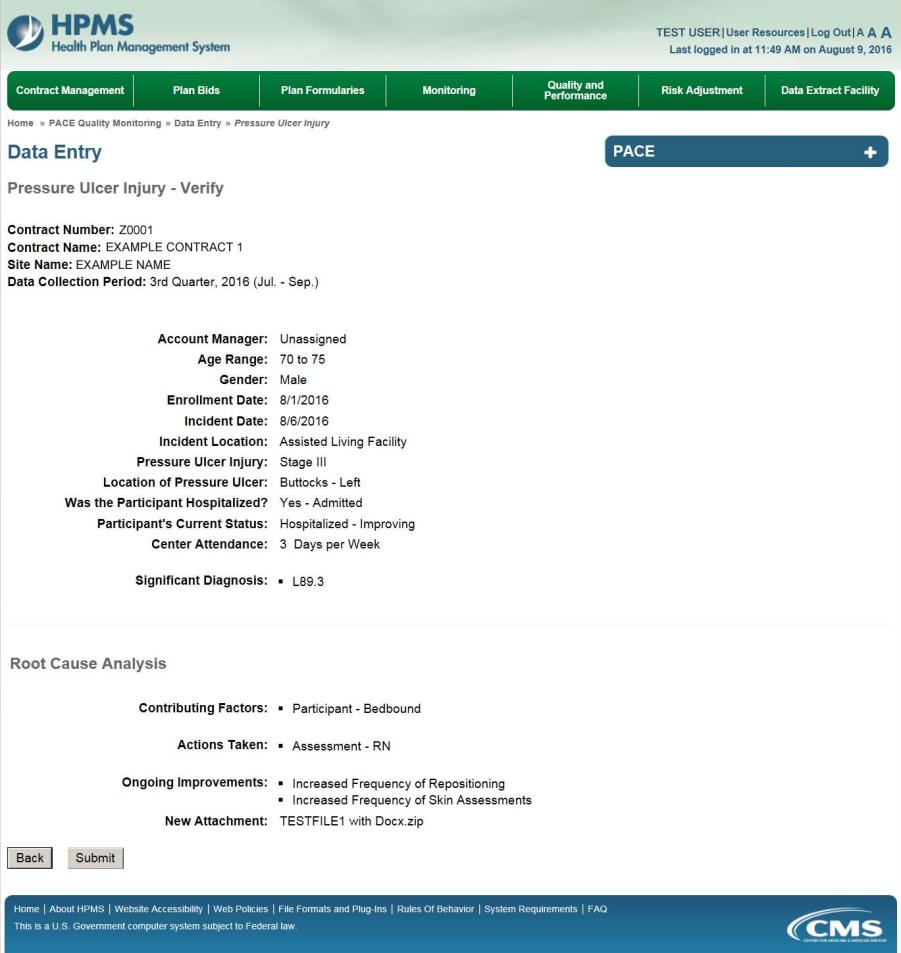
A Control Number will generate for each Pressure Ulcer Injury record. The Data Entry – Pressure Ulcer Injury page (Figure III-119) displays records that have been entered for the quarter. If the user wishes to:
Edit a record — click the radio button next to the control number, and click Edit.
Delete a record — click the radio button next to the control number, and click Delete.
Add a new record — click Add.
Return to the Data Entry – Quality Indicator Selection page — click Back.
Figure III-119
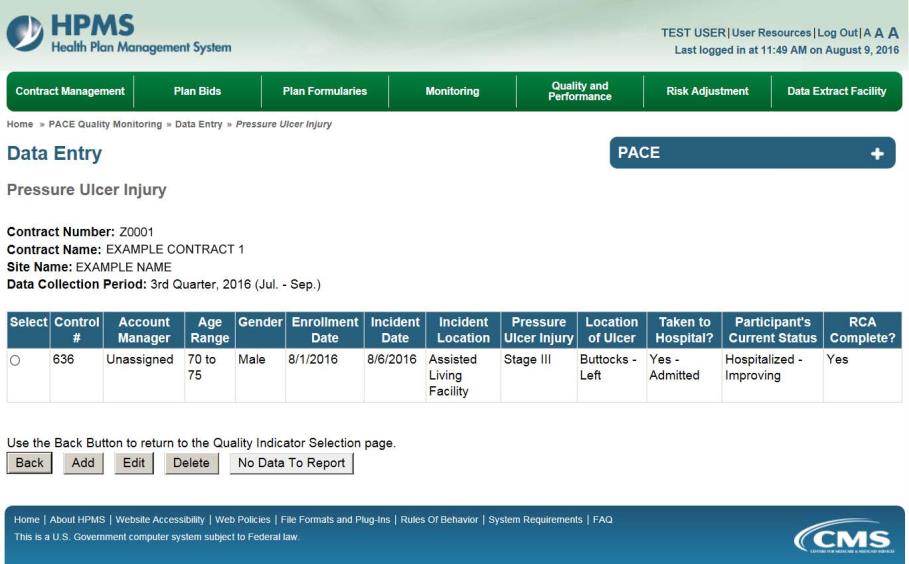
PACE Quality Indicator: Restraint Use
The PACE Quality Reporting module enables users to report Restraint Use data. Refer to PACE Guidance for operational guidance on reporting Restraint Use data.
Frequency: PACE organizations are asked to submit Restraint Use data on a quarterly basis.
On the Data Entry – Quality Indicator Selection page (Figure III-10), select the Restraint Use quality indicator. Click Edit Quality Indicator.
On the Data Entry – Restraint Use page (Figure III-120), click Add to add an incident record. The Edit and Delete buttons will be disabled if there are no records to edit or delete. (See the PACE Quality Indicator: No Data to Report section above to report no data for the collection period.)
Figure III-120
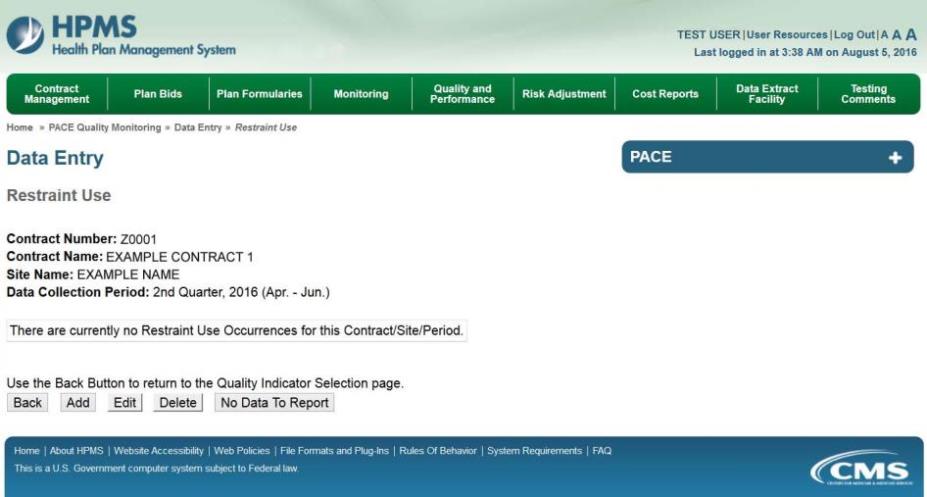
On the Data Entry – Restraint Use – Add page (Figure III-121), enter data, and click Next.
Figure III-121
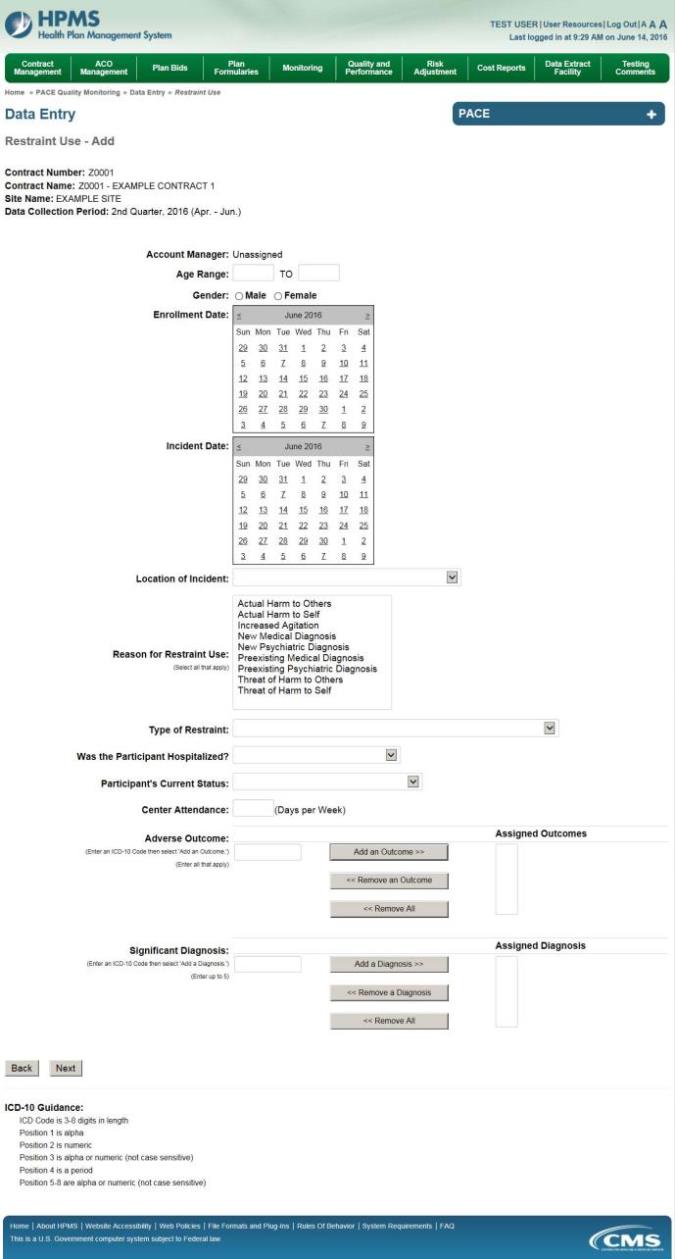
On the Data Entry – Restraint Use – Root Cause Analysis page (Figure III-122), enter data, and upload attachments as applicable. Click Browse to locate the file(s) to upload, and click Next.
Figure III-122
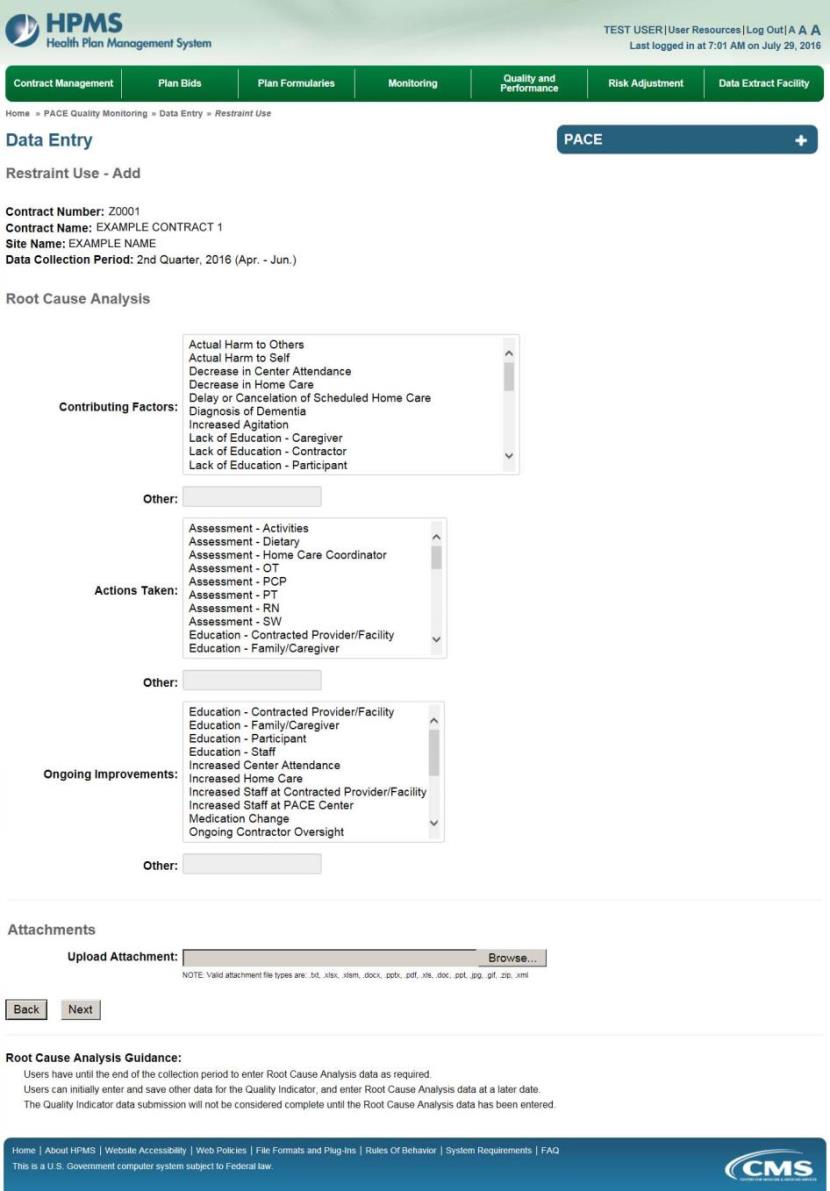
On the Data Entry – Restraint Use – Verify page (Figure III-123), verify the data. Click Back to edit data, or click Submit.
Figure III-123
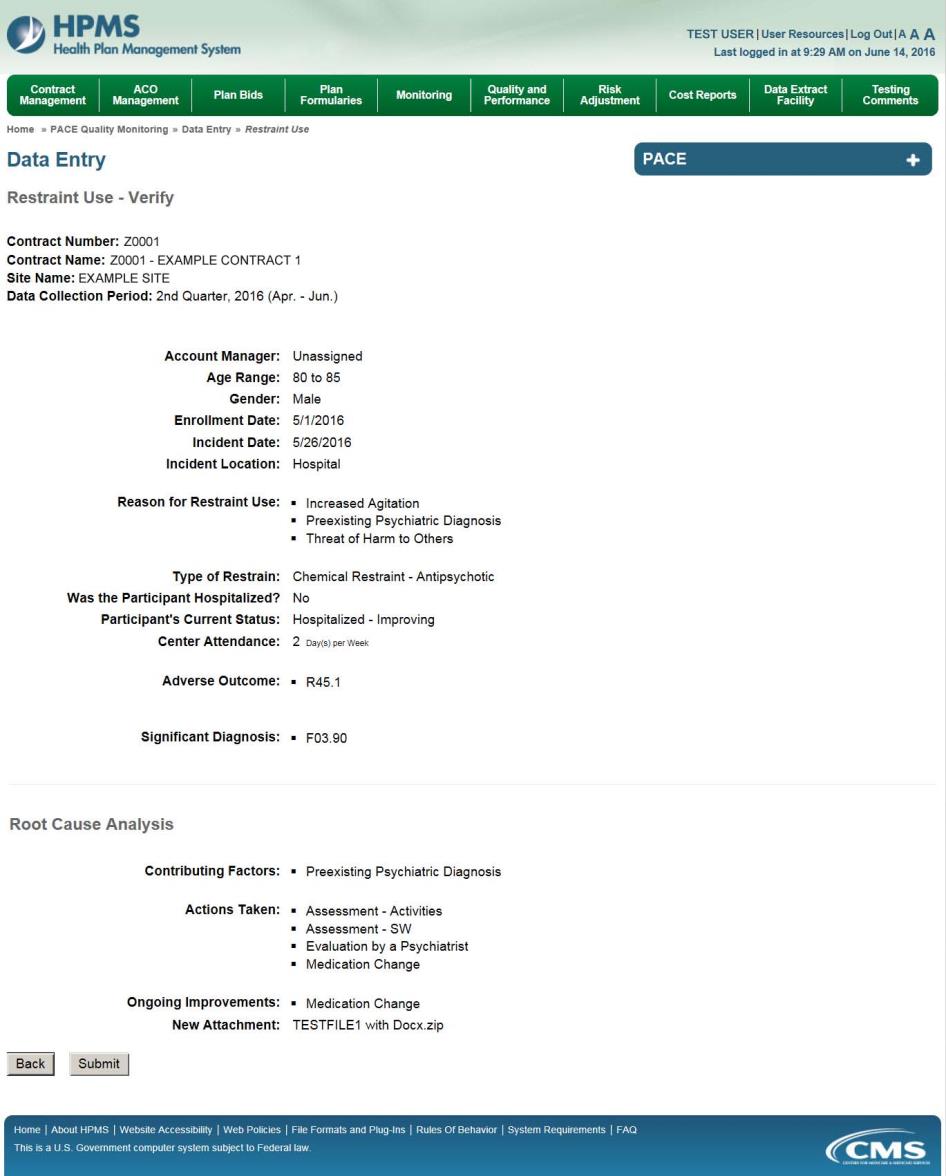
A Control Number will generate for each Restraint Use record. The Data Entry – Restraint Use page (Figure III-124) displays records that have been entered for the quarter. If the user wishes to:
Edit a record — click the radio button next to the control number, and click Edit.
Delete a record — click the radio button next to the control number, and click Delete.
Add a new record — click Add.
Return to the Data Entry – Quality Indicator Selection page — click Back.
Figure III-124
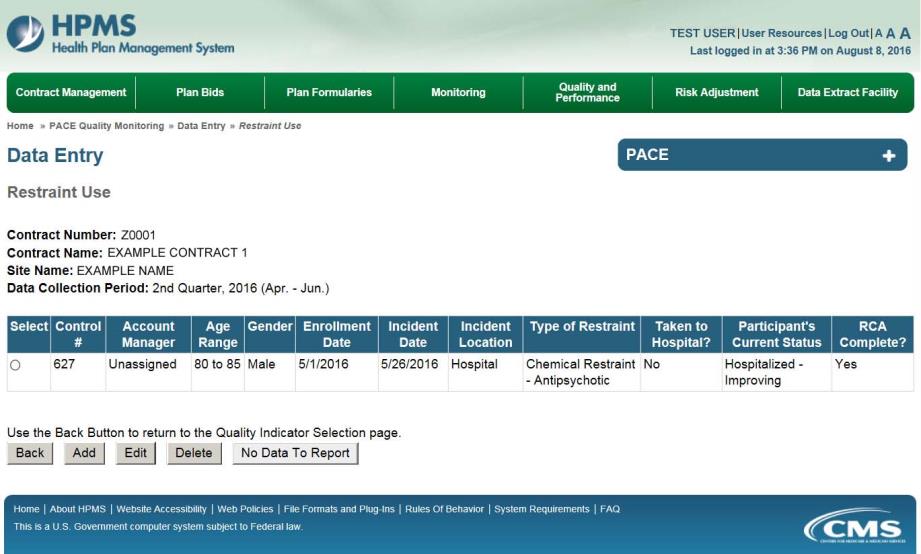
PACE Quality Indicator: Suicide/Suicide Attempt
The PACE Quality Reporting module enables users to report Suicide/Suicide Attempt data. Refer to PACE Guidance for operational guidance on reporting Suicide/Suicide Attempt data.
Frequency: PACE organizations are asked to submit Suicide/Suicide Attempt data on a quarterly basis.
On the Data Entry – Quality Indicator Selection page (Figure III-10), select the Suicide/Suicide Attempt quality indicator. Click Edit Quality Indicator.
On the Suicide/Suicide Attempt page (Figure III-125), click Add to add an incident record. The Edit and Delete buttons will be disabled if there are no records to edit or delete. (See the PACE Quality Indicator: No Data to Report section above to report no data for the collection period.)
Figure III-125
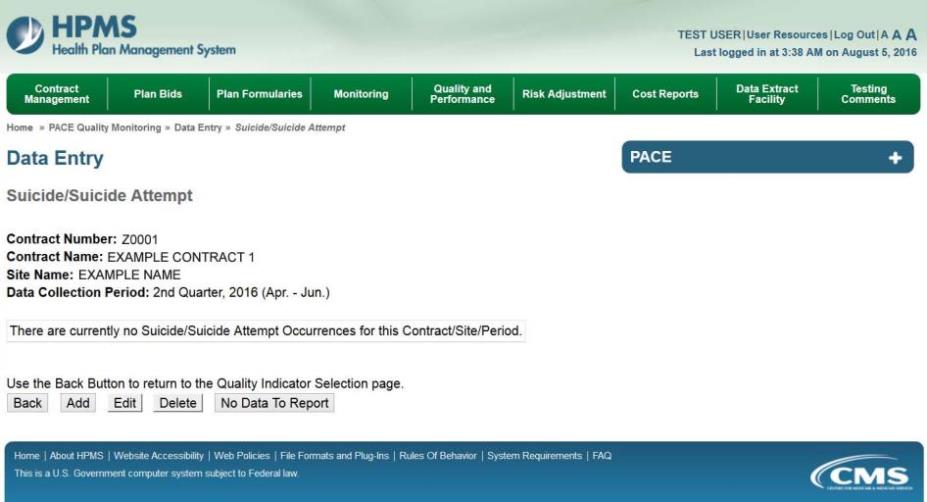
On the Data Entry – Suicide/Suicide Attempt – Add page (Figure III-126), enter data, and click Next.
Figure III-126
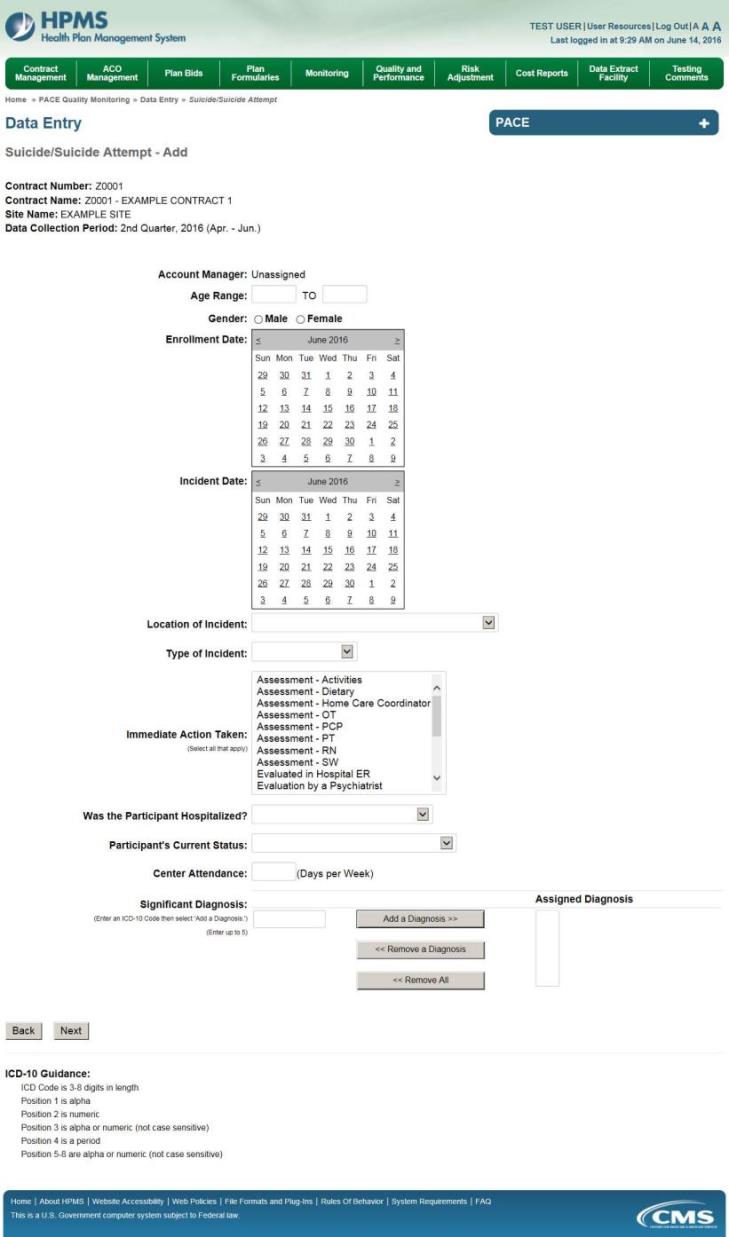
On the Data Entry – Suicide/Suicide Attempt – Root Cause Analysis page (Figure III-127), enter data, and upload attachments as applicable. Click Browse to locate the file(s) to upload, and click Next.
Figure III-127
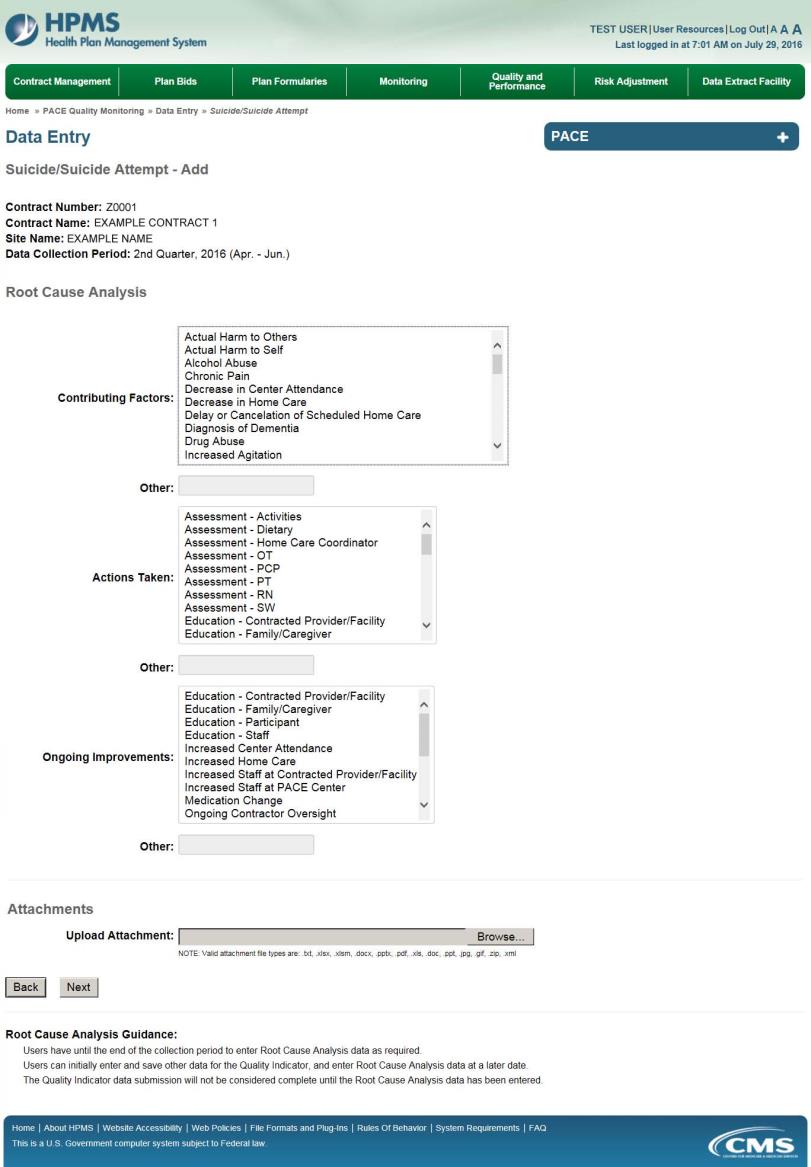
On the Data Entry – Suicide/Suicide Attempt – Verify page (Figure III-128), verify. Click Back to edit data, or click Submit.
Figure III-128
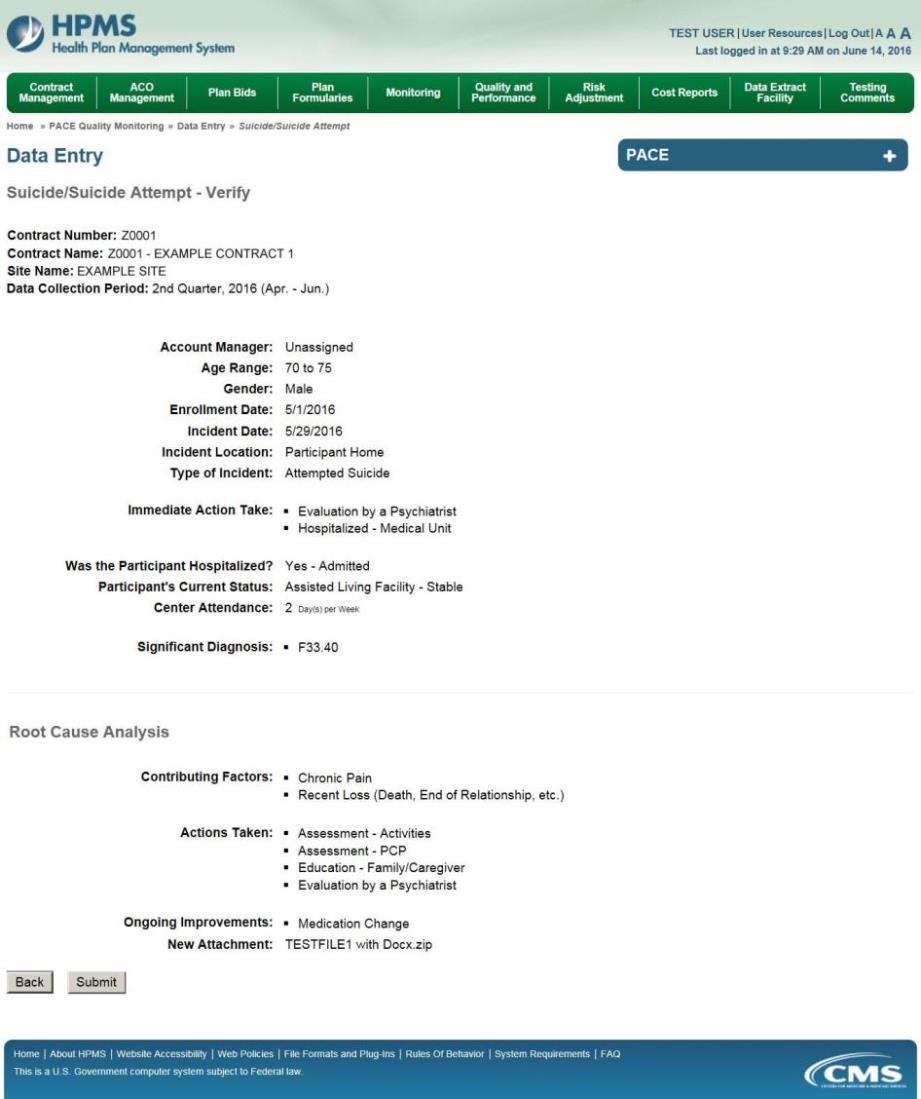
A Control Number will generate for each Suicide/Suicide Attempt record. The Data Entry – Suicide/Suicide Attempt page (Figure III-129) displays records that have been entered for the quarter. If the user wishes to:
Edit a record — click the radio button next to the control number, and click Edit.
Delete a record — click the radio button next to the control number, and click Delete.
Add a new record — click Add.
Return to the Data Entry – Quality Indicator Selection page — click Back.
Figure III-129
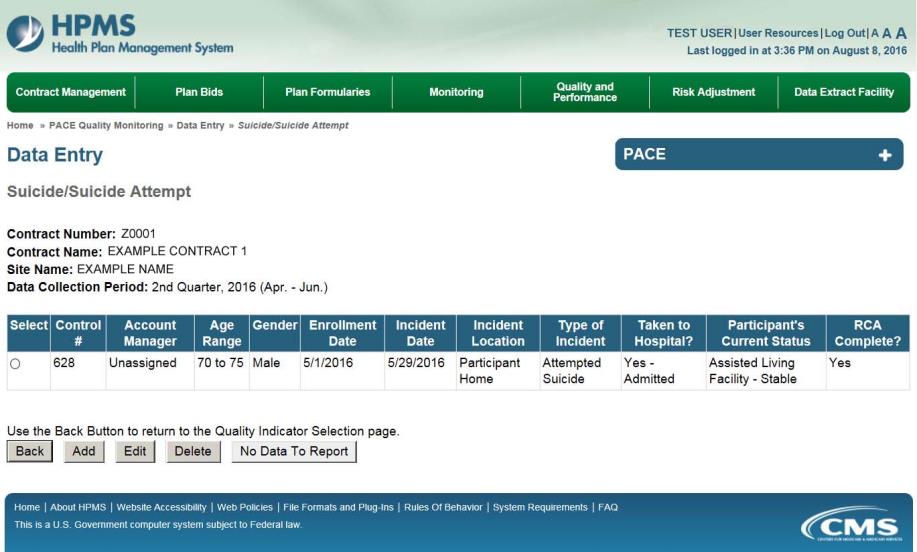
| File Type | application/vnd.openxmlformats-officedocument.wordprocessingml.document |
| File Title | HEALTH PLAN MANAGEMENT SYSTEM |
| Author | Wendy |
| File Modified | 0000-00-00 |
| File Created | 2021-01-23 |
© 2025 OMB.report | Privacy Policy