CN Directors, SFAs, and Local Government Survey Activities (SLT)
Study of Non-Response to the School Meals Application Verification Process
10. Verification data request
CN Directors, SFAs, and Local Government Survey Activities (SLT)
OMB: 0584-0638
Supporting Statement for OMB Clearance for the Study of Non-Response to the School Meals Application Verification Process
Verification Data Request
O![]() MB
No.: 0584-xxxx
MB
No.: 0584-xxxx
Expiration Date: xx/xx/xxxx
SCHOOL MEAL APPLICATION STUDY
Conducted on behalf of USDA Food and Nutrition Service
Phone: 1 (8XX)-XXX-XXXX
Email: [email protected]
VERIFICATION DATA REQUEST |
This portion of the study will collect current information on all households in your district’s 2017 verification sample. Please provide the administrative data outlined on pages 2 and 3 for each household in your district’s verification sample. For some fields we have provided recommended values or layouts in italics. Use of these recommended values and codes is not required; however, if using alternative values or codes, please include a data dictionary or codebook that defines the values. For your reference we have included an Excel data file template attached to the email that you may use as a guide when pulling together your district’s data file. Please provide files in Excel (.xls, .csv, .xlsx), SAS (.sas, .sas7bdat), SPSS (.sav) or ASCII – (.txt) format. If you are unable to provide all of the information listed in an electronic format the study team will work with you to find another alternative that is convenient for you. Please submit this file by December 15, 2017. Once completed, please upload the data file and any documentation to our secure file transfer website:
https://www.XXXXXX
Please
call [RECRUITER
NAME at RECRUITER PHONE]
(or the study team at Note: This is a secure site that will help protect the privacy of the data. If you have any questions about completing this data request or need assistance with the secure site, or with zipping/encrypting files, please contact [RECRUITER NAME] at Mathematica, or a member of the study team toll-free at 1 (8XX)-XXX-XXXX Monday through Friday, 9 a.m. to 5 p.m. (Eastern Time) or [email protected]. ***Please DO NOT email the data file or documentation***
|
According to the Paperwork Reduction Act of 1995, an agency may not conduct or sponsor, and a person is not required to respond to, a collection of information unless it displays a valid OMB control number. The valid OMB control number for this information collection is 0584-XXXX. The time required to complete this information collection is estimated to average 30 minutes per response, including the time for reviewing instructions, searching existing data sources, gathering and maintaining the data needed, and completing and reviewing the collection of information. |
REQUESTED DATA ITEMS |
Current Household Verification Sample Information
Please provide the administrative data listed below for each household in your district’s verification sample. This information will be used to select households to participate in a 45-minute survey. Households will have the option not to participate in the study. No data will be retained on households who do not consent to participate in the study.
Background information on households selected for verification:
1. Household ID, or other unique household identifier, if available. If no identifier is available, please assign a unique number to each household on the file.
2. Household size (number of people living in the household at the time application was completed)
3. Household monthly income at the time of application
4. Number of students in household enrolled at the time the verification sample was selected
5. Name(s) of student (s) in household
6. School(s) of student (s) in household
7. Grade level(s) of student(s) in household
8. A variable to indicate if the student is a foster child (yes/no, y/n, 1/2, etc.)
9. A variable to indicate whether or not the student is still enrolled in the school (yes/no, y/n, 1/2, etc.).
Information related to the original application for school meal benefits:
10. District’s initial determination of eligibility status (free, reduced-price, paid, not recorded)
11. A variable to indicate whether household was certified for free meals by application based on categorical eligibility (participation in SNAP, TANF, or FDPIR) (yes/no, y/n, 1/2, etc.)
12. A variable to indicate whether household was certified for school meal benefits based on household income reported on the application (yes/no, y/n, 1/2, etc.)
Information related to verification process:
13. A variable to indicate whether application was selected for cause (yes/no, y/n, 1/2, etc.)
14. Result of verification process (no change, free to reduced-price, free to paid, reduced-price to free, reduced-price to paid, missing)
15. If there was a change in benefits after verification, reason for change in benefits (change in income eligibility, household income, change in SNAP/TANF/FDPIR participation, refusal to cooperate, no response, other (please specify), missing)
16. A variable to indicate whether application was directly verified (direct verification allows districts to use records from public agencies to verify income or program participation) (yes/no, y/n, 1/2, etc.)
Locating information:
17. Parent/Guardian1 First Name
18. Parent/Guardian1 Last Name
19. Parent/Guardian1 Street Address, Line 1
20. Parent/Guardian1 Street Address, Line 2
21. Parent/Guardian1 City of Residence
22. Parent/Guardian1 State of Residence (2 letter code e.g. NJ, PA, TX, etc.)
23. Parent/Guardian1 Zip Code (5 digits)
24. Parent/Guardian1 Home Telephone Number (10 digits)
25. Parent/Guardian1 Cell Telephone Number (10 digits)
26. Parent/Guardian1 Work Telephone Number (10 digits + extension, if applicable)
27. Parent/Guardian1 Email Address
28. Parent/Guardian Language1 (English/Spanish/Other (please specify))
29. Parent/Guardian2 First Name
30. Parent/Guardian2 Last Name
31. Parent/Guardian2 Street Address, Line 1
32. Parent/Guardian2 Street Address, Line 2
33. Parent/Guardian2 State of Residence
34. Parent/Guardian 2 City of Residence
35. Parent/Guardian2 Zip Code (5 digits)
36. Parent/Guardian2 Home Telephone Number (10 digits)
37. Parent/Guardian2 Cell Telephone Number (10 digits)
38. Parent/Guardian2 Work Telephone Number (10 digits + extension, if applicable)
39. Parent/Guardian2 Email Address
40. Parent/Guardian Language2 (English/Spanish/Other (please specify))
FILE TRANSFER INSTRUCTIONS |
Below are instructions for preparing files for upload to the Mathematica secure transfer site. To ensure privacy of data, we request that you upload your data files and any supporting documentation to the secure HTTPS website below. Keeping data secure is very important to Mathematica. Please do NOT email files – this is not a secure way to send information. It is very important that you follow these instructions carefully. If you have questions, please do not hesitate to call the toll-free study helpline at 1-XXX-XXX-XXXX.
Study secure transfer site location:
A. Your username and password
To access the secure site, you need a username and password. Having discrete user information enhances the security of your data as they reside on the secure site. No other states or districts will have access to your district data. Anyone who has your username and password, and the location of the secure site, will be able to access your data on the secure site, so guard this information carefully.
1. Username: [USERNAME]
2. Password: Call [RECRUITER NAME] at [RECRUITER PHONE] or toll free at 1-XXX-XXX-XXXX to obtain your password. (Telephone is more secure than email for providing your password.)
B. Preparing to upload the verification file
File format. As noted above, files can be in the format that is most convenient for you. Several electronic formats such as Excel (.xls, .csv, .xlsx), SAS (.sas, .sas7bdat), SPSS (.sav) or ASCII – delimited (.txt) format are acceptable. If you are unable to provide the data in an electronic format the study team will work with you to find another alternative that is convenient for you.
Naming files. Include in the file names the district name, a sequential number, and the total number of files you are uploading so we can easily identify them.
[DISTRICTNAME]_File[NUMBER SEQUENTIALLY]_of[TOTAL NUMBER OF FILES].[FILE TYPE]
For example, a single file in SAS: GREENVALLEY_File1_of1.sas7bdat
And naming multiple files in Excel: MAPLEWOOD_File3_of5.xls
Please note: All files uploaded to the site must be encrypted with password protection using a program such as WinZip for added security.
C. Zip and encrypt/password protect your files using WinZip
REMINDER!
All files uploaded to the secure transfer site must be zipped and encrypted/password protected.
Zipping your file. If you have WinZip, the easiest way to zip a file is by the context menu method.
Navigate to the file on your local drive that you want to zip.
Right-click on the file.
From the WinZip option, select “Add to [NAME OF THE FILE].zip” (see file naming conventions above.)
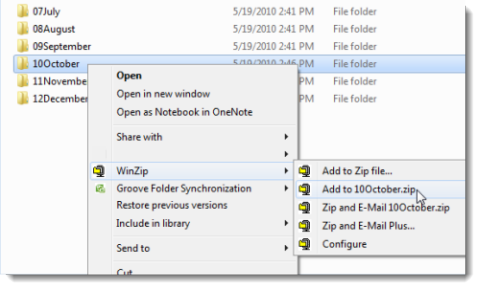
The Zip file will appear with the original file in the same location.
The type of encryption that is used depends on the encryption settings in the Settings tab. When encrypting your files, always select AES (256-bit) encryption.
Encrypt/password protect your new Zip archive:
There are three ways that you may encrypt/password protect your new Zip archive.
1. Using the WinZip default view
Select all of the files and/or folders in the open Zip file.
In the “Actions” pane, turn “Encrypt” on.
Click the “Options” drop-down menu in this pane and choose “Apply to Selected Files in the Zip”.
In the Encrypt dialog, enter the password in the “Enter Password” and “Re-enter Password (for confirmation)” fields and then click “OK”.
2. Using the WinZip ribbon interface
In the main WinZip window, select all of the files in the WinZip file (Ctrl+A is a handy keyboard shortcut).
In the “Tools” tab, click “Selected Files”.
Check “Encrypt Files” and click “OK”.
In the Encrypt dialog, enter the password in the “Enter Password” and “Re-enter Password (for confirmation)” fields and then click “OK”.
3. Using the Legacy Toolbar interface
Choose “Encrypt” from the “Actions” menu.
WinZip will ask for a password and encryption method and then encrypt all of the files currently in the Zip file.
D. Uploading verification files
Go to the secure file transfer site: https://xxxxxxxx
Enter your username and password.
Click the “Log in” button.
Click on the “Browse” button and select the files on your computer that you want to upload to the site. Be sure the file is encrypted and password protected.
Click the “Upload” button.
Check the “Files for Mathematica” section to ensure the upload was successful.
E. Call Mathematica with the encryption password
Call the study team toll free at 1-xxx-xxxx with the file password—leave your name, your district name, and the file password. Please do NOT email the passwords.
Keep the file password in a safe place. After the file is zipped and password protected, the password will be required to open the file. Always keep an unzipped copy of the file in the event the password is lost.
G. Mathematica will confirm file receipt
Mathematica will send an email confirming receipt of the files within two business days.
| File Type | application/vnd.openxmlformats-officedocument.wordprocessingml.document |
| File Title | AVNR Administrative Request Protocol |
| Subject | Protocol |
| Author | MATHEMATICA |
| File Modified | 0000-00-00 |
| File Created | 2021-01-22 |
© 2025 OMB.report | Privacy Policy