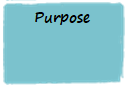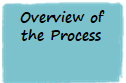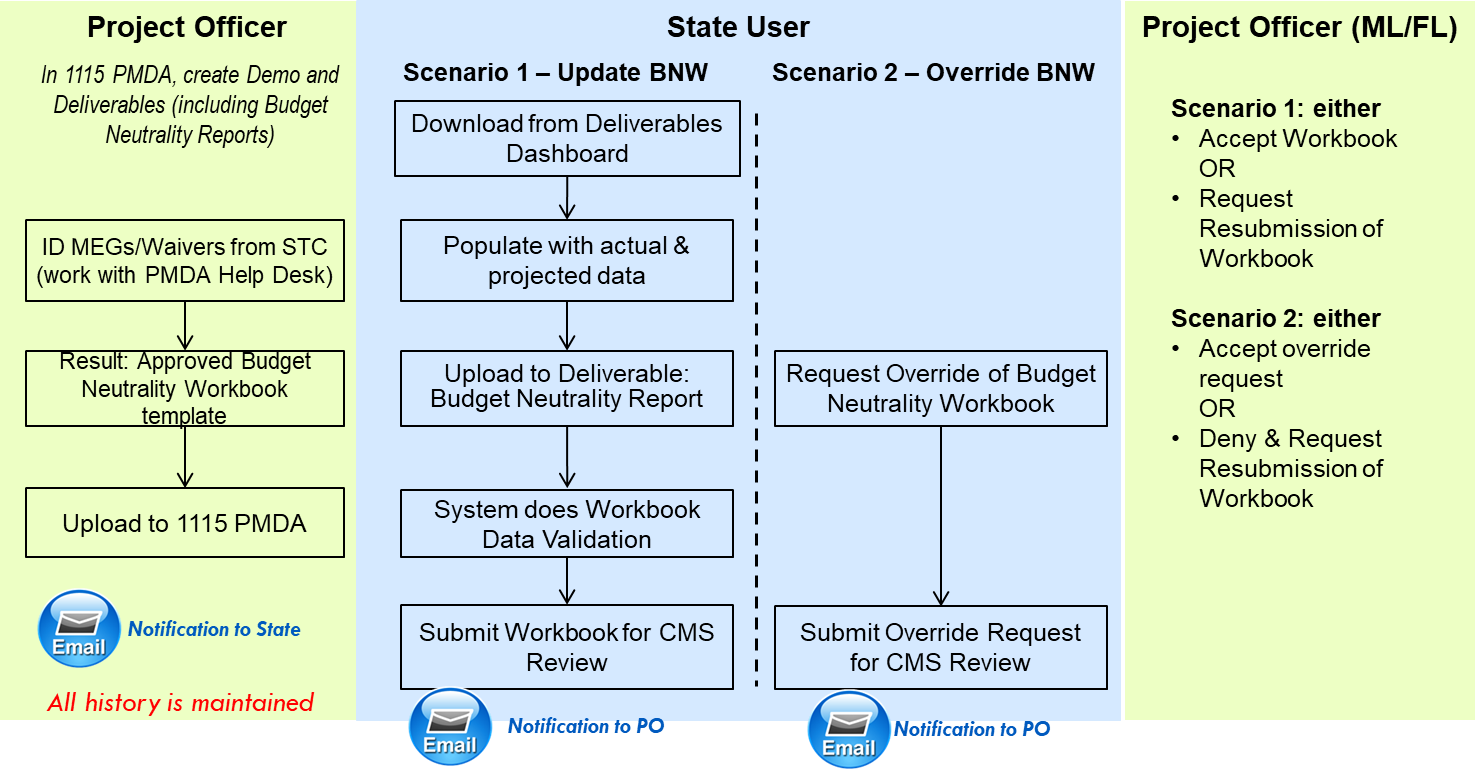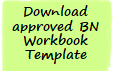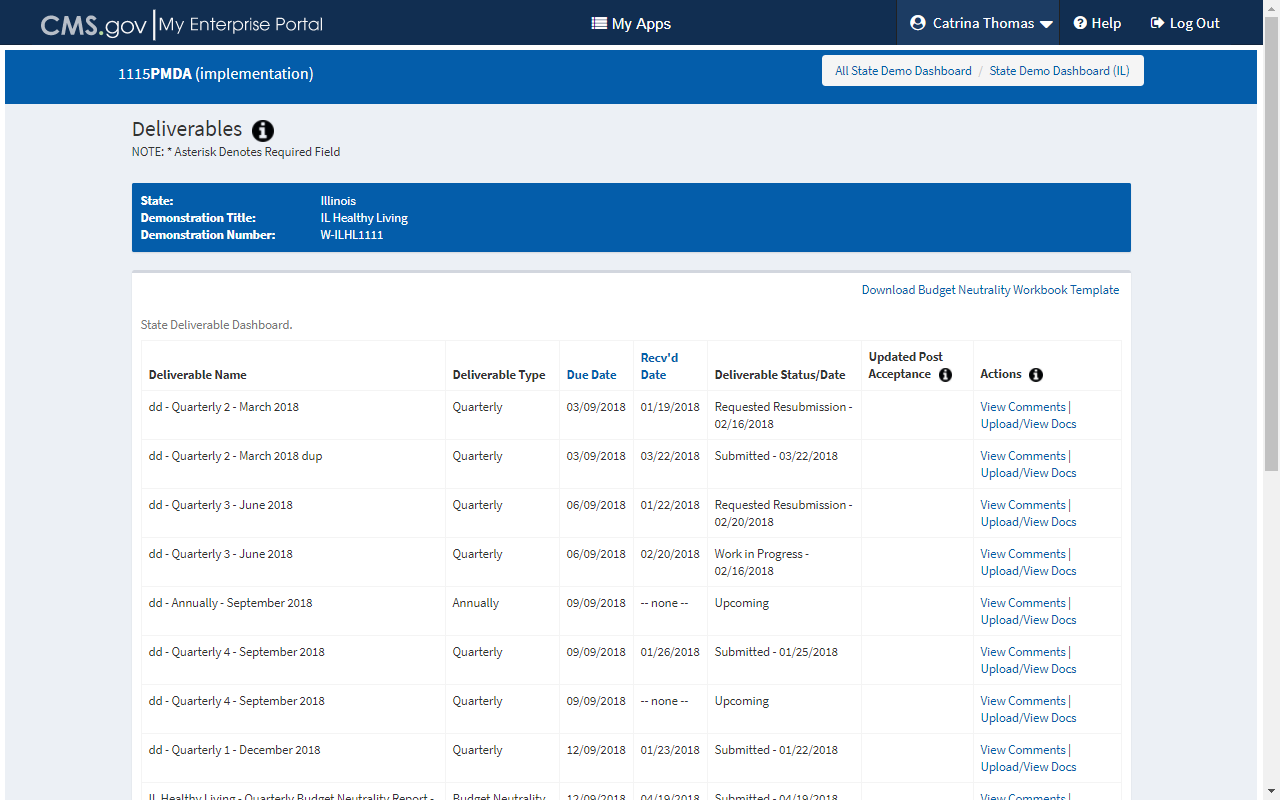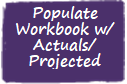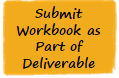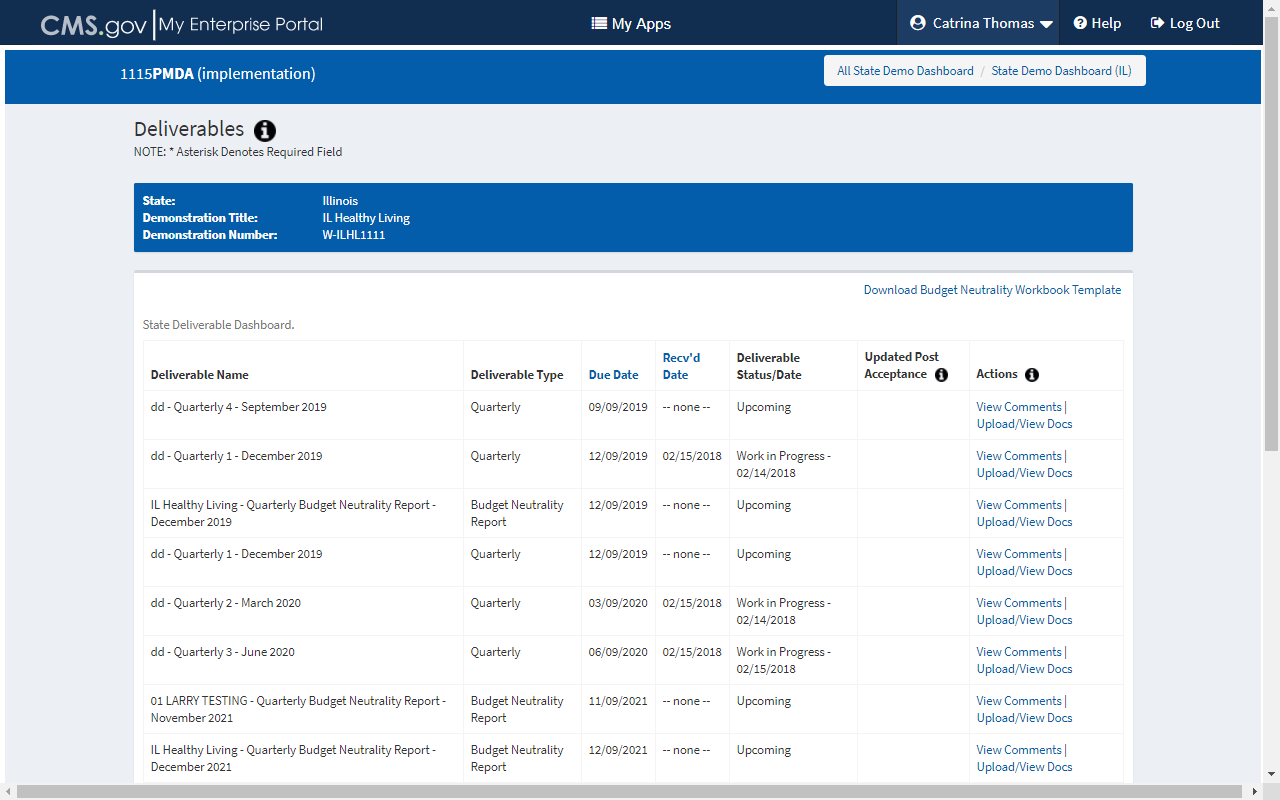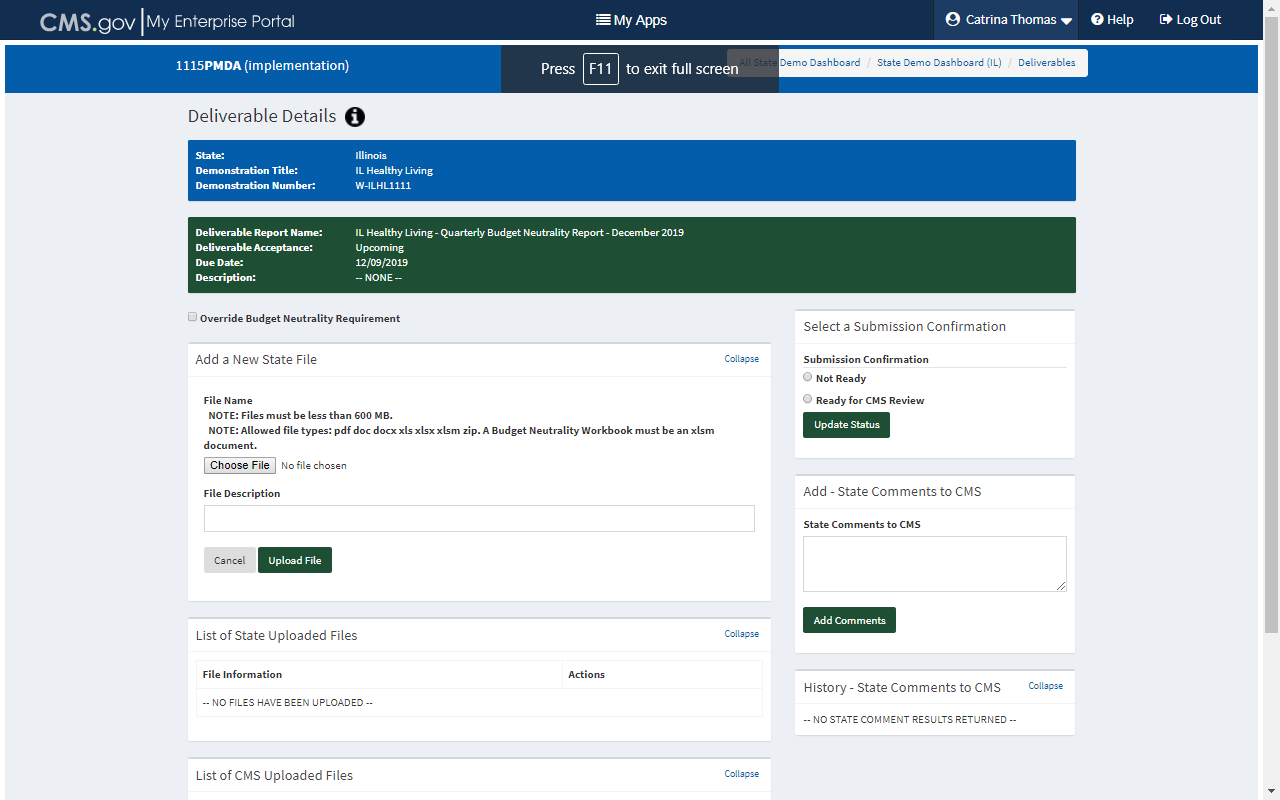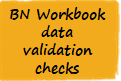GenIC #56 (New): Section 1115 Demonstration: Budget Neutrality Workbook
Generic Clearance for Medicaid and CHIP State Plan, Waiver, and Program Submissions (CMS-10398)
Playbook-SU-Budget Neutrality-1115PMDA-20180420-v1.3
GenIC #56 (New): Section 1115 Demonstration: Budget Neutrality Workbook
OMB: 0938-1148
![]()
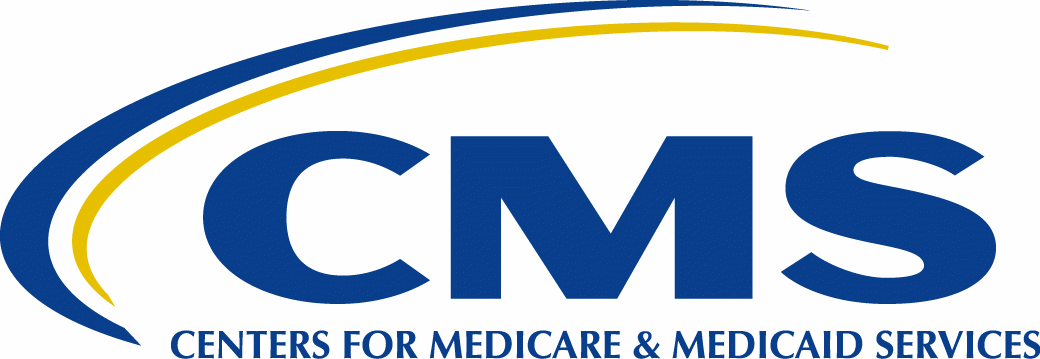
State User Budget Neutrality Playbook
Populate
Workbook w/ Actuals/ Projected





|
|
|
Beginning in 2018, CMS is starting to adopt usage of a Budget Neutrality Workbook to standardize how all states provide budget neutrality information. Standardized information makes it possible for CMS to develop future budget neutrality reports with consolidated and standardized information. Instead of a time-consuming process to extract this information from deliverable reports, the data is readily available in a consistent format. The Budget Neutrality Workbook allows CMS and the state to review a summary of the total costs associated with Medicaid Eligibility Groups for an 1115 demonstration. The workbook compares the actual costs associated with a demonstration (the With Waiver scenario) and the projected costs if the demonstration was not in place (the Without Waiver scenario) and calculates the variance. The workbook – which is an Excel file - will start to be rolled out to selected demonstrations beginning in 2018. Before a demonstration is confirmed to use the template, impacted State Users must receive training. This playbook can be used by a State User as a reference about both the process and the specific tasks for which a State User is responsible.
|
|
|
|
When certain trigger events occur related to Budget Neutrality deliverables, e-mail notifications are automatically sent by the PMDA system to the points of contact identified for a demonstration. There are additional non-Budget Neutrality trigger events that send e-mails but these events are not listed below. |
Table 4: Trigger Events for Budget Neutrality (BN) Related E-mail Notifications
-
Trigger Event
E-mail Sent to
Copied to
A new Budget Neutrality Workbook template has been uploaded by CMS
State Points of Contact
Project Officer
Backup PO
Technical Director
The State submitted a Deliverable type=Budget Neutrality Report for CMS review
Project Officer
Backup PO
PO/Financial Lead
PO/Monitoring Lead
Technical Director
After Budget Neutrality functionality is turned on for a demonstration, the State submitted a Budget Neutrality Report for CMS Review. During upload of the Budget Neutrality Workbook, non-critical errors were identified that were not resolved by the State.
Project Officer
Backup Project Officer
Technical Director
PO/Financial Lead
PO/Monitoring Lead
CMS has reviewed a submitted Deliverable type=Budget Neutrality Report and accepted the deliverable
State Points of Contact
Project Officer ]
Backup PO
PO / Financial Lead
PO/ Monitoring Lead
Technical Director
CMS has reviewed a submitted Deliverable type=Budget Neutrality Report and requested resubmission of the deliverable
State Points of Contact
Backup PO
PO/ Financial Lead
PO/ Monitoring Lead
Technical Director
For a deliverable type=Budget Neutrality Report, the state submitted an override request for CMS review
Project Officer
Backup PO
PO/ Financial Lead
PO/ Monitoring Lead
Technical Director
For a deliverable type=Budget Neutrality Report, CMS has reviewed a state override request and the CMS determination was Resubmission Required
State Points of Contact
Project Officer & Backup PO
PO/Monitoring Lead
PO/Financial Lead
Technical Director
For a deliverable type=Budget Neutrality Report, CMS has reviewed a state override request and the CMS determination was Accepted
State Points of Contact
Project Officer & Backup PO
PO/Monitoring Lead
PO/Financial Lead
Technical Director
|
|||||
|
Project Officers and Regional Offices must approve and upload the BN Workbook template before it is available for download. If the download link is not visible on the Deliverables page, the BN Workbook template has not yet been uploaded. A State User receives an email notification whenever a new template is uploaded for a specific demonstration. A State User must download the template and follow the instructions on each tab to populate the file with the latest quarterly actual and projected data. The populated template is considered a Budget Neutrality Workbook. For future BN Workbook submissions, a State User can either open the same BN Workbook file and populate it with information for the current quarter and DY or can elect to download the uploaded BN Workbook template and add the new information to the downloaded template. When a demonstration has been amended or renewed, a Project Officer should update the BN Workbook template and upload the new BN Workbook template. State Users receive an email and should download the updated template and populate that version for future submissions.
|
||||
|
|
|
Table 2 describes all the tabs in the Budget Neutrality Workbook including those a State User is responsible for populating. The Overview tab contains instructions about each tab. There are three types of tabs in the workbook:
A Project Officer validates information on the blue and green tabs which are initially populated by the PMDA Help Desk. The PMDA Help Desk will also do an initial population of the C Report tab which is a red tab. |
Table 2: Budget Neutrality Workbook Template Tab Names
-
Tab Name
Description
Source and Responsible Role
Overview
Contains a description of each tab and instructions on how to populate data.
n/a
DY Def
(Demonstration Year Definitions)
Validate that the DY Start and End dates align with the demonstration’s period of performance including renewals.
Note: the dates for all the demonstration’s DYs are entered on this tab.
Source: STC
Project Officer
Regional Office
MEG Def
(Medicaid Eligibility Groups Definitions)
proper categories (such as Medicaid per Capita or Medicaid Aggregate), and that the correct properties have been selected.
If a MEG needs to be placed under a different category or a new MEG needs to be added, please work with the Help Desk on this change.
Properties:
Properties for each MEG can be easily changed, in most cases using dropdown menus. Let’s review each column.
Column MEG Name –validate that all MEGs defined in the STC are listed and are shown under the correct category.
MEGs that are served by Medicaid regardless of whether a demonstration is in place fall under the Medicaid per Capita or Medicaid Aggregate categories, depending on the way data is collected. If only the ‘With Waiver’, or only the ‘Without Waiver’ scenario is applicable to a MEG, the category name will state so, for example – ‘Medicaid Per Capita – WOW only’.
Hypothetical MEGs are entered in sets (Hypothetical 1, Hypothetical 2 etc.), to allow for comparing With Waiver to Without Waiver expenditures related to those MEGs. The template contains placeholders for two sets of hypothetical MEGs; if your demonstration requires more hypothetical sets, the PMDA team works with you to update the template.
Column MEG Description – Validate the MEG description.
Column WOW – Validate the applicable Without Waiver indicator. It should be set to ‘Yes’ if the Without Waiver scenario is applicable to a MEG; otherwise, it should be set to ‘No’.
Column WW – Validate the applicable With Waiver indicator. It should be set to ‘Yes’ if the Without Waiver scenario is applicable to a MEG; otherwise – ‘No’.
Column Per Capita or Aggregate – Validate the Per Capita or Aggregate field value which aligns with each category.
Column Savings Phase Down – Validate if the MEG uses a Savings Phase down approach. Only the MEGs in the Medicaid Per Capita category are candidates. Note: if a MEG uses a Savings phase down approach, you need to ensure that the Summary TC tab reflects the correct phase down percentages.
Source: STC
Project Officer
Regional Office
MEG Def
(Medicaid Eligibility Groups Definitions) (continued)
Column Expenditures Subject to Cap – If expenditures associated with a MEG need to be compared to program spending caps defined in the STC, validate that the ‘Expenditure Subject to Cap’ indicator is set to “Yes’. In this case, actual expenditures for this MEG will be shown on the Program Spending Limits tab under the program spending cap.
Column Hypothetical Populations included in Calculations? – Validate the defined Hypothetical MEGs. Within each hypothetical set, With Waiver and Without Waiver expenditures are compared on the Summary TC tab. When ‘Yes’ is selected for a Hypothetical set, the difference may be included in the calculations of demonstration Net Variance on the Summary TC tab.
Columns Start/End DY and Date – Validate the dates of the MEG’s participation in the demonstration. To change the DY years, select the DY number values from the dropdown menus in columns J and L; the Start Date and End Date fields will be populated automatically. NOTE: If a MEG start/end date does not coincide with DY start/end dates, manually overwrite the formula in columns K and M.
WOW PMPM & Agg
(WithOut Waiver Per Member Per Month and Aggregate)
Validate the projected PMPM values for the DYs based on the STC and make corrections if necessary.
Source: STC
Project Officer
Regional Office
Program Spending Limits
Validate the expenditure caps for the demo’s programs together with the MEGs that are subject to the program’s expenditure cap.
Source: STC
Project Officer
Regional Office
C Report
Copy and paste information from Schedule C of the CMS 64 Expenditure Report to the appropriate section of the Budget Neutrality workbook. This information adds actual expenditures, by MEG, by demonstration year to the workbook.
Update the fields at the top of the page.
NOTE: It is very important that a State User copy and paste C Report information in the exact location identified in the BN workbook, as this drives calculations on other tabs within the workbook.
Source: CMS-64 C Report
State User
C Report Grouper
Validate that the correlations between a waiver MEG from the C Report and the defined MEG is correct. The PO should also identify if any additional MEGs should be brought over.
Source: STC
Project Officer
Regional Office
Total Adjustments
When adjustments are relevant for a demonstration, enter the actual numbers of total contributions to the reported expenditures, per each MEG, for the reporting quarter. Add new reported adjustments to any existing numbers for previous quarters for the reporting quarter.
Update the fields at the top of the page.
Note: Any adjustments that reduce expenditures must be entered as negative numbers (for example, -$10,000).
Source: Actuals
State User
WW Spending Actual
(With Waiver Spending Actual)
Using data entered by the Project Officer and State User, calculates With Waiver Spending costs, by MEG, by demonstration year. Calculations are broken out between Total Computable and Federal Share costs.
Calculated
WW Spending Projected
(With Waiver Spending Projected)
Populate the forecasted spending costs at the per capita and aggregate level, by MEG, by demonstration year. Forecasts are provided at both the Total Computable and Federal Share levels. For each reporting quarter, update the projected numbers so they reflect only future quarter projections.
Update the fields at the top of the page.
Source: Actuals
State User
WW Spending Total
(With Waiver Spending Total)
Using data entered by the Project Officer and State User, calculates Total With Waiver Spending costs, summing actuals to projections. Totals are provided by MEG, by demonstration year.
Calculated
MemMon Actual
(Member Month Actual)
Populate actual member months (number of beneficiaries times the number of enrolled months) for quarters to date for each active DY.
For the reporting quarter, add the actual number of member months per each MEG to the previous actual number. The number should equal the total of ALL actual member months.
MEGs are auto-populated from the MEG Def tab. DYs are auto-populated from the DY Def tab.
Update the fields at the top of the page.
Source: Actuals
State User
MemMon Projected
(Member Month Projected)
Enter projected number of member months for each active DY per MEG for the demonstration. Forecasts are only collected for MEG and Hypothetical MEGs. For the current DY, enter only the number that reflects future quarters. MEGs are auto-populated from the MEG Def tab. DYs are auto-populated from the DY Def tab.
Update the fields at the top of the page.
Source: Actuals
State User
MemMon Total
(Member Month Total)
Using data entered by the Project Officer and State User, calculates Total Member Months, summing actuals to projections. Totals are provided by MEG, by demonstration year.
Calculated
Summary TC
(Summary Total Computable)
On the Summary TC tab, information is consolidated from all tabs. WW and WOW numbers are compared to determine the budget neutrality status of the demonstration.
WW numbers are calculated based on a combination of actual WW expenditures, projected future expenditures, and any adjustments entered by a State User.
WOW numbers are calculated based on actual and projected expenditures entered by a State User.
To be validated by Project Officers:
If on the MEG Def tab, any MEG is indicated as using a Savings Phase-down approach, validate the Savings phase-down percentages for each applicable MEG, per demonstration year.
In the Base Variance section, for the Carry-Forward Savings From Prior Period, the Help Desk initially populates Column AD with $0. The PO works with the Help Desk to validate the appropriate amount, if any, to enter.
In the Cumulative Target Limit section, validate the target percentage used to calculate the allowed cumulative budget neutrality variance per DY.
To be validated by State Users:
In the Base Variance Section, if a demonstration has dual demonstration savings, a State User should enter the 1115 A dual demonstration ESTIMATED savings and the 1115A Dual Demonstration Savings (OACT certified) for each future DY. ‘OACT certified’ fields are populated when the numbers are certified. Certified numbers replace estimated savings amounts. The two savings amounts should not overlap for the same DY.
To change the expenditure information that displays:
Use the drop-down list in cell B7 to show only summary data for actuals or to view summary data for actuals and projected expenditures.
Use the drop-down list in the Budget Neutrality Start/End DY cells (at the top of the tab) to change which DYs are included in the calculations. Click Reset to Defaults to change the DYs back to the DYs that are part of the demonstration’s current period of performance.
Source: STC (for Savings Phase Down %)
Project Officer
Regional Office
State User
|
|||||||||
|
After a State User has populated a Budget Neutrality Workbook with actual and projected information, they need to submit the Workbook for CMS review. They upload the Workbook to a Budget Neutrality Report deliverable type and change the status to Ready for CMS Review. During upload, the 1115 PMDA system validates the Workbook by performing several checks. If there are critical issues identified, the State User must correct these issues. If there are non-critical errors identified, the State User has the option to override (or ignore) these errors. The Project Officer can review non-critical errors during their review of the deliverable. When a State User is not able to provide an updated Budget Neutrality Workbook file for a Budget Neutrality Report deliverable type, the State User can request an override of the budget neutrality requirement. The PO is notified of the override request and can either accept the override request or request resubmission meaning the State User must upload a Budget Neutrality Workbook for the deliverable. To upload a Workbook to a deliverable and submit the deliverable for CMS review:
|
||||||||
|
|
|
Table 3 describes the critical and non-critical errors that may be identified by the PMDA system. If the error is based on data in a specific tab, the Tab column identifies the tab name. The Error Trigger column identifies the trigger for the error. The Error Message Text column identifies the error that is displayed to both the state user and Project Officer. |
Table 3: Critical and Non-Critical Validation Errors
-
Error Type
Tab
Error Trigger
Error Message Text
Critical
The uploaded Workbook file is not in the correct file format.
The uploaded file is not in the .xlsm format.
Critical
The Document ID associated with the uploaded template does not match the Document ID associated with the submitted Budget Neutrality Workbook.
There may be a mismatch with the version of the BN workbook that is being used. Please ensure that you are using the most current version. If this problem persists, please reach out to the PMDA Help Desk.
Critical
No active BN Template is available in PMDA for the demonstration
A Budget Neutrality template is not currently uploaded for this demonstration. Please contact the PMDA Help Desk.
Critical
C Report
Waiver data is not pasted into correct location. Cells A100 and A200 should have value = 'Waiver Name'.
C Report tab - Data is not pasted correctly. Please refer to the instructions on the tab.
Critical
C Report
The 'Reporting DY' value is blank.
C Report tab - Reporting DY value is missing.
Critical
C Report
The 'Reporting Quarter' value is blank.
C Report tab - Reporting Quarter value is missing.
Non-Critical
C Report
The value for the 'Total Less Non-Adds' field of the MAP Waiver Total Computable section is the same as that from the last submitted workbook. Ignored if this is the first workbook submission.
C Report tab - The total actual expenditures entered for the current reporting period this matches the total from previous submission. Please confirm that the workbook you are submitting contains data from current C Report.
Non-Critical
C Report
'Last Updated:' field is blank
C Report tab - 'Last Updated:' field is blank
Non-Critical
C Report
'Last Updated By:' field is blank
C Report tab - 'Last Updated By:' field is blank
Non-Critical
C Report
'Data Pulled On:' field is blank
C Report tab - 'Data Pulled On:' field is blank
Non-Critical
C Report
'For the Time Period Through:' field is blank
C Report tab - 'For the Time Period Through:' field is blank
Critical
C Report
Expenditure data is present for DY(s) that extend beyond the Reporting DY
C Report tab –What has been entered includes data for one or more demonstration years that exceed the entered Reporting DY. Please ensure that data is being reported for the correct demonstration years.
Critical
MemMon Actual
Data entry field(s) contains a non-numerical value
MemMon Actual tab - Numerical fields contain non-numerical values
Non-Critical
MemMon Actual
'Last Updated:' field is blank
MemMon Actual tab - 'Last Updated:' field is blank
Non-Critical
MemMon Actual
'Last Updated By:' field is blank
MemMon Actual tab - 'Last Updated By:' field is blank
Non-Critical
MemMon Actual
'Data Pulled On:' field is blank
MemMon Actual tab - 'Data Pulled On:' field is blank
Non-Critical
MemMon Actual
'For the Time Period Through:' field is blank
MemMon Actual tab - 'For the Time Period Through:' field is blank
Critical
MemMon Projected
Data entry field(s) contains a non-numerical value
MemMon Projected tab - Numerical fields contain non-numerical values
Non-Critical
MemMon Projected
Projected values for any MEG for the current Demonstration Year (DY) is equal to the value provided in the prior submitted workbook. Ignored if this is the first workbook submission.
MemMon Projected tab - Projected number for [MEG name] for the current demonstration year is unchanged since last deliverable submission. Please confirm that the projected number is entered correctly.
Non-Critical
MemMon Projected
Values are present for a past DY for any MEG
MemMon Projected tab - [MEG name] shows projected numbers for a preceding demonstration year.
Non-Critical
MemMon Projected
'Last Updated:' field is blank
MemMon Projected tab - 'Last Updated:' field is blank
Non-Critical
MemMon Projected
'Last Updated By:' field is blank
MemMon Projected tab - 'Last Updated By:' field is blank
Non-Critical
MemMon Projected
'Data Pulled On:' field is blank
MemMon Projected tab - Data Pulled On:' field is blank
Non-Critical
MemMon Projected
'For the Time Period Through:' field is blank
MemMon Projected tab - 'For the Time Period Through:' field is blank
Non-Critical
Summary TC
1115A Dual Demonstration Savings (state preliminary estimate) amount entered for any DY is positive
Dollar amount for '1115A Dual Demonstration Savings (state preliminary estimate)' must be negative or zero.
Non-Critical
Summary TC
1115A Dual Demonstration Savings (OACT certified) amount entered for any DY is positive
Dollar amount for '1115A Dual Demonstration Savings (OACT certified)' must be negative or zero.
Critical
Total Adjustments
Data entry field(s) contains a non-numerical value
Total Adjustments tab - Numerical fields contain non-numerical values
Non-Critical
Total Adjustments
'Last Updated:' field is blank
Total Adjustments tab - 'Last Updated:' field is blank
Non-Critical
Total Adjustments
'Last Updated By:' field is blank
Total Adjustments tab - 'Last Updated By:' field is blank
Non-Critical
Total Adjustments
'Data Pulled On:' field is blank
Total Adjustments tab - 'Data Pulled On:' field is blank
Non-Critical
Total Adjustments
'For the Time Period Through:' field is blank
Total Adjustments tab - 'For the Time Period Through:' field is blank
Critical
WW Spending Projected
Data entry field(s) contains a non-numerical value
WW Spending Projected tab - Numerical field cell XXX contain non-numerical values
Non-Critical
WW Spending Projected
Projected values for any MEG for the current Demonstration Year (DY) is greater than or equal to the value provided in the prior submitted workbook. Ignored if this is the first workbook submission.
WW Spending Projected tab - Projected number for [MEG name] for the current demonstration year is unchanged since last deliverable submission. Please confirm that the projected number is entered correctly.
Non-Critical
WW Spending Projected
Values are present for a past DY for any MEG
WW Spending Projected tab - [MEG name] shows projected numbers for a preceding demonstration year.
Non-Critical
WW Spending Projected
'Last Updated:' field is blank
WW Spending Projected tab - 'Last Updated:' field is blank
Non-Critical
WW Spending Projected
'Last Updated By:' field is blank
WW Spending Projected tab - 'Last Updated By:' field is blank
Non-Critical
WW Spending Projected
'Data Pulled On:' field is blank
WW Spending Projected tab - 'Data Pulled On:' field is blank
Non-Critical
WW Spending Projected
'For the Time Period Through:' field is blank
WW Spending Projected tab - 'For the Time Period Through:' field is blank
Table 5: Record of Changes to this Document
Version Number |
Date |
Author/Owner |
Description of Change |
1.0 |
2/22/2018 |
C. Thomas |
Includes 2 new dual demo fields State User may populate on the Summary TC tab |
1.1 |
3/13/2018 |
C. Thomas |
Added the new critical error & hyperlinks on the front page |
1.2 |
3/22/2018 |
C. Thomas |
Added ML/FL roles to process descriptions and to role table, added data entry done by State User on the Summary TC tab, added how to change the DYs that display on the Summary TC tab, Updated email and trigger events based on BN redesign and including FL/ML |
1.3 |
4/19/2018 |
C. Thomas |
Updated PMDA submission screens with redesign for BN functionality |
| File Type | application/vnd.openxmlformats-officedocument.wordprocessingml.document |
| File Title | Customer Interaction Framework |
| Author | Susan Hendrich |
| File Modified | 0000-00-00 |
| File Created | 2021-01-21 |
© 2025 OMB.report | Privacy Policy