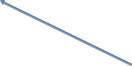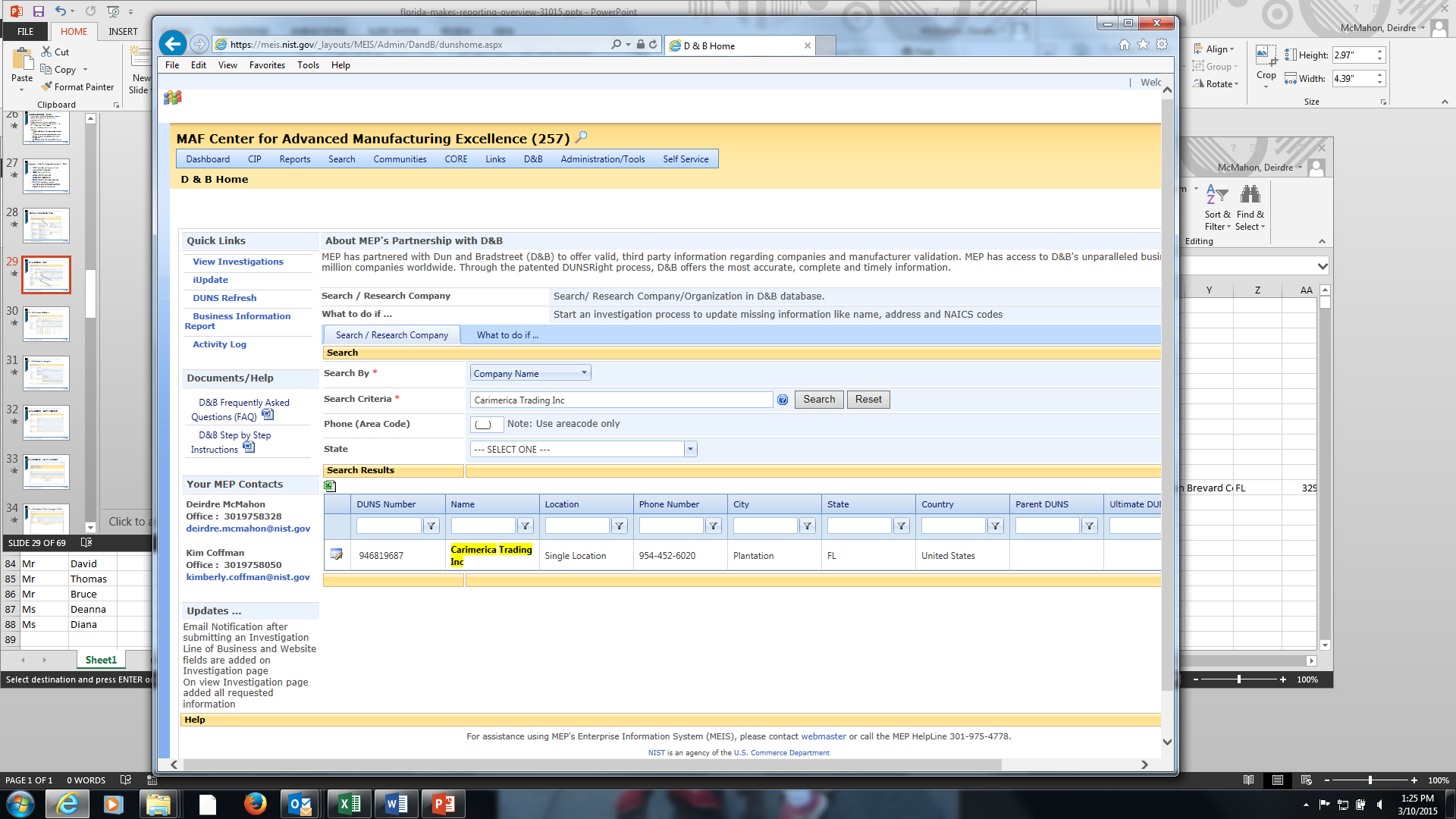NIST MEP Management Information Reporting-Quarterly
Manufacturing Extension Partnership (MEP) Management Information Reporting
6.4CAR_reporting-guidelines-4-8-15
NIST MEP Management Information Reporting-Quarterly
OMB: 0693-0032
Version
6.4
July 2011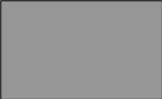
Reporting
Guidelines Center
Operations, Job Accelerator, Make it in America, M-TAC, and B2B
Network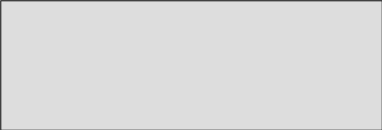
National Institute of Standards and Technology
Manufacturing Extension Partnership
U.S. Department of Commerce
National Institute of Standards and Technology
Gaithersburg, MD 20899-0001
Table of Contents
Overview ……………………………………………………………………………………...... 3
Let’s Get Started………………………………………………………………………………... 5
User Registration……………………………………………………………………… 5
MEIS Dashboard ……………………………………………………………………. .6
Access Control for MEIS Application ………………………………………………. 9
Data Submissions…………………………………………………………………... 10
Key Concepts ... 11
CAR Information.. . 11
Locations . 12
Staff ……………………………………………………………………………. 14
Contacts …………………………………………………………………………. 17
Clients (Center Operations, MiiA, M-TAC, and B2B Network) . 20
Projects/Events (Center Operations, MiiA,M-TAC, and B2B Network) 31
Progress Plan 42
Partners . 47
Board of Directors . 50
State Funding Partners . 55
Success Stories 57
Funding Agreements and
Sub-recipients…………………………………………………… 61
Survey (Center Operations and AMJIAC)…………………………………………………. 61
Appendix A – Contacts…………………..…………………………………………………... 71
Appendix B – Output Reports………….……………………………………………………. 72
Appendix C – Definitions………………..…………………………………………………… 73
Appendix D – CAR Operations Survey.………………………………………..…………... 75
Appendix E – AMJIAC Survey………………………………………………………………. 78
Appendix F – Business Entities…………………………………………………………….. 83
Appendix G – Survey Results Output File Description…………………………………….. 83
Appendix H – Survey Sample Communications.………………………………………….. 86
Appendix I – CIF and PIF Sample XML……………………………………………………. 88
Overview
NIST MEP has a number of legislative and contractual requirements for collecting data and information from Competitive Award Recipients (CARs). This information is used for the following purposes:
Program Accountability
Analysis and Research
Reports to Stakeholders
Continuous Improvement of MEP Business Practices
Knowledge Sharing
Identification of Distinctive MEP Business Practices
Currently MEP has five types of funding awards:
Center Operations – This is the base MEP program to work with small and mid-sized U.S. manufacturers to help them create and retain jobs, increase profits, and save time and money.
Job Accelerator (AMJIAC) - The Advanced Manufacturing Jobs Accelerator is designed to foster job creation, increase public and private investments, and enhance economic prosperity by harnessing the economic growth and job creation potential resulting from advanced manufacturing activities within high-growth industry clusters that have been identified by regional stakeholders.
Make it in America (MiiA) – The effort’s goal is to accelerate job creation by encouraging re-shoring by U.S. firms, fostering foreign direct investment, encouraging U.S. companies to keep or expand their businesses in the United States, building strong supply chains and training local workers. EDA’s investments will help distressed regions build on existing assets to generate job growth by creating an environment conducive for businesses to establish and grow their operations in the U.S. ETA’s investments will help to develop a skilled workforce for specific industries. MEP’s grants will help develop greater connectivity in regional supply chains and assist small- and medium-sized enterprises.
M-TAC
–
The
effort’s goal is to inform future NIST investment leading to
strategies and approaches for MEP system-wide deployment of
technology transition and commercialization assistance for small
manufacturers within supply contexts. The emphasis is on
demonstrating conduct of technology transition and commercialization
activities with small and mid-sized U.S. manufacturers to foster
their readiness to adopt and/or adapt advanced technologies into
their manufacturing processes and products.
B2B Network - The Business-to-Business Network Pilot projects are intended to demonstrate means by which products/services and technologies can be purchased or sold using active human networks that are supported by easy to access and use technology that contains data on the opportunities of sufficient quality, validity and timeliness to allow matches between buyers and sellers to be made in an effective, efficient manner. NIST MEP has established 10 pilot projects throughout the country to test various approaches to accomplishing these tasks.
As part of their Cooperative Agreements,
Competitive Award Recipients (CARs) are required to submit data about
their project to NIST MEP. This document, the Reporting Guidelines
for CAR Operations, Job Accelerator, MiiA,, M-TAC, and B2B Network
details the data elements and processes to submit data. The reporting
requirements and procedures for the various funding awards are
similar but different. The key concept to keep in mind is that a CAR
MUST maintain separate reporting and accounting records for
each funding agreement that they are the legal recipient. NIST MEP
has a number of legislative and contractual requirements for
collecting data and information from the MEP CARs
To support these needs, this document “Reporting Guidelines for CAR Operations, Job Accelerator, MiiA, M-TAC, and B2B Network” provides detailed instructions on how to successfully complete NIST MEP Reporting requirements. Changes to this document will be announced via email to CAR Reporting Contacts and/or CAR Directors and Project Managers. In addition, this document will be maintained in the MEIS MEP Documents under Reporting/Survey/Evaluation section on the Dashboard.
Since 1996, NIST MEP has sponsored a nationwide survey of clients of the CARs it funds. At this time, NIST MEP supports three different survey instruments. The scope and frequency for which a client is surveyed is based on the funding award type. All surveys ask clients to comment on the impact on their business as a result of the services provided by their local CAR. NIST MEP sponsors an impact survey of manufacturing extension CAR clients for two purposes: 1), to collect national aggregate information on program performance and impact for national stakeholders; and 2), to provide CAR specific impact information. The questions asked are similar but slightly different depending on the funding award type. See Section Client Impact Survey for detailed information.
In addition, you will find in the Appendices of this document other helpful information such as:
MEP Contact Information
Sample Output
Definitions of Key Terms
Sample Survey Email
Sample Survey
Let’s Get Started
User Registration
Per the Cooperative Agreement, NIST MEP requires that recipients report project progress through the MEP Enterprise Information System (MEIS) website, https://meis.nist.gov. In order to access this site, every user must have a User account. This account can be obtained at https://meis.nist.gov. If you have not yet created an account, you must do so prior to accessing the MEIS web site.
If you do not have an account, you must register to access the site. Please allow up to two business days to receive confirmation of your account approval. After receiving your confirmation you will be able to enter the site. To request an account for yourself or someone in your CAR:
From Internet Explorer go to https://meis.nist.gov
Click on the Register Here! Link.
Fill in the requested information. A comprehensive list of data fields is included in Appendix G Business Entities – Staff.
Click the Preview Button to review the information you submitted. If the information is not correct you will be able to edit and resubmit.
After registration information is confirmed, click on the Submit button.
Note: It should not take longer than two business days to receive your email confirmation to access MEIS. The delay is necessary to ensure only approved members of the system are provided access to the site.
Accessing the NIST MEP Web Site and MEIS Application
The MEIS Application is the primary mechanism that recipients use for submitting Reports to NIST MEP, facilitating the exchange of information between the CAR and NIST MEP. The procedure explained below will provide detailed instructions on how to access the MEIS Application.
From your browser go to https://meis.nist.gov.
The MEP login screen will be shown. Read the security warning on the page and check the checkbox indicating that you have read and understand the warning and agree with the NIST MEIS Acceptable Use Policy.
Enter your username and password and click Sign In.
Your default CAR should be displayed at the top. If the CAR displayed is not the CAR you wish to view, click on the “Magnifying Glass”
 icon to list available CARS and select the appropriate CAR name.
icon to list available CARS and select the appropriate CAR name.Hover your mouse over the item labeled “CIP” on the menu bar. Menu choices will drop down.
Click on the appropriate Reporting Element (i.e. Clients, Contacts, etc.) link for the information you wish to view.
If you wish to submit information, hover over the reporting element link (i.e. Contacts, Staff, etc.) and a sub-menu will appear to the right displaying all options available for that reporting element. For detailed instructions on how to submit the information, refer to the relevant section in this document.
MEIS Dashboard
The MEIS Dashboard is a tool that allows users to customize their MEIS homepage. It is a widget-based application. There are a variety of widgets to choose that will bring selected MEIS functionality to your home page.
Widgets
CAR DATA – Snapshot of CAR performance metrics
CAR DOCUMENTS – Links to important CAR documents
CAR STATUS – CAR Reporting and Survey Confirmation status
COMMUNITIES– Links to most recent MEIS Community postings
D&B RESEARCH – Look up company information from D&B
MEP DOCUMENTS – Links to important MEP documents
SEARCH – Search all of MEIS
TOP VISITED URLS - List of 10 recently visited URLs
Configuring/Designing your MEIS Dashboard
Click on Actions, Design Dashboard
Click on green + buttons to add a widget
Click on red – button to remove a widget
Use the arrows to move widget placement on the Dashboard
Click Actions, View Dashboard to see your Dashboard
Detailed Instructions can be found MEIS Help or https://meis.nist.gov/_layouts/MEIS/userhelp.aspx . Click on the MEIS Dashboard Setup PDF file.
Access to individual widgets is controlled by your assigned role. If you do not have access to a widget that you need access, please see your CAR’s Reporting Contact to update your assigned role in MEIS.
When you logon on, you will see the following message:
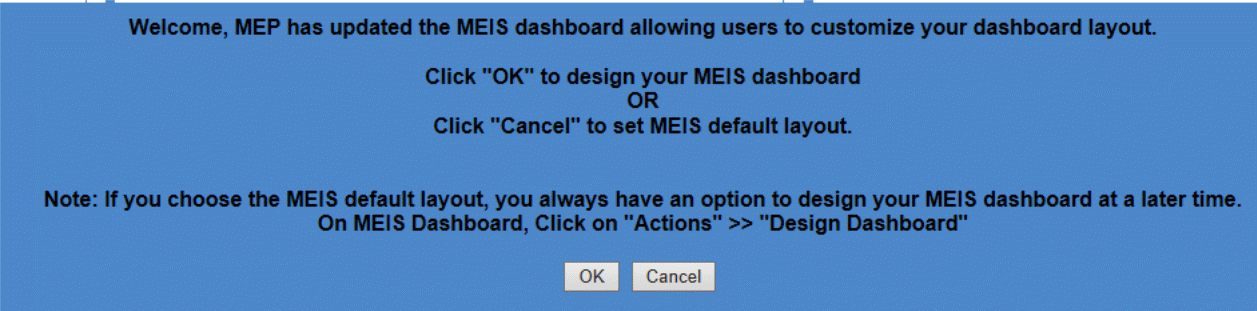
If you would like to use the default MEIS layout choose Cancel. Your MEIS Dashboard will be created for you based on your access to the widgets. You may change your MEIS Dashboard configuration at any time by following the instructions starting at Step 6.
If you want to design your MEIS Dashboard now, select OK to start design mode. The process should only take a minute or two.
Click on the + icon to select from the available Widget List. Click on the radio button next to the widget you wish to display. A brief description of the widget and its size are displayed. Click OK to Save or Cancel to start over. Once you have chosen a widget to display, it will be greyed out and cannot be chosen again. Please note ONLY the name of the widget will display in the box at the top left until you finish configuring your entire dashboard.

Within design mode, you can add/remove widgets using the + and X icons. You can change the placement of your widgets by physically moving the widget using the up/down/side to side arrows. When you have chosen the placement for all your widgets, click Actions, View Dashboard to see how your MEIS Dashboard looks.






Car Status – Reporting and Survey Confirmation Status at a glance
Links to recent Fact Sheet, Progress Plan and Operating Plan
Links to Important MEP Documents
CAR Data – Indicators, Run Key Reports
D&B Search
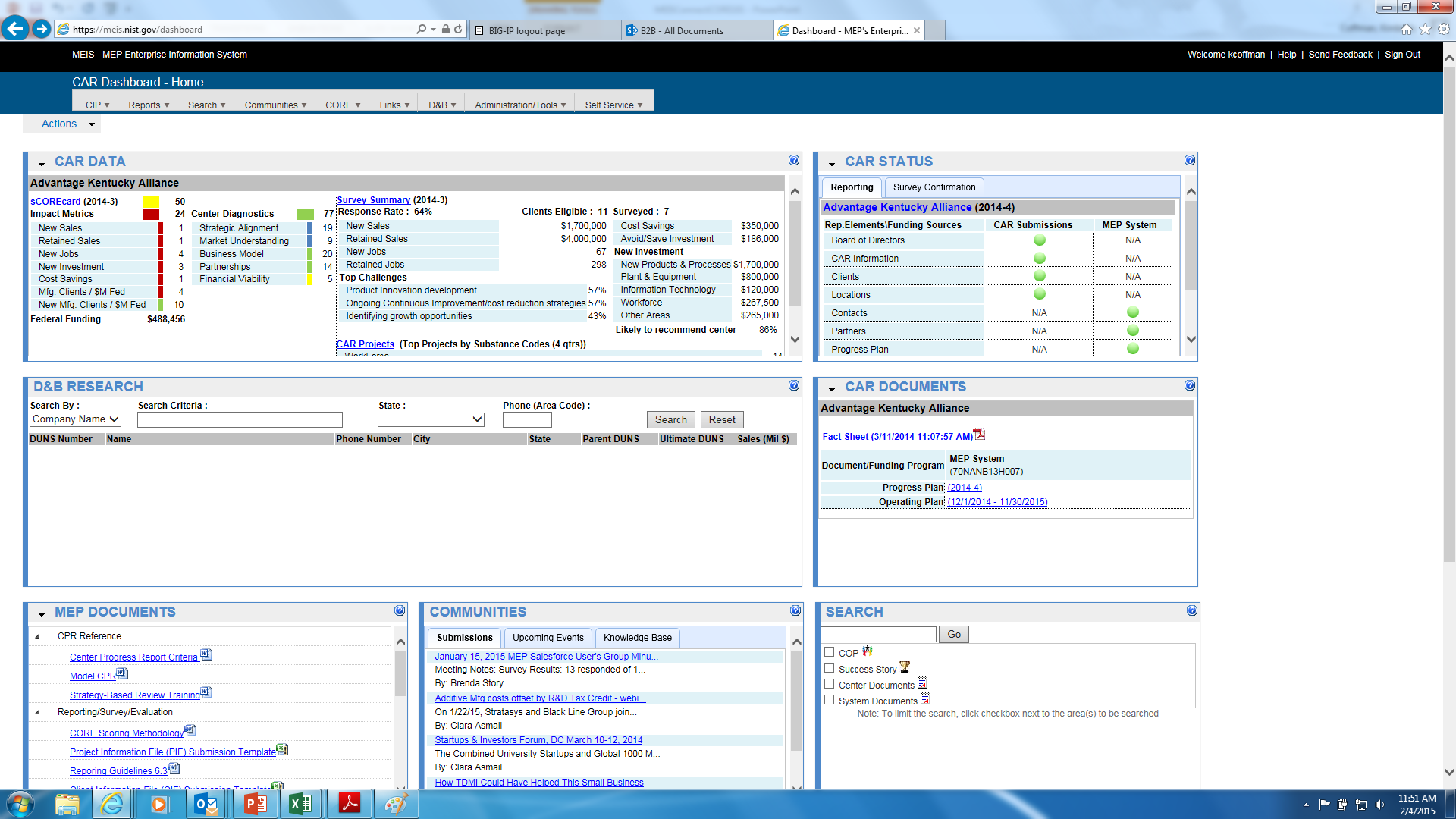
6. In the future, if you want to change the look of your MEIS Dashboard, click Actions, Design Dashboard and follow these instructions from Step 4.
Access Control for the MEIS Application
A strictly defined set of criteria has been developed to ensure that only those CAR employees’ sub-recipients and partners who need access to each section of the Web site are granted access. An employee (Project Manager or Reporting Contact) with the “Reporting Role” assigns other users in their CAR to the appropriate role.
Role |
Description |
Reporting |
Ability to assign roles for the CAR users, submit NIST MEP reporting requirements, and add, edit, delete records as needed.. |
Manager |
Ability to view all CAR data and run reports. |
Data Viewer |
Ability to view some CAR data and run some reports. |
Marketing |
Ability to submit Success Stories. |
Survey Confirmation |
Ability to edit client/project records that are in survey confirmation each quarter. |
Default (Not visible to CARs) |
Default access to the site allowing all users to view general information about the CARs. Assigned at account creation. |
From your browser go to https://meis.nist.gov.
The MEP login screen will be shown. Read the security warning on the page and check the checkbox indicating that you have read and understand the warning and agree with the NIST MEIS Acceptable Use Policy.
Enter your username and password and click Sign In.
Your default CAR should be displayed at the top. If the CAR displayed is not the CAR you wish to view, click on the “Magnifying Glass”
 icon to list available CARS and select the appropriate CAR name.
icon to list available CARS and select the appropriate CAR name.Hover your mouse over the item labeled “Administration/Tools” on the menu bar. Menu choices will drop down.
 From
the menu, select “Manage CARs “. The list of CAR Roles
will appear.
From
the menu, select “Manage CARs “. The list of CAR Roles
will appear.
Click the View/Edit icon
 for the appropriate Role that you want to Add/Remove Users. You will
be taken to the CAR Role Management edit page. On the CAR Role
Management page you will see an Existing Users section.
for the appropriate Role that you want to Add/Remove Users. You will
be taken to the CAR Role Management edit page. On the CAR Role
Management page you will see an Existing Users section.
Add Members: Using the list box of Staff Members (the list shown in the “Available” section), select the members to be added (use the CTRK + Click or SHIFT + Click key combination to select multiple list items).
Once staff is selected, click the top button in the middle column
 to
add them from the left-hand side of the column to the right-hand
side of the column. Now the users are selected to be added to the
Existing Users List.
to
add them from the left-hand side of the column to the right-hand
side of the column. Now the users are selected to be added to the
Existing Users List.
Remove Users: In the “User” section, select the checkbox for users you wish to remove.
Click the “Remove Selected” link to remove users.
A dialog box appears asking for you to confirm. Click “OK” in the dialog box. The Users are then removed.
Click either of the “OK” buttons to finish editing CAR Roles and return to the CAR Role Management Page.
Note: A user need only be assigned to one role with the highest access necessary for the user to do their job. The Users grid will display the current users assigned to roles at your CAR. You will only be able to designate or change the roles for the CAR staff members who have registered to use MEIS.
Data Submissions
NIST MEP will collect information and use it to generate standard sets of reports that will be used for CAR performance management, annual/panel reviews and reporting the program’s performance to Congress. This collection of information also enables NIST MEP to comply with the Government Performance and Results Act (GPRA) mandate that all Federal agencies evaluate their program’s outcomes. All reporting documents will be submitted according to the following schedule:
|
Quarter 1 |
Quarter 2 |
Quarter 3 |
Quarter 4 |
Period: |
January 1 – March 31 |
April 1 – June 30 |
July 1 – September 30 |
October 1 – December 31 |
Deadline: |
April 30 |
July 31 |
October 31 |
January 31 |
Note: A CAR staff member submitting any reporting
related data must be assigned the Reporting role before they
will be able to submit data to NIST MEP due to the various access
control levels in the MEIS application. Procedures for submitting
NIST MEP Reports are provided in the following sections. A
comprehensive list of data fields is included in Appendix F
Business Entities. In order to begin reporting, a few key
concepts must be understood and are described below.
Key Concepts
NIST MEP as a program is growing, as new funds are made available, CAR reporting requirements may vary from funding agreement to funding agreement, the reporting requirements and procedures for the various funding awards are similar but different. The key concept to keep in mind is that a CAR MUST maintain separate reporting and accounting records for each funding agreement that they are the legal recipient. NIST MEP has a number of legislative and contractual requirements for collecting data and information from the MEP CARs. See the Reporting Elements by Award Type Chart below and each individual reporting element section below detailed information and instructions.
Reporting
Elements by Award Type
Reporting Element |
Center Operations |
Job Accelerator |
MiiA |
M-TAC |
B2B Network |
|
Board of Directors |
Shared Across All Awards |
|
||||
CAR Information |
Shared Across All Awards |
|
||||
Clients |
Yes |
Yes |
Yes |
Yes |
Yes |
|
Contacts |
Yes |
Yes |
Yes |
Yes |
Yes |
|
Locations |
Shared Across All Awards |
|
||||
Partners |
Yes |
Yes |
|
|
|
|
Progress Plan |
Yes |
Yes |
Yes |
Yes |
Yes |
|
Projects |
Yes |
Yes |
Yes |
Yes |
Yes |
|
State Funding Partners |
Yes |
No |
|
|
|
|
Staff |
Yes |
Yes |
Yes |
Yes |
Yes |
|
Sub-Recipient |
No |
Yes |
|
|
|
|
Success Stories |
Yes |
Not |
Not Required |
Not Required |
Not Required |
|
CAR Information
CAR Information is intended to provide NIST MEP with general contact information such as address, telephone number, fax number, and e-mail address. MEP will use this information in communications with stakeholders and for publishing CAR information in marketing materials and web sites. A comprehensive list of data fields is included in Appendix F Business Entities – CAR Information.
Submitting and Reviewing CAR Information
From your browser go to https://meis.nist.gov.
The MEP login screen will be shown. Read the security warning on the page and check the checkbox indicating that you have read and understand the warning and agree with the NIST MEIS Acceptable Use Policy.
Enter your username and password and click Sign In.
Your default CAR should be displayed at the top. If the CAR displayed is not the CAR you wish to view, click on the “Magnifying Glass”
 icon to list available CARS and select the appropriate CAR name..
icon to list available CARS and select the appropriate CAR name..Click CIP CAR Information Submit Reports
Ensure that you have the proper Reporting Period selected.
Verify that the CAR Information listed is current. If not, update the record as needed.
Click Action(s) Submit for Reporting Period
You are redirected to the CAR Dashboard. If you have successfully submitted CAR Information – the Status Icon
 will be green.
will be green.
Updating CAR Information
From your browser go to https://meis.nist.gov.
The MEP login screen will be shown. Read the security warning on the page and check the checkbox indicating that you have read and understand the warning and agree with the NIST MEIS Acceptable Use Policy.
Enter your username and password and click Sign In.
Your default CAR should be displayed at the top. If the CAR displayed is not the CAR you wish to view, click on the “Magnifying Glass”
 icon to list available CARS and select the appropriate CAR name.
icon to list available CARS and select the appropriate CAR name.Click CIP CAR Information Submit Reports or Click CIP CAR Information. Your CAR information appears.
Fill in the required data.
Click the “OK” button to save the information. You will then be taken back to the CAR Information List Page.
Locations
Locations are physical addresses where CAR, sub-recipient, or partner staff are based or deliver services. The Locations are intended to provide NIST MEP with general contact information such as address and phone information. Some locations can be partner’s service delivery locations. MEP will use this information to communicate our national coverage area with our various stakeholders. It is the CAR’s responsibility to ensure all of its locations are included in the locations listing. A comprehensive list of data fields is included in Appendix F Business Entities – Locations.
Submitting and Reviewing Locations
From your browser go to https://meis.nist.gov.
The MEP login screen will be shown. Read the security warning on the page and check the checkbox indicating that you have read and understand the warning and agree with the NIST MEIS Acceptable Use Policy.
Enter your username and password and click Sign In.
Your default CAR should be displayed at the top. If the CAR displayed is not the CAR you wish to view, click on the “Magnifying Glass”
 icon to list available CARS and select the appropriate CAR name..
icon to list available CARS and select the appropriate CAR name..Click CIP Locations Submit Reports
Ensure that you have the proper Reporting Period selected.
Verify that the Locations listed are current. If not, add or remove Locations as needed.
Click Action(s) Submit for Reporting Period
You are redirected to the CAR Dashboard. If you have successfully submitted Location information – the Status Icon
 will be green.
will be green.
Adding a New Location
From your browser go to https://meis.nist.gov.
The MEP login screen will be shown. Read the security warning on the page and check the checkbox indicating that you have read and understand the warning and agree with the NIST MEIS Acceptable Use Policy.
Enter your username and password and click Sign In.
Your default CAR should be displayed at the top. If the CAR displayed is not the CAR you wish to view, click on the “Magnifying Glass”
 icon to list available CARS and select the appropriate CAR name..
icon to list available CARS and select the appropriate CAR name..Click CIP Locations Submit Reports or Click CIP Locations. Note: Adding/removing records can be done either from the List or Submit Reporting Forms.
Click Action(s) Add New
Fill in the required data.
Click the “OK” button to create the Location. You are then taken to the Location Edit Page.
Updating a Location
From your browser go to https://meis.nist.gov.
The MEP login screen will be shown. Read the security warning on the page and check the checkbox indicating that you have read and understand the warning and agree with the NIST MEIS Acceptable Use Policy.
Enter your username and password and click Sign In.
Your default CAR should be displayed at the top. If the CAR displayed is not the CAR you wish to view, click on the “Magnifying Glass”
 icon to list available CARS and select the appropriate CAR name..
icon to list available CARS and select the appropriate CAR name..Click CIP Locations Submit Reports or Click CIP Locations. Note: Adding/removing records can be done either from the List or Submit Reporting Forms.
Click the View/Edit icon
 for the appropriate Location that you want to Edit. You will be
taken to the Location Edit Page.
for the appropriate Location that you want to Edit. You will be
taken to the Location Edit Page.Fill in the required data.
Click the “OK” button to save the information. You will then be taken back to the Location List Page.
Removing a Location
From your browser go to https://meis.nist.gov.
The MEP login screen will be shown. Read the security warning on the page and check the checkbox indicating that you have read and understand the warning and agree with the NIST MEIS Acceptable Use Policy.
Enter your username and password and click Sign In.
Your default CAR should be displayed at the top. If the CAR displayed is not the CAR you wish to view, click on the “Magnifying Glass”
 icon to list available CARS and select the appropriate CAR name..
icon to list available CARS and select the appropriate CAR name..Click CIP Locations Submit Reports
Ensure that you have the proper Reporting Period selected
Click the checkbox in the “Archive” column for the Location you want to remove.
Click Action(s) Submit for Reporting Period
You are redirected to the CAR Dashboard. If you have successfully submitted Location information – the Status Icon
 will be green.
will be green.
Staff
The Staff submission is intended to provide the CAR a mechanism for reporting on its active workforce. Anyone devoted to the CAR, either as an employee or sub-recipient providing part of a partner’s cash or in-kind contributions, as delineated in the CARs current operating plan, is considered part of the CARs staff and should be reported. CAR Staff members are automatically included in the staff listing when they register for access to the MEP MEIS. It is the CARs responsibility to ensure all of its members are included in the staff listing and associated with any Funding Agreements they are working on in any capacity (delivering services, project management, and administrative overhead). Please encourage staff members to register at https://meis.nist.gov.
The staff listing is a compilation of registered CAR staff users. NIST MEP requires that the staff listing is updated. Each CAR staff member is responsible for maintaining his or her own record. Personnel assigned the Reporting Role will be able to edit some data fields in their CAR staff’s records.
Sub-recipients on funding agreements have to designate their staff as eligible to work on a prime’s funding agreement. If you are the prime, and the sub-recipient in question is listed in MEIS as a sub-recipient to the funding agreement in question, (See Sub-recipients following this section) then you will need to contact the sub-recipient to have the staff member allocated to your Funding Agreement before the staff member will be listed in the Staff listing.
Submitting and Reviewing CAR Staff
From your browser go to https://meis.nist.gov.
The MEP login screen will be shown. Read the security warning on the page and check the checkbox indicating that you have read and understand the warning and agree with the NIST MEIS Acceptable Use Policy.
Enter your username and password and click Sign In.
Your default CAR should be displayed at the top. If the CAR displayed is not the CAR you wish to view, click on the “Magnifying Glass”
 icon to list available CARS and select the appropriate CAR name..
icon to list available CARS and select the appropriate CAR name..Click CIP Staff Submit Reports
Ensure that you have the proper Reporting Period selected.
Verify that the Staff list is current and complete and that all staff are assigned to the appropriate funding agreements. If a staff member is not listed, you will need to request that they register for an account at https://meis.nist.gov .
To the right on the Staff grid, columns of checkboxes are visible for each Funding Agreement, click the checkbox for each Funding Agreement a staff member is working. Click the Help Icon
 to list detailed information about the Funding Agreement.
to list detailed information about the Funding Agreement.Click Action(s) Submit for Reporting Period
You are redirected to the CAR Dashboard. If you have successfully submitted Staff information – the Status Icon
 will be half green/half yellow indicating the submission is “Passed
Pending MEP Review”.
will be half green/half yellow indicating the submission is “Passed
Pending MEP Review”.
Adding Staff – Prime Recipient
Staff can only be added by having the staff member register for a MEIS account at https://meis.nist.gov.
Click on the Register Here! Link.
Fill in the requested information. A comprehensive list of data fields is included in Appendix G Business Entities – User Registration/Staff.
Click the Preview Button to review the information you submitted. If the information is not correct you will be able to edit and resubmit.
After registration information is confirmed, click on the Submit button.
Note: It should not take longer than two business days to receive your email confirmation to access MEIS. The delay is necessary to ensure only approved members of the system are provided access to the site.
Adding Staff – Sub-recipient
Sub-recipients on funding agreements have to designate their staff as eligible to work on a prime’s funding agreement. If you are the prime and the sub-recipient in question is NOT listed in MEIS as a sub-recipient to the funding agreement in question (See Sub-recipients section), then you will need to contact the sub-recipient to have their staff member allocated to your Funding Agreement before the staff member will be listed in the Staff listing. (See Submitting and Reviewing CAR Staff above).
Removing Staff
From your browser go to https://meis.nist.gov.
The MEP login screen will be shown. Read the security warning on the page and check the checkbox indicating that you have read and understand the warning and agree with the NIST MEIS Acceptable Use Policy.
Enter your username and password and click Sign In.
Your default CAR should be displayed at the top. If the CAR displayed is not the CAR you wish to view, click on the “Magnifying Glass”
 icon to list available CARS and select the appropriate CAR name..
icon to list available CARS and select the appropriate CAR name..Click CIP Staff Submit Reports
Ensure that you have the proper Reporting Period selected.
Click the checkbox in the “Archive” column for the Staff member(s) you want to remove.
Click Action(s) Submit for Reporting Period
You are redirected to the CAR Dashboard. If you have successfully submitted Staff information – the Status Icon
 will be green.
will be green.
CARs may request that a staff member’s account be removed from the list at any time (not just during reporting). The request to Archive requires an action by NIST MEP, please allow 1-2 business days for account removal.
Updating CAR Staff (Reporting Role)
From your browser go to https://meis.nist.gov.
The MEP login screen will be shown. Read the security warning on the page and check the checkbox indicating that you have read and understand the warning and agree with the NIST MEIS Acceptable Use Policy.
Enter your username and password and click Sign In.
Your default CAR should be displayed at the top. If the CAR displayed is not the CAR you wish to view, click on the “Magnifying Glass”
 icon to list available CARS and select the appropriate CAR name.
icon to list available CARS and select the appropriate CAR name.Ensure that you have the proper Reporting Period and Funding Agreement ID selected.
Click CIP Staff Submit Reports or Click CIP Staff. Note: Adding/updating/removing records can be done either from the List or Submit Reporting Forms.
Click the View/Edit icon
 for the appropriate Staff member that you want to Edit. You will be
taken to the Staff Edit Page.
for the appropriate Staff member that you want to Edit. You will be
taken to the Staff Edit Page.Fill in the required data.
Click the “OK” button to save the information. You will then be taken back to the Staff List Page.
Updating CAR Staff (User)
From your browser go to https://meis.nist.gov.
The MEP login screen will be shown. Read the security warning on the page and check the checkbox indicating that you have read and understand the warning and agree with the NIST MEIS Acceptable Use Policy.
Enter your username and password and click Sign In.
Your default CAR should be displayed at the top. If the CAR displayed is not the CAR you wish to view, click on the “Magnifying Glass”
 icon to list available CARS and select the appropriate CAR name.
icon to list available CARS and select the appropriate CAR name.Click Self Service My Profile to update your contact information.
Click Self Service Update Username/Password to change your username and/or password.
Fill in the required data.
Click the “OK” button to save the information. You will then be taken back to the Staff List Page.
Contacts
Contacts are composed of CAR officials with specific duties for which there is the opportunity to correspond as a group. Information about contacts is intended to provide NIST MEP with the required information to effectively communicate with the correct CAR staff through mailing lists and working groups. Changes made to contacts will be immediate and automatically transferred to the appropriate MEP mailing lists that correspond to those positions. A comprehensive list of data fields is included in Appendix G Business Entities – Contacts.
Submitting and Reviewing Contacts
1. From your browser go to https://meis.nist.gov.
2. The MEP login screen will be shown. Read the security warning on the page and check the checkbox indicating that you have read and understand the warning and agree with the NIST MEIS Acceptable Use Policy.
3. Enter your username and password and click Sign In.
4. Your default CAR should be displayed at the top. If the CAR
displayed is not the CAR you wish to view, click on the “Magnifying
Glass”
![]() icon to list available CARS and select the appropriate CAR name..
icon to list available CARS and select the appropriate CAR name..
5. Click CIP Contacts Submit Reports
6. Ensure that you have the proper Reporting Period and Funding Agreement ID selected.
7. Verify that the contacts listed are current. If not, add or remove contacts as needed.
8. Click Action(s) Submit for Reporting Period
9. You are redirected to the CAR Dashboard. If you have successfully
submitted Contact information – the Status Icon
![]() will be green.
will be green.
Adding/Removing Contacts
Adding Members to Contact Type
From your browser go to https://meis.nist.gov.
The MEP login screen will be shown. Read the security warning on the page and check the checkbox indicating that you have read and understand the warning and agree with the NIST MEIS Acceptable Use Policy.
Enter your username and password and click Sign In.
Your default CAR should be displayed at the top. If the CAR displayed is not the CAR you wish to view, click on the “Magnifying Glass”
 icon to list available CARS and select the appropriate CAR name..
icon to list available CARS and select the appropriate CAR name..Click CIP Contacts Submit Reports
Ensure that you have the proper Reporting Period and Funding Agreement ID selected.
Click the arrow to the left of the Contact Type. Any Contacts assigned to that Contact Type are displayed in the table.
Click the View/Edit icon for the Contact Type. You will be taken to the Contact Type edit page. On the Contact Type page, you’ll see an Existing Members section.
Using the list box of Staff Members add staff to the Contact Type (you can use the CTRL + Click or SHIFT + Click key combinations to select multiple list items).
Once Staff are selected, click the top button in the middle column (
 )
to add them from the left-hand side of the column to the right-hand
side of the column. These users are selected to be added to the
Existing Members List.
)
to add them from the left-hand side of the column to the right-hand
side of the column. These users are selected to be added to the
Existing Members List.
Click the “Add” button to add the users to the Existing Members list.
Removing Members to Contact Type
In the “Existing Members” section, select the checkbox for the users to be removed.
Click the “Remove Selected” link, to remove the Members.
A dialog box appears asking for you to confirm. Click “OK” in the dialog box to remove the selected members.
Click either of the “OK” buttons to finish editing the Contact Type and return to the Contact Submission Page.
Contact Types
Field Name |
Instructions |
Example |
CAR Officials |
||
Center Director (Center Operations) |
Choose the CAR Director’s name from the list. Only those CAR staff members who are registered users of MEIS will be available in list. |
Bonnie DelConte |
Project Manager (AMJIAC, MiiA, M-TAC, and B2B Network) |
Choose the CAR Lead’s name from list. Only those CAR staff members who are registered users of MEIS will be available in list. |
Dana Stone |
Financial/Operations Manager (Center Operations, AMJIAC, MiiA, M-TAC, and B2B Network) |
Choose the Financial/Operations Manager’s name from list. Only those CAR staff members who are registered users of MEIS will be available in list. |
Scott Sipe |
MEP Scouts |
Regional Make it in America (MiiA) Scout identified for doing MiiA Scouting for center |
Anna Mancuso |
Reporting Contact (Center Operations, AMJIAC, MiiA, M-TAC, and B2B Network) |
Choose the name of person responsible for Reporting from list. This person will serve as the CAR contact for NIST MEP for reporting. Only those CAR staff members who are registered users of MEIS will be available in list. |
Barb Forni |
Survey Contact (Center Operations, AMJIAC, MiiA, M-TAC, and B2B Network) |
Choose the name of person responsible for the Survey from list. This person will serve as the CAR contact for the survey house and NIST MEP for survey-related questions and issues. Only those CAR staff members who are registered users of MEIS will be available in list. |
Rebekah McCarter |
Marketing Manager (Center Operations) |
Choose the name of person responsible for CAR Marketing from list. Only those CAR staff members who are registered users of MEIS will be available in list. |
Deborah Nash |
CAR Review |
Person(s) at the CAR who receive the automatic notifications related to the Annual and Panel Reviews. |
Jennifer Huffmon |
Director Notification |
Choose the name of person(s) to receive the notifications that Center Director receives |
David Satterfield |
Clients (Center Operations, AMJIAC, MiiA, and M-TAC, B2B Network)
Client
information can be submitted to NIST MEP in two ways, either a single
or batch submission. Both types of submissions are detailed below.
The client file has two tabs – one contains the information
that the CAR has provided for the client and the other contains
information that is pulled from the mydnb.com database. A !
beside any field, means that the data that you entered
differs from
D&Bs data. You can hover over the !
and right click to accept the data if you believe it to be accurate.
Or, if you believe what you entered is the most accurate, leave as
is. A ! beside a NAICS Code
should be a notice to you that you may not have the most appropriate
NAICS Code for the client and MEIS will not accept the client.
A
comprehensive list of data fields is included in Appendix F
Business Entities – Clients.
Single or Batch Submission
The NIST MEP database must contain one record for each new client manufacturing establishment (CME) the CAR has worked with. If you are working with a CME that has been previously submitted into the NIST MEP database, there is no need to update the client record unless information (address, phone number, NAICS, employee size, etc.) has changed since last reported.
If you are a consortium of CARs working with a sub recipient’s client, you will need to submit the client as a new client associated with your organization and assign the client a unique CAR client ID number.
NOTE: A new NIST/MEP unique client ID will be assigned to the client. NIST/MEP will be using Dun and Bradstreet numbers to distinguish between firms and establishments resulting in a more accurate count of unique clients served within the entire MEP System.
NIST MEP uses client records for the purpose of conducting an in-house project impact survey measuring the realized impacts (sales, investment, employment, cost of goods sold, etc) of our services to our clients. Client information may also be used for other purposes such as market and industry research and the coordination of National Account activities.
In order to be successfully submitted into the NIST MEP database, clients must have valid manufacturing NAICS codes or be assigned NAICS Code 541711 or 541712 identifying the client as having a Research and Development function. Please see the list of current manufacturing NAICS codes, Sectors 31-33, at http://www.census.gov/manufacturing/numerical_list/.
Expansion of NAICs Codes effective April 1, 2014
423510 Metal Service Centers and Other Metal Merchant Wholesalers
488991 Packing and Crating
541330 Engineering Services
541380 Testing Laboratories
561910 Packaging and Labeling Services
811310 Commercial and Industrial Machinery & Equipment (except Automotive & Electronic) Repair & maintenance
In order to be accepted into MEIS, clients must have a DUNS Number that corresponds with a manufacturing or Research and Development NAICS Code or one of the expanded NAICS Codes. NIST MEP through our relationship with Dun and Bradstreet has provided centers with a one-stop-shop portal within MEIS for obtaining DUNS numbers and obtaining or adding manufacturing and Research and Development NAICS Codes. Please use the D&B Portal located within MEIS, https://meis.nist.gov/_layouts/MEIS/Admin/DandB/dunshome.aspx , for obtaining DUNS Numbers and NAICS Codes and researching your clients. If you do not have a username and password for MEIS, you can register at https://meis.nist.gov.
We realize that you may be providing technology deployment services to clients that may not be specifically identified with a manufacturing NAICS code. If the client is engaged in R&D in the physical, engineering, and life sciences, such as agriculture, electronics, environmental, biology, botany, biotechnology, computers, chemistry, food, fisheries, forests, geology, health, mathematics, medicine, oceanography, pharmacy, physics, veterinary, and other allied subjects, the 541711 and 541712 NAICS codes for Research and Development are acceptable.
Dun & Bradstreet Portal Instructions for Research and Investigations
You have the capability to research a company and also submit an Investigation for a company through the D&B portal in MEIS. From the home page, click on D&B and then DnB Home. See screenshots and instructions below. You can also customize your Dashboard to have access to the D&B portal.
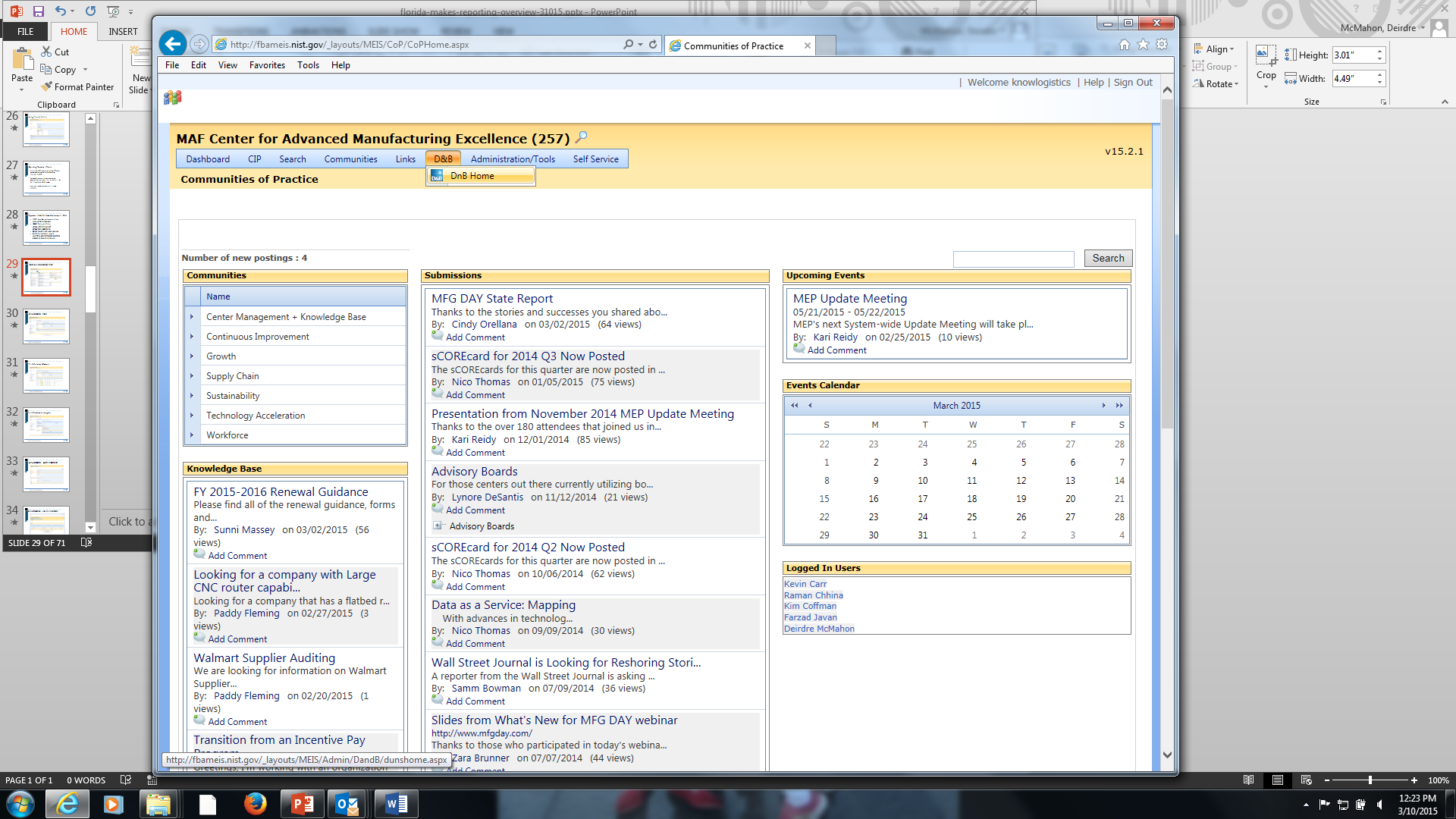

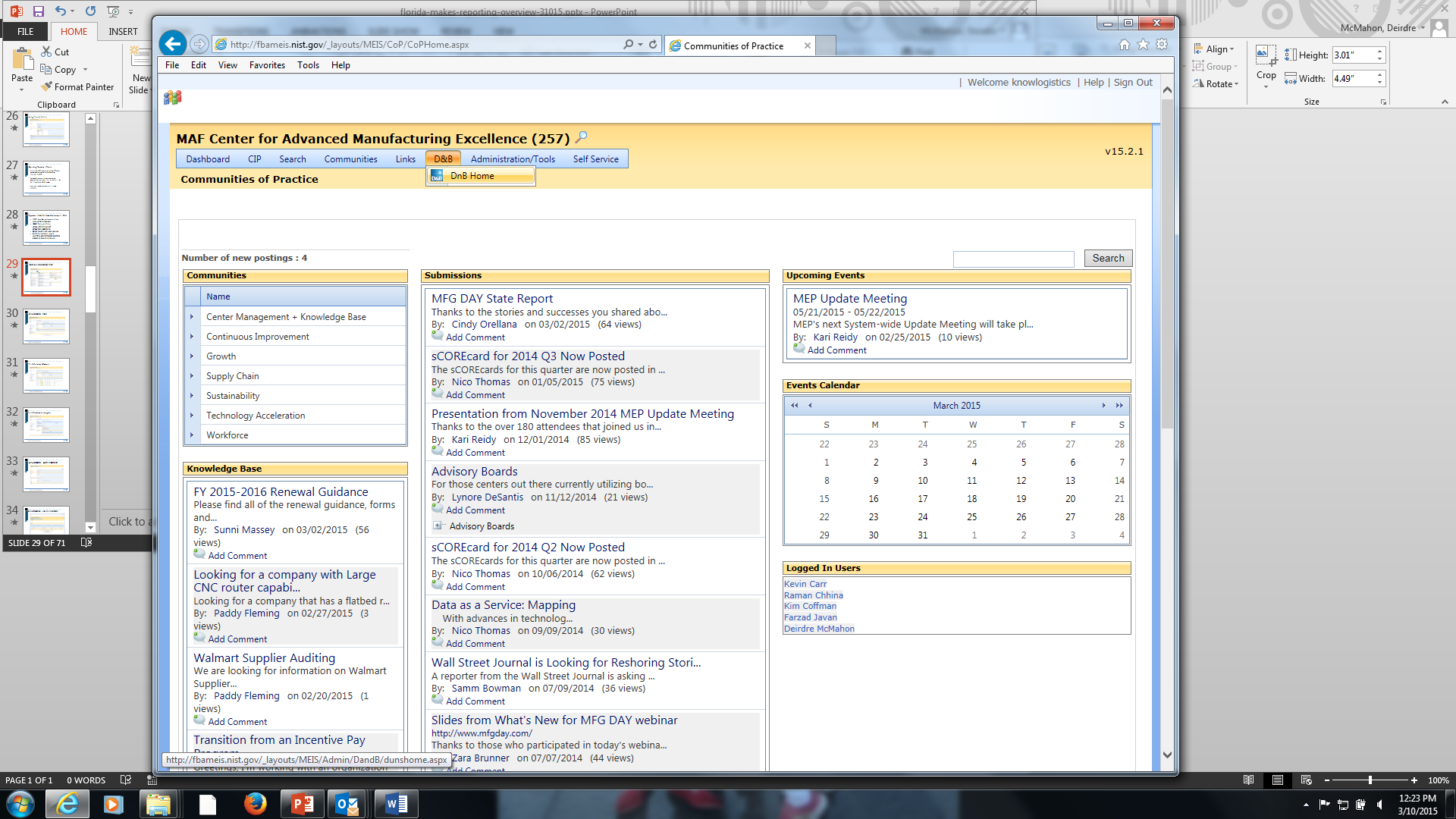
Research
Search/Research Companies/Organizations in D&B Database |
Click on Search/Research Clients
You can search by DUNS Number, Company Name, or Keyword through the dropdown menu (Required Field)
Enter Search Criteria (Required Field)
Enter Area Code (Not Required)
Enter State (Not Required)
Click Search
A list of companies matching your search criteria will appear below. NOTE: The more precise your search criteria is, the less likely you will find large numbers of results.
If you are looking for a specific company, choose the correct company and open it by clicking on the View/Edit Icon to the left of the name. NOTE: If it is an existing client in the MEIS database, information will be displayed. No data will be displayed if it is not a client in the MEIS database. You will need to click on Actions, Refresh at the top left to update the D&B data.
If you are looking for a list of companies in a specific state and use a Keyword such as steel, a list will appear that you can export to either excel or pdf format. Click on the Excel or pdf icons to export.
Use the Reset button to the right of the Search button to begin a new Search.
Research
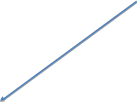
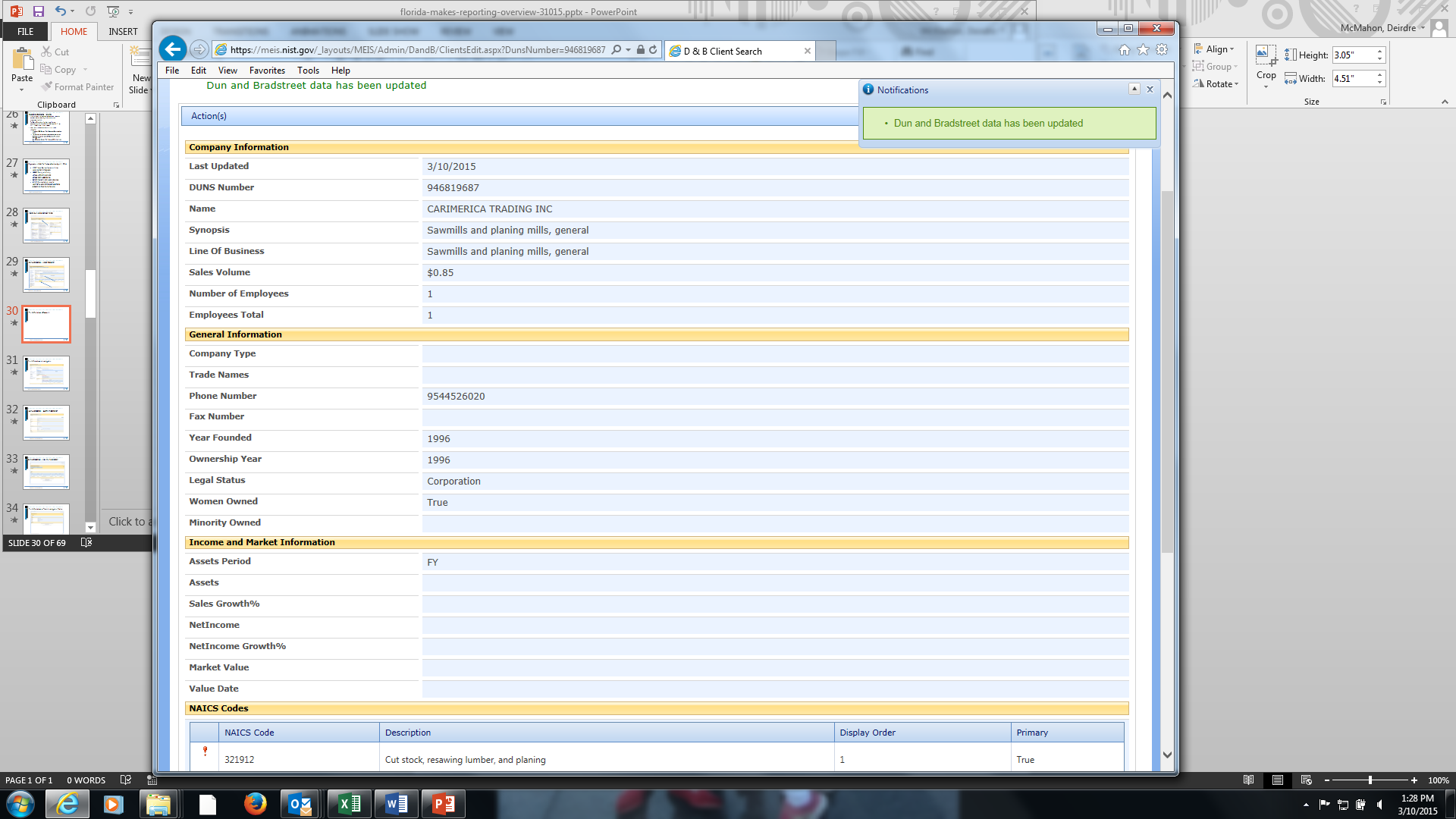
 Start an Investigation Process to Update Missing Information
Start an Investigation Process to Update Missing Information
Name
Address
NAICS Code
Click on the Tab - What to do if…
Step 1 – Select the Investigation Type
Company found, missing general portfolio information.
Company found, missing NAICS Codes or not listed as a manufacturer/R&D.
Company not found, client/organization portfolio not found.
Request a new DUNS Number for a client/organization.
Step 2 – Search and Select Client/Organization within the MEIS database through the dropdown menu.
You can search by numerous criteria:
Company Name
CAR Client ID
Client ID
City
Email
DUNS Number
MEP Client DUNS Number
Ultimate DUNS Number
Headquarters DUNS Number
NAICS Code
To begin the Search:
Click Search and a list of Companies will appear.
If your client appears, click on the radio button to the left, then click “Start Investigation”.
Information will be pulled in. You can revise information, make changes and additions.
Click “Submit Request”.
If your client is not found, then check the box “No client/organization information found in MEIS database.
Step 3 – Start the Investigation
Once you have selected your company, click on the Start Investigation button to complete the order form.
View Investigations
Once your Investigation has been submitted, you have the ability to monitor and view the progress of the Investigation.
Click on View Investigations button under the Quick Links.
A list of your various Investigations will appear with the person who initiated the Investigation and the Date initiated.\Click on View/Edit Icon to look at the details of the investigation and heck status.
You have the ability to export in excel or pdf format.
DUNS Number Refresh
You have the ability to refresh a company’s DUNS Number
Click on the DUNS Refresh button under Quick Links.
Enter the 9 –digit DUNS Number in the field – do not use dashes or spaces.
Click Actions, Refresh.
The client data will be updated and a page will appear with the client’s name.
Click on the client’s name and you will be sent to the client.

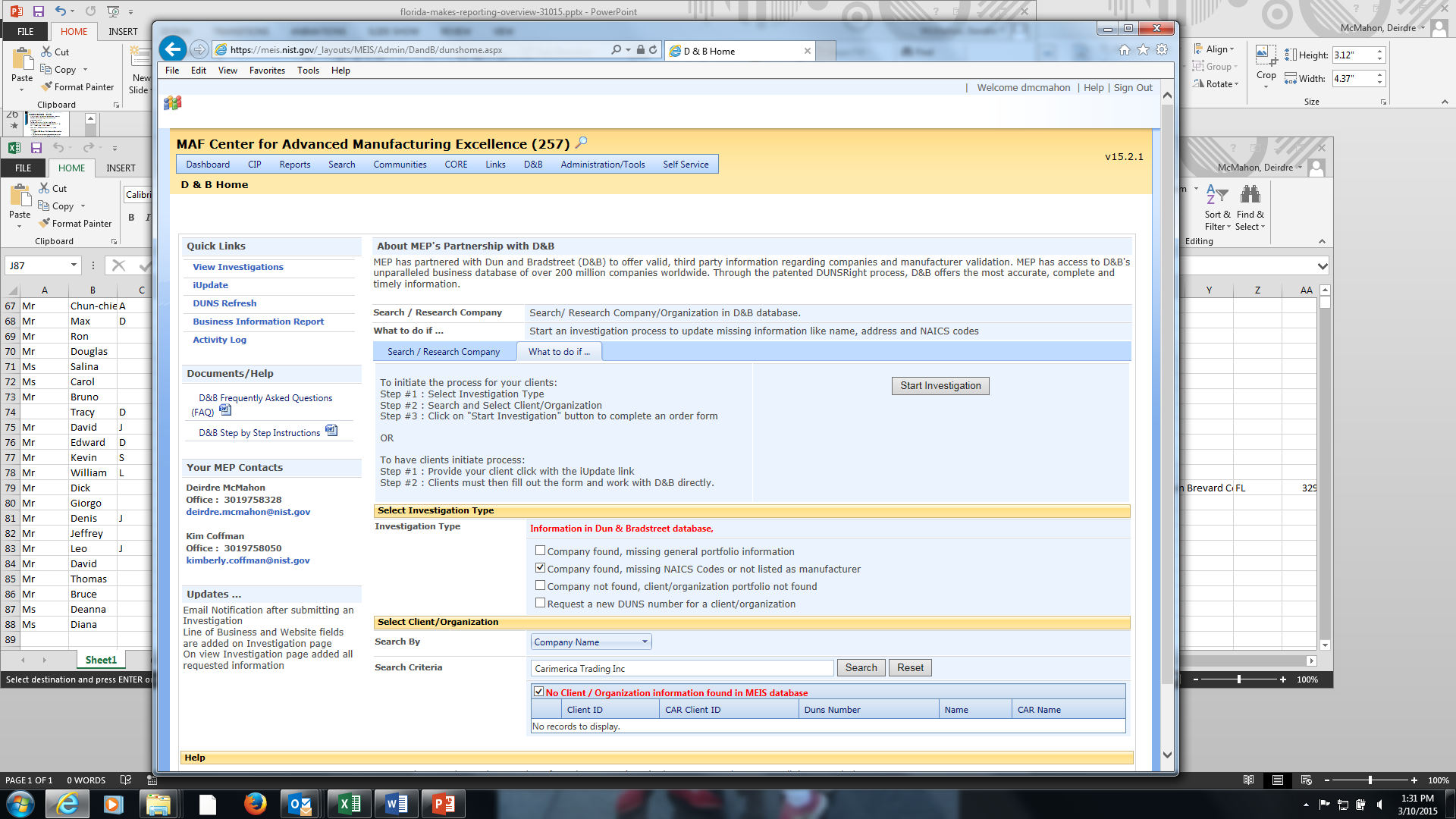
Submit Investigation

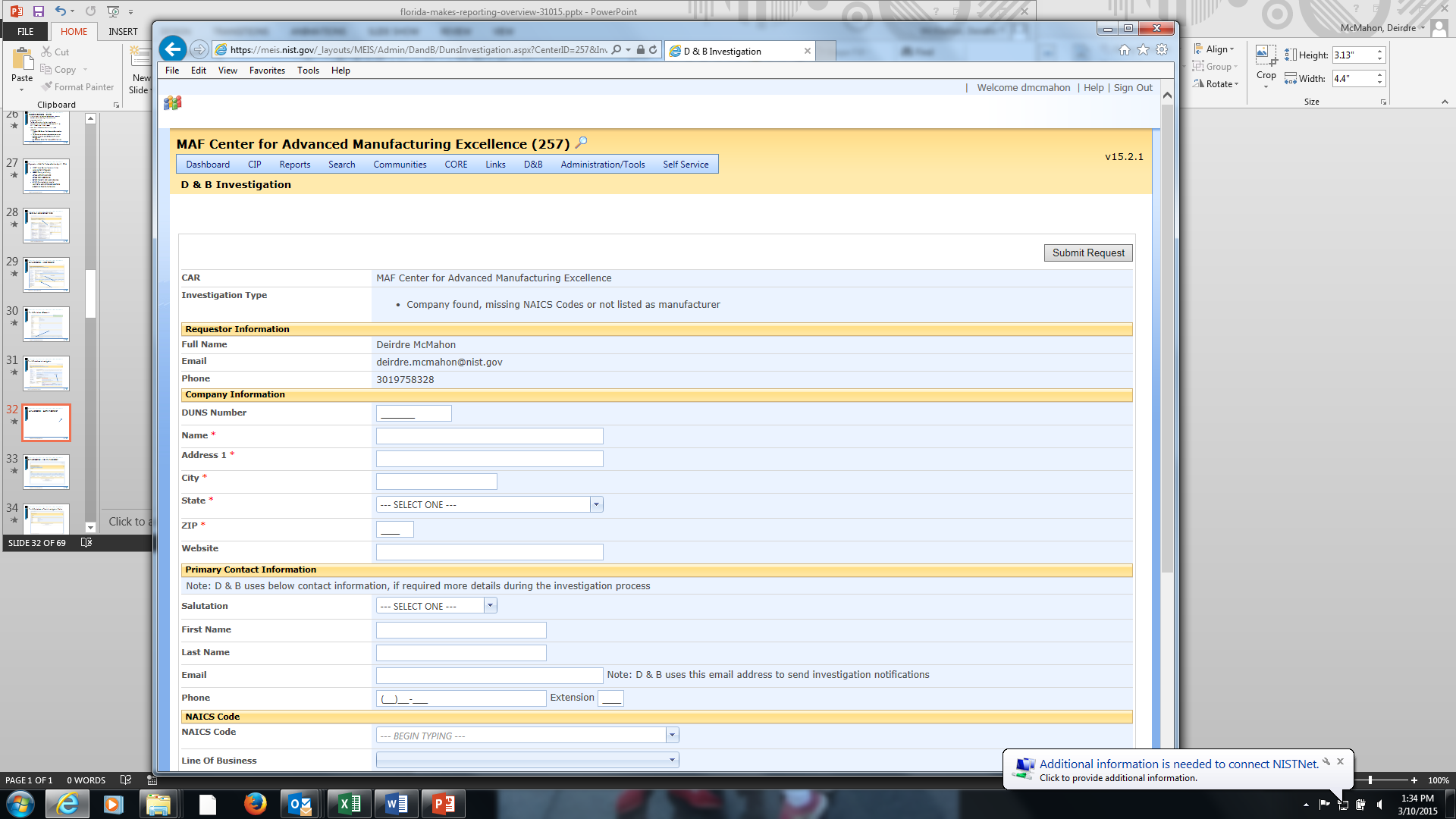
View and check Investigation status
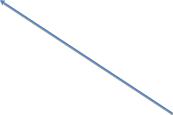

C-Level Engagement (Decision Maker)
Centers will select “Yes” or “No” in the CIF to indicate if they are working with a high-level decision maker at the Client on a project. Please note that random spots may be done to verify the decision-maker engagement.
Yes: Indicates Center is working with high-level decision maker at Client
For local firm – Can include an Owner, Co-Owner, President, CEO, Founder, Co-Founder
For National firm – Can also include a Plant Manager, Vice President
Additional titles may be accepted upon review.
No: Indicates not working with high-level decision maker at Client
No high-level decision maker is working with the Center on this project.
Transformation and Coaching
Centers will select “Yes” or “No” in the CIF to indicate if a project is considered to be an ongoing transformative relationship. If “Yes”, fill in narrative to describe how the project supports the ongoing relationship.
Overall efforts to work with clients at a transformation and coaching level across the center’s project portfolio should be described in the Progress Plan under the field “Transformation and Coaching.”
Yes:
Indicates project is related to the establishment of long-term, coaching relationship with client that helps them transform.
If Yes, indicate how the project supports the ongoing relationship in the narrative field titled “ongoing transformation description.”
No:
Indicates project is not part of a long-term, coaching relationship
with client.
Batch Submission – Client Information File (CIF)
The CIF must be submitted as an Extensible Markup Language (XML) file. The same CIF template can be used for all Client submissions and there is no need to keep the clients separate, as it is the projects that are assigned to Funding Agreement ID not the clients. Please pay attention to which fields are required for each award type.
XML is an open standard for describing data. It is an ideal solution for transferring structured data from server-to-client, server-to-server or application-to-application on any platform. It was designed to improve the functionality of the Web by providing more flexible and adaptable information identification.
XML is very simple, but the authoring of XML content can be difficult due to formatting requirements. To facilitate the authoring of XML files required for submissions, MEP has created an Excel spreadsheet template that contains a macro, which will allow for the quick and easy creation of XML files. The Excel template is intended to provide CARs with a tool to create the XML file if they do not have an information system capable of automatically generating the XML file format.
Instructions for using the template are included in the Excel file on the Help worksheet. These Excel templates can be downloaded from the MEIS website. In order to use the template provided Macros must be enabled in your Excel application.
Submitting the Client Information File
Create the CIF file by exporting information from your `information system or database. The CIF must be submitted in XML format.
From your browser go to https://meis.nist.gov.
The MEP login screen will be shown. Read the security warning on the page and check the checkbox indicating that you have read and understand the warning and agree with the NIST MEIS Acceptable Use Policy.
Enter your username and password and click Sign In.
Your default CAR should be displayed at the top. If the CAR displayed is not the CAR you wish to view, click on the “Magnifying Glass”
 icon to list available CARS and select the appropriate CAR name..
icon to list available CARS and select the appropriate CAR name..Click CIP Clients Submit Reports
Ensure that you have the proper Reporting Period and Funding Agreement ID selected.
In the Upload Section, click the “Select” button. A File Upload dialog box appears.
Locate and click on the CIF XML file that contains the client(s) you wish to load, click “Open” to add the file to the “Select” Box.
Click Action(s) Submit for Validation. Any errors with the file are displayed. When a file is submitted for validation, the file is checked to ensure validity and consistency. Validation of client records is performed on a field or database level. Field level validation ensures that the data entered in all record fields are correct. However, this type of validation does not validate against client records already existing in the MEIS database. This is achieved through validation at the database level.
If the file fails with errors, the XML file will need to be corrected and re-uploaded using the same process. Repeat this process until the file passes with no errors. You will then need to submit for reporting.
Click Action(s) Submit to System. The information in the file is submitted to the MEIS database.
You are redirected to the CAR Dashboard. If you have successfully submitted Client information – the Status Icon
 will be half green/half yellow indicating the submission is “Passed
Pending MEP Review”.
will be half green/half yellow indicating the submission is “Passed
Pending MEP Review”.
Note: CIF files may be tested for validation as many times as needed by clicking Submit for Validation, but in order for the submission to be finalized the file MUST be submitted as final by clicking Submit to System. Clients must be in the NIST MEP database before projects and events can be submitted and associated with the client records.
Single Submission
Clients can also be submitted individually by directly composing Client records within the system.
From your browser go to https://meis.nist.gov.
The MEP login screen will be shown. Read the security warning on the page and check the checkbox indicating that you have read and understand the warning and agree with the NIST MEIS Acceptable Use Policy.
Enter your username and password and click Sign In.
Your default CAR should be displayed at the top. If the CAR displayed is not the CAR you wish to view, click on the “Magnifying Glass”
 icon to list available CARS and select the appropriate CAR name..
icon to list available CARS and select the appropriate CAR name..Click CIP Clients Submit Reports or CIP Clients. Note: Adding records can be done either from the List or Submit Reporting Forms
Select Action(s) Add New.
Fill in the required data.
Click the “OK” button to create the Client. You are then taken to the Clients List Page.
Viewing and Updating Client Information
Client information can be viewed or updated at any time through the Client list.
From your browser go to https://meis.nist.gov.
The MEP login screen will be shown. Read the security warning on the page and check the checkbox indicating that you have read and understand the warning and agree with the NIST MEIS Acceptable Use Policy.
Enter your username and password and click Sign In.
Your default CAR should be displayed at the top. If the CAR displayed is not the CAR you wish to view, click on the “Magnifying Glass”
 icon to list available CARS and select the appropriate CAR name..
icon to list available CARS and select the appropriate CAR name..Click CIP Clients Submit Reports or CIP Clients.
Select the client to be viewed or updated by using the Search facility.
Enter your Search criteria in the box. See the examples below:
Click the “Search” button to display all CAR Client records.
Company Name – “Big* to list all clients with “big” in their Company Name.
Client ID – “917” to list all clients with “917” in their Client ID
MEIS ID – “891” to list all clients with “891” in their MEIS ID
City – “Gaithersburg” to list all clients located within “Gaithersburg”
Click the View/Edit icon
 for the appropriate Client that you want to edit/view. You will be
taken to the Client Edit Page.
for the appropriate Client that you want to edit/view. You will be
taken to the Client Edit Page.Fill in the required data.
Click the “OK” button to save the changes to the Client. You are then taken to the Clients List Page.
Projects/Events
Project/Event information can be submitted to NIST MEP in two ways, as either a single or batch submission. Both types of submissions are detailed below. A comprehensive list of data fields is included in Appendix G Business Entities – Projects and Events.
Single or Batch Submission
The NIST MEP database must contain one record for each project or event conducted with a client manufacturing establishment (CME). Each Project/Event will be directly associated to one of your Funding Agreement Ids. Projects are reported with a single Client ID and Events have multiple Client IDs per record. Clients must be in the system before submitting projects.
Project/Event information is collected for the purpose of conducting an in-house project impact survey measuring the realized impacts (sales, investment, employment, cost of goods sold, etc) of services to our clients. Surveys are conducted six months after the completion of the project. All projects and events reported to NIST MEP will be surveyed.
In order to be accepted into MEIS, Center Operations projects must be associated with clients that have a DUNS Number that corresponds with a manufacturing or Research and Development NAICS Code or one of the expanded NAICS Codes. NIST MEP through our relationship with Dun and Bradstreet has provided centers with a one-stop-shop portal within MEIS for obtaining DUNS numbers and obtaining or adding manufacturing and Research and Development NAICS Codes. Please use the D&B Portal located within MEIS, https://meis.nist.gov/_layouts/MEIS/Admin/DandB/dunshome.aspx , for obtaining DUNS Numbers and NAICS Codes and researching your clients. If you do not have a username and password for MEIS, you can register at https://meis.nist.gov.
See Survey Schedule below.
|
Quarter 1 |
Quarter 2 |
Quarter 3 |
Quarter 4 |
Period |
January 1 – March 31 |
April 1 - June 30 |
July 1 – September 30 |
October 1 – December 31 |
Start Date |
April 17 |
July 17 |
October 17 |
January 17 |
End Date |
May 14 |
August 14 |
November 14 |
February 14 |
Projects/Events should only be submitted if the interaction was substantive which means the project or event facilitated measurable changes in a U.S. based manufacturing firm's operations that affected the firm's performance and had measurable impact.
Each individual project/event reported on the PIF must be assigned a unique project/event identifier. This unique id will identify each interaction. The project/event id is not the same as a service identifier, used by the CAR to uniquely identify services.
CARs should be careful when reporting the number of hours for an event. The total number of hours for the event should be reported without multiplying the number of hours by the number of clients or attendees.
Project Value
The Project Value is the calculated value of CAR + 3rd Party + Other. The total should be a reasonable approximation of the value of the project/service to the client from all parties involved in the delivery and funding.
CAR Value |
3rd Party Value |
Other Value |
Total Project Value |
The portion of the total project value delivered by the CAR. This value could include in-house delivery, co-delivery with a third party and/or other organization or in-house project management for work provided by a 3rd party. |
The portion of the total project value delivered by the 3rd Party. This value could be a sub-recipient or 3rd Party contributor. Any 3rd party organization that is helping deliver services must also be listed/detailed in the CAR Partners including the types of services provided, organization type, and NGS rationale. |
The portion of the total project value funded by an Other party. This value could be a state government grant program or government economic subsidy. |
The calculated value of CAR + 3rd Party + Other. The total should be a reasonable approximation of the value of the project/service to the client from all parties involved in the delivery and funding. |
Project Hours
The Project Hours is the calculated hours of CAR + 3rd Party + Other. The total should be a reasonable approximation of the hours spent on the project (project management, analysis, processing, and delivery) of the project/service to the client from all parties involved.
CAR Hours |
3rd Party Hours |
Other Hours |
Total Project Value |
The portion of the total project hours delivered by the CAR. These hours could include in-house delivery, co-delivery with a third party and/or other organization or in-house project management for work provided by a 3rd party. |
The portion of the total project hours delivered by the 3rd Party. These hours could be a sub-recipient or 3rd Party contributor. Any 3rd Party organization that is helping deliver services must also be listed/detailed in the CAR Partners including the types of services provided, organization type, and NGS rationale. |
The portion of the total project hours funded by an Other party. These hours could be a state government grant program or government economic subsidy. |
The calculated hours of CAR + 3rd Party + Other. The total should be a reasonable approximation of the hours of the project/service to the client from all parties involved in the delivery and funding. |
Example 1 – CAR delivers an ISO to a client
CAR Delivery – Chuck Spangler
CAR Hours – 35
CAR Value - $15,000
3rd Party – ABC Company
3rd Party Hours – 30
3rd Party Value - $20,000
Example 2 – CAR is provided an economic grant from the state of Oklahoma to provide service to a client in workforce development.
CAR Deliver – Jerry Isaacs
CAR Hours – 15
CAR Value – 0
Other – DEF Corporation
Other Hours – 10
Other Value - $10,000
Example 3 – CAR uses 3rd party Provider to deliver Family Business Advisor
CAR Delivery – Chuck Spangler
CAR Hours – 1
CAR Value - $120
3rd party – GHI LLC
3rd Party Hours – 16
3rd party Value - $5,000
Substance Codes for Projects/Events – Required field as of July 1, 2014 – 2014-2 Reporting Period.
CARs have many different kinds of contact with the client manufacturing firms in their regions. Since no two CARs are identical or have identical service delivery mechanisms. NIST MEP has created definitions to standardize how CARs report their performance in serving manufacturers. Some projects may cross multiple substance codes. In these cases, choose the substance code that best characterizes the nature of the overall engagement. Each of these classifications is defined in the table below:
Substance Code Descriptions
Code |
Title |
Definition |
Examples |
||
23 |
Lean Product Suite |
Projects in this category are those that move beyond a general orientation or introduction to lean principles, and focus on the actual implementation of tools and practices. These tools and practices help companies produce more with existing resources by eliminating and reducing incidental work or non value-added activities Lean product development projects are NOT included here—they are included under the Technology Services/Product Development Suite. |
Projects in this category include but are not limited to value stream mapping, Cycle-time Reductions, Inventory Reductions, Throughput Time Reductions, Order-to-Ship Lead Time Reductions, Operating Cost Reductions, Lean Office, Cycle-time Reductions, Fixed Overhead Cost Reductions, Variable Overhead Cost Reductions, improving capacity/Throughput, Physical Flow Improvements, set up production, total production maintenance, simulations, kaizen blitzes, kan-ban, cellular design, 5S, and lean office applications. |
||
24 |
Quality Product Suite |
Projects that assist client firms with the implementation of management systems that help them achieve a defined industry-specific or general quality certification or standard. |
Projects in this category include but are not limited to ISO, QS, AS, and Six Sigma; other recognized industry standards; and prizes such as Shingo or Baldrige. |
||
25 |
Growth Services Product Suite |
Projects that provide client firms with the tools and methods to systematically identify and target opportunities to develop new products, new markets, new services, or new customers. The actual development of new products or prototypes, and the identification of new technologies are NOT included here—they are categorized under the Technology Services Suite. |
Examples include ExporTech, supplier scouting, market diversification, E!WW, and seven thinking hats. |
||
26 |
Sustainability Services Suite |
Projects that provide clients with the tools and techniques to increase the environmental-friendliness of their operations. |
Activities within this category include but are not limited to assistance in developing environmental management systems, improving energy efficiency, identifying alternative sources of energy, reducing waste, material selection, recycling, ISO 14000, and the Waste to Profit Network. |
||
27 |
Strategic/Business Management/Planning Services Suite |
Projects that provide clients with assistance in developing strategic planning; succession planning; as well as HR manuals; job classification; organizational management; assistance on focusing on the general direction, and future of the business. |
Projects include leadership development; corporate culture; enterprise transformation; Continuation of Operations Plans (COOP); disaster recovery planning; and sustaining improvement and business change efforts.
|
||
28 |
Technology Services/Product Development Suite |
Projects that involve working with clients to identify, develop, and diffuse technology and new products within their company. |
Projects in this category include identifying technologies for client companies (tech scouting), working with federal or university resources to identify technologies needed by specific client companies, working with SBIR awardees to develop new products and technologies, developing and prototyping new products, lean product development, dealing with intellectual property (IP) issues, patents, and licensing. |
||
29 |
Financial Analysis/Assist-ance Services Suite |
Projects that provide clients with services to help them better understand and identify their costs and financial situation. |
Activities in this category include but are not limited to activity-based costing, helping clients manage and control costs, and projects that assist clients in identifying and accessing new financial resources, and writing grants. |
||
30 |
Sales/Marketing/ Business Development Services Suite |
Projects that assist clients in improving their EXISTING sales, marketing, and business development opportunities. Website design and e-commerce activities are NOT included here—they are included under IT Services. Activities that support NEW products and NEW markets go under Technology Services/Product Development Suite. |
. Activities include market research, industrial marketing services, competitor analysis, and developing marketing materials |
||
31 |
Engineering Services/Plant Layout |
Projects that involve specific manufacturing process engineering or plant layout issues.. |
Activities in this category help clients with equipment design, plant design and layout, tooling, implementation of OSHA-related requirements and procedures, and other engineering-related issues |
||
32 |
Information Technology (IT) Services |
Projects that involve working with clients to develop, implement, and deploy IT systems, or update and modernize existing IT systems. |
Projects within this category include development and installation of new information technology hardware or software products, accounting systems, CAD/CAM, customized IT solutions, MRP (Material Requirements Planning), ERP (Enterprise Resource Planning), and the creation and maintenance of web sites and e-commerce portals for clients. |
||
33 |
Workforce |
Projects that involve working with clients to recruit, retain, and/or develop human resources |
Projects within this category might include: training and education partnerships, regional collaborations for workforce development and job growth, gathering labor market information about skill demands, identifying valuable skill credentials, providing apprenticeships and internships. |
||
Project Mode
Project Mode: Projects with clients are complex interactions that will frequently not fit neatly into the three categories below, however, it is important that we begin to understand the balance of centers’ work across these delivery modes. For each project, select the mode that best characterizes your interaction with the client. The following guidance may be helpful:
If the project is substantial enough that there were discreet phases to the interaction, you may want to break these up into separate projects. For example:
A half day assessment that was then followed up with 12 hours to implement improvements based on the results of the assessment might be broken up into two projects.
If it does not make sense to describe the interaction above as two projects, then the ultimate result of the interaction – delivery of 12 hours of expert consulting – should probably be the mode selected, or in this case Implementation
Differentiating between Implementation and Training may also be challenging. In general, the distinction is that Implementation provides improvements to a client’s business practices without necessarily developing any new capabilities within the client, while Training is focused on the development of new capabilities that the client will then utilize to improve their own business practices. In cases where there is a blend of these two modes, a determination of the predominant mode should be used for coding.
Code |
Title |
Definition |
Examples |
A |
Assessment |
A project that provides a client with an evaluation of their business practices, either in whole or in part |
Examples might include: Energy Audit, Security Assessment, CORE Value Tool |
I |
Implementation |
A project that involves direct work with the client to improve their business practices through a consultation and/or delivery approach. |
Examples might include: ISO Certification, Lean Product Development |
T |
Training |
A project that is intended to develop new capabilities for a client through the delivery of training or development services |
Examples might include: Lean 101, general workshops, ISO training, HAZMAT Training |
Submitting the Project Information File (PIF)
Create the PIF file by exporting information from your information system or database. The PIF must be submitted in XML format. If you have multiple awards, you can use the same PIF for uploading. You MUST make sure that you associate the correct Funding Agreement Number in the Funding Agreement field.
From your browser go to https://meis.nist.gov.
The MEP login screen will be shown. Read the security warning on the page and check the checkbox indicating that you have read and understand the warning and agree with the NIST MEIS Acceptable Use Policy.
Enter your username and password and click Sign In.
Your default CAR should be displayed at the top. If the CAR displayed is not the CAR you wish to view, click on the “Magnifying Glass”
 icon to list available CARS and select the appropriate CAR name..
icon to list available CARS and select the appropriate CAR name..Click CIP Projects and Events Submit Reports
Ensure that you have the proper Reporting Period and Funding Agreement ID is selected.
In the Upload Section, click the “Select” button. A File Upload dialog box appears.
Locate and click on the PIF XML file that contains the Projects and Events you wish to load, click “Open” to add the file to the “Select” Box.
Click Action(s) Submit for Validation. Any errors with the file are displayed. When a file is submitted for validation, the file is checked to ensure validity and consistency. Validation of client records is performed on a field or database level. Field level validation ensures that the data entered in all record fields are correct. However, this type of validation does not validate against client records already existing in the MEIS database. This is achieved through validation at the database level.
If the file fails with errors, the XML file will need to be corrected and re-uploaded using the same process. Repeat this process until the file passes with no errors. You will then need to submit for reporting.
Click Action(s) Submit to System. The information in the file is submitted to the MEIS database.
You are redirected to the CAR Dashboard. If you have successfully submitted Project and Event information – the Status Icon
 will be half green/half yellow indicating the submission is “Passed
Pending MEP Review”.
will be half green/half yellow indicating the submission is “Passed
Pending MEP Review”.
Common Errors
Date format
Cutting and pasting into project description – strange characters
Project value fields only accept whole values – no decimals
Staff name in delivery or sales fields – it must be ID number
Incorrect email format
Note: PIF files may be tested for validation as many times as needed by clicking Submit for Validation, but in order for the submission to be finalized the file MUST be submitted as final by clicking Submit to System. Clients must be in the NIST MEP database before projects & events can be submitted and associated with the client records.
Single Submission
Projects/Events can also be submitted individually by directly composing project/event records within the system.
From your browser go to https://meis.nist.gov.
The MEP login screen will be shown. Read the security warning on the page and check the checkbox indicating that you have read and understand the warning and agree with the NIST MEIS Acceptable Use Policy.
Enter your username and password and click Sign In.
Your default CAR should be displayed at the top. If the CAR displayed is not the CAR you wish to view, click on the “Magnifying Glass”
 icon
to list available CARS and select the appropriate CAR name.
icon
to list available CARS and select the appropriate CAR name.Click CIP Projects and Events Submit Reports or CIP Projects and Events. Note: Adding records can be done either from the List or Submit Reporting Forms
Select Action(s) Add New.
Fill in the required data.
Click the “OK” button to create the Project and Event. You are then taken to the Project and Event List Page.
Viewing Project/Event Information
Project/event information can be viewed at any time through the Project and Event list. The easiest way to find projects is to drill down through clients.
From your browser go to https://meis.nist.gov.
The MEP login screen will be shown. Read the security warning on the page and check the checkbox indicating that you have read and understand the warning and agree with the NIST MEIS Acceptable Use Policy.
Enter your username and password and click Sign In.
Your default CAR should be displayed at the top. If the CAR displayed is not the CAR you wish to view, click on the “Magnifying Glass”
 icon to list available CARS and select the appropriate CAR name..
icon to list available CARS and select the appropriate CAR name..Click CIP Projects and Events.
Select the Client from the dropdown list that was provided the service (Project or Event).
Click the View/Edit icon
 for the Project or Event that you want to view. You will be taken to
the Project and Event View Page.
for the Project or Event that you want to view. You will be taken to
the Project and Event View Page.View the data.
Click the “Back” button. You are then taken to the Projects and Events List Page.
Project and Event fields are not editable after they have been submitted to NIST MEP. If you need to modify data for a field that is not editable contact the NIST MEP Reporting Contact (refer to the MEP Contacts section for the appropriate contact name and address).
CIF and PIF Uploading Tips
Upload the CIF first
Download TextPad at www.textpad.com
Check your templates to make sure that the macros are enabled
Be extra careful when cutting and pasting into the text fields such as Project Description
Make sure you are using the correct Funding Agreement Number
Take advantage of the advice on the Help Tab of the excel template for CIF and PIF
Common CIF and PIF Error Message – Object Reference Not Set to an Instance of an Object
If you receive this message, your template is not formatted properly. It should look like the template directly below.
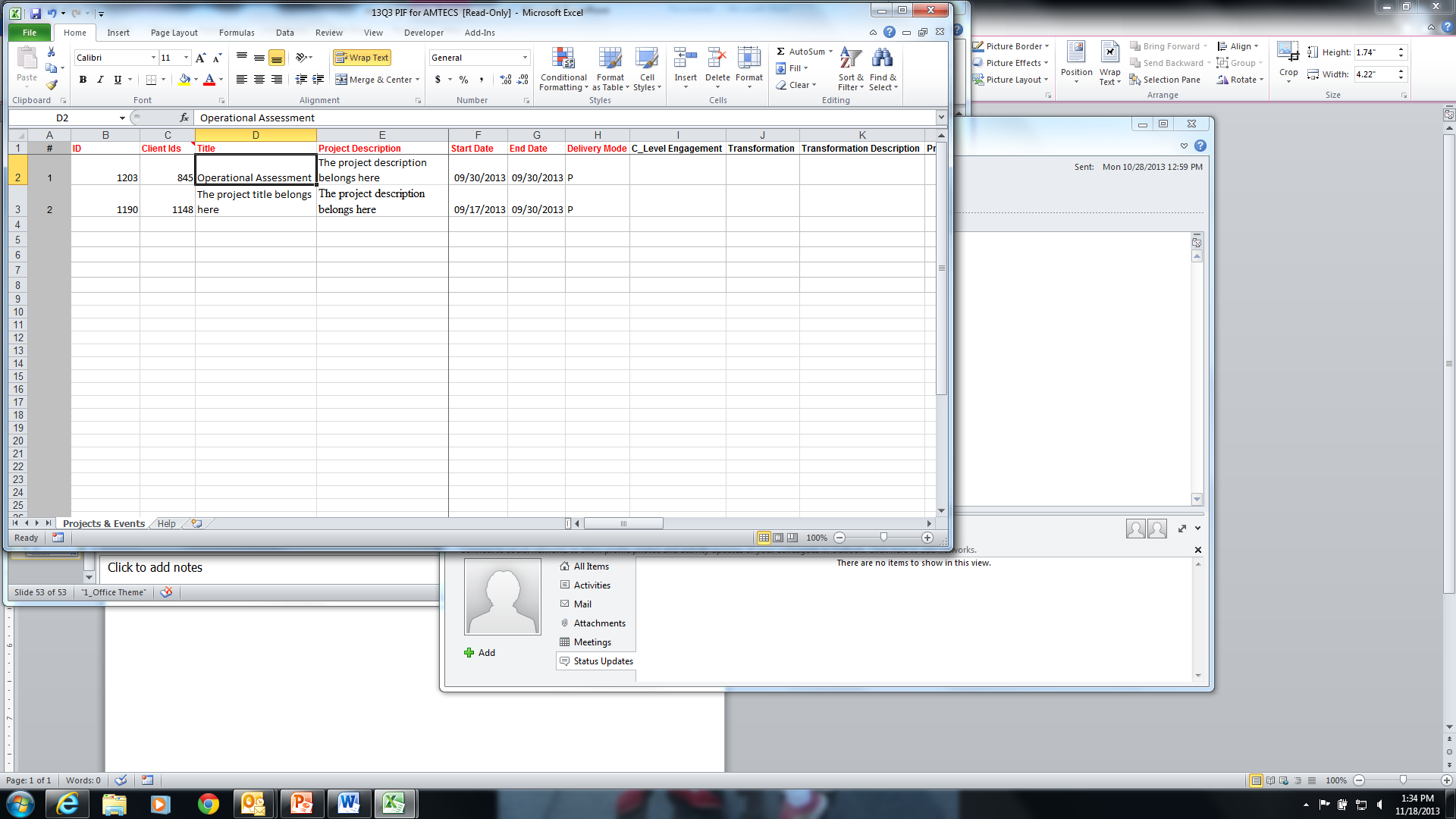
The two templates below are not correct. Check column A for numbering and macro enabled.
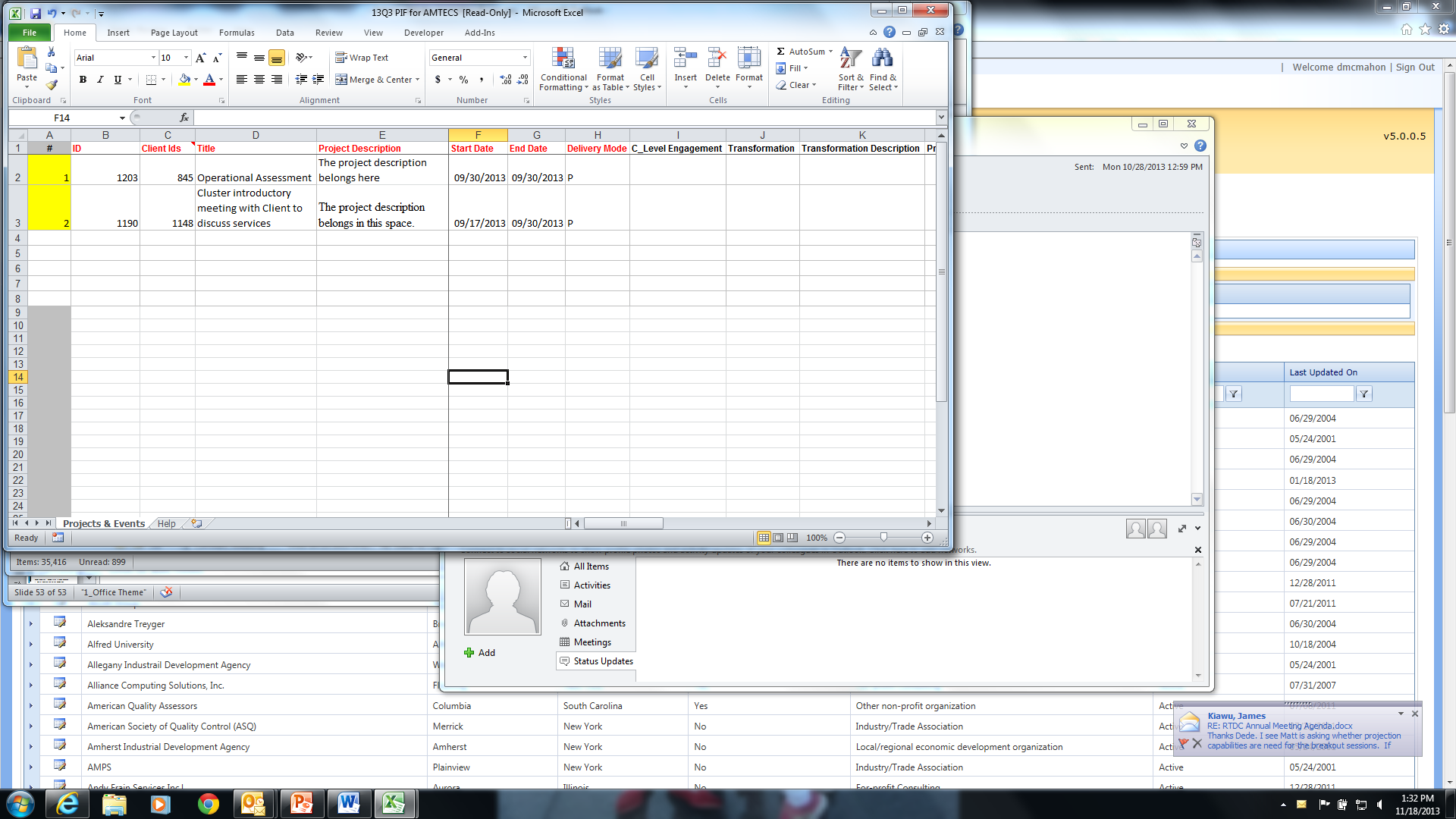
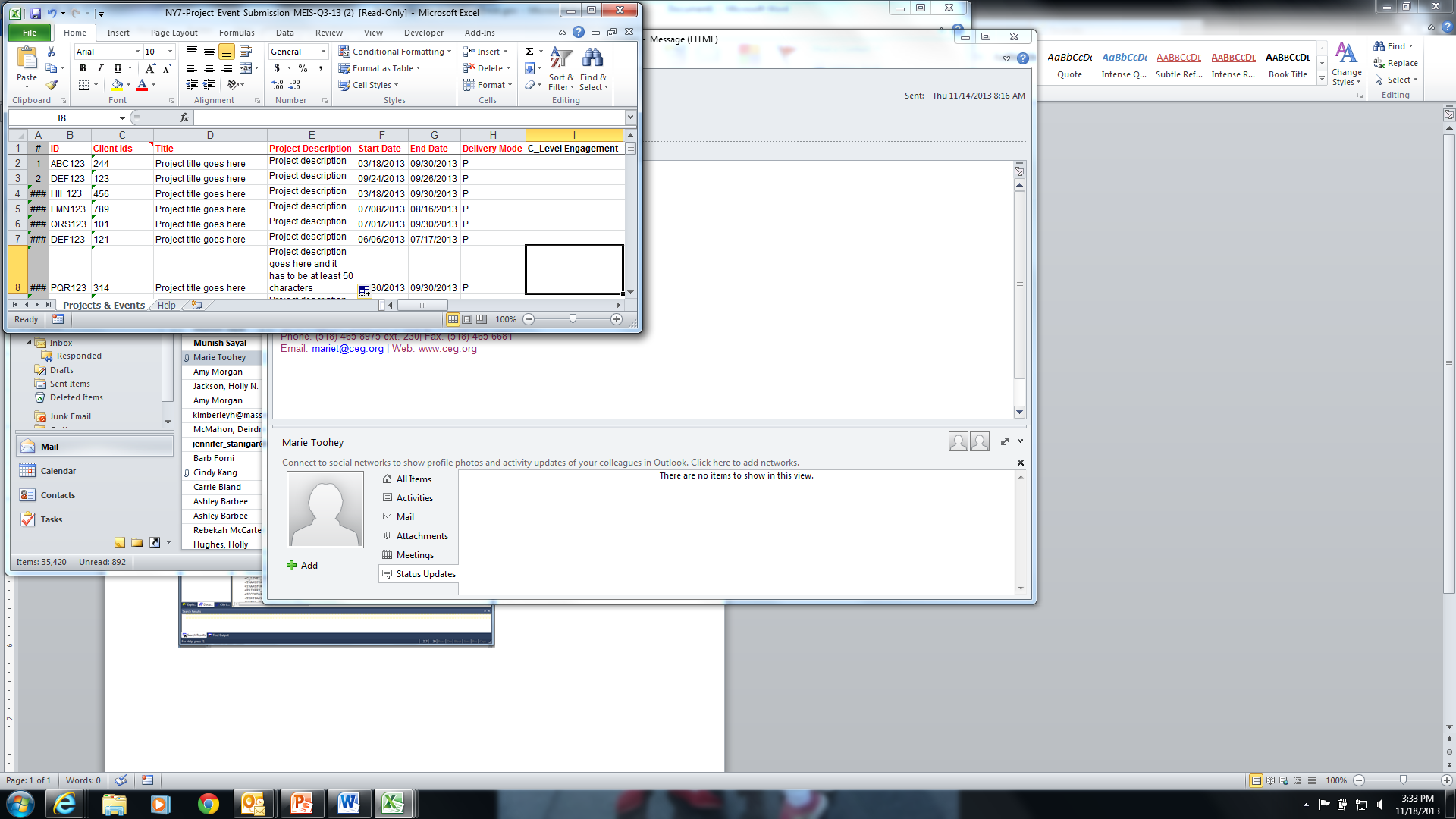
Common CIF and PIF Error Message - An unusual character is detected by MEIS. This error message can occur from cutting and pasting data into the fields – usually the description fields where there is narrative. Use TextPad to find the exact line and position.
-
Errors

Error: an unexpected error has occurred Invalid character in the given encoding. Line 217, position 51.

Common Error Message for Center Operations Project with a Client that Does Not Have a Manufacturing or R&D NAICS Code
|
|
|
Clorox - Lean Simulation Workshop Manex Sep. 27, 2013 (13-09-30-935) |
|
· The Funding Agreement selected requires that the client have a Dun & Bradstreet with a valid manufacturing NAICS code. |
Progress Plan
The Progress Plan includes the following sections:
Progress Narrative
Progress Data
Operating Plan
SF425 Federal Financial Report
Progress Narrative
The Progress Narrative is a text-based submission that provides NIST MEP with qualitative information on the following:
Center Operations
Progress to Current Operating Plan/CAR Diagnostics
Overview
Supplemental Funding
Any center receiving Supplemental Funding will be required to provide a narrative detailing progress under initiatives funded with “one-time” Supplemental Funding.
The activities and results detailed should correspond with the purposes(s) for which the center, in its Operating Plan, designated the funds to support key initiatives and activities during the operating year.
Innovation Practice
Next Generation Strategy Overview/Growth Services
NGS – Continuous Improvement
NGS – Supplier Development
NGS – Sustainability
NGS – Technology Acceleration
NGS - Workforce
Market Understanding
Business Model
Partnerships
Financial Viability
Transformation and Coaching
Federal, State and Other Initiatives
Job Accelerator (AMJIAC)
Project Progress
Market Intelligence
Planned Activities
Activities Completed
Activity Results
Next Quarter Plan
Outreach
Planned Activities
Activities Completed
Activity Results
Next Quarter Plan
Technical Assistance
Planned Activities
Activities Completed
Activity Results
Next Quarter Plan
Tracking and Measurement
Planned Activities
Activities Completed
Activity Results
Next Quarter Plan
Risk to Project Plan
Percent of Funds Expended
Progress towards annual project completion (cumulative)
Making it in America (MiiA)
Overview
M-TAC
Progress Data
The Progress Data part of the Progress Plan collects quantifiable data for the award Including Total Expenses both cash and in-kind and fees collected for service. In addition, there will be two cumulative lists of CAR staff and technical assistance providers that have been trained (organization, and staff name) and a list of CARs (name only) that have shown an interest in adopting the tool, service or product.
The data is used by NIST MEP to generate standard reports used by NIST MEP and CARs to do the following:
Report on program output
Make management decisions
Monitor CAR performance
Track CAR activity against operating plan goals and objectives
Center Operations
Fees from Projects and Events
Expenses – Total Cash/Total In-Kind
FTES (Technical, Sales, Management, Other)
CMEs served over the past 12 months
Job Accelerator (AMJIAC)
Fees from Projects/Events
Total expenses
Make it in America (MiiA)
Does not apply
M-TAC
Operating Plan
The CARs Operating Plan must be reviewed and updated if changes are needed. The Operating Plan provides NIST MEP and NIST Grant’s Office with information about the operations of the CAR. Only one plan may be in effect for a given period of time.
The Operating Plan is required by the terms and conditions of the CAR’s cooperative agreement. Operating plans will be updated and submitted to NIST MEP annually. The Operating Plan will be reviewed and updated if needed. Verification that the Operating Plan is being followed, officials identified in Operating Plan and there is not a significant deviation from the proposed budget is required.
SF425 Federal Financial Report
The SF425 must be reviewed and updated if changes are needed. The SF425 provides NIST MEP and NIST Grant’s Office with information about the operations of the CAR. Only one report may be in effect for a given period of time.
A comprehensive list of data fields is included in Appendix F Business Entities – Progress Plan
Submitting a Progress Plan
From your browser go to https://meis.nist.gov.
The MEP login screen will be shown. Read the security warning on the page and check the checkbox indicating that you have read and understand the warning and agree with the NIST MEIS Acceptable Use Policy.
Enter your username and password and click Sign In.
Your default CAR should be displayed at the top. If the CAR displayed is not the CAR you wish to view, click on the “Magnifying Glass”
 icon to list available CARS and select the appropriate CAR name.
icon to list available CARS and select the appropriate CAR name.Click CIP Progress Plan Submit Reports
Ensure that you have the proper Reporting Period and Funding Agreement ID selected.
Click the “Start Submission” button. A new Progress Plan screen is shown.
Fill in the required data.
If you are not ready to submit the Progress Plan as final, however, you do want to save your work, Click Action(s) Save Draft.
If you are ready to submit the Progress Plan as final, Click Action(s) Submit for Reporting Period
NOTE: There are 3 boxes that need to be checked indicating that you have reviewed and if necessary, initiated the process to change your budget information as submitted to NIST Grants Office. The Progress Plan will not be saved to MEIS unless all 3 boxes are checked.
Box at the top of the Narrative
Box by the SF425
Box by the Operating Plan
You are redirected to the CAR Dashboard. If you have successfully submitted Progress Plan the Status Icon
 will be half green/half yellow indicating the submission is “Passed
Pending MEP Review”.
will be half green/half yellow indicating the submission is “Passed
Pending MEP Review”.An automatic notification is sent to the NIST Grants Specialist with the Progress Plan report attached at the time NIST MEP accepts the final report.
NOTES:
NIST MEP encourages CARs to create the narrative portions of the Progress Plan report using a word processing program and then cut and paste the information into the online form. It is generally not a good idea to compose long narratives on the Web, since a network problem could cause you to lose information before you have saved your work.
If corrections are needed after the Progress Plan has been submitted to NIST MEP, contact the NIST MEP Reporting Administrator
Viewing and Updating Progress Plans (Save Draft)
Progress Plans can be modified until the report is submitted to NIST MEP as final.
From your browser go to https://meis.nist.gov.
The MEP login screen will be shown. Read the security warning on the page and check the checkbox indicating that you have read and understand the warning and agree with the NIST MEIS Acceptable Use Policy.
Enter your username and password and click Sign In.
Your default CAR should be displayed at the top. If the CAR displayed is not the CAR you wish to view, click on the “Magnifying Glass”
 icon to list available CARS and select the appropriate CAR name.
icon to list available CARS and select the appropriate CAR name.Click CIP Progress Plan Submit Reports
Ensure that you have the proper Reporting Period and Funding Agreement ID selected.
Click the View/Edit icon
 for the appropriate Progress Plan that you want to View or Edit. You
will be taken to the Progress Plan Edit Page.
for the appropriate Progress Plan that you want to View or Edit. You
will be taken to the Progress Plan Edit Page.Fill in the required data and confirm that the attached Operating Plan and SF425 are current.
If you are not ready to submit the Progress Plan as final, however, you do want to save your work, Click Action(s) Save Draft.
If you are ready to submit the Progress Plan as final, Click Action(s) Submit for Reporting Period
You are redirected to the CAR Dashboard. If you have successfully submitted Progress Plan the Status Icon
 will be half green/half yellow indicating the submission is “Passed
Pending MEP Review”.
will be half green/half yellow indicating the submission is “Passed
Pending MEP Review”.Your FPO and RMST are automatically notified that the Progress Plan has been submitted. The FPO reviews and accepts the submission and the SF425.
An automatic notification is sent to the NIST Grants Specialist with the Progress Plan report attached at the time NIST MEP accepts the final report.
CARs can print their reports by clicking on the “Print Progress Plan Report” link.
Viewing Progress Plans (Finalized)
From your browser go to https://meis.nist.gov.
The MEP login screen will be shown. Read the security warning on the page and check the checkbox indicating that you have read and understand the warning and agree with the NIST MEIS Acceptable Use Policy.
Enter your username and password and click Sign In.
Your default CAR should be displayed at the top. If the CAR displayed is not the CAR you wish to view, click on the “Magnifying Glass”
 icon to list available CARS and select the appropriate CAR name.
icon to list available CARS and select the appropriate CAR name.Click CIP Progress Plan
Ensure that you have the proper Reporting Period and Funding Agreement ID selected.
Click the View/Edit icon
 for the appropriate Progress Plan that you want to View. You will be
taken to the Progress Plan View Page.
for the appropriate Progress Plan that you want to View. You will be
taken to the Progress Plan View Page.Click the “Back” button. You are then taken to the Progress Plan List Page.
Partners
The Partner submission provides the CAR a readily available mechanism for reporting on its formal and informal relationships with other organizations.
A Partner is defined as an organization that contributes or aligns resources (human and/or monetary) through a long-term formal or informal agreement. There are various ways a partner may help the CAR such as: provide cash or in-kind contributions to meet cost share, deliver services to clients, provide office space and equipment, and/or provide staff time to perform MEP type activities for the CAR.
There are three types of Partners:
Sub-recipient – most easily recognized. A sub-recipient is explicitly identified in a CARs Cooperative Agreement.
Third-party Contributors. There is a formal agreement and the Partner performs one or more of the services listed :
Helps deliver services to SMEs
Helps sell CAR services
Helps market services
Helps develop products and services
Helps train personnel
Makes referrals
Provides market/trend information and analysis
Provides administrative or accounting support
Provides office space
Bills clients for work performed with the CAR
Provides financial resources to the CAR (e.g., Cost Share)
Provides financial resources to clients (e.g., underwrites project cost)
Helps with advocacy/stakeholder visibility
Strategic planning
Other Partners – there is not a formal agreement, however the CAR wants to list the Partner as a resource.
The list of CAR sub-recipients will be maintained by NIST MEP. If you mark the organization as a service delivery location and/or check one or more of the boxes for the type of help (office space, provides accounting support, bills clients) provided by the organization, the system will automatically designate the Partner as a Third-party Contributor. All other will be designated as Partners.
The importance of knowing a CARs Partners is to show the extent of a CARs reach beyond its own resources. This information is used to show that MEP CARs are working with partner organizations to deliver the best possible services and products to its clients through formal and informal agreements. A comprehensive list of data fields is included in Appendix G Business Entities – Partners.
Submitting and Reviewing Partners
From your browser go to https://meis.nist.gov.
The MEP login screen will be shown. Read the security warning on the page and check the checkbox indicating that you have read and understand the warning and agree with the NIST MEIS Acceptable Use Policy.
Enter your username and password and click Sign In.
Your default CAR should be displayed at the top. If the CAR displayed is not the CAR you wish to view, click on the “Magnifying Glass”
 icon to list available CARS and select the appropriate CAR name..
icon to list available CARS and select the appropriate CAR name..Click CIP Partners Submit Reports
Ensure that you have the proper Reporting Period and Funding Agreement ID selected.
Verify that the Partners listed are current. If not, add or remove Partners as needed.
Click Action(s) Submit for Reporting Period
You are redirected to the CAR Dashboard. If you have successfully submitted Partner information – the Status Icon
 will be green.
will be green.
Adding Partners
From your browser go to https://meis.nist.gov.
The MEP login screen will be shown. Read the security warning on the page and check the checkbox indicating that you have read and understand the warning and agree with the NIST MEIS Acceptable Use Policy.
Enter your username and password and click Sign In.
Your default CAR should be displayed at the top. If the CAR displayed is not the CAR you wish to view, click on the “Magnifying Glass”
 icon to list available CARS and select the appropriate CAR name..
icon to list available CARS and select the appropriate CAR name..Ensure that you have the proper Reporting Period and Funding Agreement ID selected.
Click CIP Partners Submit Reports or Click CIP Partners. Note: Adding/removing records can be done either from the List or Submit Reporting Forms.
Click Action(s) Add New
Fill in the required data.
Click the “OK” button to create the Partner. You are then taken to the Partner Edit Page.
Updating a Partner
From your browser go to https://meis.nist.gov.
The MEP login screen will be shown. Read the security warning on the page and check the checkbox indicating that you have read and understand the warning and agree with the NIST MEIS Acceptable Use Policy.
Enter your username and password and click Sign In.
Your default CAR should be displayed at the top. If the CAR displayed is not the CAR you wish to view, click on the “Magnifying Glass”
 icon to list available CARS and select the appropriate CAR name.
icon to list available CARS and select the appropriate CAR name.Ensure that you have the proper Reporting Period and Funding Agreement ID selected.
Click CIP Partners Submit Reports or Click CIP Partners. Note: Adding/removing records can be done either from the List or Submit Reporting Forms.
Click the View/Edit icon
 for the appropriate Partner that you want to Edit. You will be taken
to the Partner Edit Page.
for the appropriate Partner that you want to Edit. You will be taken
to the Partner Edit Page.Fill in the required data.
Click the “OK” button to save the information. You will then be taken back to the Partner List Page.
Removing a Partner
From your browser go to https://meis.nist.gov.
The MEP login screen will be shown. Read the security warning on the page and check the checkbox indicating that you have read and understand the warning and agree with the NIST MEIS Acceptable Use Policy.
Enter your username and password and click Sign In.
Your default CAR should be displayed at the top. If the CAR displayed is not the CAR you wish to view, click on the “Magnifying Glass”
 icon to list available CARS and select the appropriate CAR name.
icon to list available CARS and select the appropriate CAR name.Click CIP Partners Submit Reports
Ensure that you have the proper Reporting Period and Funding Agreement ID selected.
Click the checkbox in the “Archive” column for the Partner you want to remove.
Click Action(s) Submit for Reporting Period
You are redirected to the CAR Dashboard. If you have successfully submitted Partner information – the Status Icon
 will be green.
will be green.
Board of Directors
Information contained in the Board of Directors section is intended to provide NIST MEP with general information about the Board and Board members. NIST MEP will use this information in the day-to-day role as a consultant to the CAR.
A CAR may have two types of Boards – a fiduciary board and/or an advisory board. A fiduciary board exists for all freestanding non-profit organizations. A fiduciary board will have a charter document and/or bylaws describing the duties and terms of the board members. Characteristics of a fiduciary board typically include:
Involvement in making policy decisions related to the CAR;
Responsibility for hiring and firing the Director/President/CEO;
Involvement in the CAR’s planning and operations; and
Some level of legal liability for all aspects of CAR performance.
In contrast, an advisory board is usually a less formal body, and can
be affiliated with any type of organization. The roles and
responsibilities of advisory boards may be similar to fiduciary
boards, or they may be more focused on areas such as client needs. A
comprehensive list of data fields is included in Appendix G Business
Entities – Board of Directors.
Submitting and Reviewing Board of Directors
From your browser go to https://meis.nist.gov.
The MEP login screen will be shown. Read the security warning on the page and check the checkbox indicating that you have read and understand the warning and agree with the NIST MEIS Acceptable Use Policy.
Enter your username and password and click Sign In.
Your default CAR should be displayed at the top. If the CAR displayed is not the CAR you wish to view, click on the “Magnifying Glass”
 icon to list available CARS and select the appropriate CAR name..
icon to list available CARS and select the appropriate CAR name..Click CIP Board of Directors Submit Reports
Ensure that you have the proper Reporting Period selected.
Verify that the Board and Member information listed is current. If not, add, update or remove information as needed.
Click Action(s) Submit for Reporting Period
You are redirected to the CAR Dashboard. If you have successfully submitted Board of Director information – the Status Icon
 will be green.
will be green.
Adding a New Board
From your browser go to https://meis.nist.gov.
The MEP login screen will be shown. Read the security warning on the page and check the checkbox indicating that you have read and understand the warning and agree with the NIST MEIS Acceptable Use Policy.
Enter your username and password and click Sign In.
Your default CAR should be displayed at the top. If the CAR displayed is not the CAR you wish to view, click on the “Magnifying Glass”
 icon to list available CARS and select the appropriate CAR name..
icon to list available CARS and select the appropriate CAR name..Click CIP Board of Directors Submit Reports or Click CIP Board of Directors. Note: Adding/removing records can be done either from the List or Submit Reporting Forms.
Click Action(s) Add New
Fill in the required data.
Click the “OK” button to create the Board. You are then taken to the Board Edit Page. From here you can add additional information and manage Board Members.
Updating a Board
From your browser go to https://meis.nist.gov.
The MEP login screen will be shown. Read the security warning on the page and check the checkbox indicating that you have read and understand the warning and agree with the NIST MEIS Acceptable Use Policy.
Enter your username and password and click Sign In.
Your default CAR should be displayed at the top. If the CAR displayed is not the CAR you wish to view, click on the “Magnifying Glass”
 icon to list available CARS and select the appropriate CAR name..
icon to list available CARS and select the appropriate CAR name..Click CIP Board of Directors Submit Reports or Click CIP Board of Directors. Note: Adding/removing records can be done either from the List or Submit Reporting Forms.
Click the View/Edit icon
 for the appropriate Board that you want to Edit. You will be taken
to the Board Edit Page.
for the appropriate Board that you want to Edit. You will be taken
to the Board Edit Page.Fill in the required data.
Click the “OK” button to save the information. You will then be taken back to the Board List Page.
Removing a Board
From your browser go to https://meis.nist.gov.
The MEP login screen will be shown. Read the security warning on the page and check the checkbox indicating that you have read and understand the warning and agree with the NIST MEIS Acceptable Use Policy.
Enter your username and password and click Sign In.
Your default CAR should be displayed at the top. If the CAR displayed is not the CAR you wish to view, click on the “Magnifying Glass”
 icon to list available CARS and select the appropriate CAR name..
icon to list available CARS and select the appropriate CAR name..Click CIP Board of Directors Submit Reports
Ensure that you have the proper Reporting Period selected
Click the checkbox in the “Archive” column for the Board you want to remove.
Click Action(s) Submit for Reporting Period
You are redirected to the CAR Dashboard. If you have successfully submitted Board of Director information – the Status Icon
 will be green.
will be green.
Adding a Board Member
From your browser go to https://meis.nist.gov.
The MEP login screen will be shown. Read the security warning on the page and check the checkbox indicating that you have read and understand the warning and agree with the NIST MEIS Acceptable Use Policy.
Enter your username and password and click Sign In.
Your default CAR should be displayed at the top. If the CAR displayed is not the CAR you wish to view, click on the “Magnifying Glass”
 icon to list available CARS and select the appropriate CAR name..
icon to list available CARS and select the appropriate CAR name..Click CIP Board of Directors Submit Reports or Click CIP Board of Directors. Note: Adding/removing records can be done either from the List or Submit Reporting Forms.
Click the View/Edit icon
 for the appropriate Board that you want to Add Members. You will be
taken to the Board Edit Page.
for the appropriate Board that you want to Add Members. You will be
taken to the Board Edit Page.In the “Members” Section of the Board Edit Page, select Action(s) Add New.
Fill in the required data.
Click the checkbox for “Create Account” if you want the Board Member to have an MEP MEIS Account. An automatic notification will go out to the Board Member with login and account information.
Click the “OK” button to create the Board Member. You are then taken to the Board Edit Page.
Creating a MEIS Account for a Board Member Who is Without an Account
From your browser go to https://meis.nist.gov.
The MEP login screen will be shown. Read the security warning on the page and check the checkbox indicating that you have read and understand the warning and agree with the NIST MEIS Acceptable Use Policy.
Enter your username and password and click Sign In.
Your default CAR should be displayed at the top. If the CAR displayed is not the CAR you wish to view, click on the “Magnifying Glass”
 icon to list available CARS and select the appropriate CAR name..
icon to list available CARS and select the appropriate CAR name..Click CIP Board of Directors Submit Reports or Click CIP Board of Directors. Note: Adding/removing records can be done either from the List or Submit Reporting Forms.
Click the View/Edit icon
 for the appropriate Board that you want to edit. You will be taken
to the Board Edit Page.
for the appropriate Board that you want to edit. You will be taken
to the Board Edit Page.In the “Members” grid, click the Checkbox to the left of the Member account.
Select Click Action(s) Create Account. A user account is created for the Board Member.
Click the “OK” button to create the User Account for the Board Member. You are returned to the Board List Page.
Updating a Board Member
From your browser go to https://meis.nist.gov.
The MEP login screen will be shown. Read the security warning on the page and check the checkbox indicating that you have read and understand the warning and agree with the NIST MEIS Acceptable Use Policy.
Enter your username and password and click Sign In.
Your default CAR should be displayed at the top. If the CAR displayed is not the CAR you wish to view, click on the “Magnifying Glass”
 icon to list available CARS and select the appropriate CAR name..
icon to list available CARS and select the appropriate CAR name..Click CIP Board of Directors Submit Reports or Click CIP Board of Directors. Note: Adding/removing records can be done either from the List or Submit Reporting Forms.
Click the View/Edit icon
 for the appropriate Board that you want to edit. You will be taken
to the Board Edit Page.
for the appropriate Board that you want to edit. You will be taken
to the Board Edit Page.Click the View/Edit icon
 for the appropriate Board Member you want to edit. You will be taken
to the Board Member Edit Page.
for the appropriate Board Member you want to edit. You will be taken
to the Board Member Edit Page.Fill in the required data.
Click the checkbox for “Create Account” if you want the Board Member to have an MEP MEIS Account. An automatic notification will go out to the Board Member with login and account information. You may want to inform the Board Member to be on the lookout for an email from MEIS.
Click the “OK” button to save the changes to the Board Member. You are then taken to the Board Edit Page.
Removing a Board Member
From your browser go to https://meis.nist.gov.
The MEP login screen will be shown. Read the security warning on the page and check the checkbox indicating that you have read and understand the warning and agree with the NIST MEIS Acceptable Use Policy.
Enter your username and password and click Sign In.
Your default CAR should be displayed at the top. If the CAR displayed is not the CAR you wish to view, click on the “Magnifying Glass”
 icon to list available CARS and select the appropriate CAR name..
icon to list available CARS and select the appropriate CAR name..Click CIP Board of Directors Submit Reports or Click CIP Board of Directors. Note: Adding/removing entities can be done either from the List or Submit Reporting Forms.
Click the View/Edit icon
 for the appropriate Board that you want to edit. You will be taken
to the Board Edit Page.
for the appropriate Board that you want to edit. You will be taken
to the Board Edit Page.Click the Remove link
 in
the right-most column for the Board Member you wish to remove.
in
the right-most column for the Board Member you wish to remove.The Board Member is removed.
Click “OK”, you will remain on the Board Edit Page.
State Funding Partners
The State Funding Partners entries are intended to provide the CAR a readily available mechanism for reporting on its relationships with State and Local Government Officials. State Funding Partners are the primary funding decision officials for the program within the state or local government for the CAR. All State Funding Partners must relate back to a Partner organization that is reported in the Partners reporting element.
A comprehensive list of data fields is included in Appendix G Business Entities – State Funding Partners.
Submitting and Reviewing State Funding Partners
From your browser go to https://meis.nist.gov.
The MEP login screen will be shown. Read the security warning on the page and check the checkbox indicating that you have read and understand the warning and agree with the NIST MEIS Acceptable Use Policy.
Enter your username and password and click Sign In.
Your default CAR should be displayed at the top. If the CAR displayed is not the CAR you wish to view, click on the “Magnifying Glass”
 icon to list available CARS and select the appropriate CAR name..
icon to list available CARS and select the appropriate CAR name..Click CIP State Funding Partners Submit Reports
Ensure that you have the proper Reporting Period and Funding Agreement ID selected.
Verify that the State Funding Partners listed are current. If not, add or remove State Funding Partners as needed.
Click Action(s) Submit for Reporting Period
You are redirected to the CAR Dashboard. If you have successfully submitted State Funding Partner information – the Status Icon
 will be green.
will be green.
Adding State Funding Partners
From your browser go to https://meis.nist.gov.
The MEP login screen will be shown. Read the security warning on the page and check the checkbox indicating that you have read and understand the warning and agree with the NIST MEIS Acceptable Use Policy.
Enter your username and password and click Sign In.
Your default CAR should be displayed at the top. If the CAR displayed is not the CAR you wish to view, click on the “Magnifying Glass”
 icon to list available CARS and select the appropriate CAR name..
icon to list available CARS and select the appropriate CAR name..Ensure that you have the proper Reporting Period and Funding Agreement ID selected.
Click CIP State Funding Partners Submit Reports or Click CIP State Funding Partners. Note: Adding/removing records can be done either from the List or Submit Reporting Forms.
Click Action(s) Add New
Fill in the required data.
Click the “OK” button to create the Partner. You are then taken to the State Partner Edit Page.
Updating a State Funding Partner
From your browser go to https://meis.nist.gov.
The MEP login screen will be shown. Read the security warning on the page and check the checkbox indicating that you have read and understand the warning and agree with the NIST MEIS Acceptable Use Policy.
Enter your username and password and click Sign In.
Your default CAR should be displayed at the top. If the CAR displayed is not the CAR you wish to view, click on the “Magnifying Glass”
 icon to list available CARS and select the appropriate CAR name.
icon to list available CARS and select the appropriate CAR name.Ensure that you have the proper Reporting Period and Funding Agreement ID selected.
Click CIP State Funding Partners Submit Reports or Click CIP State Funding Partners. Note: Adding/removing records can be done either from the List or Submit Reporting Forms.
Click the View/Edit icon
 for the appropriate State Funding Partner that you want to Edit. You
will be taken to the Partner Edit Page.
for the appropriate State Funding Partner that you want to Edit. You
will be taken to the Partner Edit Page.Fill in the required data.
Click the “OK” button to save the information. You will then be taken back to the State Funding Partner List Page.
Removing a State Funding Partner
From your browser go to https://meis.nist.gov.
The MEP login screen will be shown. Read the security warning on the page and check the checkbox indicating that you have read and understand the warning and agree with the NIST MEIS Acceptable Use Policy.
Enter your username and password and click Sign In.
Your default CAR should be displayed at the top. If the CAR displayed is not the CAR you wish to view, click on the “Magnifying Glass”
 icon to list available CARS and select the appropriate CAR name..
icon to list available CARS and select the appropriate CAR name..Click CIP State Funding Partners Submit Reports
Ensure that you have the proper Reporting Period and Funding Agreement ID selected.
Click the checkbox in the “Archive” column for the State Funding Partner you want to remove.
Click Action(s) Submit for Reporting Period
You are redirected to the CAR Dashboard. If you have successfully submitted State Funding Partner information – the Status Icon
 will be green.
will be green.
Success Stories (Center Operations Only)
Success Stories describe assistance projects undertaken by CAR in a variety of industries and geographic locations across the country. These stories reflect the variety and depth of these projects, as well as the actual impacts companies are realizing as a result. New stories are added on an ongoing basis. CARs should choose stories that best describe the value and quality of their services to clients. The stories will include background information on the entire scope of each assistance project including the company information, industry type, the specific challenges faced by the client, the impact of the assistance provided by the CARs and client testimonial, if available.
Research and experience tell us that Success Stories are one of the most effective ways to communicate the value of MEP services. Success Stories are used to share experiences, and to communicate the value of MEP’s services to stakeholders and potential clients, and are often used as part of presentations for the budgeting process to demonstrate the effectiveness of the system and how it operates. In addition, NIST and MEP create promotional materials using Success Stories that best describe the value and quality of their services to potential clients.
CARS are responsible for the quality of all Success Stories. The basic process for submitting Success Stories will be as follows:
Each time the CAR submits a Success Story; a NIST MEP staff person will review the material. A story may be accepted or rejected. A story is accepted if it meets all of the requirements and if it is well written. A story will be rejected if it is missing required information, or if it is not well written. .
If the story is rejected, the CAR staff person that submitted the story, the Marketing Contact and the CAR Director will be notified by e-mail within 15 days of submission and given the reason(s) for rejection. The CAR will then edit the story online from the CAR Information Page and submit it again. If the story is accepted, the CAR staff person assigned the CAR Reporting Role will be notified of the acceptance by e-mail within 15 days of submission
There will be two separate versions of a Success Story. One will be submitted to the CAR Information Page, which will serve as a record that the CAR met its reporting requirements. The second copy will become the working copy that will be edited by NIST MEP for Success Story publication. After a story has been edited, the two copies will not match. CARs will not be allowed to directly edit a story from the CAR Information Page after it has been accepted.
NIST MEP will review and edit the story if necessary. The story will be showcased after acceptance and made available in MEIS (https://meis.nist.gov) and on the MEP Public Site (http://nist.gov/mep).
Each CAR is required to submit one (1) Success Story per quarter and a CAR may submit more than one story per quarter if desired. Before submitting a Success Story for public use, the CAR must obtain the client’s written approval to release the information contained in the story. Client approval will give the CAR permission to release information about the client company to the public. Therefore, all stories submitted will be used without requiring a follow-up approval by the CAR.
Success Stories will be based on projects or events that were completed with small manufacturing establishments. The project cannot be over 3 years old. The primary NAICS codes of the SMEs must be between 311 and 339. Stories with clients in NAICS Code 541711 and 541712 will also be accepted. In addition, the following NAICS Codes are accepted as of April 1, 2014:
423510 Metal Service Centers and Other Metal Merchant Wholesalers
488991 Packing and Crating
541330 Engineering Services
541380 Testing Laboratories
561910 Packaging and Labeling Services
811310 Commercial and Industrial Machinery & Equipment (except Automotive & Electronic) Repair & maintenance
A comprehensive list of data fields is included in Appendix F Business Entities.
Submitting a Success Story
1. From your browser go to https://meis.nist.gov.
2. The MEP login screen will be shown. Read the security warning on the page and check the checkbox indicating that you have read and understand the warning and agree with the NIST MEIS Acceptable Use Policy.
3. Enter your username and password and click Sign In.
4. Your default CAR should be displayed at the top. If the CAR
displayed is not the CAR you wish to view, click on the “Magnifying
Glass”
![]() icon to list available CARS and select the appropriate CAR name.
icon to list available CARS and select the appropriate CAR name.
5. Click CIP Success Stories Submit Reports
6. Ensure that you have the proper Reporting Period selected.
7. Click Action(s) Add New
8. Fill in the required data.
9. If you are not ready to submit the Success Story as final, however, you do want to save your work, Click Action(s) Save Draft.
10. If you are ready to submit the Success Story as final, Click Action(s) Submit for Reporting Period
11. You are redirected to the CAR Dashboard. If you have successfully
submitted a Success Story the Status Icon
![]() will be half green/half yellow indicating the submission is “Passed
Pending MEP Review”.
will be half green/half yellow indicating the submission is “Passed
Pending MEP Review”.
12. An automatic notification is sent to the NIST MEP Success Story Administrator indicating a Success Story is ready for review.
13. The Success Story Administrator either Accepts or Rejects the Success Story and email is sent to the person who submitted the story, the Marketing Contact, and the CAR Director informing of the status.
14. If the Success Story was rejected, you will be able to edit the Success Story as needed and resubmit for reporting.
NOTES:
NIST MEP encourages CARs to create the narrative portions of the Success Story report using a word processing program and then cut and paste the information into the online form. It is generally not a good idea to compose long narratives on the Web, since a network problem could cause you to lose information before you have saved your work.
If corrections are needed after the Success Story has been submitted to NIST MEP, contact the NIST MEP Success Story Administrator
Viewing and Updating a Success Story (Save Draft)
Success Stories can be modified until the report is submitted to NIST MEP as final.
From your browser go to https://meis.nist.gov.
The MEP login screen will be shown. Read the security warning on the page and check the checkbox indicating that you have read and understand the warning and agree with the NIST MEIS Acceptable Use Policy.
Enter your username and password and click Sign In.
Your default CAR should be displayed at the top. If the CAR displayed is not the CAR you wish to view, click on the “Magnifying Glass”
 icon to list available CARS and select the appropriate CAR name.
icon to list available CARS and select the appropriate CAR name.Click CIP Success Stories Submit Reports
Click the View/Edit icon
 for the appropriate Progress Plan that you want to View. You will be
taken to the Success Story Edit Page.
for the appropriate Progress Plan that you want to View. You will be
taken to the Success Story Edit Page.Fill in the required data.
If you are not ready to submit the Success Story as final, however, you do want to save your work, Click Action(s) Save Draft.
If you are ready to submit the Success Story as final, Click Action(s) Submit for Reporting Period
You are redirected to the CAR Dashboard. If you have successfully submitted a Success Story the Status Icon
 will be half green/half yellow indicating the submission is “Passed
Pending MEP Review”.
will be half green/half yellow indicating the submission is “Passed
Pending MEP Review”.An automatic notification is sent to the NIST MEP Success Story Administrator indicating a Success Story is ready for review.
The Success Story Administrator either Accepts or Rejects the Success Story and email is sent to the person who submitted the story, the Marketing Contact, and the CAR Director informing of the status.
If the Success Story was rejected, you will be able to edit the Success Story as needed and resubmit for reporting.
Viewing Success Stories
1. From your browser go to https://meis.nist.gov.
2. The MEP login screen will be shown. Read the security warning on the page and check the checkbox indicating that you have read and understand the warning and agree with the NIST MEIS Acceptable Use Policy.
3. Enter your username and password and click Sign In.
4. Your default CAR should be displayed at the top. If the CAR
displayed is not the CAR you wish to view, click on the “Magnifying
Glass”
![]() icon to list available CARS and select the appropriate CAR name.
icon to list available CARS and select the appropriate CAR name.
5. Click CIP Success Stories
6. Click the View/Edit icon
![]() for the appropriate Success Story that you want to View. You will be
taken to the Success Story View Page.
for the appropriate Success Story that you want to View. You will be
taken to the Success Story View Page.
7. Click the “Back” button. You are then taken to the Success Story List Page.
Funding Agreements and Sub-recipients
Funding Agreement information is maintained by NIST MEP and is viewable by CAR staff. Though information in this section is not a required reporting element, NIST MEP does ask that you periodically review this information for accuracy. This section details the following information:
Funding Agreements
Sub-recipients
Periods of Performance (a current period of performance is required for a CAR to submit NIST Reports)
Start/End Dates
Federal Funding Level
Operating Plans
Project Metrics
Yearly Financials (used in numerous calculations)
Federal Dollars by Quarter
Unexpended Federal Dollars
Cost Share (Actual and Estimated)
NIST and NIST MEP Contacts
It is important that this information is accurate and complete as much of this information is used in performance reports and NIST MEP Reporting.
Survey (CAR Operations, and AMJIAC)
The Survey House
The survey contractor, Fors Marsh, was awarded the contract to conduct the survey in a competitive bidding process. They are highly experienced in conducting surveys of business establishments and bring modern survey related technology to this survey.
Overview of the Survey Methodology
CAR Operations
The survey is client based and asks respondents to consider the entire set of services a CAR has provided through projects and to comment on how their business performance has been affected in the past 12 months as a result of these projects. This survey approach was designed to be easy for the client and also to be aligned with NIST MEP’s strategic emphasis on long-term relationships designed to truly transform client firms.
Surveys are conducted with each client once a year. Repeat clients will be surveyed at the same time every year until a year has passed in which no further services are received, or if the client has been designated as having long-term impact projects.
The survey contractor uses one of two methods of surveying clients – web-based survey and the client calling in or the center scheduling a time for the contractor to call the client. Surveys are conducted in English by default regardless of the method used. The survey focuses on the many different types of impacts and changes that firms make to improve their businesses and competitiveness. It also has a series of questions designed to measure the intermediate changes in the client firm as well as those affecting the firm’s overall performance.
A copy of the survey is located in Appendix D – CAR Operations Survey.
AMJIAC Surveys
A project-based survey is conducted six-months after a project is completed. The survey asks respondents to consider how the project and/or service have impacted the client. The client should comment on how their business performance has been affected in the past 12 months as a result of the project. The survey is conducted by phone with the client either calling the third-party survey vendor or the center scheduling a time for the third-party survey vendor to call the client. The surveys are located in Appendix E.
Making the Survey Work for Your CAR
CARs have a great deal of control over whether the survey process works well or not. Taking responsibility for ensuring that each step the CAR’s roles and responsibilities in the survey are carried out is important to ensuring a successful survey process. CARs can affect the success of the survey process in the following ways:
Identify the best respondent;
Take advantage of the data confirmation process by ensuring data is current and accurate;
Brief CAR staff; and
Educate the client on the survey and survey concepts.
Each of these strategies is discussed in detail below.
Use the CIF & PIF Wisely
Careful and accurate reporting of clients, projects, and events is the survey’s foundation and its importance to the success of the survey cannot be overstated.
Ensuring that client identifiers are assigned and reported correctly is crucial. If more than one client is assigned the same ID, only one of the clients will be surveyed. If more than one ID is assigned to a client, the client will be surveyed more than one time per year and possibly more than one time per quarter. Client identifiers should not change, but if changes are unavoidable, NIST MEP should be contacted in advance of any changes so that problems with the survey are taken care of before they arise. Once a client is assigned an identifier they should keep that identified forever. Some rules to keep in mind:
If a client goes out of business, the ID should be retired and not be reused;
If a client changes its name, the ID must not change;
If the company has multiple locations, assign different IDs to each location. The name can be the same, or to avoid confusion append the location to the name if possible. Like "XYZ Company - Smithville";
If a company splits into two or more subsidiaries, make sure a new ID is assigned to the new subsidiaries when they split. The parent can keep the old ID;
If a client is bought out by another client, the ID of client that was bought should be retired.
Identify the Best Respondent
Experience shows that identifying the most appropriate respondent makes a crucial difference in the success of the survey. In many cases the most appropriate respondent may not be the individual at the client firm who worked most closely with the CAR to implement the project. Rather, the most appropriate respondent may be someone at a higher level in the client firm who is in a better position to assess the project’s impact on the firm’s overall performance. Frequently, the best respondent is the CEO or company President. This is almost always the case in smaller firms, as the president may be the only individual with a true understanding of the firm’s financial performance. Staff level engineers or shop floor supervisors frequently do not have enough understanding of the firm’s financial picture to be able to respond effectively to the survey.
CAR field staff may need to ask their primary contact at the client firm to arrange a meeting with a more senior official so that issues regarding project impacts and how a project fits into the client’s overall business strategy can be discussed. Such a meeting is useful in ensuring that the project is aligned with the client’s overall strategy and can also serve as a way of identifying future projects with the client. It also provides an opportunity to ask the more senior official to participate in the survey.
Most clients appreciate the fact that MEP CARs are asked to demonstrate the impact they have on client firms. It is entirely appropriate for field staff to ask their primary contact at the client firm to provide guidance in identifying the best potential survey respondent. The primary contact can also help make sure the identified respondent is fully aware of the work done by the CAR, its possible impacts, and the upcoming survey.
Take Advantage of the Data Confirmation Process
CIF & PIF records are submitted well before the survey occurs. The data confirmation process is an opportunity to update information needed to conduct the survey and ensure that the materials sent to the client appear as professional as possible. The survey uses both current and historic project information. Thus, it is important that the complete project list that will be seen by each client be reviewed carefully. Project descriptions submitted on a CIF & PIF in the past may never have been intended to be viewed by the client. Most CARs will want to involve their field staff in the review process since it is the field staff that are most aware of changes in the client firm, and will be knowledgeable about what project titles will serve as effective reminders for the client.
Brief CAR Staff
If all appropriate CAR staff are aware of the survey and their role in it, they can be allies and teammates in ensuring that the survey works well. CARs that shield field staff from having to deal with the survey usually find that they do themselves a disservice. CARs that fully brief their field staff on survey issues have historically had much better experiences with the survey. Once briefed, field staff can do a much better job in gaining client agreement to participate in the survey. They also provide helpful data for the CIF & PIF.
CAR Directors, Field Staff, Legislative Liaisons, Marketing Managers, and other CAR staff should be familiar with the survey and the survey process. The table below lists briefing points for CAR Directors and other senior managers, Field Staff, and Marketing Managers and Legislative Liaisons.
Briefing Points for CAR Directors and Other Senior Managers |
Overview of the survey process. |
Familiarization with the type of data to be returned on the survey summary report and sCOREcard metrics. |
General familiarity with the survey schedule. |
Understanding that letters with pre-survey notification packages will be sent to clients on CAR stationery with signature of CAR official. |
Understanding that email pre-survey notifications will be sent from a designated email address from the survey vendor |
Familiarization with importance of survey data in the CAR review process. |
Understanding of the data confirmation process and the need to involve field staff in this process, with a strong understanding of firmness of the deadline. |
Understanding of the need for field staff to make clients aware of survey during service delivery. Understanding that no matter what efforts are made, not all clients will be reached. Field staff can become very disappointed if their best clients miss being surveyed. Expectations need to be managed in this regard. |
Briefing Points for Field Staff |
Overview of the survey process. |
Familiarization with the survey questions. |
Discussion of the survey timing. |
Discussion of how to identify the best respondent, how and when to make them aware of the survey and gain the respondent's agreement to participate. |
Understanding that the clients will receive a letter or an email announcing the survey in advance. |
Solid understanding of the data confirmation process and the important opportunity it provides to update client contact information, along with a very strong understanding of the firmness of the deadline. |
Understanding that no matter what efforts are made, not all clients will be reached. Field staff can become very disappointed if their best clients miss being surveyed. Expectations need to be managed in this regard. |
Understanding that the information provided on the CIF & PIF will be used exactly as reported on the CIF & PIF and that careful proofreading and attention to detail are necessary to present the most professional image to clients. |
Briefing Points for Marketing Managers and Legislative Liaisons |
Overview of the survey process. |
Familiarization with the type of data to be returned on the survey summary report and sCOREcard. |
General familiarity with the survey schedule and availability of data. |
“Prepare” the Client for Survey
There are several ways that a CAR can interact with the client that can help make the survey successful, but it is important never to cross the line towards putting words in the client’s mouth or compromising the integrity of the survey process. Any actions that could in any way be interpreted as pressuring a client to provide inaccurate or exaggerated responses to the survey are unacceptable and unethical, and if made public, would have disastrous consequences for the program. Clients frequently become quite attached to the field staff who provide service to them and conceivably might themselves voluntarily seek to “help out their buddy at the CAR” by providing an exaggerated, glowing report of the staff person’s work.
CARs can best serve themselves and the entire national system by stressing to their clients that the survey seeks honest feedback and that what is desired more than anything else is truthful information about the real effects of the CAR’s work. The table below lists the do’s and don’ts to follow when preparing clients for survey.
Do |
Do Not |
Let the client know up-front that she or he will be asked to participate in the survey. Clients are taxpayers too and are often glad to know that the CAR takes its mission seriously and attempts to measure whether services are successful. CARs can make sure that the client knows the survey will take less than 15 minutes and should consider trying to “close” the sale up-front by asking the client to agree to participate. |
Pressure a client to report quantified impacts if the client is uncomfortable making such estimates. |
Ask the client to let their receptionist or secretary know to expect the call. |
Call the client immediately prior to the survey and have a long conversation regarding how the client will respond to the survey questions. |
Mention the survey again at the close of the project and again requesting that the client be willing to spend a few minutes providing honest feedback when the survey interviewer calls. |
Fill-out a copy of the survey and leave it with the client. |
Take a quantitative, cost/benefit approach to selling the services. Helping clients understand the quantifiable benefit and costs of a project is not only an important selling tool: it can be an important way to role model good business decision making. Field staff can help the client think about quick, back-of-the-envelope methods of tracking project benefits and can touch base with the client periodically during the course of service delivery to see if projected benefits are on track. |
Send the client a copy of a projected benefits form filled out during service delivery immediately prior to the survey, unless specifically requested by the client. |
Contacting the client during the data confirmation process to make sure that the contact person is still there and that the phone number and address have not changed. This contact should be relatively brief but can include a friendly inquiry regarding whether the project impacts are still on track and whether the clients has any other needs the CAR might meet with a future project. |
Leave a copy of a projected benefit form with a client at the close of the project unless the client is specifically asked to re-think those figures prior to responding to the survey and only to report benefits that have actually occurred. |
NOTES: CARs
should stress the importance of the survey notification package.
This package contains important information clients need to respond
to the survey such as Web survey url, interview login name and
password and deadline for completing the survey. Remind
the client that paper or email copies of the survey should not be
mailed to you or the survey contractor.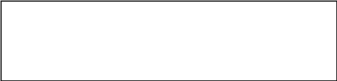
Timing of the Survey
CAR Operations
The survey is administered four times a year (quarterly). No client will be surveyed more than once in any twelve-month period. Clients receiving only a single project from a CAR will be assigned for survey during the quarter falling 2 quarters after the close of their single project. Repeat clients will be assigned for survey during the quarter falling six months after the close of their first project. Repeat clients will be surveyed every year during that same quarter until a year passes in which they have no new projects close. Clients with projects designated as long-term impact projects will continue to be surveyed in their given quarter for the number of years specified by the CAR during reporting.
AMJIAC
The survey is administered four times a year (quarterly). Clients receiving a project from an AMJIAC will be assigned for survey during the quarter falling 2 quarters after the close of their project. If the client is taking part in multiple projects, the client will be individually surveyed for each project completed. Projects will not be combined.
Six-Month Survey Schedule for AMJIAC Only
Example |
Clients with Projects Closing During: |
Will be Surveyed During: |
1 |
Quarter 1 2015 (January 1, 2015 – March 31, 2015) |
Quarter 3 2015 |
2 |
Quarter 2 2015 (April 1, 2015 – June 30, 2015) |
Quarter 4 2015 |
3 |
Quarter 3 2015 (July 1, 2015 – September 30, 2015) |
Quarter 1 2016 |
4 |
Quarter 4 2015 (October 1, 2015 – December 31, 2015 |
Quarter 2 2016 |
Overview of the Survey Process
There are five steps in the survey process:
Submission of Client Information File (CIF) and Project Information File (PIF) records to NIST MEP;
Survey Confirmation process;
Survey letters and emails are generated;
Survey occurs; and
Data is returned to NIST, very large/small impacts are verified and data is made available to CARs.
Submission of Client and Project/Event Information Files (CIF and PIF)
Each CAR submits client information and project/event information (CIF & PIF) records.
The Data Confirmation Process
Each quarter, NIST MEP will
use the client and project information to select clients for survey. The client unique identifier will be used to identify the clients that will be surveyed as well as the associated Projects and Events that will appear on the project list. Clients and project/events are selected using the criteria below:
After the clients and projects/events are selected, CARs will then be able to confirm and correct the data before the survey begins. This confirmation process is discussed in the next section.
One month prior to the survey occurring, CARS will review and confirm the information that will be shared with their clients and used in conducting the survey. CARs can use this opportunity to edit the following fields:
Client information such as: name, address, and phone number.
Client primary and secondary contact information such as: salutation, first name, last name, position, phone, and email.
Envisioning how each field of data will be used and how the fields fit together in the survey process is not easy. Some fields such as the project title, the client contact name and address are mail merged verbatim onto the written project list and letter that will be seen by the clients. Typographical errors, misspellings, inappropriate use of capitalization or informal, imprecise project titles would present an unprofessional image to the client.
CARs should take advantage of the data confirmation process to ensure every piece of information that will be seen by the client presents a professional image.
In many cases, CARs may want to involve field staff in reviewing the information and appropriate arrangements should be made to ensure that field staff understand the process and are able to complete it in the time allotted. Data confirmation should entail a quick phone call or email back to the client to confirm that the contact person is still there, prepare the contact for the survey, and to touch base regarding whether the client may have any other needs for CAR services.
The basic confirmation process will be as follows:
CARs will be given one month immediately prior to the survey to review their information and make changes.
CAR staff assigned the reporting role will receive an email message announcing that the information is ready for review on the MEIS Website, https://meis.nist.gov.
The appropriate CAR staff person(s) will log into MEIS and review the information as listed above.
The schedule for the confirmation process is shown in the table below.
Step |
Survey Quarter 1 (January 1 – March 31) |
Survey Quarter 2 (April 1 – June 30) |
Survey Quarter 3 (July 1 – September 30) |
Survey Quarter 4 (October 1 – December 31) |
1. Confirmation period begins on: |
March 1 |
June 1 |
September 1 |
December 1 |
2. Confirmation period closes on: |
March 31 |
June 30 |
September 30 |
December 31 |
3. Letters are mailed to clients on: |
April 13 |
July 13 |
October 13 |
January 13 |
4.Emails are sent to clients on: |
April 17 |
July 17 |
October 17 |
January 17 |
4. Survey begins on: |
April 17 |
July 17 |
October 17 |
January 17 |
5. Survey closes on: |
May 14 |
August 14 |
November 14 |
February 14 |
6. Survey data is available from MEP on: |
July 1 |
October 1 |
January 1 |
April 1 |
THE CONFIRMATION DEADLINE IS FIRM Because
of the nature of the survey production process, data that are not
confirmed by the deadline cannot be changed later. All client
records with a valid NAICS Codes (see approved list in Clients and
Success Story sections) will be moved to the next stage of the
survey process immediately after the deadline regardless of whether
the CAR has completed the confirmation process.
The following procedures will provide the CAR with step-by-step instructions for reconfirming client and project/event data before CAR clients are surveyed. CARs will be given one month to complete this validation process before records are sent to the survey contractor for survey. After the confirmation period closes, there will be no allowance for the CAR to make further changes.
Viewing and Updating Client Survey Confirmation s
From your browser go to https://meis.nist.gov.
The MEP login screen will be shown. Read the security warning on the page and check the checkbox indicating that you have read and understand the warning and agree with the NIST MEIS Acceptable Use Policy.
Enter your username and password and click Sign In.
Your default CAR should be displayed at the top. If the CAR displayed is not the CAR you wish to view, click on the “Magnifying Glass”
 icon to list available CARS and select the appropriate CAR name.
icon to list available CARS and select the appropriate CAR name.Click CIP Survey Survey Confirmation
Click the View/Edit icon
 for the appropriate Client Survey Confirmation record that you want
to View. You will be taken to the Client Survey Confirmation Edit
Page.
for the appropriate Client Survey Confirmation record that you want
to View. You will be taken to the Client Survey Confirmation Edit
Page.Fill in the required data.
Click the “OK” button to save the information. You will then be taken back to the Client Survey Confirmation List Page
Survey Notification Package Emailed
Clients will receive an email prior to the survey with a pre-notification package announcing that the survey will occur. Emails will arrive to the contact from a designated email address, [email protected]. CAR staff should make the client contact aware of this email address in order to avoid the notification email getting caught in a SPAM filter.
The emailed survey letter will be a simple email with a link to the survey and the necessary login information.
CARs can also log in to the survey contractor portal and generate reminder emails to clients.
Survey Occurs
The surveys will occur over the web over the designated period.
The client is able to log onto the survey website and respond to the survey anytime day or night. Clients need to have the survey id (password) and Web address, which are given in the notification email. Clients may stop the Web interview at any time and resume at a later date. When the interview has been completed the record is locked and cannot be re-entered. If a client experiences problems with the Web interview, they must contact NIST MEP for help.
Use the third-party survey vendor portal, www.mepclientsurvey.com, to send emails and check response rates.
Survey Large/Small Impact Verification
CAR Operations
NIST MEP will examine the survey responses to identify survey results requiring verification, also known as outliers. All survey responses with a total quantified dollar impact amount of $5 million or more, and/or total job impact of 250 or more, and those with a total quantified dollar impact of $100 or less will require verification. CARs with survey responses that require follow-up will be notified by NIST MEP staff with an online list of the outliers, along with the deadline for submitting verifications. Please note that the deadline is strict and any impacts that require verification that have not been verified by the deadline will be deleted (zeroed out). When submitting verifications, you must include the following:
Client name, and MEIS ID
Name of CAR staff person who verified the impact
How the impact was verified (call/email to client, compared results to CAR’s project close-out survey for the client, etc.)
If the total dollar impact is $25 million or greater, provide a brief paragraph or two explaining how the results were achieved
Validating and Submitting Client Survey Outliers
From your browser go to https://meis.nist.gov.
The MEP login screen will be shown. Read the security warning on the page and check the checkbox indicating that you have read and understand the warning and agree with the NIST MEIS Acceptable Use Policy.
Enter your username and password and click Sign In.
Your default CAR should be displayed at the top. If the CAR displayed is not the CAR you wish to view, click on the “Magnifying Glass”
 icon to list available CARS and select the appropriate CAR name.
icon to list available CARS and select the appropriate CAR name.Click CIP Survey Survey Outliers
Click the View/Edit icon
 for the appropriate Client Survey Outlier record that you want to
View. You will be taken to the Client Survey Outlier Edit Page.
for the appropriate Client Survey Outlier record that you want to
View. You will be taken to the Client Survey Outlier Edit Page.Fill in the required data.
Click the “OK” button to save the information. You will then be taken back to the Client Survey Outlier List Page
Survey Results Made Available to CARs
Once required verifications are complete, CAR’s survey results data files will be available for download from their CAR Browser.
In addition to making the raw data files available to CARs, NIST MEP will load the data files into a database for permanent storage. Output reports derived from this database will be available to CARs under the security of their CAR Browser on the MEIS Web Site. To run the report:
From your browser go to https://meis.nist.gov.
The MEP login screen will be shown. Read the security warning on the page and check the checkbox indicating that you have read and understand the warning and agree with the NIST MEIS Acceptable Use Policy.
Enter your username and password and click Sign In.
Your default CAR should be displayed at the top. If the CAR displayed is not the CAR you wish to view, click on the “Magnifying Glass”
 icon to list available CARS and select the appropriate CAR name.
icon to list available CARS and select the appropriate CAR name.Click Reports CAR Reports
Click the Survey Results (Quarter) Report and input your selection criteria.
Click View Report
Click Export Icon
 Excel
to save the data in Excel format. Please note that other export file
formats are available that may be more useful depending on your data
needs.
Excel
to save the data in Excel format. Please note that other export file
formats are available that may be more useful depending on your data
needs.
Appendix A -- Contacts
Contact information will provide CAR staff members with the
appropriate contact person at NIST MEP in the event that questions
arise. The following table lists the person to contact for each
subject area.
Topic |
Contact Information |
General Site Help or feedback for MEIS |
Send an email message to [email protected] Or call the Help Desk at 301 975-4778 |
Reporting Client Impact Survey
|
Dede
McMahon |
Success Stories
|
Zara
Brunner |
CAR Review and Analysis:
|
Bill
Kinser
Gaithersburg,
MD 20899-4800 Or
Regional
Manager for Strategic Development (RMST)/Federal Program Officer
(FPO) Refer to your Funding Agreement Contacts in MEIS for your RMST’s or FPO’s name. |
Cooperative Agreement Administration:
|
NIST
Grants Specialist Refer to your Funding Agreement Contacts in MEIS for your Grants Officer or Grants Specialist name. |
Appendix B -- Output Reports
One important feature of the CAR Browser is the ability for
CARs to view and print Output Reports created by NIST MEP based on
the data submitted by the CARs and from the Client Survey. NIST MEP
will use these reports in preparation for reviews and other
discussions with the CAR. CARs may find these reports useful when
preparing for a review or as a way to monitor CAR operations.
Reports are available through a Report Browser. The Report Browser will include links to every report available through the system.
Appendix C -- Definitions
MEP Terminology
Business Liaison Specialist (BLS) - NIST/MEP staff assigned to support your CAR in managing the various aspects of the Federal relationship with your organization. The BLS is responsible for administrative aspects such as cooperative agreement renewals and helping the FPO.
CAR – Competitive Award Recipient is an organization managed or tasked by the recipient of a NIST MEP cooperative agreement or a memorandum of understanding to fulfill the terms of that agreement by performing substantive interactions with client manufacturing establishments with the goal of generating positive impact on that establishment. CARs are further defined by the recipient or the state border, whichever area is the smallest.
Case Study - is an in-depth story on a client engagement or product/tool deployment. One Case Study is required yearly These studies are maintained and published by NIST MEP.
Client Served - A client may be considered served by the CAR if the interaction between the CAR and the client results in access to services that improve their global competitiveness by providing information, decision support and/or implementation assistance in adopting new, more advanced manufacturing technologies, techniques and business best practices.
Client Manufacturing Establishment (CME) - a single manufacturing establishment, plant, or facility that receives substantive aide from and is a client of the CAR.
Event - a substantive interaction or set of substantive interactions undertaken with a group of CMEs that pertain to the same type and substance.
Federal Program Officer (FPO) - NIST/MEP staff assigned to support your CAR in managing the various aspects of the Federal relationship with your organization. The FPO is responsible for business and technical areas such as performance monitoring and CAR reviews.
Grants Specialist - NIST/MEP staff assigned to support your CAR in managing the various aspects of the Federal relationship with your organization. The Grants Specialist is responsible for all official approvals regarding your cooperative agreement.
MEP System - is the network of organizations with the common mission of increasing the global competitiveness of U.S. small- and medium-sized manufacturers. This definition includes the MEP CARs, their partners, and their recipient and NIST MEP.
Net Promoter Score (NPS) - is a management tool that can be used to gauge the loyalty of a firm's customer relationships. It serves as an alternative to traditional customer satisfaction research. NPS is based on a direct question: How likely is it that you would recommend our company/product/service to a friend or colleague? The scoring for this answer is based on a 0 to 10 scale.
Promoters are those who respond with a score of 9 or 10 and are considered loyal enthusiasts. Detractors are those who respond with a score of 0 to 6 - unhappy customers. Scores of 7 and 8 are passives, and they will only count towards the total number of respondents, but not directly affect the formula. NPS is calculated by subtracting the percentage of customers who are Detractors from the percentage of customers who are Promoters.
New Client – a manufacturing establishment that received substantive aide from the CAR for the first time ever or has had a gap in assistance of more than 3 years.
NIST MEP - a program of the U.S. Department of Commerce created under statutory authority to increase the global competitiveness of U.S. small- and medium-sized manufacturers. This organization provides strategic direction, technical resources, and management oversight of the MEP system.
Non-substantive Interaction - an interaction in which the primary objective of CAR services is to build CAR-client relationships or market CAR services.
Partner - an organization that contributes or aligns resources (human and/or monetary) and participates in the management of a portion of the efforts to achieve common CAR objectives.
Project - a substantive interaction or set of substantive interactions of the same type and substance undertaken with a single CME.
Recipient - an organization that plays more than a purely financial role in the CARs operations, “houses” a CAR, and has a signed cooperative agreement with NIST.
Regional Manager for Strategic Transformation (RMST) - NIST/MEP staff assigned to support your CAR in managing the various aspects of the Federal relationship with your organization. The FPO is responsible for business and technical areas such as performance monitoring and CAR reviews.
Repeat Client - a manufacturing establishment that received assistance from the CAR in the past 3 years.
Small Manufacturing Establishment (SME) - a single manufacturing plant or facility with 500 or fewer employees. It may or may not be part of a larger firm that operates other establishments.
Stakeholder - an organization with interests in and influence on CAR and/or partner decisions, and whose wellbeing is affected by the CARs degree of success in achieving NIST MEP objectives.
State Funding Partner - a state government organization that provides funds to a CAR.
Substance Code - refers to one of the substance codes that describe the topic area that is the main target of services.
Substantive Interaction - an interaction in which the primary objective of CAR services is to facilitate changes in a U.S.-based manufacturing firm’s operations, which affect the firm’s performance.
Appendix D – CAR Operations Survey
Our organization is committed to evaluating success based on the effect we have on our clients. Please help us provide you with more effective services in the future by sharing your feedback with us.
Your participation is greatly appreciated. Thank you for your time.
As you respond, please keep these projects in mind. Ongoing or recently closed projects may not be listed. Please keep those in mind as well. |
|||
Project |
Our Project Manager(s) |
Other Service Provider (if any) |
Dates |
|
|
|
|
|
|
|
|
|
|
|
|
|
|
|
|
|
|
|
|
|
|
|
|
|
|
|
|
|
|
|
|
|
|
|
|
To better assist you and other clients in the future, we need your feedback to evaluate the effectiveness and impact of the services we provided to your company. Your participation is voluntary and your responses are held entirely in confidence.
This survey is underwritten by the Manufacturing Extension Partnership at the National Institute of Standards and Technology (NIST), which provides funding for local manufacturing extension programs throughout the United States and Puerto Rico. Your comments provide us with important information to judge the quality and usefulness of our services.
This questionnaire contains collection of information requirements subject to the Paperwork Reduction Act (PRA). Notwithstanding any other provisions of the law, no person is required to respond to, nor shall any person be subject to penalty for failure to comply with, a collection of information subject to the requirements of the PRA, unless that collection of information displays a currently valid OMB Control Number. The estimated response time for this questionnaire is 8 minutes. The response time includes the time for reviewing instructions, searching existing data sources, gathering and maintaining the data needed, and completing and reviewing the collection of information.
The OMB Control No. 0693-0021
Expiration Date 10/31/17
What were the two most important factors for your firm choosing to work with the Center X?
Center/staff Expertise
Cost/price of services
Fair and unbiased advice/services
Reputation for results
Knowledge of your industry
Specific services not available from other providers
Lack of other providers nearby
Other (specify) _______________________
Don’t know
Refused to answer
In addition to Center X, has your company used any other external resources/providers to address business performance issues over the past 12 months?
Yes 2 No 8 Don’t know 9 Refused to answer
As you look forward over the next 3 years, what do you see as your company’s three most important strategic challenges?
Product innovation/development
Identifying growth opportunities
Ongoing continuous improvement/cost reduction strategies
Employee recruitment and retention
Financing
Exporting/Global engagement
Sustainability in products and processes
Managing partners and suppliers
Technology needs
Other (specify)__________________________
Don’t know
Refused to answer
Did the services you received directly lead to an increase in sales at your establishment over the past 12 months?
1 Yes How much? $_____________________
No 8 Don’t know 9 Refused to answer
5 Over the past 12 months, did the services you received directly lead you to retain sales that would have otherwise been lost?
1 Yes How much? $_____________________
2 No 8 Don’t know 9 Refused to answer
6 Did the services you received directly lead you to create any jobs over the past 12 months?
1 Yes How many? _____________
2 No 8 Don’t know 9 Refused to answer
7 Did the services you received lead you to retain any jobs over the past 12 months?
1 Yes How many? _____________
2 No 8 Don’t know 9 Refused to answer
8 Did the services you received directly result in cost savings in labor, materials, energy, overhead, or other areas over what would otherwise have been spent in the past 12 months?
1 Yes How much? $____________________
2 No 8 Don’t know 9 Refused to answer
9 As a result of the services you received, has your establishment increased its investment over the past 12 months in:
New products or processes?
Yes How Much? $_______________________
No 8 Don’t know 9 Refused to answer
Plant or equipment?
Yes How Much? $_______________________
No 8 Don’t know 9 Refused to answer
Information systems or software?
Yes How much? $_______________________
No 8 Don’t know 9 Refused to answer
Workforce practices or employee skills?
Yes How much? $________________________
No 8 Don’t know 9 Refused to answer
Other areas of business?
Yes How much? $________________________
No 8 Don’t know 9 Refused to answer
As a result of the services you received, did your establishment avoid any unnecessary investments or save on any investments in the past 12 months?
Yes How much was saved/avoided? $__________________________
No 8 Don’t know 9 Refused to answer
Based on the benefits that resulted from the services provided, how likely would you be to recommend this MEP Center to other companies, assuming they are not direct competitors?
(Not at all Likely) 5 (Very Likely) 10
If you did not give a score of “10” what one thing could the MEP Center have done to improve their score?
Do you have any suggestions or comments for the Center?
13 For analytical purposes, we would like to verify who completed this survey.
What is your job title?
What is your name?
Appendix E –AMJIAC Survey
National Institute of Standards and Technology (NIST)
Manufacturing Extension Partnership (MEP) Program
Advanced
Manufacturing Jobs and Innovation Accelerator Challenge (AMJIAC)
Survey
The Advanced Manufacturing Jobs and Innovation Accelerator Challenge (AMJIAC) is a partnership among five federal agencies: the U.S. Department of Commerce’s Economic Development Administration and the National Institute of Standards and Technology, the U.S. Department of Energy, the U.S. Department of Labor’s Employment and Training Administration, the U.S. Small Business Administration, and the National Science Foundation.
The services you received from one of these agencies are part of the ten AMJIAC nationwide projects that will help to grow regional clusters, industries and businesses.
To better assist you and other clients in the future, we need your feedback to evaluate the effectiveness and impact of the services we provided to your company. Your participation is voluntary.
This survey is underwritten by the Manufacturing Extension Partnership at the National Institute of Standards and Technology (NIST), which provides funding for local manufacturing extension programs throughout the United States and Puerto Rico. Your comments provide use with important information to judge the quality and usefulness of the services you received.
This collection of information contains Paperwork Reduction Act (PRA) requirements approved by the Office of Management and Budget (OMB). Notwithstanding any other provisions of the law, no person is required to respond to, nor shall any person be subject to a penalty for failure to comply with, a collection of information subject to the requirements of the PRA unless that collection of information displays a currently valid OMB control number. Public reporting burden for this collection is estimated to be 15 minutes per response, including the time for reviewing instructions, searching existing data sources, gathering and maintaining the data needed and completing and reviewing the collection of information. Send comments regarding this burden estimate or any aspect of this collection of information, including suggestions for reducing this burden, to the National Institute of Standards and Technology, Attn: Dede McMahon, [email protected] or 301-975-8328.
The
OMB Control No. 0693-0068
Expiration Date:
10/31/2016
What do you see as your company’s three most important challenges over the next three years?
Keeping up with technology changes in my industry
Recruitment and retention of a skilled and diverse workforce.
Financing
Supply chain management
Effectively engaging IT systems to support my business
Growing exports
Strategic partnership management
Other (specify) _____________________
Did the services you received directly lead to an increase in sales at your establishment over the past 12 months?
1 Yes How much? $_____________________
No 8 Don’t know 9 Refused to answer
Did the services you received directly help your establishment (check all that apply)?
Acquire new customers
Enter new markets
Create new products
Create new services
What percentage of the New Sales amount that you indicated in Question 2 is attributable to new customers, new markets, new products, or new services? ______%
Over the past 12 months, did the services you received directly lead you to retain sales that would have otherwise been lost?
1 Yes How much? $_____________________
2 No 8 Don’t know 9 Refused to answer
Did the services you received directly lead you to create any FTE jobs over the past 12 months?
1 Yes How many? $_____________________
2 No 8 Don’t know 9 Refused to answer
How many of the FTE Jobs created were:
Entry Level ______________
Mid Level ______________
Upper Level ______________
Did the services you received lead you to retain any FTE jobs over the past 12 months?
1 Yes How many? _____________
2 No 8 Don’t know 9 Refused to answer
How many of the FTE Jobs retained were:
Entry Level ______________
Mid Level ______________
Upper Level ______________
Did the services you received directly result in cost savings in the following areas over what would otherwise have been spent in the past 12 months?
Energy – Energy Cost Savings include any implemented improvements in your facility or technology that results in a percent (%) reduction in energy intensity (or energy usage) that correlates to a cost savings ($/year)
1 Yes How much? $____________________
2 No 8 Don’t know 9 Refused to answer
Materials
1 Yes How much? $____________________
2 No 8 Don’t know 9 Refused to answer
Labor,
overhead or other areas
1 Yes How much? $____________________
No 8 Don’t know 9 Refused to answer
As a result of the services you received, has your establishment increased its investment over the past 12 months in:
New products, materials or processes?
Yes How Much? $_______________________
If Yes, how much (if any) was for energy efficient or advanced manufacturing products, materials or processes? $___________________________
No 8 Don’t know 9 Refused to answer
Plant or equipment?
Yes How Much? $_______________________
If Yes, how much (if any) was for energy efficient or advanced manufacturing equipment or improvements? $___________________________
No 8 Don’t know 9 Refused to answer
Information systems or software?
Yes How much? $_______________________
No 8 Don’t know 9 Refused to answer
Workforce practices or employee skills?
Yes How much? $________________________
No 8 Don’t know 9 Refused to answer
Other areas of business? (specify)__________________
Yes How much? $________________________
No 8 Don’t know 9 Refused to answer
As a result of the services you received, is your establishment planning on making any additional investments in the areas listed in question 11 in the next 12 to 24 months?
Yes
Which Area – dropdown with:
New products, materials or processes - $____________
Plant or equipment - $___________
Information systems or software - $________________
Workforce practices or employee skills - $___________
Other areas of business (specify) - $_________________
No 8 Don’t Know 9 Refused to Answer
As a result of the services you received, did your establishment avoid any unnecessary investments or save on any investments in the past 12 months?
Yes How much was saved/avoided? $________________
No 8 Don’t know 9 Refused to answer
As a result of the services you received, is your company currently deploying new technologies that require additional skills training?
Yes
No 8 Don’t know 9 Refused to answer
If yes to Question 14, how many of your employees received additional skills training as a result of the new technologies.
# _________________________
Has your company increased wages for those employees that acquired new skills?
Yes
No 8 Don’t know 9 Refused to answer
As a result of the services you received, did your establishment participate in any of the activities listed below?
Project Collaboration
Yes How many were with:
Small Businesses (under 500 employees)
Large businesses (over 500 employees)
Universities or research institutions
Other organizations ________________
No 8 Don’t know 9 Refused to answer
Joint Development
Yes How many were with:
Small Businesses
Large businesses
Universities or research institutions
Other organizations ________________
No 8 Don’t know 9 Refused to answer
Sourcing Agreements
1Yes How many were with:
Small Businesses
Large businesses
Universities or research institutions
Other organizations ________________
No 8 Don’t know 9 Refused to answer
Licensing
1Yes How many were with:
Small Businesses
Large businesses
Universities or research institutions
Other organizations ________________
No 8 Don’t know 9 Refused to answer
Joint Ventures
1Yes How many were with:
Small Businesses
Large businesses
Universities or research institutions
Other organizations ________________
No 8 Don’t know 9 Refused to answer
Others (specify)____________
1Yes How many were with:
Small Businesses
Large businesses
Universities or research institutions
Other organizations ________________
2 No 8 Don’t know 9 Refused to answer
As a result of the services provided, did your firm accomplish any of the following: (Check all that apply)
Start-up operations
Write a revised or new business plan
Write a revised marketing strategy/marketing plan
Obtain new financing
Export products and/or services
File one or several patent(s)
Receive award of one or several patent(s)
Develop technology internally
Deploy new technology, developed internally
License technology from an external source
Deploy licensed technology
Produce a functional prototype
Develop and implement a production plan
Produce new products
Participate in industry supply chain
Collaborate with other businesses and/or organizations in your region of operation
Collaborate with other businesses and/or organizations outside your region of operation
Other (please specify below)
Based on the benefits that resulted from the services provided, how likely would you be to recommend this organization to other companies, assuming they are not direct competitors?
0 (Not at all Likely) -------- 5 ------ (Very Likely) 10
Do you have any suggestions or comments about the quality of services received?
For analytical purposes, we would like to verify who completed this survey.
What is your name?
What is your job title?
Appendix F – Business Entities
See CARBusinessEntities.xlsx file attached to Community posting.
Appendix G – Survey Results Output File Description
Field Name |
Survey Question |
Column in Excel |
Data Type |
Valid Responses |
CAR Name |
- |
A |
Text |
Name of Competitive Award Recipient |
Period |
- |
B |
Text |
Period Survey was Conducted |
Client Survey ID |
- |
C |
Text |
NIST MEP system id for this survey. |
Outcome |
- |
D |
Text |
Successfully Completed Surveys: 401 = completed online Web survey
Non-Completed Surveys: 049= Will complete via Web
|
Survey Conducted |
- |
E |
Date |
MM/DD/YYYY |
CAR Client ID |
- |
F |
Text |
CAR assigned code that uniquely identifies the client. |
Client ID |
- |
G |
Text |
NIST MEP system id for this client. |
Stationery Code |
- |
H |
Text |
A valid stationery code (Michigan) |
Stationery Description |
- |
I |
Text |
Name of the CAR Office with a separate stationery code |
Client Name |
- |
J |
Text |
Name of client |
Project Description - ID(s) |
- |
K |
Text |
CAR assigned code that uniquely identifies the projects or event |
Project Description - Title(s) |
- |
L |
Text |
CAR assigned project title(s) |
Respondent Name |
13b |
M |
Text |
Name of person completing the survey |
Respondent Title |
13a |
N |
Text |
Title of person completing the survey |
Factors_Staff Expertise |
1 |
O |
Text |
1 = Yes, 2 = No, 8 = Don't Know |
Factors_Cost of Service |
1 |
P |
Text |
1 = Yes, 2 = No, 8 = Don't Know |
Factors_Refused to Answer |
1 |
Q |
Text |
1 = Yes, 2 = No, 8 = Don't Know |
Factors_Do Not Know |
1 |
R |
Text |
1 = Yes, 2 = No, 8 = Don't Know |
Factors_Fair Advice |
1 |
S |
Text |
1 = Yes, 2 = No, 8 = Don't Know |
Factors_Reputation Of Results |
1 |
T |
Text |
1 = Yes, 2 = No, 8 = Don't Know |
Factors_Knowledge |
1 |
U |
Text |
1 = Yes, 2 = No, 8 = Don't Know |
Factors_Specific Services |
1 |
V |
Text |
1 = Yes, 2 = No, 8 = Don't Know |
Factors_Lack of Providers |
1 |
W |
Text |
1 = Yes, 2 = No, 8 = Don't Know |
Factors_Other Factors |
1 Narrative |
X |
Text |
1 = Yes, 2 = No, 8 = Don't Know |
Ext_Providers |
2 |
Y |
Text |
1 = Yes, 2 = No, 8 = Don't Know |
Challenges_Product Dev |
3 |
Z |
Text |
1 = Yes, 2 = No, 8 = Don't Know |
Challenges_Growth Opportunity |
3 |
AA |
Text |
1 = Yes, 2 = No, 8 = Don't Know |
Challenges_Refused To Answer |
3 |
AB |
|
|
Challenges_Do Not Know |
3 |
AC |
|
|
Challenges_Cost Reduction |
3 |
AD |
Text |
1 = Yes, 2 = No, 8 = Don't Know |
Challenges_Employee Recruitment |
3 |
AE |
Text |
1 = Yes, 2 = No, 8 = Don't Know |
Challenges_Financing |
3 |
AF |
Text |
1 = Yes, 2 = No, 8 = Don't Know |
Challenges_Exporting |
3 |
AG |
Text |
1 = Yes, 2 = No, 8 = Don't Know |
Challenges_Sustainability |
3 |
AH |
Text |
1 = Yes, 2 = No, 8 = Don't Know |
Challenges_Manage Partners |
3 |
AI |
Text |
1 = Yes, 2 = No, 8 = Don't Know |
Challenges_Tech Needs |
3 |
AJ |
Text |
1 = Yes, 2 = No, 8 = Don't Know |
Challenges_Other |
3 Narrative |
AK |
Text |
1 = Yes, 2 = No, 8 = Don't Know |
Inc Sales |
4 |
AL |
Text |
1 = Yes, 2 = No, 8 = Don't Know |
Inc Sales Amt |
4 Quantified |
AM |
Number |
Quantified Dollar Amount, Null |
Emp Creation |
5 |
AN |
Text |
1 = Yes, 2 = No, 8 = Don't Know |
Emp Creation Amt |
5 Quantified |
AO |
Number |
Quantified Amount, Null |
Rtn Sales |
6 |
AP |
Text |
1 = Yes, 2 = No, 8 = Don't Know |
Rtn Sales Amt |
6 Quantiified |
AQ |
Number |
Quantified Dollar Amount, Null |
Emp Retention |
7 |
AR |
Text |
1 = Yes, 2 = No, 8 = Don't Know |
Emp Retention Amt |
7 Quantified |
AS |
Number |
Quantified Amount, Null |
Cost Savings |
8 |
AT |
Text |
1 = Yes, 2 = No, 8 = Don't Know |
Cost Savings Amt |
8 Quantified |
AU |
Number |
Quantified Dollar Amount, Null |
Plant Equipment |
9A |
AV |
Text |
1 = Yes, 2 = No, 8 = Don't Know |
Plant Equipment Amt |
9A Quantified |
AW |
Number |
Quantified Dollar Amount, Null |
Info Sys |
9B |
AX |
Text |
1 = Yes, 2 = No, 8 = Don't Know |
Info Sys Amt |
9B Quantified |
AY |
Number |
Quantified Dollar Amount, Null |
Workforce Practices |
9C |
AZ |
Text |
1 = Yes, 2 = No, 8 = Don't Know |
Workforce Practices Amt |
9C Quantified |
BA |
Number |
Quantified Dollar Amount, Null |
Other Areas |
9D |
BB |
Text |
1 = Yes, 2 = No, 8 = Don't Know |
New Products/Processes |
|
|
|
|
Other Areas Amt |
9D Quantified |
BC |
Number |
Quantified Dollar Amount, Null |
Sve Investments |
10 |
BD |
Text |
1 = Yes, 2 = No, 8 = Don't Know |
Sve Investment Amt |
10 Quantified |
BE |
Number |
Quantified Dollar Amount, Null |
Recommend other companies |
11 |
BF |
Number |
0 – 10 |
If not 10, why |
|
|
Text |
|
Suggestions or comments |
12 |
BG |
Text |
- |
Appendix H – Survey Sample Communications
Center Operations Sample Hard Copy Letter
DATE
Dear «PrimaryTitle» «PrimaryFirstName» «PrimaryLastName»,
Thank you once again for giving «CARName» the opportunity to lend our business skills and technical assistance to help you achieve your company’s goals. So that we may continuously improve our ability to serve you and other clients in the future, we are asking that you help us gauge the success of the services we have provided to your company in the past.
You will be able to evaluate the quality and usefulness of our services and the impact our assistance has had on your business. By taking our brief survey, you will be able to evaluate the quality and usefulness of our services and the impact our assistance has had on your business. The survey is conducted on behalf of the Manufacturing Extension Partnership, our national affiliate and funding partner.
The survey should take about 15 minutes to complete. To make it easier to prepare, we have provided the survey questions at the bottom of this letter for your reference as well as a list of projects we have completed with you. Your participation is voluntary and your responses will be held in confidence.
Please complete the survey as soon as possible. It can be accessed on July 17, 2015 via the web. The survey is available 24 hours a day until August 14, 2015.
Please use one of the following options:
Survey is emailed to client from [email protected] . Click on the embedded url and complete survey.
If you prefer, you may call 855-652-9011 between 8:00 a.m. and 8:00 p.m. EST to complete the survey by telephone. This is a toll-free number.
You may report technical difficulties with the
survey to our helpdesk at 855-652-9011.
Your
feedback is valuable to us, and your participation is greatly
appreciated.
Sincerely,
«DirectorName»,
«CARName»
Collection of your feedback is underwritten by the Manufacturing Extension Partnership at the National Institute of Standards and Technology (NIST), which provides funding for local manufacturing extension programs throughout the United States and Puerto Rico. Information is used to improve the delivery of high impact extension services to manufacturers. Completing the survey should take about fifteen minutes of your time. Your participation is voluntary and your responses are held entirely in confidence. No agency may conduct, and no person is required to respond to, an information collection that does not display a valid OMB control number. The OMB control number for this information collection is 0693-0021, exp. 10/31/2017.
Center Operations Sample Letter – Web Only
Dear FIRSTNAME LASTNAME,
Thank you
once again for giving (CAR name) the opportunity to lend our business
skills and technical assistance to help you achieve your company’s
goals. So that we may improve our ability to serve you and other
clients in the future, we ask that you gauge the success of the
services we provided to your company.
By taking our brief
survey, you will be able to evaluate the quality and usefulness of
our services and the impact our assistance has had on your business.
The survey is conducted on behalf of the Manufacturing Extension
Partnership, our national affiliate and funding partner.
The survey should take about 15 minutes to
complete. To make it easier to prepare, we have provided the survey
questions at the bottom of this email for your reference as well as a
list of projects we have completed with you. Your participation is
voluntary and your responses will be held in confidence.
Please
complete the survey as soon as possible. It can be accessed
immediately via the web. The survey is available 24 hours a day until
May14, 2015.
Please use one of the following options:
Please click through or type the following URL into your web browser: <LINK APPEARS HERE>
If you prefer, you may call 855-652-9011 between 8:00 a.m. and 8:00 p.m. EST to complete the survey by telephone. This is a toll-free number.
You may report technical difficulties with the
survey to our helpdesk at 855-652-9011.
Your feedback is
valuable to us, and your participation is greatly
appreciated.
Sincerely,
Director Name
CAR Name
Collection of your feedback is underwritten by the Manufacturing Extension Partnership at the National Institute of Standards and Technology (NIST), which provides funding for local manufacturing extension programs throughout the United States and Puerto Rico. Information is used to improve the delivery of high impact extension services to manufacturers. Completing the survey should take about fifteen minutes of your time. Your participation is voluntary and your responses are held entirely in confidence. No agency may conduct, and no person is required to respond to, an information collection that does not display a valid OMB control number. The OMB control number for this information collection is 0693-0021, exp. 10/31/2017.
Appendix I – CIF and PIF Sample XML
The purpose of these sample files is only to show XML tags and not required data based on funding agreement type.
Client Information File (CIF)
<?xml version="1.0" encoding="UTF-8"?>
<CLIENT_SUBMISSION>
<DATE_PREPARED>5/12/2014</DATE_PREPARED>
<TIME_PREPARED>4:35 PM</TIME_PREPARED>
<CLIENT>
<ID>DBJDJBGD</ID>
<NAME>Company Training Client 0</NAME>
<ADDRESS_1>500 Beacon Parkway West</ADDRESS_1>
<ADDRESS_2 />
<CITY>Birmingham</CITY>
<STATE>AL</STATE>
<COUNTY>Winston</COUNTY>
<ZIP>35209</ZIP>
<NAICS_CODE>212210</NAICS_CODE>
<NUMBER_OF_EMPLOYEES>20</NUMBER_OF_EMPLOYEES>
<SIZE_COMMENT />
<DUN_AND_BRADSTREET_NUMBER>144073243</DUN_AND_BRADSTREET_NUMBER>
<STATIONERY_CODE />
<CONTACT_SALUTATION>Mr.</CONTACT_SALUTATION>
<CONTACT_LAST_NAME>Rick</CONTACT_LAST_NAME>
<CONTACT_FIRST_NAME>Laster</CONTACT_FIRST_NAME>
<CONTACT_POSITION>Owner</CONTACT_POSITION>
<PRIMARY_CONTACT_PHONE>246-313-4980</PRIMARY_CONTACT_PHONE>
<PRIMARY_CONTACT_PHONE_EXTENSION />
<PRIMARY_CONTACT_FAX>236-599-0081</PRIMARY_CONTACT_FAX>
<PRIMARY_CONTACT_EMAIL>[email protected]</PRIMARY_CONTACT_EMAIL>
<SECONDARY_CONTACT_SALUTATION>Mrs.</SECONDARY_CONTACT_SALUTATION>
<SECONDARY_CONTACT>Joan Smith</SECONDARY_CONTACT>
<SECONDARY_CONTACT_POSITION>CTO</SECONDARY_CONTACT_POSITION>
<SECONDARY_CONTACT_PHONE>934-270-3534</SECONDARY_CONTACT_PHONE>
<SECONDARY_CONTACT_PHONE_EXTENSION />
<SECONDARY_CONTACT_FAX>868-399-7910</SECONDARY_CONTACT_FAX>
<SECONDARY_CONTACT_EMAIL>[email protected]</SECONDARY_CONTACT_EMAIL>
<CENTER_ID>165</CENTER_ID>
<C_LEVEL_ENGAGEMENT>Y</C_LEVEL_ENGAGEMENT>
<TRANSFORMATION>N</TRANSFORMATION>
<TRANSFORMATION_DESCRIPTION></TRANSFORMATION_DESCRIPTION>
</CLIENT>
</CLIENT_SUBMISSION>
Project Information File (PIF)
<?xml version="1.0" encoding="UTF-8"?>
<PROJECT_EVENT_SUBMISSION>
<DATE_PREPARED>5/12/2014</DATE_PREPARED>
<TIME_PREPARED>4:35 PM</TIME_PREPARED>
<PROJECT_EVENT>
<ID>IDGBABGB</ID>
<CLIENT_IDS>
<CLIENT_ID>DBJDJBGD</CLIENT_ID>
</CLIENT_IDS>
<TITLE>165 Company Training Project 0</TITLE>
<PROJECT_DESCRIPTION>Description Description Description Description Description Description Description Description Description</PROJECT_DESCRIPTION>
<START_DATE>10/12/2014</START_DATE>
<END_DATE>3/12/2015</END_DATE>
<DELIVERY_MODE>E</DELIVERY_MODE>
<SUBSTANCE>31</SUBSTANCE>
<PROJECT_MODE_TYPE>T</PROJECT_MODE_TYPE>
<PRIMARY_STRATEGIC_AREA>Technology Acceleration</PRIMARY_STRATEGIC_AREA>
<BASELINE_SALES>907980</BASELINE_SALES>
<BASELINE_COGS>58</BASELINE_COGS>
<BASELINE_EMPLOYMENT>195</BASELINE_EMPLOYMENT>
<CAR_SALES_STAFF>2345</CAR_SALES_STAFF>
<CAR_PROJECT_VALUE>50000</CAR_PROJECT_VALUE>
<CAR_DELIVERY_STAFF>681</CAR_DELIVERY_STAFF>
<CAR_HOURS>320</CAR_HOURS>
<THIRDPARTY_ORGANIZATION>Consultants Inc</THIRDPARTY_ORGANIZATION>
<THIRDPARTY_CONTACT>Joe Consult</THIRDPARTY_CONTACT>
<THIRDPARTY_PROJECT_VALUE>2000</THIRDPARTY_PROJECT_VALUE>
<THIRDPARTY_HOURS>16</THIRDPARTY_HOURS>
<OTHER_ORGANIZATION>Oklahoma EDA</OTHER_ORGANIZATION>
<OTHER_CONTACT>Mary Sisk</OTHER_CONTACT>
<OTHER_PROJECT_VALUE>5000</OTHER_PROJECT_VALUE>
<OTHER_HOURS>1</OTHER_HOURS>
<NATIONAL_ACCOUNT>DE01</NATIONAL_ACCOUNT>
<FUNDING_AGREEMENT_NUMBER>70NANB10H316</FUNDING_AGREEMENT_NUMBER>
<EIS_YEARS>1</EIS_YEARS>
</PROJECT_EVENT>
</PROJECT_EVENT_SUBMISSION>
| File Type | application/vnd.openxmlformats-officedocument.wordprocessingml.document |
| Author | McMahon, Deirdre |
| File Modified | 0000-00-00 |
| File Created | 2021-01-20 |
© 2025 OMB.report | Privacy Policy