Attachment F: Data Submission Secure Web Site and Information Collection Forms
Attachment F Data Submission Secure Web Site and Information Collection Forms.doc
Consumer Assessment of Healthcare Providers and Systems (CAHPS) Clinician and Group Survey Comparative Database
Attachment F: Data Submission Secure Web Site and Information Collection Forms
OMB: 0935-0197
Attachment F. Data Submission Secure Web Site and Information Collection Forms
Figure 1. Public, Login or Registration Page – Provides submission information and a link for users to register or log in.
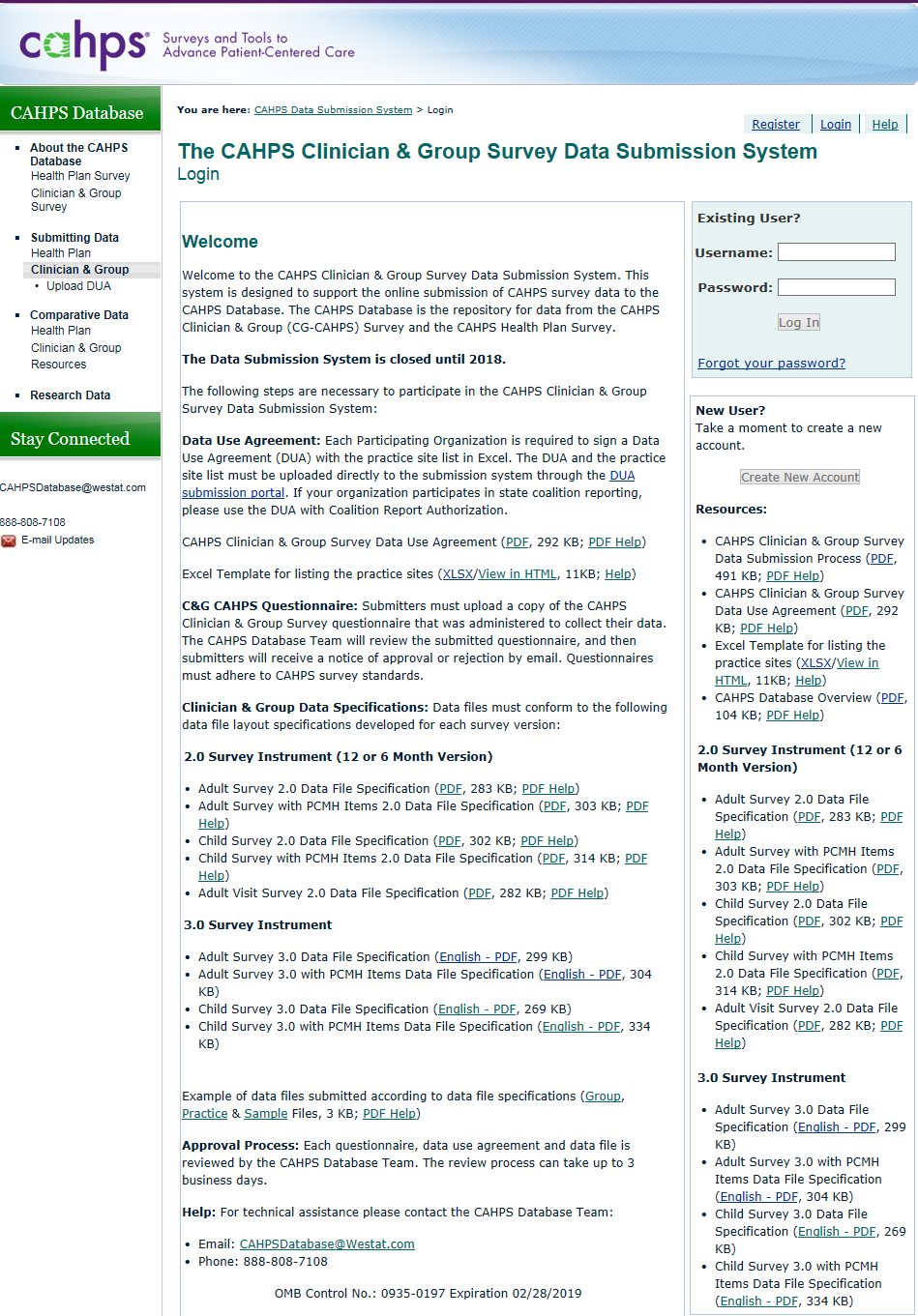
Figure 2. Registration Form – The registration process is a two step process. First, participants are requested to enter their contact information, identify their role, as a group, practice site or vendor. The second step requires the user to create a unique ID and password. Based on this information, the database submission system automatically sends an email to have them confirm the email address. After confirming the email the account is approved by the system.
Registration Step 1: Provide information
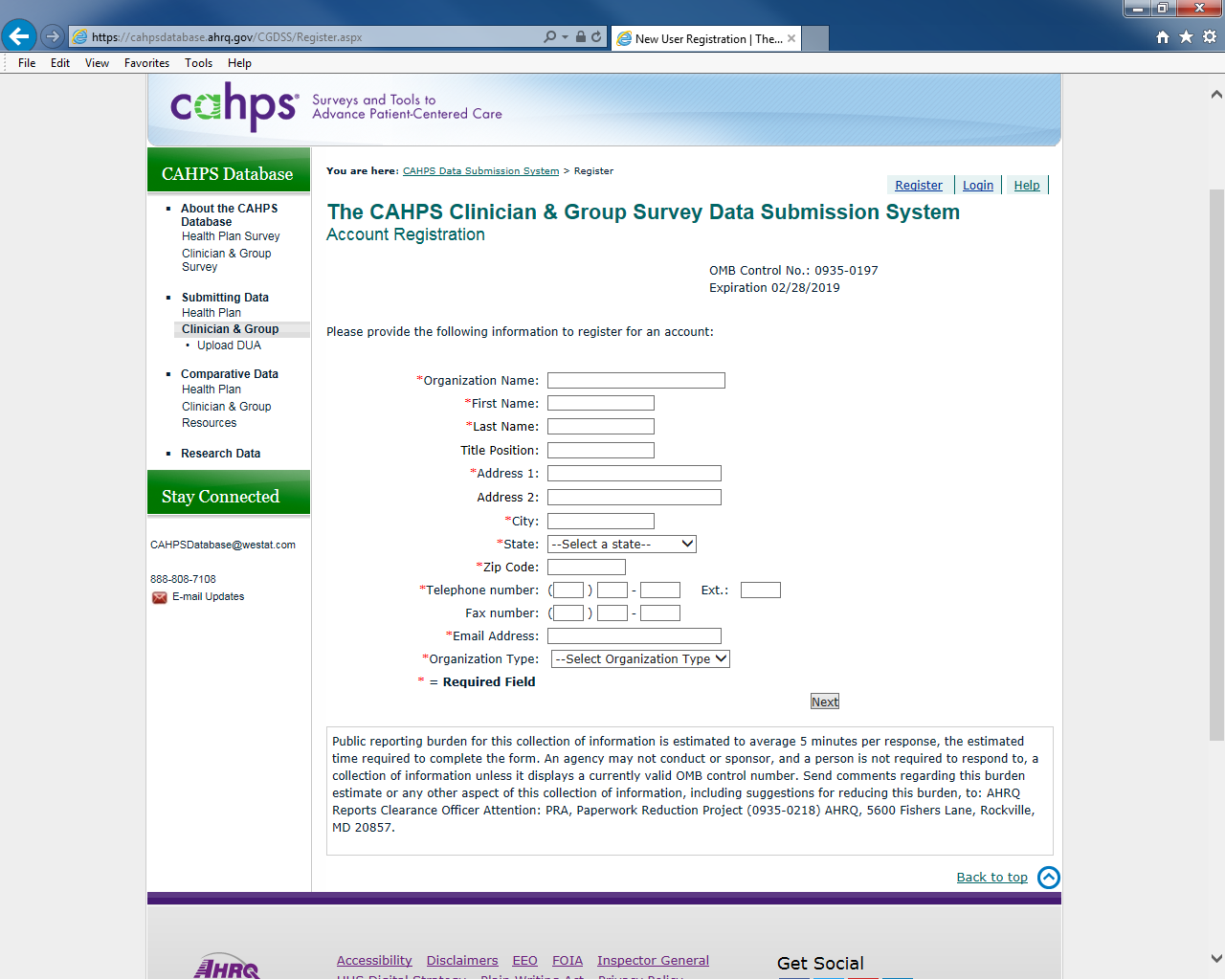
Registration Step 2: Create Username and Password
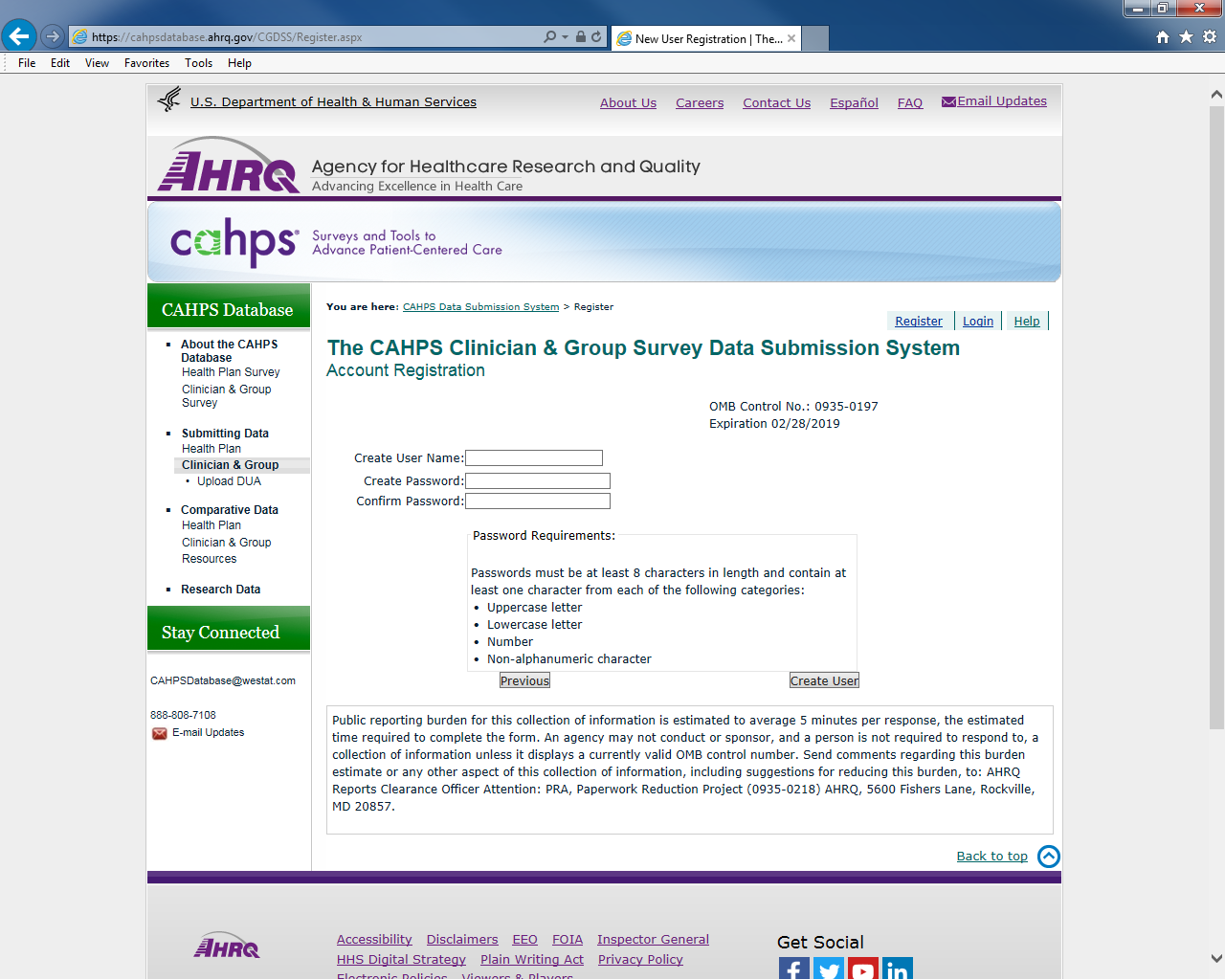
Figure 3. Home Page. Outlines each of the steps for data submission process.
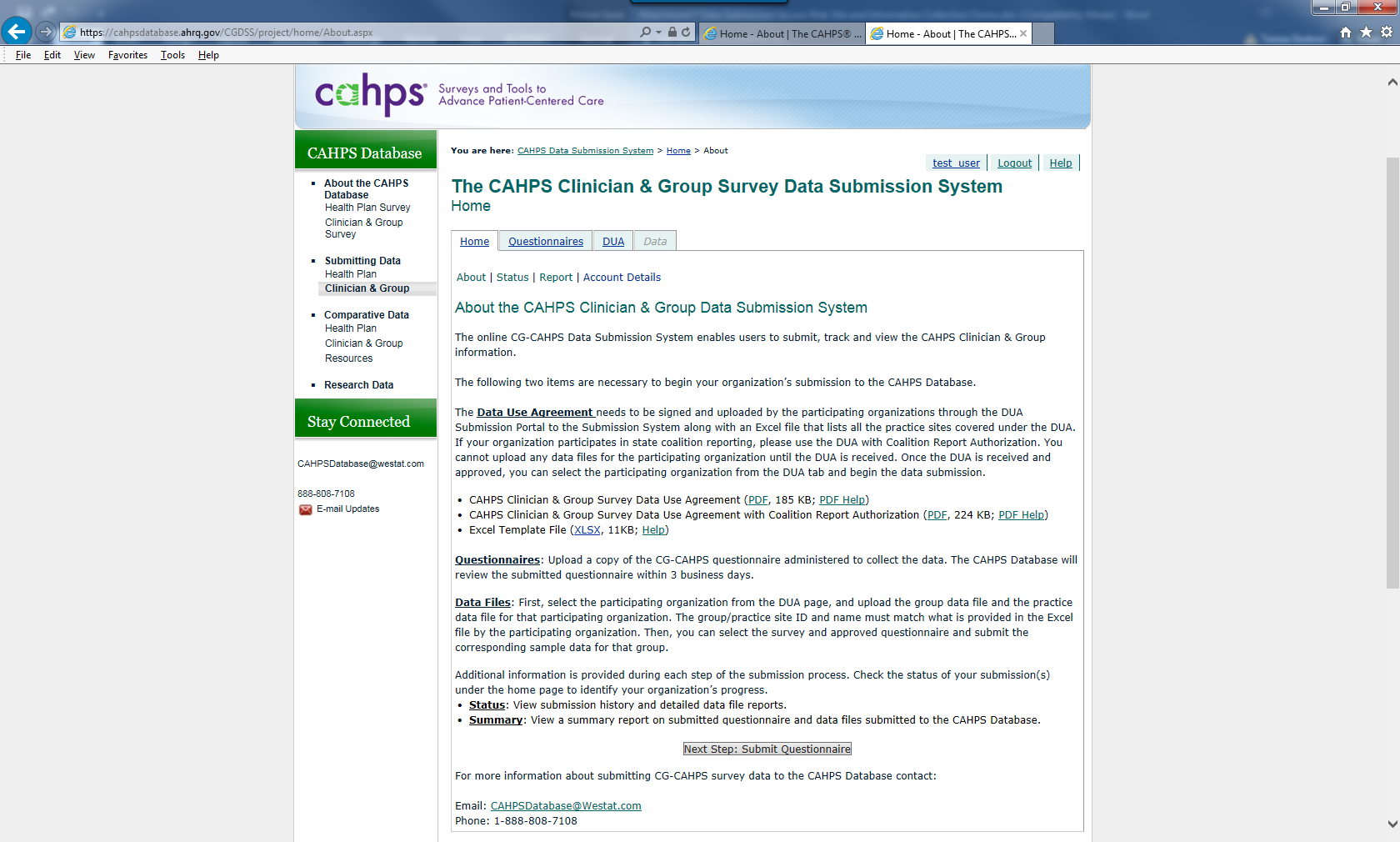
Figure 4. DUA Upload Form – Users enter in group information, upload a completed and signed DUA (pdf) and practice site list (Excel®) to the submission system. System administrators then review the DUA and practice file and approve/reject the submitted documents.
DUA Step 1: Enter group information
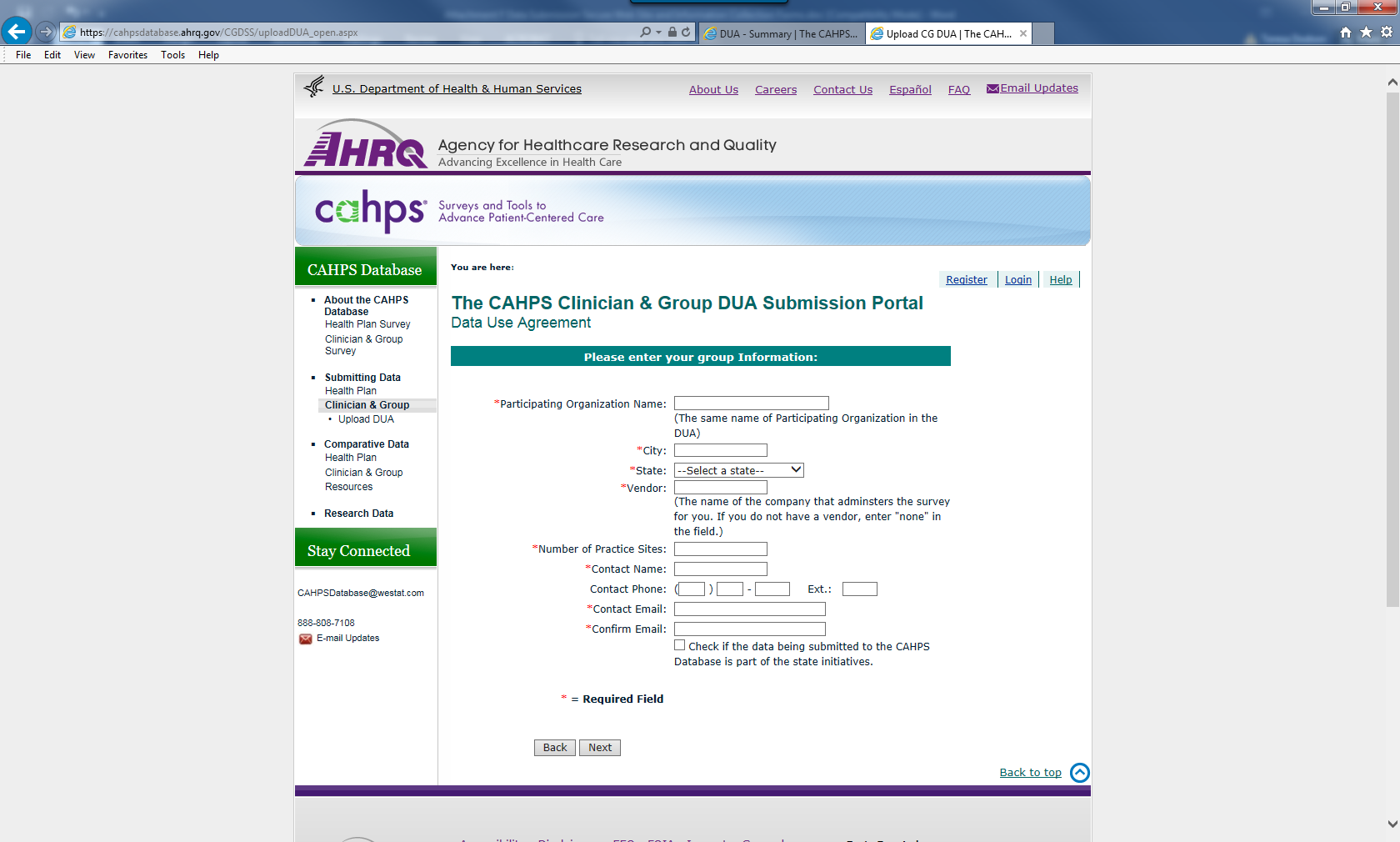
DUA Step 2: Upload DUA and practice site list
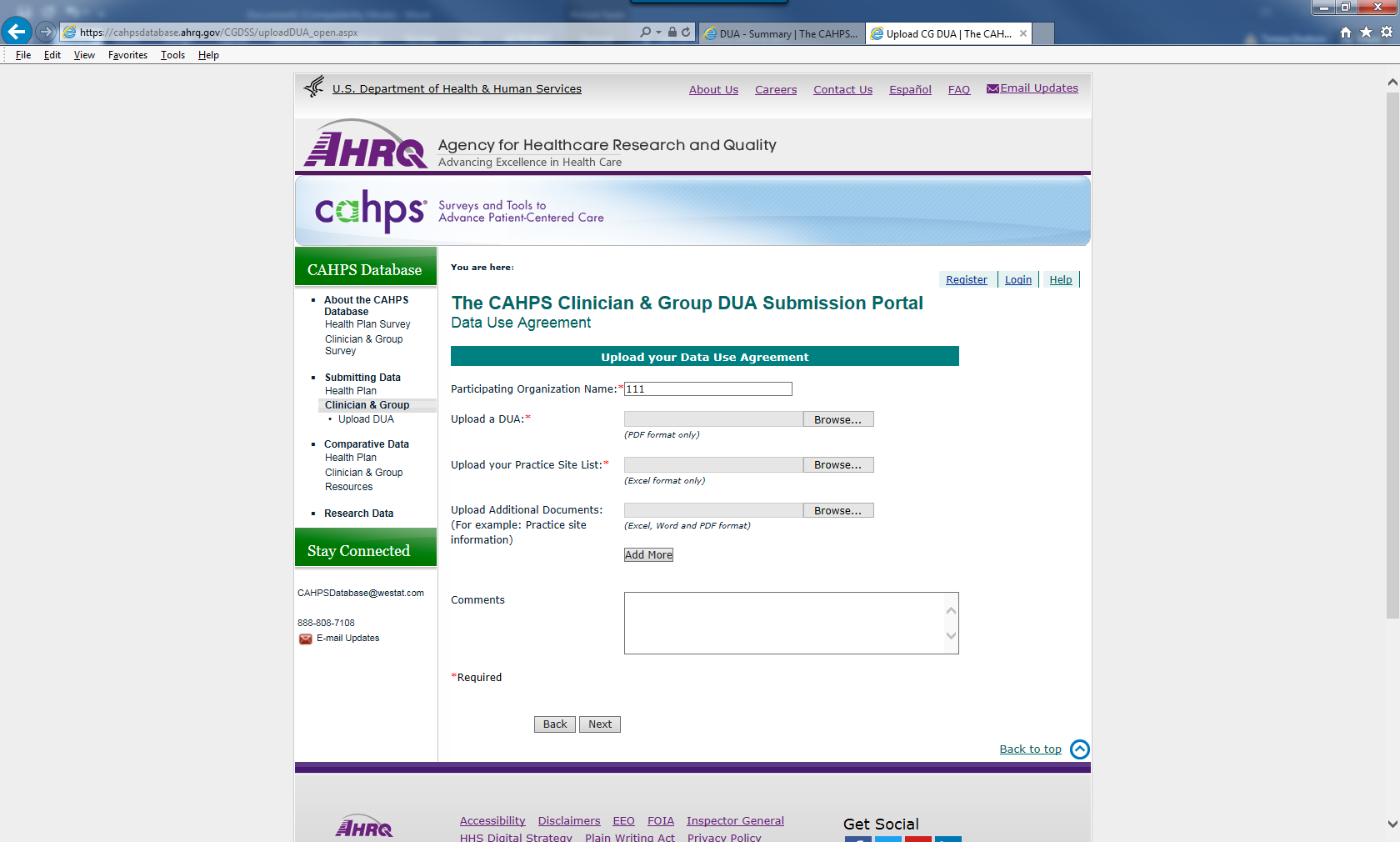
Figure 5. Questionnaire Upload Form- Users upload questionnaire documents in MS Word (doc), Adobe Acrobat (pdf) Text (txt) or Rich Text Format (rtf) format to the submission system and identify which type of questionnaire they are submitting. System administrators then review questionnaires and approve/reject the submitted document.
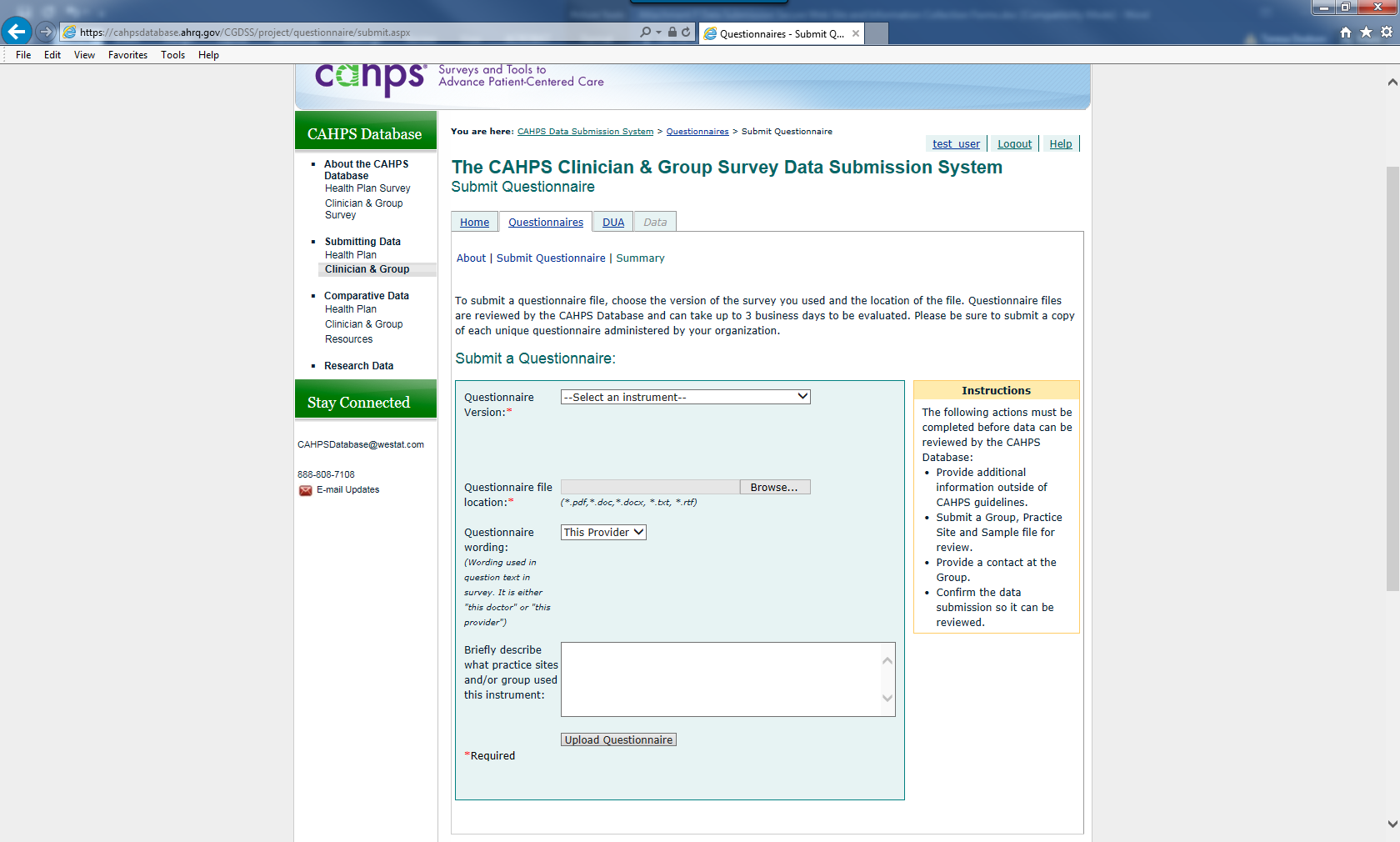
Figure 6. Group, Practice Site and Sample Data File Upload Form– Users upload data files from their local computer. Each file submitted requires information about how the survey was administered. Information such as mode of administration, response rate, fielding period and number sampled are required to complete the submission. Uploaded files are evaluated in real-time to ensure they meet the basic required format. If not, users receive immediate feedback. Once a file is accepted, the data file is loaded it to the database.
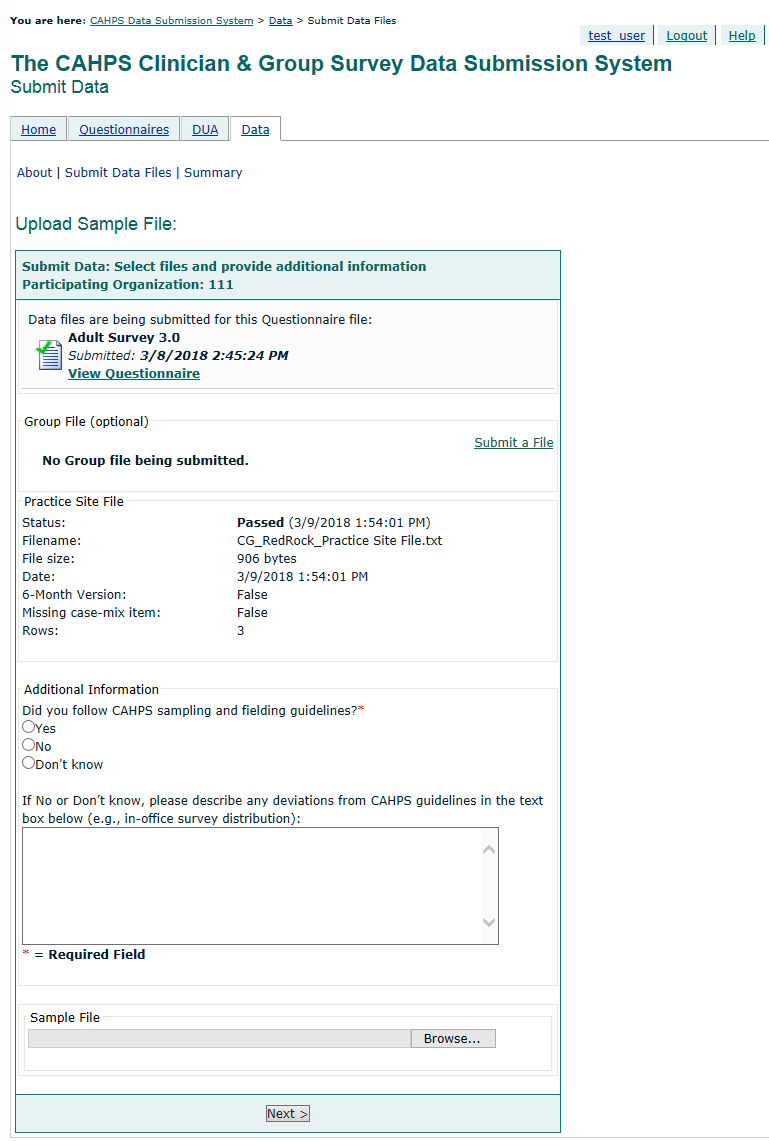
Figure 7. View Submission Status – Users can view the status of their account at any time during the submission process for all submissions in their account.
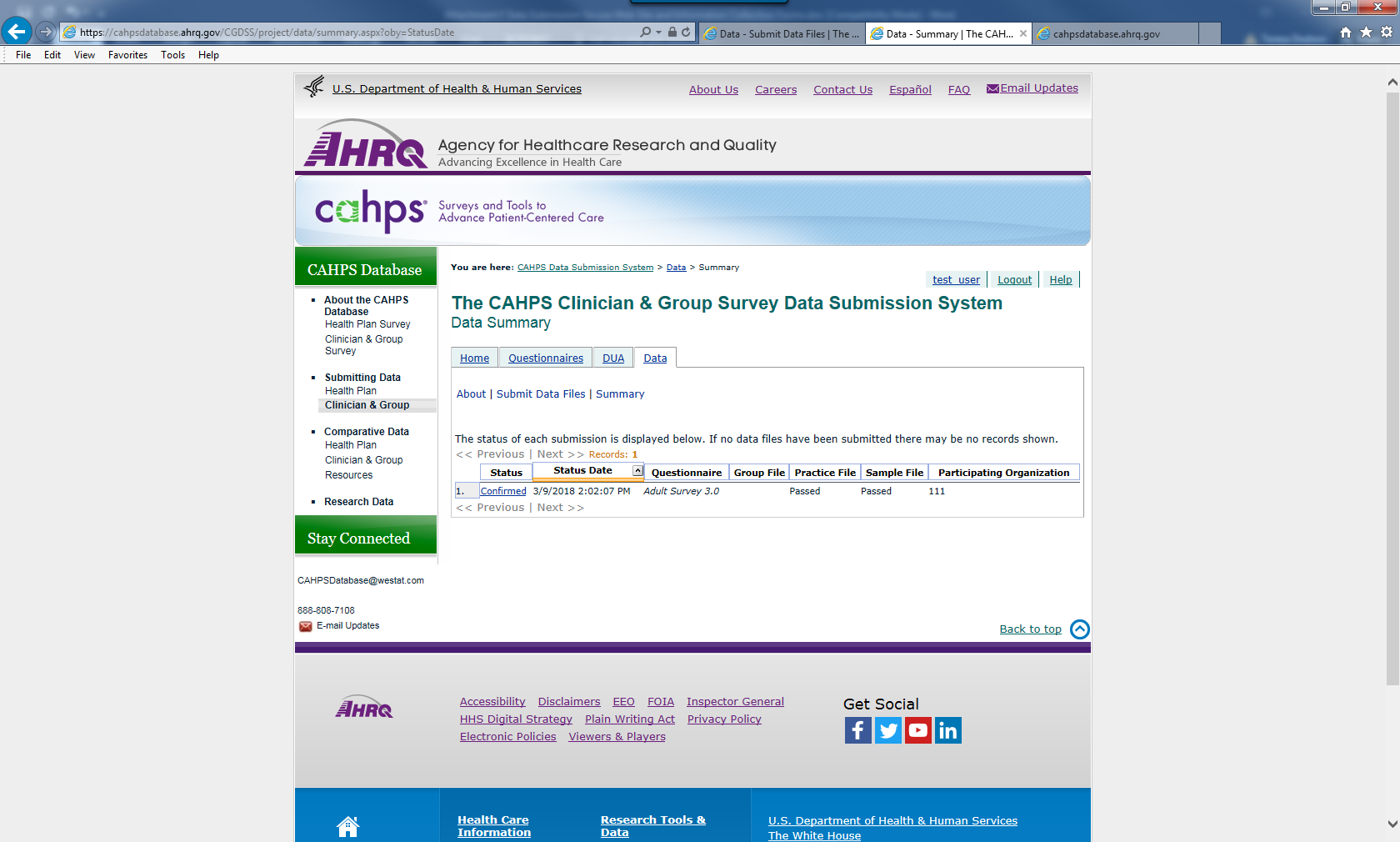
| File Type | application/msword |
| File Title | Figure 3-1 |
| Author | Janice Ricketts |
| Last Modified By | SYSTEM |
| File Modified | 2018-10-10 |
| File Created | 2018-10-10 |
© 2025 OMB.report | Privacy Policy