Att3d2a_(Track Changes) Instructions for HD ED How to Use CDC NACP Document Sharing Applicationa
Att3d2a_AIRS Instructions_HD_ED_HowtoDocSharing _tracked changes.docx
Asthma Information Reporting System (AIRS)
Att3d2a_(Track Changes) Instructions for HD ED How to Use CDC NACP Document Sharing Applicationa
OMB: 0920-0853
Instructions for Asthma State Grantees:
How to Use CDC NACP Document Sharing application to Submit
2016 Hospital Discharge (HD) and Emergency Department (ED) Data to CDC
April 18, 2018
(Updated August 16,
2018)
Logistics
Document updated to reflect CDC NACP Document Sharing application transition from CDC server to the cloud.
Only conduct the HD and ED visit data submission process using the CDC NACP Document Sharing application.
Please do not send any data through email unless it is a past missing or corrected dataset.
How to access HD and ED visit spreadsheet templates and upload final data
Access The CDC NACP Document Sharing application by copying and paste the following URL in your browser: https://cdcpartners.sharepoint.com/sites/NCEH/NCEH/DEEHS/NACP. Log on as an External Partner with your SAMS Username and Password. You will need to have a profile established by our CDC NACP SharePoint in order to log in.
Navigating to the appropriate folder to access template spreadsheets for data uploads
Navigate to the “Hospital and Emergency Department” Library where every asthma state grantee folder contains subfolders with the respective 2016 HD and ED visit data submission templates.
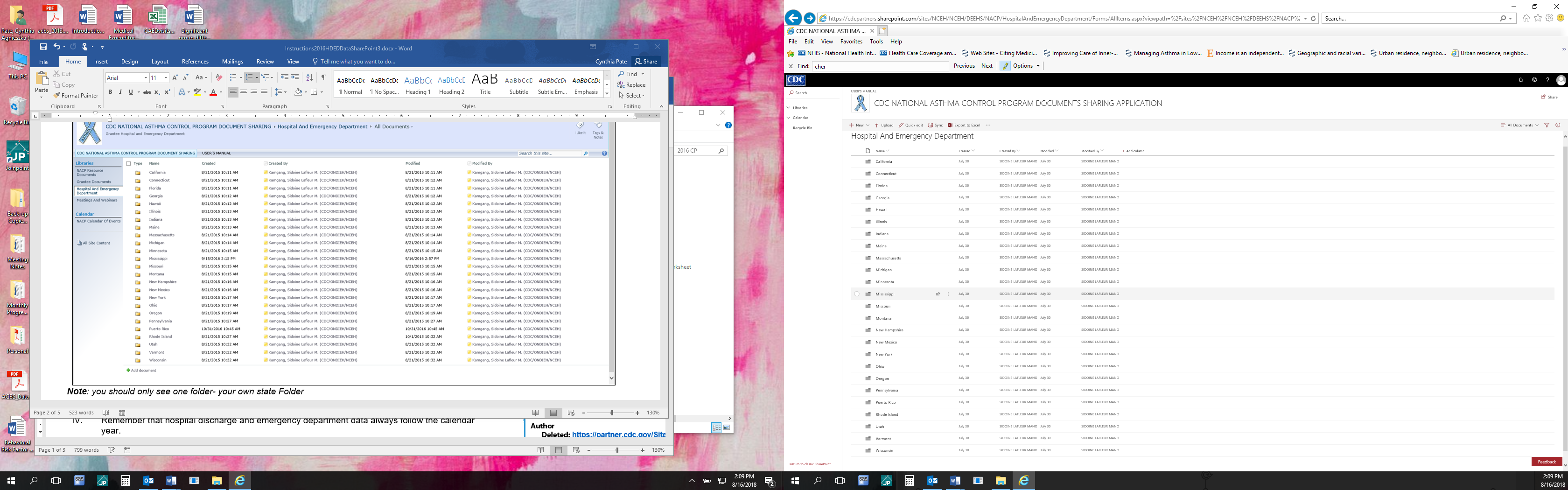
Note:
you should only see one folder- your own state Folder
In your state’s folder, you will find instructions on how to complete the HD and ED data templates for submission and on how to use SharePoint for the submission. Instructions corresponding to previous years are located in the subfolder, “Instructions Previous Years”.
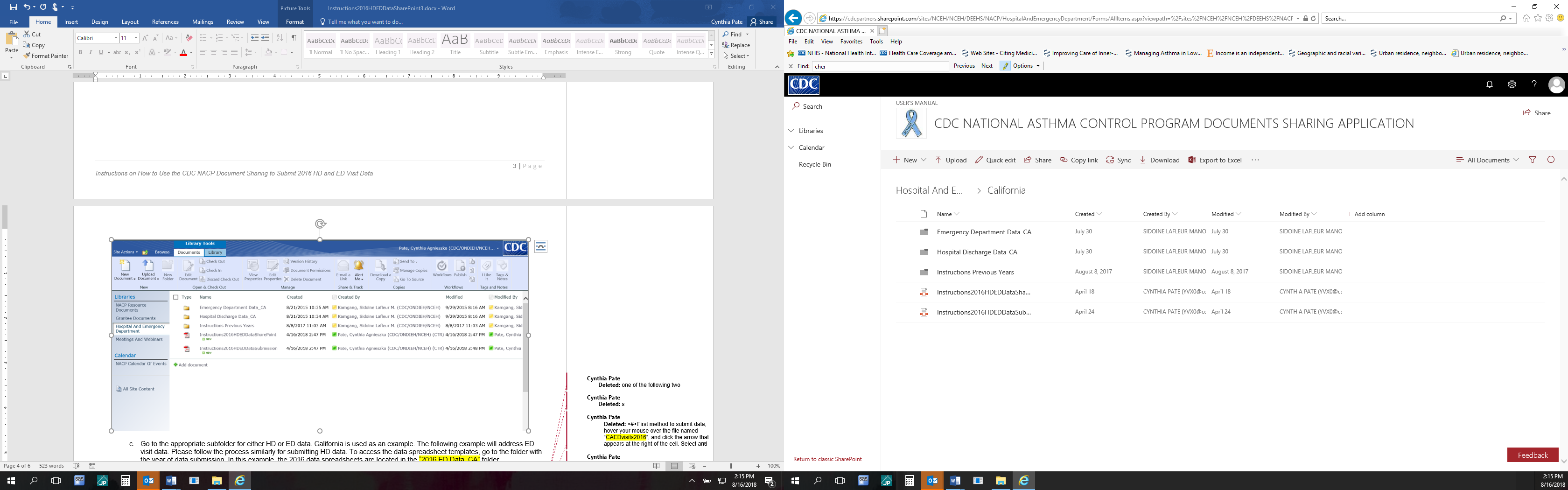
Go to the appropriate subfolder for either HD or ED data. California is used as an example. The following example will address ED visit data. Please follow the process similarly for submitting HD data. To access the data spreadsheet templates, go to the folder with the year of data submission. In this example, the 2016 data spreadsheets are located in the “2016 ED Data_CA” folder.
Enter the HD and ED data into the Excel spreadsheets and submit the data using the following method:
Hover your mouse over the file named “CAEDvisits2016”, a circle check box appears at the left side of the document name, click on it to select the document at the top ribbon select the option Download that appears.


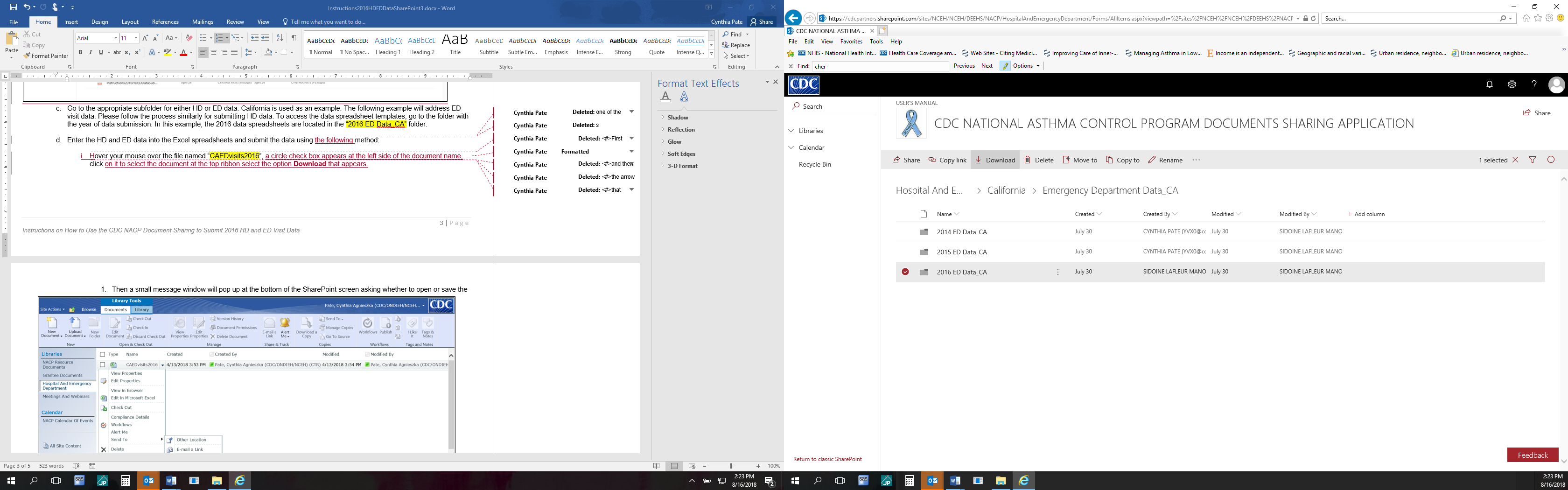
Then a small message window will pop up at the bottom of the SharePoint screen asking whether to open or save the Excel file. Click on the arrow next to “Save”, and then on “Save as” in the list to the right, and save a local copy of the Excel file.

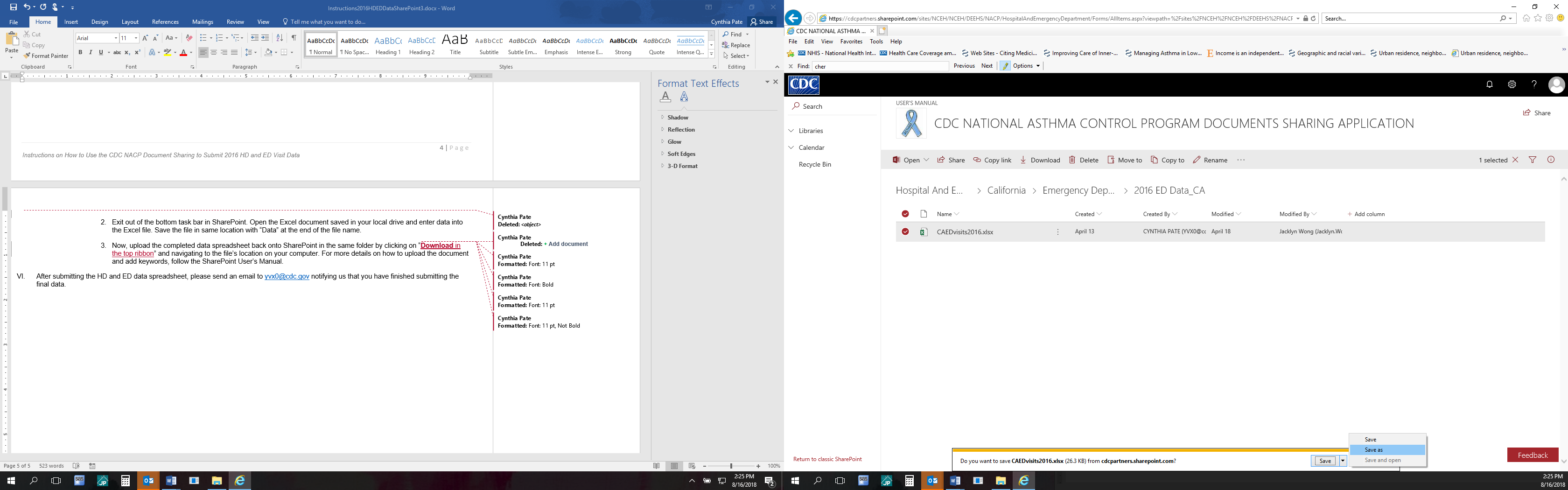
Exit out of the bottom task bar in SharePoint. Open the Excel document saved in your local drive and enter data into the Excel file. Save the file in same location with “Data” at the end of the file name.
Now, upload the completed data spreadsheet back onto SharePoint in the same folder by clicking on “Upload” in the top ribbon and navigating to the file’s location on your computer. For more details on how to upload the document and add keywords, follow the SharePoint User’s Manual.



After submitting the HD and ED data spreadsheet, please send an email to [email protected] notifying us that you have finished submitting the final data.
Instructions on How to Use the CDC NACP Document Sharing application in the cloud to Submit 2016 HD and ED Visit Data
| File Type | application/vnd.openxmlformats-officedocument.wordprocessingml.document |
| Author | Pate, Cynthia Agnieszka (CDC/ONDIEH/NCEH) (CTR) |
| File Modified | 0000-00-00 |
| File Created | 2021-01-14 |
© 2026 OMB.report | Privacy Policy