OSM-1 How to eFile an OSM-1 Form
Part 870 - Abandoned Mine Reclamation Fund -- Fee Collection and Coal Production Reporting
How to eFile an OSM-1 Form - update
OSM-1 Form - Coal Moisture Deduction
OMB: 1029-0063
How to eFile an OSM-1 Form
Step 1: Log on 1
Step 2: Select a new OSM-1 Form to file 2
Step 3: Select a permit to work on 3
Step 4: Review Permit, Permittee, and Operator Data 3
Step 5: Report tonnage data 4
Step 6: Review 402c data 4
Step 7: Review, print, and sign the OSM-1 Form 5
Step 8: Submit your completed OSM-1 Form 6
Other Instructions:
How to schedule a Pay.Gov payment 7
How to Amend an OSM-1 Form 8
>> Step 1: Log on
1. Click the blue button on the home page to begin.
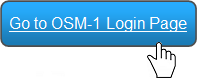
2. Read and accept the Terms of Agreement.
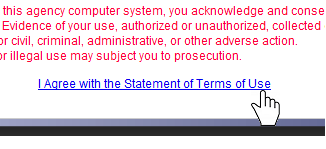
3. Enter your User Name and Password.

>> Step 2: Select a new OSM-1 Form to file
1. Click the green button to view your OSM-1 Forms.
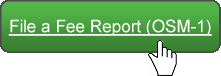
2. Click an action button to open an OSM-1 Form.
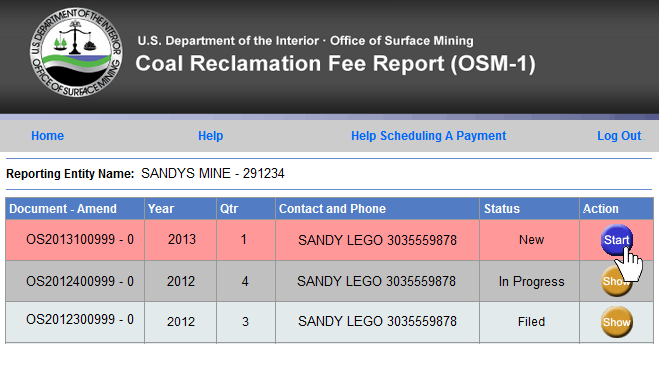
3. Review your contact information and make any changes on this screen.

>> Step 3: Select a permit to work on
1. Towards the bottom of the OSM-1 Form screen is a list of your permits. To view all permit info, click the [View] link.
To file zero tonnage, click the [Report Zero Tons] link to select a permit.
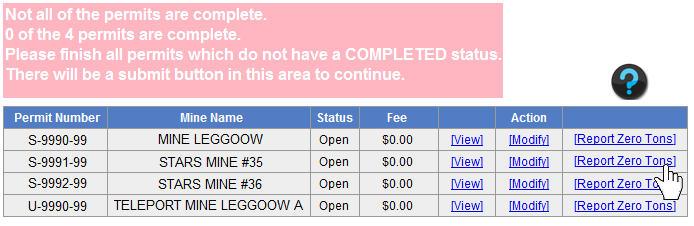
The following pop-up will appear. Select ‘Report Zero Tonnage’ to only report zero tonnage. You also have the option to select ‘Stop Reporting on this Permit’ if coal production is complete on the permit and all tonnage has been reported.
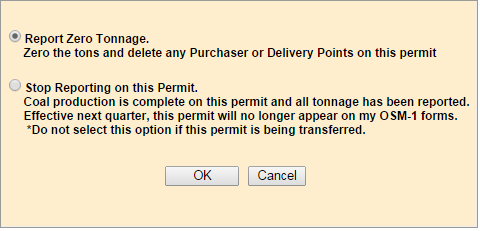
To report tonnage, click on the [Modify] link to select a permit.
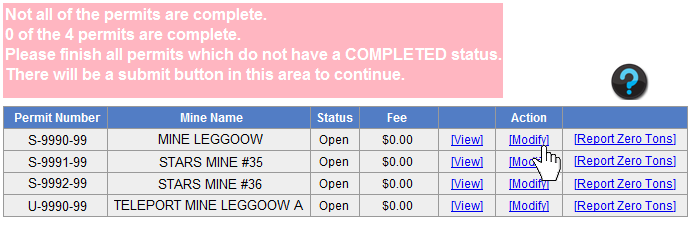
>> Step 4: Review Permit, Permittee, and Operator Data
1. Make any Permit, Permittee, or Operator changes on this screen.
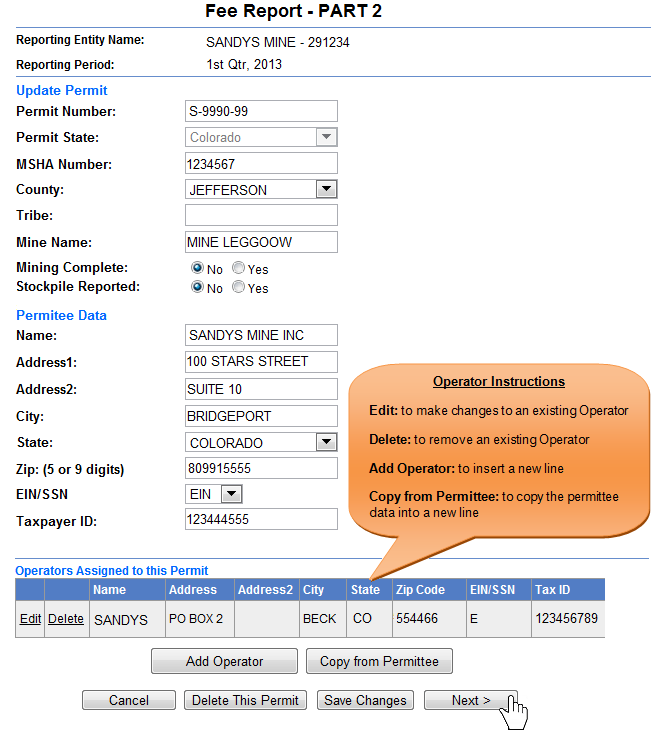
>> Step 5: Report tonnage data
1. Report tonnage on this screen. All approved Mine types and Rates will pre-populate.
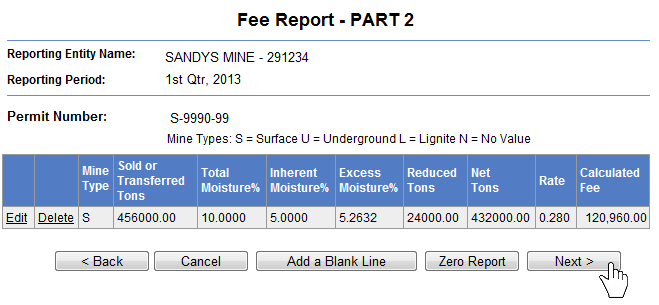
>> Step 6: Review 402c data
1. Report 402c data on this screen. 402c data reported in the prior quarter will pre-populate.
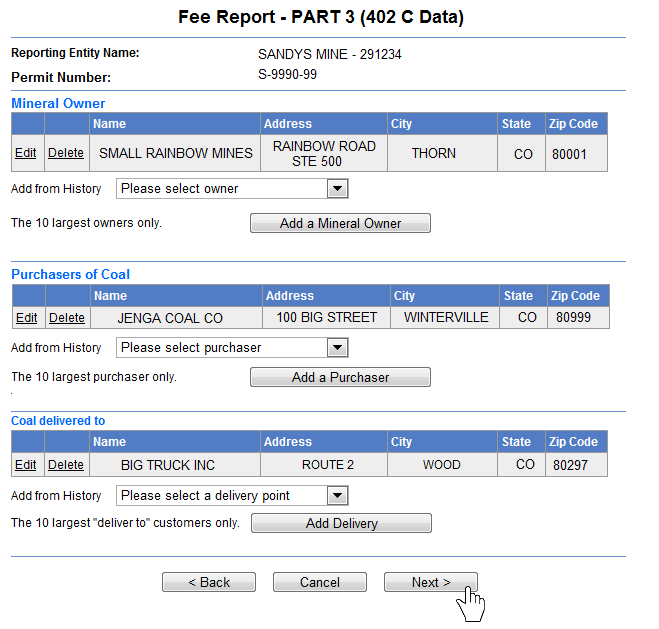
>> Step 7: Review, print, and sign the OSM-1 Form
1. When all permits show a “Complete” status, the comment box will turn green and a Submit button will appear. Click Submit
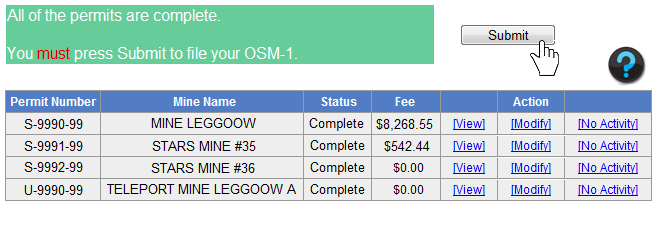
2. Select a Signature Option.
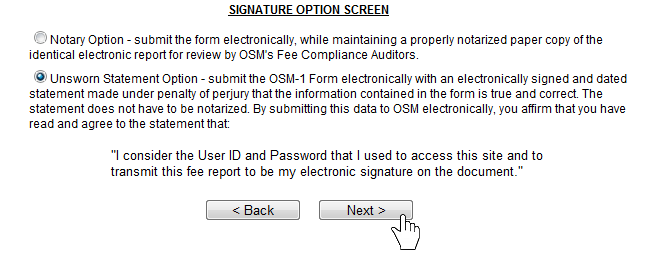
3. Review your OSM-1 Form. You can open a printable and PDF savable version of your report from this screen. Click “Next” to continue.
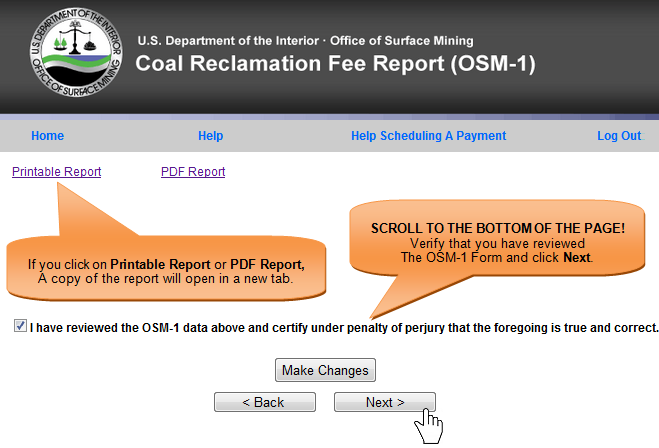
>> Step 8: Submit your completed OSM-1 Form
1. If you are paying by Check, print the Coupon. Click “Submit” to eFile your OSM-1 Form.
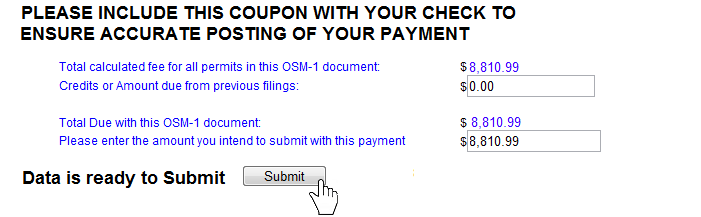
>> How to schedule a Pay.Gov payment
1. Once your OSM-1 is submitted, you will be directed to a confirmation screen. Click “Schedule Payment.”
![]()
2. Enter your payment information, and click “Continue with ACH Payment.”
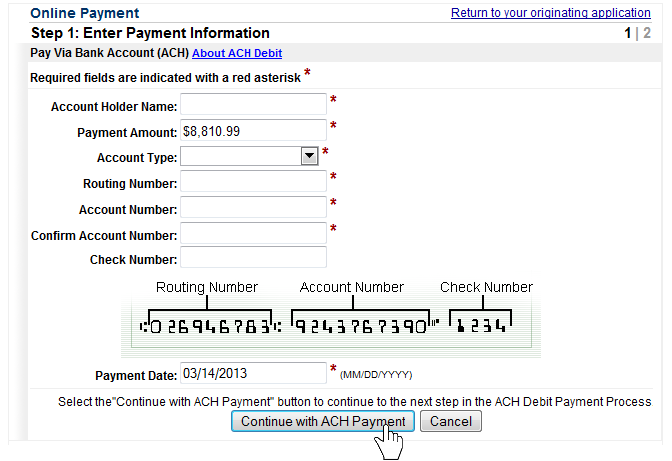
3. Authorize the payment and click “Submit Payment.”
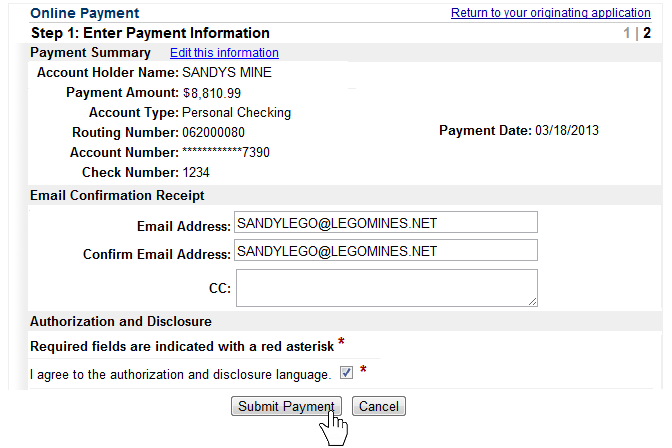
>> How to Amend an OSM-1 Form
1. On the home page of an OSM-1 Form, select “Amend OSM1,” and click the “Next” button.
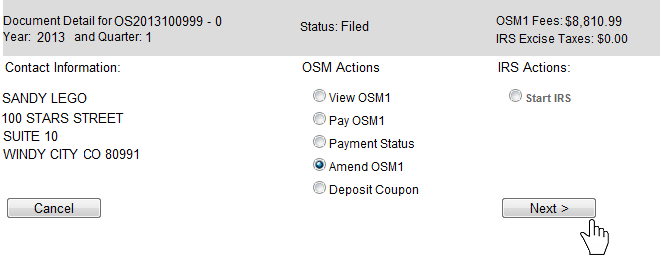
2. Click on the [Amend] link for the permit that you wish to amend.
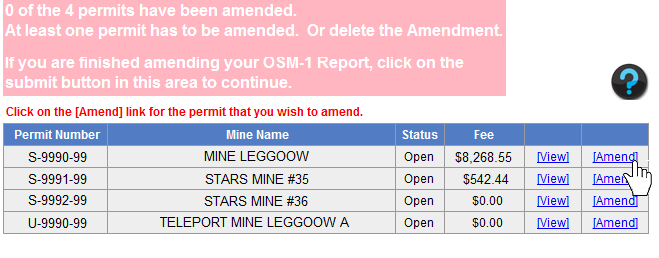
3. Make your changes to the permit that you selected. If needed, you can amend other permits at this time.
4. Once you are finished amending your permit(s), Click “Submit” to efile your Amended OSM-1 Form.
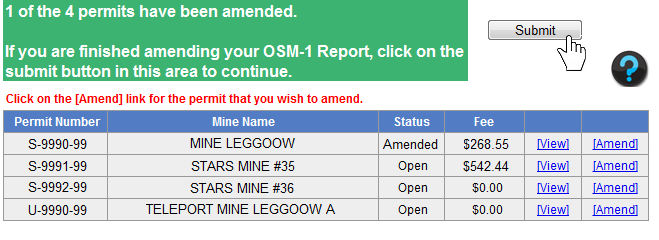
How to eFile an OSM-1 Form
- Page
| File Type | application/vnd.openxmlformats-officedocument.wordprocessingml.document |
| Author | kdionson |
| File Modified | 0000-00-00 |
| File Created | 2021-01-13 |
© 2026 OMB.report | Privacy Policy