NASA Property in the Custody of Contractors
NASA Property in the Custody of Contractors
NESS for Contractors electronic process screenshots
NASA Property in the Custody of Contractors
OMB: 2700-0017
https://ness.nasa.gov/contractor
NESS for Contractors - Contracts
Section Navigation
Contractors will no longer be submitting the NF1018 PDF form. Instead, contractors will log into NESS (NASA Form 1018 Electronic Submission System) for Contractors to input property data directly into the application. Use this procedure to request contract access or view a listing of your contracts in NESS for Contractors.
Trigger
Perform this procedure to obtain access to contracts or view contract information in NESS for Contractors.
Prerequisites
A role in NESS for Contractors is required:
Guest accounts must be created for contractors without NASA identities. If you have not received your guest account credentials via email, please contact your Industrial Property Officer (IPO), who will create your guest account and/or re-send your credentials.
However, contractors with full NASA identities do not require guest accounts.
Full NASA identities must submit a NAMS request for the IT Asset "NF1018 Electronic Submission System (NESS)," requesting the role NESS Contractor.
If you are unable to access https://nams.nasa.gov to submit a NAMS request, please contact your Industrial Property Officer (IPO), who will submit a request on your behalf.
If you are not assigned to any contracts, your screen will be blank. You must request access to specific contracts to view their data. If you can already see the data you require, you have been proactively assigned to the contract, and you do not have to request access.
Menu Path
Use the following menu path to begin this task:
https://ness.nasa.gov/contractor
 Contracts
Summary
Contracts
Summary
Helpful Hints
Contract data is view only. The R/O/C column in the field description table typically indicates whether the field is a process Requirement, Optional, or Conditional.
Previous SectionNext SectionTop
1.Start the task from the NESS for Contractors home page at https://ness.nasa.gov/contractor.
![]() Property
Submissions is displayed by default.
Property
Submissions is displayed by default.
NESS - NASA Form 1018 Electronic Submission System
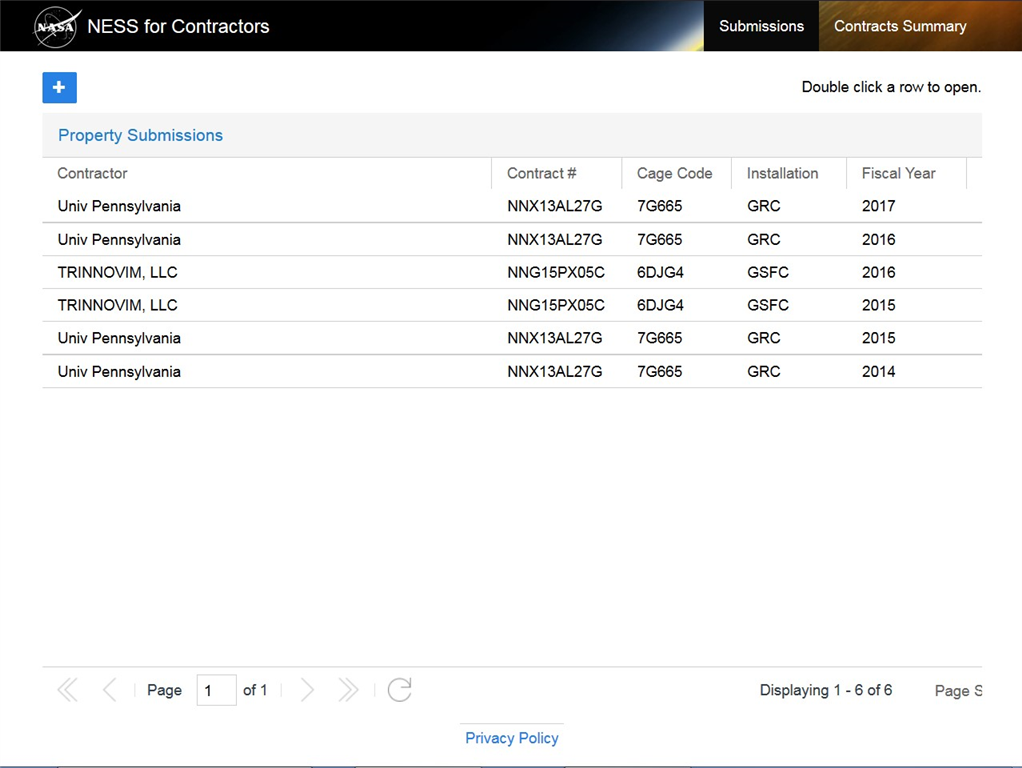
2.Click
the Contracts Summary header link ![]() to
display the Contract
Summary screen.
to
display the Contract
Summary screen.
NESS - NASA Form 1018 Electronic Submission System
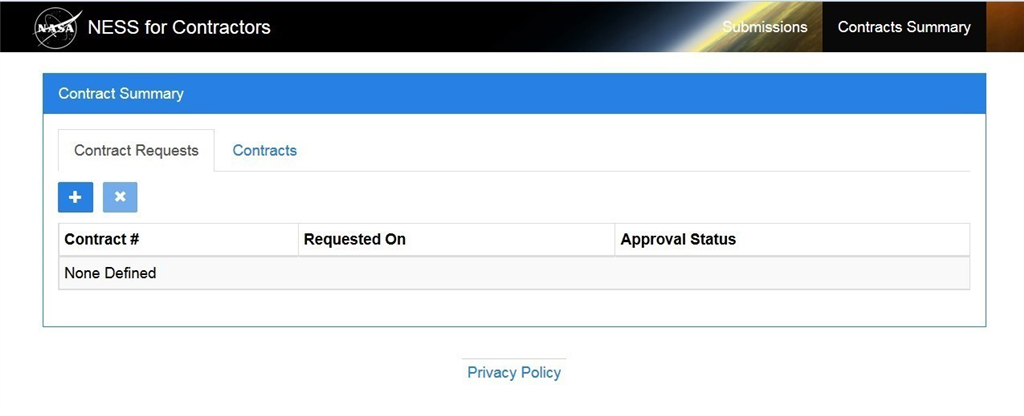
3.
Perform one of the following:
-
If You Need To
Then
Request access to a contract
Proceed to next Step 4
Display accessible contracts
Skip to Step 9
4.To
request access to a contract, click the Add button ![]() on
the Contract Requests tab. The Request
Contract Access screen
will display.
on
the Contract Requests tab. The Request
Contract Access screen
will display.
NESS - NASA Form 1018 Electronic Submission System
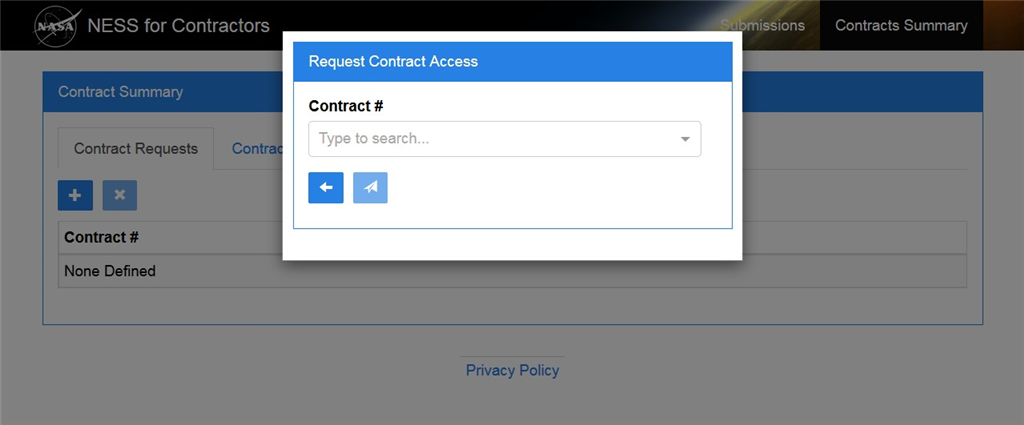
5.In the Contract # field, begin typing the contract number. Applicable search results will appear in the drop down menu.
![]() Use
vertical scroll as necessary to view all search results.
Use
vertical scroll as necessary to view all search results.
![]() Be
sure not to select a contract you already have access to. If you need
to view a list of contracts you have access to, see Step
9.
Be
sure not to select a contract you already have access to. If you need
to view a list of contracts you have access to, see Step
9.
NESS - NASA Form 1018 Electronic Submission System

6.Select
search results to add to the Contract # field. Click the up
arrow ![]() to
collapse the drop down menu when complete.
to
collapse the drop down menu when complete.
![]()
More than one contract number can be added to the request.
NESS - NASA Form 1018 Electronic Submission System
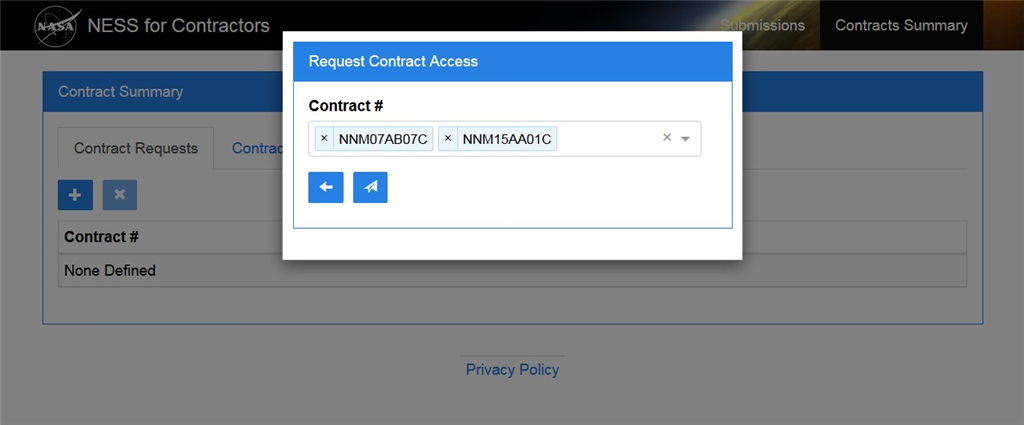
7.After
selecting the appropriate contract(s), click the Submit button ![]() .
Requests are displayed on the Contract Requests tab.
.
Requests are displayed on the Contract Requests tab.
NESS - NASA Form 1018 Electronic Submission System
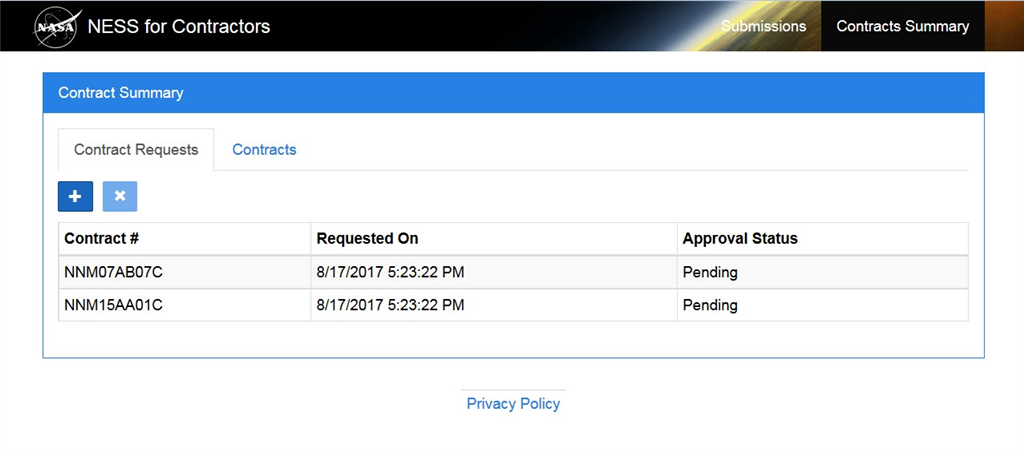
8.To cancel a request, first highlight the row to remove.
NESS - NASA Form 1018 Electronic Submission System
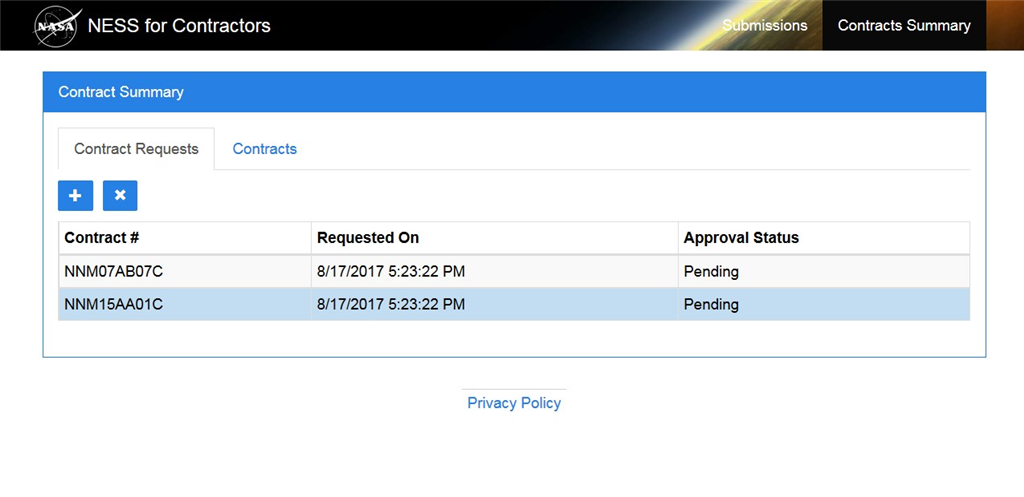
8.1.Click
the Remove button ![]() .
.
NESS - NASA Form 1018 Electronic Submission System
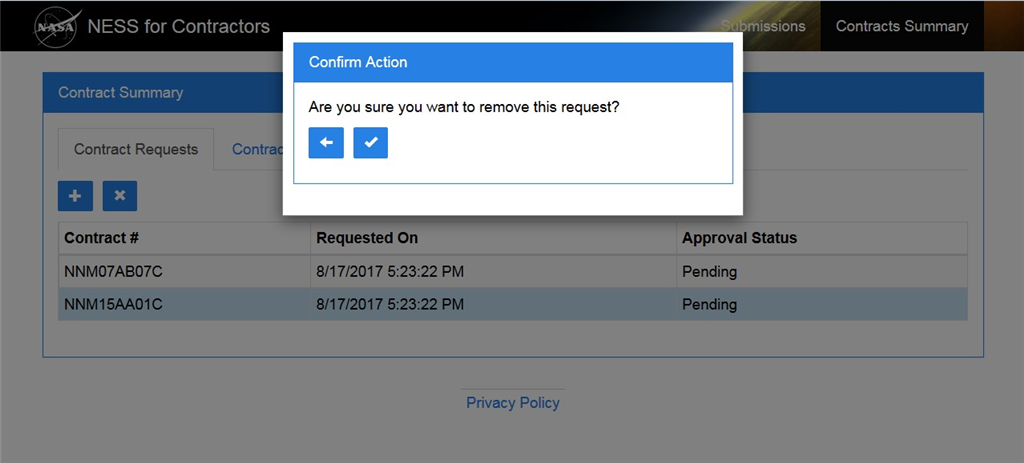
8.2.Then
click the Okay button ![]() to
confirm the request removal.
to
confirm the request removal.
NESS - NASA Form 1018 Electronic Submission System
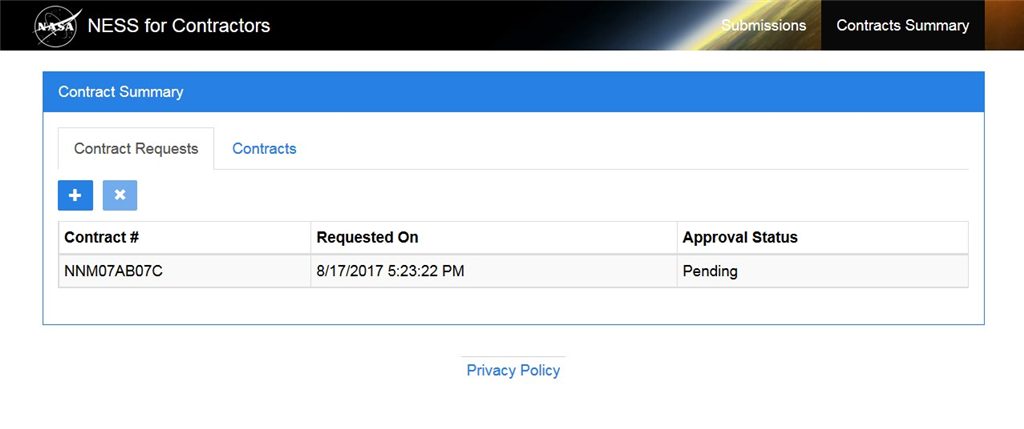
9.Click
the Contracts tab ![]() to
view a list of contracts you have access to.
to
view a list of contracts you have access to.
NESS - NASA Form 1018 Electronic Submission System
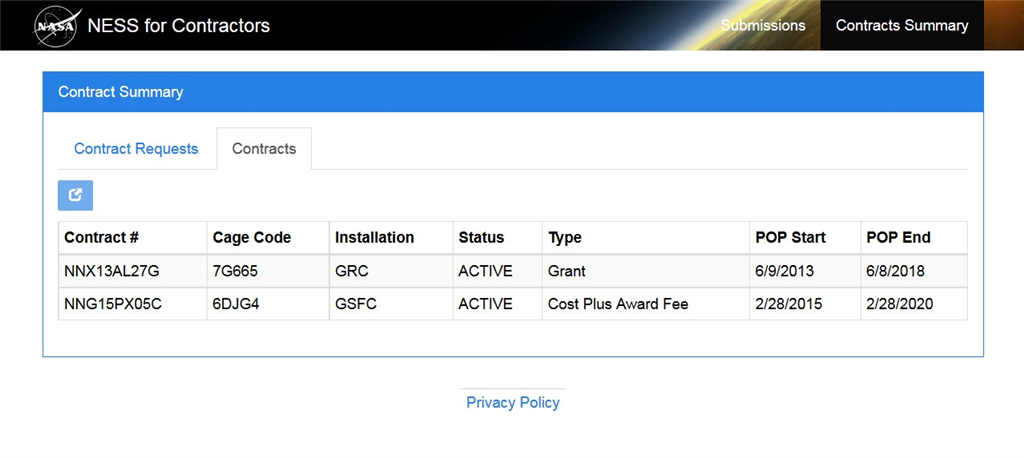
10.To view additional details about a contract, first highlight the row to view.
NESS - NASA Form 1018 Electronic Submission System
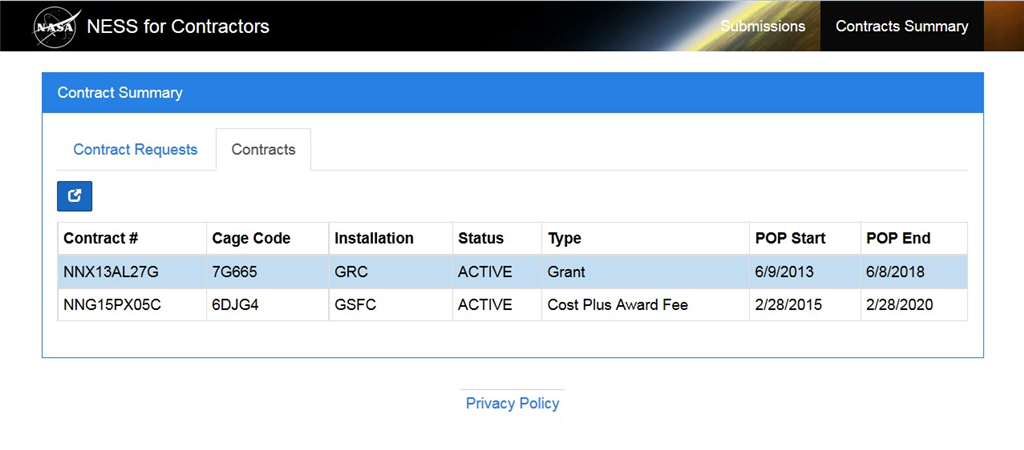
11.Then
click the View button ![]() .
The Summary tab displays by default.
.
The Summary tab displays by default.
![]() Review
the read-only Summary tab fields using field definitions on
next Step
12 as
a guide.
Review
the read-only Summary tab fields using field definitions on
next Step
12 as
a guide.
NESS - NASA Form 1018 Electronic Submission System
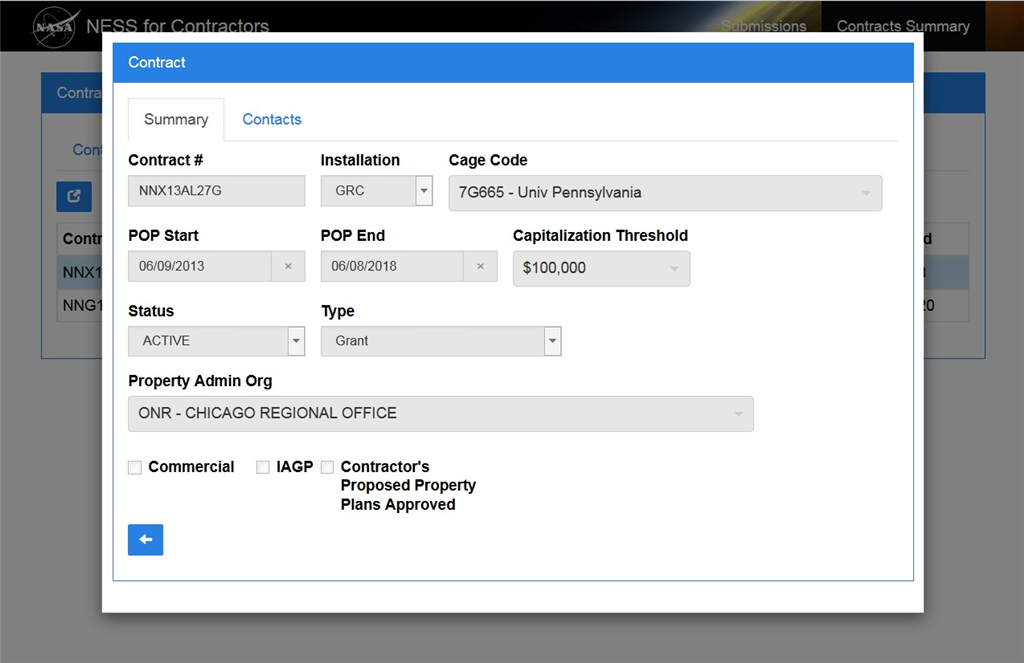
12.
As required, complete/review the following fields:
Field
R/O/C
Description
Contract
#
Conditional
The Contract Number.
Example:
NNX13AL27G
Installation
Conditional
The NASA installation.
Example:
GRC
Cage
Code
Conditional
The Commercial and Government Entity (CAGE) code.
Example:
7G665 - Univ Pennsylvania
POP
Start
Conditional
The Period of Performance (POP) start date.
Example:
06/09/2013
POP
End
Conditional
The Period of Performance (POP) end date.
Example:
06/08/2018
Capitalization
Threshold
Conditional
Threshold for determining capital property.
Example:
$100,000
Status
Conditional
The status of the contract.
Example:
ACTIVE
Type
Conditional
The type of contract.
Example:
Grant
Property
Admin Org
Conditional
The property administration organization.
Example:
ONR - CHICAGO REGIONAL OFFICE
![]()
Flags include:
Commercial
IAGP (Installation Accountable Government Property)
Contractor's Proposed Property Plans Approved
NESS - NASA Form 1018 Electronic Submission System
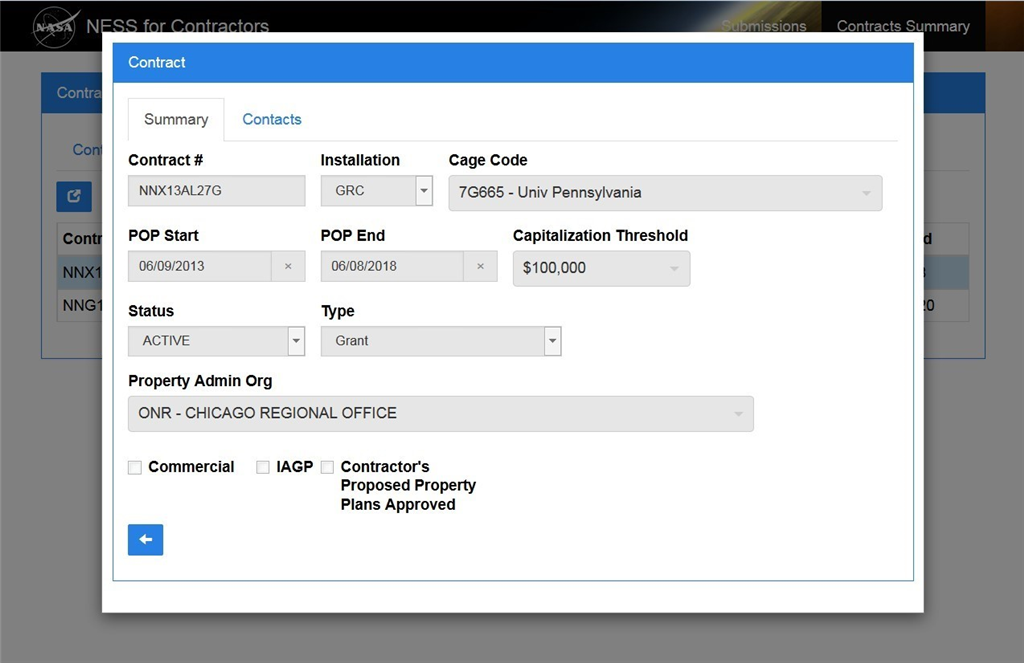
13.As
required, click the Contacts tab ![]() to
review contacts for the contract.
to
review contacts for the contract.
![]() Use
horizontal and vertical scroll as necessary.
Use
horizontal and vertical scroll as necessary.
NESS - NASA Form 1018 Electronic Submission System
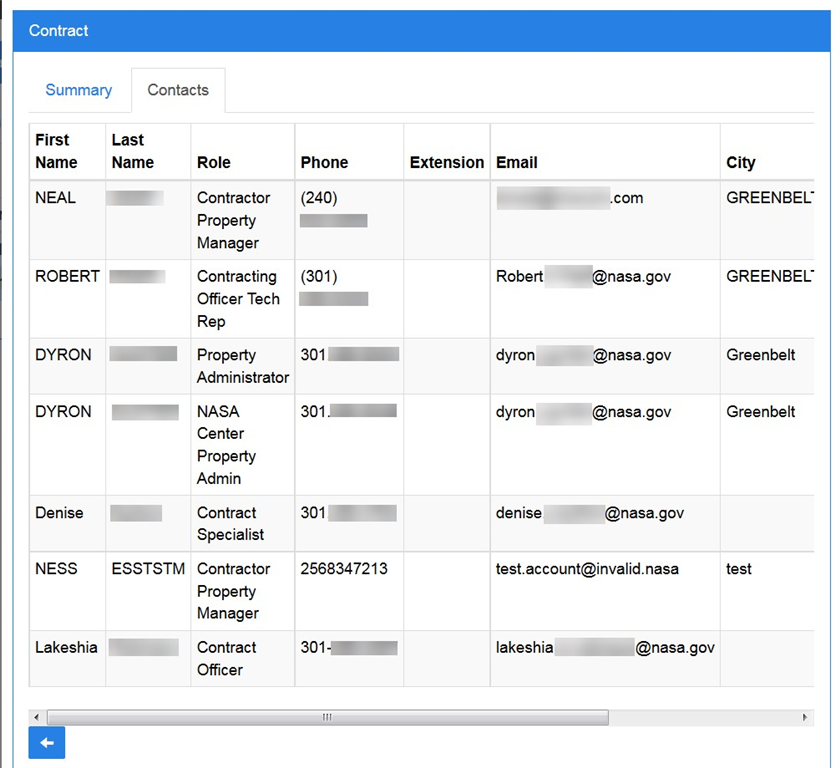
14.Click
the Cancel button ![]() to
return to the Contracts tab.
to
return to the Contracts tab.
NESS - NASA Form 1018 Electronic Submission System
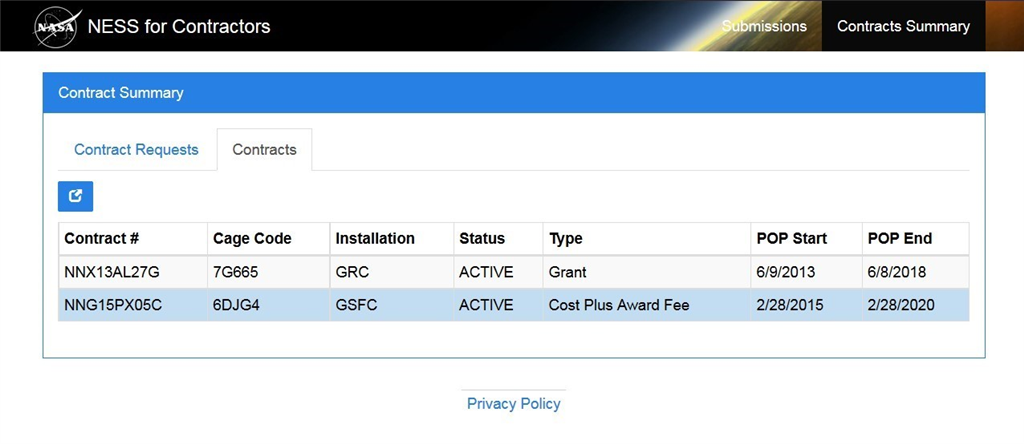
15.Click
the NESS for Contractors link ![]() to
return to the home page.
to
return to the home page.
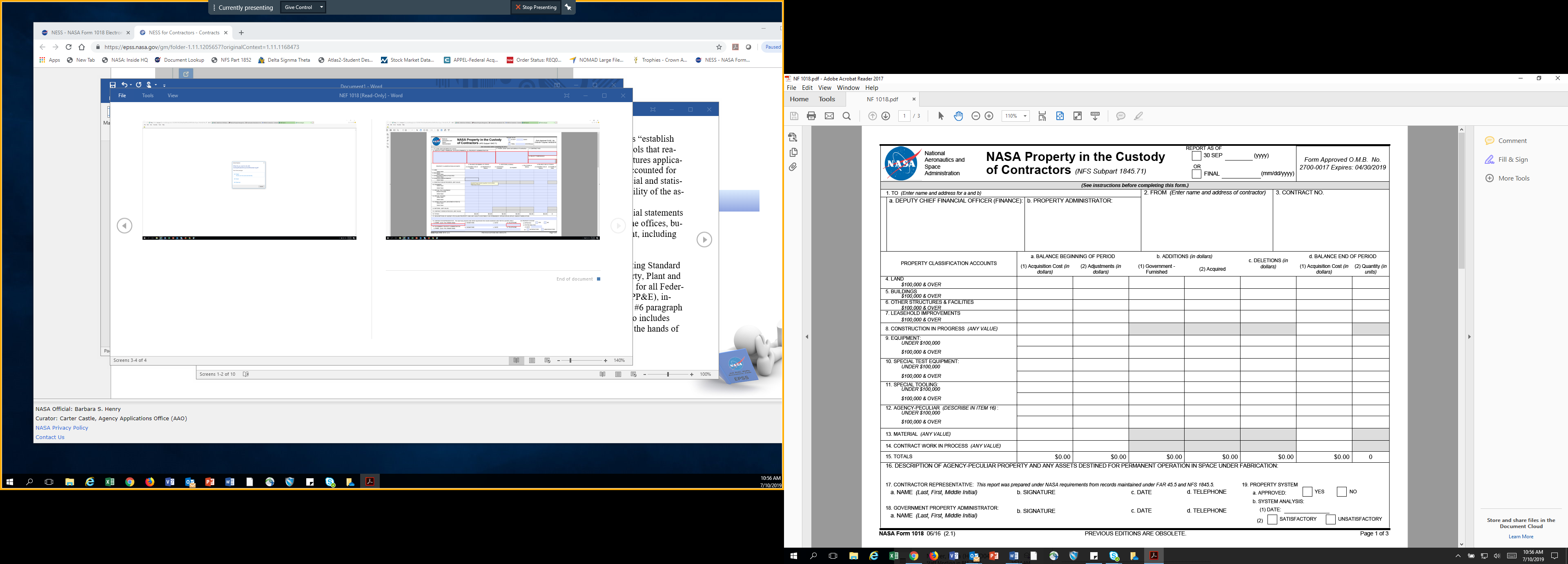
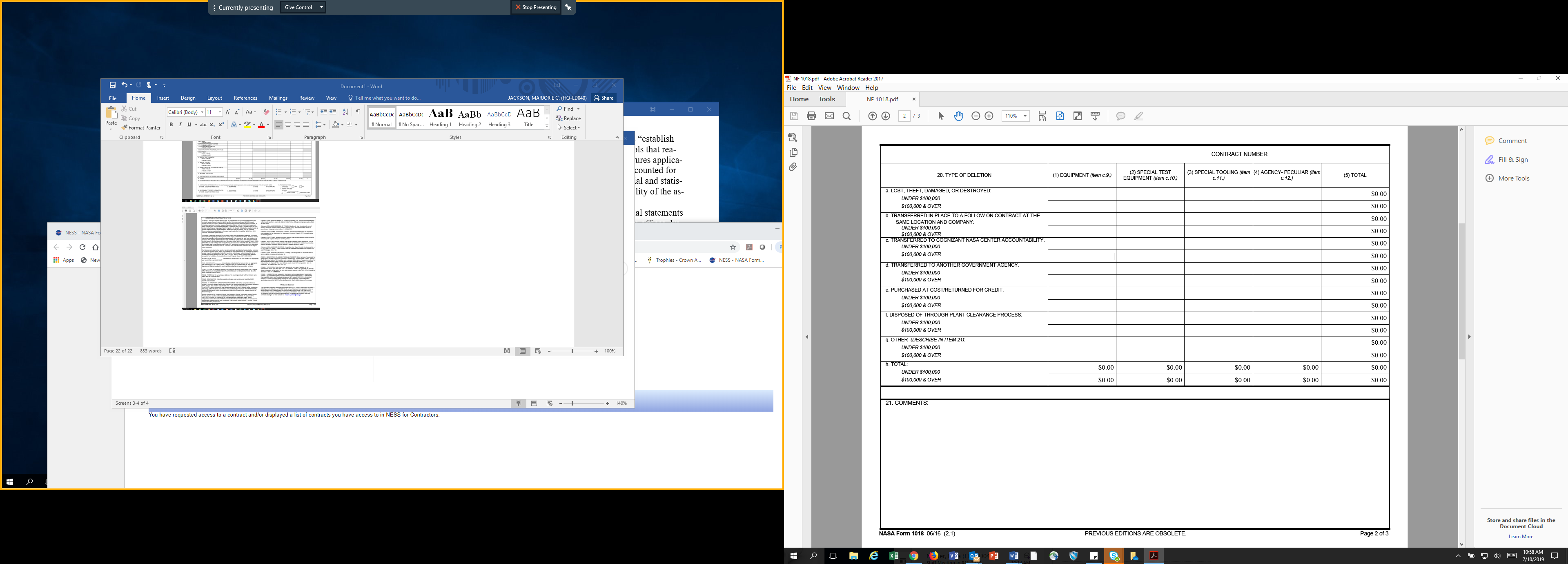

| File Type | application/vnd.openxmlformats-officedocument.wordprocessingml.document |
| Author | JACKSON, MARJORIE C. (HQ-LD040) |
| File Modified | 0000-00-00 |
| File Created | 2021-01-12 |
© 2025 OMB.report | Privacy Policy