Permits Online Applications for Amended Permits
Application for Amended Basic Permit under the Federal Alcohol Administration Act
PONL Amended Applications Screen Shots
Application for Amended Basic Permit under the Federal Alcohol Administration Act.
OMB: 1513-0019
Permits Online (PONL) — Applications for Amended Permits Screen Shots
NOTE: This example involves changes to an FAA Act basic permit for a winery. Applications for amendments to distilled spirits, alcohol importer, or alcohol wholesaler FAA Act basic permits use the same or very similar data fields to collect the required information.
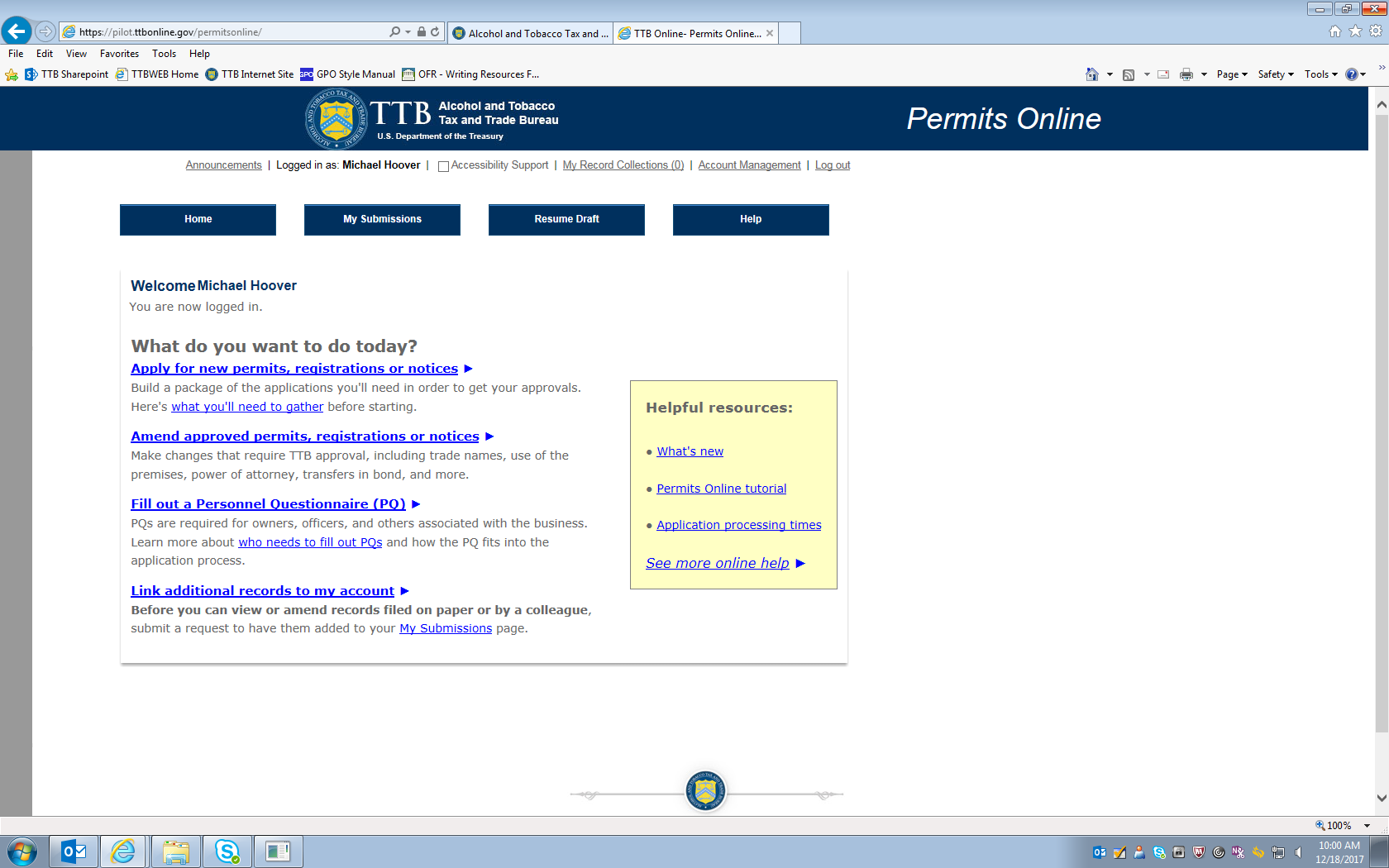
Figure 1 – To amend an existing FAA Act Basic Permit using the PONL system, after logging into the PONL system, the respondent will select “Amend approved permits, registrations or notices.”
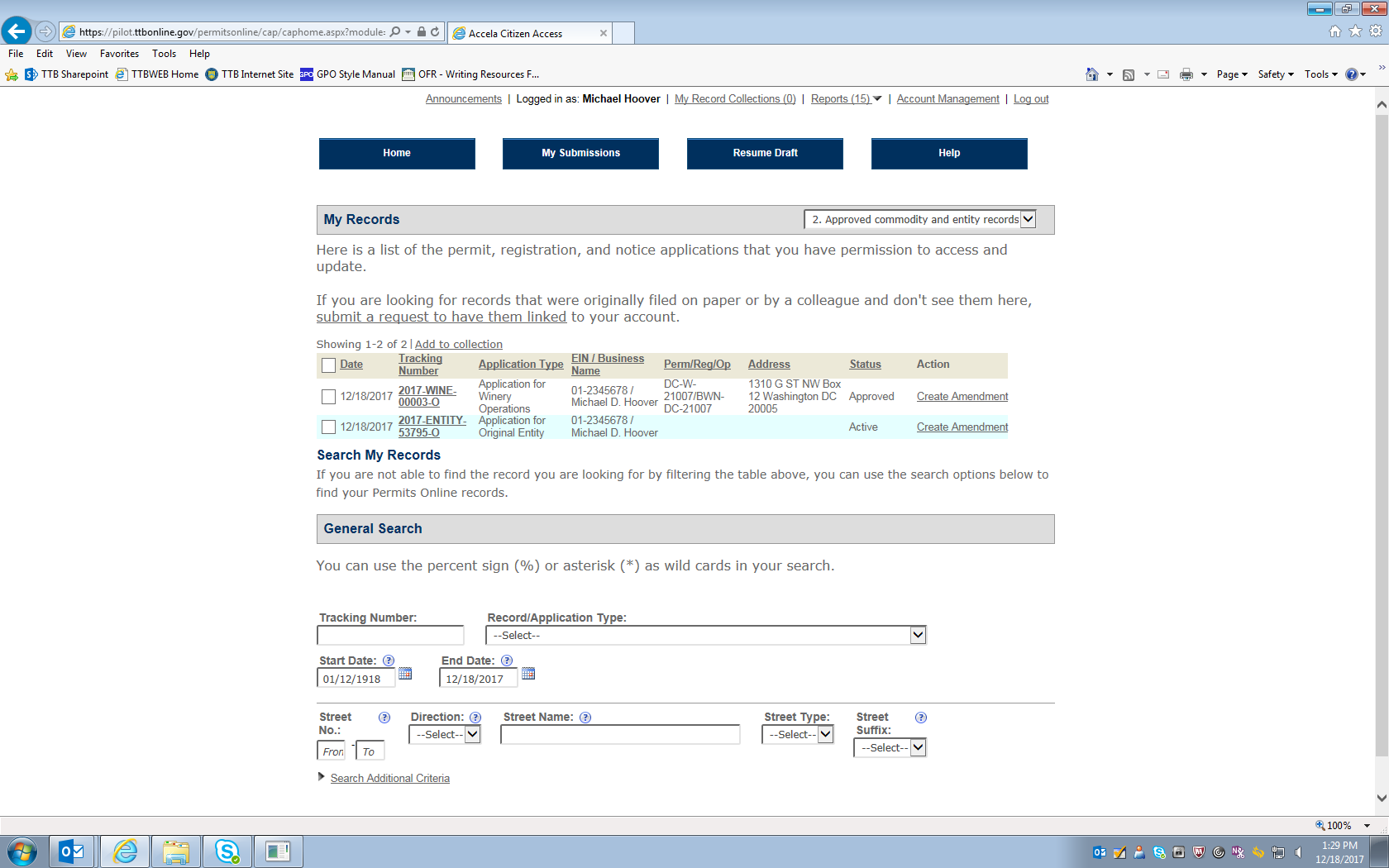
Figure 2 – The respondent then selects the existing permit to be amended, or the respondent may use the “Search” function to locate an existing permit that the respondent is authorized to amend. In either case, the respondent will click on the “Create Amendment” link for the permit to be amended.
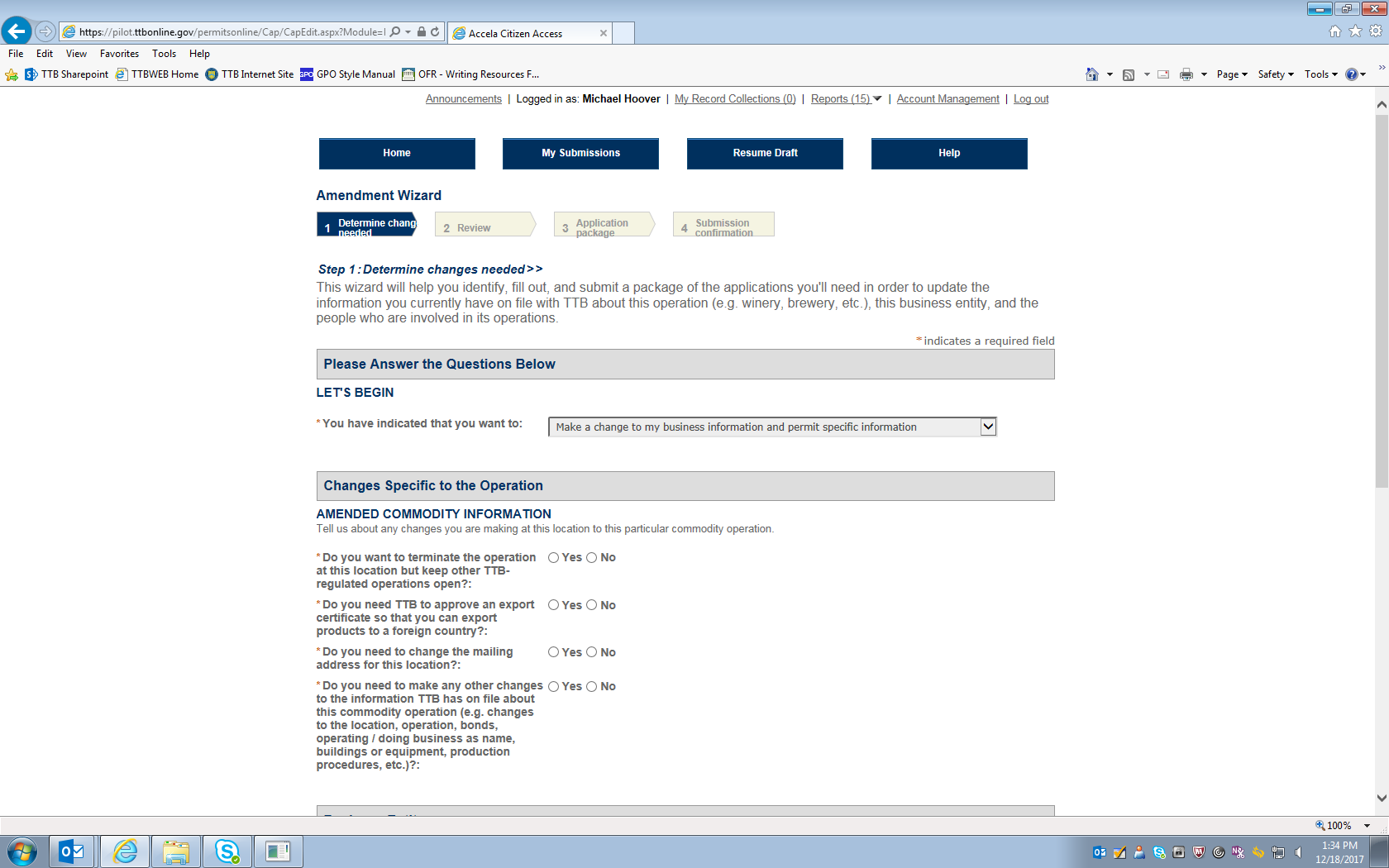
Figure 3 – The respondent next sees this screen which asks questions regarding the type of amendment being applied for. (Screen continues below on next page.)
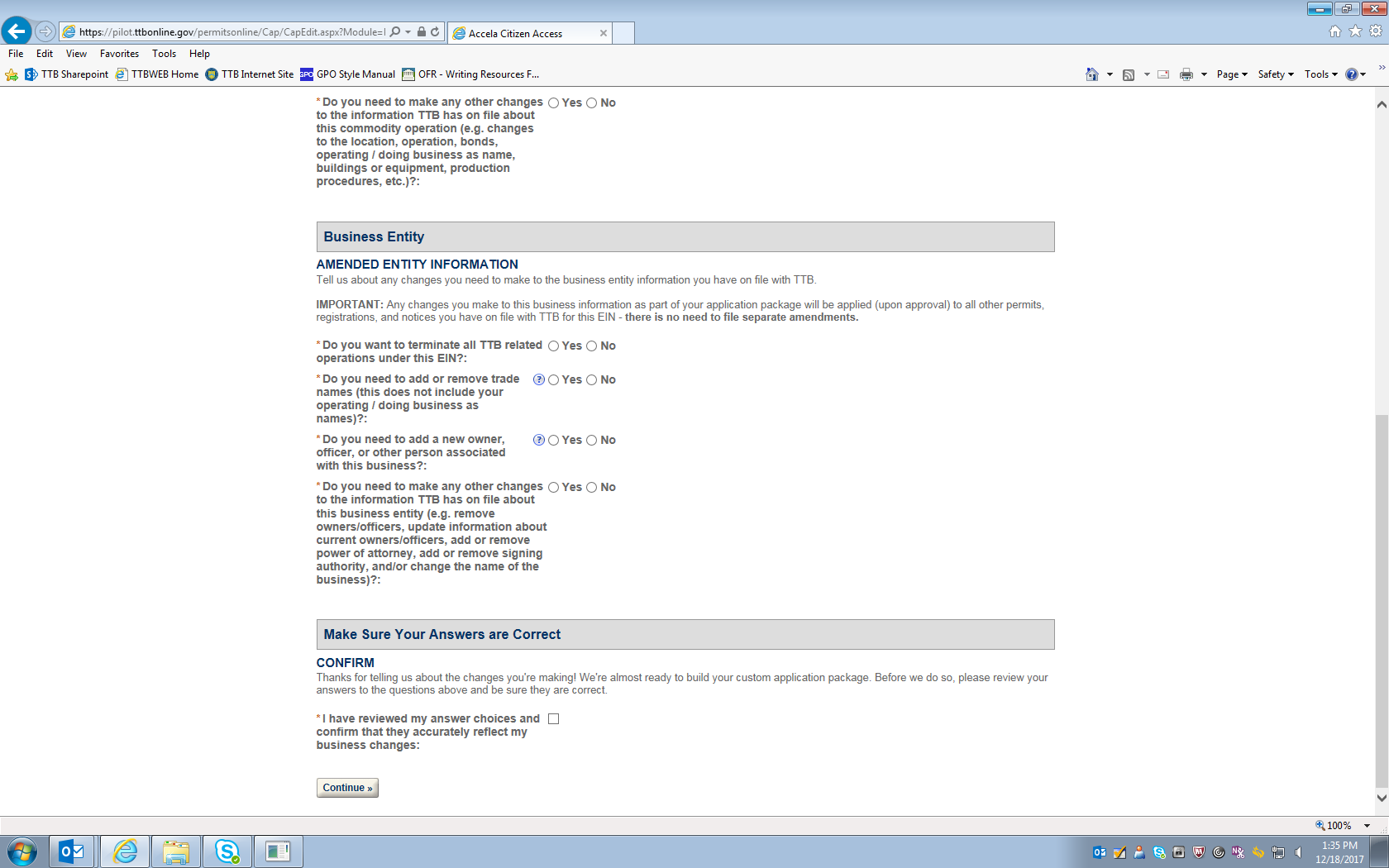
Figure 4 – After reviewing the selected changes (amendments) to be made, the respondent clicks the “Continue” button under the “Make Sure Your Answers Are Correct” heading.
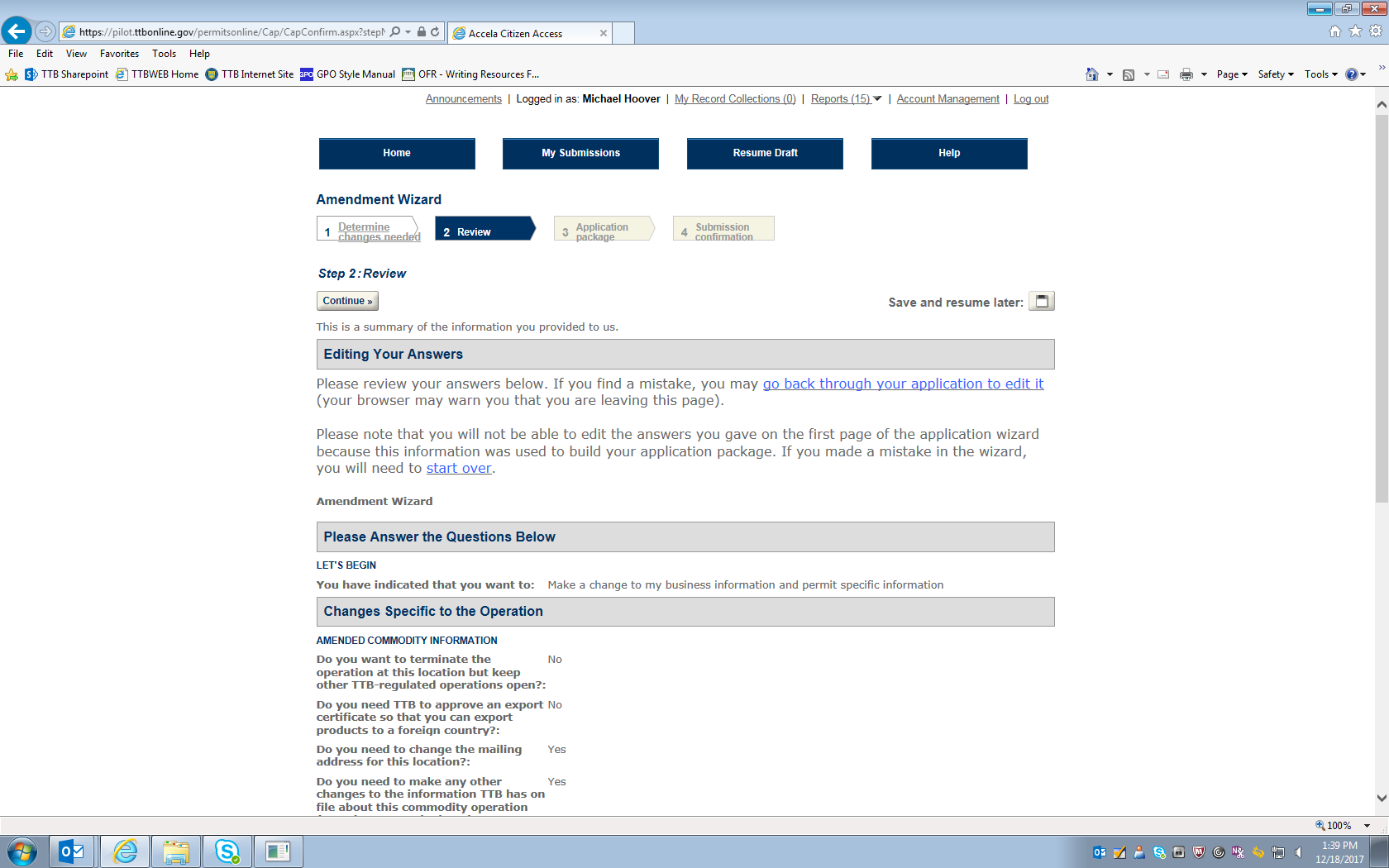
Figure 5 – This screen allows the respondent to review the information provided above. (Screen continues below on the next page.)
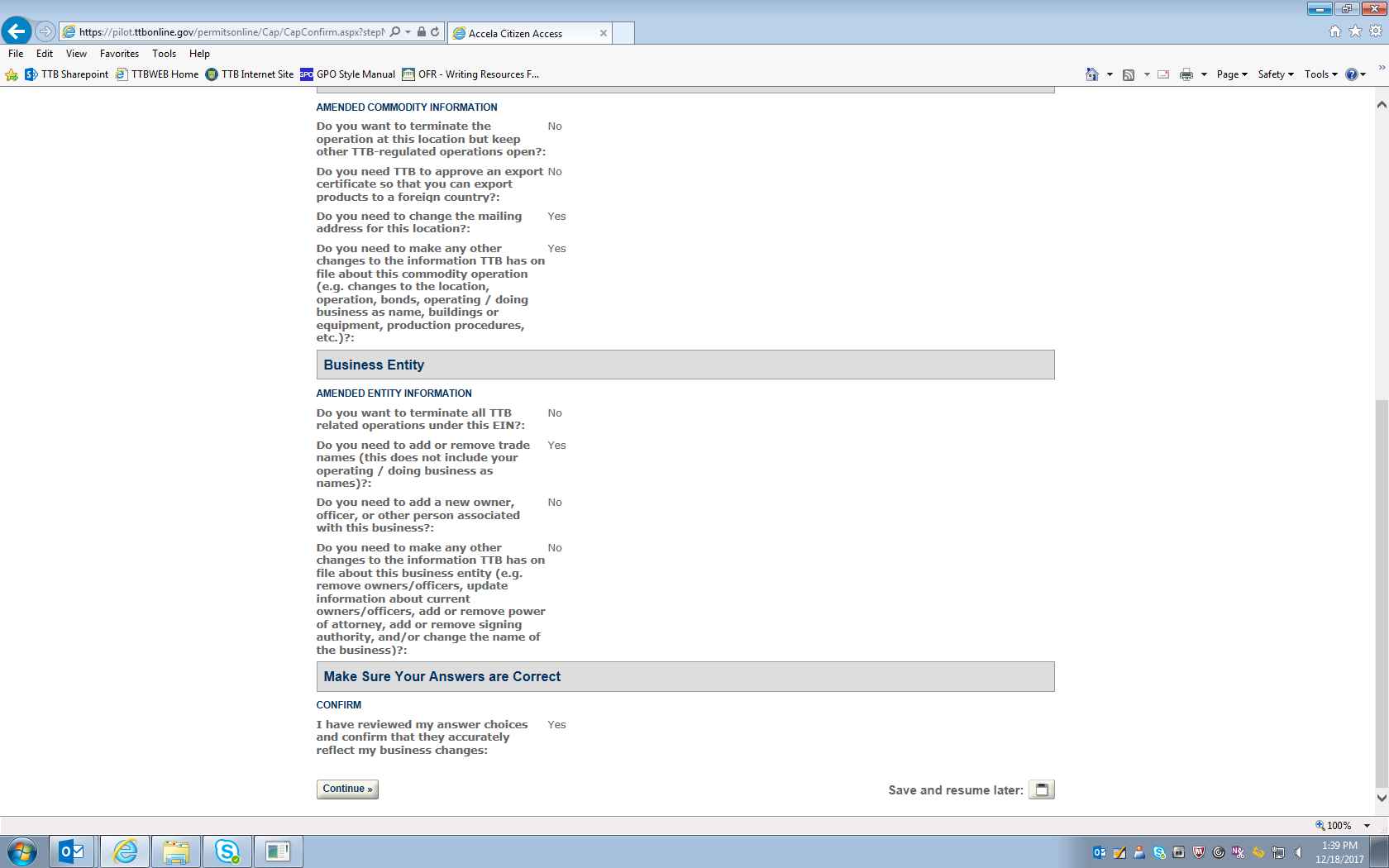
In this example, the respondent is applying to amend the business mailing address, its “Doing Business As” name, and its Trade Name.
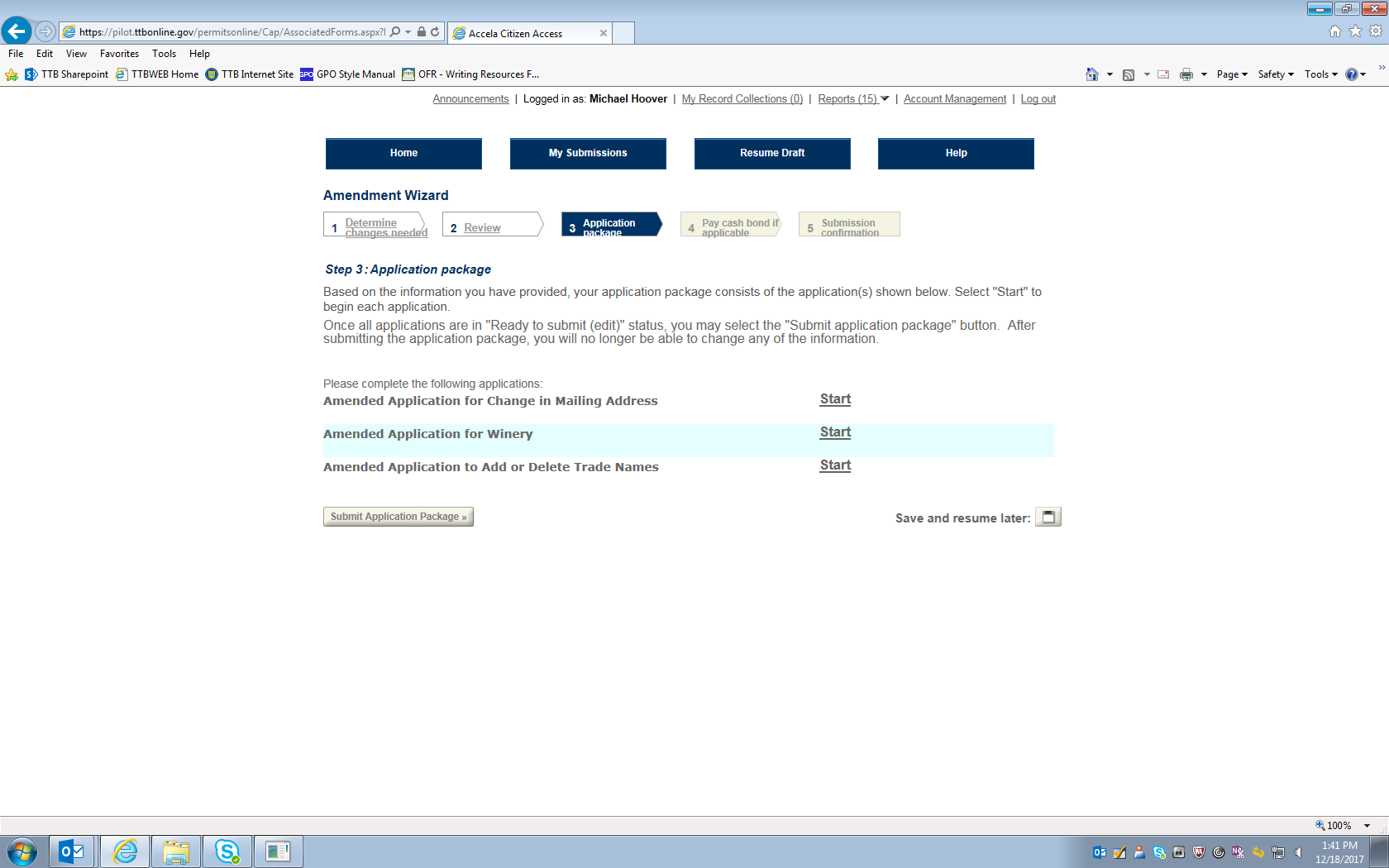
Figure 6 – This screen shows the respondent the amendment applications required, based on the respondents selections above.
Amended Application for Change in Mailing Address:
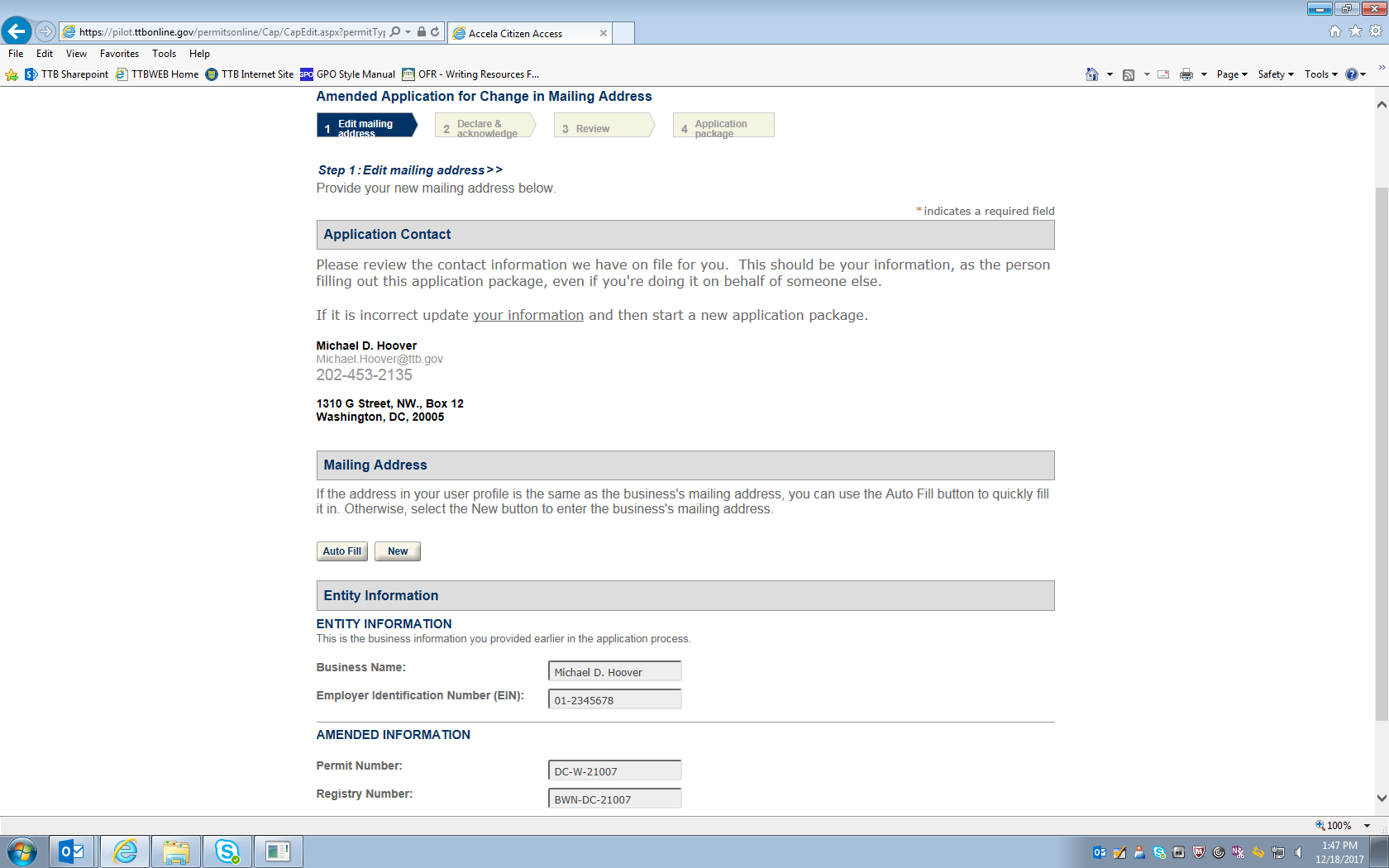
Figure 7 – To change the mailing address, the applicant will select "New” under the Mailing Address heading and enter the new mailing address for the business in question. See the next screen.
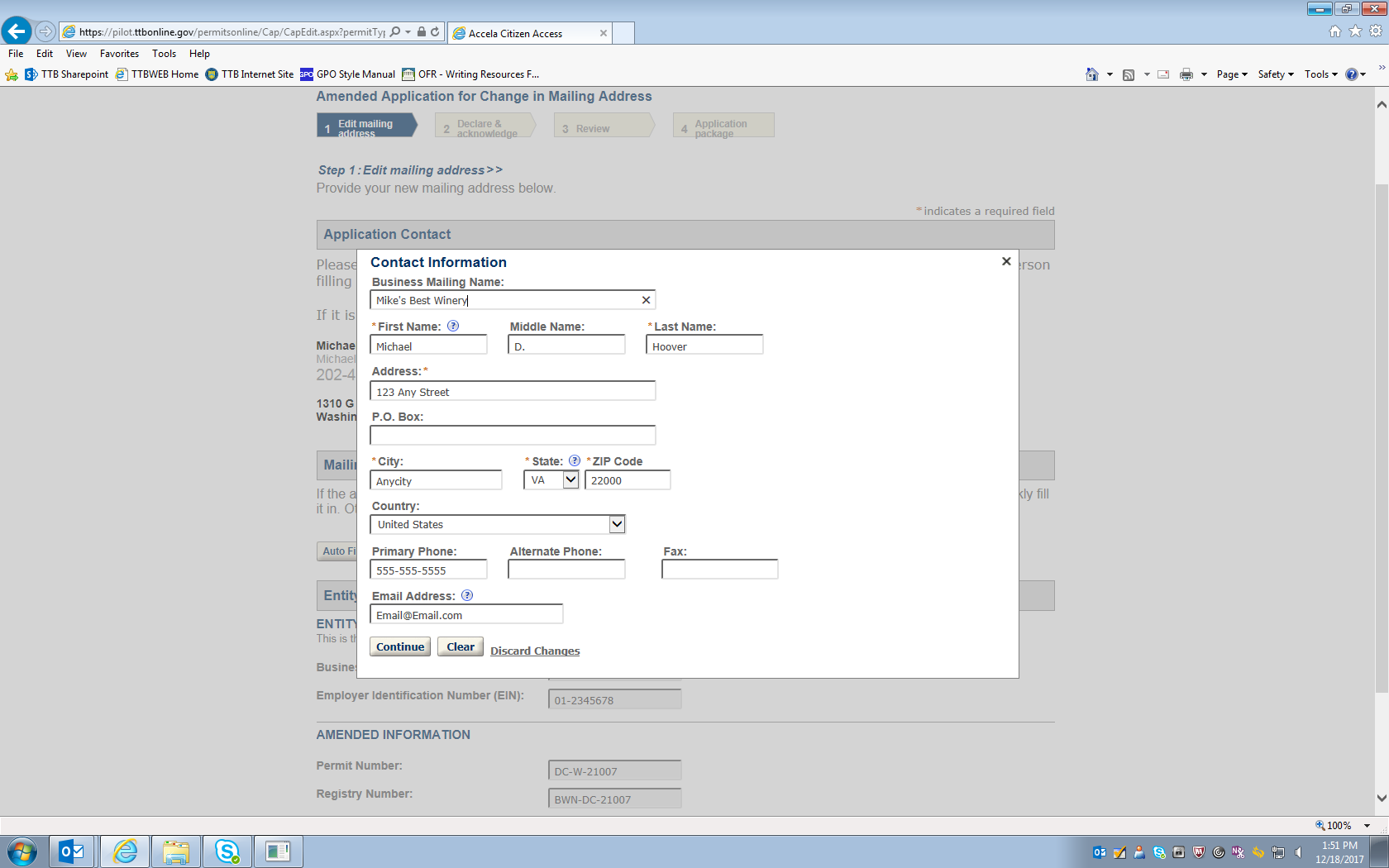
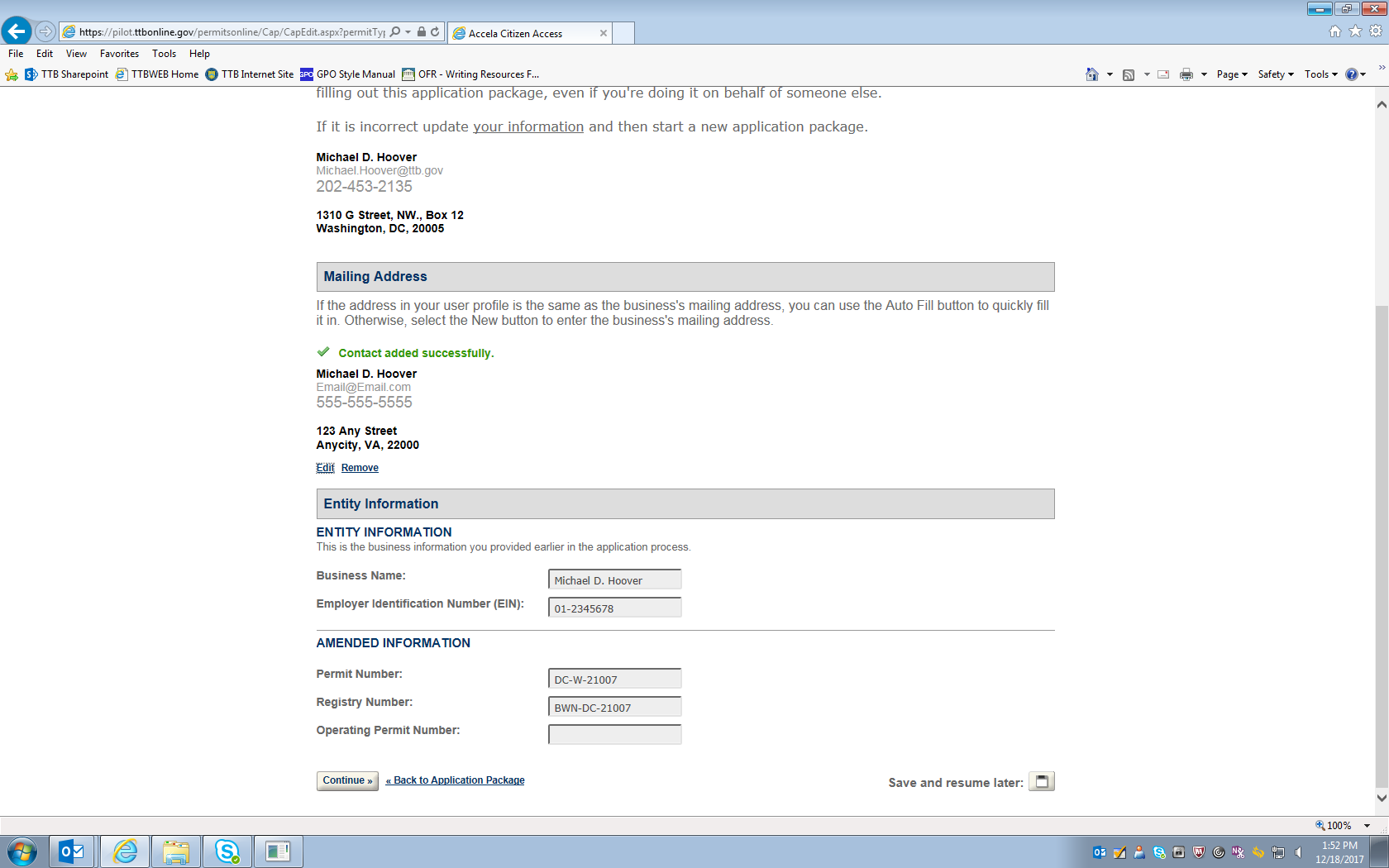
Figure 8 – Screen showing that the mailing address has been successfully updated.
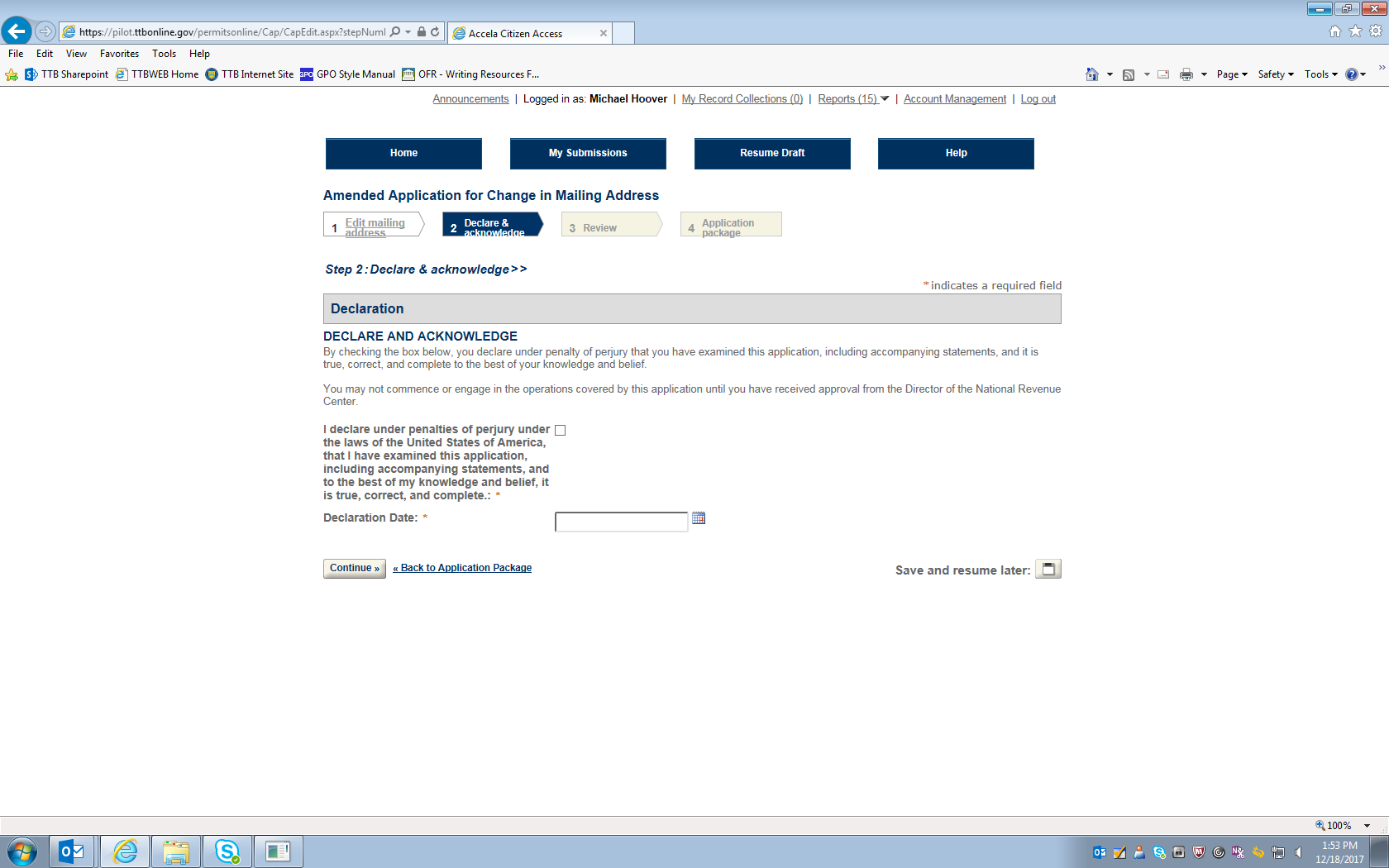
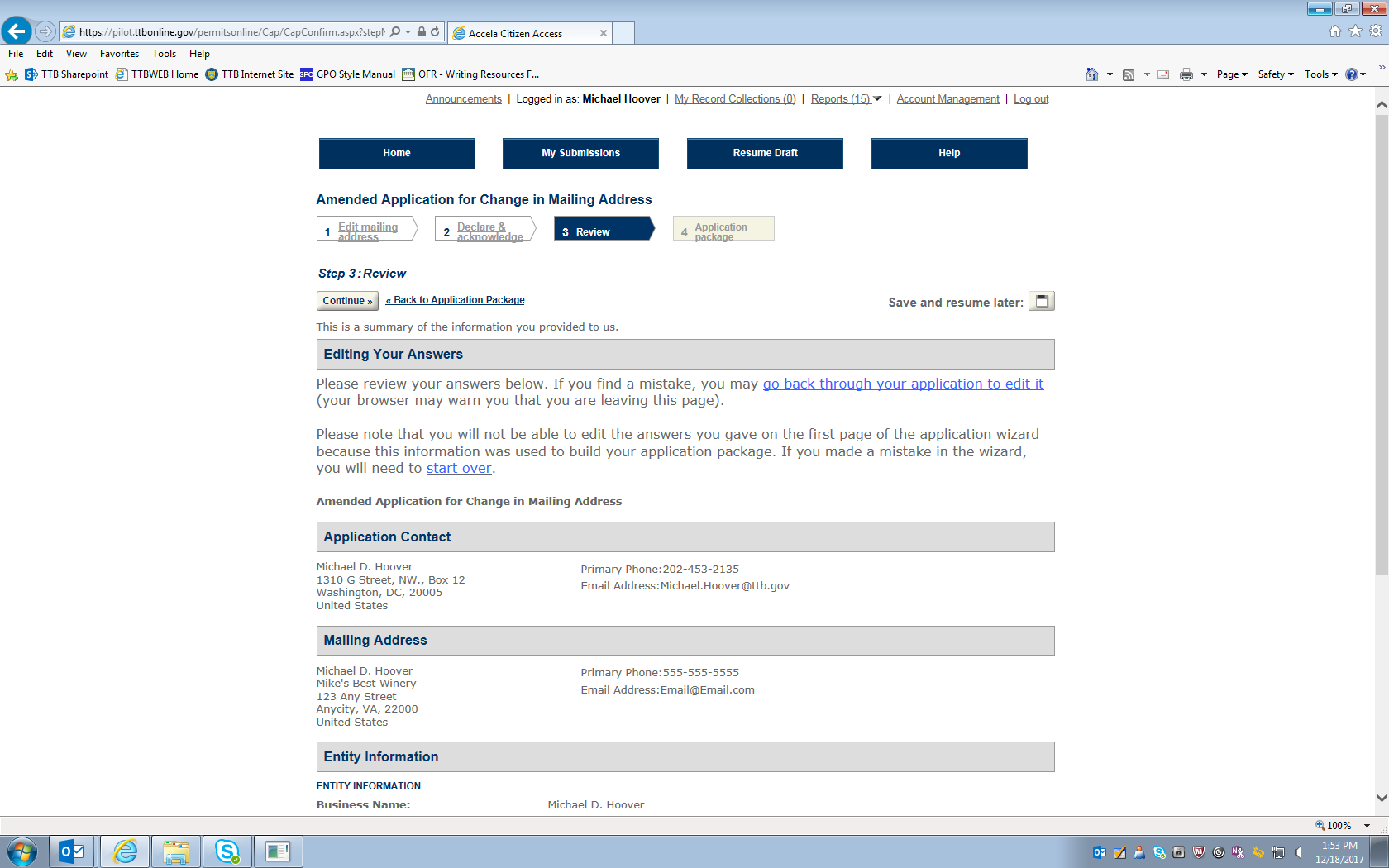
Figure 9 – Review screen allows respondent to review submitted information (remainder of screen not shown).
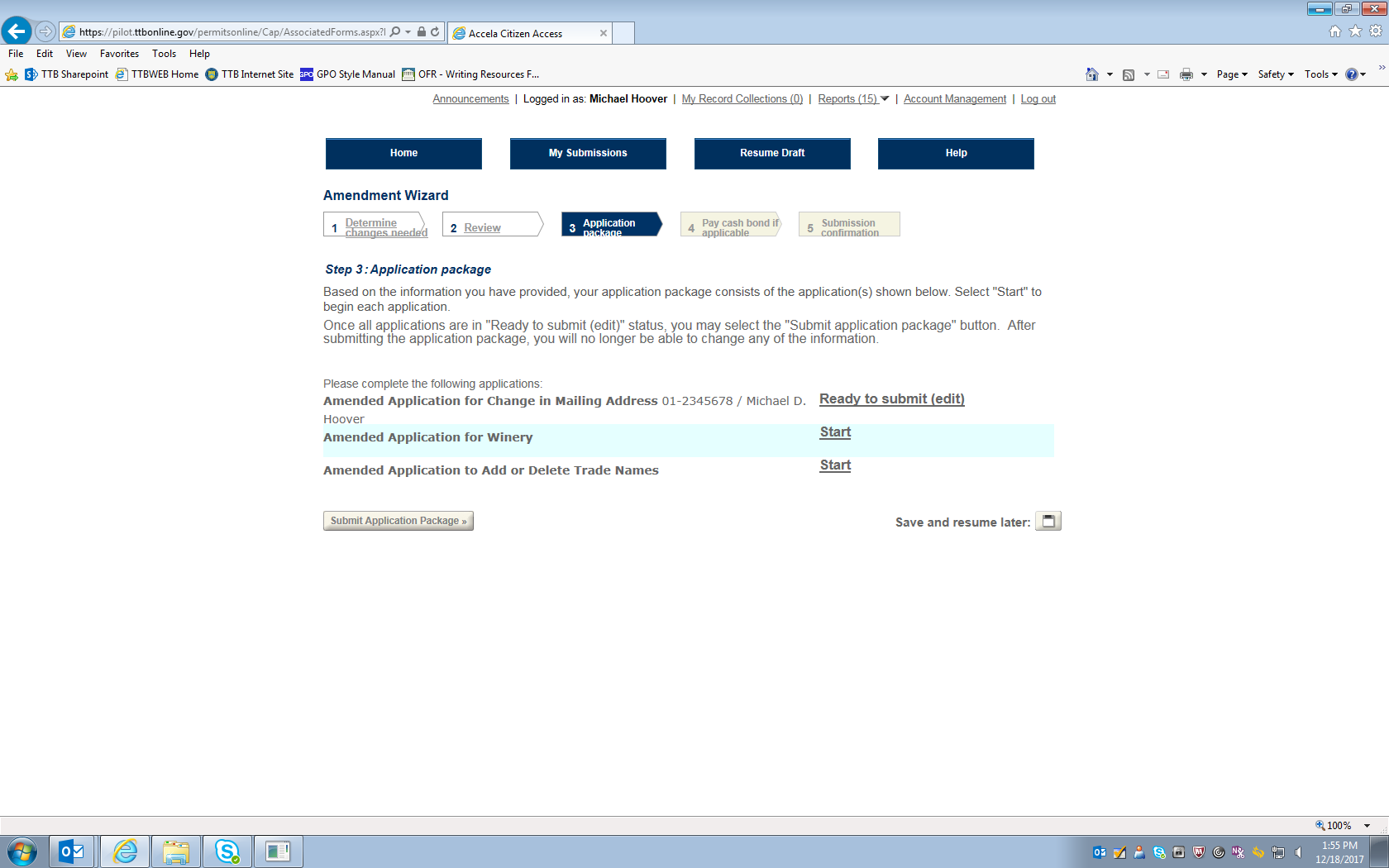
Figure 10 – Screen shows Mailing Address amendment application is ready to submit. Respondent then selects the next amendment application.
Amendment Application for Winery:

Figure 11 – This page and two following show the screen where the respondent selects the type of amendment(s) being made to the Winery permit. In this example, only the "Doing Business As" name is being amended.
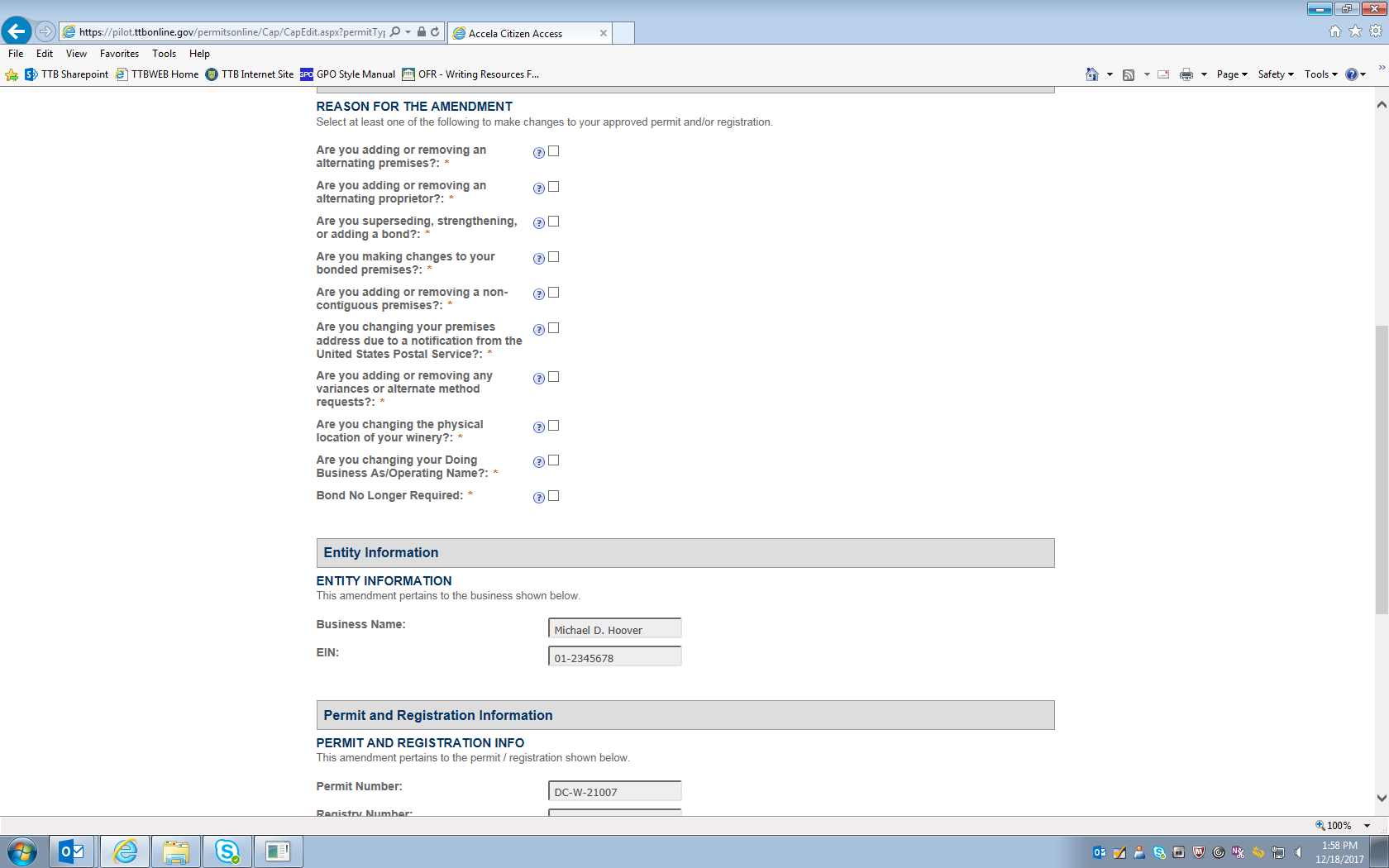
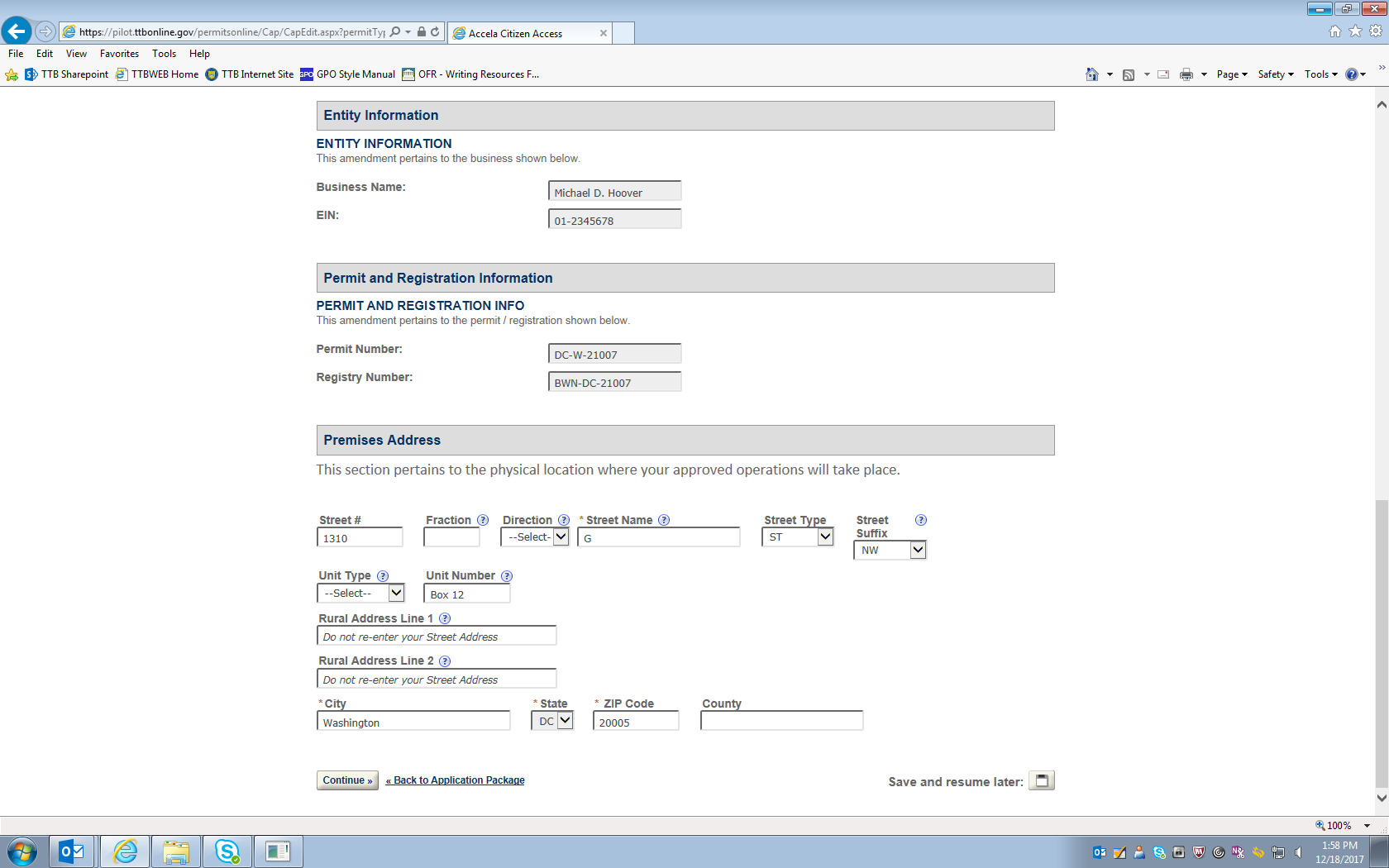
Figure 12 – Premises Address may be amended on this page.
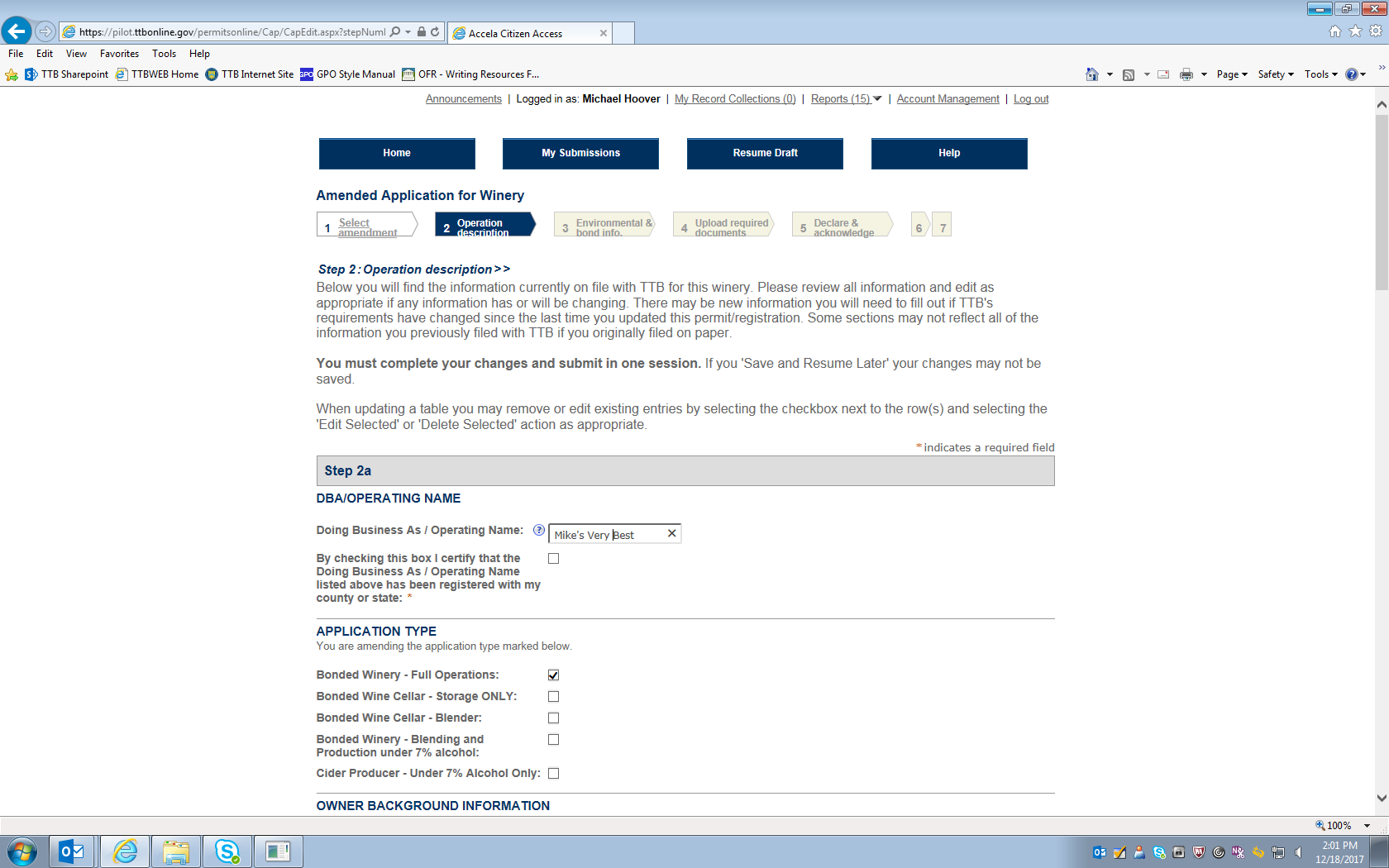
Figure 13 – This screen (which continues on the next three pages below) shows the current information for the winery in question, and the respondent may amend any of the stated information on this screen. In this example, the “Doing Business Name” is amended from “Mike’s Best” to “Mike’s Very Best.”
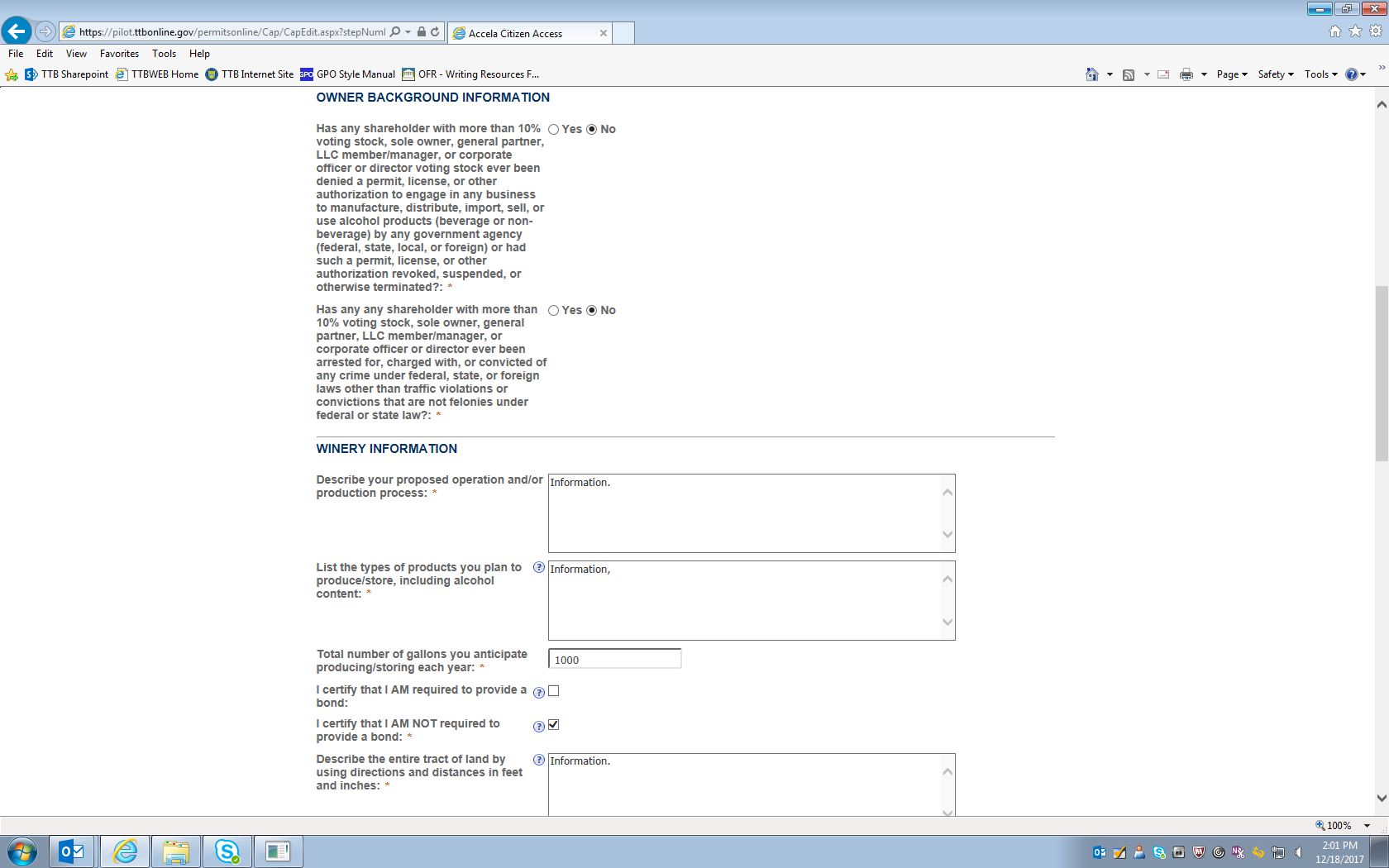
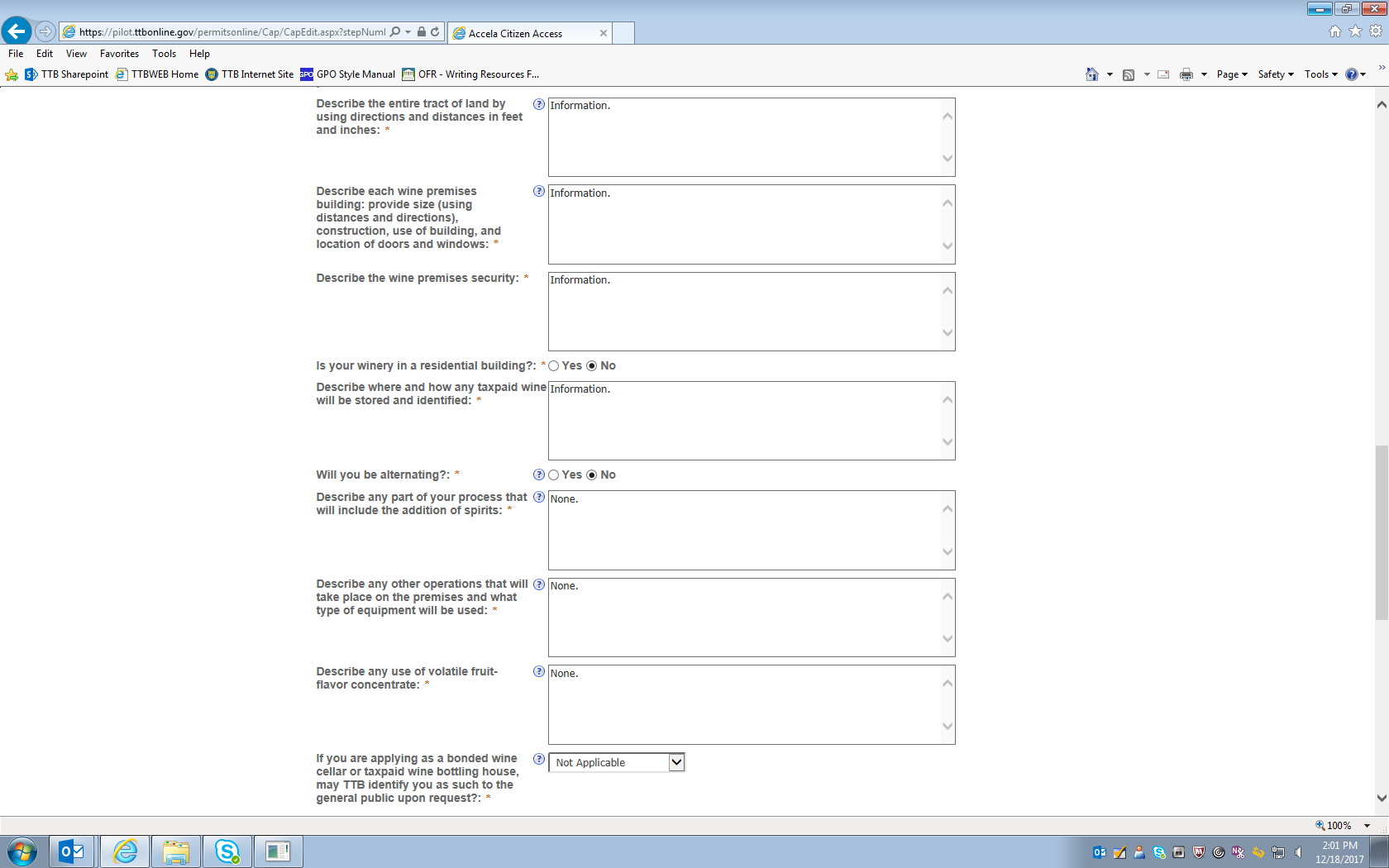
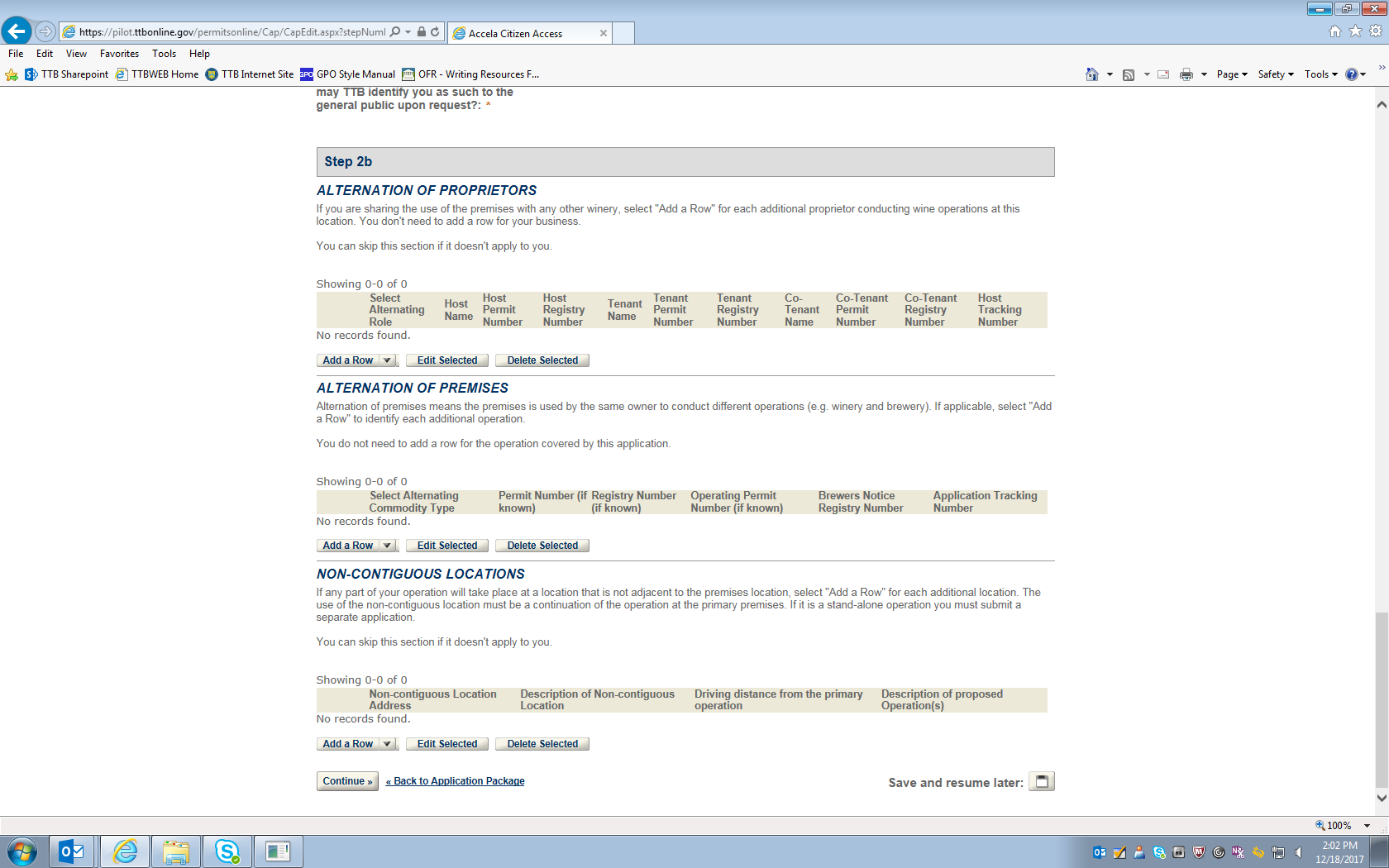
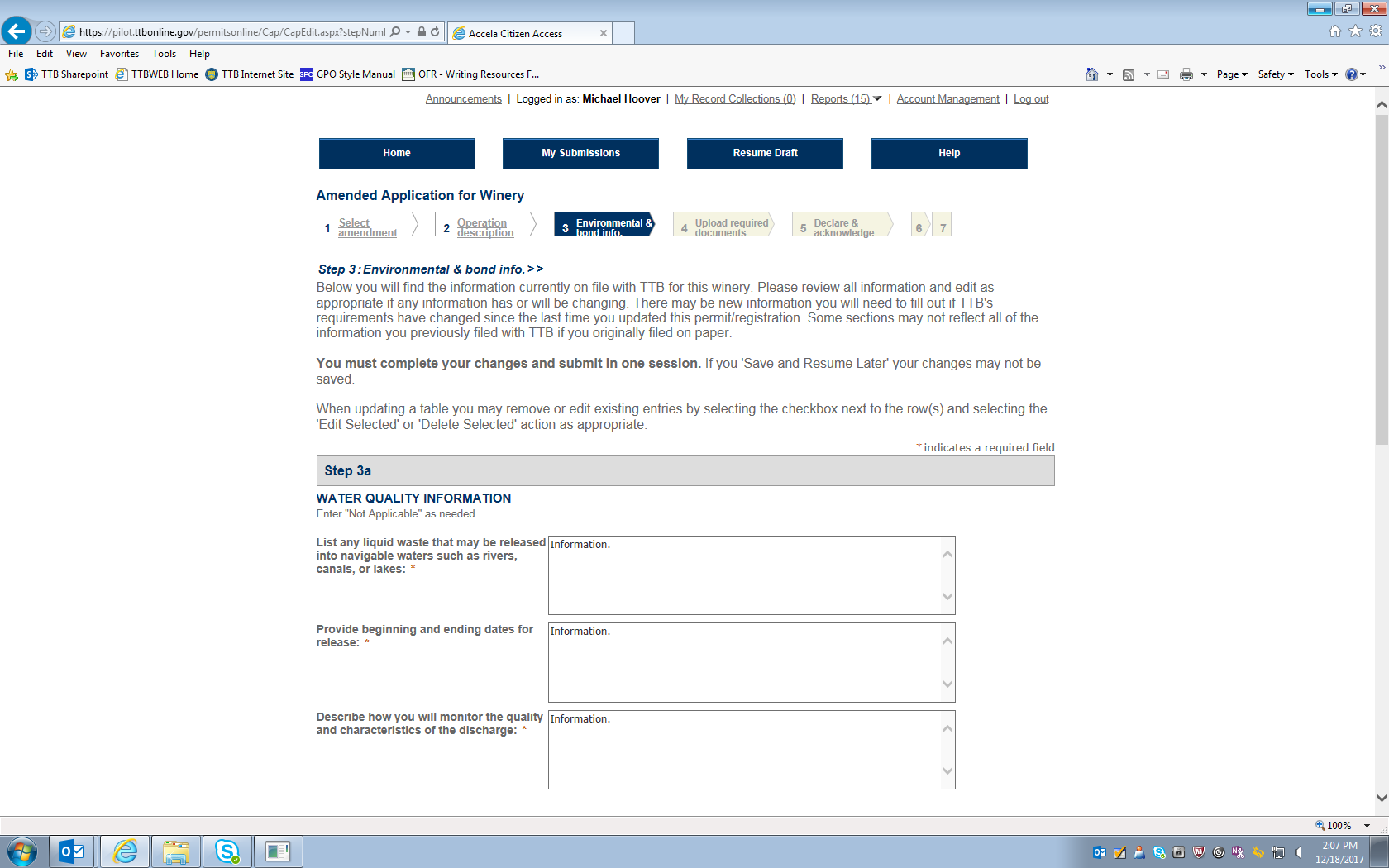
Figure 14 – Additional Winery Permit information screen (continues on page below).
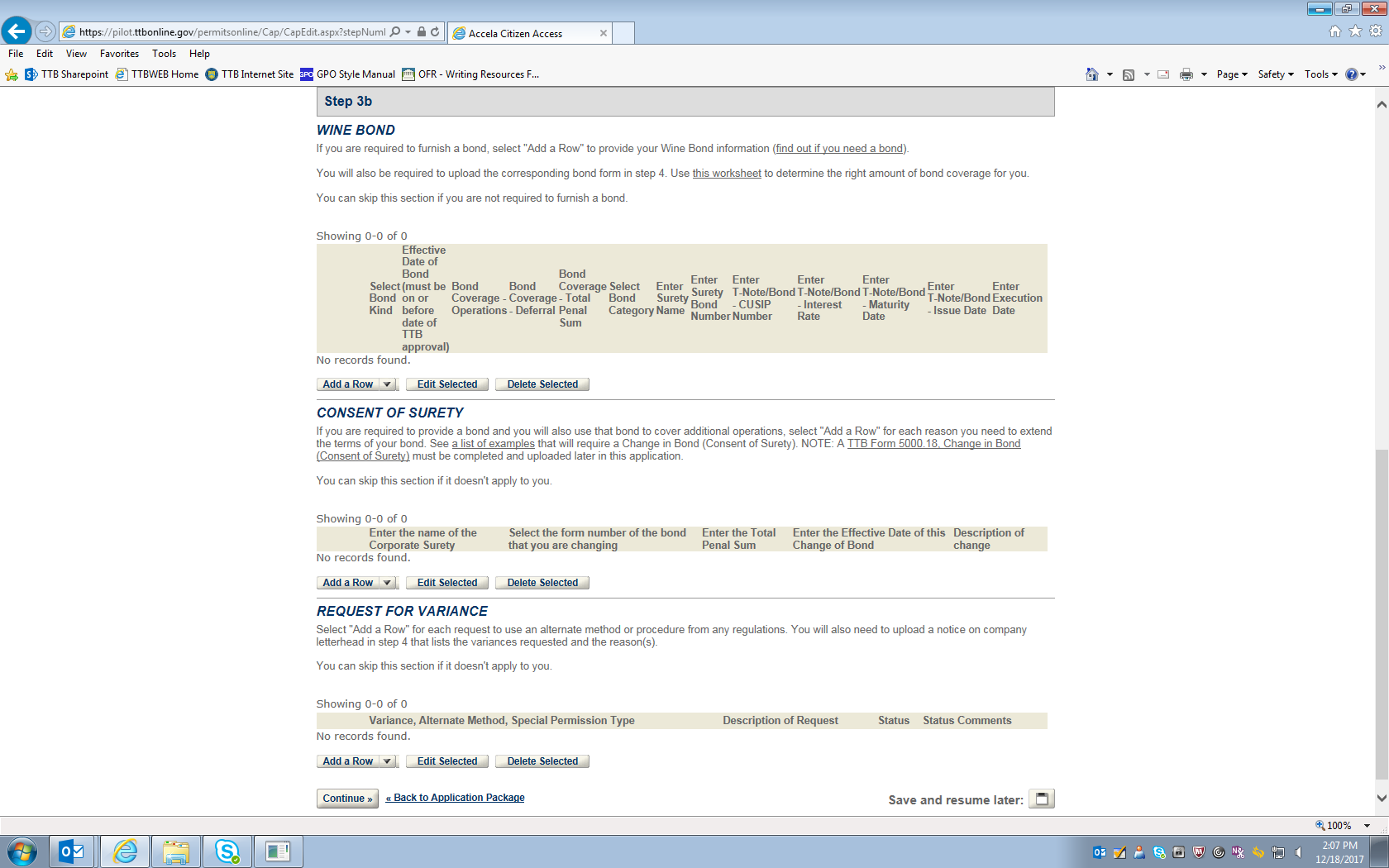
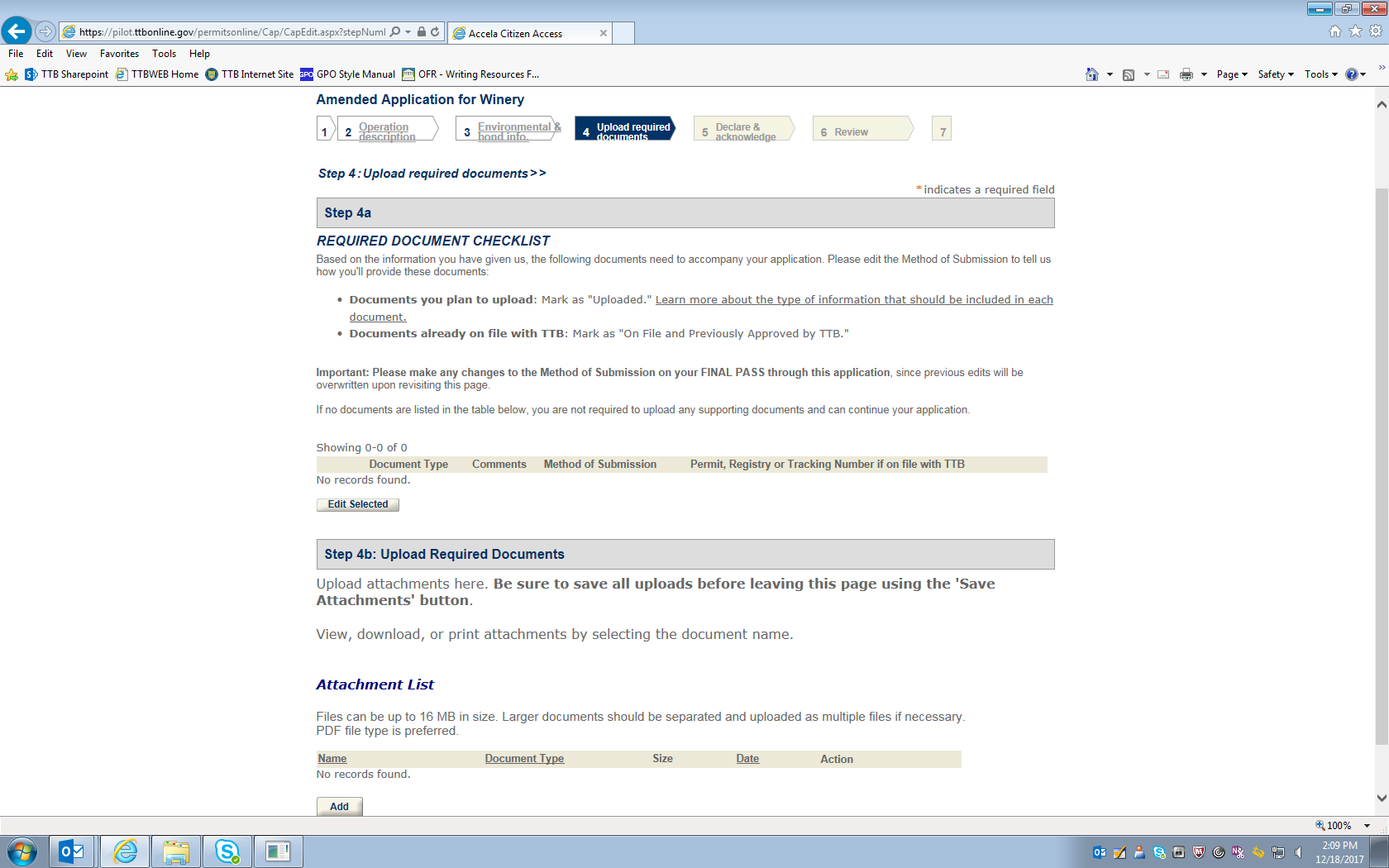
Figure 15 – This screen informs the respondent if any amendment requires additional documents to be uploaded to the application for amendment.
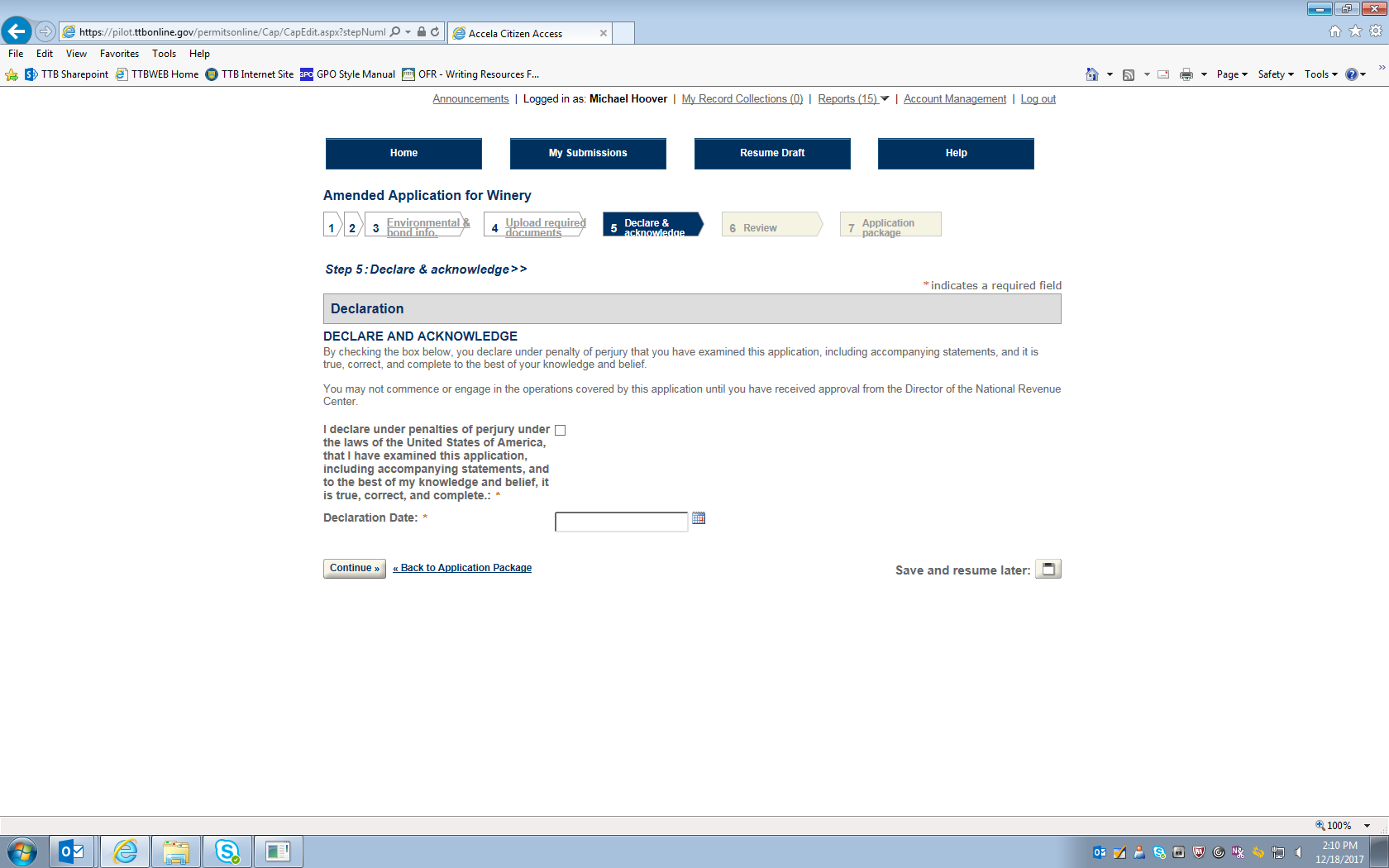
Figure 16 – Declaration page.
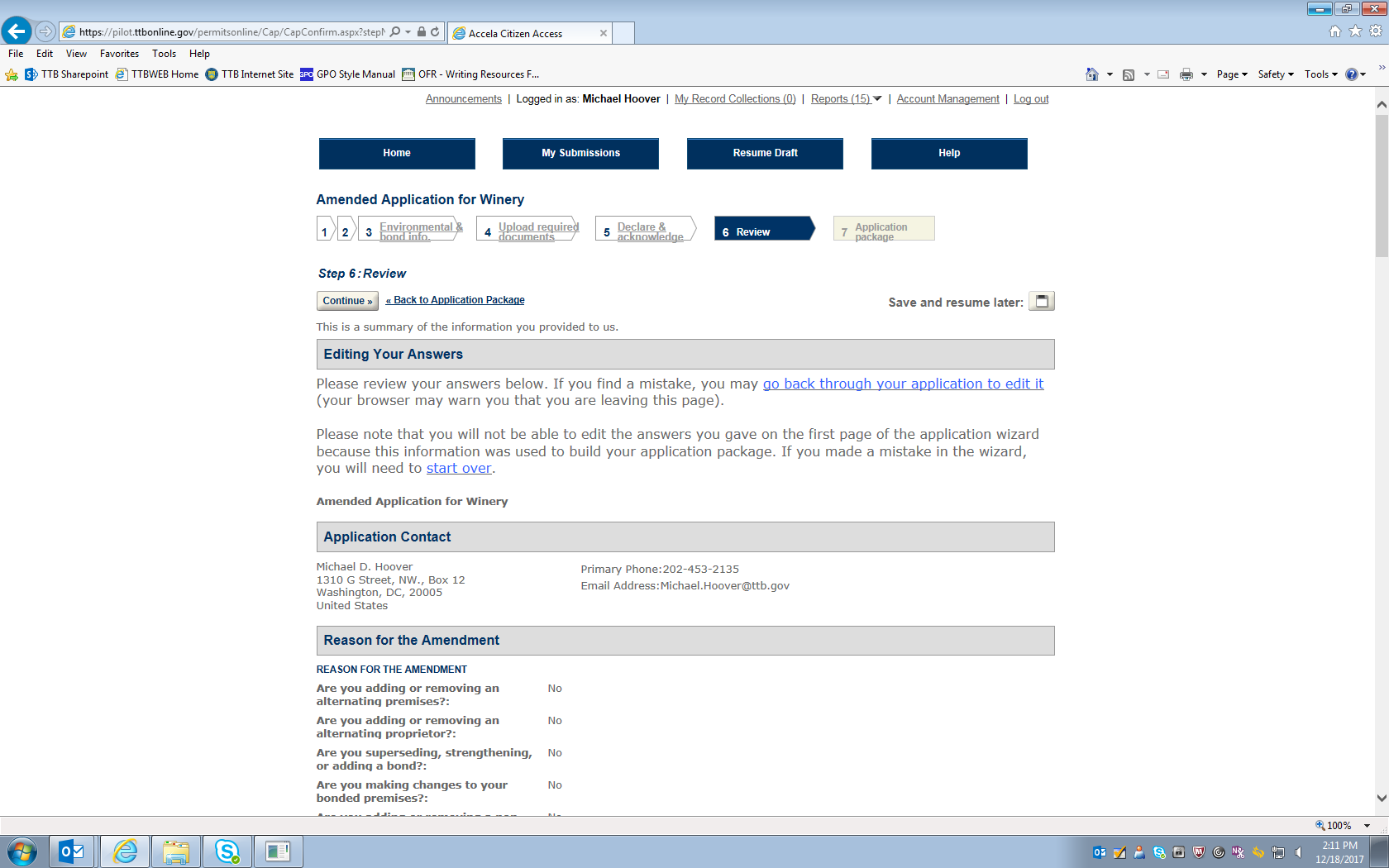
Figure 17 – Review screen: This screen allows respondent to review their responses and edit them as necessary (continuation of screen not shown).
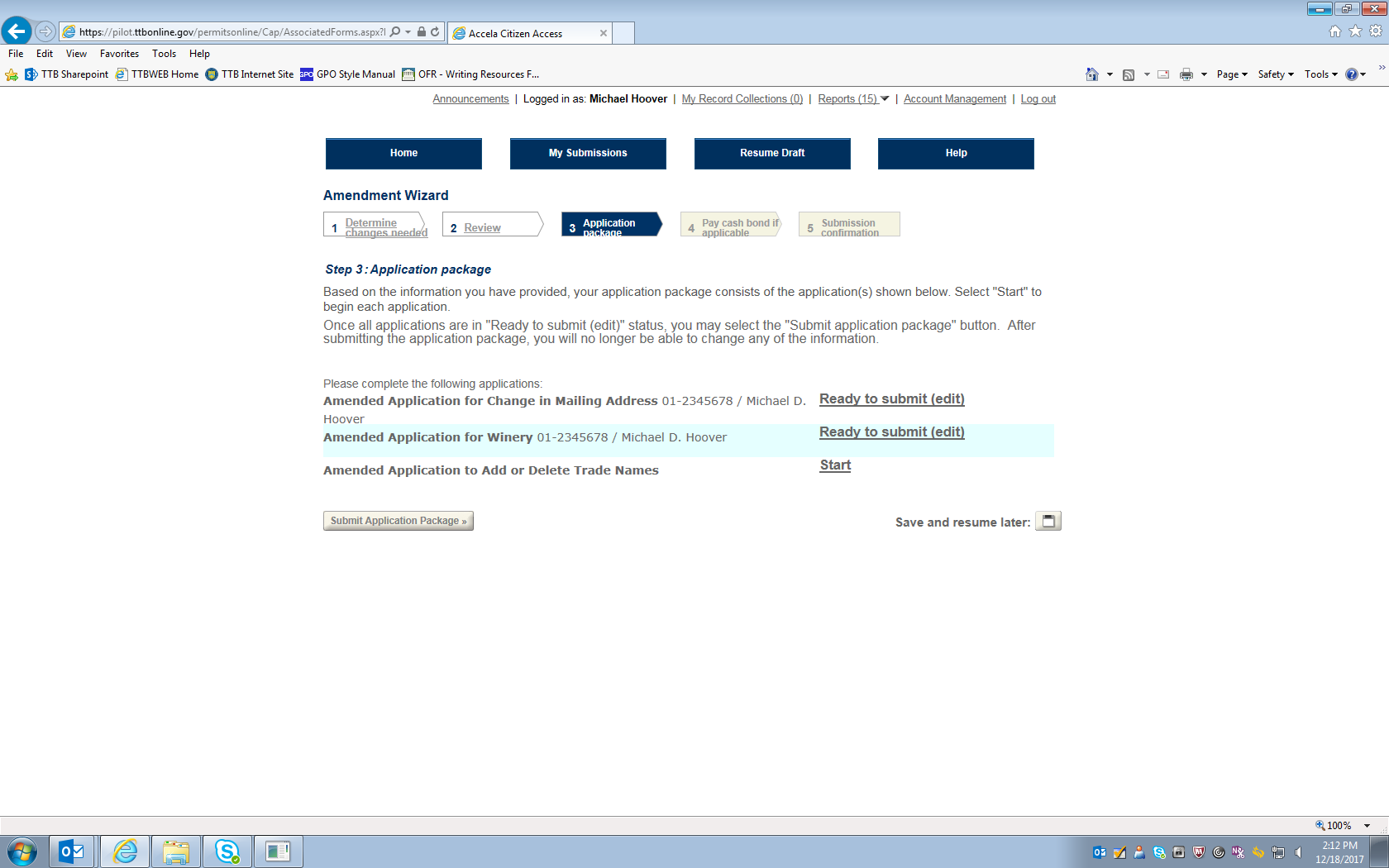
Figure 18 – Screen shows Amended Application for Winery is ready to submit. Respondent then selects the next amendment application.
Amended Application to Add or Delete Trade Names
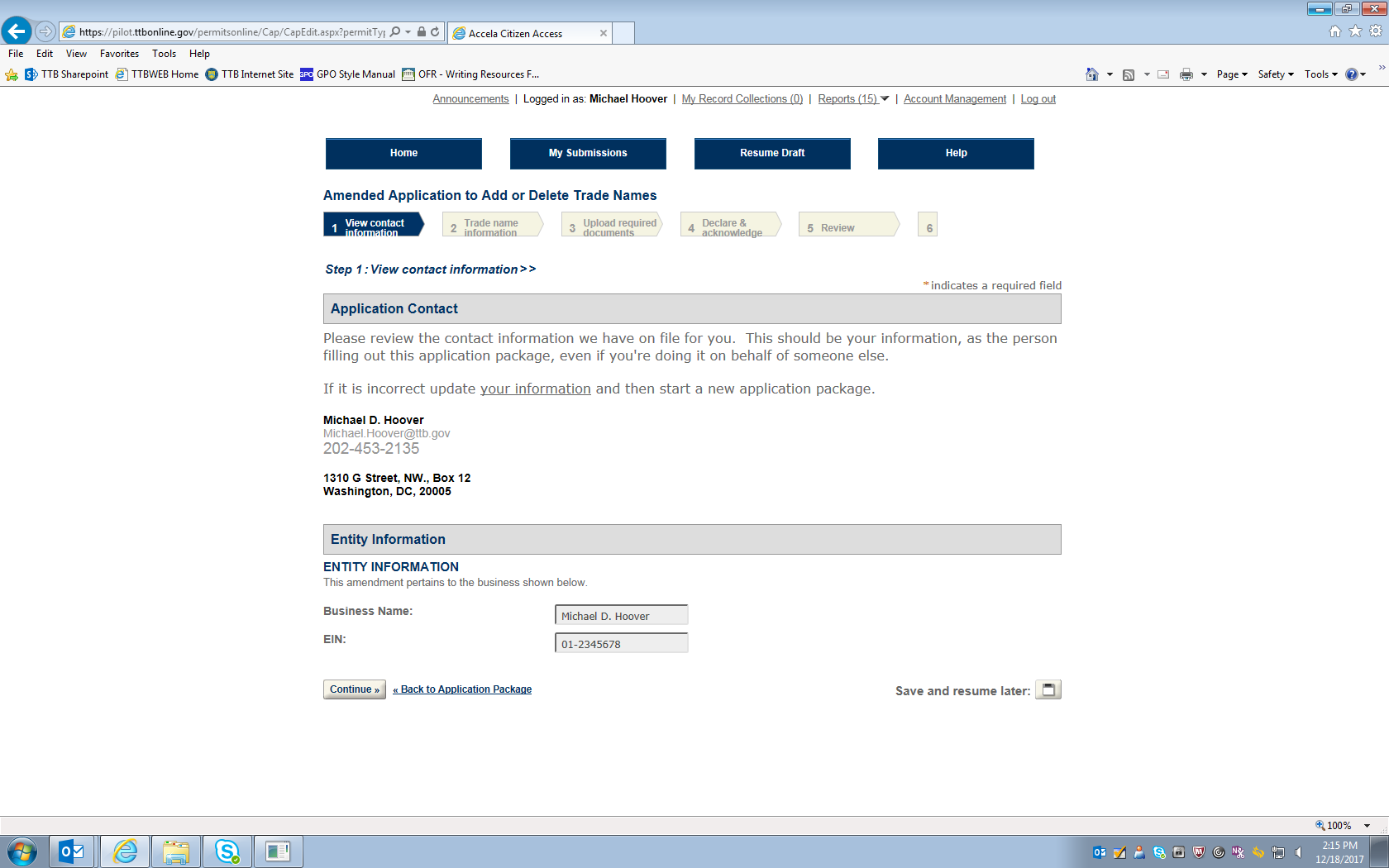
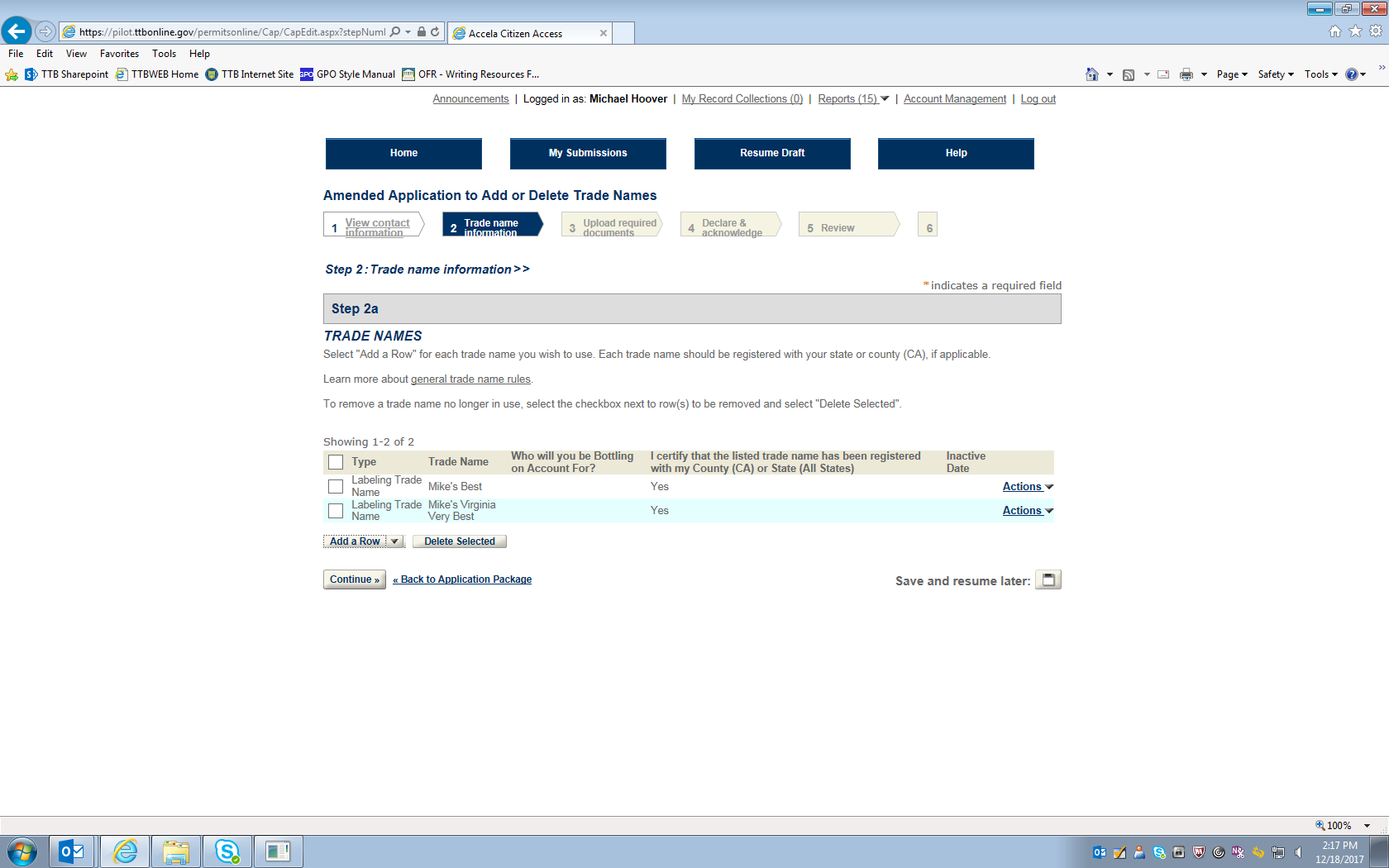
Figure 19 – On this screen the respondent adds or deletes trade names. In this example, the trade name “Mike’s Virginia Very Best” is being added.
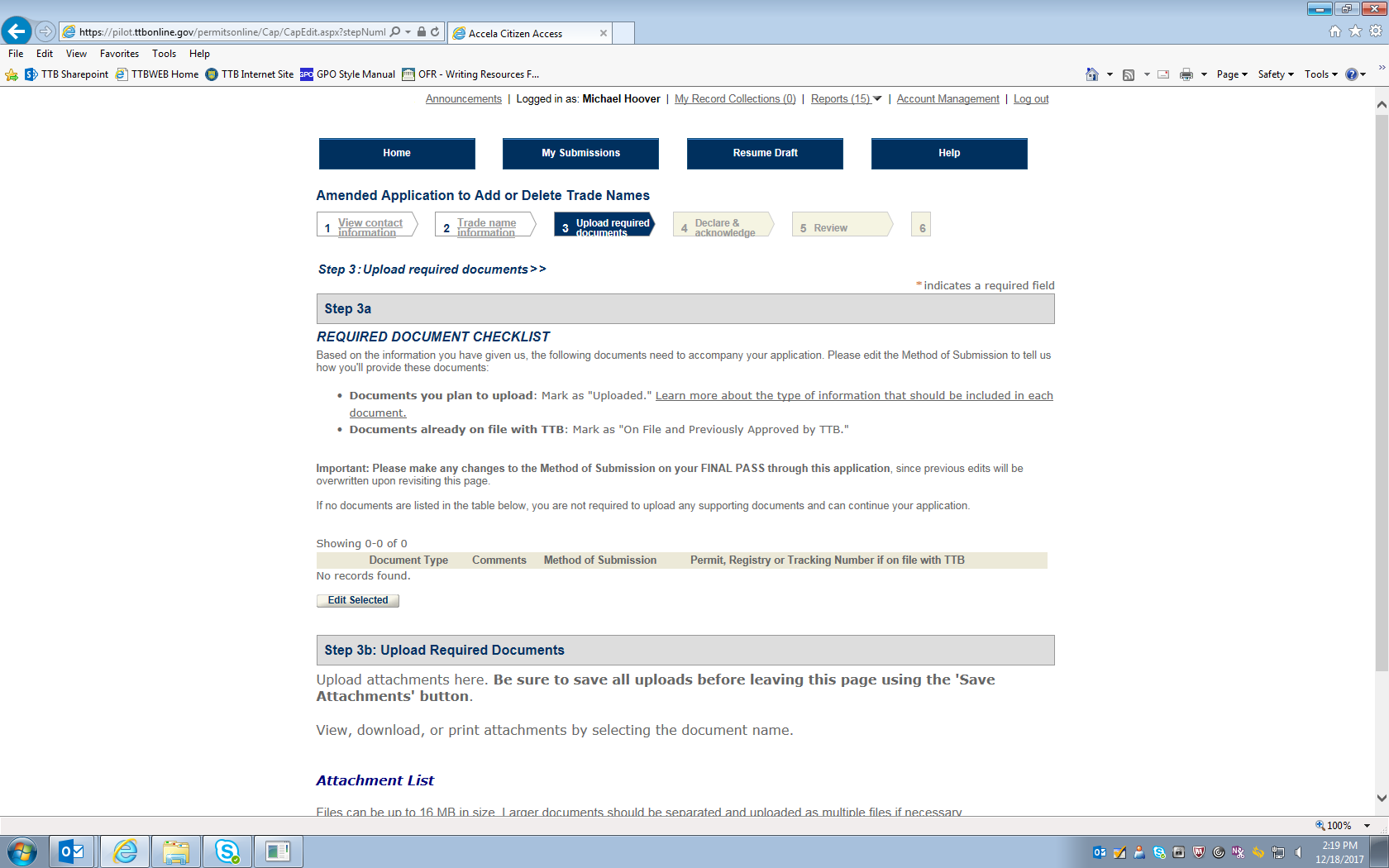
Figure 20 – If any additional documents are required for this application for an amended permit, they are shown here. The respondent uploads the required document(s), which are then listed under “Attachment List” to show that the upload was successful.
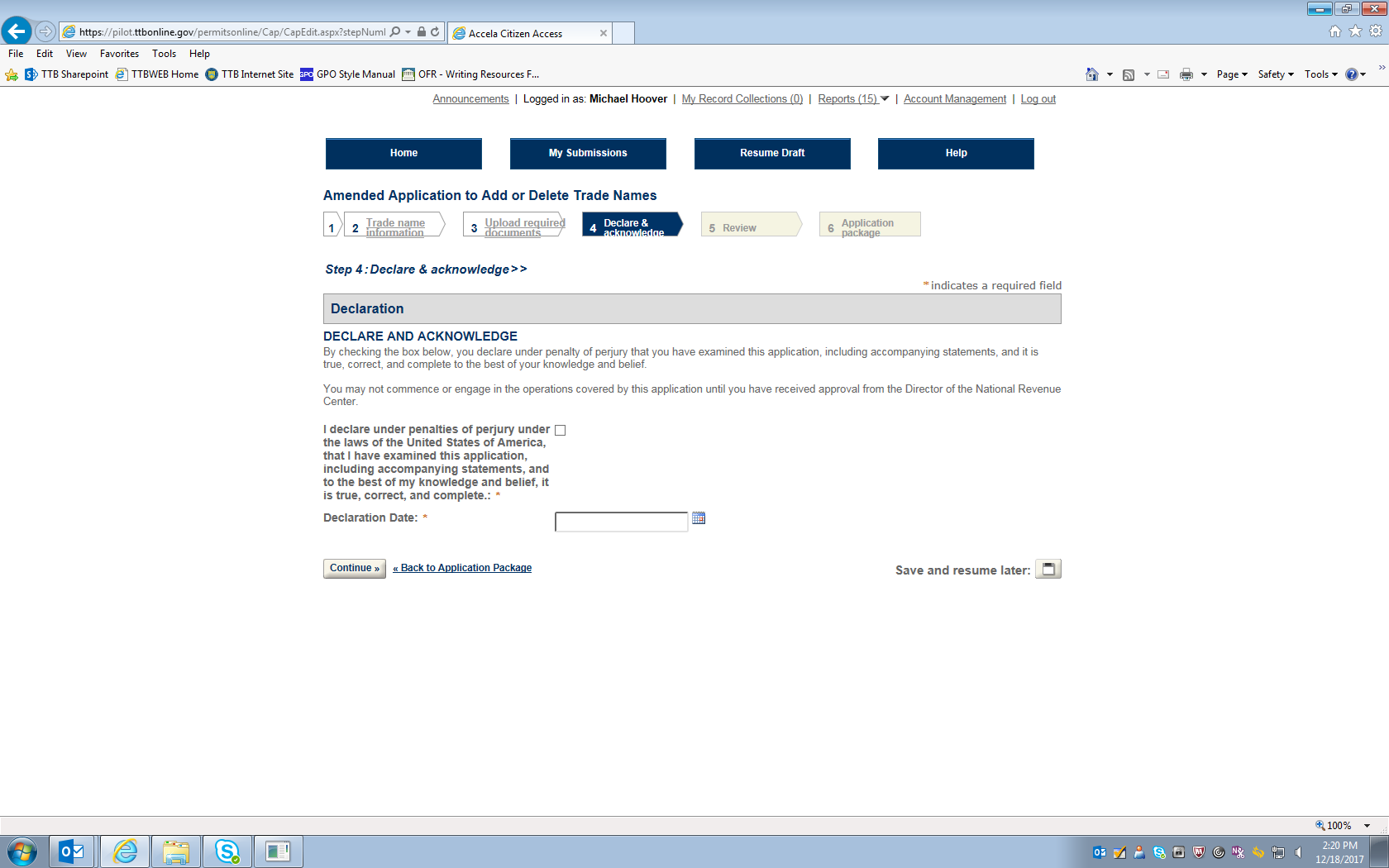
Figure 21 – Declaration page.
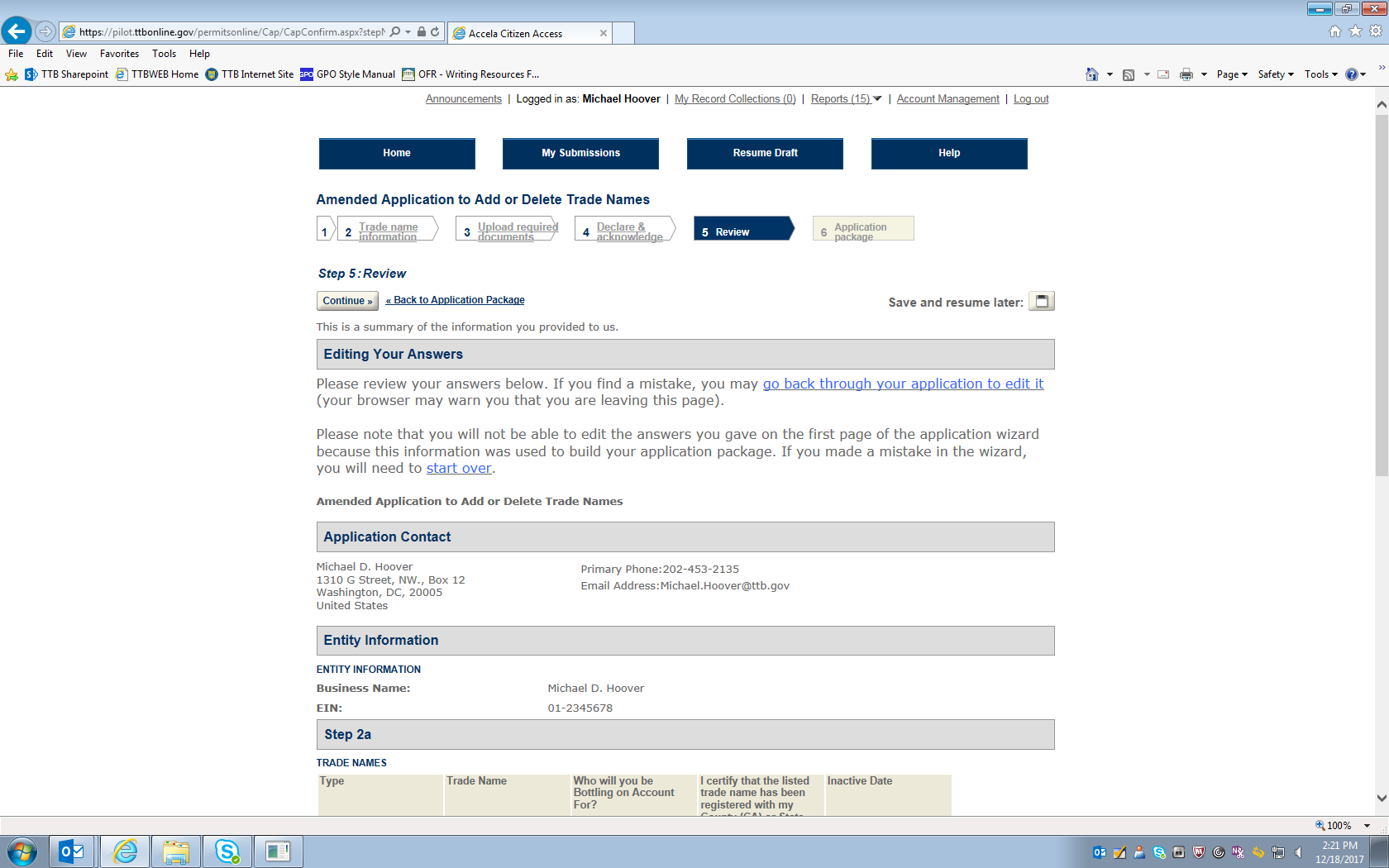
Figure 22 – Review screen (continuation of screen not shown).
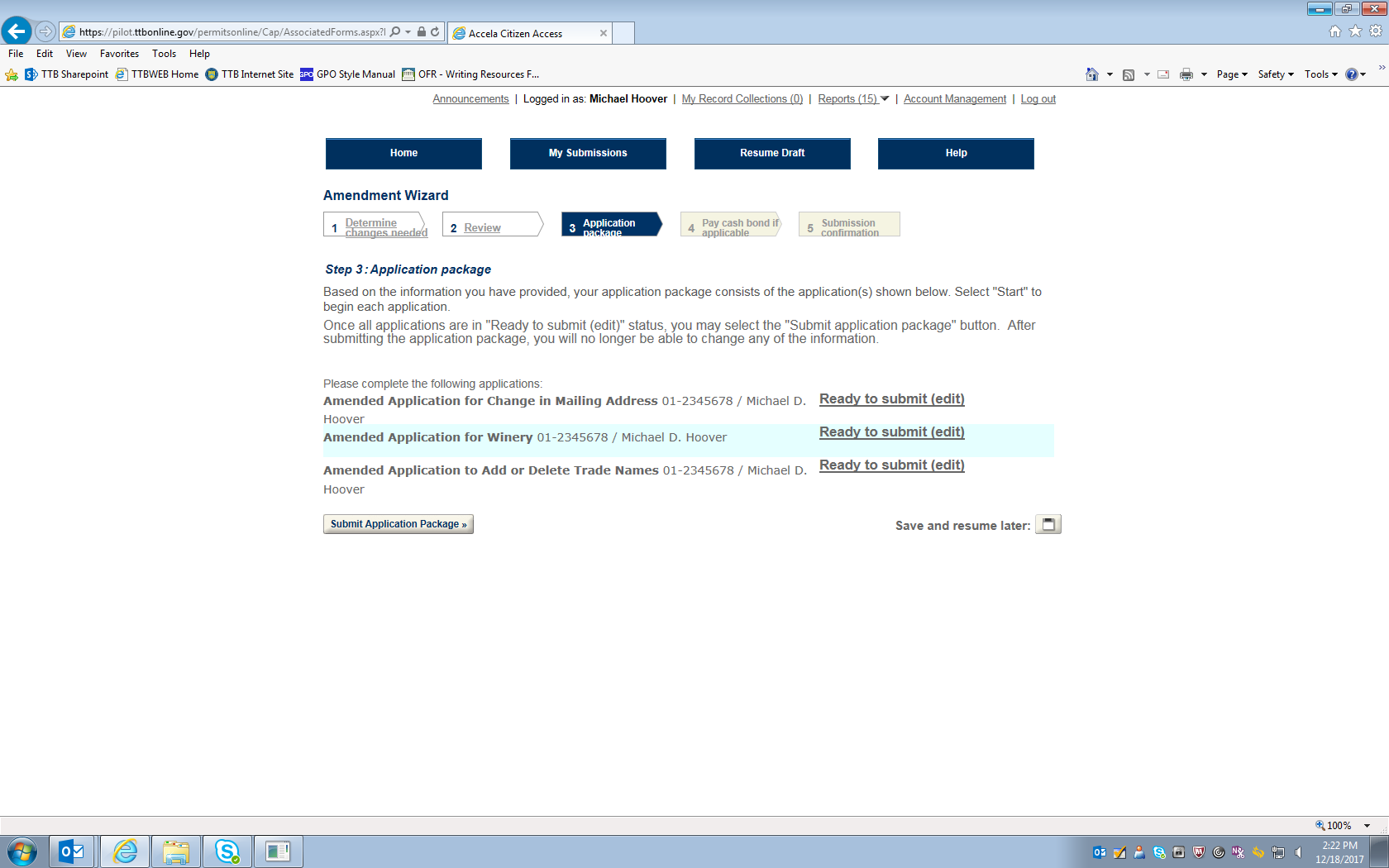
Figure 23 – Screen showing that all basic permit amendment applications are ready to submit to TTB via PONL.
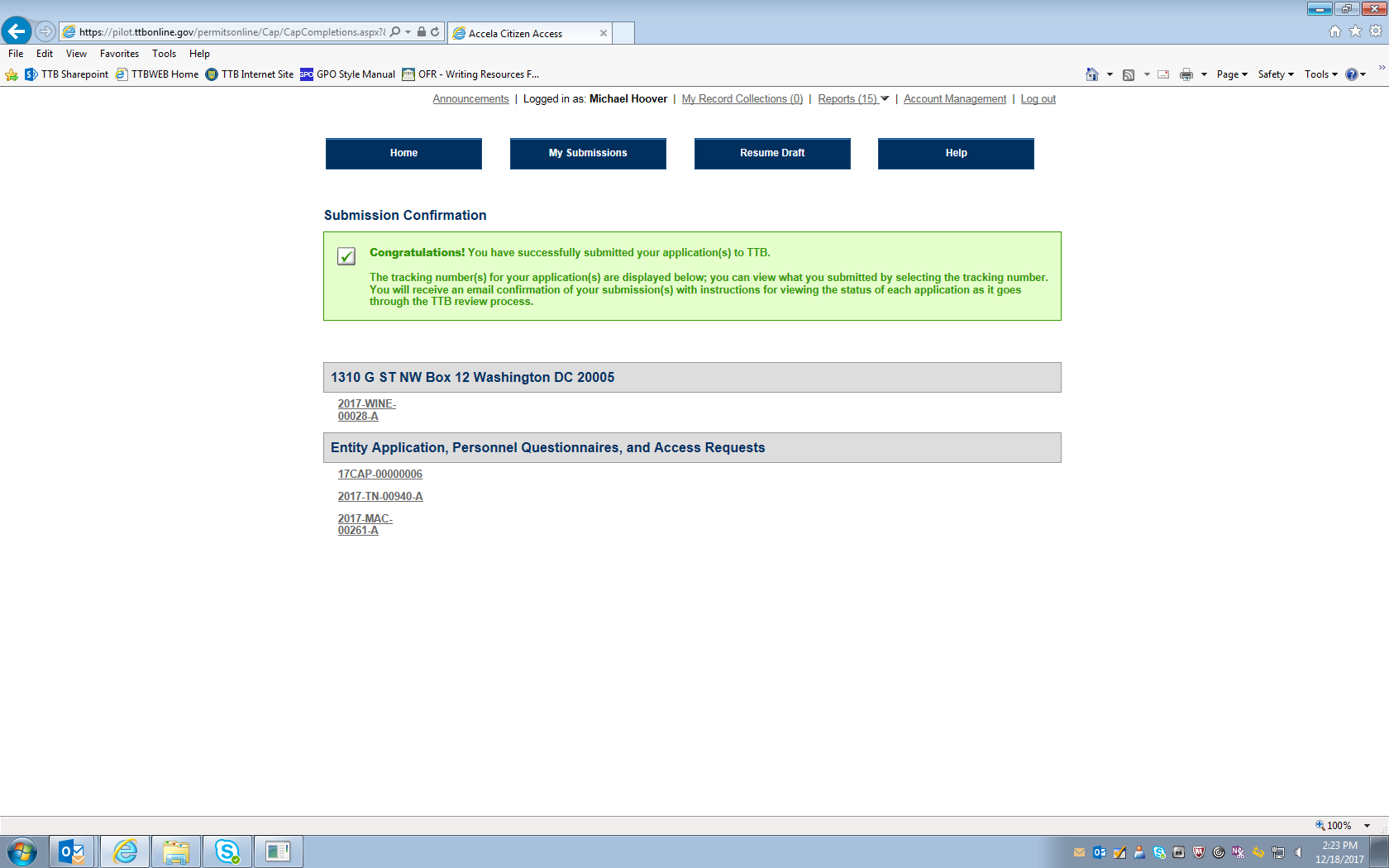
Figure 24 – Screen showing that the application(s) for amended basic permit under the FAA Act have been successfully submitted to TTB. Applicant will receive an e-mail from TTB when the application(s) are approved or if they are rejected.
| File Type | application/vnd.openxmlformats-officedocument.wordprocessingml.document |
| File Modified | 0000-00-00 |
| File Created | 2021-02-23 |
© 2025 OMB.report | Privacy Policy