Formula and Process for Nonbeverage Product (FONL)
Formula and Process for Nonbeverage Products
FONL Nonbeverage Formula and Process (12-2021)
Formula and Process for Nonbeverage Products
OMB: 1513-0021
Formulas Online (FONL) — Nonbeverage Formula and Process Application
(Equivalent to TTB F 5154.1, Formula and Process for Nonbeverage Products)
The user logs on to Formulas Online (FONL):
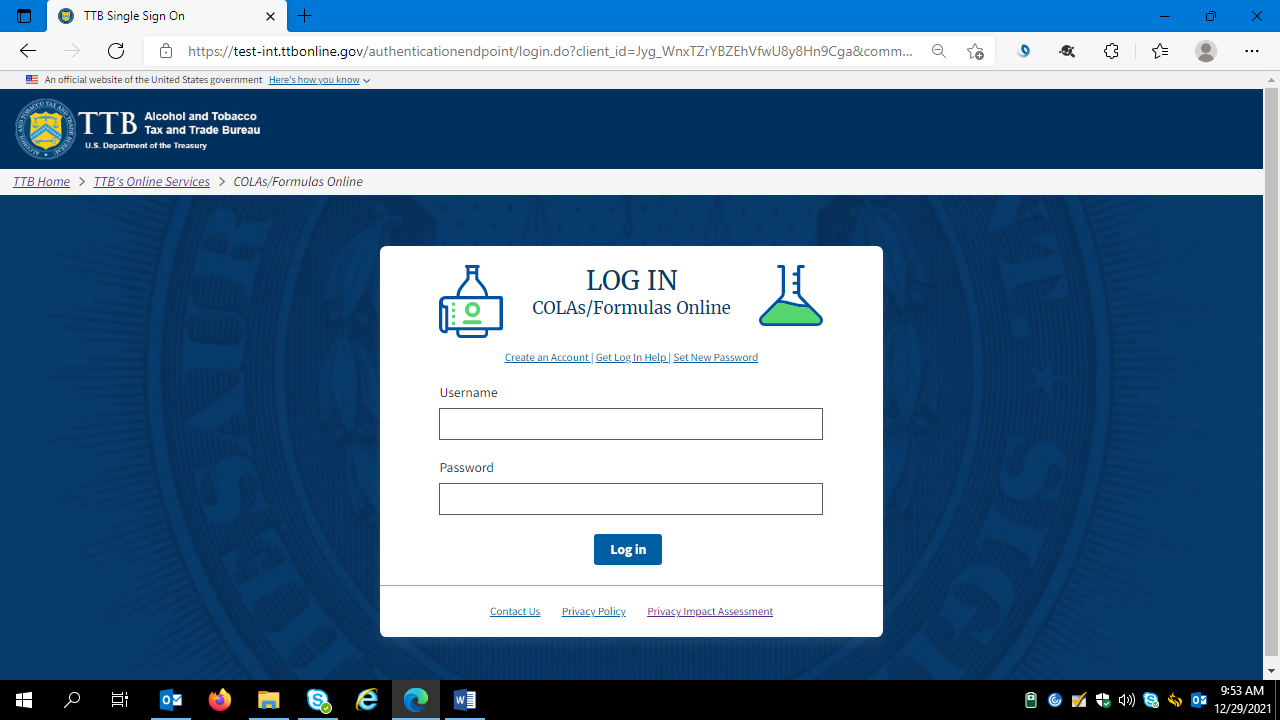
The user logs on and FONL presents the user with a screen showing their previous FONL submissions. Using the drop down menu under the “New” button, the user chooses the type of formula and process they will submit – in this case, “Formula and Process for Nonbeverage Product.”

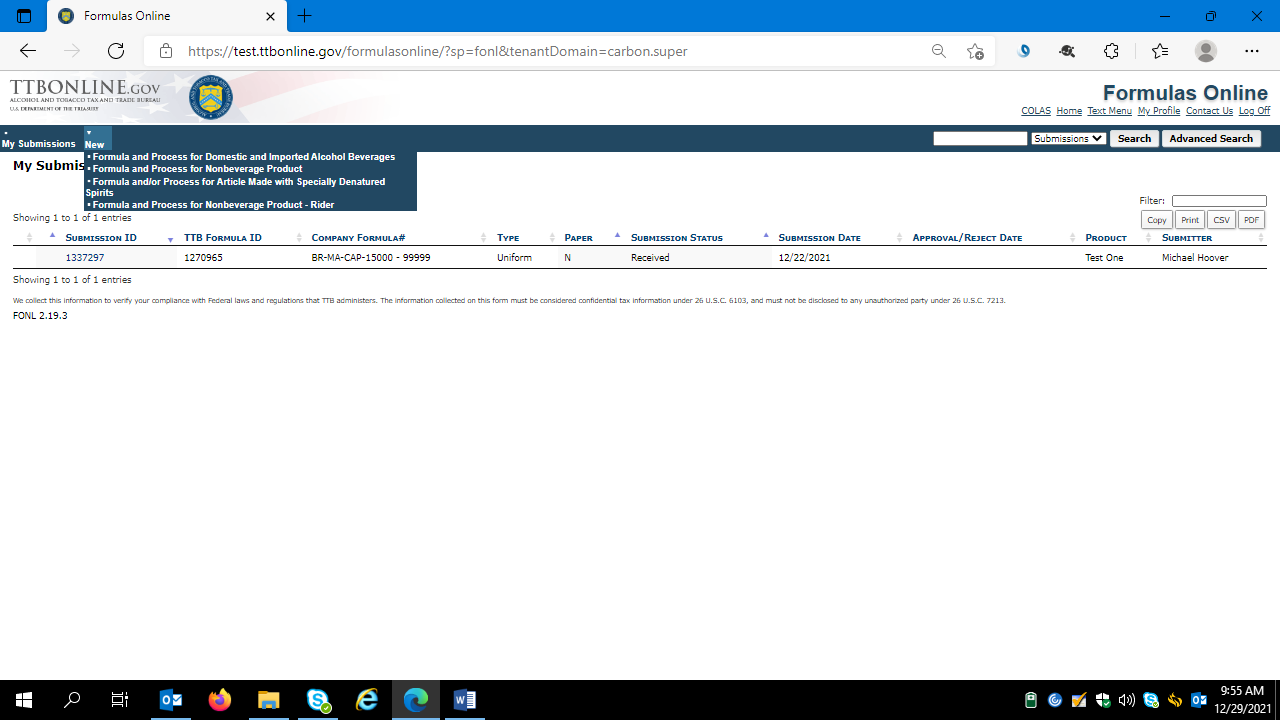
After clicking ““Formula and Process for Nonbeverage Product,” FONL presents the user with a dialogue box:
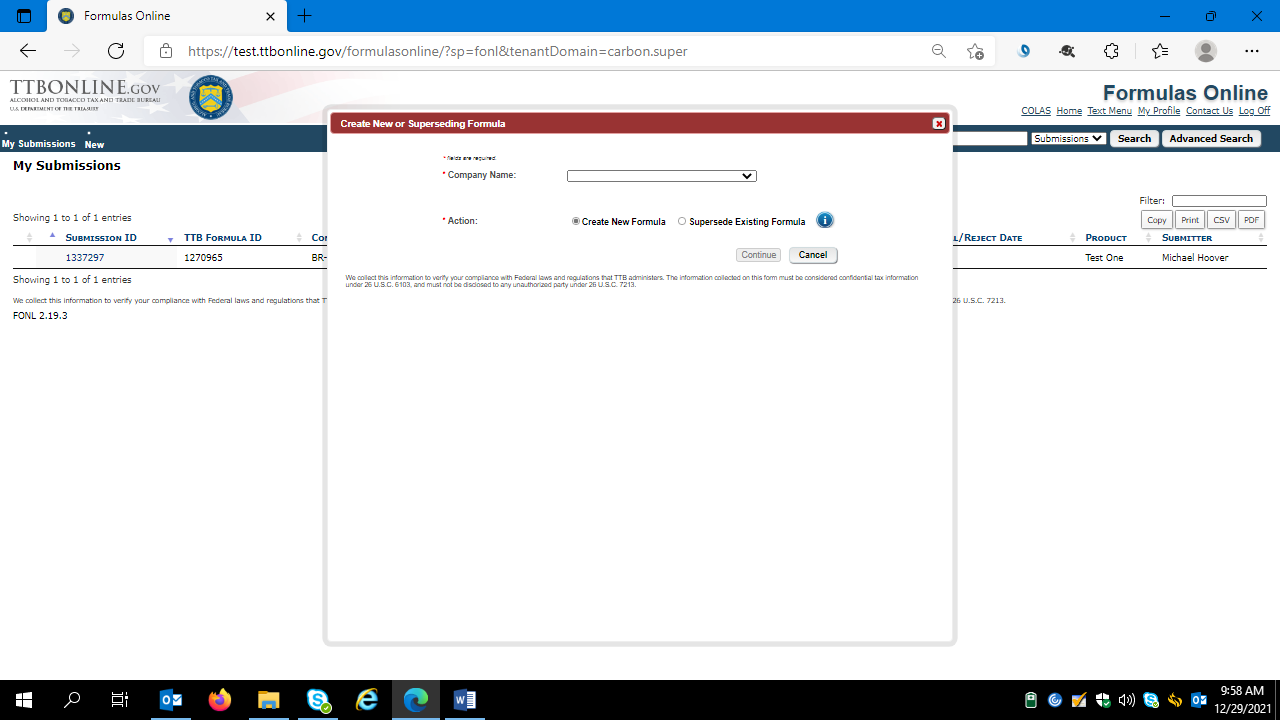
Selecting the appropriate company name from the drop down menu results in the company information auto-filling the dialog box, as shown below. The user selects “Continue” to proceed:
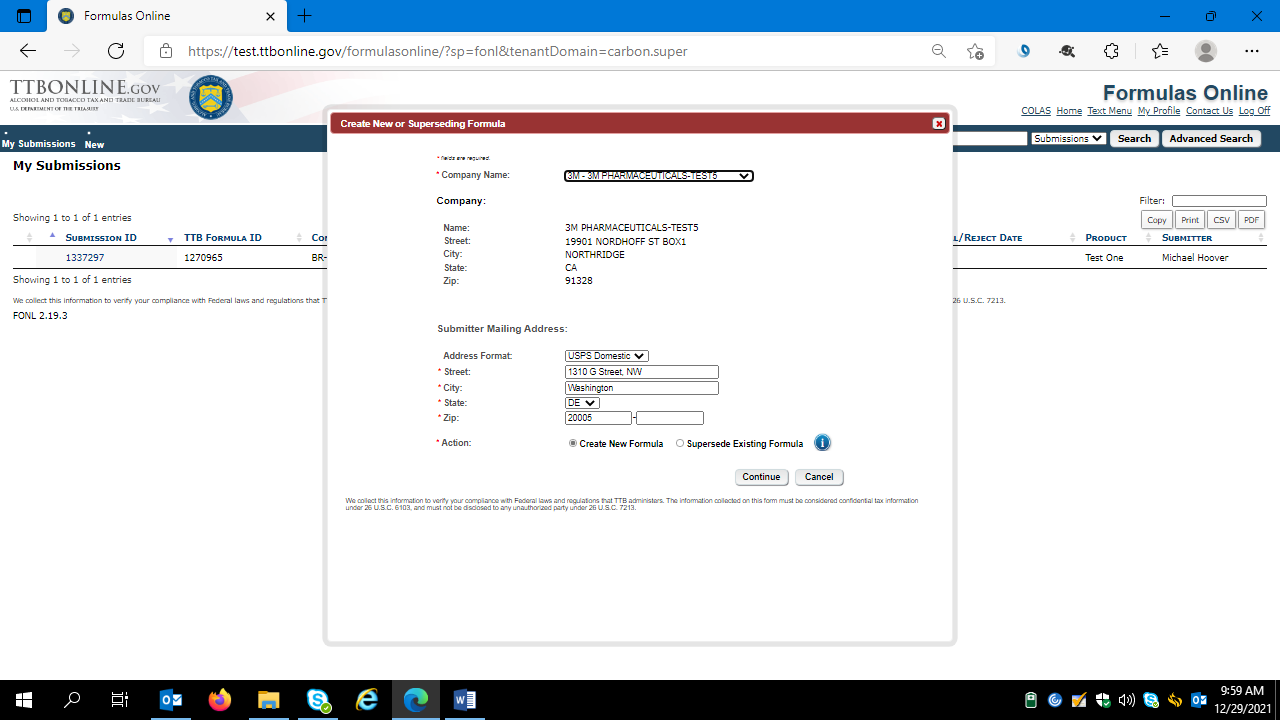
User selects the “Main” tab and completes the data fields:
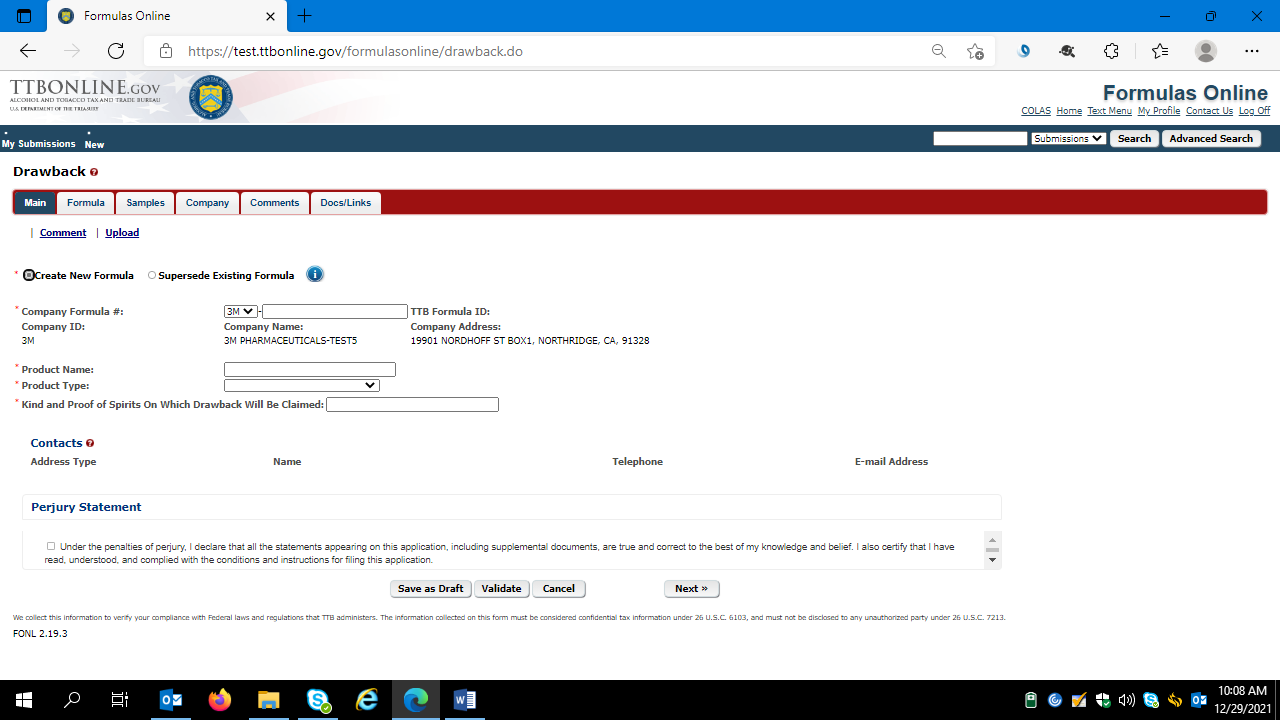
The user then clicks “Next.”
The user then completes the “Formula” tab:
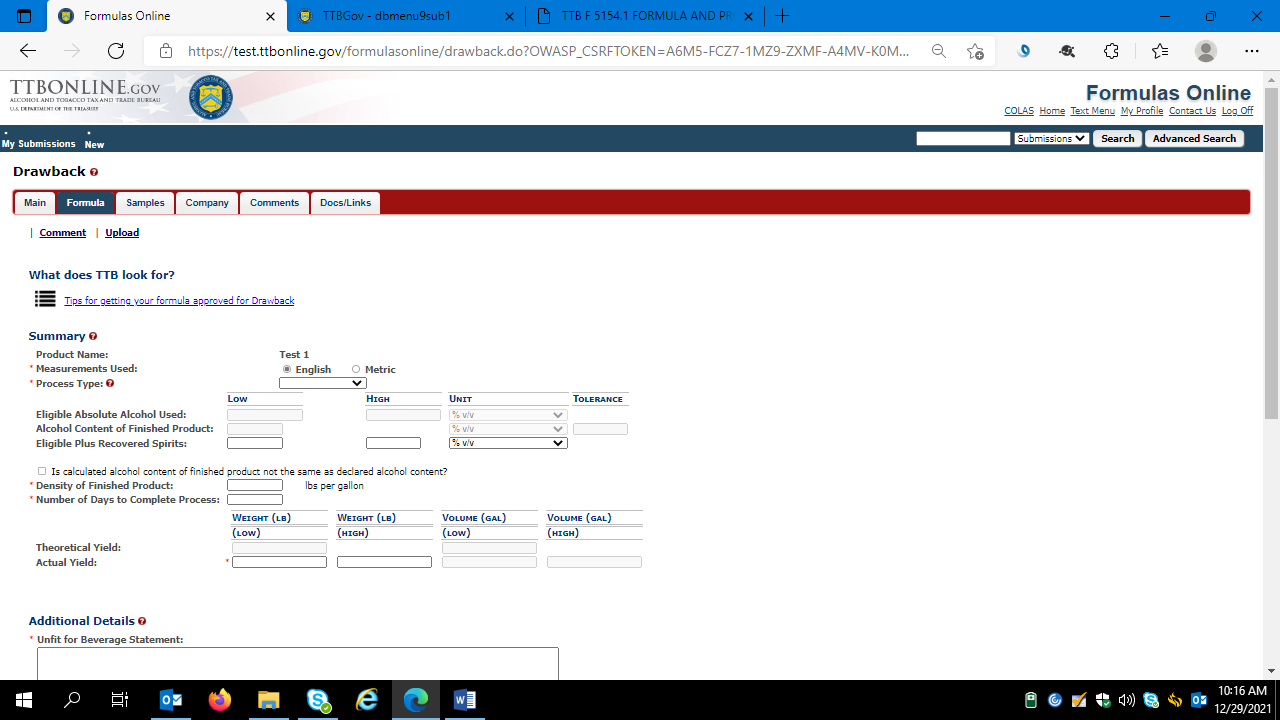
Formula tab continued:
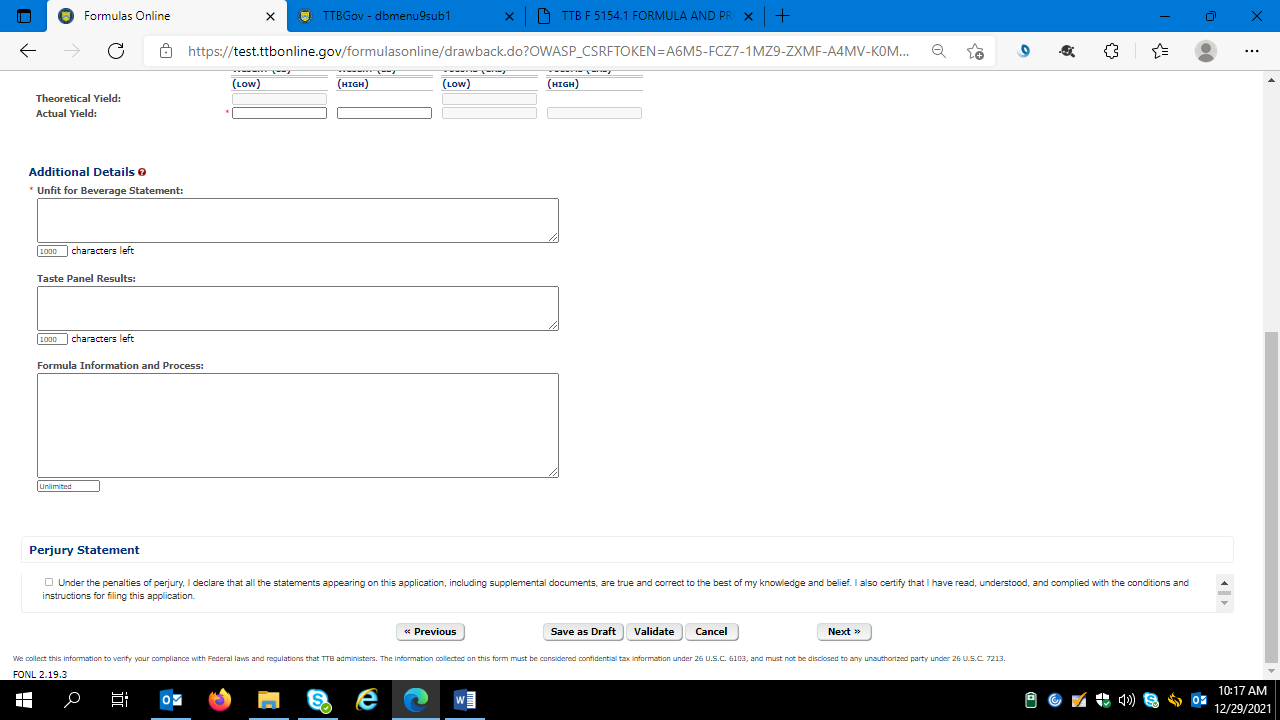
The user then clicks “Next.”
User completes the “Sample” tab if TTB requires the submission of a sample of the product in question:

The user then clicks “Next.”
User updates the Company information tab as necessary:
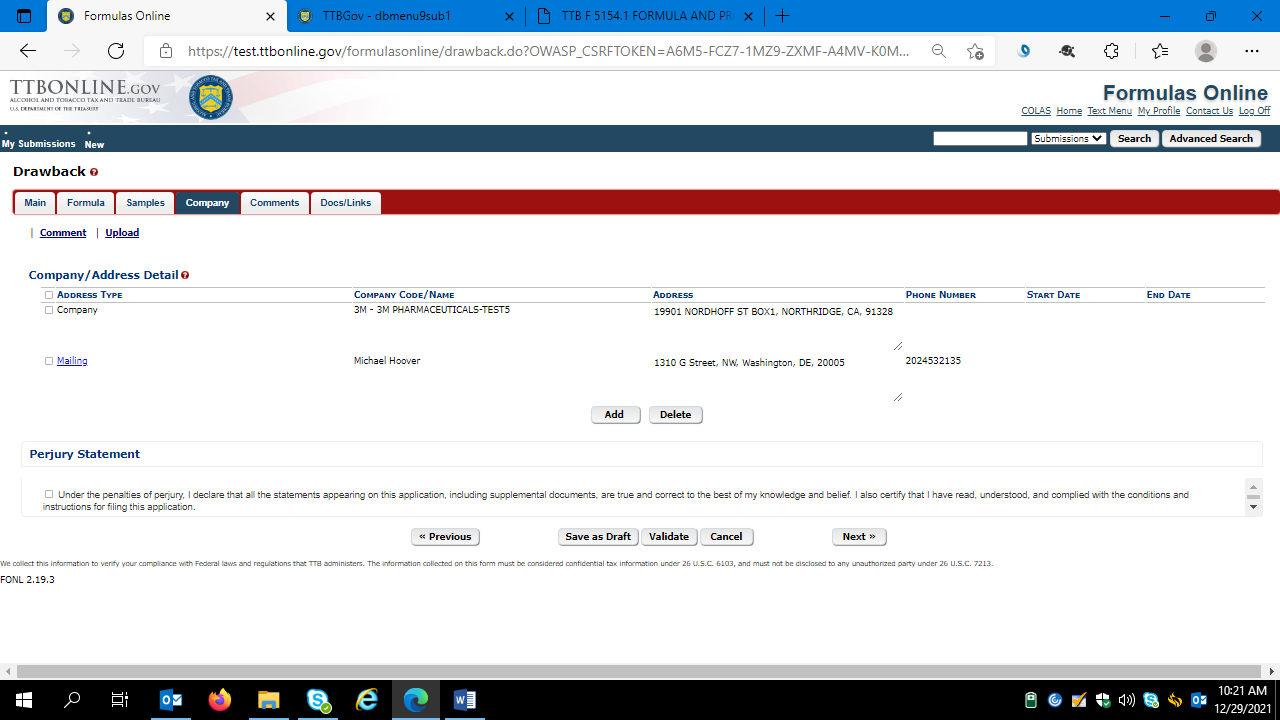
Clicking the “Add” button results in this screen:
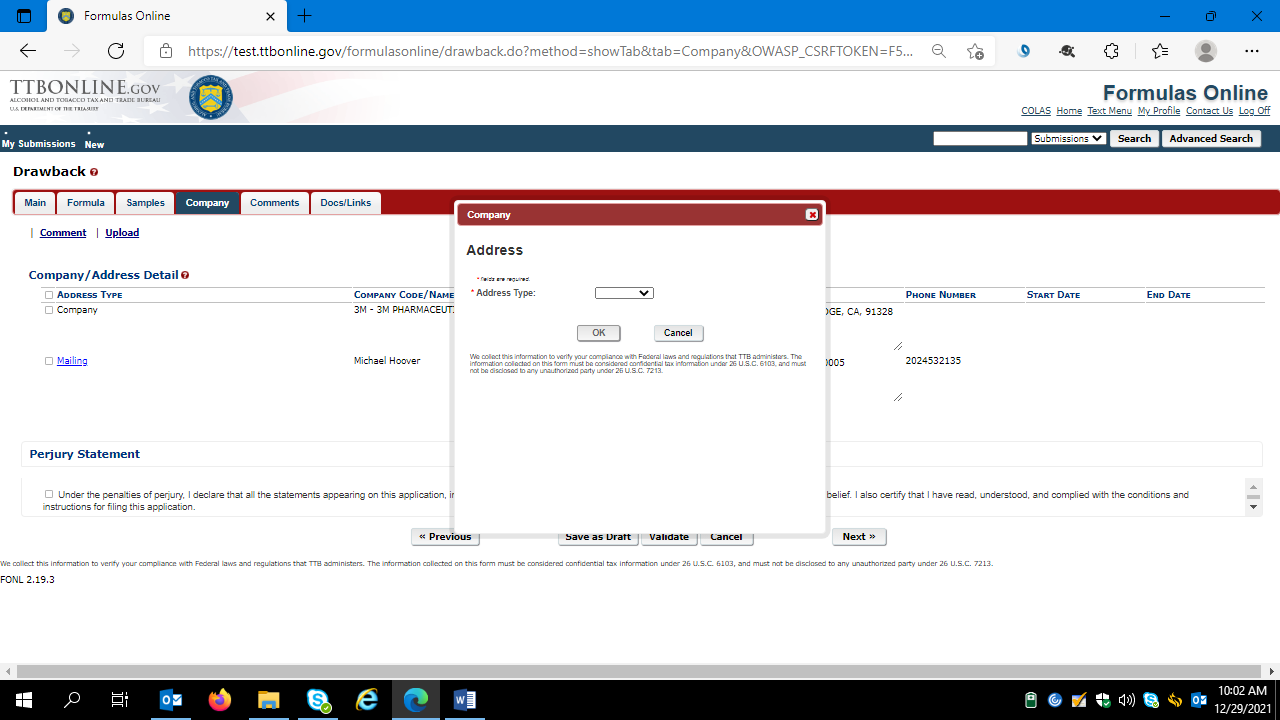
The user selects the type of Address to add, and completes the necessary data fields:
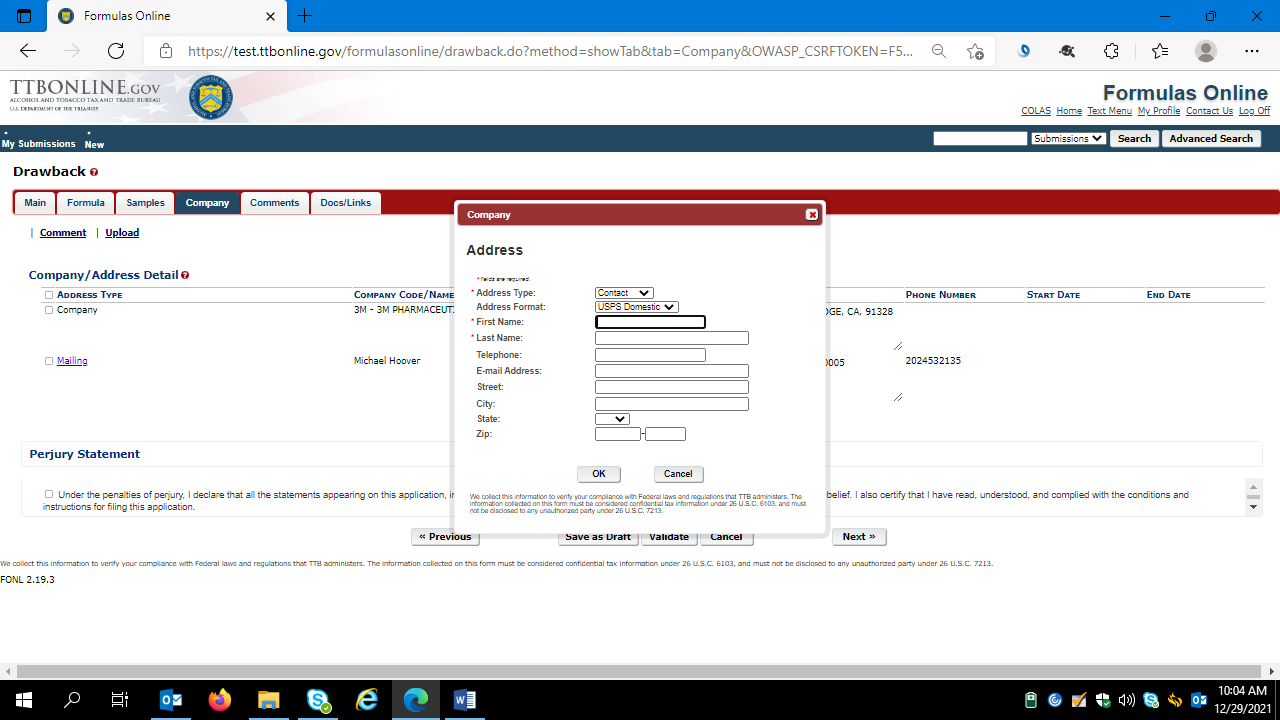
The user clicks “Ok” to add the contact information, and then clicks “Next” to proceed to the Comments screen.
User completes the Comments tab as necessary:
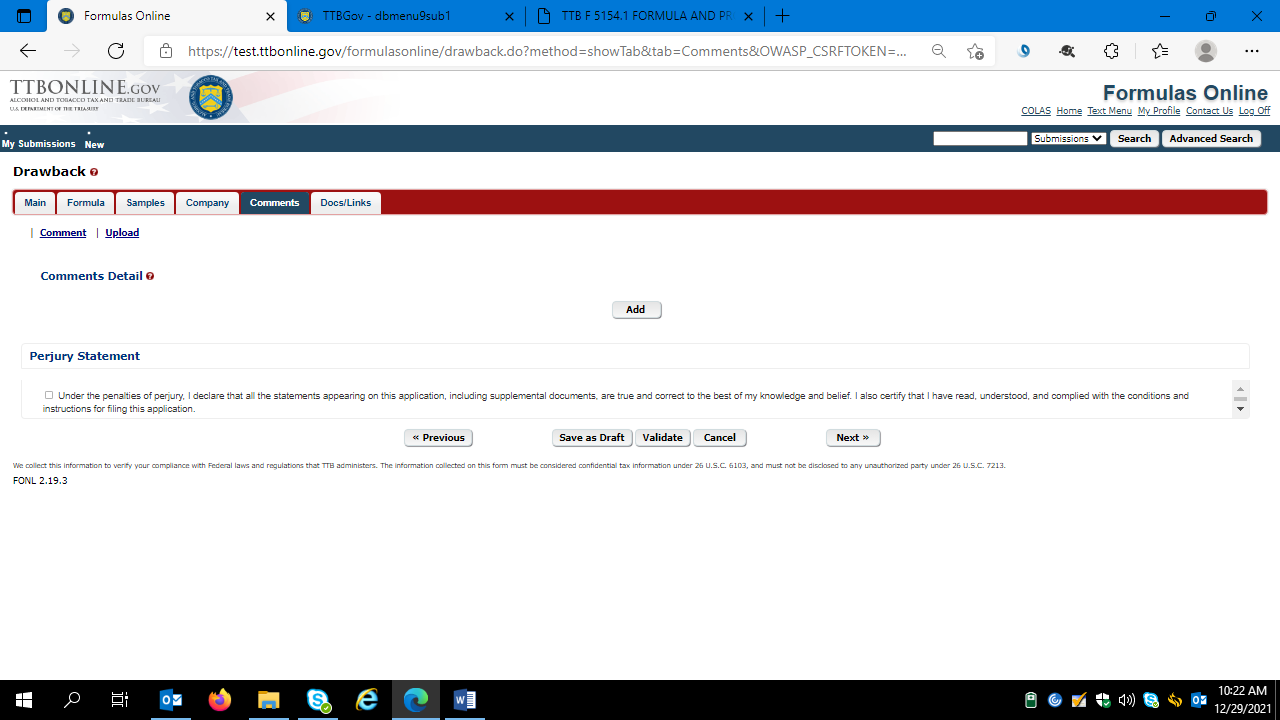
The user then clicks “Next.”
The user completes the Documents/Links tab as necessary:
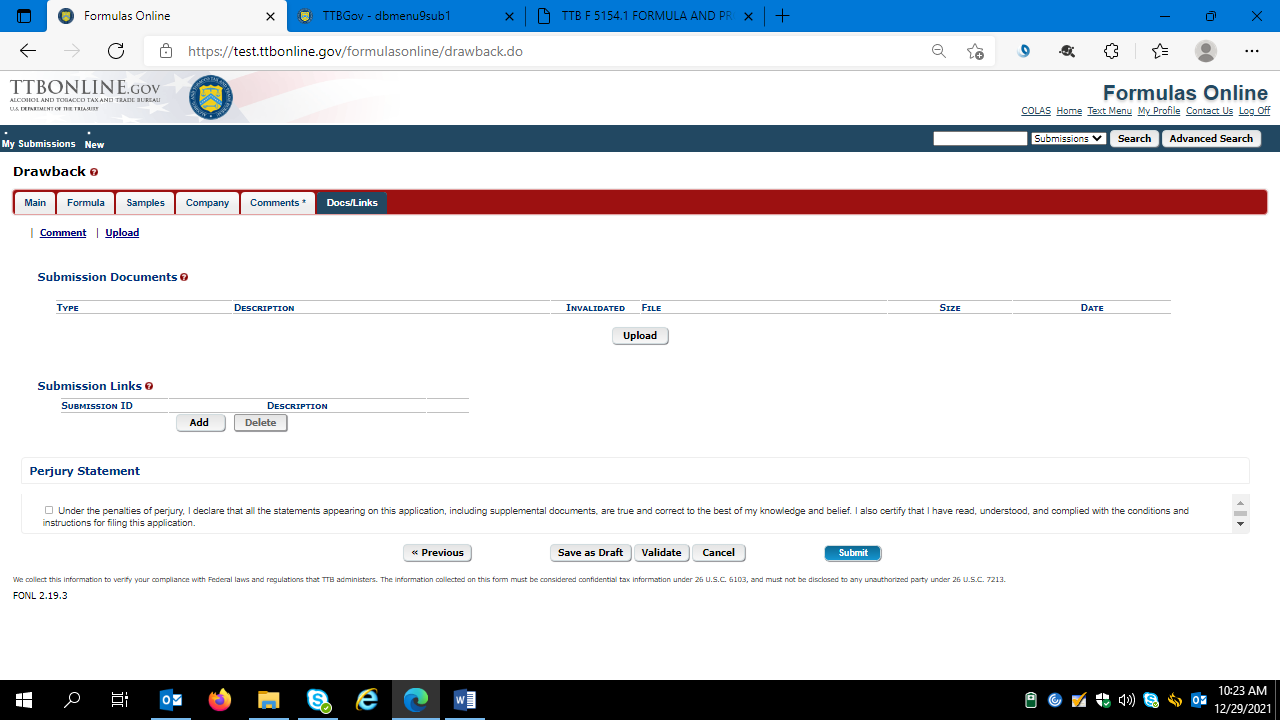
The user then clicks “Next.”
Clicking “Validate” causes the FONL system to generate a list of errors that require correction:
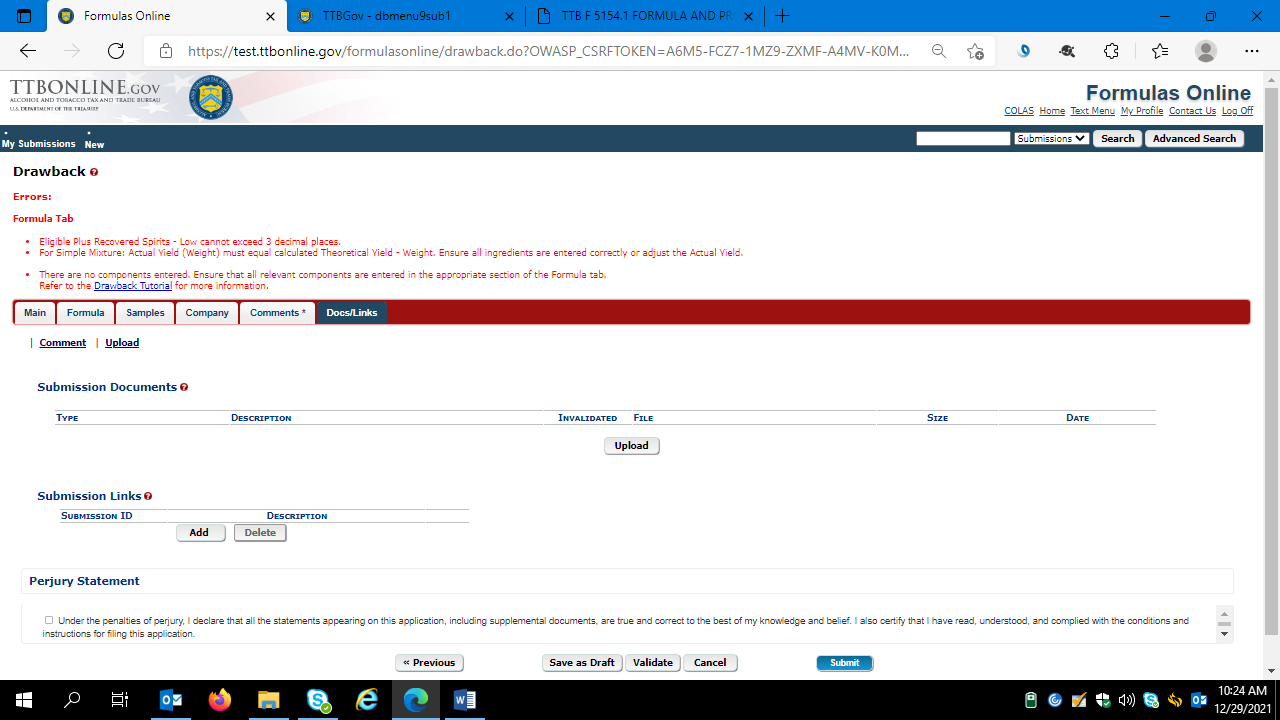
After correcting the noted errors, the user will see a message “Validation is successful – no errors were found” – as shown here:
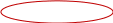
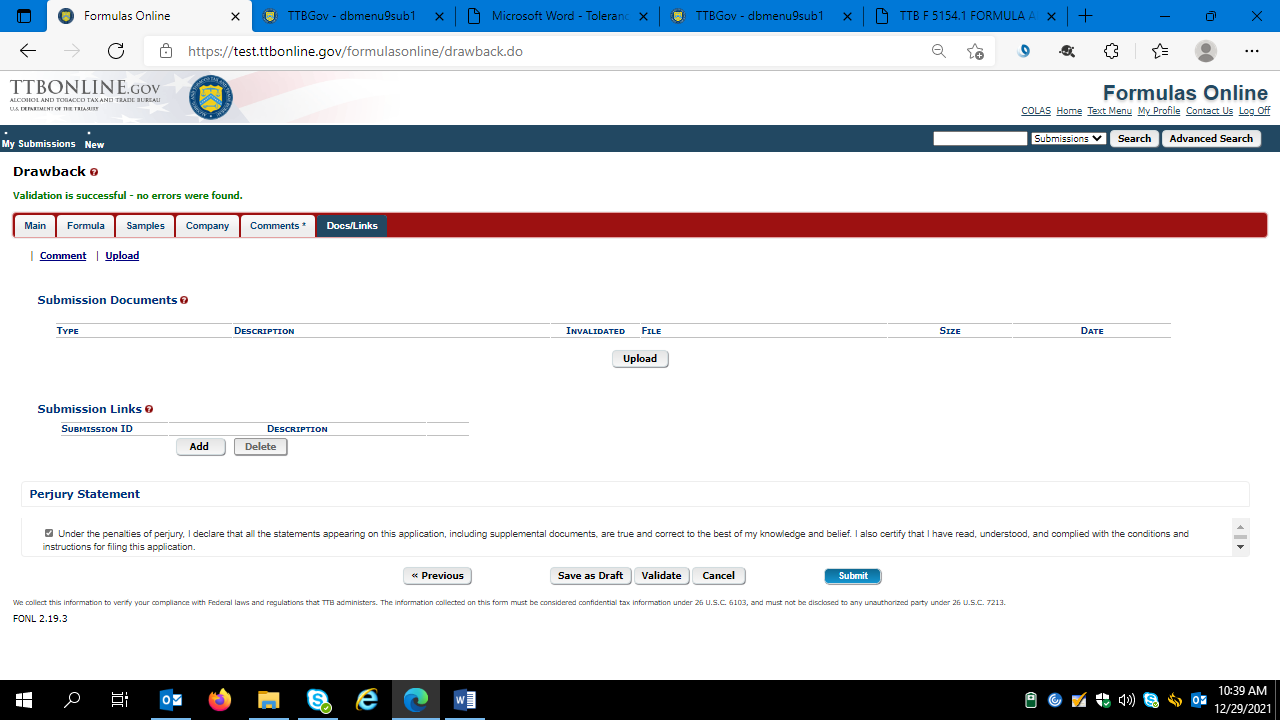
The user then accepts the Perjury Statement and clicks “Submit.” The user will receive a successful submission message:
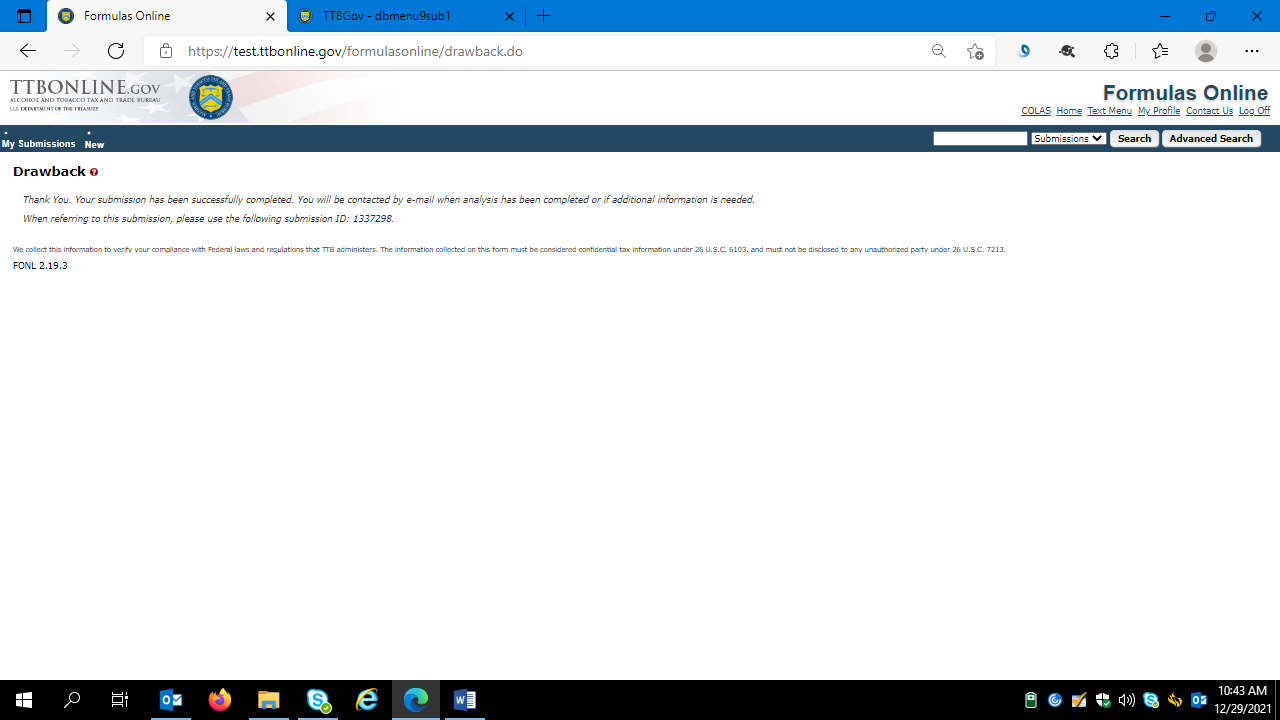
The user then logs out of the FONL system.
==== END ====
(12-2021)
| File Type | application/vnd.openxmlformats-officedocument.wordprocessingml.document |
| Author | Hoover, Michael D. |
| File Modified | 0000-00-00 |
| File Created | 2021-12-30 |
© 2026 OMB.report | Privacy Policy