Annual Report User Guide
Homeowner Assistance Fund
HAF_AnnualReportUserGuide_5.23.22
OMB: 1505-0269

Homeowner Assistance Fund:
Annual Report User Guide
May XX, 2022
January
7, 2022 Version:
1
January
XX, 2022 Version
1
XXX Version:
1.0
August
9, 2021 Version:
1.0
Section II. Navigation and Logistics 4
Appendix A – Designating HAF Points of Contact by HAF Account Administrators 17
List of Figures
Figure 1 Portal Landing Page 5
Figure 2 My Compliance Reports Landing Page 6
Figure 3 Create HAF Compliance Report 6
Figure 4 Compliance Reports Pop-Up Module 7
Figure 6 Edit Icon Button to Edit/Resubmit Entry 9
Figure 7 Participant Information Example 10
Figure 8 Contact List Example 10
Figure 9 Community Engagement Screen 11
Figure 10 Performance Goals 13
Figure 11 Methods for Targeting 15
Figure 12 Best Practices & Coordination 16
Figure 13 Certification Screen 17
Figure 14 State, Local and Tribal Support Landing Page 19
Figure 15 My Compliance Reports 19
This document provides information on using Treasury’s Portal to submit the required Homeowner Assistance Fund (HAF) Annual Report. It supplements the HAF Guidance on Participant Compliance and Reporting Responsibilities containing relevant information on reporting requirements.
Additionally, you should visit Treasury’s HAF home page for the latest guidance and updates on Programmatic and reporting topics.
HAF Participants are required to submit Annual reports with descriptions and figures related to their community engagement and outreach activities, performance goals, targeting plan, and coordination efforts during the reporting period.
HAF Participants are required to submit Annual reports with information on the progress of their HAF program(s), including background information, outreach expenditures, performance on goals laid out in the HAF Participant Plan, and coordination efforts with community-based organizations, housing agencies, and servicers.
This User Guide contains detailed guidance and instructions for HAF Participants in using Treasury’s Portal for submitting the HAF Annual Report. All Participants must submit the required Annual Report via Treasury’s Portal. This guide is not comprehensive and is meant to be used as a functional reference and in conjunction with the documents mentioned above.
This User Guide provides detailed instructions to help recipients enter and submit information related to the following HAF activities:
Community Engagement & Outreach
Performance Goals
Methods for Targeting
Best Practices & Coordination
HAF Participants must designate staff or officials for one or more of the following three roles in order to complete reports for their HAF award. Participants must make the required designations before accessing Treasury’s Portal. The required roles are as follows:
Account Administrator for the HAF award has the administrative role of maintaining the names and contact information of the designated individuals for HAF reporting. The Account Administrator is also responsible for working within your organization to determine its designees for the roles of Point of Contact for Reporting and Authorized Representative for Reporting and providing their names and contact information via Treasury’s Portal. Finally, the Account Administrator is responsible for making any changes or updates to the user roles as needed over the award period. We recommend that the Account Administrator identify an individual to serve in their place in the event of staff changes. The Account Administrator is able to certify and submit official reports on behalf of the HAF Participant.
Point of Contact for Reporting is the primary contact for receiving official Treasury notifications about reporting on the HAF award, including alerts about upcoming reporting, requirements, and deadlines. The Point of Contact for Reporting is responsible for completing the HAF reports but is not able to certify and submit official reports on behalf of the HAF Participant unless designated to one of the other two reporting roles.
Authorized Representative for Reporting or ARR is responsible for certifying and submitting official reports on behalf of the HAF Participant. Treasury will accept reports or other official communications when submitted by the Authorized Representative for Reporting. The Authorized Representative for Reporting is also responsible for communications with the Treasury on extension requests and amendments of previously submitted reports. The official reports may include special reports, Quarterly or Annual reports, and final reports.
Some essential items to note:
Each designated individual must register with ID.me or Login.gov to access Treasury’s Portal.
Users who have previously registered through ID.me may continue to access Treasury’s Portal through that method. This link includes further instructions.
If you have not previously registered with ID.me, you should register through Login.gov following this link. The following links provide additional information:
An individual may be designated for multiple roles. For example, the individual designated as the Point of Contact for Reporting may also be designated as the Authorized Representative for Reporting.
The recipient may designate one individual for all three roles.
Multiple individuals can be designated for each role.
An organization may make changes and updates to the list of designated individuals whenever needed. An Account Administrator must process these changes.
Refer to Appendix A for guidance on designating individuals for the three roles.
Please contact [email protected] for additional information on procedures for registering with ID.me or Login.gov.
If you have any questions about the HAF Program’s reporting requirements, please contact us by email via [email protected].
After logging into Treasury’s Portal, the landing page (see Figure 1) will appear. The landing page will display brief introductions related to reporting for the State and Local Fiscal Recovery Funds (SLFRF) Program, Emergency Rental Assistance (ERA) Programs, Capital Projects Fund (CPF) Program, and Homeowner Assistance Fund (HAF) Program.



Please select “Compliance Reports” on the left side panel of the portal landing page or “Go to Your Reports” on the bottom of the portal landing page to be taken to the My Compliance Reports landing page (Figure 2 below). At this time, you will see all compliance reports by Program that have been created or submitted.
Figure
2 My Compliance Reports
Landing Page

Figure
3 Create HAF Compliance
Report n
the HAF Compliance Reports section, please select “Create a new
HAF compliance report” to create a compliance report for the
HAF Program (see Figure 3 below).
n
the HAF Compliance Reports section, please select “Create a new
HAF compliance report” to create a compliance report for the
HAF Program (see Figure 3 below).
Upon selecting “Create a new HAF compliance report,” a HAF Compliance Reports pop-up module will appear (See Figure 4 below). For the first Annual Report, please select the “Annual” in the first drop-down, the date range “Award Date – June 30, 2022,” in the second drop-down, and the corresponding HAF Plan in the third drop-down, as noted in Figure 4 below. Please select “Create” on the lower right side of the pop-up module to start the Annual Report.
Please note that for subsequent Annual reports, the range will be from July 1st to June 30th for the corresponding reporting period year end date (e.g., the second Annual Report date range will be July 1, 2022 – June 30, 2023).
Please note, the final Annual Report will cover dates ranging from July 1, 2025 to September 30, 2026

Figure 4 Compliance Reports Pop-Up Module
After selecting “Create”, you will be directed to the Annual Report module and be asked to fill out information related to your HAF Program activities for the designated reporting period.
The Navigation Bar (see Figure 5) on the left of Treasury’s Portal will allow you to move between Annual Report screens.
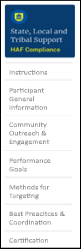
Treasury’s Portal leads you through a series of online forms that, when completed, will fulfill your reporting obligations. While navigating through Treasury’s Portal and submitting required information for the Annual Report, users will need to enter data directly into Treasury’s Portal manually.
Manual Data Entry
Manual data entry requires you to provide inputs as instructed on the screen. Manual inputs are described in detail below for each User Guide section.
Your inputs will be subject to validation by Treasury’s Portal to ensure that the data provided is consistent with the expected format or description (e.g., entering “one hundred” instead of 100). If a given data entry fails a validation rule, Treasury’s Portal will display an error for you to address.
You will not be able to submit manually entered data that does not satisfy the data validation rules.
Narrative Boxes
Tip: When filling out detailed narratives, you are encouraged to type out responses in a word processing application (such as Microsoft Word) to minimize grammatical errors, track word count, and concisely answer all required narrative details. You can copy and paste the final written narratives directly into the Treasury Portal text boxes.
Corrections and Resubmissions
Once information is entered into Treasury’s Portal, the information will be accepted by Treasury’s Portal as a record if there are no data validation errors. After a report has been certified and submitted in the system by an Account Administrator or Authorized Representative for Reporting, or ARR, it can still be corrected or edited in the Portal by selecting the ”unsubmit” button next to submitted report if it is still before the reporting deadline. If a Participant reopens a submitted report for revisions, they must be sure to complete revisions, recertify, and resubmit the report before the reporting deadline. Participants will not be able to reopen and revise an Annual Report if it is after the reporting deadline. Participants may also save a draft report without submitting and continue working on the report prior to the deadline by selecting the edit icon button next to the draft report (see Figure 6 below).
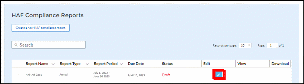
Figure 6 Edit Icon Button to Edit/Resubmit Entry
a) Instructions
Upon creating an Annual Report, you will land on an instructions page. Please read the instructions as they are essential to understand before completing the subsequent screens. After reading the instructions, please select “Next.”
b) Participant General Information
You will review and confirm critical information on your organization and input information required for the Annual Report on this screen. Participant Information will be pre-populated from your HAF Application file.
Review and confirm the Participant Information prepopulated from your HAF Application.
Verify the names and contact information for individuals the recipient has designated for key reporting roles for the HAF Program displayed on the screen (see Figure 8).
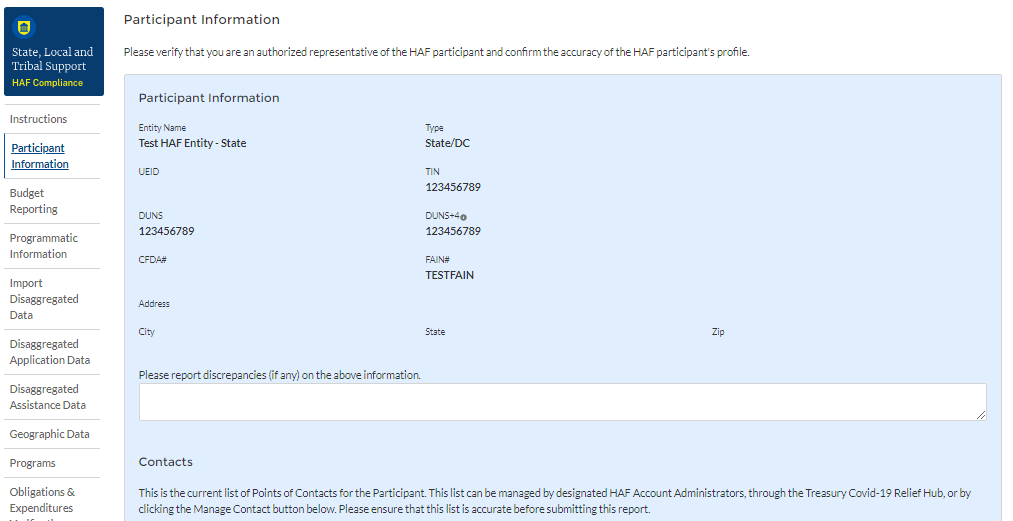
Figure 7 Participant Information Example
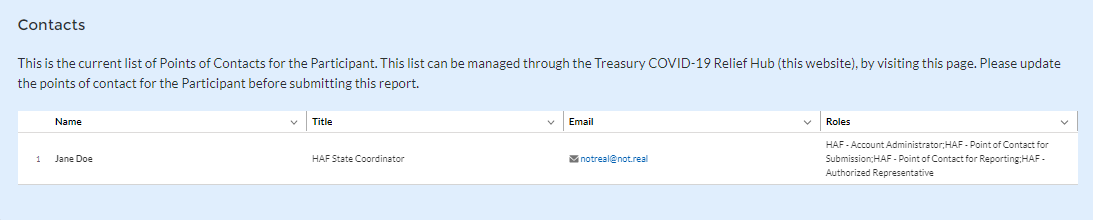
If changes to the Participant Information are needed, use the discrepancy textbox (see Figure 7). If changes to the Point of Contact List are required, see Appendix A for instructions on how to add, delete, or edit contact information. If you have other questions regarding Participant information, please contact us at [email protected].
After completing this screen, please select “Save and Next” to continue.
c) Community Engagement & Outreach
On this screen, you will be asked to provide information about the Participant’s ongoing community engagement and outreach efforts. You will need information about the Participant’s aggregate outreach expenditures, and community-based organizations that the Participant has interacted with.
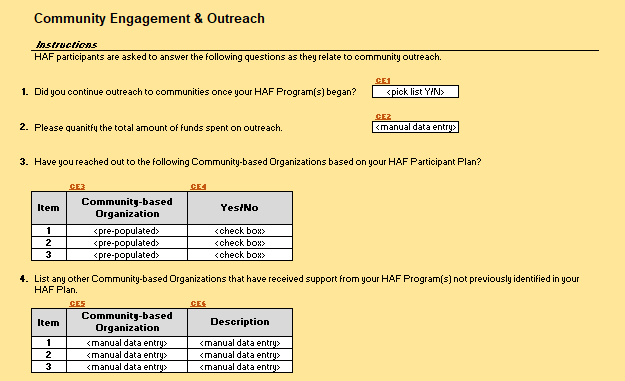
Figure 9 Community Engagement Screen
Question One Data Element: Continued Community Outreach
Use the dropdown provided to indicate whether the Participant continued outreach to communities once the HAF Program began.
Select “Yes” if the Participant continued community outreach efforts after the start of the Participants HAF Programs.
If the Participant did not continue community outreach efforts, select “No”.
Please enter the amount of funds spent on outreach during the performance year.
Question Three Data Element: Community-Based Organizations
Use the table provided to answer a series of questions regarding the community-based organizations listed on the Participant’s HAF Participant Plan.
Table Column One Data Element: Community Based Organization Name
The first column of the table provided is pre-populated with community-based organizations listed on the Participant’s HAF Participant Plan.
No user-input is required.
Table Column Two Data Element: Yes/No Checkbox
Use the checkboxes provided in the second column of the table to check Yes or No for each of the community-based organization listed on the Participant’s HAF Participant Plan.
If the Participant has reached out the listed community-based organization check “Yes”.
If the Participant has not reached out the listed community-based organization check “No”.
Question Four Data Element: Other Community-Based Organizations
Use the table to provide additional community-based organizations not listed on the Participant’s HAF Participant Plan. Use this table as an opportunity to list any additional community partners.
Table Column One Data Element: Community-Based Organization
Use the first column of the table to provide the name of any community-based that was not listed on the Participant’s HAF Participant Plan that the Participant worked with during the reporting period.
Table Column Two Data Element: Community-Based Organization Description
Use the second column of the table provided to provide a concise description of the type, mission, and function of the community-based organization as they relate to the Participant’s HAF Program(s).
d) Performance Goals
On this screen, you will be asked to provide information about the Participant’s progress on goals identified in its HAF Participant Plan. You will need information about the Participant’s progress on its HAF Plan Goals, and a narrative description of progress on those goals.
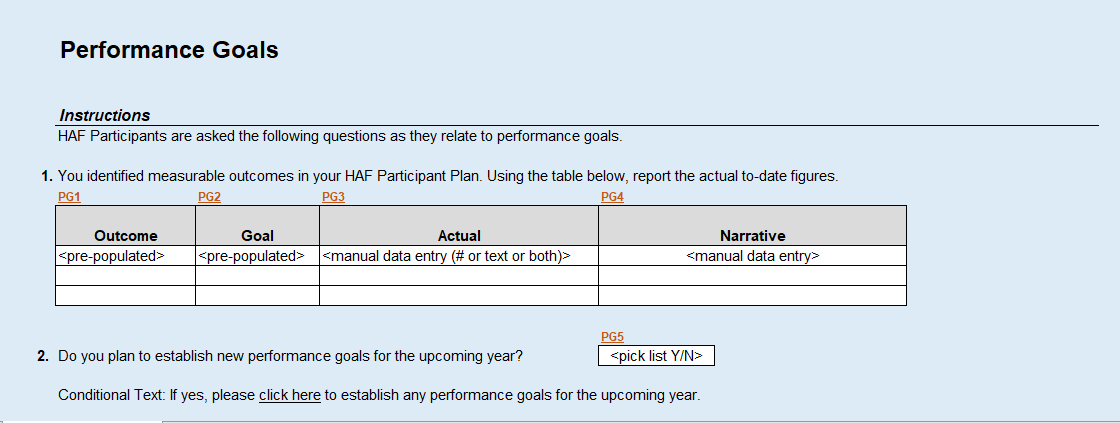
Question One Data Element: HAF Participant Plan Goals Progress
Use the table below to provide information on the Participant’s progress on its HAF Participant Plan Goals.
Table Column One: HAF Participant Plan Target Outcome Goal
The first column of the table is pre-populated with the outcomes identified in the Participants HAF Participant Plan.
No User-Input is required.
Table Column Two: Target Outcome Goal
The second column of the table is pre-populated with the goal identified in the Participant’s HAF Participant Plan.
No User-Input is required.
Table Column Three: Progress on Target Outcome Goal
Use the third column of the table to provide information on the Participant’s actual progress on the goal displayed in Table Column One
Provide integer value updates wherever applicable
The field will also accept text-based explanations where integer values are not applicable.
Do not provide a narrative description, instead use Table Column Four
Table Column Four: Narrative Description of Target Outcome Goal
Use the fourth column on the table to provide a narrative description on the Participants actual progress on the goal displayed in Table Column One
Question Two Data Element: Plans to Establish New Goals
Use the dropdown provided to indicate whether the Participant plans to establish new performance goals for the upcoming year.
Select “Yes” if the Participant plans to establish new performance goals for the upcoming year. The Participant will be directed to click a link to establish additional performance goals.
If the Participant does not plan to establish any new performance goals for the upcoming year, select “No”.
e) Methods for Targeting
On this screen, you will be asked to provide information about the Participant’s Methods for Targeting Homeowners eligible for HAF assistance. You will need information about the Participant’s Targeting methods including challenges, successes, and results.
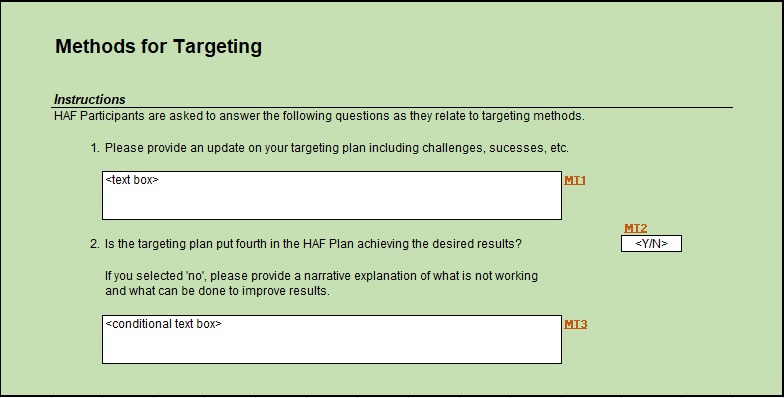
Figure 11 Methods for Targeting
Question One Data Element: Targeting Plan Update
Use the text box provided to give a narrative update on the Participant’s Overall Targeting Plan.
Use this as an opportunity to describe any successes or challenges faced in Targeting
Question Two Data Element: Targeting Plan Results
Use the dropdown provided to indicate if the Participant’s Targeting Plan is achieving the desired results.
Select “Yes” if the Participant’s Targeting plan is achieving all desired outcomes.
Select “No” if the Participant’s Targeting plan is not achieving all desired outcomes, provide a narrative description for all “No” answers.
Use this as an opportunity to describe any adjustments made after the Participant identified whether their Targeting plan needs improvement.
f) Best Practices & Coordination
On this screen, you will be asked to provide information about how the Participant coordinated with housing agencies and identified best practices for coordination with servicers. You will need information about the Participant’s coordination efforts and related best practices.
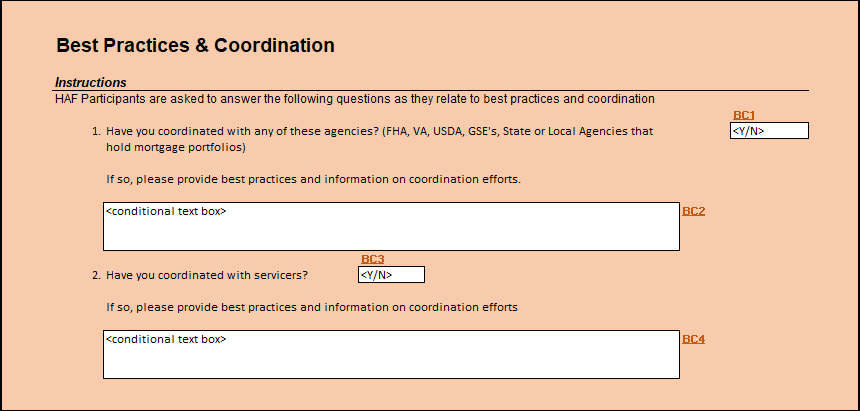
Figure 12 Best Practices & Coordination
Question One Data Element: Coordination with Housing Agencies
Use the dropdown to indicate whether the Participant Coordinated with any of the listed Housing Agencies
Select “Yes” if the Participant coordinated with any of the agencies listed in Question One
Select “No” if the Participant did not coordinate with any of the agencies listed in Question One
If “No”, provide a narrative explanation for “No” answers.
Question Two Data Element: Coordination with Servicers
Use the dropdown to indicate whether the Participant Coordinated with servicers
Select “Yes” if the Participant coordinated with servicers
If “Yes” provide a narrative description of best practices identified by the Participant when coordinating with servicers.
Select “No” if the Participant did not coordinate with servicers
g) Certification
On this screen, you will be asked about whether you remitted earned interest in excess of the $500 threshold pursuant to 2 CFR 200.305(b)(9). In addition, the Authorized Representative for Reporting (ARR) will be asked to certify information pertaining to the Annual Report.
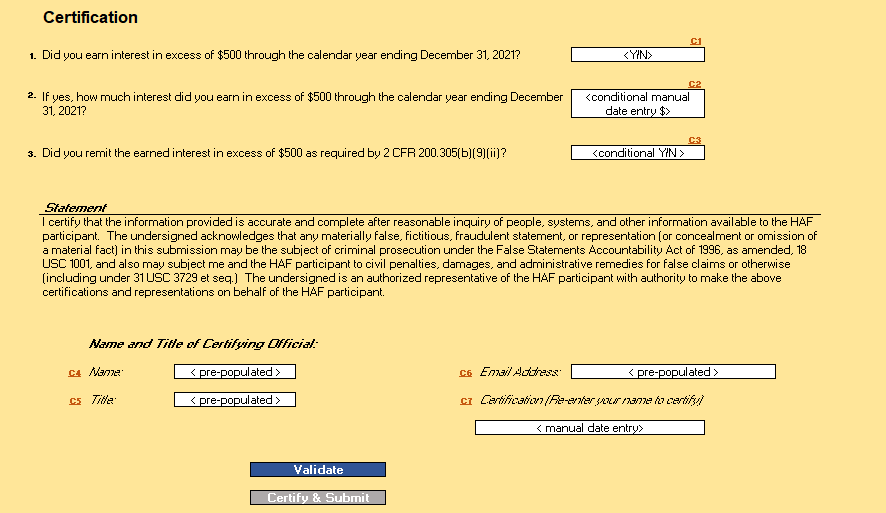
Figure 13 Certification Screen
Question One Data Element: Earned Interest In Excess of $500
Use the dropdown to indicate whether the Participant earned interest in excess of $500 through the calendar year noted in the question.
Select “Yes” if the Participant did earn interest in excess of $500.
Select “No” if the Participant did not earn interest in excess of $500.
Question Two Data Element: Excess Interest Over $500
Please enter the dollar amount of interest the Participant earned in excess of $500 through the calendar year noted in the question. Please note, the Participant will not receive this question if they answered “No” in ‘Question One Data Element: Earned Interest In Excess of $500’ above.
Question Three Data Element: Remit Earned Interest In Excess of $500
Use the dropdown to indicate whether the Participant remitted earned interest in excess of $500. Please note, the Participant will not receive this question if they answered “No” in ‘Question One Data Element: Earned Interest In Excess of $500’ above.
Select “Yes” if the Participant did remit interest earned in excess of $500.
Select “No” if the Participant did not remit interest earned in excess of $500.
Use the “Validate” button at the bottom of the page (see Figure 13) to check your draft report for errors. Errors will backfill through the previous screens to make error-fixing easier.
Once validation is passed, the ARR will need sign the report digitally by entering their name in the text box presented and click the “Certify and Submit” button to complete the report submission.
Appendix A – Designating HAF Points of Contact by HAF Account Administrators
This section provides brief instructions for HAF Account Administrators on accessing Treasury’s Portal to provide officials’ names and contact information to be designated as your organization’s points of contact for the HAF award(s). The following pages offer step-by-step guidance.
Note the screens noted below may be subject to change.
Section A: Instructions
Step 1
You must be registered in the ID.me or Login.gov system to access Treasury’s Portal. If you have questions about registering in ID.me or Login.gov, please email us at [email protected].
Step 2
Once you are registered in ID.me or Login.gov, click on the link in the email you received requesting the POC designations. If you do not have the email link, please email us via [email protected], and the link will be provided.
Step 3
The link will take you to the Treasury Portal State, Local, and Tribal Support landing page below. Once on that page, click on the Go to Your Reports button at the bottom left of the screen, as indicated by the red box below.

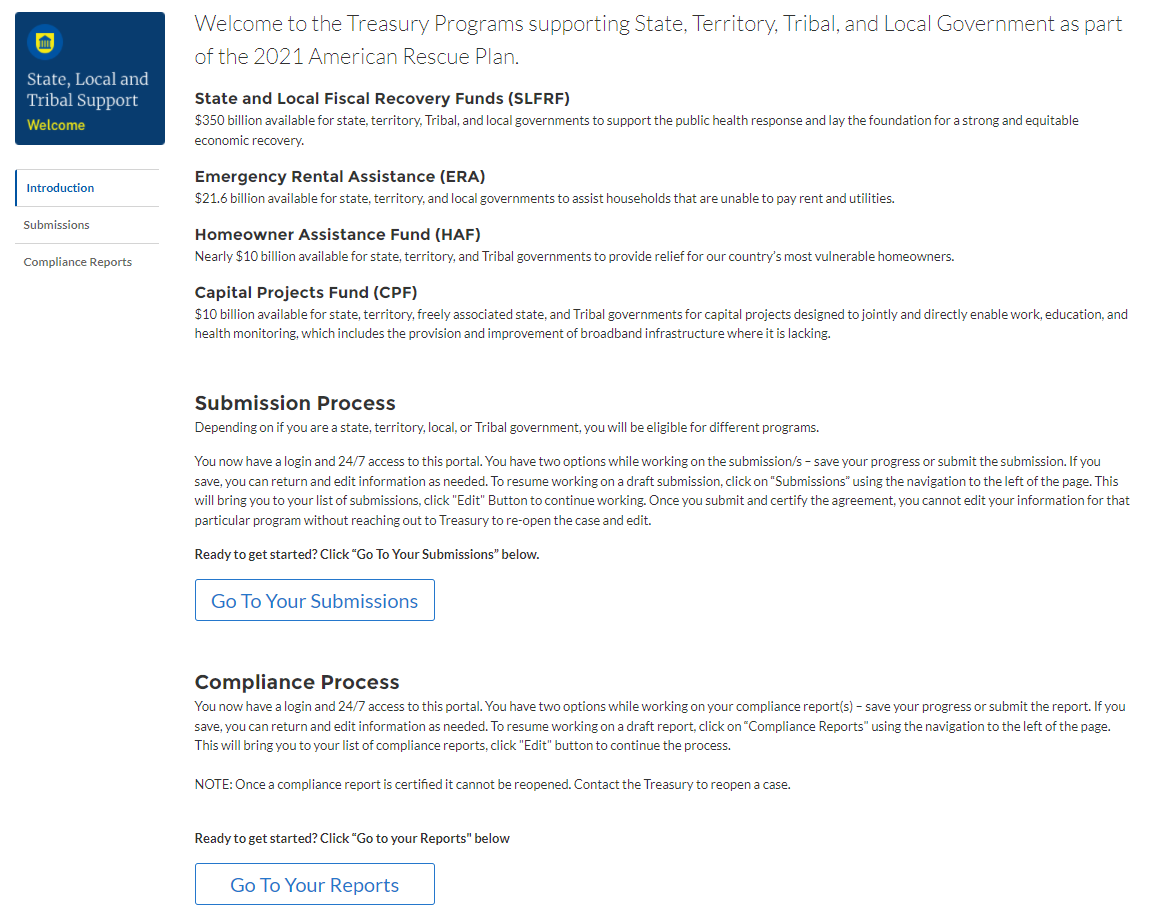
Figure 14 State, Local and Tribal Support Landing Page
Step 4
The Go to Your Report button will take you to the Submissions and Compliance page. Once on that page, click on the three-line navigation icon at the top left of the screen. The red box indicates the icon.
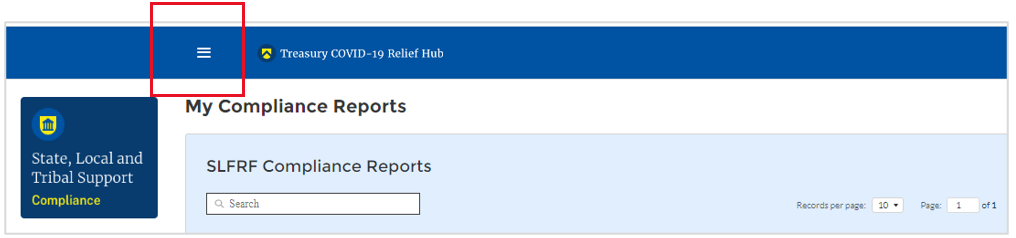
Figure 15 My Compliance Reports
Step 5
After clicking on the three-line navigation icon, a drop-down menu will appear on the top left of the screen, as shown below. Please click on “Account” from the drop-down menu, as indicated by the red box below.

Step 6
Next, you will see the screen below. Under the “Account Name” heading, click on your organization’s name (as shown by the red box).


Step 7
By clicking your organization’s name, Treasury’s portal will open to allow you to provide names and contact information on your organization’s designees for the HAF reports, as shown below. The landing page includes basic information about the designations. Please see section B for more details about the roles and responsibilities for each of the three roles.
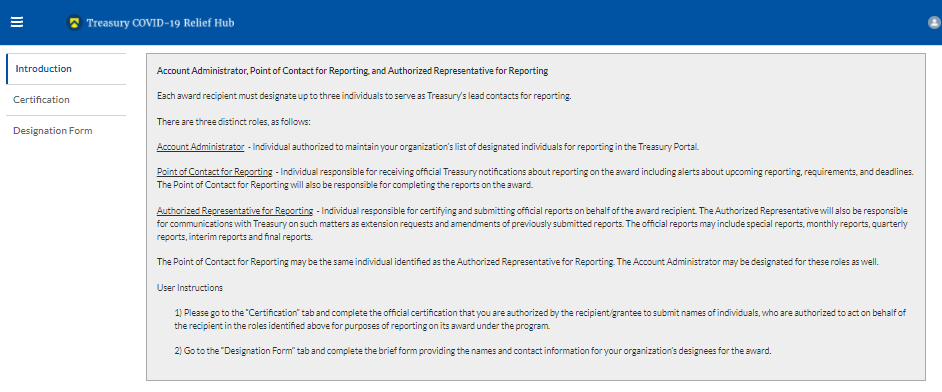
Step 8
When you are ready to key in the names of the designated individuals, click on the Certification button on the left navigation bar, as noted in the red box shown below.

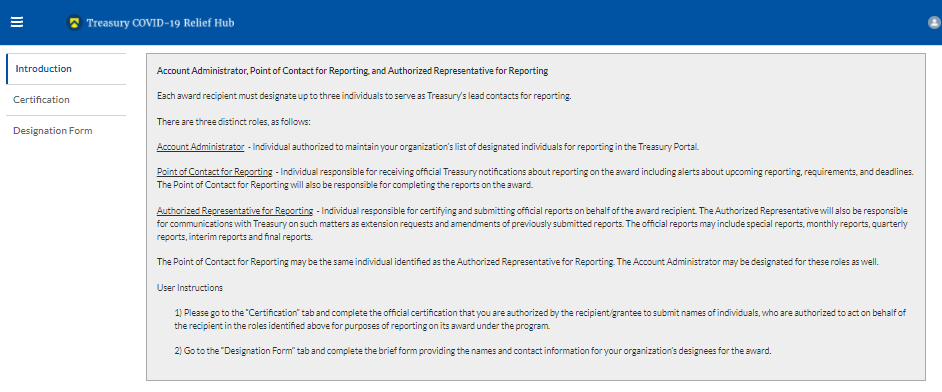
Step 9
On the “Official Certification of Authorization” screen, you should type in your name to indicate you are authorized to submit the names of the designated individuals. Once you enter your name, click on the Submit button.
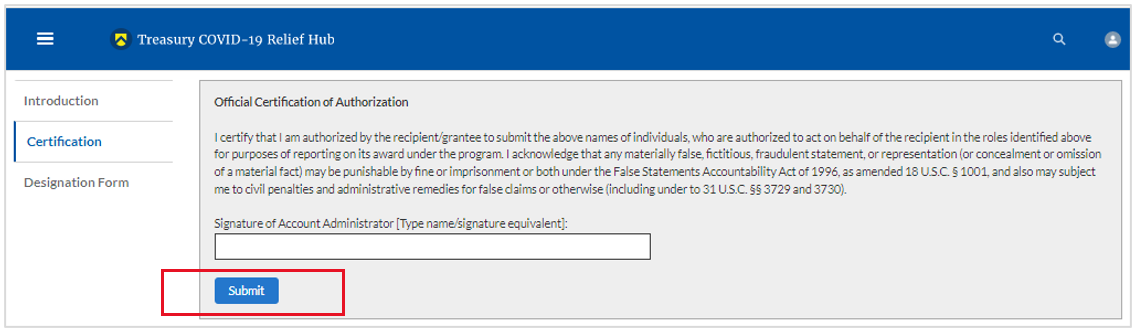
Figure 20 Official Certification of Authorization
Step 10
Next, click on the Designation Form button on the left navigation bar, as noted by the red box shown below.
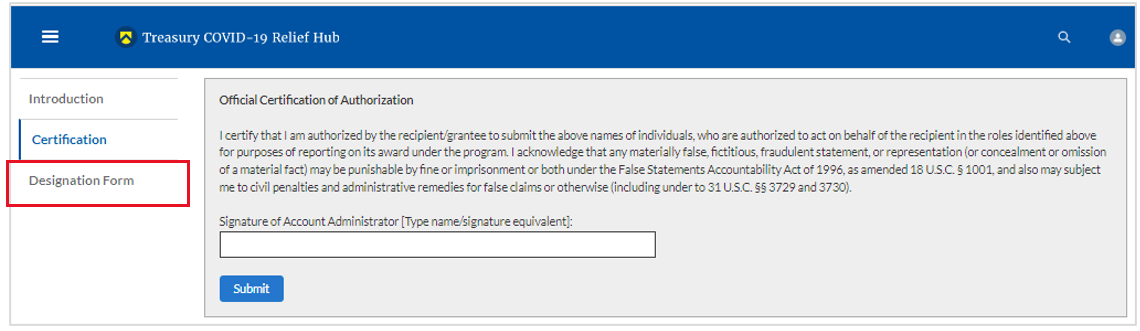
Step 11
The Designation Form button will open the “Designation of Account Administrator, Point of Contact for Reporting, and Authorized Representative for Reporting” screen shown below.

Figure 22 Designation of Account Administrator, Point of Contact of Reporting, and Authorized Representative for Reporting
You can use the Designation Form to enter the names and contact information for each of the three designations for each of your HAF allocations.
The roles for the HAF allocations are displayed as follows:
HAF – Account Administrator
HAF – Point of Contact for Reporting
HAF – Authorized Representative for Reporting
The Designation Form screen shows nine data fields for entering the required information about the designated individual. These include:
Salutation (optional)
First Name
Middle Name (optional)
Last Name
Suffix (optional)
Title
Phone
Email
Name of Entity/Organization (Participant entity)
Note: The screen will display a list at the bottom of the screen with the names and contact information of individuals (if any) who have previously been designated for any of the three roles. This list will be important in maintaining and updating your organization’s designees in the future.
a. Designation of the Account Administrator
Remember, we have temporarily authorized you as the HAF – Account Administrator. There is no need to re-enter your name and contact information if you plan to continue in that role.
If you need to designate someone else as the HAF Account Administrator:
Find your name at the bottom of the screen.
Hit the blue Edit button located to the right of your name.
Enter the name and contact information of the new HAF Account Administrator.
Hit the blue Complete button.
b. Designation of Point of Contact for Reporting and Authorized Representative for Reporting
Enter the next designee’s name and contact information.
After entering the designee’s name and required contact information, select the Program Role(s) for which they are being designated.
Once the role is selected, click on the small arrow to the right of the role, which will move the role to the box on the right.
Click on the Complete button at the bottom of the screen.
Follow the same process for each of the remaining designees.
When you have entered all three designations, please press the Complete button.
As a final step, go to the icon on the upper right of the screen as shown below to exit the system.
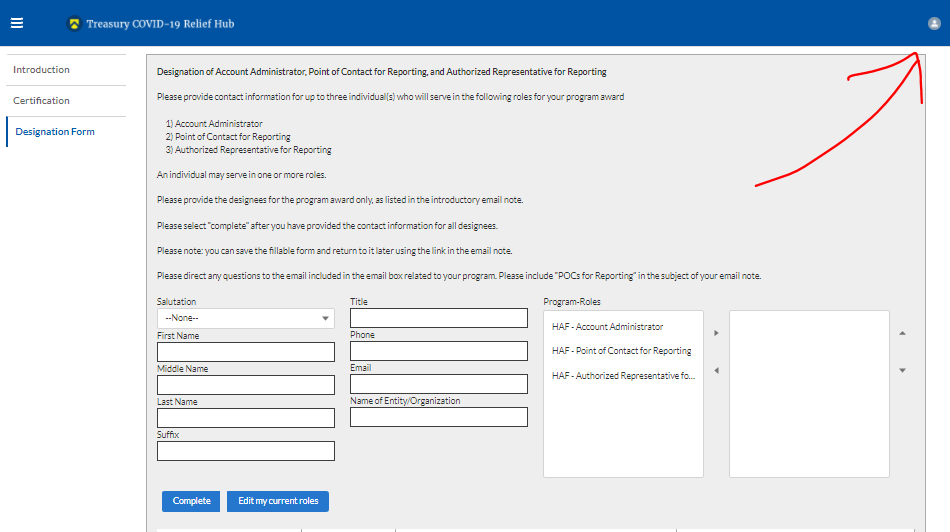
Section B: Questions and Answers
Who is authorized to designate the Account Administrator, the Point of Contact for Reporting, and the Authorized Representative for Reporting for my organization’s HAF’s award?
Treasury requests that each HAF Participant follow its own decision-making procedures in making the three designations for each award.
What is the deadline for making the designation?
Treasury requests that users of Treasury’s portal make the three designations as soon as possible to enable your organization to submit its Annual Report (i.
What are the responsibilities for each of the three designated roles?
Account Administrator for the HAF award has the administrative role of maintaining the names and contact information of the designated individuals for HAF reporting. The Account Administrator is also responsible for working within your organization to determine its designees for the roles of Point of Contact for Reporting and Authorized Representative for Reporting and providing their names and contact information via Treasury’s Portal. The Account Administrator can also view and submit reports. Finally, the Account Administrator is responsible for making any changes or updates as needed over the award period. We recommend that the Account Administrator identify an individual to serve in their place in the event of staff changes. The Account Administrator can also certify and submit official reports on behalf of the HAF award recipient.
Point of Contact for Reporting is the primary contact for receiving official Treasury notifications about reporting on the HAF award, including alerts about upcoming reporting, requirements, and deadlines. The Point of Contact for Reporting is responsible for completing the HAF reports but cannot certify and submit these reports.
Authorized Representative for Reporting is responsible for certifying and submitting official reports on behalf of the HAF award recipient. Treasury will accept reports or other official communications submitted by the Authorized Representative for Reporting. The Authorized Representative for Reporting is also responsible for communications with Treasury on extension requests and amendments of previously submitted reports. The official reports may include special reports, monthly reports, quarterly reports, and final reports.
May my organization designate one individual for multiple roles?
Yes, an individual may be designated for multiple roles. For example, the individual designated as the Account Administrator can also be designated as the Authorized Representative for Reporting or Point of Contact for Reporting. It is also acceptable for an organization to designate one individual for all three roles; however, it should also adhere to any applicable personnel checks and balances rules.
May my organization designate more than one individual per role?
Yes, you may designate more than one person per role but are encouraged to limit the number of users assigned to each role.
May my organization change the designations from time to time?
Yes, an organization may make changes and updates to the list of designated individuals whenever needed.
Must each of the designated individuals register for using Treasury’s Portal?
Yes, each individual designated for any of the roles must register with ID.me or Login.gov before being given access to Treasury’s portal. Please contact us at the email address below for more information and guidance on registering with ID.me or Login.gov. If you are already registered with ID.me, you do not have to register to Login.gov to access your reports.
Additional Questions or Additional Assistance?
If you have additional questions about accessing or using Treasury’s portal to provide the designees’ names and contact information, please email us at [email protected].
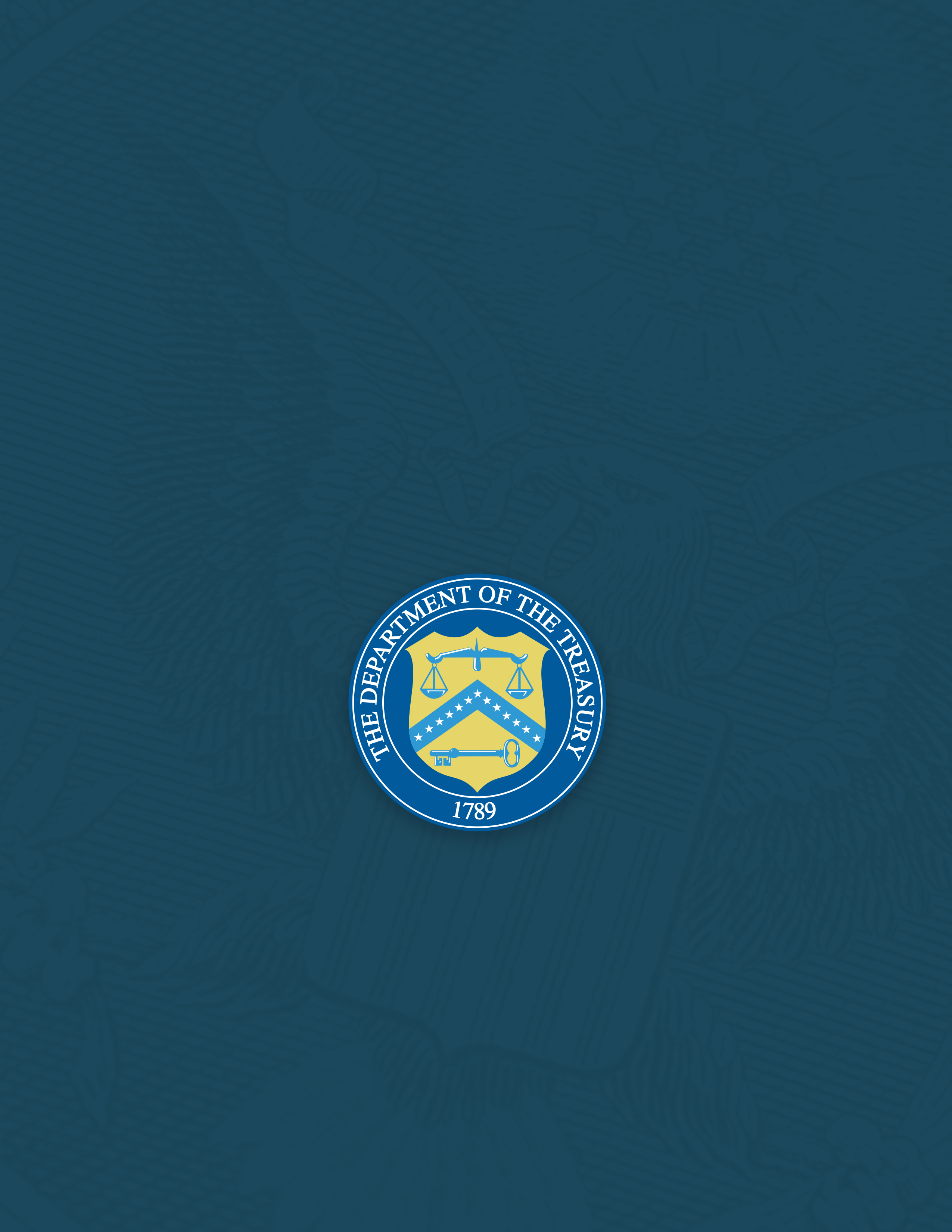
Homeowner Assistance Fund
Annual Report User Guide
| File Type | application/vnd.openxmlformats-officedocument.wordprocessingml.document |
| Author | Lippold, Charles (Contractor) |
| File Modified | 0000-00-00 |
| File Created | 2022-07-25 |
© 2026 OMB.report | Privacy Policy