Proposed Collection Instrument - Screenshots 2023
State Assistance Management System (SAMS) Domestic Results Monitoring Module
Proposed Collection Instrument - Screenshots 2023
OMB: 1405-0183
SAMS Domestic Results Monitoring Module Screenshots
Grantor – Themes & Indicators

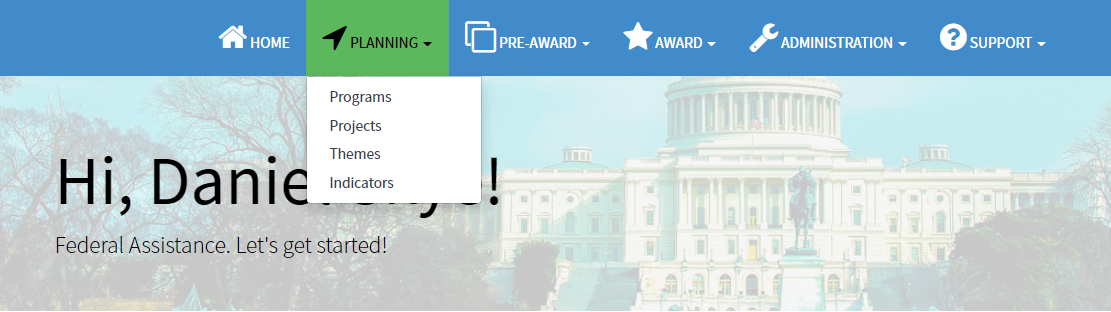


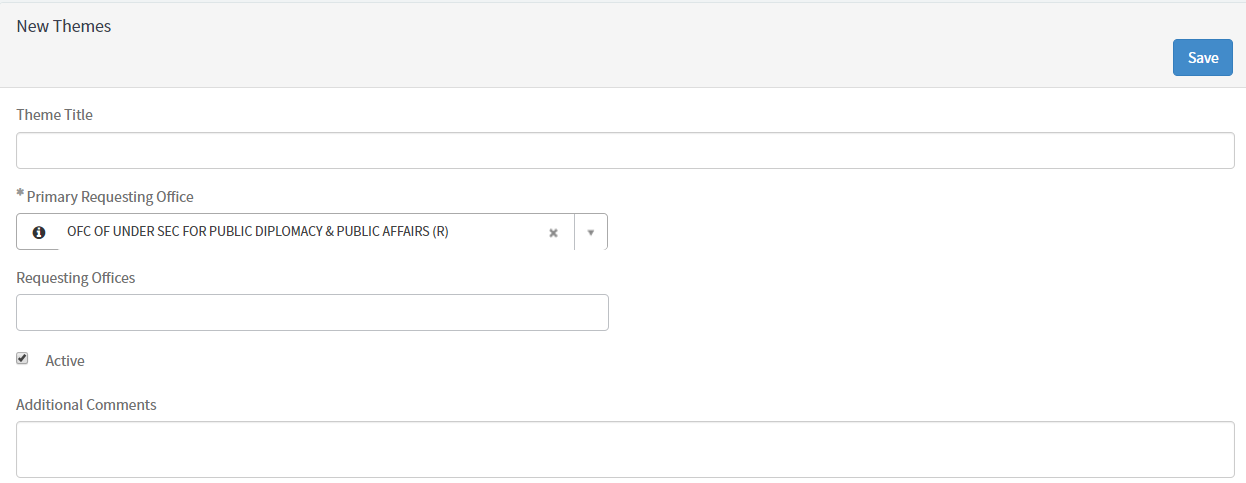


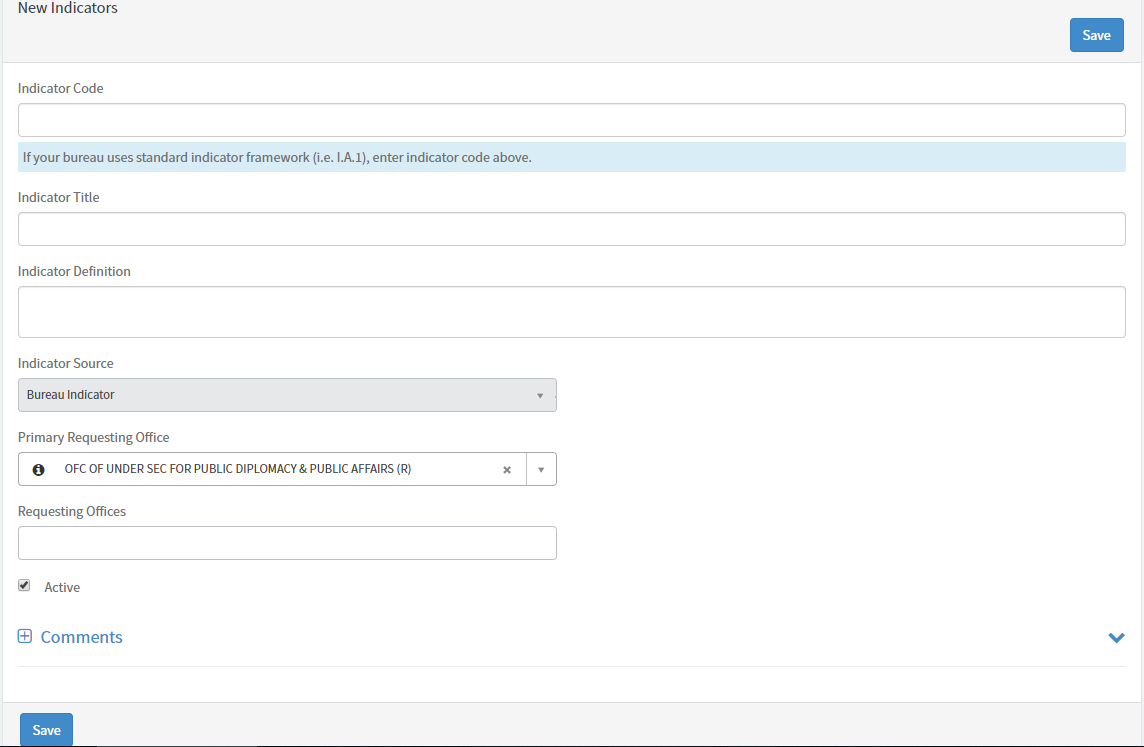
Grantor – Proposal Creation




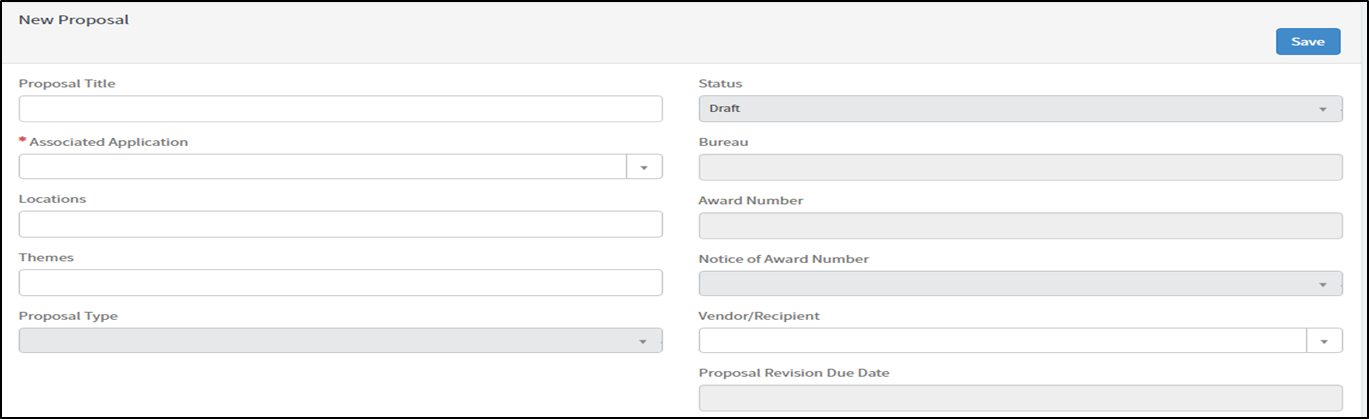
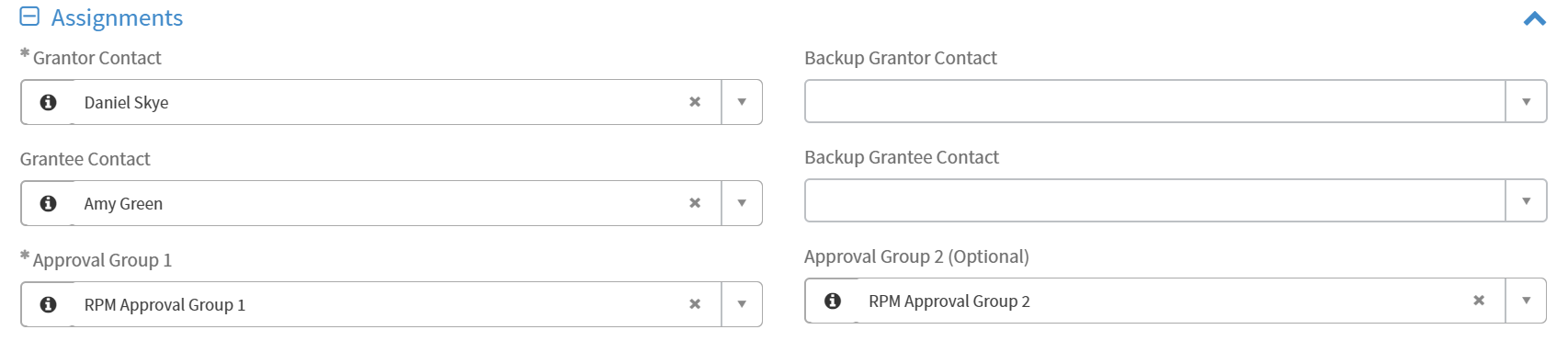

![]()


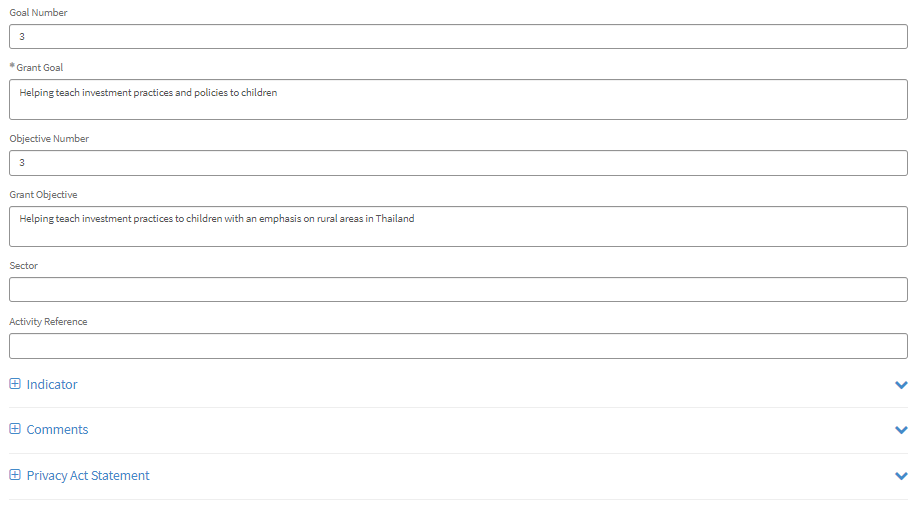
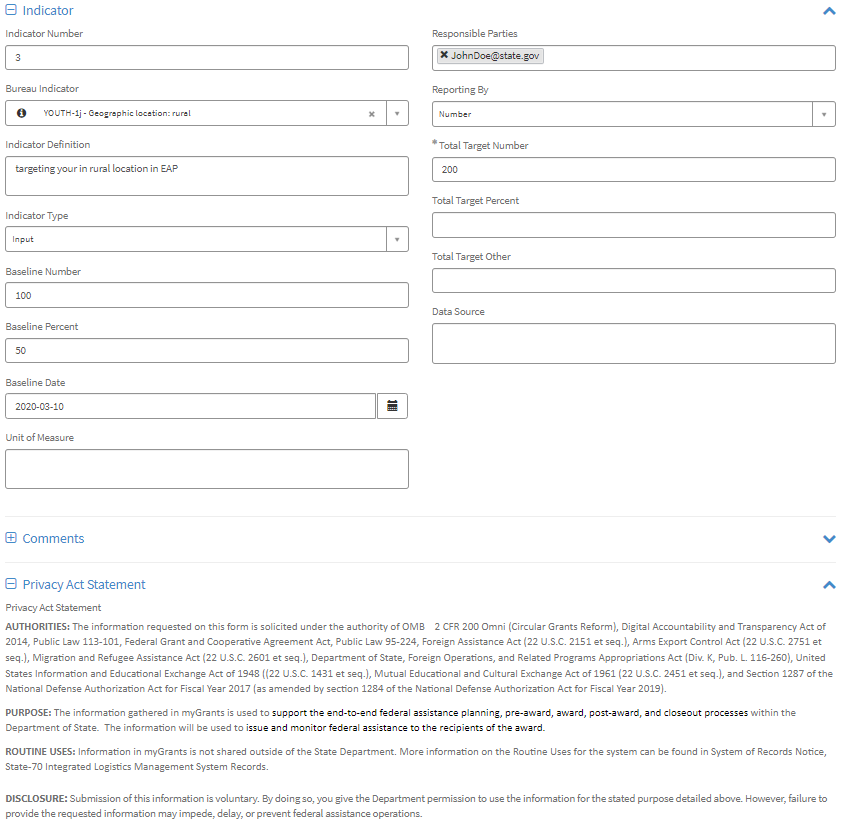
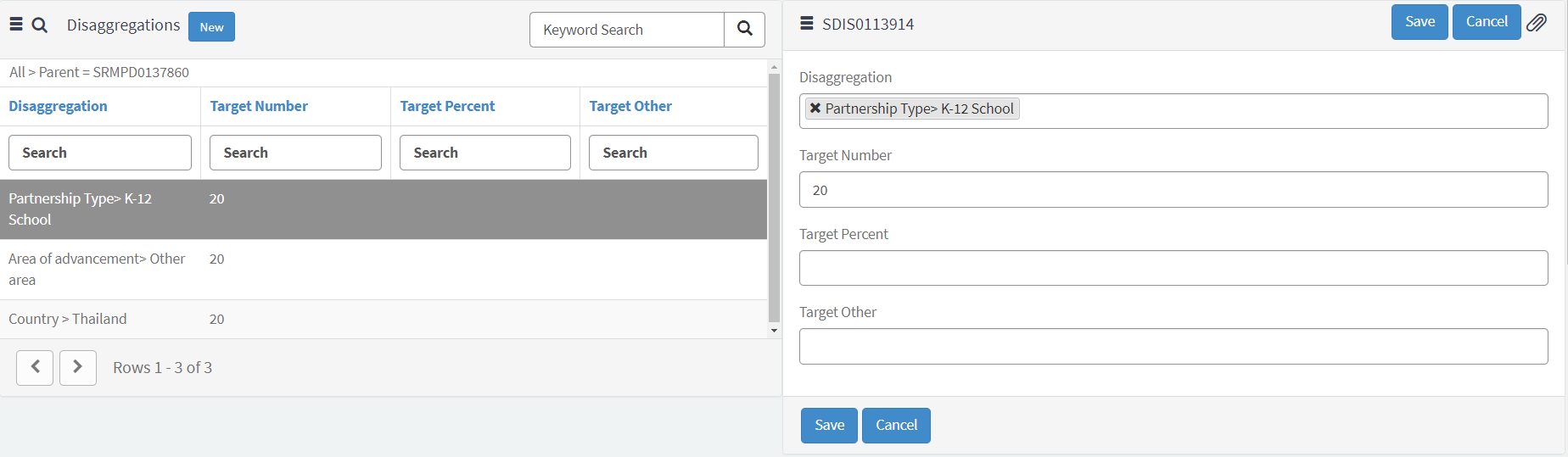

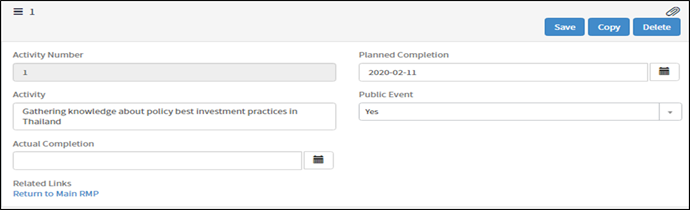



Grantor – Proposal Approval Flow, Amendments, & PDF Generation


Active
approvers display on the Approvers
tab. Only one user per group needs to approve.


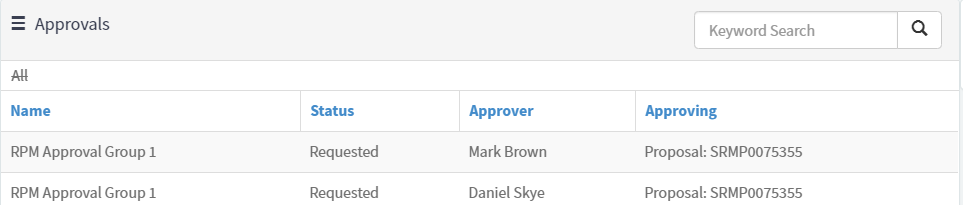
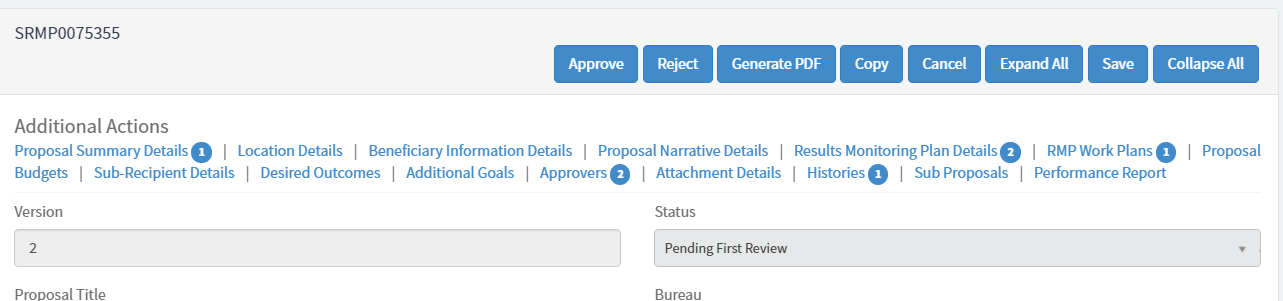


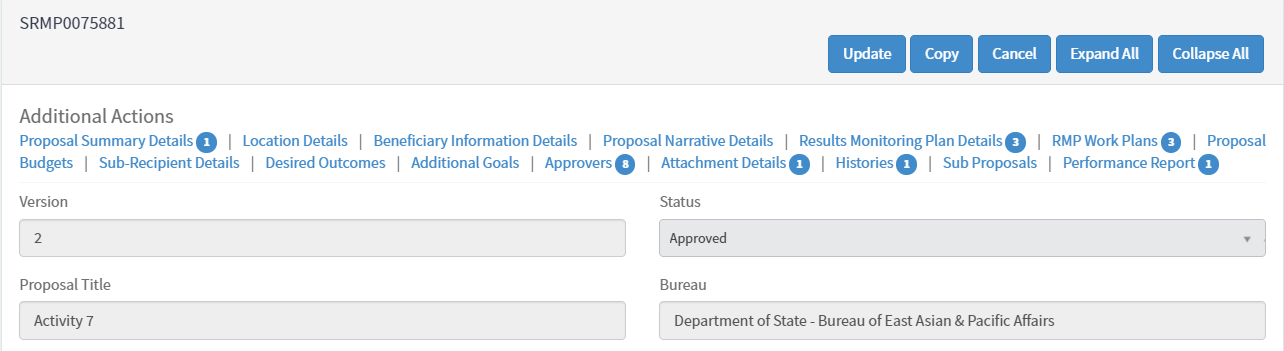

When
a proposal is in Approved status, grantors can initiate a proposal
amendment by clicking Update.
Click
Update
to
initiate an amendment.



Click
on
the Proposal
History Number to
view previous versions of the proposals.
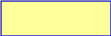
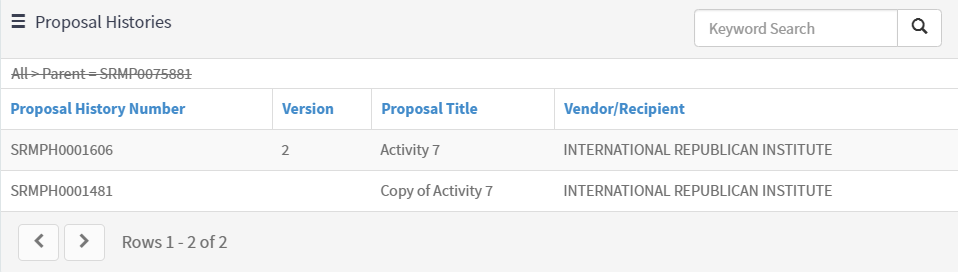





Grantor – Performance Report Creation

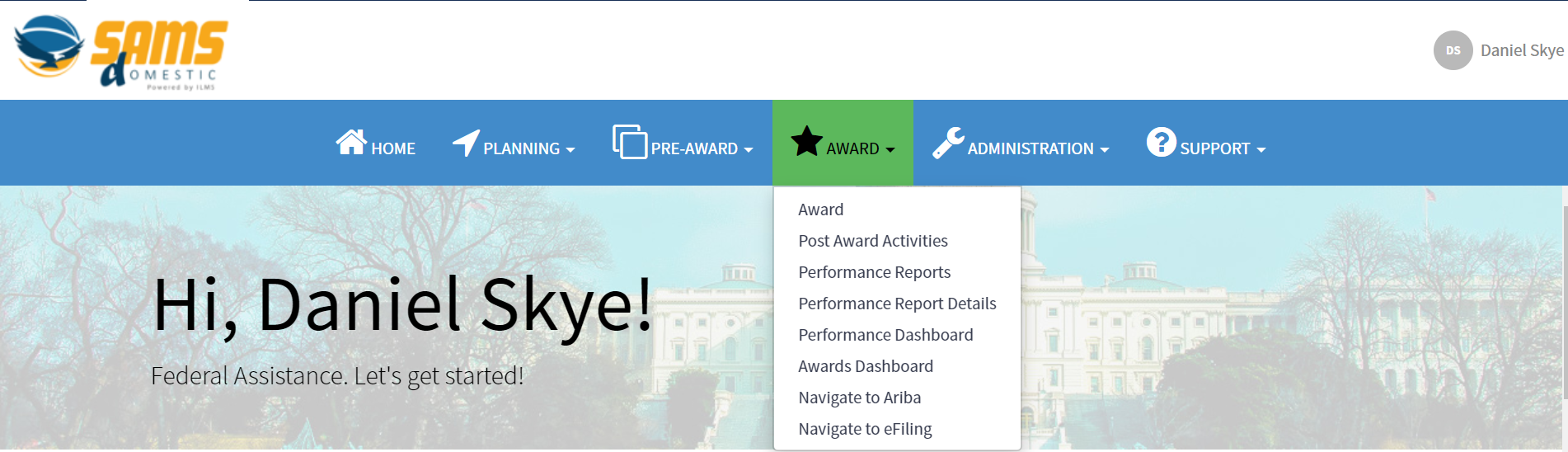


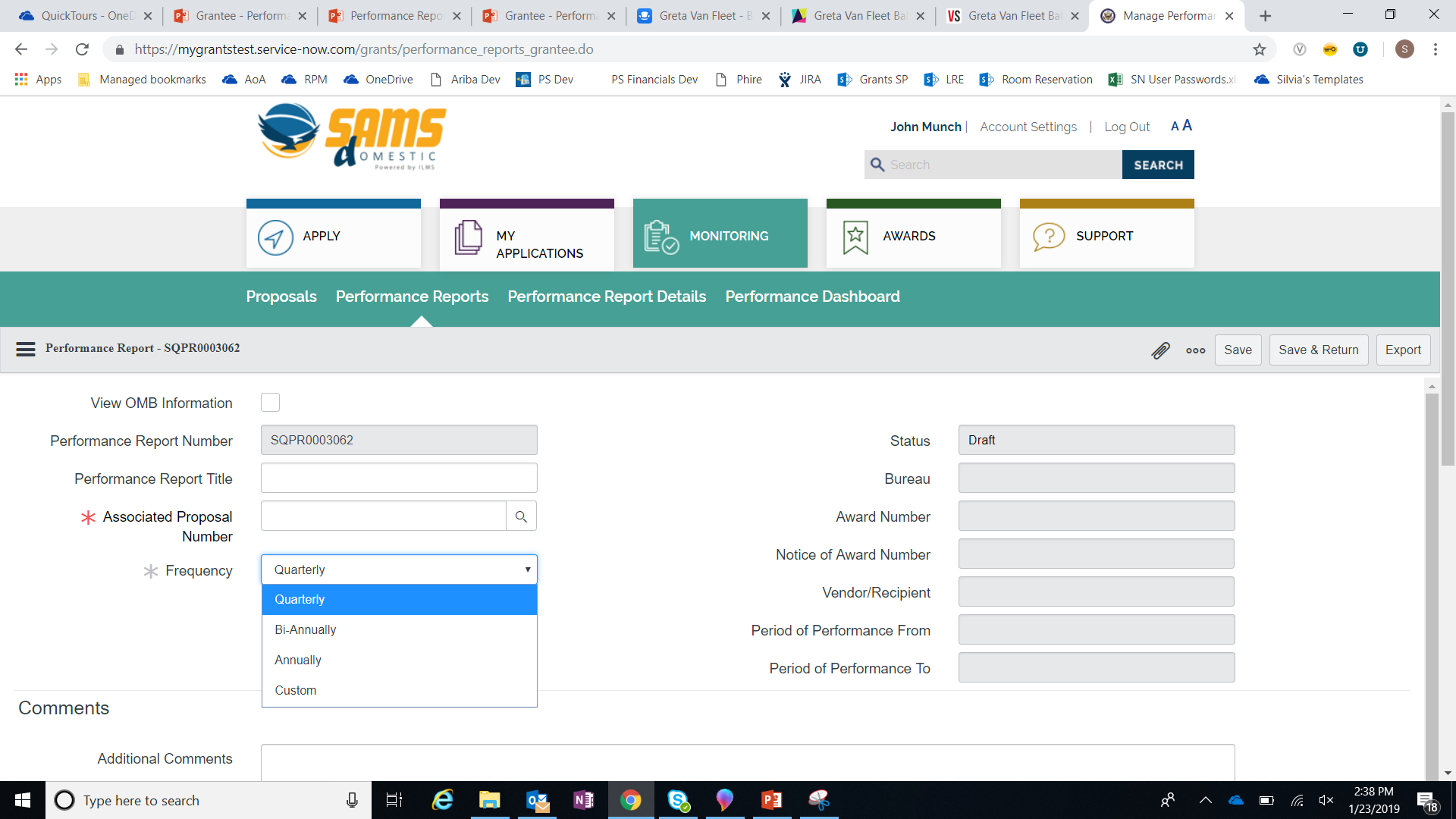
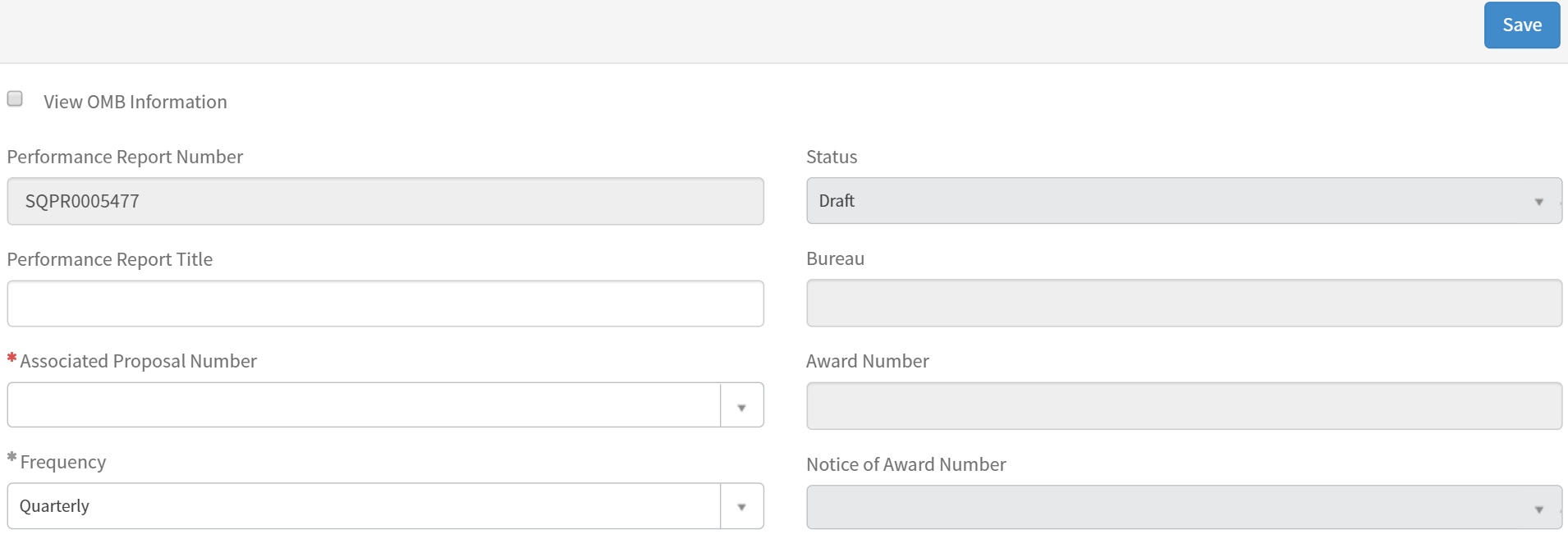
Click
record
to
view the Performance
Report Details form.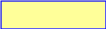

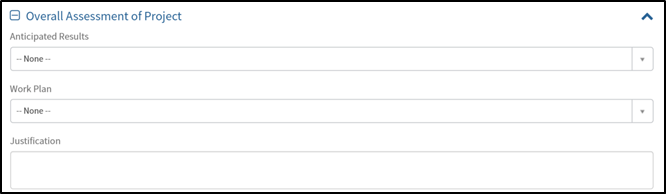
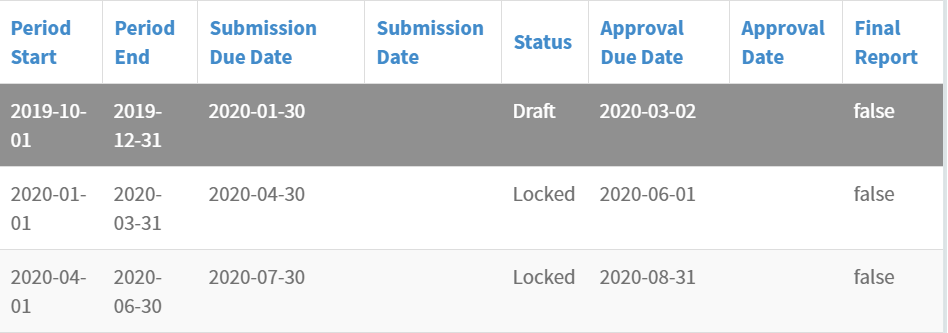

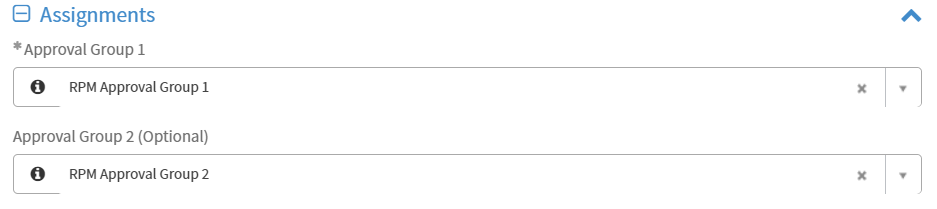
Enter quantitative progress for the reporting period in the Performance Report Data Tab information.
Goal, Objective, Indicator, and Disaggregation data are pulled in from the Associated Proposal to report on.
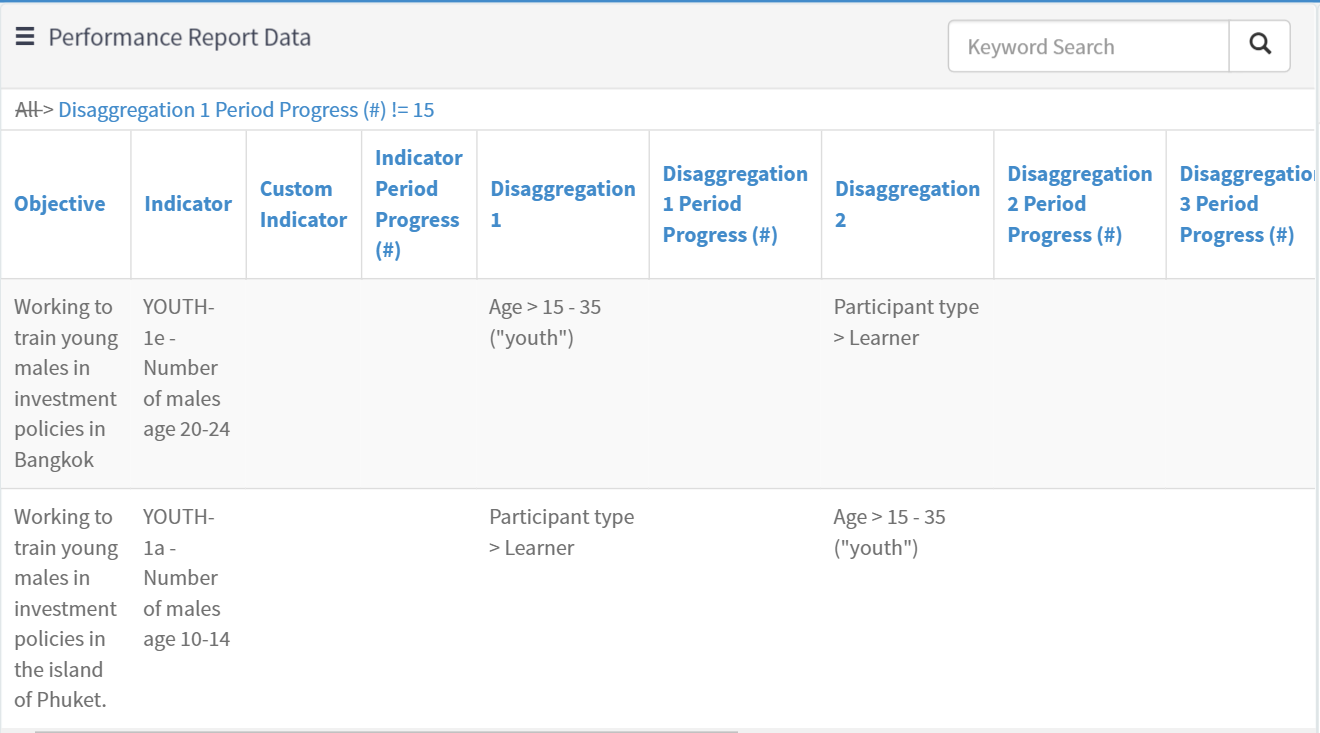
Click into the Performance Report Totals tab to view aggregated indicator and disaggregation data across reporting periods.
To
update goal, objective, and indicator data, amend the Associated
Proposal.
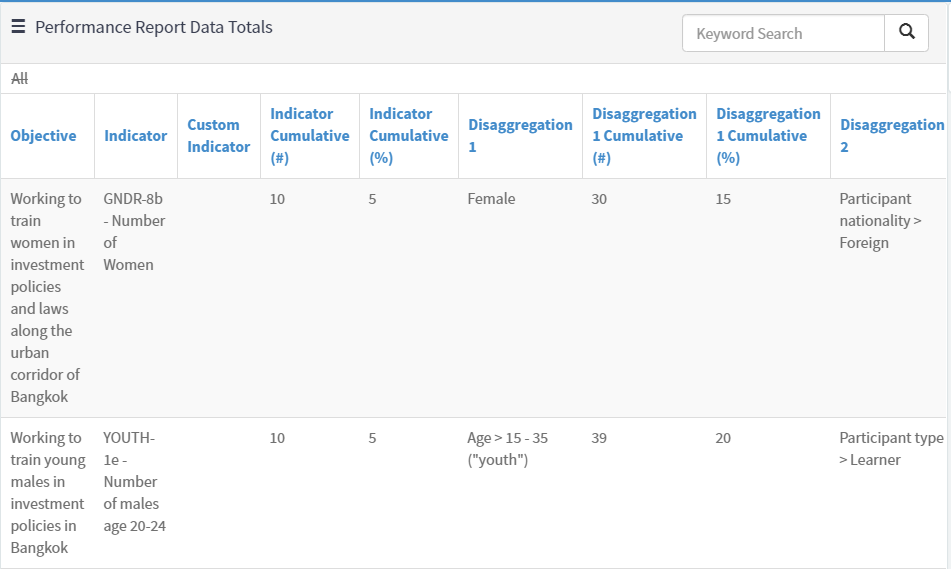
Click into the Narrative Reporting Tab to enter the information relevant to the specific Performance Report Period.
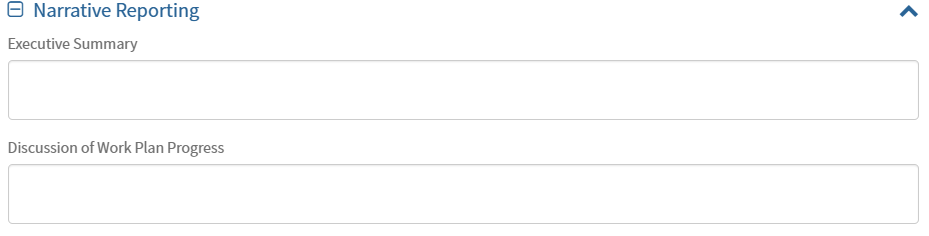
Select the required evaluation from the Evaluation tabs to answer bureau-specific questions.
The Grantee Evaluation is completed by grantees for grantor review.
The Internal Evaluation is only visible for grantors.
The External Evaluation is completed by grantors to provide feedback to grantees.




![]()

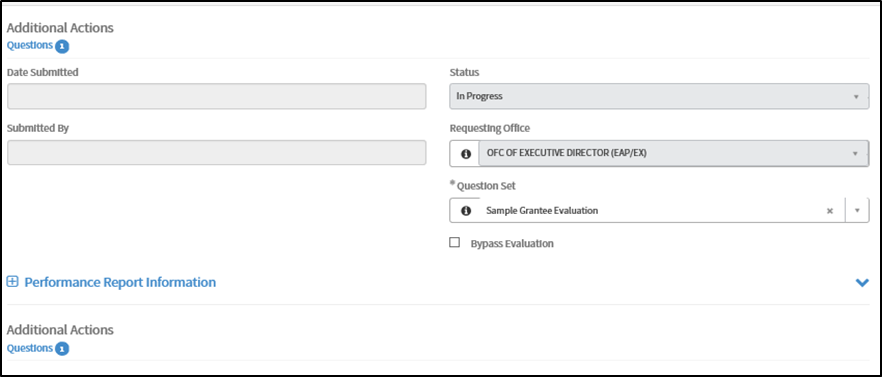



Grantors are able to update the reporting frequency.
Updating
the Frequency
adjusts the Period Start and End dates for Performance Report
Details in Locked
status.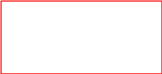
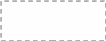
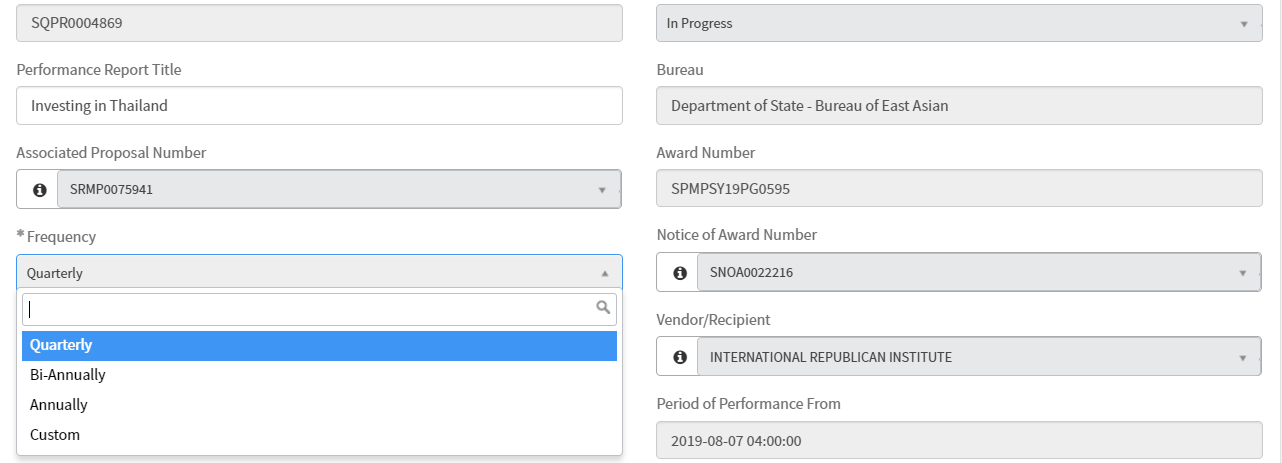
Grantor – Performance Report Approval Flow & PDF
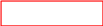


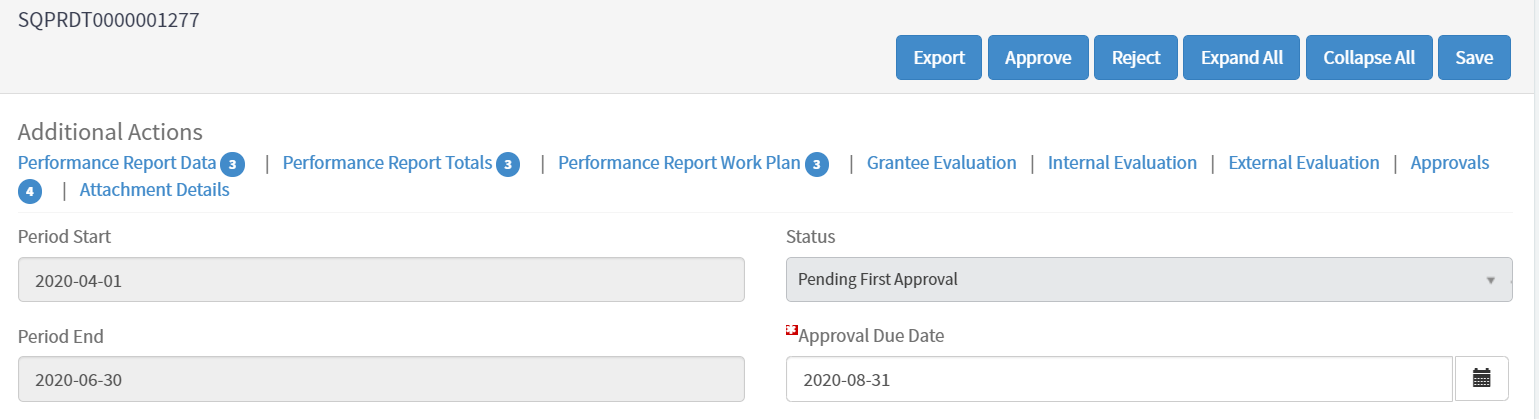
There are two ways to unlock Performance Report Details records:
When
the
Performance Report
is created, only the initial Performance Report Details is in Draft
status.


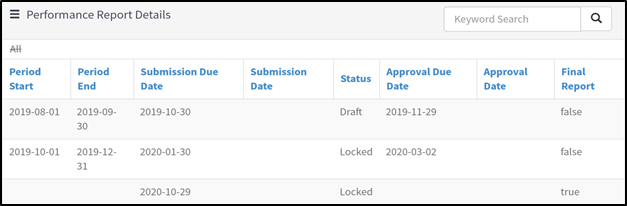
Once
a Performance Report Details is fully Approved,
the next record will be editable and in Draft
status.


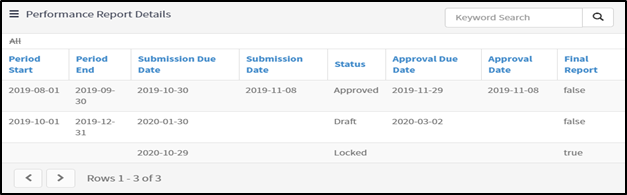
Check
Received
to
unlock next Performance Report Details record without fully
approving the current report.



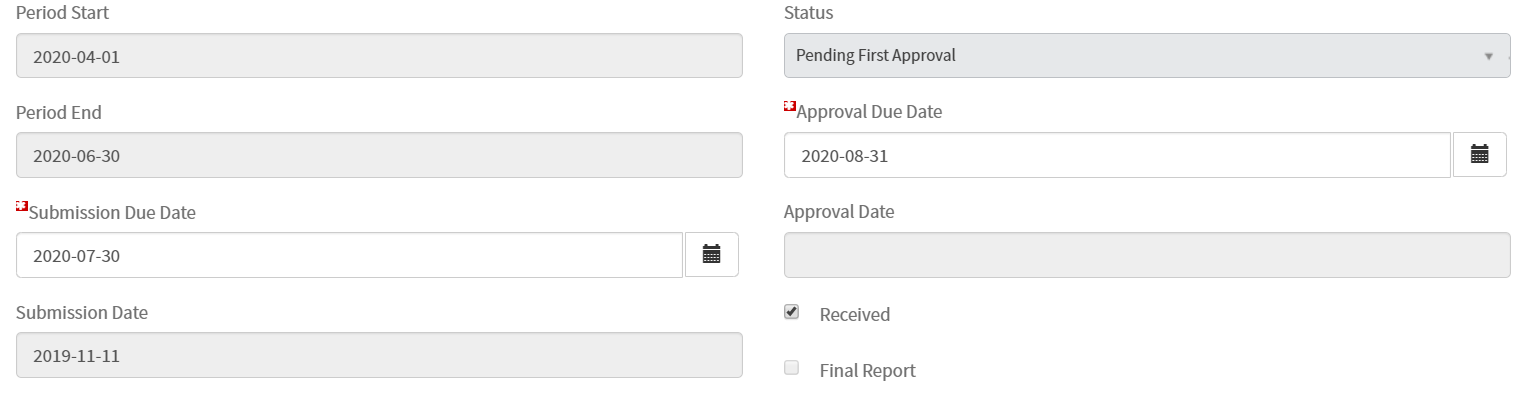
Once
a Performance Report Details is checked as Received,
the next record will be editable and in Draft
status.


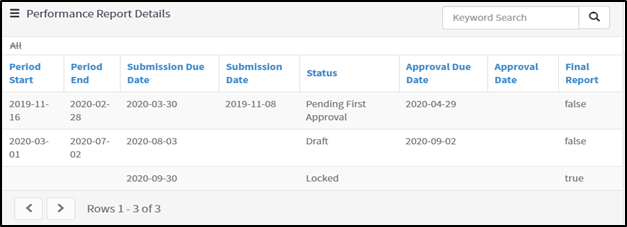
Once a Performance Report Details form is fully Approved, a Performance Report PDF is automatically generated and stored in the Award File.
Reporting period data, cumulative data, as well as narrative data is included in the PDF.

Grantee – Proposal Creation

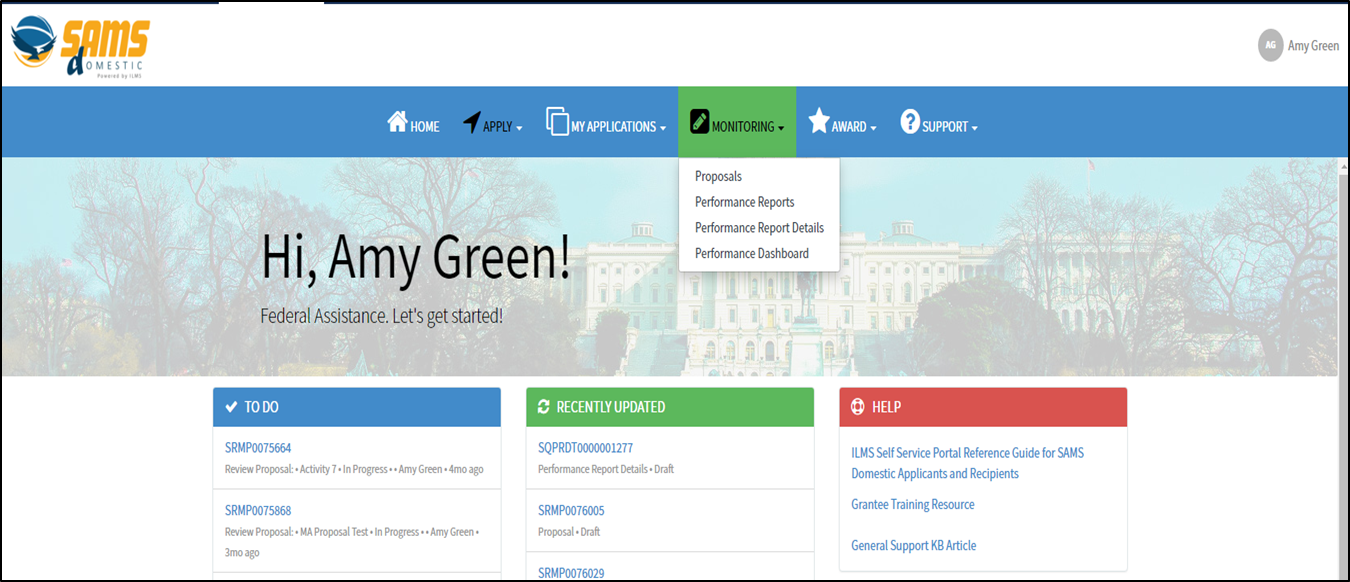


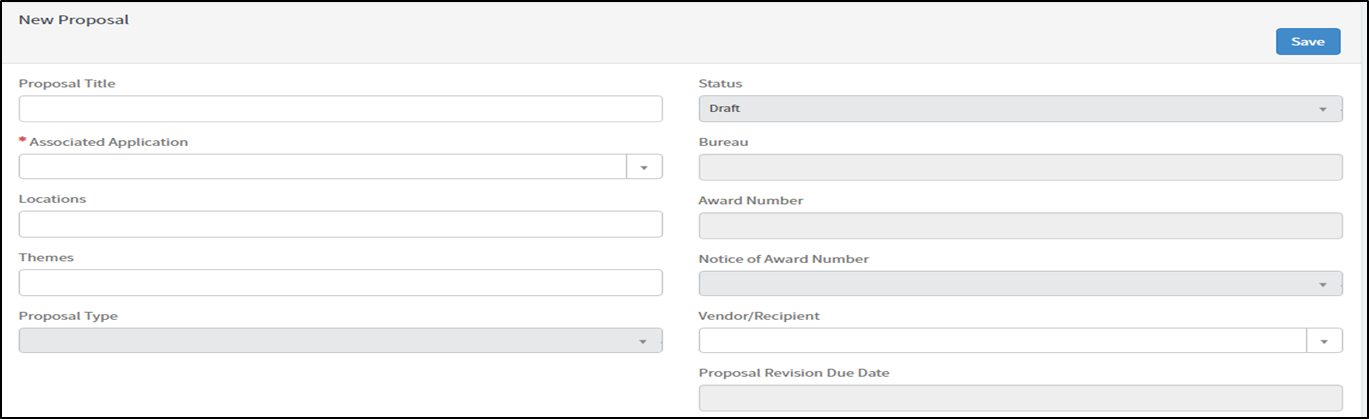


![]()


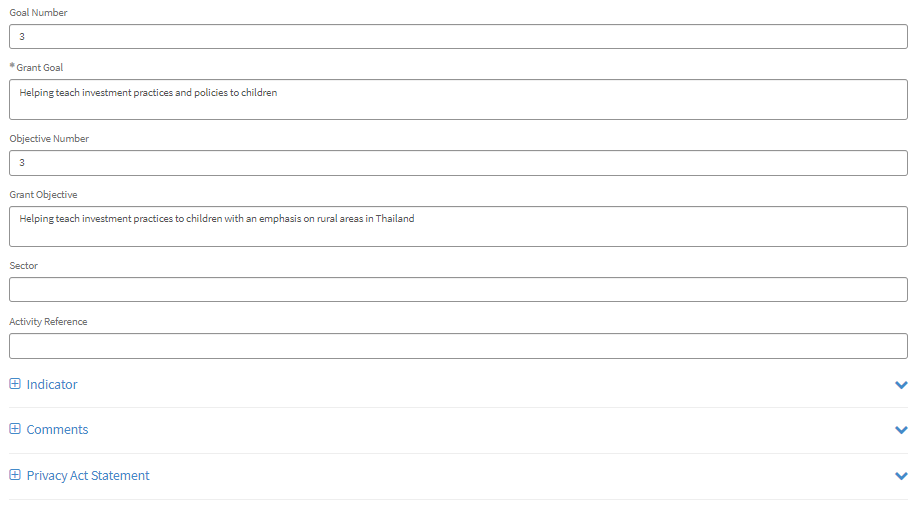
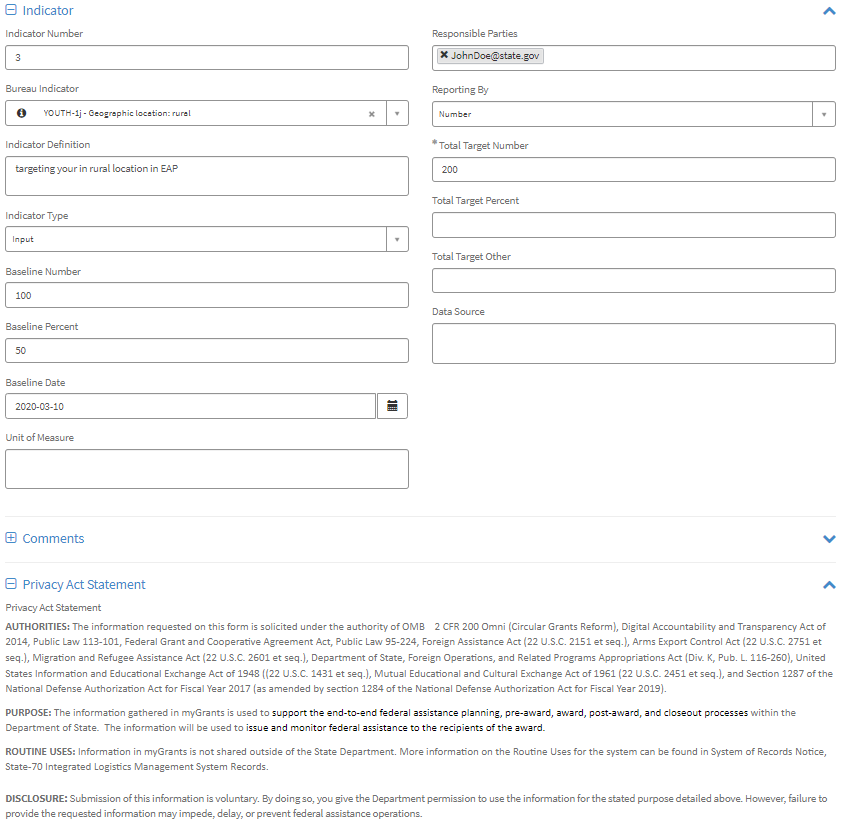

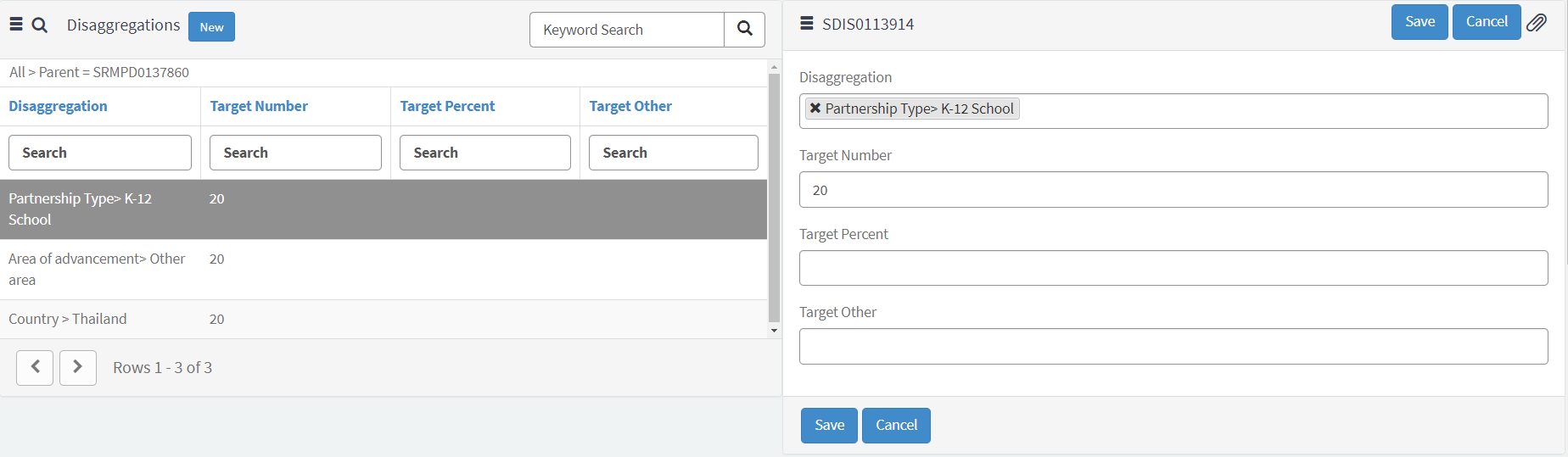

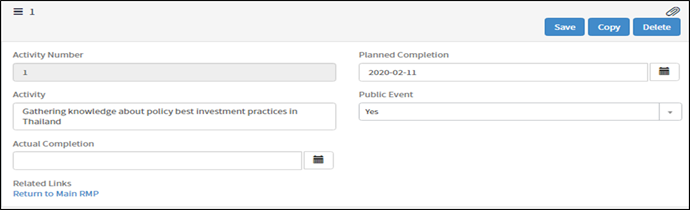



Grantee – Performance Report Creation

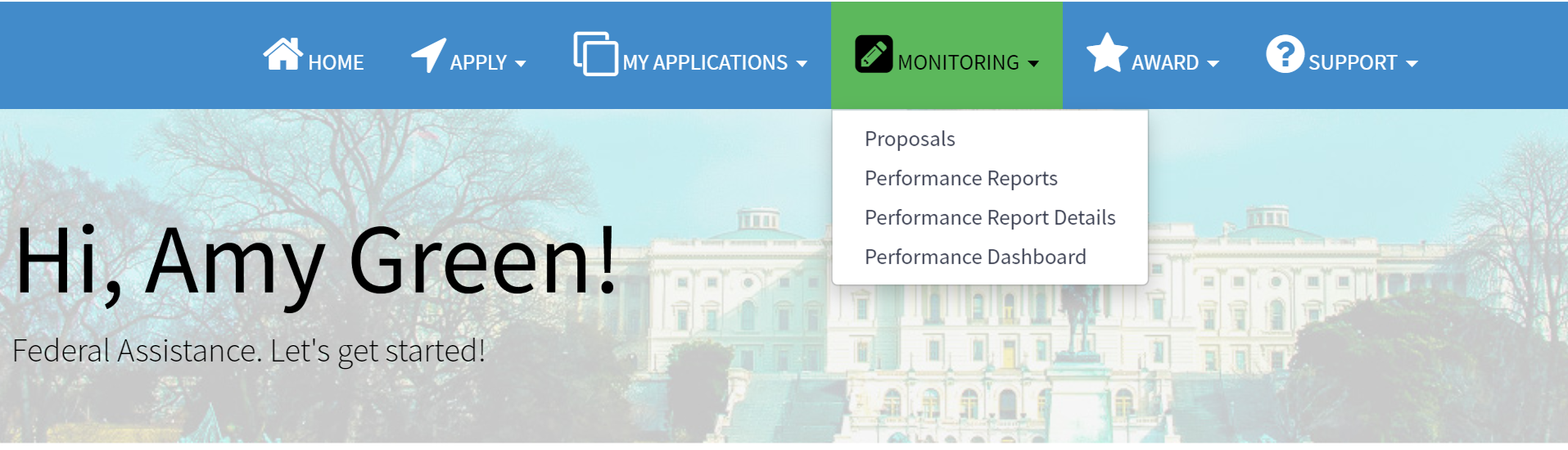


After
saving, the Frequency
will
become read-only and can only be updated by the grantor.
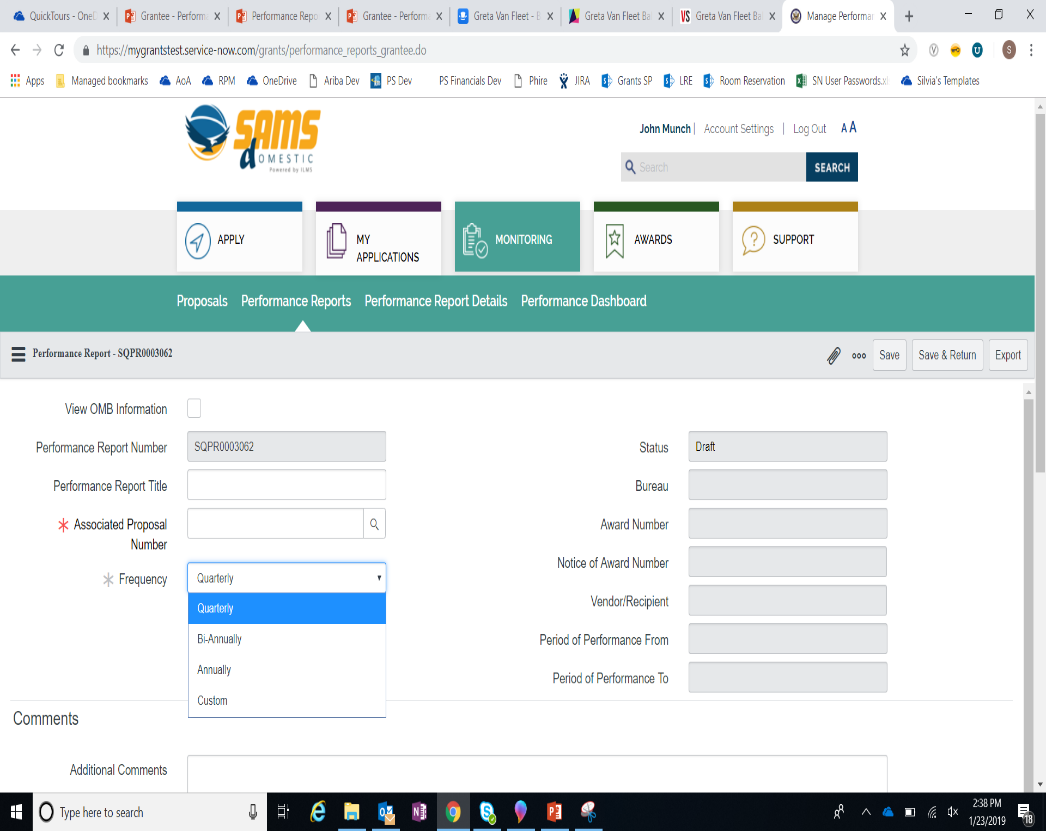
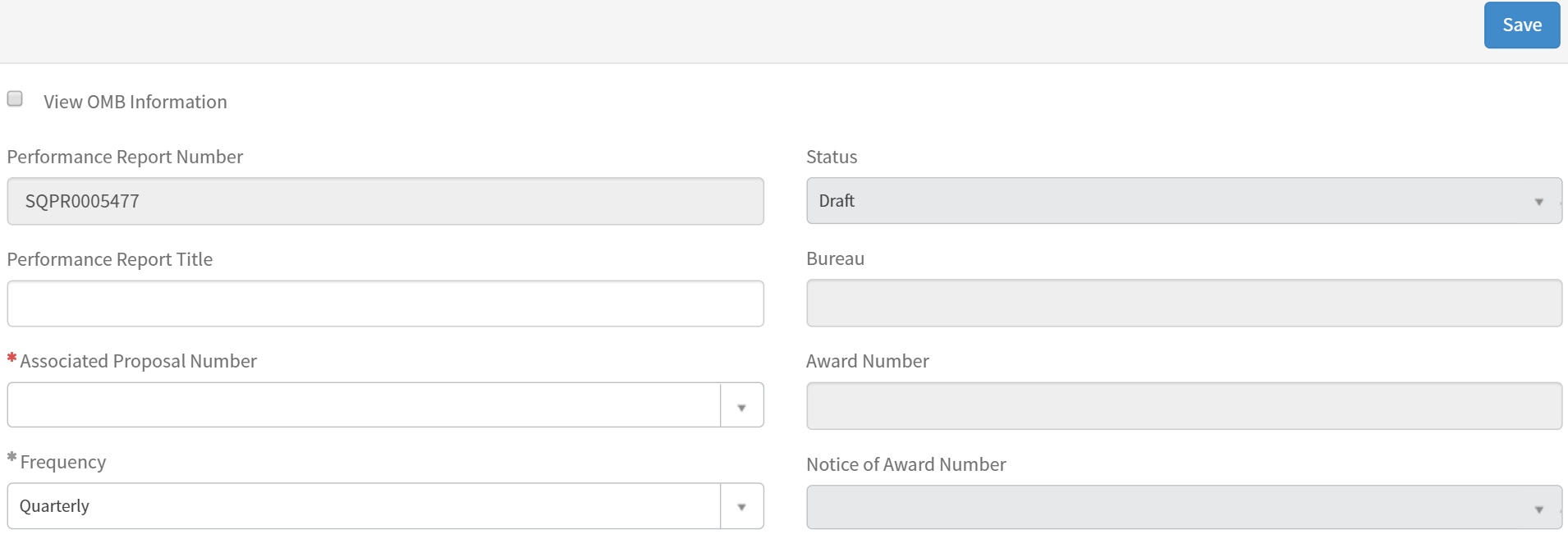
Click
record
to
view the Performance
Report Details form.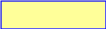

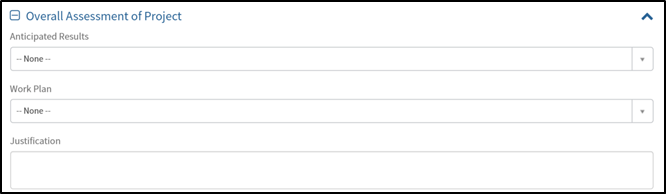
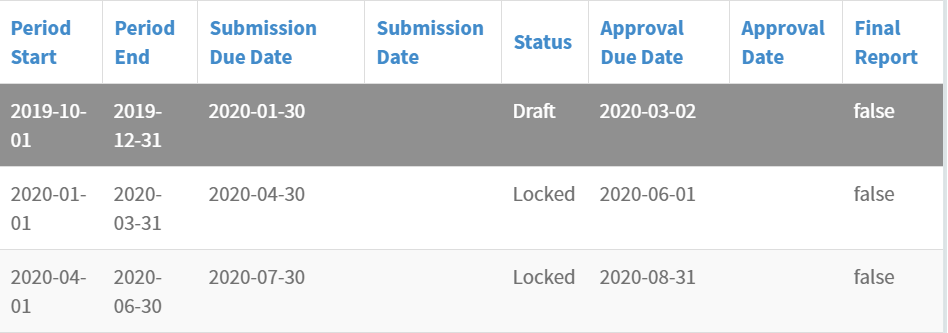

Enter quantitative progress for the reporting period in the Performance Report Data Tab information.
Goal, Objective, Indicator, and Disaggregation data are pulled in from the Associated Proposal to report on.
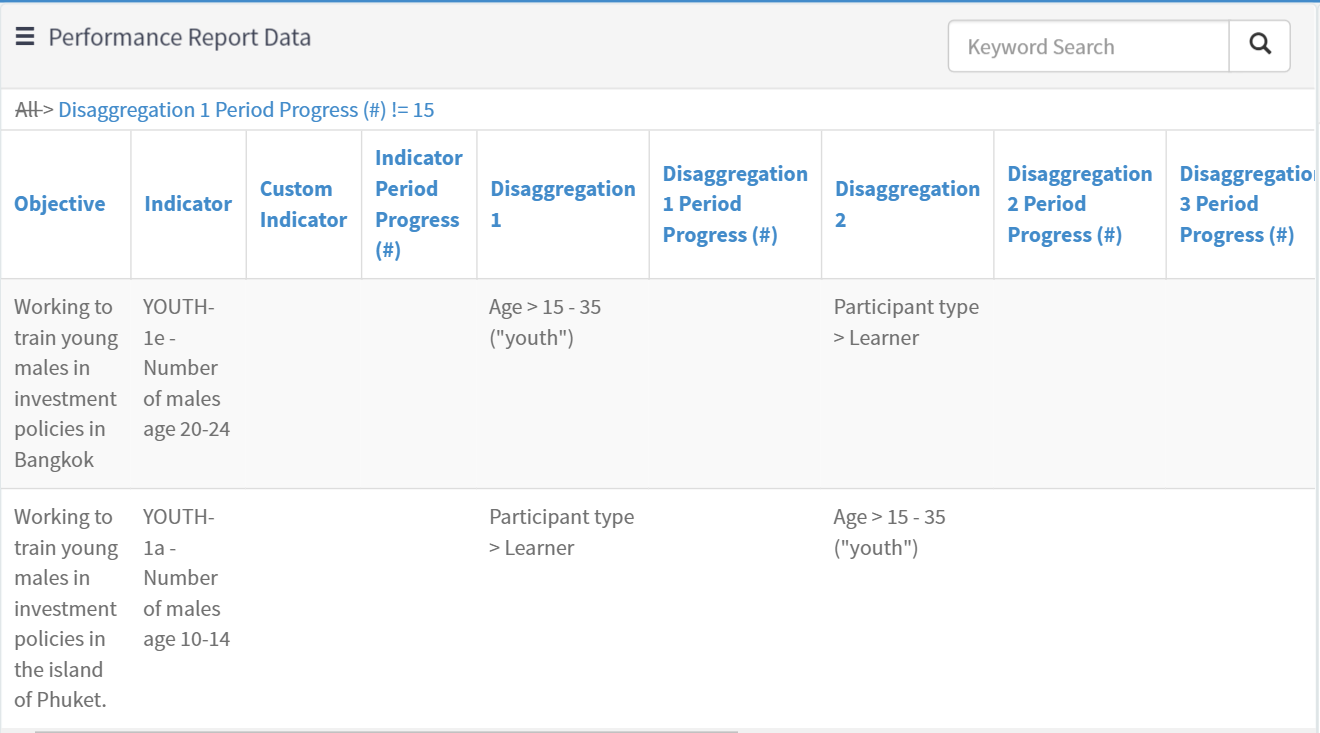
Click into the Performance Report Totals tab to view aggregated indicator and disaggregation data across reporting periods.
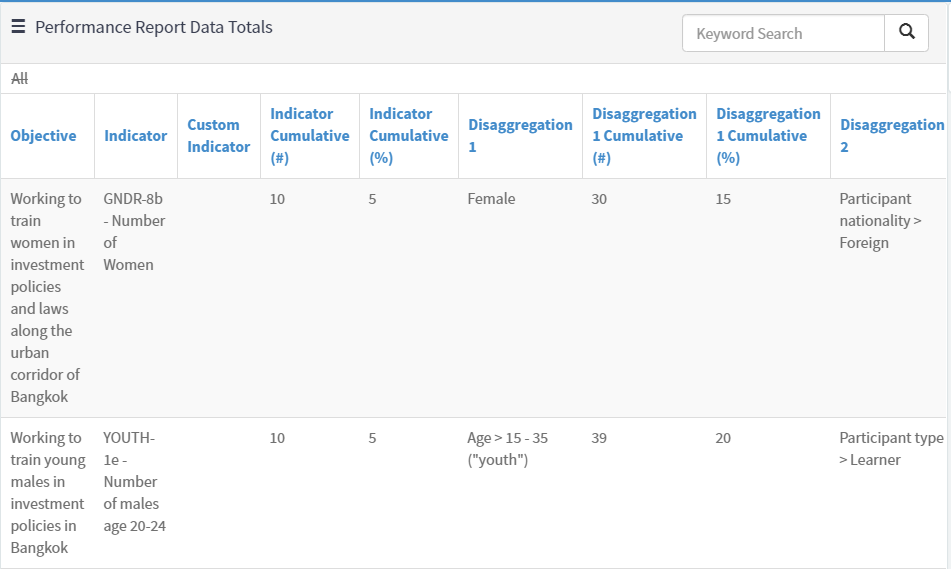
To
update goal, objective, and indicator data, grantees can request an
amendment to the Associated Proposal.
Click into the Narrative Reporting Tab to enter the information relevant to the specific Performance Report Period.
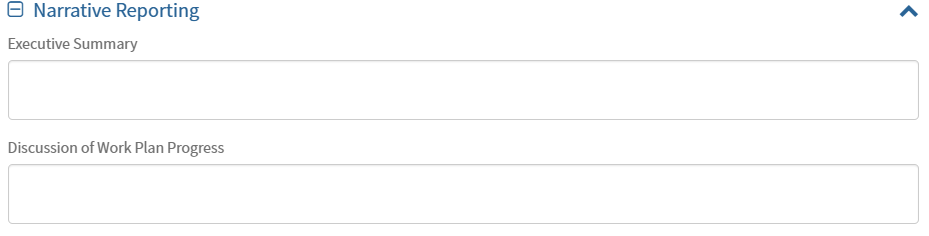
Select the required evaluation from the Evaluation tabs to answer bureau-specific questions.
The External Evaluation is completed by grantors to provide feedback to grantees.
The Grantee Evaluation is completed by grantees for grantor review.




Fill
out
the Value
and
Comments
fields to
answer questions;

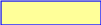

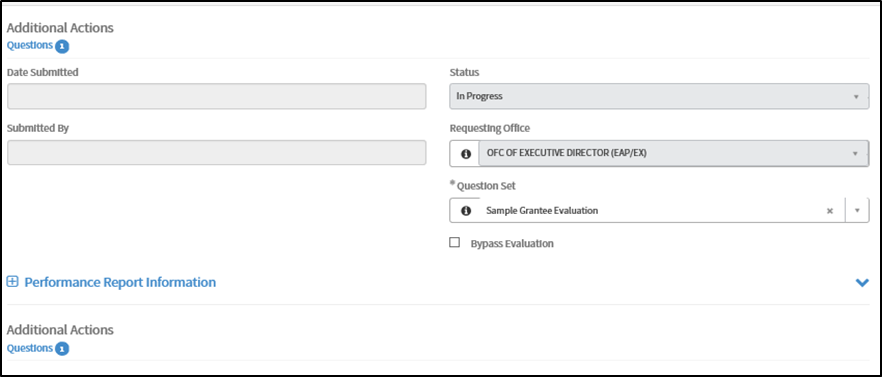




| File Type | application/vnd.openxmlformats-officedocument.wordprocessingml.document |
| File Modified | 0000-00-00 |
| File Created | 0000-00-00 |
© 2025 OMB.report | Privacy Policy