DD2961 DoD Postsecondary Education Complaint Intake
Postsecondary Education Complaint Intake System
0704-0501_PECS Intake Form scnshts_1.31.2023
OMB: 0704-0501
The DoD Postsecondary Education Complaint Intake is accessed online by visiting the following URL: https://pecs.militaryonesource.mil/pecs/DoDPECS.aspx. Upon accessing the DoD Postsecondary Education Complaint Intake URL users are presented with a Notice and Consent Statement. From the Notice and Consent Statement, complaint filers have the ability to access the User Agreement or click “OK” to advance.
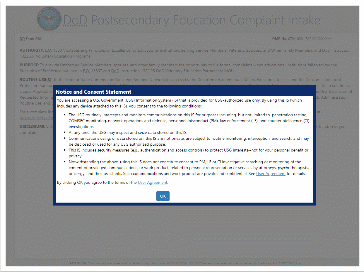
After agreeing to the Notice and Consent Statement complaint filers are presented with information regarding the Intake’s Authority, Principle Purpose(s), Routine Use(s), and Disclosure.
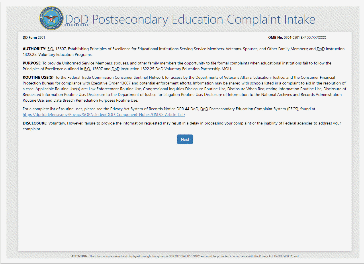
Upon clicking “Next,” the complaint filer advances to the Welcome Page. This is a content managed page that permits a Level 3 (OSD) user to edit text via the PECS management system.


DD Form 2961
OMB No. 0704-0501 Exp. XX/XX/XX
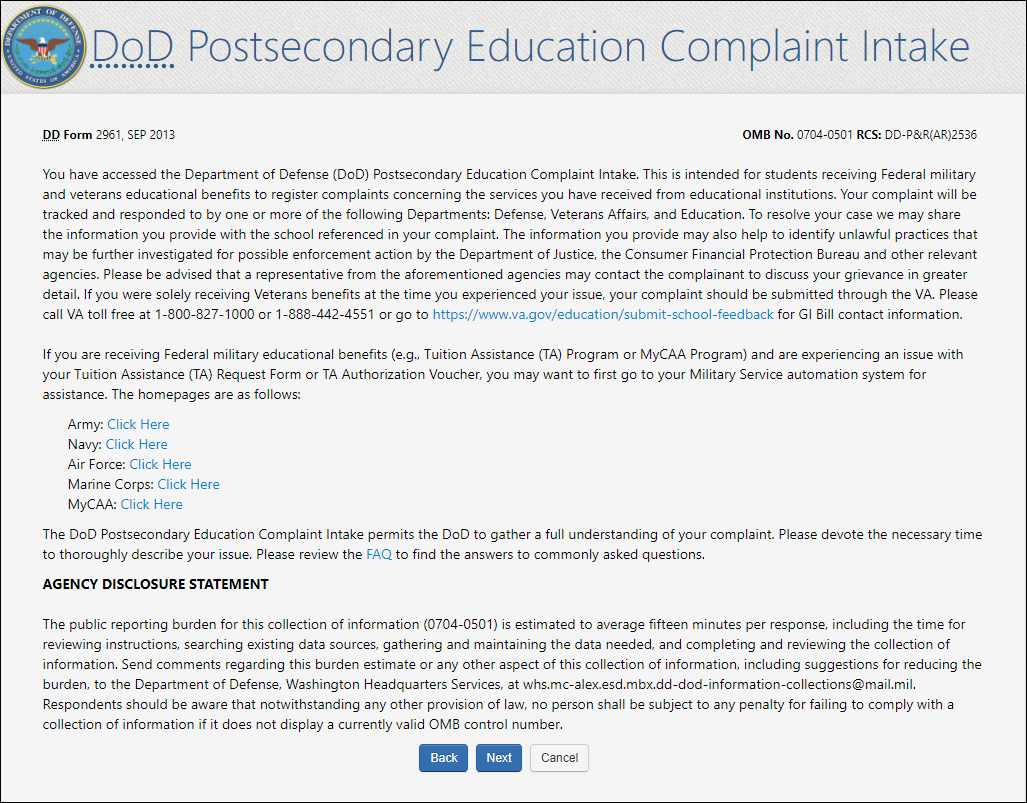
Upon clicking “Next,” the complainant is presented with a Veterans Benefits question.
If the complaint filer selects “Yes” to the “Veterans Benefits” question, a message displays on the screen stating they will be navigated to the Veterans Affairs Principles of Excellence Complaint Intake Questionnaire.
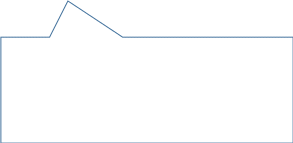
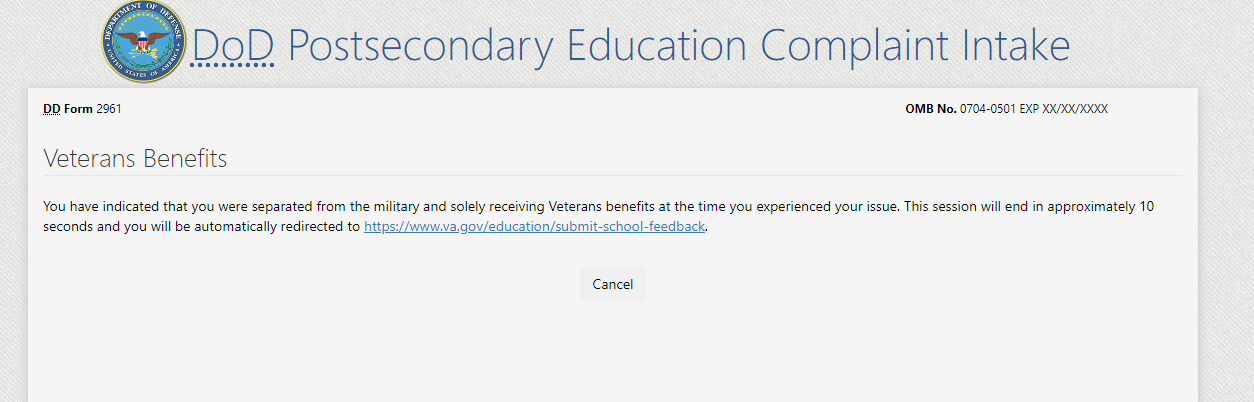
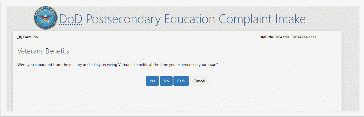
5a. If the complaint filer answers “No” to the Veterans Benefits question, they are required to acknowledge the statement contained in the pop-up regarding content of the complaint being shared with the school in question.
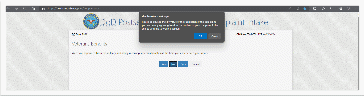
FILER ENTERS COMPLAINT INTAKE INFORMATION
STEP 1: Complaint data collection begins with “Education Benefit” and “Issue” information.


Textbox appears when “Other” is selected
Step 1
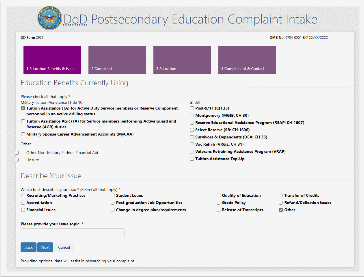
STEP 2: Complaint Information – the complaint filer is required to describe what happened in addition to detailing any steps that have been taken thus far to resolve the issue. Additionally, the complaint filer has the option to suggest a fair resolution. Each STEP 2 textbox is restricted to 1,000 characters.

Step 2
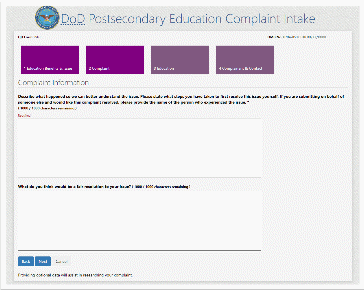

STEP 3: Complaint Filer enters “School” and “Education Information”. If a school name or location is not found in the database, the filer can select “I Can’t Find My School” to manually input their School Name.
Step 3
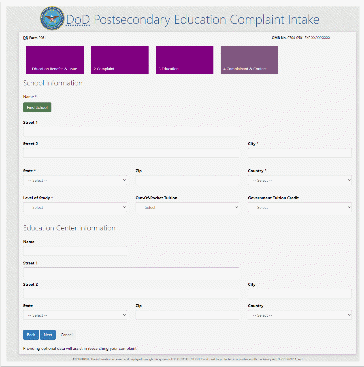
8a. Complaint Filer can manually enter a School Name.
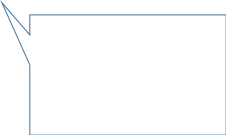
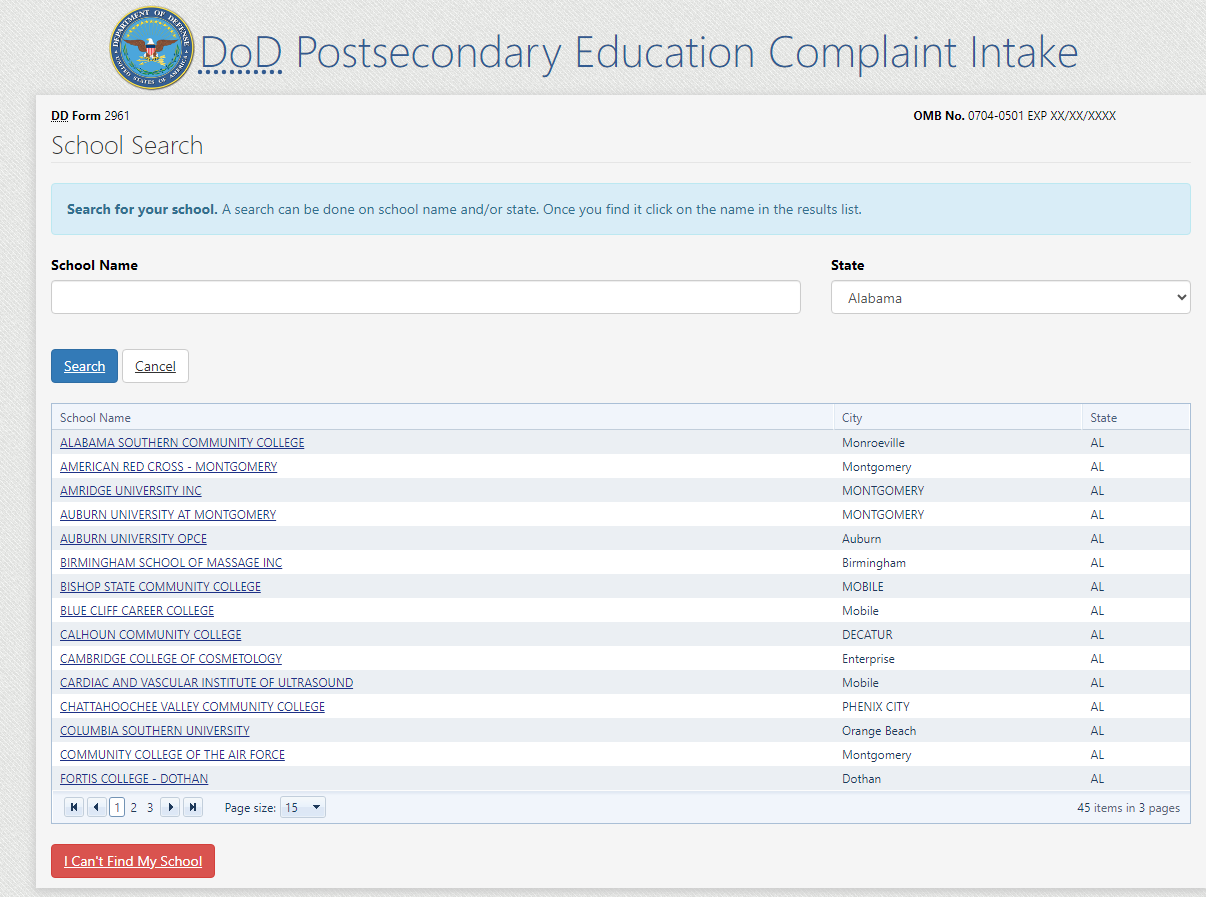
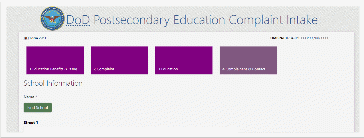

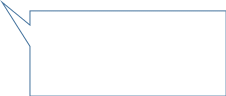
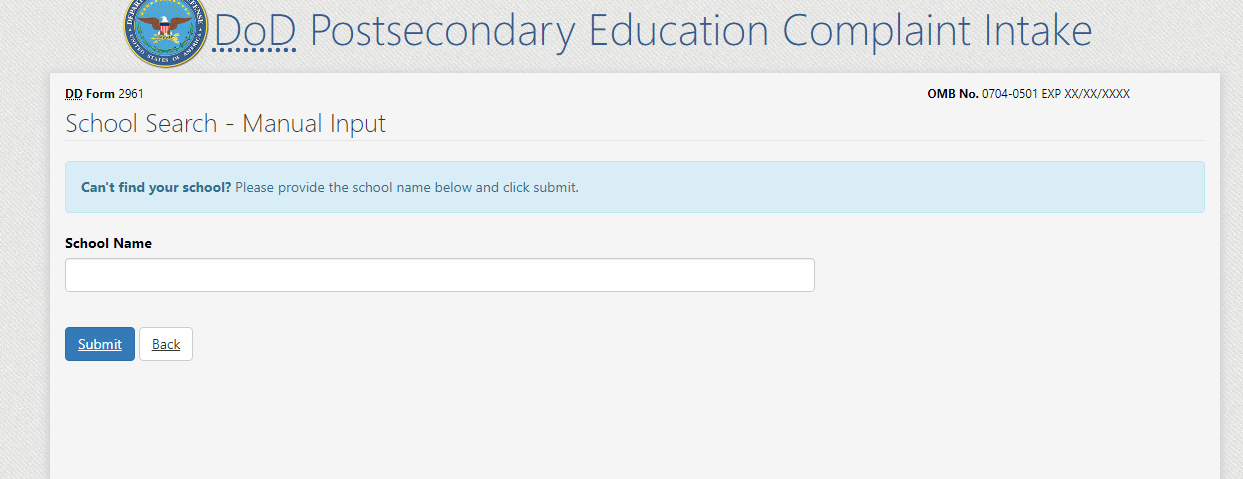
STEP 4: Complaint Filer enters complainant and contact information. The data collection fields dynamically populate based on the “Service Affiliation” selected. Service Affiliation options follow:
Service Member
Spouse or Family Member
Veteran
COMPLAINT FILER SELECTS “SERVICE MEMBER” AS THEIR SERVICE AFFILIATION
Service Members must select their “Service Status”. The Service Status selection options follow:
Active
National Guard
Reserve

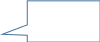
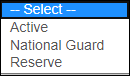
“Service Member” selected
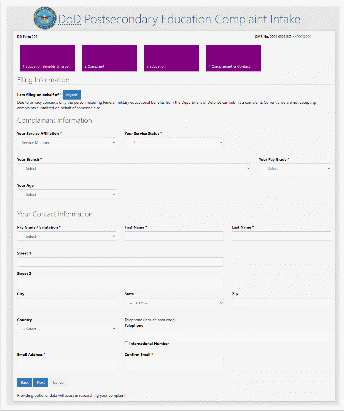
COMPLAINT FILER SELECTS “SPOUSE OR FAMILY MEMBER” AS THEIR SERVICE AFFILIATION
When “Spouse or Family Member” is selected as the Service Affiliation:
Field label’s update from “Your…” to “Your Sponsor’s…”
Filer must answer the Military Spouse Career Advancement Account (MyCAA) question
Labels update to “Your
Sponsor’s”
MyCAA Question

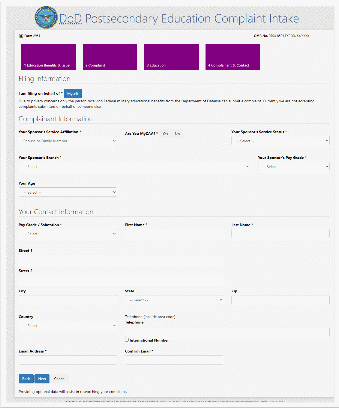
COMPLAINT FILER SELECTS “VETERAN” AS THEIR SERVICE AFFILIATION
Complaint Filer can select “Veteran” as their Service Affiliation
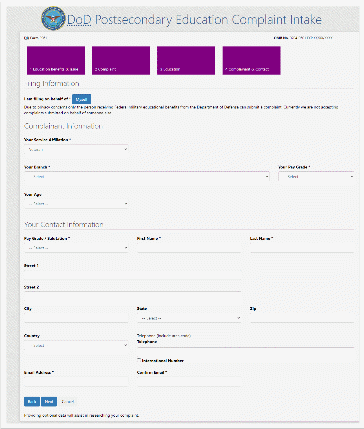
Summary Page: Complaint Filer is presented with a summary of all the information they’ve entered and can go back to prior steps to make edits or submit the complaint.
Filer must successfully pass
a CAPTCHA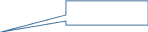
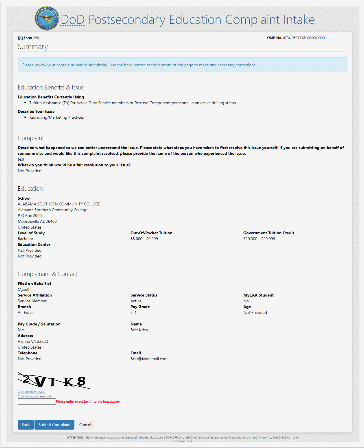
DoD POST SECONDARY EDUCATION COMPLAINT INTAKE DROPDOWN SELECTION VALUES:
STEP 3: EDUCATION
FIELD NAME: Level of Study
Dropdown Values:
Certificate/Diploma
Associate
Bachelor
Graduate/Professional
Not Currently Enrolled
FIELD NAME: Out-of-Pocket Tuition
Dropdown Values:
Less than $1,000
$1,000 - $4,999
$5,000 - $9,999
$10,000 - $19,999
$20,000 - $29,999
Greater than $30,000
FIELD NAME: Government Tuition Credit
Dropdown Values:
Less than $1,000
$1,000 - $4,999
$5,000 - $9,999
$10,000 - $19,999
$20,000 - $29,999
Greater than $30,000
STEP 4: COMPLAINANT & CONTACT INFORMATION
FIELD NAME: Service Affiliation
Dropdown Values:
Service Member
Spouse or Family Member
Veteran
FIELD NAME: Branch
Dropdown Values:
Army
Navy
Marines
Air Force
Space Force
Coast Guard
VA NOAA (National Oceanic and Atmospheric Administration/VA PHS (Public Health Service)
FIELD NAME: Your Age
Dropdown Values:
Less than 20 years old
20 – 29 years old
30 – 39 years old
40 – 49 years old
50 – 59 years old
60 years old and over
Do not wish to disclose
FIELD NAME: Your Pay Grade
Dropdown Values:
E-1
E-2
E-3
E-4
E-5
E-6
E-7
E-8
E-9
SPE1
SPE2
SPE3
SPE4
SGT
W-1
W-2
W-3
W-4
W-5
O-1
O-2
O-3
O-4
O-5
O-6
O-7
O-8
O-9
O-10
FIELD NAME: Pay Grade / Salutation
Dropdown Values:
Mrs
Ms
Mr
Dr
E-1
E-2
E-3
E-4
E-5
E-6
E-7
E-8
E-9
SPE1
SPE2
SPE3
SPE4
SGT
W-1
W-2
W-3
W-4
W-5
O-1
O-2
O-3
O-4
O-5
O-6
O-7
O-8
O-9
O-10
REQUIRED DOD POSTSECONDARY EDUCATION COMPLAINT INTAKE FIELDS
SECTION: STEP 1 “EDUCATION BENEFITS & ISSUE”:
REQUIRED FIELDS:
“EDUCATION BENEFITS CURRENTLY USING”:
User must select at least one option
“DESCRIBE YOUR ISSUE”:
User must select at least one option
SECTION: STEP 2 “COMPLAINT INFORMATION”:
REQUIRED FIELDS:
User must enter a description of what happened into a text box (restricted to 1,000 characters)
SECTION: STEP 3 “EDUCATION”:
REQUIRED FIELDS:
School Name
City (School location)
State (School location)
Country (School location)
Level of Study
SECTION: STEP 4 “COMPLAINANT INFORMATION”:
REQUIRED FIELDS:
Filing on behalf of Myself
Service Affiliation
Are you MyCAA
Service Status
Branch
Pay Grade
SECTION: STEP 4 “CONTACT INFORMATION”:
REQUIRED FIELDS:
Pay Grade / Salutation
First Name
Email Address
Confirm Email Address
OPTIONAL DOD POSTSECONDARY EDUCATION COMPLAINT INTAKE FIELDS
SECTION: STEP 2 “COMPLAINT INFORMATION”:
OPTIONAL FIELDS:
User has the option to enter a proposed resolution into a text box (restricted to 1,000 characters)
SECTION: STEP 3 “SCHOOL INFORMATION”:
OPTIONAL FIELDS:
Street 1
Street 2
Zip
Out-of-Pocket Tuition
Government Tuition Credit
SECTION: STEP 3 “EDUCATION CENTER INFORMATION”:
OPTIONAL FIELDS:
Name
Street 1
Street 2
City
State
Zip
Country
SECTION: STEP 4 “COMPLAINANT” INFORMATION:
OPTIONAL FIELDS:
Your Age
SECTION: STEP 4 “CONTACT” INFORMATION:
OPTIONAL FIELDS:
Street 1
Street 2
City
State
Zip
Country
Telephone
| File Type | application/vnd.openxmlformats-officedocument.wordprocessingml.document |
| Author | Judah Helms |
| File Modified | 0000-00-00 |
| File Created | 2024-07-21 |
© 2026 OMB.report | Privacy Policy