REDLINE - Insure Kids Now Provider Data Submission Technical Information
REDLINE - InsureKidsNowTechGuidanceV312.docx
[Medicaid] State Collection and Reporting of Dental Provider and Benefit Package Information on the Insure Kids Now! Website and Hotline (CMS-10291)
REDLINE - Insure Kids Now Provider Data Submission Technical Information
OMB: 0938-1065



Dental Provider Data Submission Technical Information
Version 3.12
Effective date: December 2023

Centers for Medicare & Medicaid Services (CMS) Health Resource Services and Administration (HRSA)

Table of Contents
Appendix A: Entry of Group Practice and Federally Qualified Health Centers Provider Data 33
Appendix B: Text Data File Submission Fields and Information 34

Table of Figures
 Page
Page
Figure 1: IKN Data Management Website Login Page 5
Figure 2: IKN Data Management Website Home Page 6
Figure 3: Add New Organization Feature 7
Figure 4: Remove Organization Feature 8
Figure 5: Manage Organization Profile Feature 9
Figure 6: View/Update Profile Feature 11
Figure 7: Manage Password Feature 12
Figure 8: My Registered Organizations 13
Figure 9: Example of Provider Data Text File 16
Figure 10: Example of Provider Data Microsoft Excel Workbook 17
Figure 11: Upload Provider Data Feature 18
Figure 12: Edit Provider Data Feature 19
Figure 13: Delete Health Plan Feature 24
Figure 14: Certify Provider Data Feature 24
Figure 15: Data File Submission and Validation Receipt 26
Figure 16: Geophone Report: Summary Tab 28
Figure 17: Geophone Report: Raw Results 29
 Table1:
Significant
Change
History IV
Table1:
Significant
Change
History IV
Table 3: List of Data Fields 15
Table4: Sample Program Name/Health Plan Name Combinations on Validation Page 21
Table5: Sample Data File Content and Outcomes 22
Table 6: Data Validation Checks 25
Table7: Text Data File Submission Fields and Information 35

Document Change History
Table 1 lists the significant changes to the document, with the most recent changes listed first. Changes to spelling, punctuation, minor re-wording, and other revisions are not explicitly called out or described.
Table 1: Significant Change History
-
Version
Date
Change Description
3.12
December 2023
Updated content about submitting the Summary of Benefits.
3.11
June 2023
Added content about how to remove programs from IKN.
3.9
December 2020
Added content about new file format accepted for data submissions.
3.8
December 2020
Added content about excluding dental providers.
Updated Figure 12
3.7
November
2019
Removed the System Role content that is specific to the Upload Admin
role – manage organization user permissions were removed.
Removed the Manage Organization Users section.
Removed content that recommends users to contact their State
Administrators regarding account issues.
3.6
September 2019
Updated Figures and text to reflect the new re-designed website.
3.5
November 2017
Removed content referencing the IKN Client Submission Tool
3.4
September
2017
Added content about the IKN security policy, new system changes regarding the remove organization feature and made minor updates to text.
3.3
August 2016
Added information about new security requirements in the Login and Registration Page and Manage Password sections.
3.2
May 2016
Revised the structure of the document.
Used the term Coverage Plan Name consistently throughout the document to describe the name displayed on the IKN Dentist Locator (combination of Program Name and Health Plan Name).
Updated document to reflect the following system changes:
Revised submission rules for summary of benefits content.
Program Type field is now required on the Program/Health Plan Name validation page.
Revised validation procedures to incorporate validation on program type field against the content entered on Program/Health Plan Name validation page.
New services added to summary of benefits template.
3.1
July 10, 2015
Added information about duplicated content rejection rules under data validation section.

-
Version
Date
Change Description
3.0
February 18,
2015
Modified the following fields to indicate they will become optional after February 18, 2015: Services_Mobility; Sedation; and Services_Intellectual_Disability.
Added instructions to upgrade IKN Client Tool to latest version.
Minor editorial revisions.
2.9
December 7,
2013
Added content indicating that Program Name is now a required
field.
Added content indicating that all submission files must contain column headers for all fields, including optional fields. All files must now contain 27 columns total.
Added description of new features: Program/Health Plan Name Validation Page and Manage Existing Data Page.
Added section describing features of IKN Data Management website
2.8
October 17,
2012
Modified the following fields to indicate they will become required after January 4, 2013: Services_Mobility; Sedation; and Services_Intellectual_Disability.
2.7
October 12,
2012
Removed note indicating the following fields will become required after October 1, 2012: Services_Mobility; Sedation; and Services_Intellectual_Disability. These fields will remain optional until further notice.
2.6
July 17, 2012
Added new content regarding five new data fields.
Removed references to eRoom, as states are no longer to submit data via eRoom.
Added content regarding new website checks.
Added content regarding validation processes and flagged data report.
Modified text regarding IKN Client Tool configuration for secure socket layers (SSL) for versions of the tool older than May2012.
2.5
February 09,
2011
Removed the business rule that allows multiple Specialty entries only when Group Name is provided.


-
Version
Date
Change Description
2.4
December 15,
2010
Changed requirement for the content of New Patients, Phone Number, and Street Address to be required. Files will no longer be acceptable with nulls in these fields.
Added words describing new validation requirements on Street Address rejecting anything that is a Post Office Box.
Raise the acceptable threshold from 20% to 3% error tolerance.
Changed the Specialty list and business rule to allow multiple Specialty entries only when Group Name is provided.
-
Version
Date
Change Description
2.3 (draft)
April 5, 2010
Re-worded introduction to describe the project, required data
submission frequency, and submission process goals.
Added policy statement regarding certification of data’s currency and accuracy in the introduction.
Added a list of upcoming submission deadlines in the introduction.
Added a section describing the IKN data submission service.
Added clarification to the Appendix B regarding required fields (when they must appear in the file header versus when they must contain data).
Re-ordered this table so that the most recent changes are listed first.
2.2 (final)
December 29,
2009
Updated Appendix B to reflect the decision that columns marked as “Optional” may be omitted from submissions if they do not contain any data.
Added clarification of Prof_Aff usage and list of accepted values.
Added “Both” as an acceptable value in Program_Type, to eliminate the need to create otherwise-redundant listings.
Added note about omitting Active_Dt and Inactive_Dt in the data element table in Appendix B.
2.2 (draft)
December 7,
2009 (draft)
Added this table.
Added version number on titlepage.
Removed data submission option 3 (links to external sites).
Added planned / contemplated validation rules and details to the data elements listed in Appendix B.
(not
October 10,
Removed reference to data submission option 3 (links toother
website) being obsolete after 2009.
numbered)
2009 (still dated October 1,
2009)
(not
October 1,
Added notation to data submission option 3 (links to other
numbered)
2009
websites) that after November 2009 this option would no longer be available;
Eliminated MS Access data submission format.
Eliminated text file data submission format specification that was included in the main document—only the format in Appendix B was retained.
-
Version
Date
Change Description
Provided additional / expanded examples and definitions for data elements and scenarios.
Revised data file submission naming standard/conventions.
Expanded the guidance for submitting group practice and FQHC data.
Re-ordered the items in the data submission format in Appendix B.
(not numbered)
July 16, 2009
Original version

Under the Children's Health Insurance Program Reauthorization Act (CHIPRA) of 2009, states are required to report to the federal government information on the dental providers in their state that serve children enrolled in Medicaid and the Children's Health Insurance Program (CHIP). States must also report the dental benefits provided under these programs. This information is posted on the Insure Kids Now (IKN) website (www.insurekidsnow.gov) to support access to dental care for children enrolled in Medicaid and CHIP. The Centers for Medicare & Medicaid Services (CMS) and Health Resources and Services Administration (HRSA) developed an automated data submission and management approach to support states in reporting this information. This document provides states with the technical guidance needed to meet these reporting requirements.
Provider Data File: States must submit a file (or multiple files) that contains specified information about the Medicaid and CHIP providers in the state that provide dental care to children. The data are collected and reported such that each listing represents a “provider” who sees patients that are members of a particular Coverage Plan (also referred to as Program Name
+ Health Plan Name) at a specific location.
States – or their contractors and managed care organizations – are required to submit the updated Provider Data File(s) on a quarterly basis by the following dates:
February 4th
May 4th
August 4th
November 4th
States are encouraged to submit data on a more frequent basis to ensure it is as up to date as possible.
Summary of Benefits: States must also provide specified information about the scope of Medicaid and CHIP dental benefits, or summary of benefits, and update this information at least once in each twelve-month period. The annual submission deadline for a given state is set to a date one year after the state’s most recent submission.
Role of the IKN Data Management website: States upload the Provider Data File and update summary of benefits information through the IKN Data Management website, developed by CMS and HRSA. To ensure beneficiaries have access to the most up-to-date information possible, states can upload data through this website as often as desired.
IKN Data Management website: https://ikndata.insurekidsnow.gov/WebExternal/Login.aspx
Dental Provider Data: As a reminder, states are required under 42 CFR 455.436 to determine the exclusion status of providers through routine checks of Federal databases, such as the List of

Excluded Individuals/Entities (LEIE). Excluded providers should not appear in dental provider lists that are submitted to IKN. If a provider is added to the LEIE or another applicable database, states should edit their IKN provider lists to remove these providers as soon as possible, no later than by the next quarterly submission. Contact [email protected] for assistance.

CMS tracks state compliance with the CHIPRA requirements. If data are not submitted by the submission deadline, a representative from CMS may follow up with the State Administrator to identify a solution to ensure data are accurate and up to date.
CMS and HRSA are eager to provide technical assistance to states to support them in the data submission process and promote data completeness and accuracy. While states can seek technical assistance through multiple avenues, there is no wrong door, and technical assistance providers work closely to support states during the submission process.
HRSA IKN Technical Help Desk ([email protected]): The help desk can provide technical support related to the IKN Data Management website, data validation issues, and reporting requirements.
Akria Technologies ([email protected]): Akria Technologies can support states to improve the quality of their data and trouble-shoot issues with the Provider Data File. In addition, Akria Technologies can help states identify effective data collection strategies.
To increase the security of the data in the IKN Data Management System, CMS and HRSA have implemented a security policy requiring all user accounts to be disabled after 60 days of continuous inactivity. To avoid your account being disabled, it is recommended that users log into the system at least once within each 60 day period.
To help remind users who have not logged into the system and are in jeopardy of having their account disabled, users will receive three automated email reminders upon ten and five calendar days and 24 hours prior to the account being disabled.
If your account has been disabled, the account can be reactivated by submitting a request to the IKN Technical Mailbox at [email protected].


States meet their IKN data submission requirements through the IKN Data Management website. All users may log in to the IKN Data Management website to upload Provider Data Files and manage personal and organization information. Users with the State Administrator role may edit Program Name + HealthPlan Name combinations, manage existing data, and edit summary of benefits information. System roles for the IKN Data Management website are contained in Table 2.
Table 2: System Roles
-
System Roles
Privileges
Accessible Features
State Administrator
(Upload Admin)
Upload and edit
data submission files for their own state.
Create or remove an organization.
Manage organization profile.
Manage personal profile.
Edit summary of benefits information.
Edit program/health plan name combinations.
Manage existing data.
Certify provider data.
Certify Data
Manage Organization Profile
Submit Data
State Uploader (Uploader)
Upload and edit data submission files for their linked state(s).
Manage personal profile.
Submit Data
Users access the IKN Data Management through: https://ikndata.insurekidsnow.gov/WebExternal/Login.aspx. Figure 1 displays the page where users log in or register for the first time.
New users must create accounts by clicking ‘Register’ and registering it to an existing organization. If a user’s organization does not yet exist in the system, the user must contact the State Administrator and ask them to create a new organization. (Typically, this only pertains to users affiliated with contractors or managed care organizations who upload data on the state’s behalf). Users can only be registered to one organization. Once anew user has registered to an organization, the IKN technical help staff must assign them the appropriate privileges after written approval to assign upload privileges for their state is received from the State Administrator.
State Administrators must register to a valid state government organization. To acquire State Administrator privileges, users must email [email protected] to request privileges. If the request comes from a valid state government email address, IKN technical help staff will then assign the user with State Administrator privileges.
If an account needs to be removed/disabled due to staff changes or some other reason, the account owner themselves should email the [email protected] and request that the account be disabled. This action will prevent the user from accessing the data management site and will discontinue all automatic email messages directed to the email address associated with that account.
If users have trouble registering/managing privileges, they can contact the IKN Technical Help Desk for assistance at [email protected].
Figure 1: IKN Data Management Website Login Page
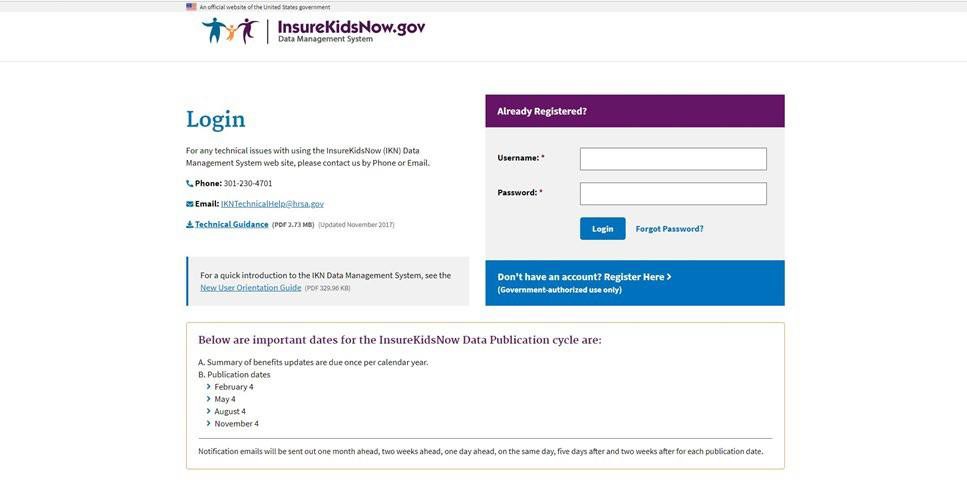
Once a user logs in, they are taken to the IKN Data Management website home page, pictured in Figure 2. The user will primarily use the navigation bar or quick links on this home page to navigate through the site.
Figure 2: IKN Data Management Website Home Page

The State Administrator may manage the organizations on the IKN Data Management website. They may add a new organization, remove an organization, or manage an existing organization profile.
The State Administrator may create a new organization fora contractor/managed care organization if the organization does not already exist in the system. By adding the new organization, new users may register to the correct organization (illustrated in Figure 3). This feature may be accessed by selecting ‘Add New Organization’ under the ‘Manage Organization’ option in the navigation bar on the IKN Data Management website home page.

Figure 3: Add New Organization Feature

The State Administrator may remove a contractor/managed care organization association from their state. By removing the association, users of the organization will not be able to view, edit, or update data on the states’ behalf. State Administrators can only remove the association with the organizations that are associated with their state (illustrated in Figure 4). This feature may be accessed by selecting ‘Remove Organization’ under the ‘Manage Organization’ option in the navigation bar on the IKN Data Management website home page.

Figure 4: Remove Organization Feature

The State Administrator also has rights to edit organizational details by using the ‘Manage Organization Profile’ feature under the ‘Manage Organization’ option in navigation bar on the IKN Data Management website homepage. The 'Manage Organization Profile' page is shown in Figure 5.

Figure 5: Manage Organization Profile Feature
All users have the ability to manage their personal details, password, and related organizations on the IKN Data Management website.
All users have the option to edit their personal details by selecting ‘View/Update Profile’ under the ‘Manage Person’ option in the navigation bar on the IKN Data Management website home page. The 'View/Update Profile' page is depicted in Figure 6.
Figure 6: View/Update Profile Feature

All users have the option to edit their password by selecting ‘Manage Password’ under the ‘Manage Person’ option in the navigation bar on the IKN Data Management website home page. The 'Manage Password' page is depicted in Figure 7. Users may also update their security questions and answers by using the ‘Manage Password’ feature.
Users are responsible for managing the privacy of their passwords. Users should not write down or share passwords or User IDs.
Users must create and use passwords consisting of at least fifteen (15) characters that cannot be easily guessed. Passwords must contain a combination of at least three out of four of the following criteria: English upper-case (A-Z) and lower-case characters (a-z), numerical digits (0- 9), and at least one special character (e.g. @, !, $, %). Users are required to change their passwords every 60 days. Users are also prohibited from reusing the previous twenty four(24) passwords. Passwords may only be changed once every 24 hours. If a user attempts to log in five times within 15 minutes with invalid credentials, the account will be locked for 120 minutes upon the fifth invalid attempt.
Figure 7: Manage Password Feature
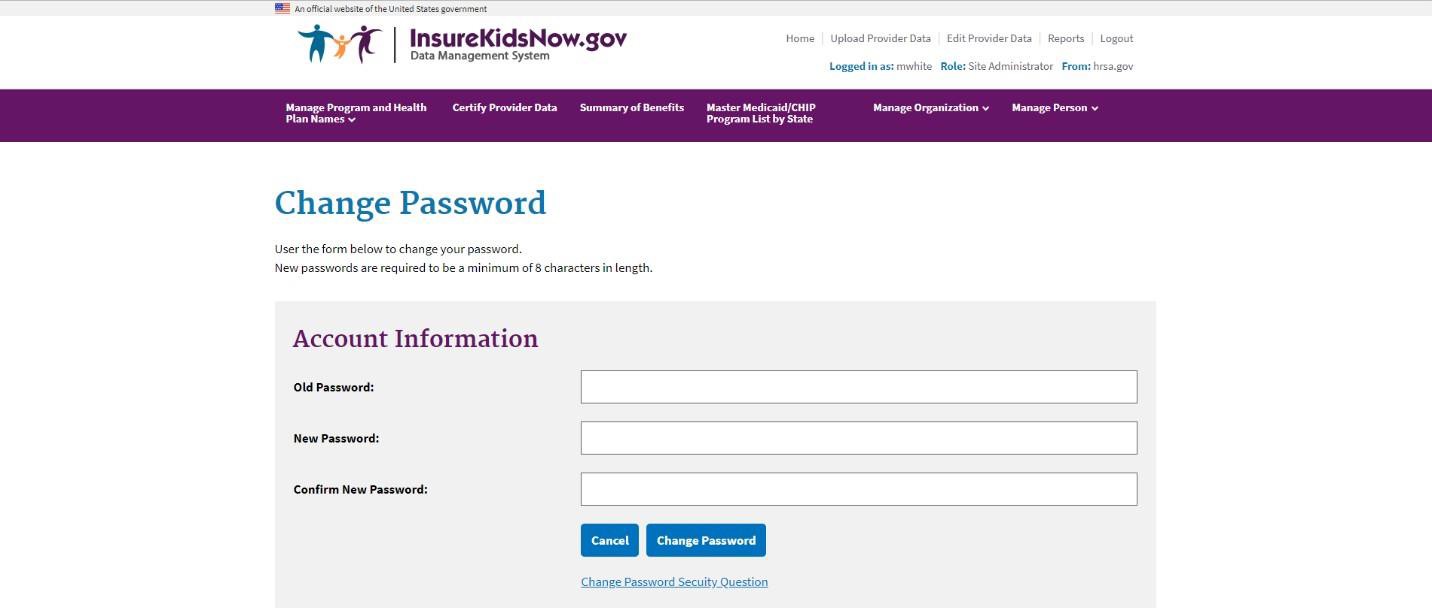
All users have the option to view the organizations they are registered under by selecting ‘My Registered Organizations’ option in the navigation bar on the IKN Data Management website home page. The 'My Registered Organizations' page is depicted in Figure 8.
Figure 8: My Registered Organizations

States are required to submit one or more Provider Data Files on a quarterly basis with information on each dental provider in the state that treats children insured through Medicaid and CHIP. States may submit more than one file (e.g., one for Medicaid and one for CHIP, or one foreach Coverage Plan the state offers). Each file is required to be clearly identified.
Each record in the Provider Data File should be a unique combination of:
Provider: An individual, group practice, or health center/other facility. Each record must have at least one of these three items included. Listing individual providers is preferred, when possible.
Coverage Plan: This is the name displayed on the IKN Dentist Locator. It is the
combination of the state Program Name and Health Plan Name. The Program Name is the name by which a Medicaid or CHIP program is known to beneficiaries (e.g., TennCare, Kids First, Denti-Cal). The HealthPlan Name is any subsidiary plan or option associated with the program (e.g., Blue Cross/Blue Shield, Mercy Care Plan). For more information on Coverage Plans, see Chapter 5.
Service Location: A specific physical address to which patients could be directed to receive care. Mailing addresses, such as Post Office boxes, do not qualify as a physical address.
Example scenarios: Here are some provider and location scenarios and the expected records that would be submitted for each:
One Provider in One Plan at One Location: If a provider has one location and sees patients only from one Coverage Plan, then submit a single complete record for that provider.
One Provider in One Plan at Multiple Locations: If a provider sees patients from a single Coverage Plan, but has multiple locations (e.g., three), then submit three complete records for that provider.
One Provider in Multiple Plans at One Location: If a provider sees patients from more than one plan, but does so at a single location, then submit a complete record for each plan in which the provider participates.
One Provider, Multiple Plans, at Multiple Locations: If a provider participates in more than one plan, and sees patients in those plans at more than one location, then submit a complete record for each combination of provider, plan, and location. NOTE: Not all providers necessarily see patients from each plan in which they participate at every
location where the provider sees patients. That should be accounted for in the data records submitted.
Practice with More than One Provider and One Location: If a practice has two
providers at a single location, submit two complete records (i.e., one foreach provider) if
the providers are willing to be listed by name. Otherwise, submit a single record for the group practice as an entity, but no details on the individual providers in the practice.
Practice with More than One Provider and Multiple Locations: If a practice has two providers and multiple locations, then submit a complete record for each provider associated with each location at which that provider practices.
For each file, states must report a column heading for 27 different data elements, listed in Table
However, some of these fields are optional, meaning that the data can be left blank. For more information regarding the specific field requirements, please refer to Table 7 in Appendix B.
-
Data Element Name
Description
Required/Optional
Provider_ID*
Unique Provider Identifier
Required
Prov_Aff
Provider Affiliation
Optional
First_Nm
Provider First Name
Required, if applicable
Middle_Nm
Provider Middle Name
Optional
Last_Nm
Provider Last Name
Required, if applicable
Grp_Prac_Nm
Group Practice Name
Required, if applicable
Fac_Nm
Facility Name
Required, if applicable
Lang_Spoken
Languages Spoken
Optional
Specialty
Provider Specialty
Required
Website
Website address of provider
Optional
Program_Type
Type of Program
Required
Program_Name
Name of Program
Required
Health_Plan_Name
Name of entity providing coverage
Required, if applicable
Phy_Street_Addr
Provider Physical Site Street Address
Required
City
Provider City
Required
State_Abbr
Provider State
Required
ZIP
Provider ZIP Code
Required
Phone_Num
Phone Number
Required
FAX_Num
FAX Number
Optional
-
Data Element Name
Description
Required/Optional
New_Patients
Accepts New Patients
Required
Special_Needs
Can Accommodate Special Needs
Required
Active_Ind
Active Status
Required
Central_ appointment_line
Central Appointment Line
Optional
License_Num
Dental License Number
Optional
Services_Mobility
Facility Can ProvideServices forChildren with Mobility Limitations
Optional
Sedation
Facility Can ProvideSedation for Childrenwith Complex Medicalor Behavioral Conditions
Optional
Services_Intellectual_Disability
Facility Can ProvideServicesforChildren Who May Have Difficulty Communicating or Cooperating Such asThose with Autism, MentalRetardation,or
Intellectual Disability
Optional
*The file must use some method to individually identify providers. IKN prefers the National Provider Identification number, but another identifier is acceptable so long as it is “persistent” (i.e., does not change overtime), unique to a provider, and used consistently through all data submitted by the state and its managed care contractors. In cases where only a group practice or facility (e.g., health center) is represented, use the identifier for the practice or facility rather than an identifier for a particular individual.
Please refer to Appendix A, Entry of Federally Qualified Health Centers and Group Practice Provider Data for special instructions for handling FQHC data.
Provider data is accepted in two formats: Text (pipe delimited) (*.txt) and Microsoft Excel Workbook (*.xlsx).
If the Provider Data is in a text file, each data value should be vertical pipe ( | ) delimited. (The pipe symbol separates the fields.), as shown in Figure 9.
Figure 9: Example of Provider Data Text File
![]()
All fields listed in Table 3 must be included as column headers in all file submissions, even if the columns contain no data. Every file should have 27 column headers total.
In the data records themselves, for values left blank, two pipes will be together with nothing in between. Figure 9 shows the first few data fields of the first two lines in a data file. Note that John Smith has no middle name, but the position is maintained by the two pipes with nothing in between. Some data elements are optional. An entry may remain blank if there is no content for these data elements. For fields that allow for multiple entries within them (e.g., Language), please use a comma (,) to separate the multiple entries (e.g., …|Spanish, Chinese|…).
Microsoft Excel Workbook
If the Provider Data is in a Microsoft Excel workbook, each data value should display in its respective data cell that coordinates with the column header, as shown in Figure 10.
Figure 10: Example of Provider Data Microsoft Excel Workbook

All fields listed in Table 3 must be included as column headers in all file submissions, even if the columns contain no data. Every file should have 27 column headers total.
In the data records themselves, for values left blank, the data cells should be empty. Figure 10 shows the first few data records in a data file. Note that some data elements are optional. An entry may remain blank if there is no content for these data elements.
As a reminder, states are required under 42 CFR 455.436 to determine the exclusion status of providers through routine checks of Federal databases, such as the List of Excluded Individuals/Entities (LEIE). Excluded providers should not appear in dental provider lists that are submitted to IKN. If a provider is added to the LEIE or another applicable database, states should edit their IKN provider lists to remove these providers as soon as possible, no later than by the next quarterly submission. Contact [email protected] for assistance.
Two mechanisms are currently available for the Provider Data File:
Upload files to the IKN Data Management website:
https://ikndata.insurekidsnow.gov/WebExternal/Login.aspx
Online editing via the IKN Data Management website:
https://ikndata.insurekidsnow.gov/WebExternal/Login.aspx
(Please refer to Appendix B for the details of how these files need to be laid out and formatted.) Each of these options is described in the following sections and related appendices.
Users can upload their Provider Data Files to the IKN Data Management website. To do so, they select the ‘Upload Provider Data’ from the quick links on the IKN Data Management website home page. The Upload Provider Data feature is pictured in Figure 11.
The user must then select the state and Program Type(i.e., CHIP, Medicaid, or Both) for which they are uploading and specify the file to be uploaded. Once the file has been specified, they may use the ‘Upload’ button to upload their data. If the user does not want to complete the upload, then the user may select the 'Cancel' button.
Figure 11: Upload Provider Data Feature

Users also have the option of editing existing data directly by selecting the ‘Edit Provider the quick links on the IKN Data Management website home page, illustrated in Figure
12. Select the Coverage Plan that contains the record(s) you would like to edit by clicking “edit” in the first column of the appropriate row. A complete list of records for that Coverage Plan will appear. You can filter by Provider Name, Facility Name, or Group Practice name to find the individual record(s) you would like to edit. You can edit Provider ID, Provider Last Name, Provider First Name, Accommodates Special Needs, Accepts New Patients, Specialty, Phone Number,
Address, City, State, Facility Name, and Group Practice Name. You can also add or delete individual record(s).
Figure 12: Edit Provider Data Feature

The Provider Data File includes fields for Program Name and Health Plan Name. The Program Name and the Health Plan Name combined uniquely identify a specific Coverage Plan in which beneficiaries might be enrolled. Families use this Coverage Plan Name to search for providers on the IKN Dentist Locator. When a state uploads a Provider Data File with the same Program Name and Health Plan Name combination (i.e., Coverage Plan Name) as an existing file, the previously uploaded data are overwritten. To ensure the proper data are overwritten and the state does not unintentionally create Coverage Plan Name duplicates (the same plan with slightly different names), the IKN Data Management website requires states to input the Program Type, Program Name, and Health Plan Name into the Program/Health Plan Name Validation page. All names in Provider Data Files are checked against the names on this page at upload.
Key Definitions
Program Type: The program associated with the Provider Data File: Medicaid, CHIP, or Both. This name does not appear on the IKN Dentist Locator, but is used to validate consistency in Coverage Plan Names.
Program Name: The name by which a Medicaid or CHIP program is known to beneficiaries (e.g., TennCare, Kids First, Medicaid, CHIP, etc.) This is the “brand name” that beneficiaries would see on their membership card.
Health Plan Name: The name of a Health Plan, if any, that is operated under the program listed in Program Name.
The purpose of the Program/Health Plan Name Validation page is to improve data quality and reduce duplication. This page allows State Administrators to provide a list of Coverage Plan Names (also referred to as the Program Name + Health Plan Name) against which data submissions can be validated. Only State Administrators have access to this page.
The Program Type, Program Names, and Health Plan Names entered on the Program Name/Health Plan Name Validation page are used to validate Program Type, Program Name, and Health Plan Name combinations submitted in data files for that state. If the Program Type, Program Name, and Health Plan Name combinations submitted in a specific file do not exactly match any of the Program Type, Program Name, and Health Plan Name combinations entered on the Program Name/Health Plan Name Validation page, the file will fail validation and will not be accepted for publication.
State Administrators have the option to add or modify Program Type, Program Name, and Health Plan Name combinations through the Program/Health Plan Name Validation page. Together, the Program Name and the Health Plan Name identify a specific Coverage Plan in which beneficiaries might be enrolled. Program Type is a required field for validation purposes, but it is not displayed to consumers using the Dentist Locator tool.
Please keep in mind the following important facts when updating the Program/Health Plan name validation page:
Program Type is required
Program Name is required
Health Plan Name is optional, but recommended, if applicable
Each combination of Program Type, Program Name, and Health Plan Name should be unique
Program Name + HealthPlan Name = Coverage Plan Name (website display name)
Table 4 represents the Program Type, Program Name, and HealthPlan Name combinations identified by the State Administrator as the Coverage Plan Name for which they expect to submit data that quarter.
Table 4: Sample Program Name/Health Plan Name Combinations on Validation Page
-
Program Type
Program Name (Program_Name)
Health Plan Name (Health_Plan_Name)
Coverage Plan Name (Website display name)
Medicaid
Healthy Kids
Aetna
Healthy Kids Aetna
Medicaid
Medicaid
Medicaid
CHIP
Healthy Smiles
Delta Dental
Healthy Smiles Delta Dental
Both
Healthy Smiles
Health Net
Healthy Smiles Health Net
When compared against the Program Name and Health Plan Name combinations contained in Table 4, a data file with the content displayed in Table 5 would produce the outcomes shown in the table.
Table 5: Sample Data File Content and Outcomes
-
Program
Type
Program Name
(Program_Name)
Health Plan Name
(Health_Plan_Name)
Rows
Accepted/Rejected
Reason for rejection
Medicaid
Healthy Kids
Aetna
Accepted
N/A
Medicaid
Medicaid
Accepted
N/A
CHIP
Healthy Smiles
Delta Dental
Accepted
N/A
Both
Healthy Smiles
Health Net
Accepted
N/A
Medicaid
HealthyKids
Aetna
Rejected
Spelling of HealthyKids is not consistent with program name identified on Program/Health Plan Name Validation page (Healthy Kids).
Medicaid
Medicaid
Rejected
Program name is
required. Combination of Program Name and Health Plan Name does not match combination identified on Program/Health Plan Name Validation page.
CHIP
Healthy Kids
Delta Dental
Rejected
Delta Dental is not
associated with the Program Name Healthy Kids in the Program/Health Plan Name Validation page.
Both
Healthy Smiles Health Net
Rejected
The Program/Health
Plan Name Validation page does not include any combinations where Healthy Smiles Health Net is the Program Name and the Health Plan Name is blank.
-
Program
Type
Program Name
(Program_Name)
Health Plan Name
(Health_Plan_Name)
Rows
Accepted/Rejected
Reason for rejection
CHIP
Healthy Kids
Aetna
Rejected
Program Type does not
match the Program Type associated with the specified Program Name and Health Plan Name identified on the Program/Health Plan Name Validation page.
The purpose of the Manage Existing Data page is to improve data quality and reduce duplication by allowing State Administrators to delete outdated data. Only State Administrators have access to this page.
Existing data that is older than one year will be automatically deleted. The Manage Existing Data page displays the Coverage Plan Names currently displayed on the IKN website, along with the associated content for the following fields:
Program Type
Program Name
Health Plan Name
Date of last file upload
Name and username of the person who uploaded the most recent data file associated with that Coverage Plan.
The Coverage Plans displayed on the Manage Existing Data page are divided into two tables: Table 1: Attention Needed, and Table 2: No Action Required.
Table 1: Attention Needed: This table lists Coverage Plans where the Program Name/Health Plan Name combinations displayed on the IKN website do not match the Program Name/Health Plan Name combinations listed on the Program/Health Plan Name Validation page. Coverage plans without the Program Name are also listed. It is recommended that State Administrators delete the data listed in this table.
Table 2: No Action Required: This table lists Coverage Plans where the Program Name/Health Plan Name combinations displayed on the IKN website exactly match the Program Name/Health Plan Name combinations listed on the Program/Health Plan Name Validation page. No action is required. If the next file submission matches the Program Name/Health Plan Name combinations listed here, the data in the new file will automatically replace the data listed in this table. If a State Administrator wishes to delete a Health Plan (for example, when a Health Plan is no longer active in the State), they have the option to delete data from this table by using the ‘Delete’ feature in the first column, titled ‘Action,’ of Table 2. Upon clicking the ‘Delete’ icon, the website will prompt the user to confirm their selections. Any Program/Health Plan name combinations the user selected for deletion will be removed from the Insure Kids Now website within 24 hours. Figure 13 pictures the 'Delete' feature.
Figure 13: Delete Health Plan Feature
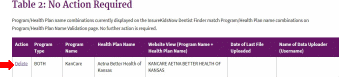
State Administrators can use the ‘Certify Provider Data’ feature to certify that the data submitted for their state is accurate and up to date. This feature is accessed by selecting the ‘Certify Provider Data’ menu option from the navigation bar on the IKN Data Management website Home Page. Figure 14 pictures the 'Certify Provider Data' feature.
Figure 14: Certify Provider Data Feature
To improve access to dental care, the information on the IKN Dentist Locator must be complete and accurate. To promote completeness and accuracy the IKN Data Management website conducts validation checks on the Provider Data Files upon upload. Some validation checks result in the entire file being rejected, other validation checks result in individual records being rejected. Provider Data Files with more than 3% of rejected records will be rejected in their entirety. Fora list of common data validation checks, please see Table 6.
Table 6: Data Validation Checks
-
Common Data Validation Issues
File Rejection
Record Rejection
The file header row does not have 27 data elements
The data elements in the header row are not named correctly (see Appendix B)
The Coverage Plan Name (i.e., Plan Name + Health Plan Name) does not
match the name on the Program/Health Plan Name Validation Page on the IKN Data Management website
Data is not reported in required fields
ZIP code is in the incorrect format
Sate is in the incorrect format
There is an extra pipe delimiter (*only applicable for Text file formats)
After a user uploads a file, a system generated email is sent to the email address registered under the user’s profile to confirm receipt of the submission. The email includes a Data File Submission and Validation Receipt (referred to hereafter as the submission receipt) as an attachment. A sample of this receipt is illustrated in Figure 15. The submission receipt indicates to users that their file was a) accepted with no rejected rows; b) accepted with rejected rows; or c) rejected. If a file is rejected, the reason for rejection is provided, but individual rejected rows are not identified. If a file is accepted with rejected rows, the rejected rows are identified along with the reason(s) for rejection.
Figure 15: Data File Submission and Validation Receipt
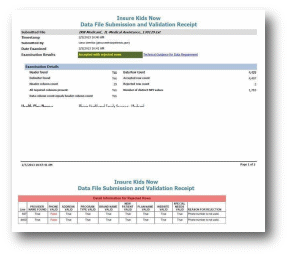
The email containing the submission receipt includes instructions for how to retrieve the Geophone reports, which list data validation process results and help identify potentially invalid data. The IKN data management team uses a third party subscription-based electronic service called DOTS Geophone to check the quarterly submission’s data against information available within public telephone directories. Reports are generated automatically to identify data that may be invalid. It is important to note that there is a 24-hour delay between receipt of the email submission receipt and when the Geophone report links are live due to the time required to validate submitted data.
The Geophone report is provided as an added service to states to help identify specific lines of data, which may be invalid, without the expense of extensive manual checks. The validation process checks every line of data submitted in a single data submission file against their certified data and categorizes the phone numbers based on the business rules outlined in the summary tab of the report. However, there may be instances when data flagged as suspect by
Geophone is in fact correct. If states find upon investigation that data flagged as suspect was in fact correct as originally submitted, then no further action is required. The intent of the report is not to categorically declare that certain data is good or bad, but rather to serve as a tool to assist states in conducting quality control checks on their data.
The following validation rules are used to categorize data in Geophone reports:
Green: The phone number is good, the name matches on provider name, group name, or facility, and the address.
Blue: a) Name does not match. b) Street address, city, state, and zip all match.
Yellow: Neutral. Geophone has no data.
Orange: a) Name does not match. b) Street address, city, state, or zip matches.
Red: a) The phone number is invalid and the line of data is rejected orb) No name or geographical information.
A Geophone report is associated with a single data submission file. The report includes two tabs, a summary tab and a raw results tab:
Summary: The summary tab (shown in Figure 16) includes a breakdown of how all data rows, for both good and suspect data, were categorized as well as the rules used to categorize the data. Data categorized as blue or green is considered to have a high probability of being able to connect a Medicaid or CHIP family to a specific dental provider. Data categorized as orange or red is considered to have ahigh probability of being invalid (i.e., unable to connect a Medicaid or CHIP family to a dental provider). Data categorized as yellow is data which cannot be verified (i.e., Geophone has no data against which to validate state data or the numbers were unlisted).
Figure 16: Geophone Report: Summary Tab
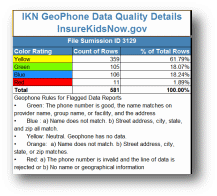
Raw Results: The raw results tab (shown in Figure 17) includes data submitted by the state and data supplied by Geophone. Data to the left of the black dividing line is the data submitted by the state, while data to the right is the Geophone data against which the state data was compared. The raw results tab does not include data verified as good data. This tab only includes data rows for suspect data (i.e., color rated as orange or red).
Figure 17: Geophone Report: Raw Results
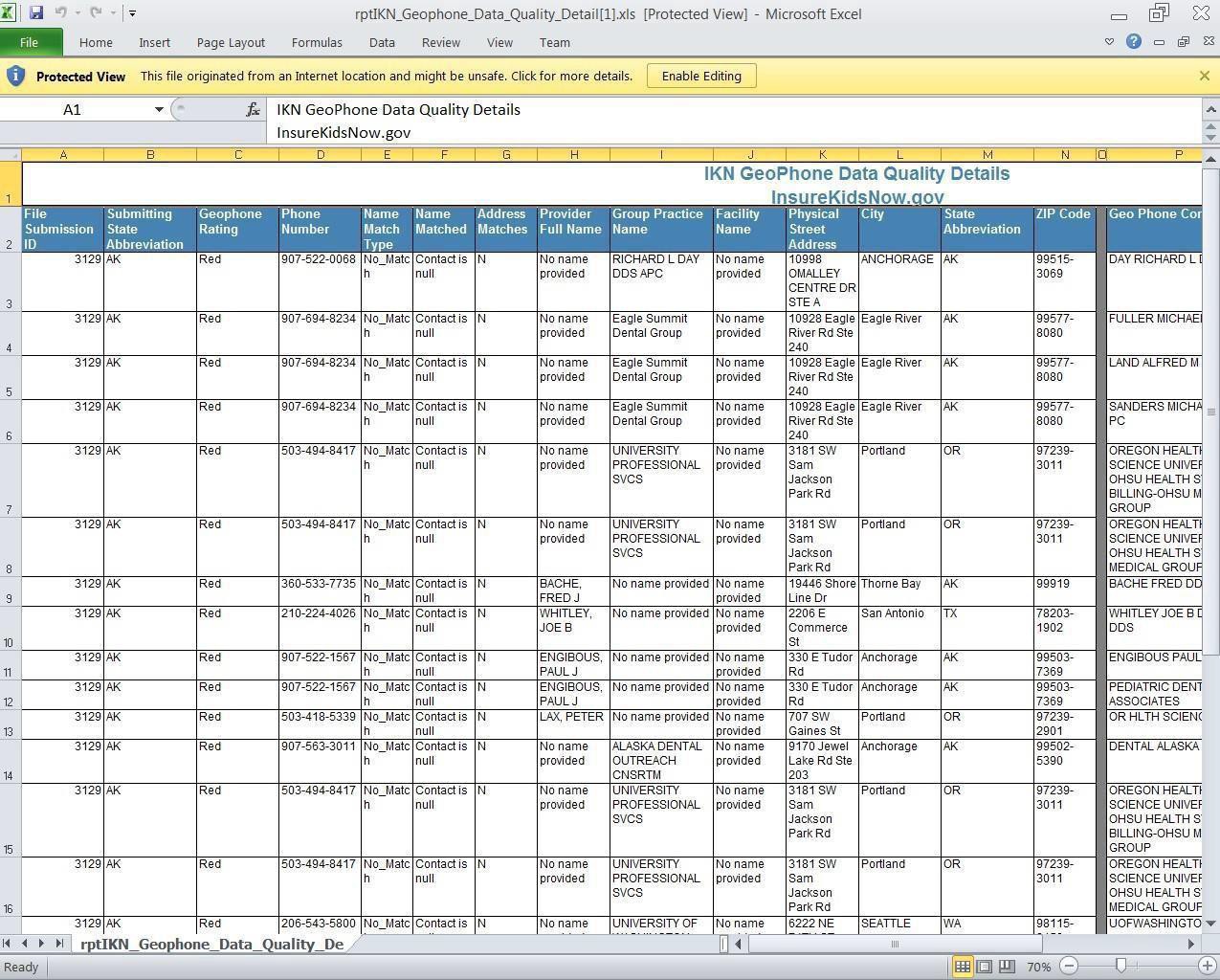
Once users have reviewed the Geophone report, they have the option of either correcting suspect data and resubmitting the file or using the online editing feature in the IKN Data Management website to correct the data. If the user chooses not to correct the data, the same potential errors will be reported with each submission. Data in the raw results tab is not unique. If the Geophone data contained more than one provider name for a phone number, it would report each line of the Geophone data with each provider the state submitted for that phone number.
If the validation process determines that more than 5% of the file content is duplicate data, then the file will be rejected. Duplicates are individual rows containing exactly the same content in all columns, including the same spacing. If duplicate content exists but is less than 5% of the file content, the file will be accepted, but duplicate records will be displayed as a single row of data in the IKN Dentist Locator tool. If the whole file is rejected because the 5% limit is exceeded, the duplicate rows should be corrected or removed and the file resubmitted in order to be accepted.
State Administrators must update the description of dental benefits, or summary of benefits by February 4th every year through the ‘Summary of Benefits’ feature. Only active state upload administrators have the permission to update the Summary of Benefits information. All upload administrators must be state employees.
If a state’s dental benefits have not changed, to meet the annual update requirement the state must still log on and click ‘Submit’ on the ‘Summary of Benefits’ form (see below for details). This action will register as an update. The annual update deadline for every state is February 4th.
States that have separate CHIP programs will need to submit two summaries: one for Medicaid and one for CHIP. States that have implemented their CHIP program entirely as a Medicaid expansion will need to submit only one summary, the one for Medicaid, as the CHIP dental benefits will be identical to the Medicaid dental benefits.
Medicaid dental benefits and CHIP dental benefits (if applicable) are recorded on two separate web forms. A State Administrator should be presented with links to the appropriate form(s) for their state on the landing page of the ‘Summary of Benefits’ feature.
The 'Summary of Benefits' feature is accessed by selecting the ‘Summary of Benefits’ menu option from the navigation baron the IKN Data Management website home page. To update the summary of benefits information for their state, State Administrators must select the program for which they are updating benefits as shown in Figure 18.
Figure 18: Summary of Benefits Feature (Landing Page)
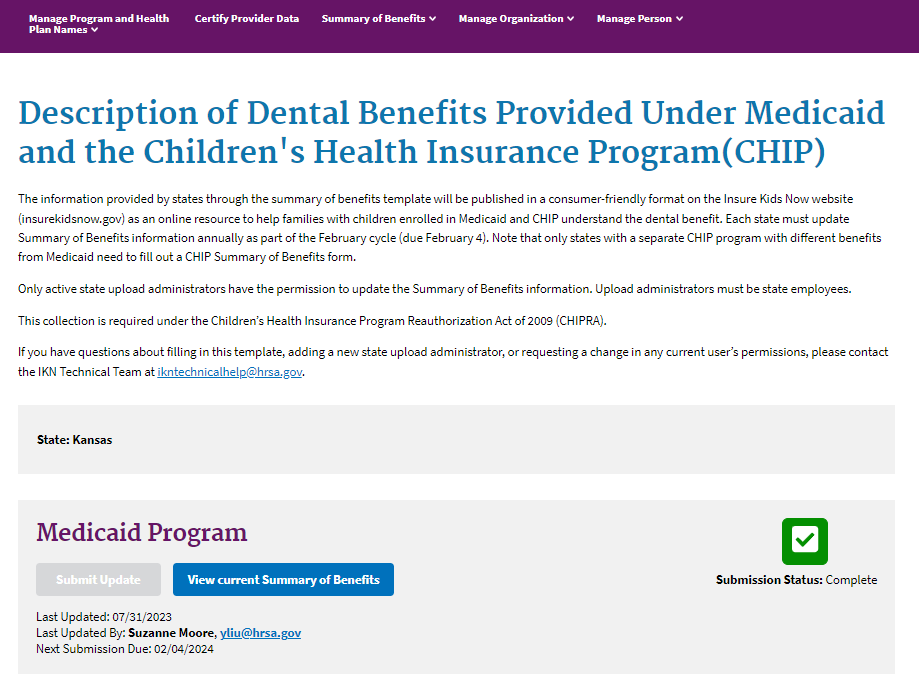
After selecting the program for which they wish to update the summary of benefits, State Administrators can update the benefits provided using the form pictured in Figure 19. The form is pre-populated based on the last update, if the update was made within the last 24 months, so states only need to input any changes to their benefits and click ‘Submit.’ Once submitted, this data is published on www.insurekidsnow.gov as ‘Description of Dental Benefits,’ and available through links to non- editable (i.e., pdf) reports under each state. These reports are dynamically generated based on the data entered by the State Administrators in the Summary of Benefits feature of the IKN Data Management website.
State Administrators will be expected to provide the following content on the summary of benefits form:
Whether or not the services listed on the form are covered under the selected program
Whether or not specific services are available only with prior authorization
The frequency at which beneficiaries are entitled to receive the specified services (for example, twice a year)
Service specific limitations (for example, age limits, cost thresholds, etc.)

Figure 19: Summary of Benefits Feature (Benefits Form)

State Administrators will receive automated email reminders prior to the submission deadline at the following intervals:
90 days before the submission deadline
60 days before the submission deadline
30 days before the submission deadline
2 weeks before the submission deadline
One day before the submission deadline
Day of the submission deadline
Once the summary of benefits information has been submitted for the specified program, the State Administrator will stop receiving email reminders until the next year’s submission cycle. Once the submission window has closed, users will not be able to upload their Summary of Benefits data. If you have questions about filling in this template, adding a new state upload administrator, or requesting a change in any current user’s permissions, please contact the IKN Technical Team at [email protected].
If a State Administrator fails to either update or verify the summary of benefits information for two years in a row, the summary of benefits information will be deleted from the system. If this information is deleted, a State Administrator will need to fill out a blank summary of benefits form.
 Appendix
A: Entry
of Group
Practice and Federally
Qualified Health Centers
Provider Data
Appendix
A: Entry
of Group
Practice and Federally
Qualified Health Centers
Provider Data
Many Federally Qualified Health Centers (FQHC) provide dental services through contracts with local private practices. Some contracted oral health providers supplying these services may not want their practice information listed on IKN. If the billing is done through the FQHC’s National Provider Identifier (NPI), the user does not have to provide the names and addresses of individual oral health providers that are seeing clients through contracts with FQHCs. Instead, when providing information for FQHCs, the user should separately list the addresses of all clinic locations that provide oral health services. For entries identified as an FQHC, IKN will only list the facility name, address, and phone number but not the provider's name.
If the data include group practices, please identify each member of the practice with the applicable NPI, if possible. If providers who are members of a group practice do not wish to have their individual names listed on the website, the user may submit one record for each location where members of a group practice see patients, using only the group practice name for the listing. The user should include a unique identifier for these practices just as they would when identifying an FQHC. As with FQHCs, this identifier should NOT be the NPI for an individual.
Do not put group practice or facility names in the columns reserved for names of individuals.
Appendix B: Text Data File Submission Fields and Information
Table 7: Text Data File Submission Fields and Information
-
Data Element Name
Description
Required
Comments
Test / Validation Plan
Provider_ID
Unique
Required
Must be unique to a provider in your state.
Test for length.
Provider
Identifier
For individual providers, the National Provider
Test for non-numeric characters which is possible if the ID is not the NPI.
Identifier (NPI) is preferred, but IKN will accept an Alternate (e.g., State Medicaid Provider ID) as long as it is used for ALL submitted files from your state and any contractor organizations.
For group practices and health centers, please include an alternate ID that uniquely identifies the practice or facility.
IKN will not display this data element, but it may be used for “behind-the-scenes” activities such as data cleansing and statistics.
Test for duplication (i.e., does a given number appear in conjunction with multiple names? The number should be unique as a combination of Provider, “Coverage Plan” and Service Location.)
Format: Does the data conform to the format for an NPI? (See
https://www.cms.gov/regulations-and-guidance/administrative-simplification/nationalprovidentstand/downloads/npifinalrule.pdf). Failure to meet this standard triggers a
manual scrutiny of the data.
Column name must be present in file header.

-
Data Element Name
Description
Required
Comments
Test / Validation Plan
Prov_Aff
Provider
Affiliation
Optional
Select one or more of the two-letter codes from the
Following list:
PP = Private Practice
CHC = Community Health Center
FQHC = Federally Qualified Health Center
HD = Health Department
OTH = Other
NOTE: Use a comma (,) to separate multiple entries
Validate against the list of accepted values
provided in the Comments column.
Codes are preferred to text.
Use as many values as apply to the specific location.
The list of accepted values is likely to change overtime.
Column name must be present in file header.
Data may be blank on individual data lines.
First_Nm
Provider First
Name
Required, if
applicable
(Must be present in file header; may be blank on individual data lines)
Refer to Group Practice / FQHC exception specified
in Appendix A.
Please do not enter special symbols or middle name for this field.
If present, Last_Nm must also contain a
value.
No numbers or punctuation except hyphens.
Column name must be present in file header.
Data may be blank on individual data lines.

-
Data Element Name
Description
Required
Comments
Test / Validation Plan
Middle_Nm
Provider
Middle Name
Optional
Refer to Group Practice / FQHC exception specified
in Appendix A.
No numbers or punctuation
except hyphens and periods for initials.
Column name must be present in file header.
Data may be blank on individual data lines.
Last_Nm
Provider Last
Name
Required, if
applicable
(Must be present in file header; may be blank on individual data lines)
Refer to Group Practice / FQHC exception specified
in Appendix A.
If present, First_Nm must also contain a
value.
If missing, either Grp_Prac_Nmor Fac_Nm must have a value.
No numbers
No punctuation except for comma, apostrophe, period, or hyphen.
If commas or periods are present, must contain “Jr.”, “Sr.”, etc.
No credentials (e.g., “DDS”, “MD”,etc.)
No group practice names or facility names.
Column name must be present in file header.
Data may be blank on individual data lines.
Data
Element
Name
Description
Required
Comments
Test
/
Validation
Plan
Grp_Prac_Nm
Group
Practice
Name
Required,
if
applicable (Must
be present
in file
header; may
be blank
on
individual
data
lines)
Only
if
applicable. No
facility
names. If
blank/empty, either individual name
or
facility
name
must
have
a
value. Column
name
must
be
present
in
file
header Data
may
be
blank on
individual
data lines. Double
quotes
and special characters
like
‘/’,
‘\’,
‘;’
are
not allowed.
Fac_Nm
Facility
Name
Required,
if
applicable
Applies
in
cases
where
the
practice
location
is
associated
with
or
contained
in
a
facility
such
a
sa hospital,
school,
or
community health center. No
group
practice
names. If
blank/empty, either individual name
or
group
practice
name
must
have a
value.
(Must
be present
in file
header;
may
be blank
on
individual
data
lines) Column
name
must
be
present
in
file
header. Data
may
be
blank on
individual
data lines. Double
Quotes
and
special characters
like
‘/’,
‘\’,
‘;’
are
not allowed.
-
Data Element Name
Description
Required
Comments
Test / Validation Plan
Lang_Spoken
Languages
Spoken
Optional
Only enter languages other than English that are spoken at the facility. A blank entry indicates that only English is spoken.
NOTE: Use a comma (,) to separate multiple entries.
Will be standardized to match the list.
Must use commas as the delimiter. No other punctuation will be recognized as a delimiter.
No numbers.
“All” and “Other” will be removed.
Special instructions (e.g. “Translator required” may be removed.)
Column name must be present in file header
Data may be blank on individual data lines.
Specialty
Provider
Specialty
Required
Select one or more from the following list:
Endodontics
General Dentistry
Oral and Maxillofacial Surgery
Orthodontics and Dentofacial Orthopedics
Pediatric Dentistry
All submitted values will be standardized to match the list.
Must use commas as the delimiter. No other punctuation will be recognized as a delimiter.
Specialties not in the list will be stripped from the content.
Column name must be present in file header.
NOTE: Use a comma (,) to separate multiple entries.
-
Data Element Name
Description
Required
Comments
Test / Validation Plan
Website
Website
address of provider
Optional
Provider’s website, if any.
Sites will be checked to ensure the URL is associated with a functioning site and that the site includes
Column name must be present in file
header.
Data may be blank on individual data lines.
content related to dentistry.
If not null, validate the applicability of the result page against dentistry (i.e., dds, dentist, dental, chip, medicaid, kids, health, smile, orthodontic, pediatric, oral, dentistry, llc, orthopedics, maxillofacial, dentofacial, periodontics, and prosthodontics.)
Program_Type
Type of
Program
Required
Select from:
CHIP (i.e., CHIP Standalone/Separate)
Medicaid (i.e., Medicaid or Medicaid Expansion)
Both
Column name must be present in file
header.
Must be CHIP, Medicaid, or Both.
“Both” can be used when a given listing would be identical in all other respects (including Program Name and Health Plan Name), to eliminate duplication.
-
Data Element Name
Description
Required
Comments
Test / Validation Plan
Program_Name
Name of
Program
Required
(Must be present in file header; may be blank on
The name by which a Medicaid or CHIP program is
known to beneficiaries (e.g., TennCare, Kids First, Medicaid, CHIP, etc.)This is the “brand name” that beneficiaries would see on their membership card. When used in combination with the Health_Plan_Name, this uniquely identifies a specific Coverage Plan in which beneficiaries might be enrolled. The Program Name plus Health Plan
Validate quarterly data submissions
against Program and Health Plan name combinations identified on “Program/Health Plan Name Validation” page in IKN Data Management Website.
Column name must be present in file header.
individual
data lines)
Name combined is the Coverage Plan which families use to search for providers on the public IKN Website.
Avoid using the same name for both the Program Name and the Health Plan Name.
Avoid using the same value for both Program Name and Health Plan Name. For example, filling each value with “Medicaid” would result in a listing labeled “Medicaid”.
-
Data Element Name
Description
Required
Comments
Test / Validation Plan
Health_Plan_Name
Name of entity providing coverage
Required, if
applicable
(Must be present in file header; may be
The name of a Health Plan, if any, that is operated under the program listed in Program_Name. This is the second part of the “brand name”. When used in combination with the Program_Name, this uniquely identifies a specific Coverage Plan in which beneficiaries might be enrolled. The Program Name plus Health Plan Name combined is the Coverage Plan which families use to search for providers on the public IKN Website.
Validate quarterly data submissions against Program and Health Plan name Combinations identified on “Program/Health Plan Name Validation” page in IKN Data Management Website.
Column name must be present in file header
blank on individual data lines)
Avoid using the same value for both Program Name and Health Plan Name. For example, filling each value with “Medicaid” would result in a listing labeled “Medicaid Medicaid”.
Data may be blank on individual data lines.
Avoid using the same name for both the Program Name and the Health Plan Name.
Must match Health Plan name listed on “Program/Health Plan Name Validation” on IKN Data Management Website to prevent duplication.
Phy_Street_Addr
Provider Physical Site Street Address
Required
Physical location (i.e., street address) where services are provided. Please include Floor Number and Room Number, where applicable.
Mailing addresses such as P.O. Box or Rural Route information will be rejected. This information will be used to display the practice location on a map, and to provide routing instructions to patients.
Mailing addresses such as P.O. boxes or rural route
numbers cannot be used for this purpose.
Should be the actual practice location, not a billing office.
Will be standardized using bulk mailing support software and data.
P.O. Box/Drawer will be rejected.
Column name must be present in file header.
-
Data Element Name
Description
Required
Comments
Test / Validation Plan
City
Provider City
Required
City or town in which the provider/practice is located.
U.S. addresses will be standardized using bulk mailing support software and data (e.g. “Balto” would be replaced with “Baltimore” for an address in Baltimore, MD.)
Must agree with the indicated State and ZIP code.
Must not contain state abbreviation as part of the city name.
Column name must be present in file header.
State_Abbr
Provider State
Required
Two-character postal abbreviation.
Must be a valid two-character USPS state or territory postal abbreviation, or a standard Canadian provincial abbreviation.
Column name must be present in file header.
Data
Element
Name
Description
Required
Comments
Test
/
Validation
Plan
ZIP
Provider
ZIP Code
Required
(see
NOTE
following
table) (Must
be present
in
file header;
99999-9999
(last
four
digits
optional)
for
U.S. addresses
or Letter-number-letter
number-letter-number
for Canadian
Postal
Codes
(e.g.,
X0X
0X0) Column
name
must
be
present
in
file
header. Where
the
State_Abbr
is
in
the
U.S.
or
its
territories,
or where
it
is NULL: Only
numeric
characters
and,
optionally,
a
hyphen
between the fifth
and
sixth
digits
if
the
total
length
is more
than 5 characters.
may
be blank
on
individual
data
lines) After
any
non-numeric
characters
have
been
removed,
value
must
be
exactly
five or exactly nine characters
in
length. Six
character input
(i.e.,
five digits and
a
trailing
hyphen)
are
acceptable. The
hyphen
will
be
removed
during
processing. Will
be
standardized
using
bulk mailing
support
software
and data. Where
the State_Abbr is a
Canadian
Province:
Must
be 6 alphanumeric characters, optionally
separated into two groups of
three
characters
with a
space. Must
be
in
the
proper
format
for,
and meet
the
validation rules for, Canadian
Postal
Codes (see
Canada
Post’s website
for
a
description
of the
format and validation.)
-
Data Element Name
Description
Required
Comments
Test / Validation Plan
Phone_Num
Phone Number
Required
999-999-9999x999(extension optional) Phone number must be in service.
Phone number verification will be checked using geophone system.
Contains only digits and, optionally, Standard telephone number punctuation/ formatting.
Minimum of ten digit-only characters after all non-numeric characters have been removed.
Inputs whose length exceeds ten characters after non-numeric characters have been removed will display any remaining digits as extensions.
Valid with geophone system, otherwise, feedback to data owner.
Column name must be present in file header.
FAX_Num
FAX Number
Optional
999-999-9999x999 (extension optional)
Contains only digits and, optionally, Standard telephone number punctuation/
formatting.
Minimum of ten digit-only characters after all non-numeric characters have been removed.
Inputs whose length exceeds ten characters after non-numeric characters have been removed will display any remaining digits as extensions.
Column name must be present in file header.
Data may be blank on individual data lines.

|
Data Element Name |
Description |
Required |
Comments |
Test / Validation Plan |
New_Patients |
Accepts New Patients |
Required |
Enter Y, N, or U. |
|
|
|
Special_Needs |
Can Accommodate Special Needs |
Required |
Enter Y, N, or U.
Note: The data will be displayed along with a notation that the provider should be contacted for details in cases where the indicator is 'Y'. |
|
|
Active_Ind |
Active Status |
Required
(Must be present in |
Enter the provider’s status as of the date of the update. Use 'Y' to indicate that the provider is currently active and 'N' if inactive. Only active providers will be displayed on the national provider locator website. |
|
|
|
|
file header; may be blank on individual data lines) |
Note: If a given provider will remain inactive for the entire reporting cycle, they do not need to be included. |
valid values.
|

Data Element Name |
Description |
Required |
Comments |
Test / Validation Plan |
Central_ |
Central |
Optional |
Enter Y, N, or U. |
|
appointment_line |
Appointment Line |
Use 'Y' to indicate that the phone number is a centralized billing or appointment line that serves multiple providers and 'N' if it is not. Use 'U' if it is unknown. |
header.
|
|
License_Num |
Dental License Number |
Optional |
Data must be entered as text. |
|
|
|
(However, states must |
Must be unique to a specific provider. |
|
|
|
submit data either in this field OR in the |
|
|
|
|
Provider_ID field) |
|
|
Services_Mobility |
Facility Can Provide Services for Children with Mobility Limitations |
Optional |
Enter Y, N, or U.
Use 'Y' to indicate that the facility is equipped to provide dental services for children who have mobility limitations such as those who use a wheelchair and 'N' if it is not. Use 'U' if it is unknown. |
|

-
Data Element Name
Description
Required
Comments
Test / Validation Plan
Sedation
Facility Can Provide Sedation for Children with Complex Medical or Behavioral Conditions
Optional
Enter Y, N, or U.
Use 'Y' to indicate that the facility can provide sedation if needed by children with complex medical or behavioral conditions and 'N' if it cannot. Use 'U' if it is unknown.
Column name must be present in file header.
'Y' for yes, 'N' for no, or 'U' for unknown are valid values.
Services_Intellectual
Facility Can
Optional
Enter Y, N, or U.
Column name must be present in file
_Disability
Provide
header.
Services for
Children Who May Have
Use 'Y' to indicate that the facility can provide
services for children who may have difficulty communicating or cooperating such as those with
'Y' for yes, 'N' for no, or 'U' for unknown are valid values.
Difficulty
autism, mental retardation, or intellectual disability
Communicating
and 'N' if it cannot. Use 'U' if it is unknown.
or
Cooperating
Such as Those
With Autism,
Mental
Retardation, or
Intellectual
Disability
NOTE: The purpose of these data is to help beneficiaries (prospective patients) locate dental health care providers that accept the beneficiaries’ coverage. It is important to know where the provider practices in order to do so, and a means for the beneficiary to contact the provider to obtain more information.

| File Type | application/vnd.openxmlformats-officedocument.wordprocessingml.document |
| File Title | Insure Kids Now Technical Guidance_Jun2023_v3.11 |
| Subject | Dental Provider Data Submission Technical Information |
| Author | Insure Kids Now |
| File Modified | 0000-00-00 |
| File Created | 2024-09-17 |
© 2025 OMB.report | Privacy Policy


