Appendix I - Assessment Management System Materials
National Assessment of Educational Progress (NAEP) 2026 Amendment 1
NAEP 2026 Appendix I v37
National Assessment of Educational Progress (NAEP) 2026
OMB: 1850-0928
National Center for Education Statistics
National Assessment of Educational Progress
National Assessment of Educational Progress (NAEP) 2026
Appendix I
Assessment Management System Materials
OMB# 1850-0803 v.37
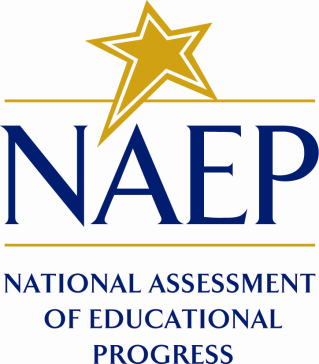
July 2025
Important changes in how we collect demographic information are reflected in the 2026 instruments that are ready for publication and review. In March 2024, the Office of Management and Budget (OMB) announced revisions to Statistical Policy Directive No. 15: Standards for Maintaining, Collecting, and Presenting Federal Data on Race and Ethnicity (SPD 15) and published the revised SPD15 standard in the Federal Register (89 FR 22182). See Part A.7 of this package to see how NCES plans to incorporate these revisions into NAEP 2026.
Additionally, materials in this Amendment are in compliance with the White House’s Executive Orders “Defending Women from Gender Ideology Extremism and Restoring Biological Truth to the Federal Government,” (January 20, 2025) and “Ending Radical and Wasteful Government DEI Programs and Preferencing,” (January 20, 2025)
Amendment #1 Appendix I represents a combination of materials for NAEP 2026 and placeholder materials. The 2026 AMS screens that are included for the first time are marked as “(NEW).” A few materials previously submitted in the Clearance package were updated and are marked as “(Revised).” Placeholder materials (are titled as “NAEP 2025”) from the Appendix B, 2025 Field Test Change Request #2 (OMB# 1850-0803 v. 361); their 2026 versions will be included in Amendment #2. Amendment #2 is scheduled for late Summer 2025 and will include any final materials for the 2026 Main NAEP Operational and Pilot administrations.
Table of Contents
AMS Log in Screens (English and Spanish) (Revised) 4
AMS Data Security Agreement Screens (English and Spanish) (Revised) 10
Appendix I1: 2026 School Technology Survey (English and Spanish) (Revised) 14
Appendix I2: 2025 NAEP Add New Students (English and Spanish) 85
Appendix I3: 2025 NAEP Assessment Logistics (English and Spanish) 91
Appendix I4: 2025 NAEP Best Practices (English) 101
Appendix I5: 2025 NAEP Manage Questionnaires (English and Spanish) 107
Appendix I6: NAEP 2025 Parent/Guardian Notification (English and Spanish) 115
Appendix I7: Provide School Characteristics and Manage Team (English and Spanish) (Revised) 119
Appendix I8: 2025 NAEP Provide Student Information (English and Spanish) 123
Appendix I9: 2025 NAEP Request Help (English and Spanish) 132
Appendix I10: 2025 NAEP Schedule Assessment Planning Meetings (English and Spanish) 134
Appendix I11: Support Assessment Activities (English and Spanish) (NEW) 136
Appendix I12: 2025 NAEP Technical Logistics (English and Spanish) 144
AMS Tutorials (English and Spanish) (NEW) 156
Appendix I13: Add New Students AMS Tutorial (English and Spanish) (NEW) 156
Appendix I14: Assessment Logistics AMS Tutorial (English and Spanish) (NEW) 162
Appendix I15: Manage Questionnaires AMS Tutorial (English and Spanish) (NEW) 167
Appendix I16: Notify Parents/Guardians AMS Tutorial (English and Spanish) (NEW) 172
Appendix I17: Provide Student Information AMS Tutorial (English and Spanish) (NEW) 175
Appendix I18: Technical Logistics AMS Tutorial (English and Spanish) (NEW) 179
Appendix I19: Automated Questionnaire Emails (English and Spanish) (NEW) 185
Appendix I20: AMS Registration Email (English and Spanish) (Revised) 195
Appendix I21: AMS Registration Instructions (English and Spanish) (NEW) 199
Appendix I22: District Summary Page (English and Spanish) (Revised) 203
Appendix I23: Non-Disclosure Agreement (English and Spanish) (NEW) 206
Appendix I24: Import Students (Including Instructions) (English and Spanish) (NEW) 211
AMS Log in Screens (English and Spanish) (Revised)
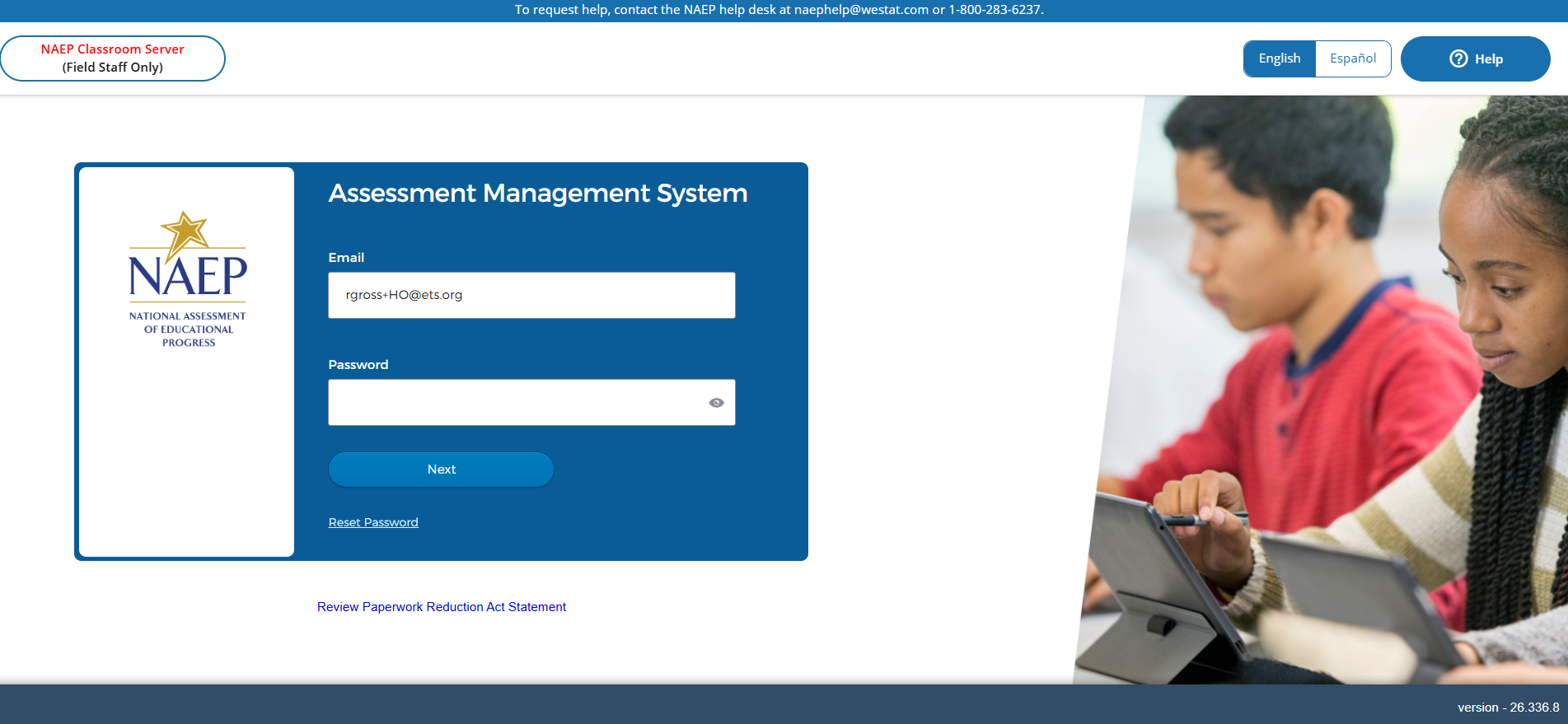
![]()
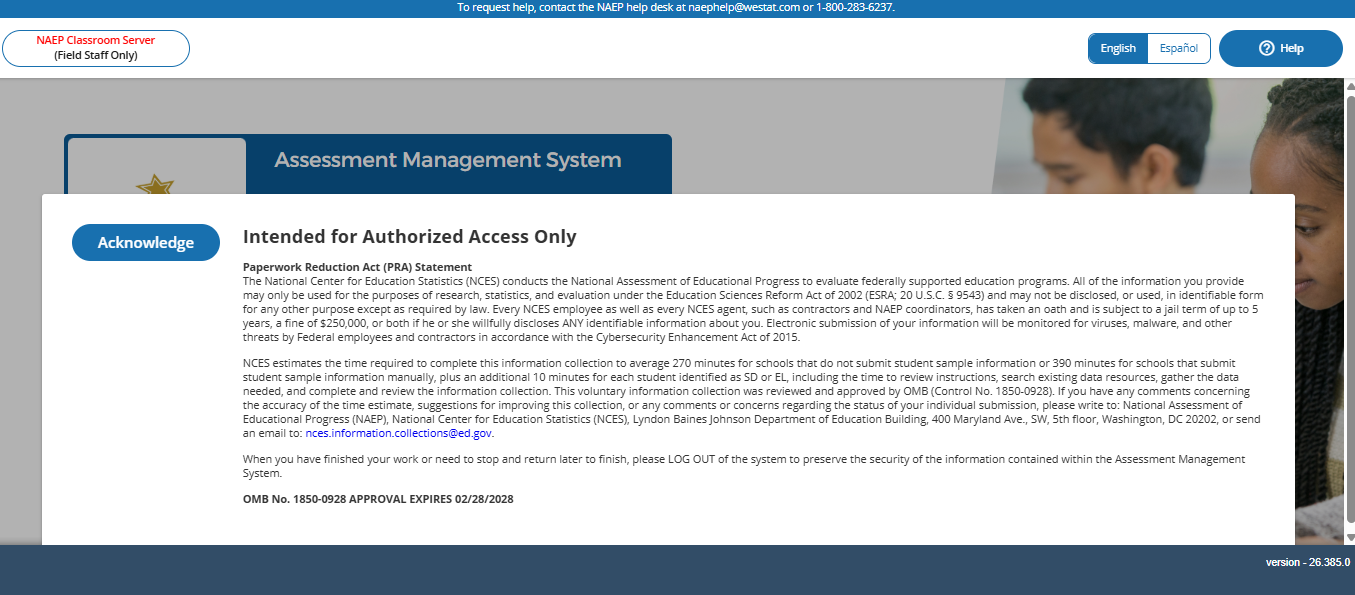
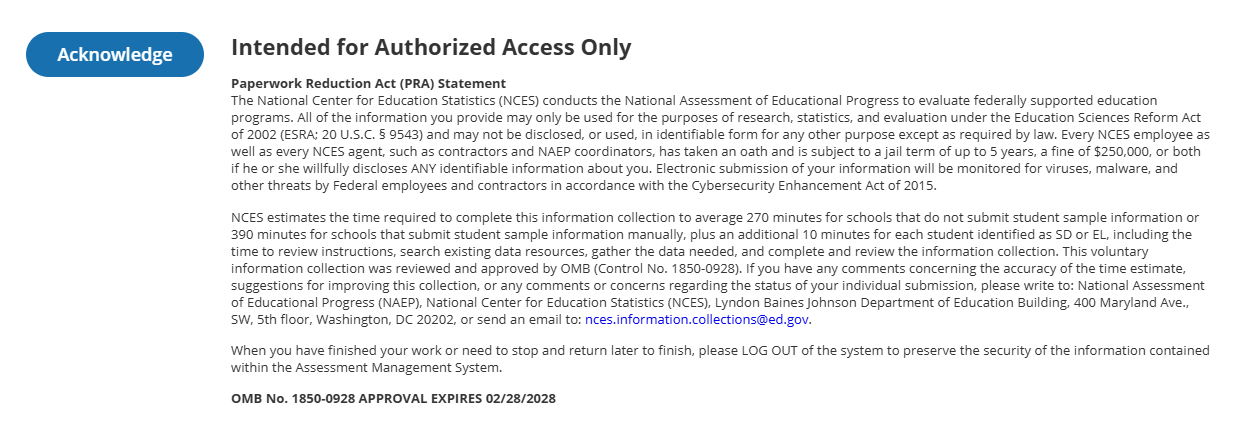
2026 PRA Statement - English
Paperwork Reduction Act (PRA) Statement
The National Center for Education Statistics (NCES) conducts the National Assessment of Educational Progress to evaluate federally supported education programs. All of the information you provide may only be used for the purposes of research, statistics, and evaluation under the Education Sciences Reform Act of 2002 (ESRA; 20 U.S.C. § 9543) and may not be disclosed, or used, in identifiable form for any other purpose except as required by law. Every NCES employee as well as every NCES agent, such as contractors and NAEP coordinators, has taken an oath and is subject to a jail term of up to 5 years, a fine of $250,000, or both if he or she willfully discloses ANY identifiable information about you in any unauthorized manner. Electronic submission of your information will be monitored for viruses, malware, and other threats by Federal employees and contractors in accordance with the Cybersecurity Enhancement Act of 2015.
NCES estimates the time required to complete this information collection to average 270 minutes for schools that do not submit student sample information or 390 minutes for schools that submit student sample information manually, plus an additional 10 minutes for each student identified as SD or EL, including the time to review instructions, search existing data resources, gather the data needed, and complete and review the information collection. This voluntary information collection was reviewed and approved by OMB (Control No. 1850-0928). If you have any comments concerning the accuracy of the time estimate, suggestions for improving this collection, or any comments or concerns regarding the status of your individual submission, please write to: National Assessment of Educational Progress (NAEP), National Center for Education Statistics (NCES), Lyndon Baines Johnson Department of Education Building, 400 Maryland Ave., SW, 5th floor, Washington, DC 20202, or send an email to: [email protected].
When you have finished your work or need to stop and return later to finish, please LOG OUT of the system to preserve the security of the information contained within the Assessment Management System.
OMB No. 1850-0928 APPROVAL EXPIRES 08/31/2027
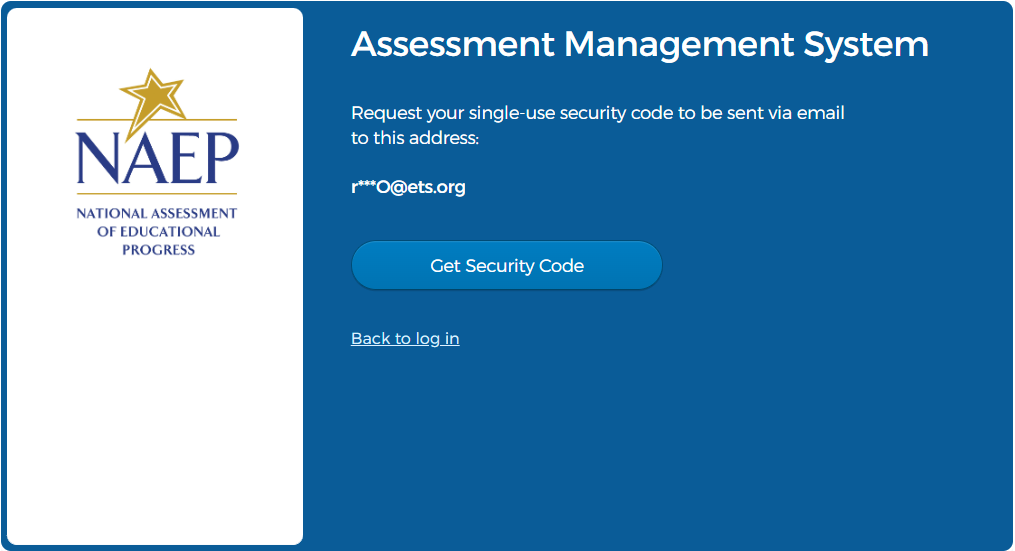
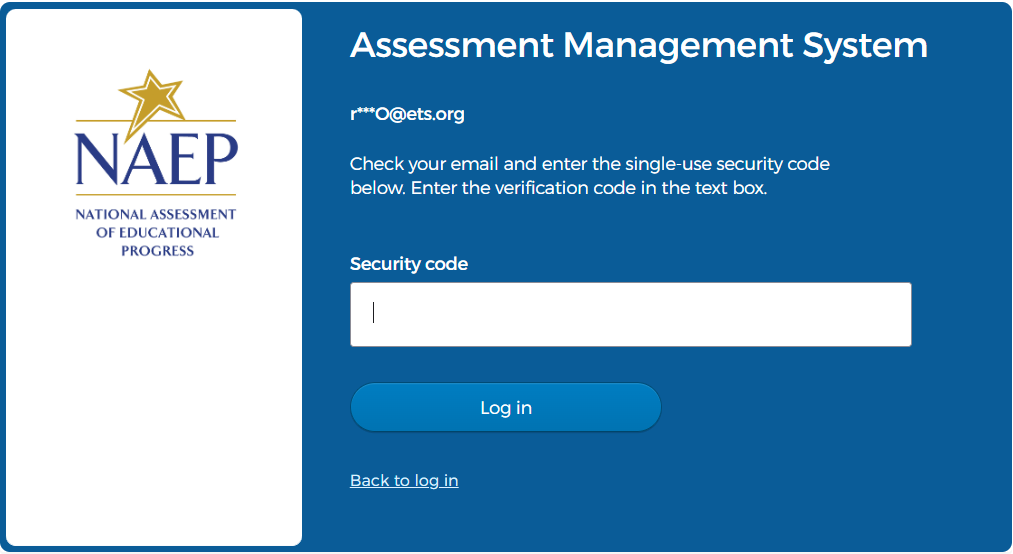
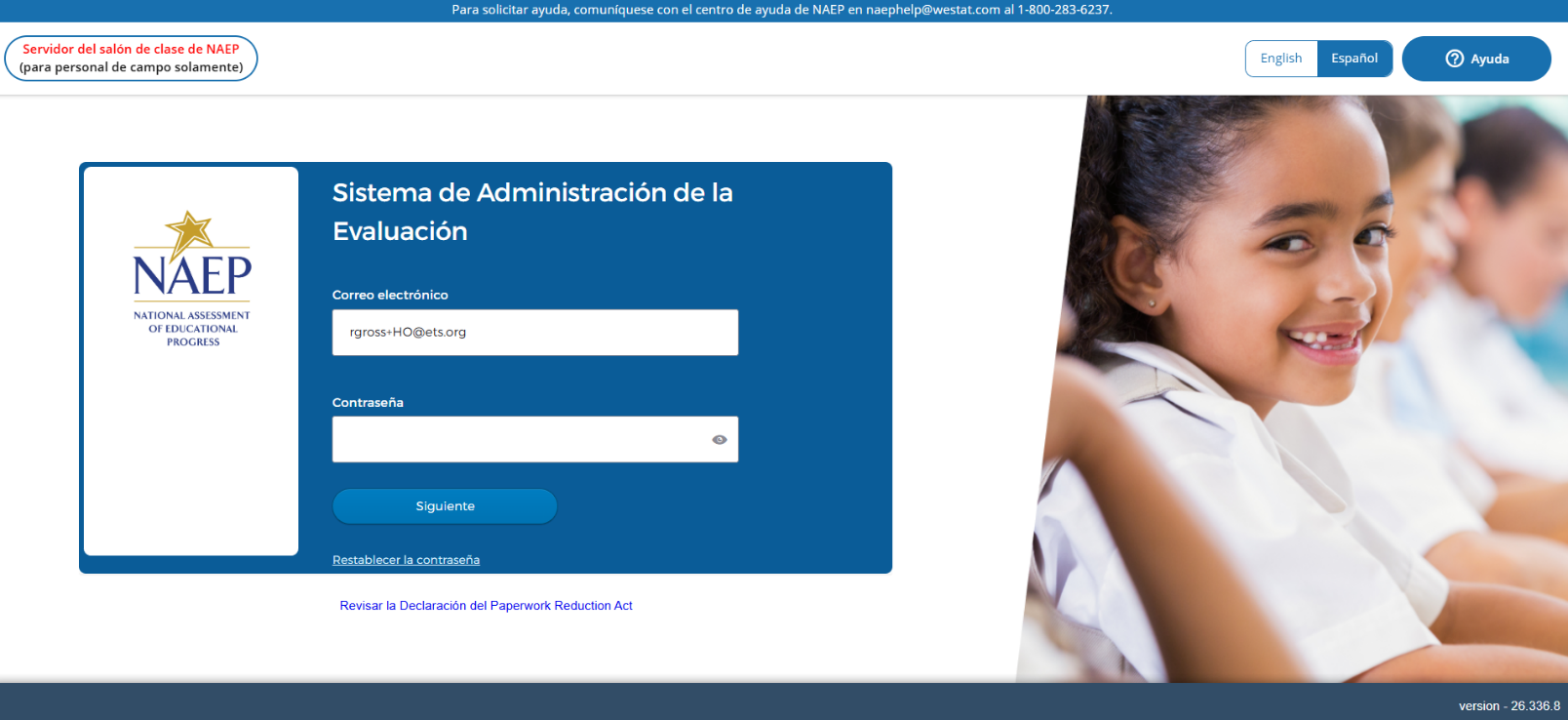
![]()
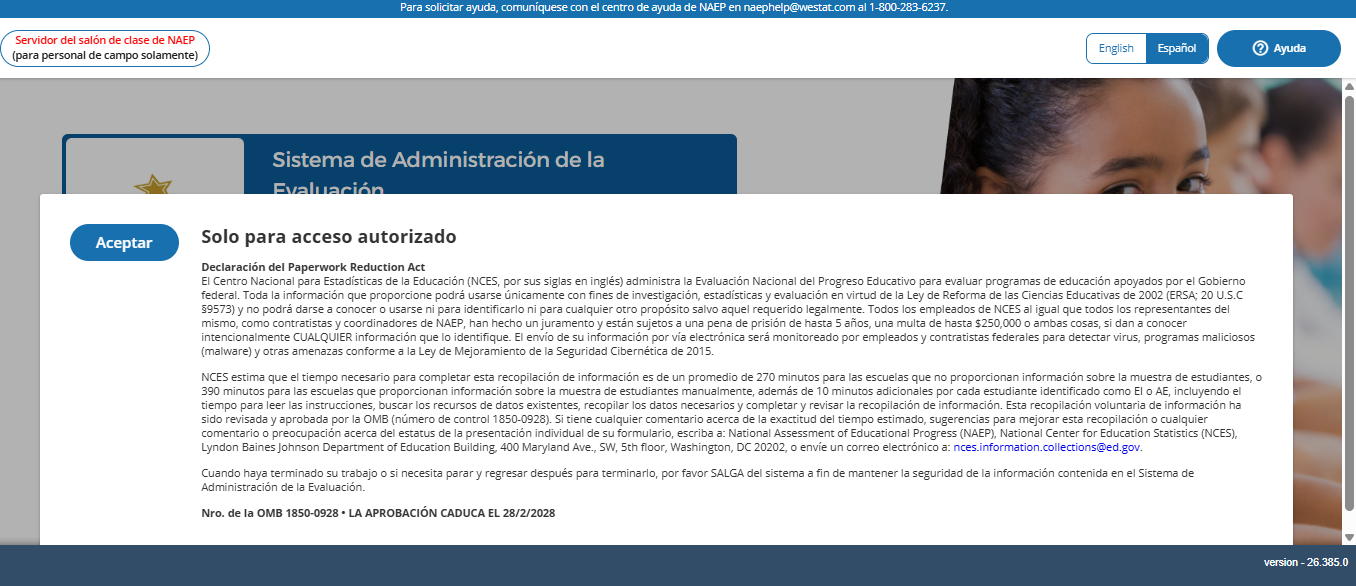
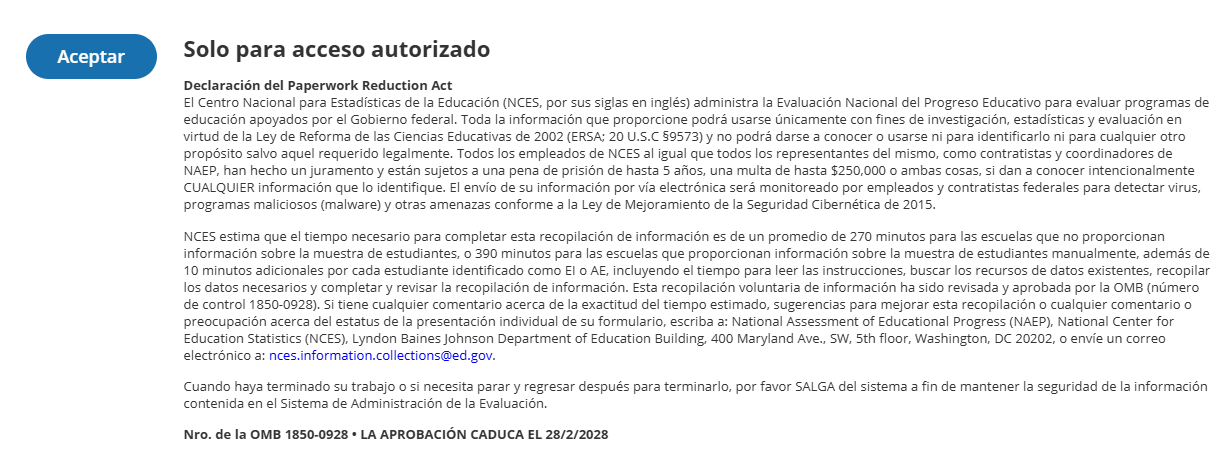
2026 PRA Statement – Spanish
Solo para acceso autorizado
Declaración del Paperwork Reduction Act
El Centro Nacional para Estadísticas de la Educación (NCES, por sus siglas en inglés) administra la Evaluación Nacional del Progreso Educativo para evaluar programas de educación apoyados por el Gobierno federal. Toda la información que proporcione podrá usarse únicamente con fines de investigación, estadísticas y evaluación en virtud de la Ley de Reforma de las Ciencias Educativas de 2002 (ERSA; 20 U.S.C §9573) y no podrá darse a conocer para identificarlo ni para cualquier otro propósito salvo aquel requerido legalmente. Todos los empleados de NCES al igual que todos los representantes del mismo, como contratistas y coordinadores de NAEP, han hecho un juramento y están sujetos a una pena de prisión de hasta 5 años, una multa de hasta $250,000 o ambas cosas, si dan a conocer intencionalmente CUALQUIER información que lo identifique de manera no autorizada. El envío de su información por vía electrónica será monitoreado por empleados y contratistas federales para detectar virus, programas maliciosos (malware) y otras amenazas conforme a la Ley de Mejoramiento de la Seguridad Cibernética de 2015.

eNCES estima que el tiempo necesario para completar esta recopilación de información es de un promedio de 270 minutos para las escuelas que no proporcionan información sobre la muestra de estudiantes, o 390 minutos para las escuelas que proporcionan información sobre la muestra de estudiantes manualmente, además de 10 minutos adicionales por cada estudiante identificado como EI o AE, incluyendo el tiempo para leer las instrucciones, buscar los recursos de datos existentes, recopilar los datos necesarios y completar y revisar la recopilación de información. Esta recopilación voluntaria de información ha sido revisada y aprobada por la OMB (número de control 1850-0928). Si tiene cualquier comentario acerca de la exactitud del tiempo estimado, sugerencias para mejorar esta recopilación o cualquier comentario o preocupación acerca del estatus de la presentación individual de su formulario, escriba a: National Assessment of Educational Progress (NAEP), National Center for Education Statistics (NCES), Lyndon Baines Johnson Department of Education Building, 400 Maryland Ave., SW, 5th floor, Washington, DC 20202, o envíe un correo electrónico a: [email protected].
Cuando haya terminado su trabajo o si necesita parar y regresar después para terminarlo, por favor SALGA del sistema a fin de mantener la seguridad de la información contenida en el Sistema de Administración de la Evaluación.
Nro. de la OMB 1850-0928 • LA APROBACIÓN CADUCA EL 31/8/2027
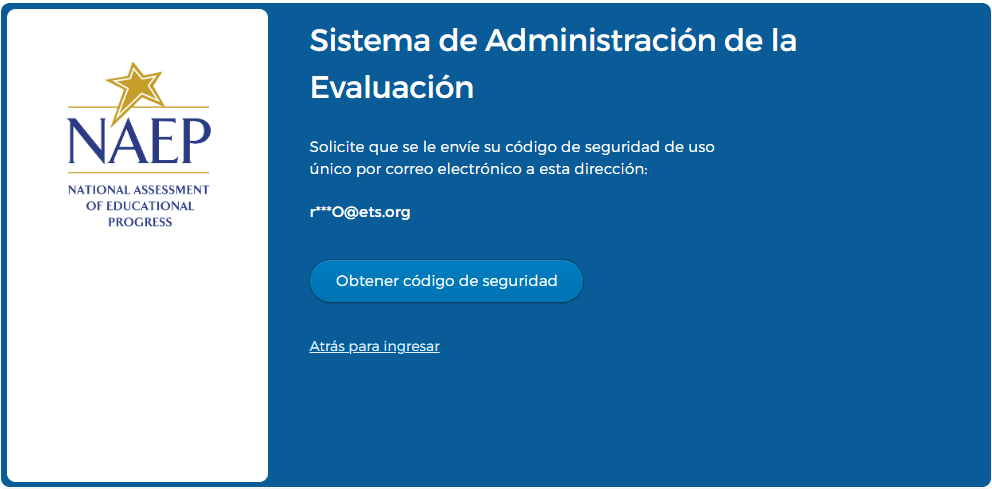
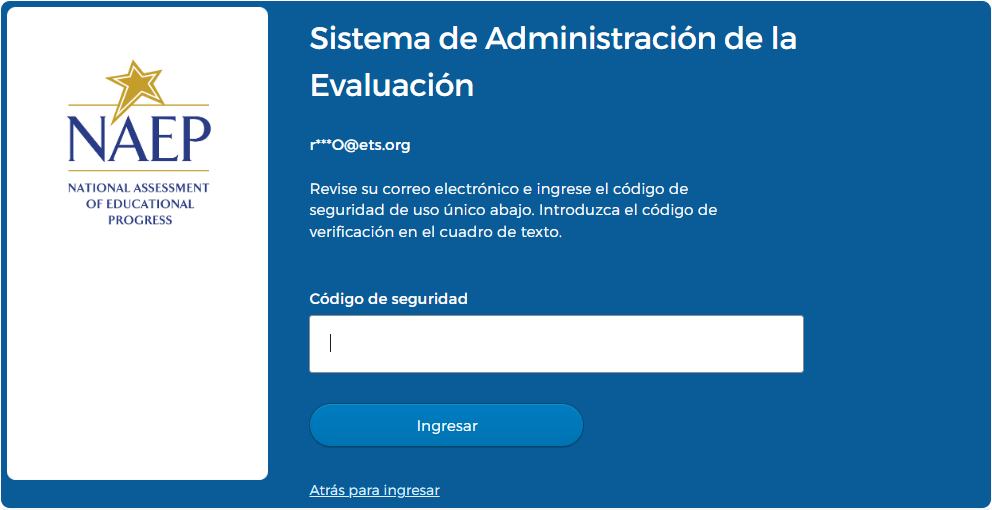
AMS Data Security Agreement Screens (English and Spanish) (Revised)
Data Security Agreement (English)
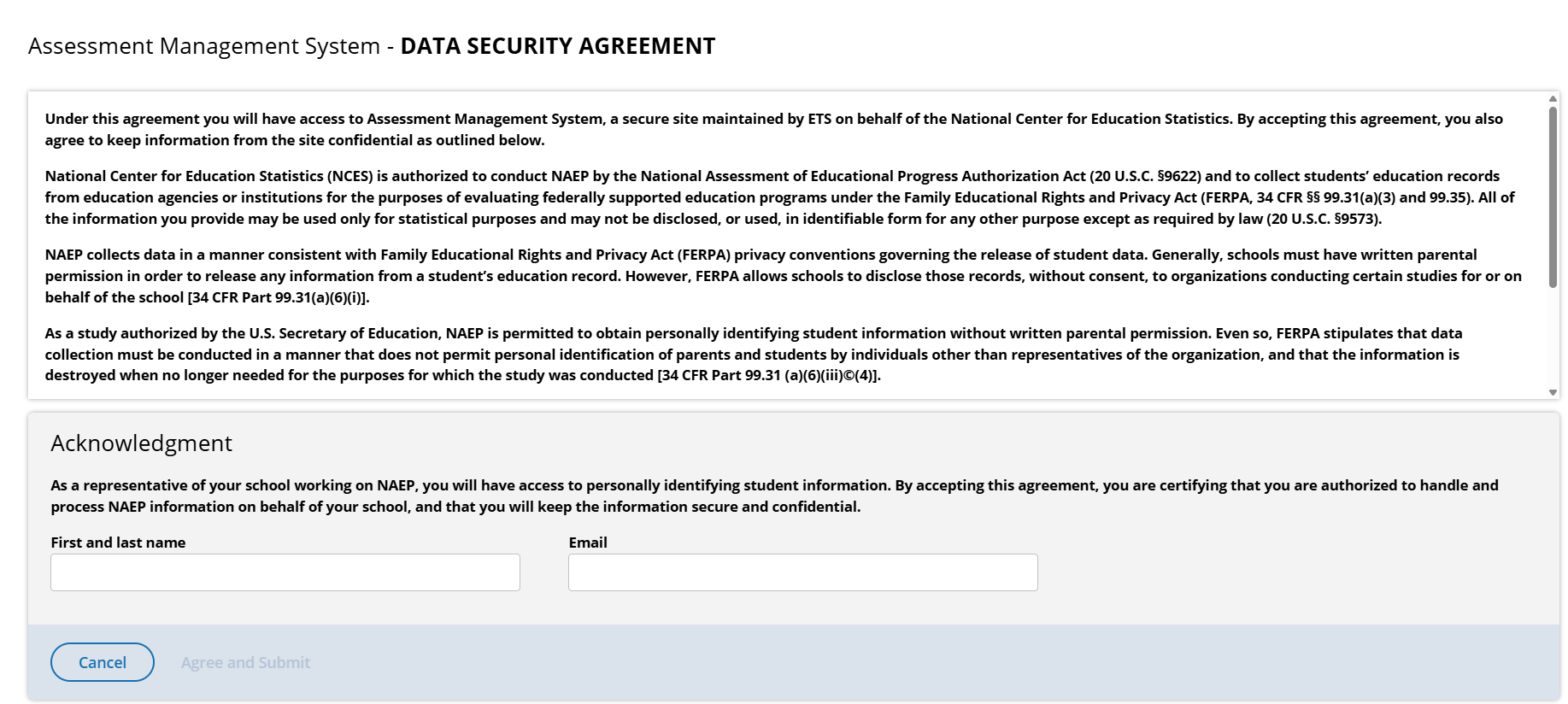
Assessment Management System DATA SECURITY AGREEMENT
Under this agreement you will have access to Assessment Management System, a secure site maintained by ETS on behalf of the National Center for Education Statistics. By accepting this agreement, you also agree to keep information from the site confidential as outlined below. National Center for Education Statistics (NCES) is authorized to conduct NAEP by the National Assessment of Educational Progress Authorization Act (20 U.S.C. §9622) and to collect students’ education records from education agencies or institutions for the purposes of evaluating federally supported education programs under the Family Educational Rights and Privacy Act (FERPA, 34 CFR §§ 99.31(a)(3) and 99.35). All of the information you provide may be used only for statistical purposes and may not be disclosed, or used, in identifiable form for any other purpose except as required by law (20 U.S.C. §9573).iNAEP collects data in a manner consistent with Family Educational Rights and Privacy Act (FERPA) privacy conventions governing the release of student data. Generally, schools must have written parental permission in order to release any information from a student’s education record. However, FERPA allows schools to disclose those records, without consent, to organizations conducting certain studies for or on behalf of the school [34 CFR Part 99.31(a)(6)(i)]. As a study authorized by the U.S. Secretary of Education, NAEP is permitted to obtain personally identifying student information without written parental permission. Even so, FERPA stipulates that data collection must be conducted in a manner that does not permit personal identification of parents and students by individuals other than representatives of the organization, and that the information is destroyed when no longer needed for the purposes for which the study was conducted [34 CFR Part 99.31 (a)(6)(iii)(C)(4)].
NAEP fully conforms to the requirements of the Family Educational Rights and Privacy Act of 1974 (FERPA) [20 U.S.C. 1232g; 34 CFR Part 99] The NAEP procedures and data collection are FERPA compliant. FERPA compliance is ensured through stringent confidentiality requirements governing data transmission, cloud data storage, and personnel protocols, all designed to safeguard personally identifiable information (PII) in accordance with federal regulations. Data is encrypted during transmission using SSL/TLS 1.2 or higher, and data at rest is protected using AES-256 encryption and other advanced encryption standards within a FedRAMP-compliant cloud infrastructure that adheres to FISMA security controls. Access to data is tightly controlled through multi-factor authentication (MFA) and role-based access control (RBAC) to ensure that only authorized users can access sensitive information. In alignment with FERPA guidelines, all individuals, including contractors and school personnel are required to sign confidentiality assurances, pledging to maintain the privacy and security of education records and to exercise reasonable care to prevent unauthorized access to information in their possession.
As a representative of your school working on NAEP, you will have access to personally identifying student information. By accepting this agreement, you are certifying that you are authorized to handle and process NAEP information on behalf of your school, and that you will keep the information secure and confidential.
First and last name
Data Security Agreement (Spanish)
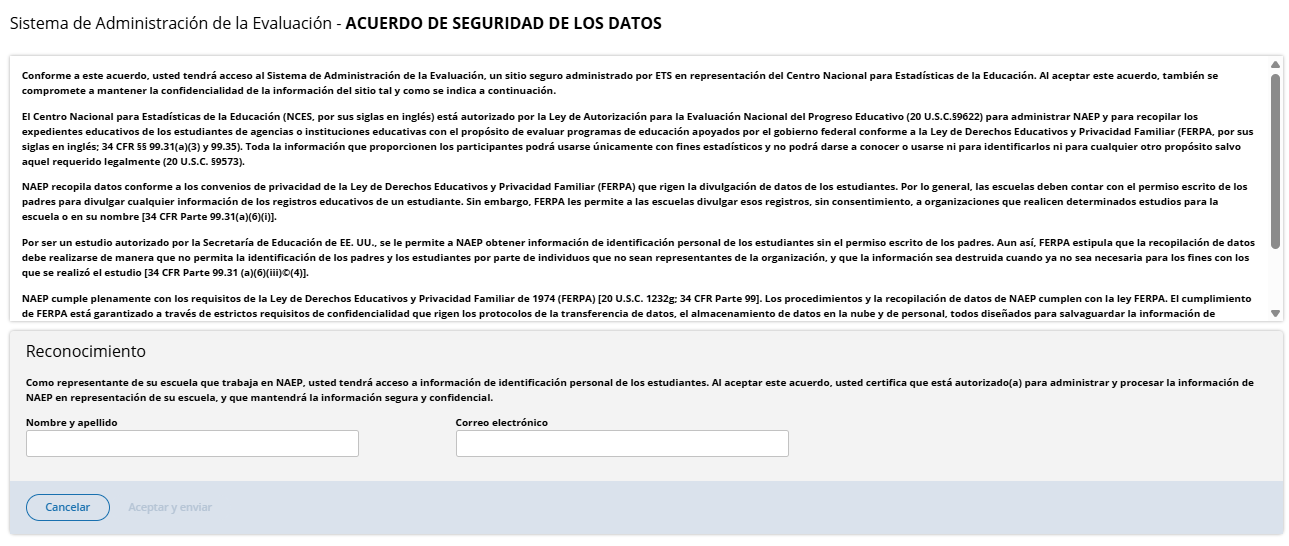
Sistema de Administración de la Evaluación ACUERDO DE SEGURIDAD DE LOS DATOS
Conforme a este acuerdo, usted tendrá acceso al Sistema de Administración de la Evaluación, un sitio seguro administrado por ETS en representación del Centro Nacional para Estadísticas de la Educación. Al aceptar este acuerdo, también se compromete a mantener la confidencialidad de la información del sitio tal y como se indica a continuación.
El Centro Nacional para Estadísticas de la Educación (NCES, por sus siglas en inglés) está autorizado por la Ley de Autorización para la Evaluación Nacional del Progreso Educativo (20 U.S.C.§9622) para administrar NAEP y para recopilar los expedientes educativos de los estudiantes de agencias o instituciones educativas con el propósito de evaluar programas de educación apoyados por el gobierno federal conforme a la Ley de Derechos Educativos y Privacidad Familiar (FERPA, por sus siglas en inglés; 34 CFR §§ 99.31(a)(3) y 99.35). Toda la información que proporcionen los participantes podrá usarse únicamente con fines estadísticos y no podrá darse a conocer o usarse ni para identificarlos ni para cualquier otro propósito salvo aquel requerido legalmente (20 U.S.C. §9573).
NAEP recopila datos conforme a los convenios de privacidad de la Ley de Derechos Educativos y Privacidad Familiar (FERPA) que rigen la divulgación de datos de los estudiantes. Por lo general, las escuelas deben contar con el permiso escrito de los padres para divulgar cualquier información de los registros educativos de un estudiante. Sin embargo, FERPA les permite a las escuelas divulgar esos registros, sin consentimiento, a organizaciones que realicen determinados estudios para la escuela o en su nombre [34 CFR Parte 99.31(a)(6)(i)].
Por ser un estudio autorizado por la Secretaría de Educación de EE. UU., se le permite a NAEP obtener información de identificación personal de los estudiantes sin el permiso escrito de los padres. Aun así, FERPA estipula que la recopilación de datos debe realizarse de manera que no permita la identificación de los padres y los estudiantes por parte de individuos que no sean representantes de la organización, y que la información sea destruida cuando ya no sea necesaria para los fines con los que se realizó el estudio [34 CFR Parte 99.31 (a)(6)(iii)(C)(4)].
NAEP cumple plenamente con los requisitos de la Ley de Derechos Educativos y Privacidad Familiar de 1974 (FERPA) [20 U.S.C. 1232g; 34 CFR Parte 99]. Los procedimientos y la recopilación de datos de NAEP cumplen con la ley FERPA. El cumplimiento de FERPA está garantizado a través de estrictos requisitos de confidencialidad que rigen los protocolos de la transferencia de datos, el almacenamiento de datos en la nube y de personal, todos diseñados para salvaguardar la información de identificación personal (PII) conforme a las regulaciones federales. Los datos se encriptan durante la transferencia mediante SSL/TLS 1.2 o superior, y los datos en reposo están protegidos mediante cifrado AES-256 y otros estándares de encriptación avanzados dentro de una infraestructura en la nube compatible con FedRAMP que se adhiere a los controles de seguridad FISMA. El acceso a los datos está estrictamente controlado a través de la autenticación multifactor (MFA) y el control de acceso basado en roles (RBAC) para garantizar que solo los usuarios autorizados puedan acceder a la información confidencial. De acuerdo con las directrices de FERPA, todas las personas, incluidos los contratistas y el personal de la escuela, deben firmar declaraciones de confidencialidad en las que se comprometen a mantener la confidencialidad de los datos y a tomar las precauciones razonables para evitar el acceso no autorizado a la información en su poder.
Como representante de su escuela que trabaja en NAEP, usted tendrá acceso a información de identificación personal de los estudiantes. Al aceptar este acuerdo, usted certifica que está autorizado(a) para administrar y procesar la información de NAEP en representación de su escuela, y que mantendrá la información segura y confidencial.
Nombre y apellidos
Correo electrónico
Appendix I1: 2026 School Technology Survey (English and Spanish) (Revised)
School Technology Survey (English)
Global business rules:
State and TUDA Coordinators and/or district respondents may complete surveys for multiple schools within a single session or across multiple sessions anytime during the survey response window. District and state respondents select schools they wish to respond to from the School Technology Survey Manager.
School level respondents are limited to responding to a single school survey only and may complete the survey within a single session or across multiple sessions anytime during the survey response window.
Responses are automatically saved as a respondent navigates through the survey (e.g., advances to a different question via Save and Continue button).
Respondents may return to previous question via the Previous Question button. Responses are not automatically saved as a response is provided or when a prior response is changed. When navigating to a previous question, respondents will be provided two options for proceeding if they have made a change to a response (single school survey) or one or more responses (multi school survey): Save and Continue, Cancel.
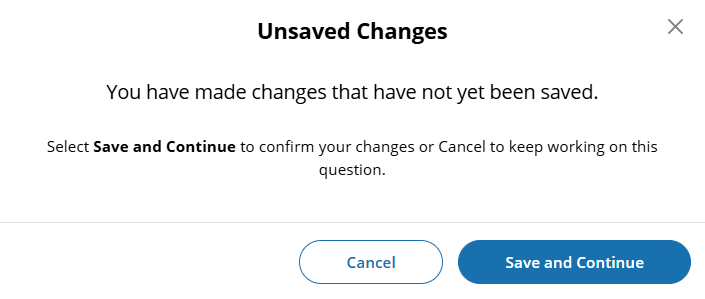
Ability to Exit Survey is provided on each question. Upon clicking Exit Survey, respondents are provided three options for proceeding: Save and Exit, Keep Working, Exit without Saving.
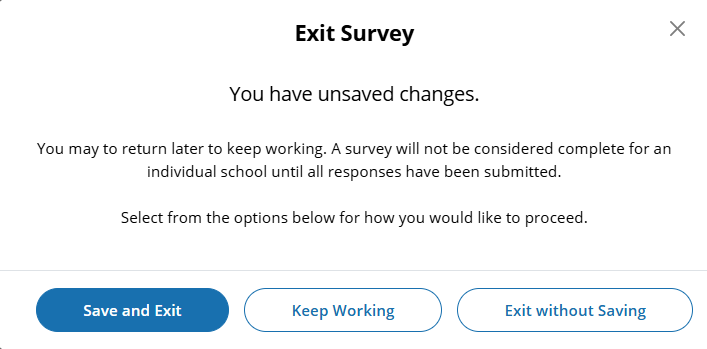
(Multi School) Respondents have the ability to “Save” work in progress on a question by selecting the Save button. Responses up to that point saved and user remains on current question.
(Single and Multi School) – Responses are automatically saved when respondent clicks Save and continue button and user is navigated to the next question.
An option to clear responses is provided on each question.
(Single School) – Clear response button removes response provided on the question.
(Multiple School) – Clear response button provided for each school listed - removes response for a specific school.
Questions 1-5 are School Device eliminating questions:
(Single School) If a response is provided that eliminates the option for using School Devices, a “Submit Survey” confirmation pop up will appear upon clicking the Save and continue button.
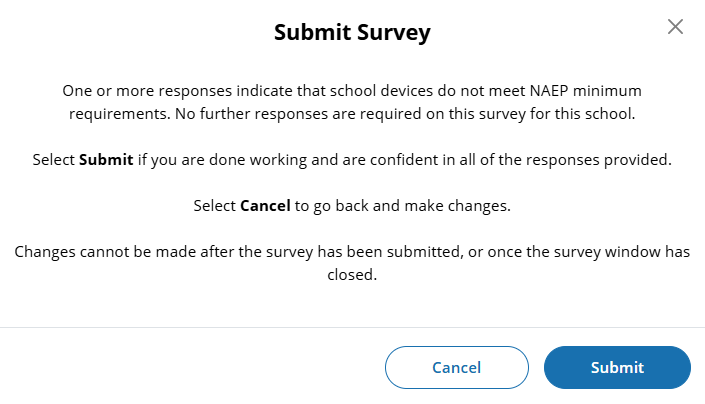
(Multi School) - Schools for which an eliminating response is provided on any of questions 1-5, the school will remain shown on subsequent questions but will be disabled (greyed out) and will not require additional responses to be provided. If an eliminating response is provided for all selected schools a “Submit Survey” confirmation pop up will appear upon clicking the Save and continue button.
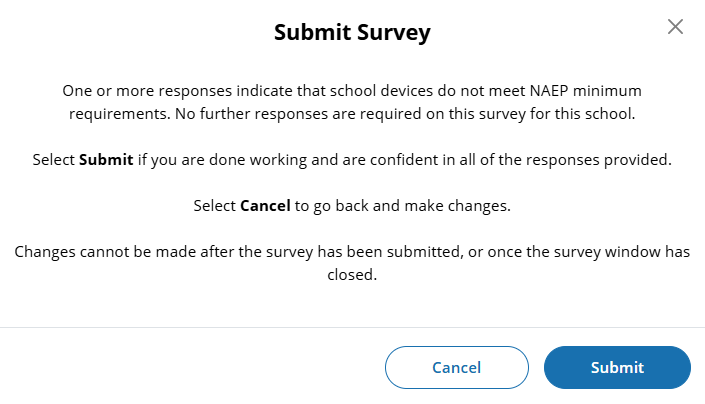
Prior responses may be changed prior to submission of the survey by any permissioned user with editing rights. Users changing existing responses will be shown a pop-up providing two options for proceeding: Cancel and Continue.
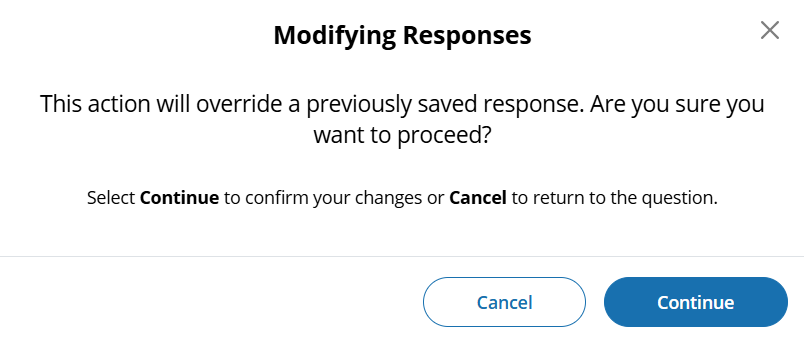
Respondents may advance to the next question without making a selection for multiple choice and open-ended text box questions. If responses are missing, a message will be displayed alerting respondent of missing responses upon clicking the Submit button at the end of the survey. School surveys may not be “submitted” without a response provided for each question.
(Single School) – Submit Survey: No Incomplete Responses
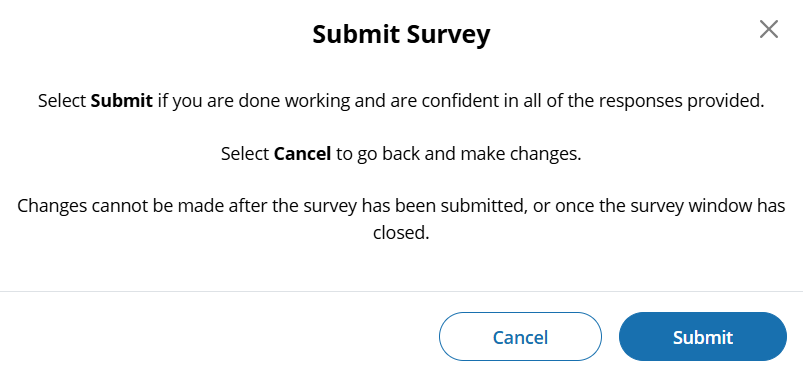
(Multi School) – Submit Survey: No Incomplete Responses
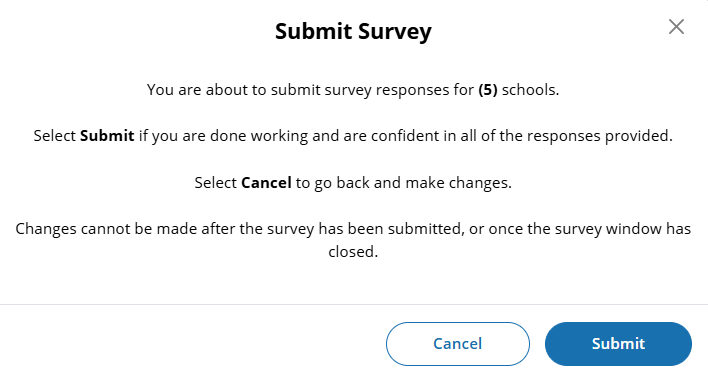
(Single School) – Submit Survey: Incomplete Responses
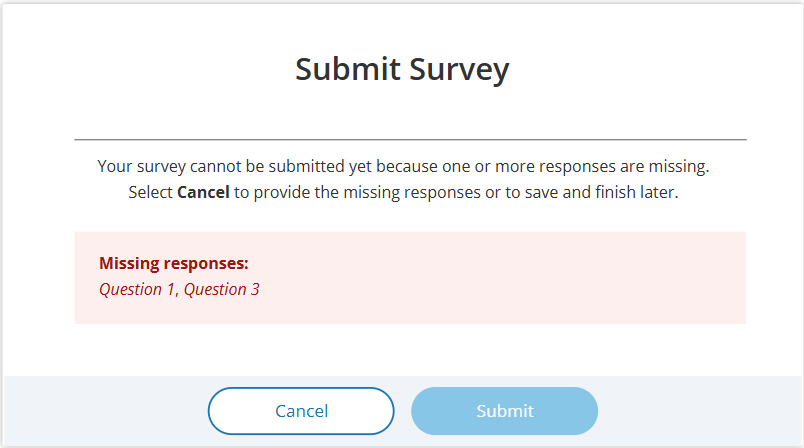
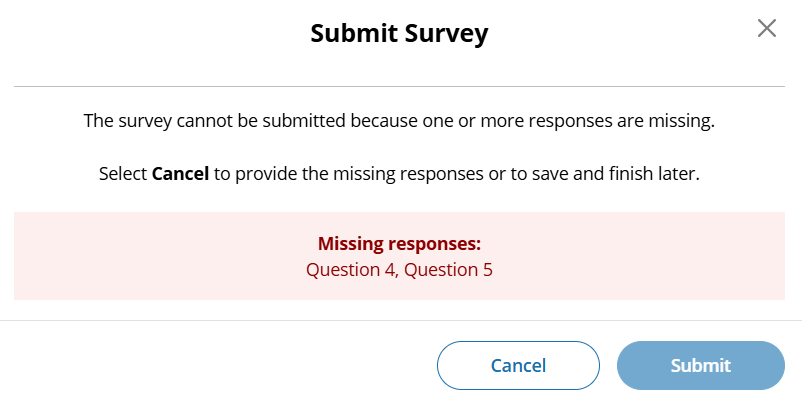
(Multi School) – Submit Survey: Incomplete Responses
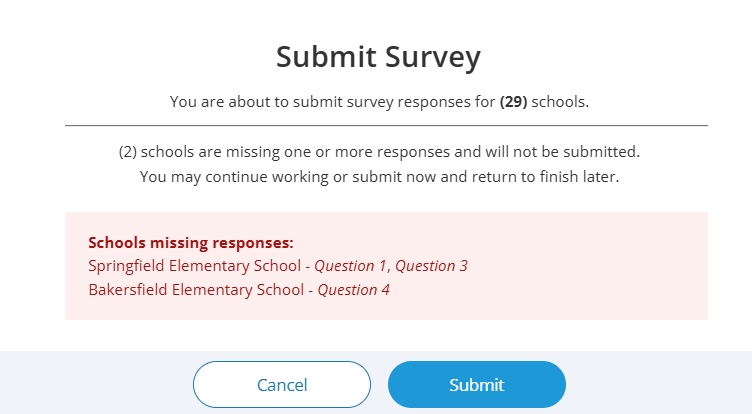


(Multi School) – Submit Survey: Incomplete Responses for all schools
[add screenshot]
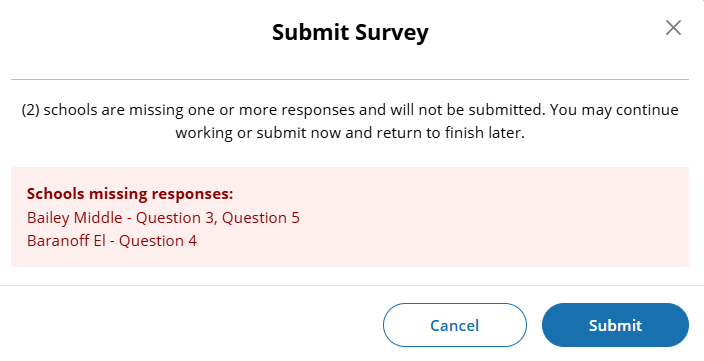
For multi-school survey submissions, any schools with a complete set of responses will be successfully submitted and classified as “Complete”. Schools identified as missing responses in the message will not be submitted and will be classified as “Incomplete”. School surveys in incomplete status will remain open for completion any time during STS window.
Once a school survey is submitted it is locked for further editing by District or School staff. Staff needing support must contact the Help Desk or their NAEP State or TUDA Coordinator to make further edits during the survey window.
Once the survey window has closed no further editing is permitted.
eNAEP Download Center URL accessed as a shortcut on introduction and each question (questions 1-6): https://enaep.naep.ed.gov/download-center/resources/index.html
School Technology Survey Manager
(Multi School Only)
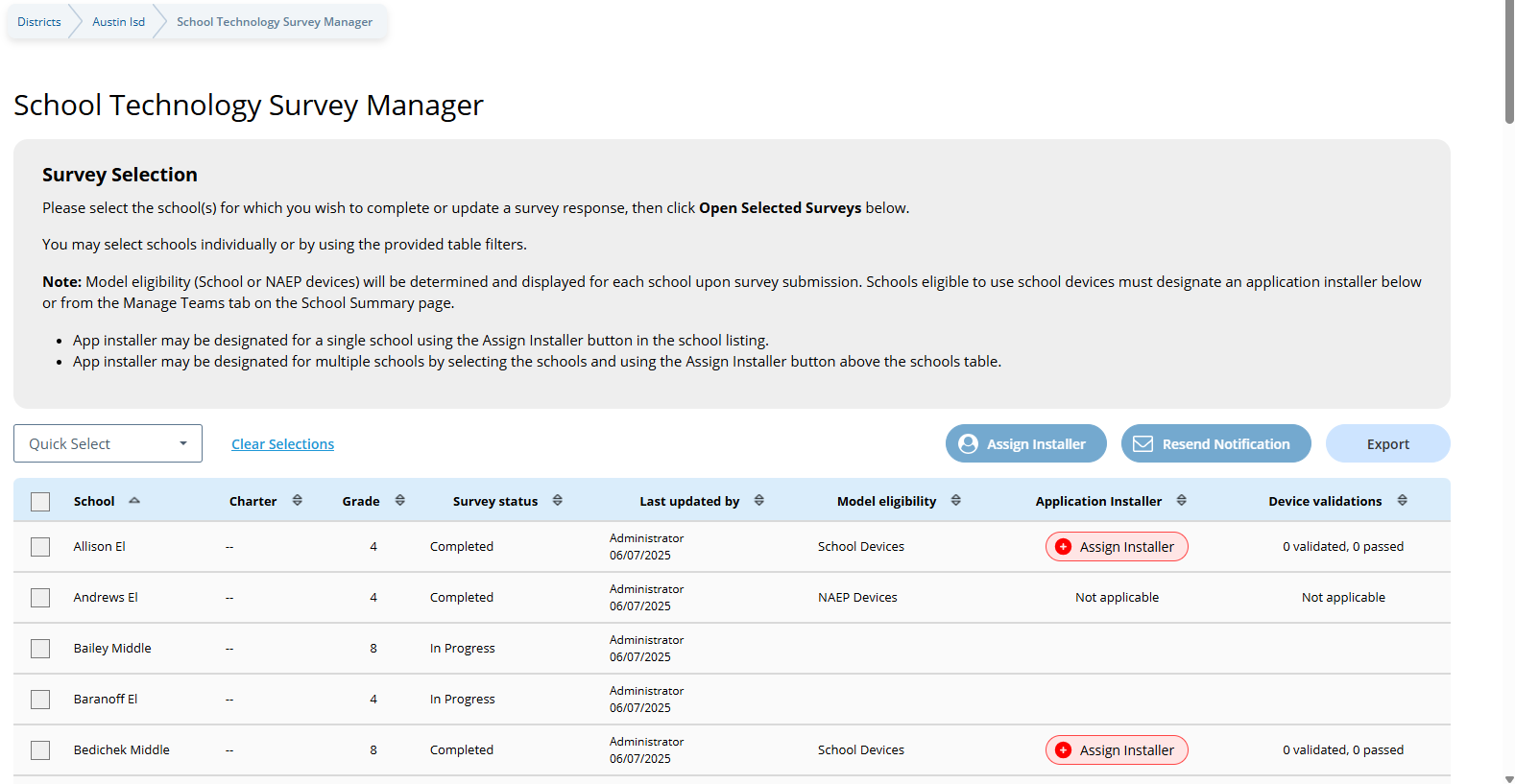
Survey Text:
Survey Selection
Please select the school(s) for which you wish to complete or update a survey response, then click Open Selected Surveys below. You may select schools individually or by using the provided table filters.
Note: Model eligibility (School or NAEP devices) will be determined and displayed for each school upon survey submission. Schools eligible to use school devices must designate an application installer below or from the Manage Teams tab on the School Summary page.
App installer may be designated for a single school using the Assign Installer button in the school listing.
App installer may be designated for multiple schools by selecting the schools and using the Assign Installer button above the schools table.
Business Rules:
Lists all the schools in the district that have been selected for NAEP Math and Reading. Note. Schools sampled for US History and Civics only are not displayed as those administrations will take place on NAEP Devices and completion of STS is not required.
Application installer name (with green tag) identified in Application Installer column if Application Installer information previously provided via Team Management tile in Schools summary section of AMS or via the STS Manager
Schools in “Completed” status and identified for “NAEP Device” are shown with “Not Applicable” in Application Installer column.
Schools in “Completed” status and identified for “School Device” model with no Application Installer previously identified have “Assign Installer” (red tag) shown in Application Installer column
Click on “Assign Installer” (red tag) or name of App Installer (green tag - if previously provided) – opens pop-up to enter/edit App installer information.
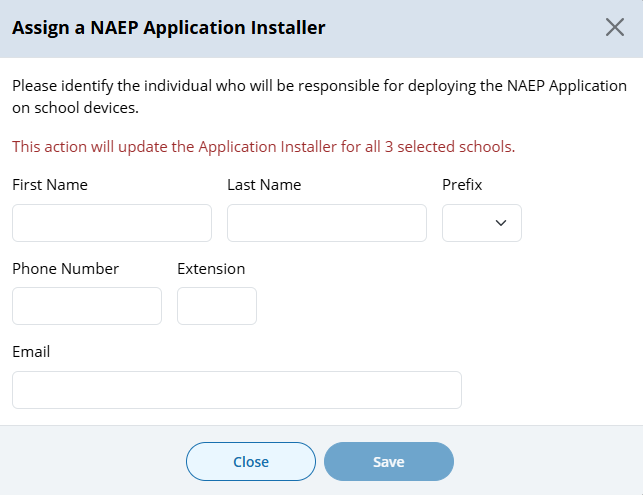
Application Installer may be identified/entered for one or more selected schools via the Assign Installer button
Click on Export button provides report in (XLXS format) – matched to any school selection criteria applied.
Click on Resend Notification button sends App Installer Instruction email (a.k.a.eNAEP Download Center Notification) to App Installer identified at selected schools. Pop-up confirmation is shown to confirm intent to send email.
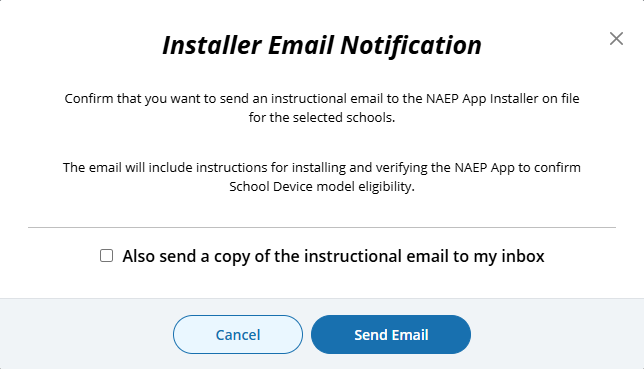
Open Selected Survey(s) button navigates user to survey introduction.
Introduction
(Single and Multi School)
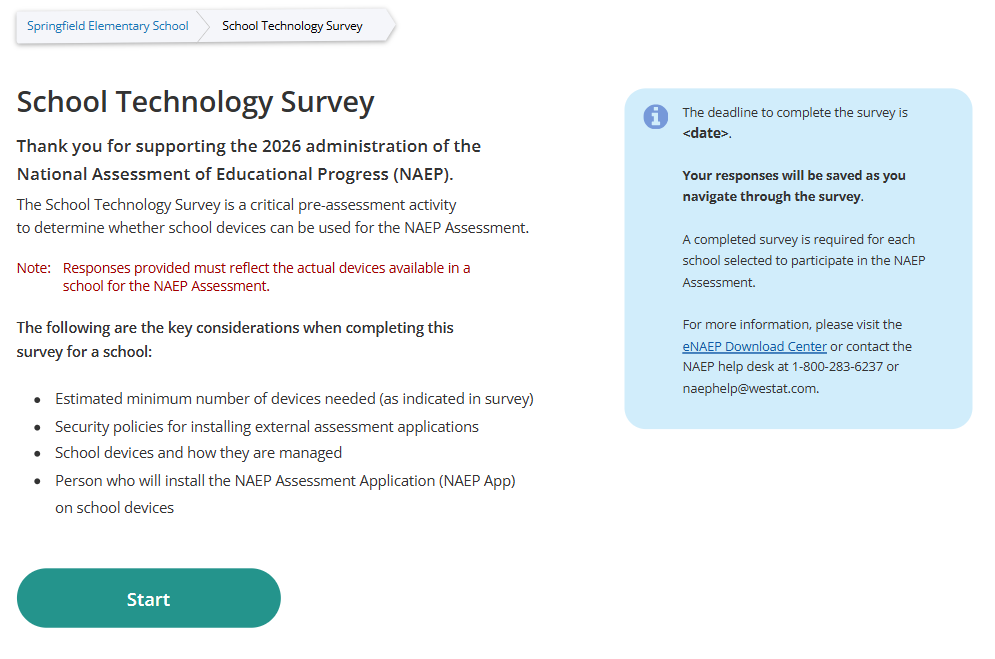
Survey Text:
Introduction
Thank you for supporting the National Assessment of Educational Progress (NAEP).
The School Technology Survey is a critical pre-assessment activity to determine whether school devices can be used for the NAEP Assessment.
Note: Responses provided must reflect the actual devices available in a school for the NAEP Assessment.
The following are the key considerations when completing this survey for a school:
Estimated minimum number of devices needed (as indicated in survey)
Security policies for installing external assessment applications
School devices and how they are managed
Person who will install the NAEP Assessment Application (NAEP App) on school devices
The deadline to complete the survey is <date>.
Your responses will be saved as you navigate through the survey.
A completed survey is required for each school selected to participate in the NAEP Assessment.
For more information, please visit the eNAEP Download Center or contact the NAEP help desk at 1-800-283-6237 or [email protected].
Business Rules:
Respondent selects “Start” to begin the survey.
“eNAEP Download Center” link navigates to eNAEP Download Center > OS & Hardware Requirements page.
.
Confirm Operating System Requirements
(Single)
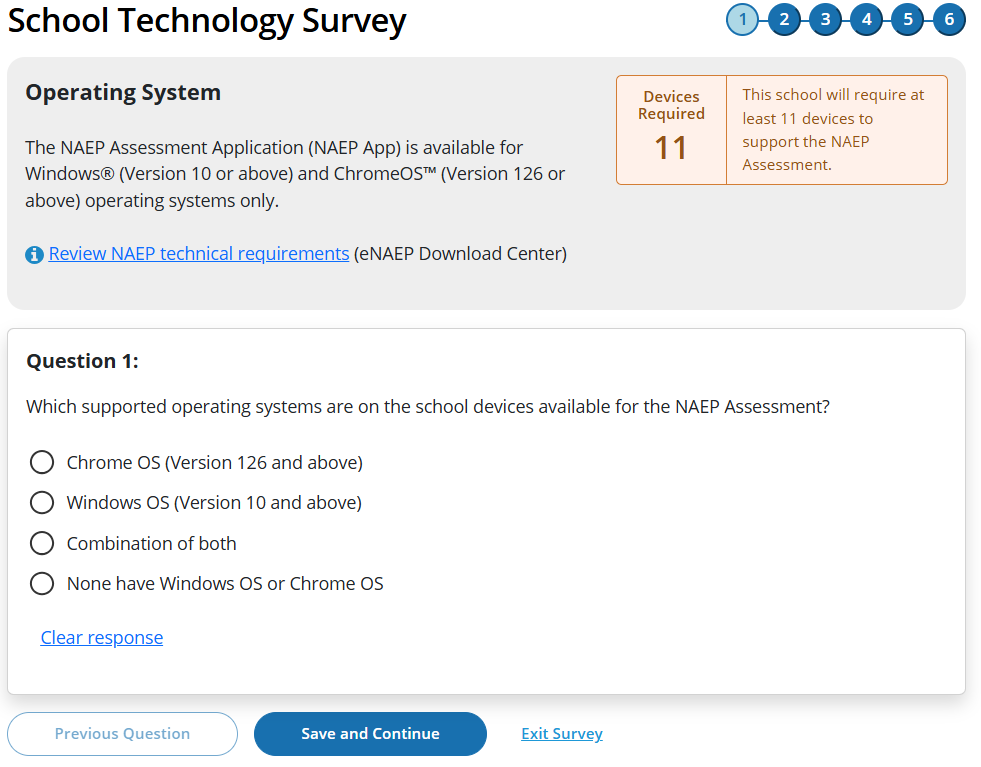
(Multi-School)
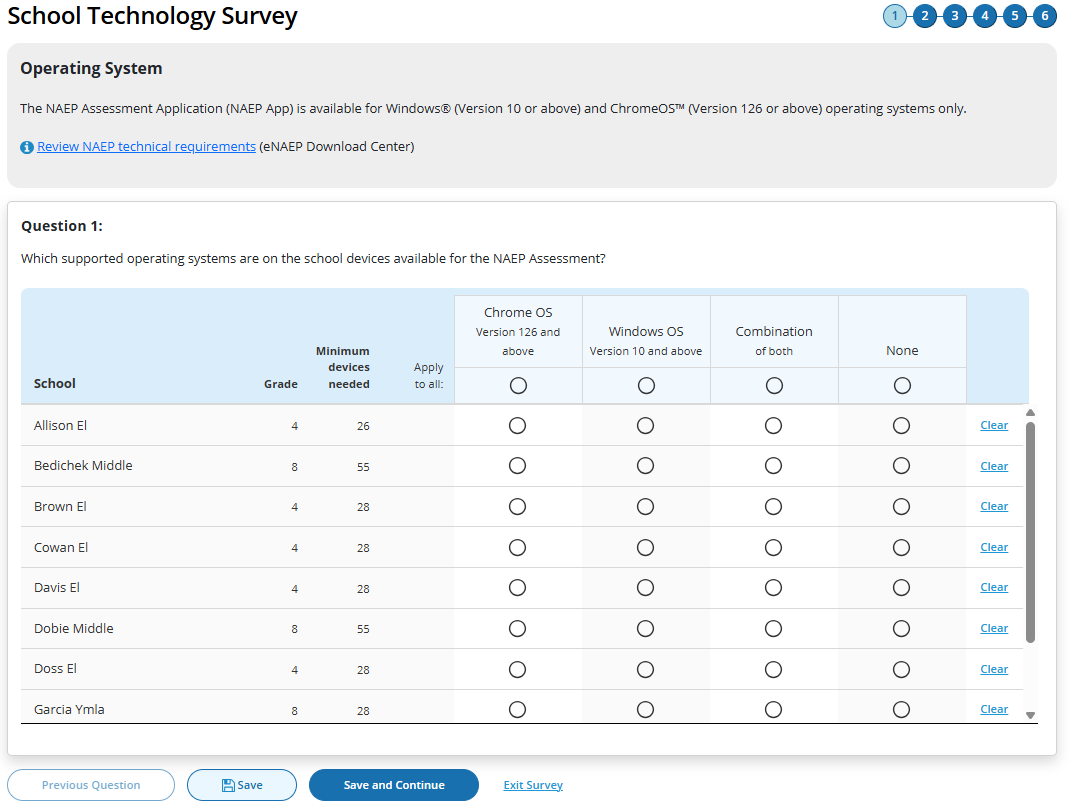
Survey Text:
Operating System
The NAEP Assessment Application (NAEP App) is available for Windows® (Version 10 or above) and ChromeOS™ (Version 126 or above) operating systems only.
Review NAEP technical requirements (eNAEP Download Center)
Additional text for Single Survey only:
Devices Required <number of devices>
This school will require at least <#> devices to support the NAEP Assessment.
Question 1:
Which supported operating systems are on the school devices available for the NAEP Assessment?
Chrome OS (Version 120 and above)Windows OS
Windows OS (Version 10 and above)
Combination of both
None have Windows OS or Chrome OS
Business Rules
School Device Model Eliminating question
(Single School)
If “None have Windows OS or Chrome OS“ response selected, respondent directed to end of survey “Submit Survey” message upon clicking “Save and Continue” button, and school survey is categorized as NAEP Device.
If any response selected other than “None have Windows OS or Chrome OS” respondent advanced to Question 2 upon clicking “Save and Continue” button.
(Multi School)
If “None“ response selected for one or more schools, but not all, respondent advanced to Question 2 upon clicking “Save and Continue” button. Schools with “None” response provided remain shown on subsequent questions but disabled (greyed out) on subsequent questions from providing responses. Schools with “None” response are classified as “Complete” upon submission and designated as “NAEP Device” model.
If “None” response selected for all schools, respondent is navigated to end of survey – “Submit Survey” message – survey status for all schools classified as “Complete” and “NAEP Device” model.
Click on “Review NAEP technical requirements” navigates to NAEP Download Center > OS & Hardware Requirements page.
Display count of “Minimum devices needed” based on school sample Grade_Stat file data estimated sample size (ESS field) plus 10% for spare devices.
Confirm Physical Keyboard Requirements
(Single)
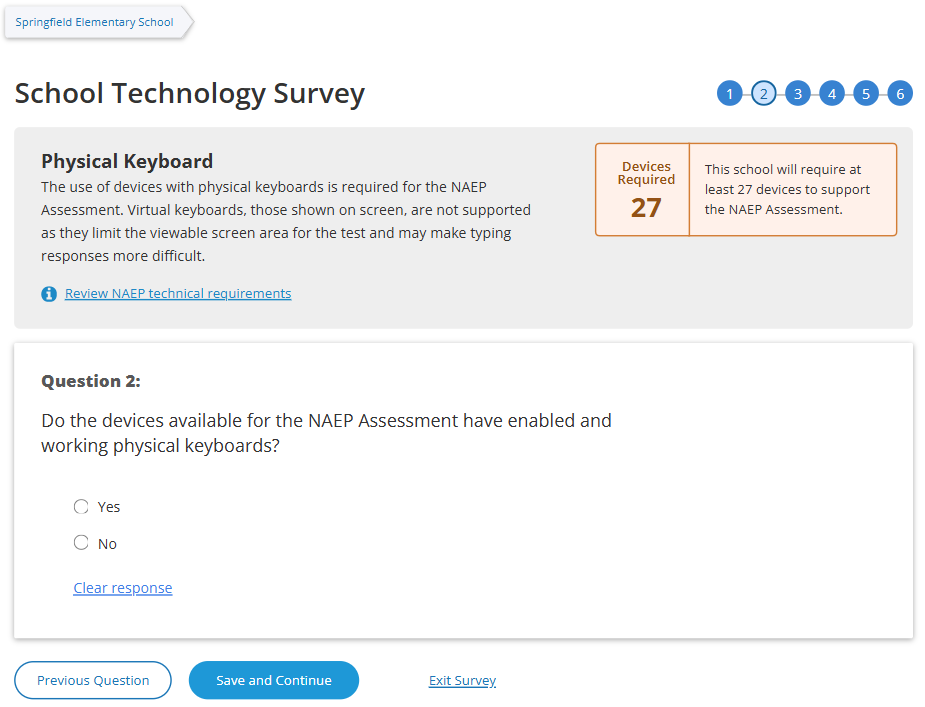
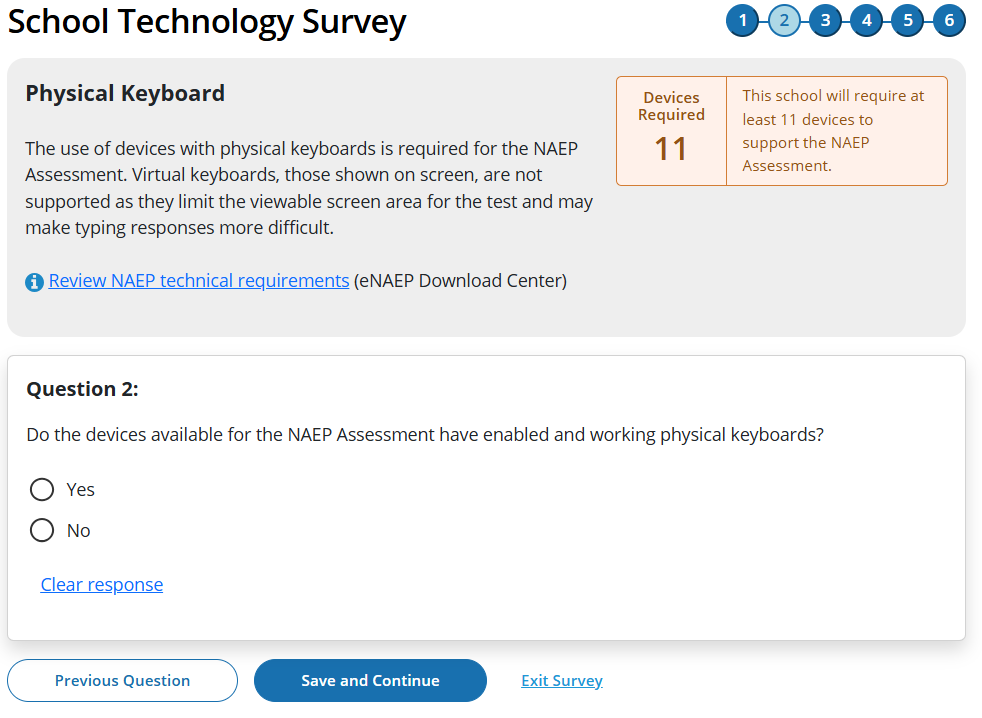
(Multi)
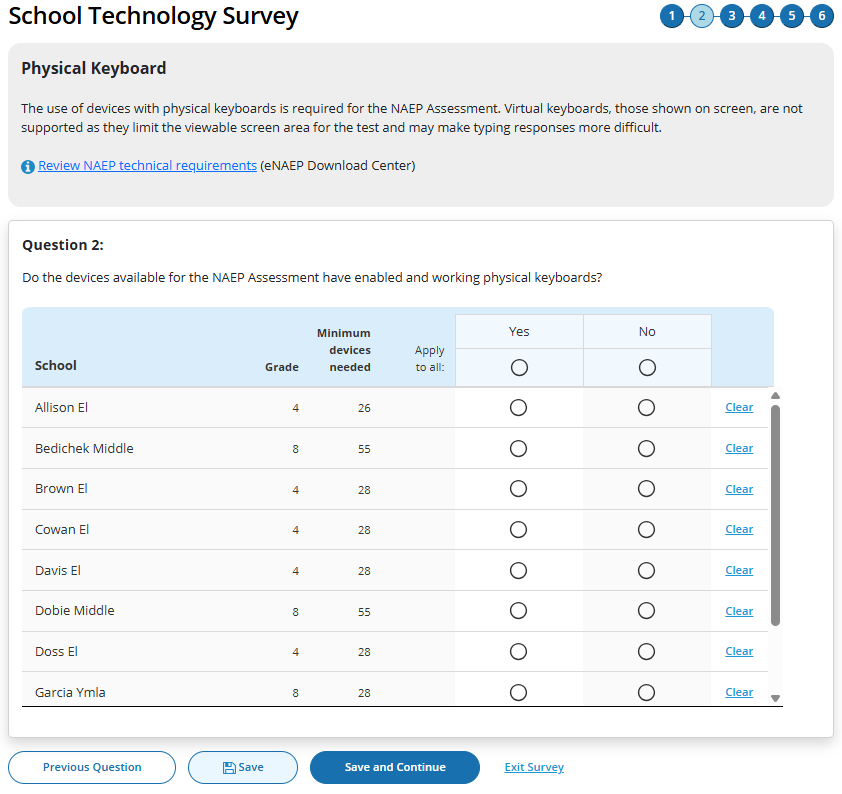
Survey Text
Physical Keyboard
The use of devices with physical keyboards is required for the NAEP Assessment. Virtual keyboards, those shown on screen, are not supported as they limit the viewable screen area for the test and may make typing responses more difficult.
Review NAEP technical requirements (eNAEP Download Center)
Question 2:
Do the devices available for the NAEP Assessment have enabled and working physical keyboards?
Yes
No
Business Rules
School Device Model Eliminating question
(Single School)
If “No” response selected, respondent directed to end of survey Submit Survey message upon clicking “Save and Continue” button, and school survey is categorized as NAEP Device.
If any response selected other than “No” respondent advanced to Question 3 upon clicking “Save and Continue” button.
(Multi School)
If “No “ response selected for one or more schools, but not all, respondent advanced to Question 3 upon clicking “Save and Continue” button. Schools with “No” response provided remain shown on subsequent questions but disabled (greyed out) on subsequent questions from providing responses. Schools with “None” response are classified as “Complete” upon submission and designated as “NAEP Device” model.
If “No” response selected for all schools, respondent is navigated to end of survey – “Submit Survey” message – survey status for all schools classified as “Complete” and “NAEP Device” model.
Click on “Review NAEP technical requirements” navigates to NAEP Download Center > OS & Hardware Requirements page.
Display count of “Minimum devices needed” based on school sample Grade_Stat file data estimated sample size (ESS) field plus 10% spare devices.
Confirm Device Availability
(Single)
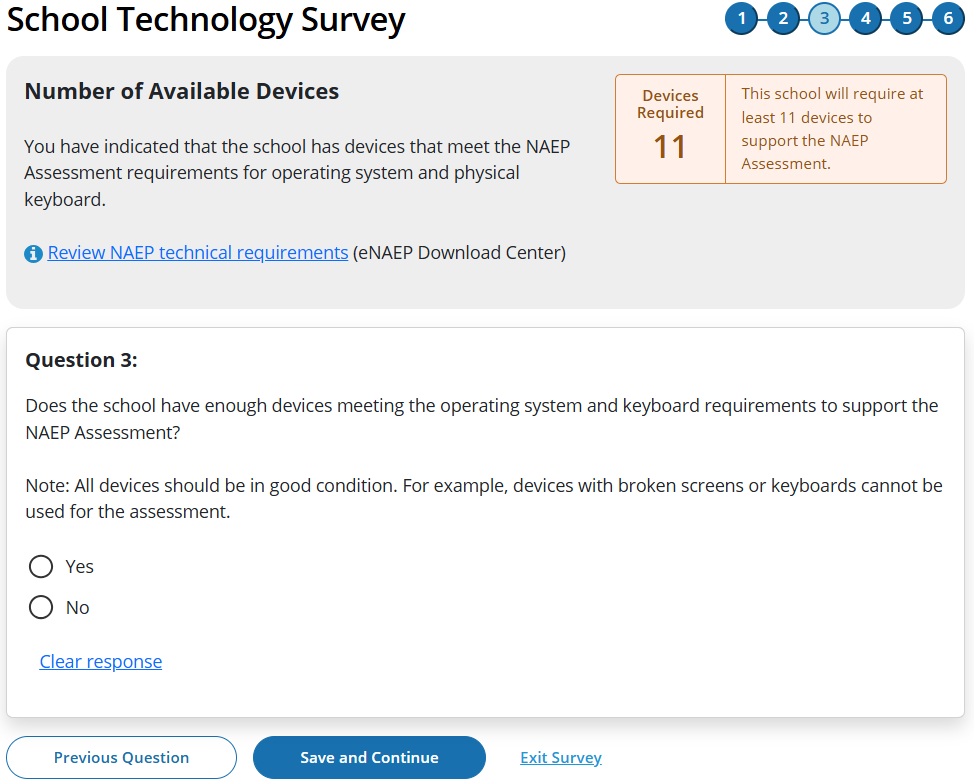
(Multi)
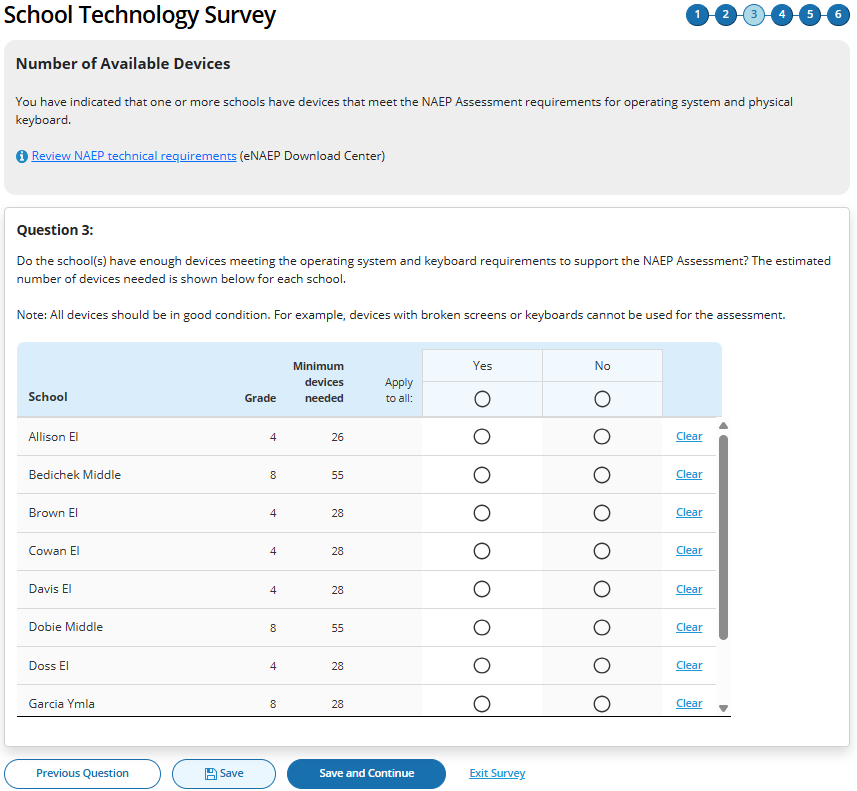
Survey Text
(Single School)
Number of Available Devices
You have indicated that the school has devices that meet the NAEP Assessment requirements for operating system and physical keyboard.
Review NAEP technical requirements (eNAEP Download Center)
Devices Required <#>
This school will require at least <#> devices to support the NAEP Assessment.
Question 3:
Does the school have enough devices meeting the operating system and keyboard requirements to support the NAEP Assessment?
Note: All devices should be in good condition. For example, devices with broken screens or keyboards cannot be used for the assessment.
Yes
No
(Multi School)
You have indicated that one or more schools have devices that meet the NAEP Assessment requirements for operating system and physical keyboard.
Question 3:
Do the school(s) have enough devices meeting the operating system and keyboard requirements to support the NAEP Assessment? The estimated number of devices needed is shown below for each school.
Note: All devices should be in good condition. For example, devices with broken screens or keyboards cannot be used for the assessment.
Yes
No
Business Rules
School Device Model Eliminating question
(Single School)
If “No” response selected, respondent directed to end of survey “Submit Survey” message upon clicking “Save and Continue” button, and school survey is categorized as NAEP Device.
If any response selected other than “No” respondent advanced to Question 4 upon clicking “Save and Continue” button.
(Multi School)
If “No “ response selected for one or more schools, but not all, respondent advanced to Question 4 upon clicking “Save and Continue” button. Schools with “No” response provided remain shown on subsequent questions but disabled (greyed out) on subsequent questions from providing responses. Schools with “None” response are classified as “Complete” upon submission and designated as “NAEP Device” model.
If “No” response selected for all schools, respondent is navigated to end of survey – “Submit Survey” message – survey status for all schools classified as “Complete” and “NAEP Device” model.
Click on “Review NAEP technical requirements” navigates to NAEP Download Center > OS & Hardware Requirements page.
Display count of “Minimum devices needed” based on school sample Grade_Stat file data estimated sample size (ESS) field plus 10% spare devices.
Device Management
(Single)
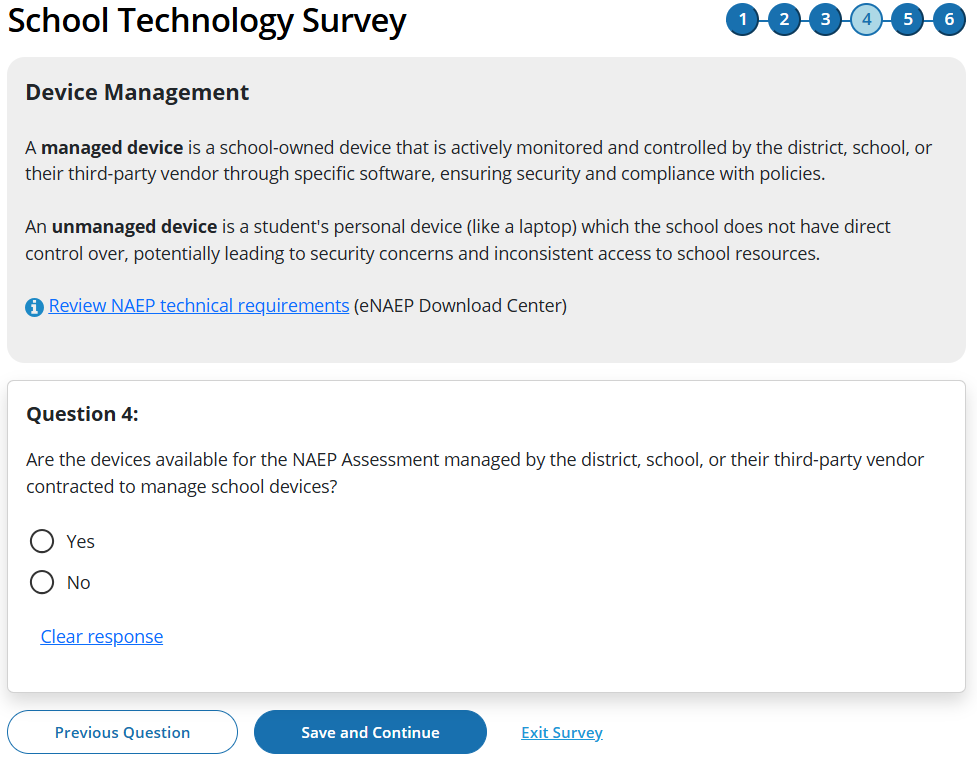
(Multi)
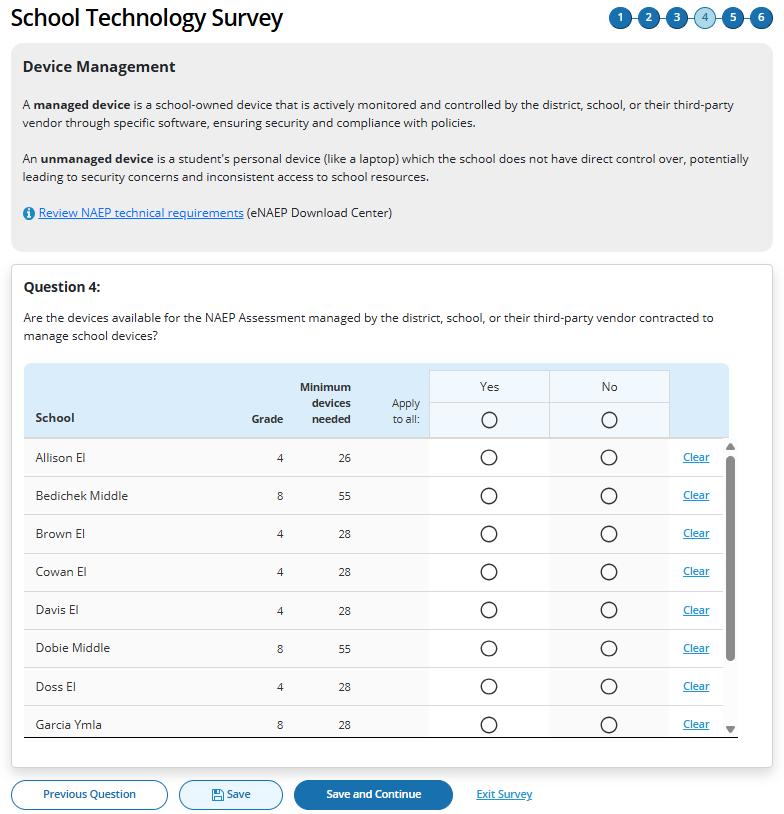
Survey Text
Device Management
A "managed device" is a school-owned device that is actively monitored and controlled by the district, school, or their third-party vendor through specific software, ensuring security and compliance with policies.
An "unmanaged device" is a student's personal device (like a laptop) which the school does not have direct control over, potentially leading to security concerns and inconsistent access to school resources.
Review NAEP technical requirements (eNAEP Download Center)
Question 4:
Are the devices available for the NAEP Assessment managed by the school, district, or their third-party vendor contracted to manage school devices?
Yes
No
Business Rules
School Device Model Eliminating question
(Single School)
If “No” response selected, respondent directed to end of survey “Submit Survey” message upon clicking “Save and Continue” button, and school survey is categorized as NAEP Device.
If any response selected other than “No” respondent advanced to Question 5 upon clicking “Save and Continue” button.
(Multi School)
If “No “ response selected for one or more schools, but not all, respondent advanced to Question 5 upon clicking “Save and Continue” button. Schools with “No” response provided remain shown on subsequent questions but disabled (greyed out) on subsequent questions from providing responses. Schools with “None” response are classified as “Complete” upon submission and designated as “NAEP Device” model.
If “No” response selected for all schools, respondent is navigated to end of survey – “Submit Survey” message– survey status for all schools classified as “Complete” and “NAEP Device” model.
Click on “Review NAEP technical requirements” navigates to NAEP Download Center > OS & Hardware Requirements page
Security Policies
(Single)
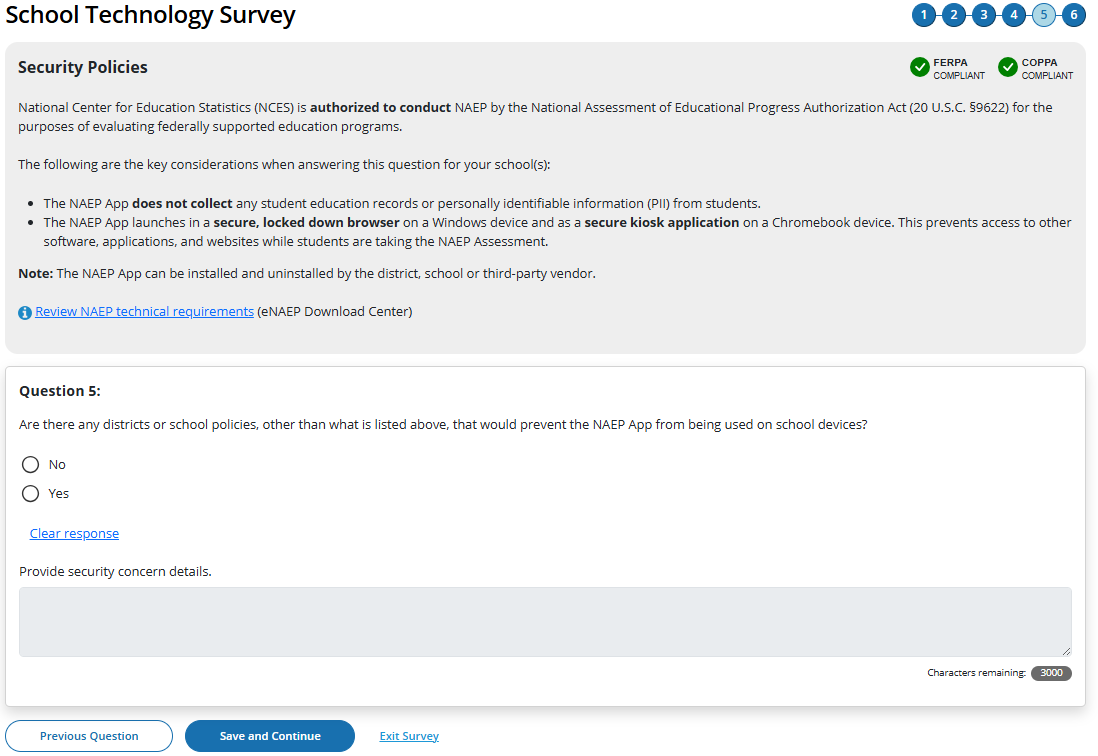
(Multi)
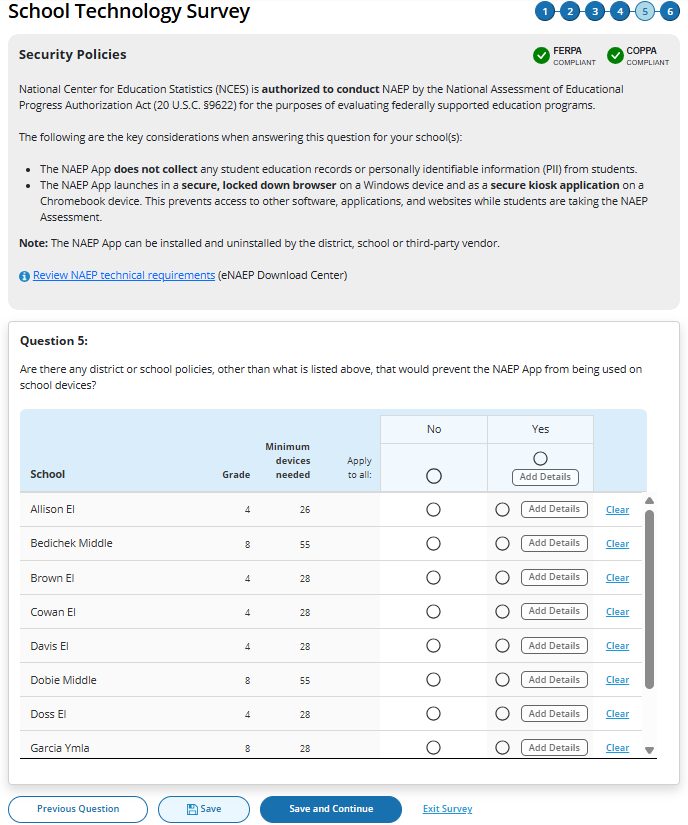
Survey Text
Security Policies
National Center for Education Statistics (NCES) is authorized to conduct NAEP by the National Assessment of Educational Progress Authorization Act (20 U.S.C. §9622) for the purposes of evaluating federally supported education programs.
The following are the key considerations when answering this question for your school(s)
The NAEP App does not collect any student education records or personally identifiable information (PII) from students.
The app launches in a secure, locked down browser on a Windows device and as a secure kiosk application on a Chromebook device. This prevents access to other software, applications, and websites while students are taking the NAEP Assessment.
Note: The NAEP App can be installed and uninstalled by the district, school or third-party vendor.
Review NAEP technical requirements (eNAEP Download Center)
(Single School)
Question 5:
Are there any district or school policies, other than what is listed above, that prevent the NAEP App from being used on school devices?
No
Yes
Provide security concern details.

(Multi School)
Question 5:
Are there any district or school policies, other than what is listed above, that would prevent the NAEP App from being used on school devices?
No
Yes (Add Details)
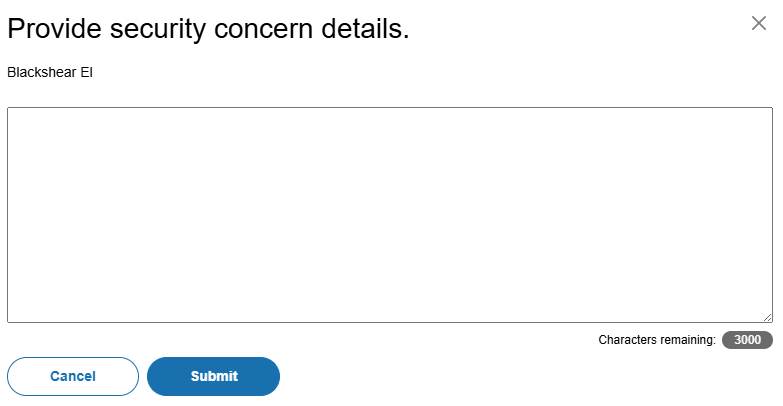
Add comment box for multiple schools
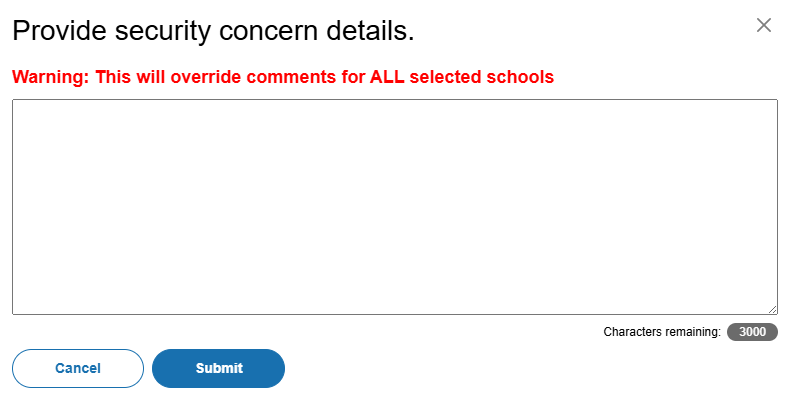
Business Rules
School Device Model Eliminating question
(Single School)
If “Yes” response selected, “Provide security concern details” open-ended text box activated (3,000-character limit).
If “Yes” response selected, respondent directed to end of survey “Submit Survey” message upon clicking Save and Continue button, and school survey is categorized as NAEP Device.
If “No” response selected, respondent advanced to Question 6 upon clicking Save and Continue button.
(Multi School)
If “Yes“ response selected for one or more schools, “Add Details” button activated for this set of schools
If “Yes” response selected for all schools, “Add Details” button activated for all individual schools and for “Apply to all”
Clicking on “Add Details” button opens pop-up window with open-ended text box (3,000-character limit”. Text entered in “Apply to all” text box populates across all individual school text “add details” text boxes.
Once security policy details have been provided for a school or set of schools “Add Details” button label converts to “View/Edit” for this set of schools.
If “Yes“ response selected for one or more schools, but not all, respondent advanced to Question 6 upon clicking “Save and Continue” button. Schools with “Yes” response provided remain shown on subsequent questions but disabled (greyed out) on subsequent question from providing responses. Schools with “No” response are classified as “Complete” upon submission, if all other question have been responded to for the school and designated as “NAEP Device” model.
If “Yes” response selected for all schools, respondent is navigated to end of survey – “ Submit Survey” message– survey status for all schools classified as “Complete” and “NAEP Device” model.
Click on “Review NAEP technical requirements” navigates to NAEP Download Center > OS & Hardware Requirements page
Device Distribution
(Single)
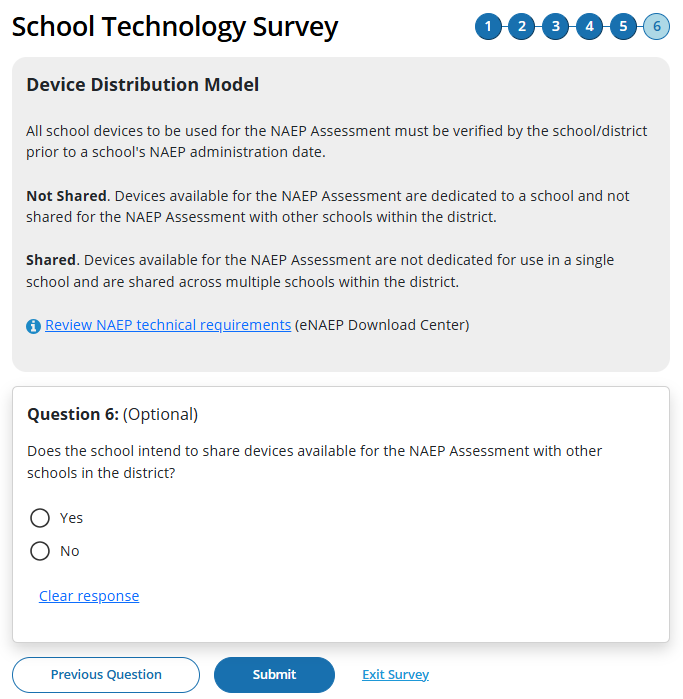
(Multi)
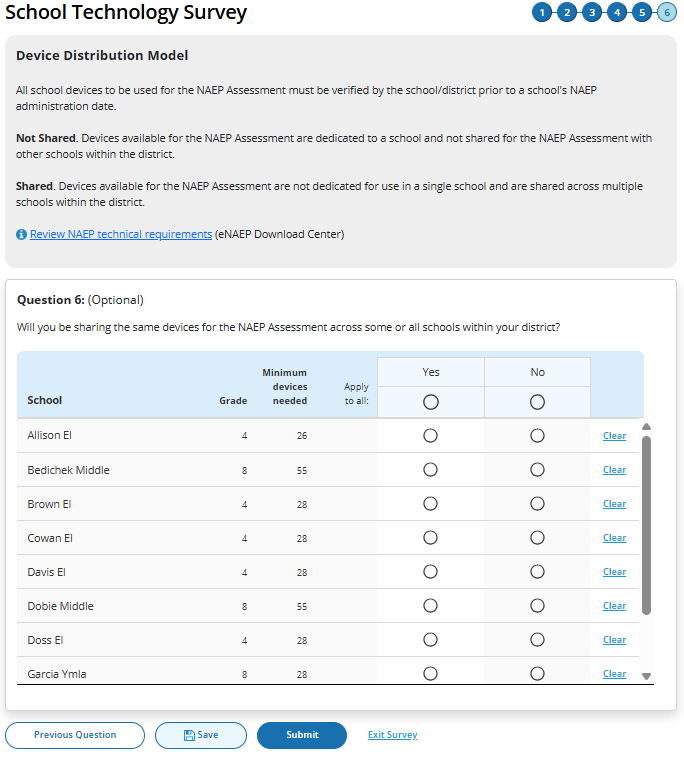
Survey Text
Device Distribution Model
All school devices to be used for the NAEP Assessment must be verified by the school/district prior to a school's NAEP administration date.
Not Shared. Devices available for the NAEP Assessment are dedicated to a school and not shared for the NAEP Assessment with other schools within the district.
Shared. Devices available for the NAEP Assessment are not dedicated for use in a single school and are shared across multiple schools within the district.
Review NAEP technical requirements (eNAEP Download Center)
Single School
Question 6:
Does the school intend to share devices available for the NAEP Assessment with other schools in the district?
Yes
No
Multi School
Question 6:
Will you be sharing the same devices for the NAEP Assessment across some or all schools within your district?
Yes
No
Business Rules
Schools with “Yes” or “No” responses maintain classification for “School Device” model.
Click on “Review NAEP technical requirements” navigates to NAEP Download Center > OS & Hardware Requirements page.
Click on “Submit” button opens “Submit Survey” pop-up confirmation.
Upon clicking “Submit” in pop -up confirmation respondent navigated to end of survey “Submit Survey” message.
Ready to submit Pop-Up
(Single School)
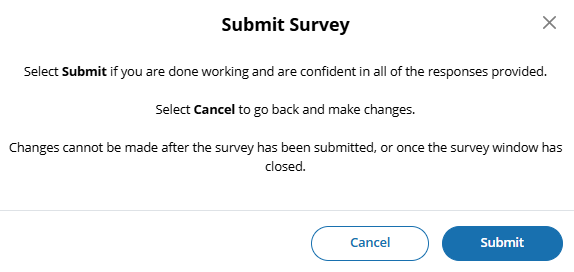
(Multi School)
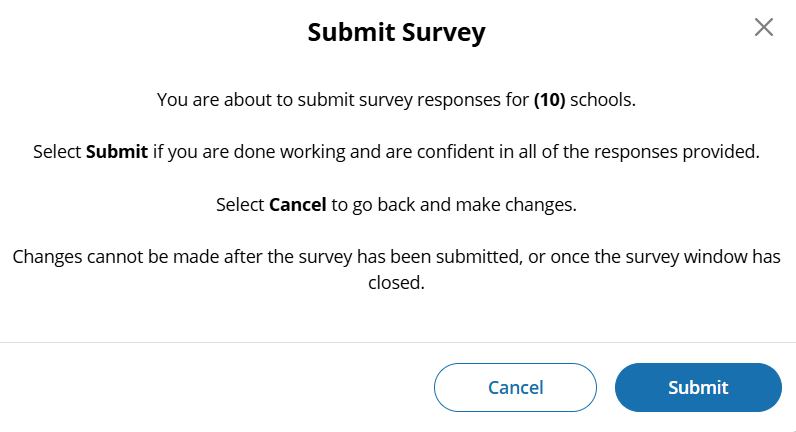
Survey Text:
(Single School)
Submit Survey
Select Submit if you are done working and are confident in all of the responses provided.
Select Cancel to go back and make changes.
Changes cannot be made after the survey has been submitted, or once the survey window has closed.
(Multi School)
You are about to submit survey responses for (#) schools.
Select Submit if you are done working and are confident in all of the responses provided.
Select Cancel to go back and make changes.
Changes cannot be made after the survey has been submitted, or once the survey window has closed.
Business Rules:
(Single School) Click on “Submit” navigates user to Thank You Screen
(Multi School) Click on “Submit” navigates user to School Technology Manager
Thank You
(Single)
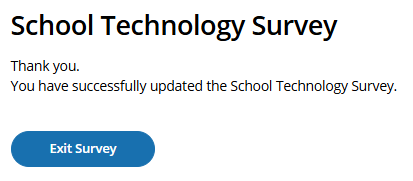
Survey Text:
Thank You
You have successfully updated the School Technology Survey.
You will receive a confirmation email with additional information.
Business Rules:
Click on “Exit Survey” navigates user to School Summary page in AMS
Introduction
Q1
Response:
Yes
(Single
School)
– routed to end of survey
(Multi
School)
*Q6 will be displayed- schools with No response disabled for
responding to on subsequent questions.
Q6
Response:
No
Submit
Confirmation
Thank
You
Response:
No
(Single
School)
– routed to end of survey
(Multi
School)
*Q5 will be displayed- schools with No response disabled for
responding to on subsequent questions.
Response:
No
(Single
School)
– routed to end of survey
(Multi
School)
*Q4 will be displayed- schools with No response disabled for
responding to on subsequent questions.
Response:
No
(Single
School)
– routed to end of survey
(Multi
School)
*Q3 will be displayed- schools with No response disabled for
responding to on subsequent questions.
Response:
(Single
School)
None of the devices, (Multi
School)
None
(Single
School)
– routed to end of survey
(Multi
School)
*Q2 will be displayed- schools with None response disabled for
responding to on subsequent questions.
Q3
Q5
Response:
Yes
Q4
Response:
Yes
Response:
No, the school does not have 25 devices.
Response:
Yes
Response:
ChromeOS, Windows OS OR Combination
of ChromeOS and Windows OS
Q2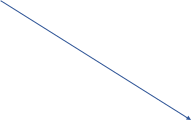

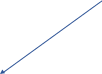
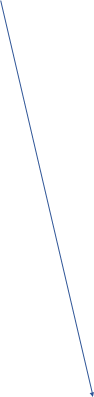


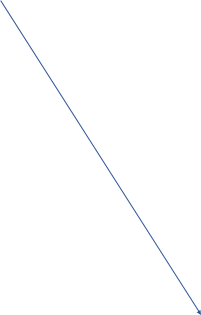






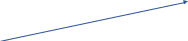


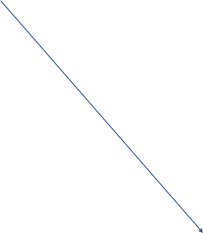








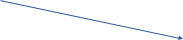


School Technology Survey (Spanish) (New)
Global business rules:
State and TUDA Coordinators and/or district respondents may complete surveys for multiple schools within a single session or across multiple sessions anytime during the survey response window. District and state respondents select schools they wish to respond to from the School Technology Survey Manager.
School level respondents are limited to responding to a single school survey only and may complete the survey within a single session or across multiple sessions anytime during the survey response window.
Responses are automatically saved as a respondent navigates through the survey (e.g., advances to a different question via Guardar y continuar button).
Respondents may return to previous question via the Guardar y continuar button. Responses are not automatically saved as a response is provided or when a prior response is changed. When navigating to a previous question, respondents will be provided two options for proceeding if they have made a change to a response (single school survey) or one or more responses (multi school survey): Cancelar, Guardar y continuar.
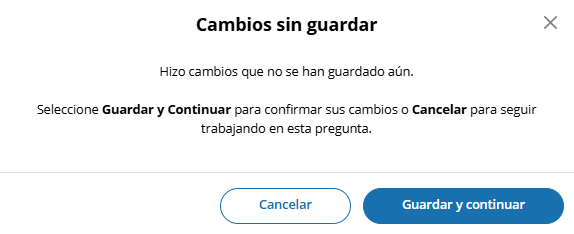
Ability to Exit Survey is provided on each question. Upon clicking Exit Survey, respondents are provided three options for proceeding: Guadar y Salir, Continuar trabajando, Salir sin guardar.
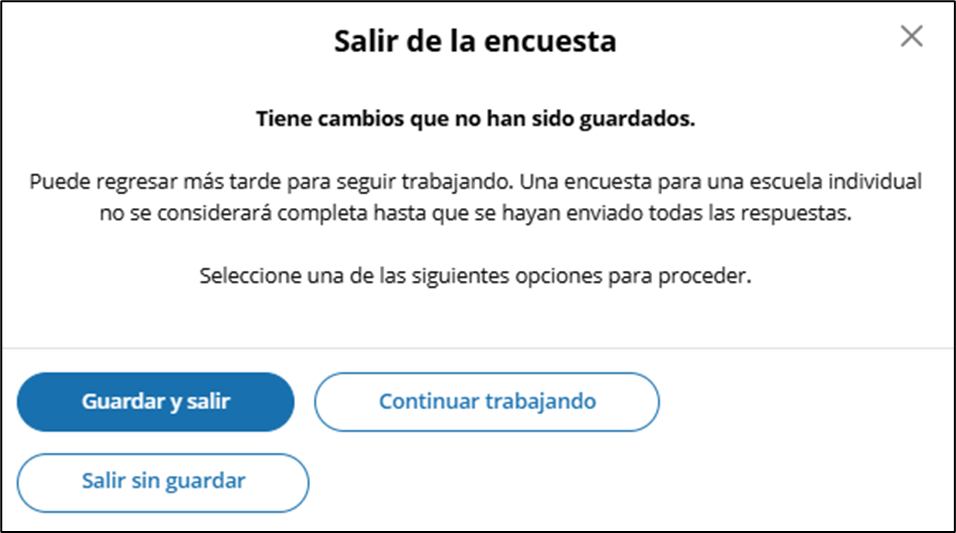
(Multi School) Respondents have the ability to “Guardar” work in progress on a question by selecting the Guardar button. Responses up to that point saved and user remains on current question.
(Single and Multi School) – Responses are automatically saved when respondent clicks Guardar y continuar button and user is navigated to the next question.
An option to clear responses is provided on each question.
(Single School) – Borrar respuesta button removes response provided on the question.
(Multiple School) – Borrar respuesta button provided for each school listed - removes response for a specific school.
Questions 1-5 are School Device eliminating questions:
(Single School) If a response is provided that eliminates the option for using School Devices, a “Enviar la encuesta” confirmation pop up will appear upon clicking the Guardar y continuar button.
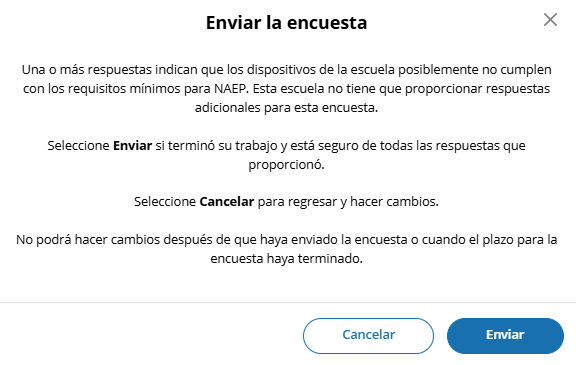
(Multi School) - Schools for which an eliminating response is provided on any of questions 1-5, the school will remain shown on subsequent questions but will be disabled (greyed out) and will not require additional responses to be provided. If an eliminating response is provided for all selected schools a “Enviar la encuesta” confirmation pop up will appear upon clicking the Guardar y continuar button.
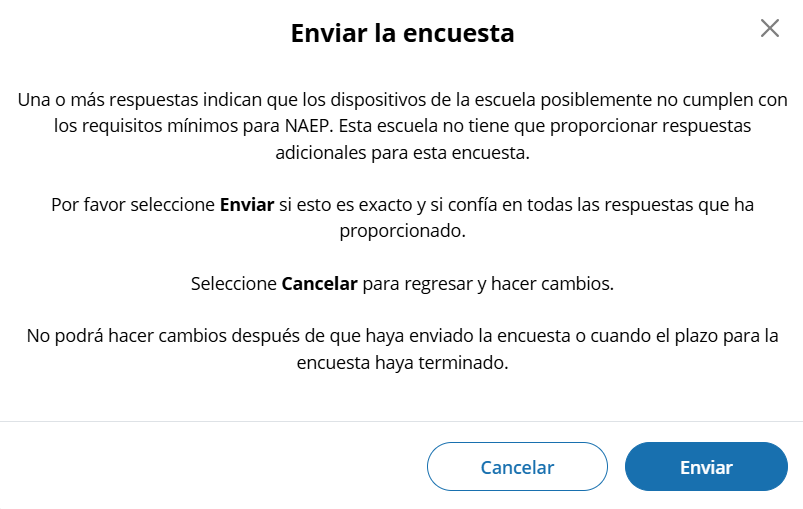
Prior responses may be changed prior to submission of the survey by any permissioned user with editing rights. Users changing existing responses will be shown a pop-up providing two options for proceeding: Cancelar and Continuar
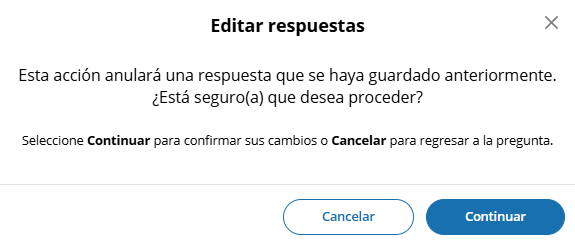
Respondents may advance to the next question without making a selection for multiple choice and open-ended text box questions. If responses are missing, a message will be displayed alerting respondent of missing responses upon clicking the Enviar button at the end of the survey. School surveys may not be submitted without a response provided for each required question (questions 1-5).
(Single School) – Submit Survey: No Incomplete Responses
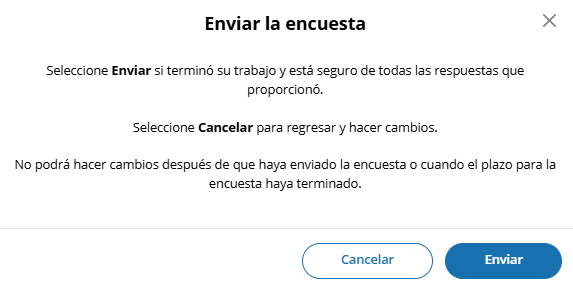
(Multi School) – Submit Survey: No Incomplete Responses
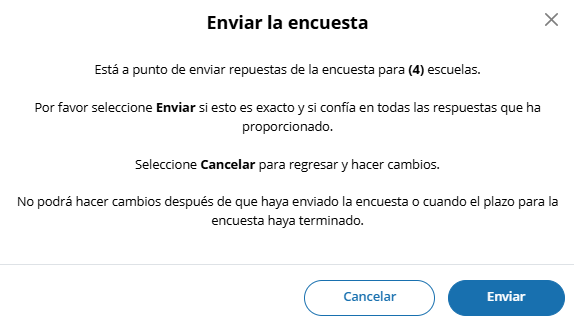
(Single School) – Submit Survey: Incomplete Responses
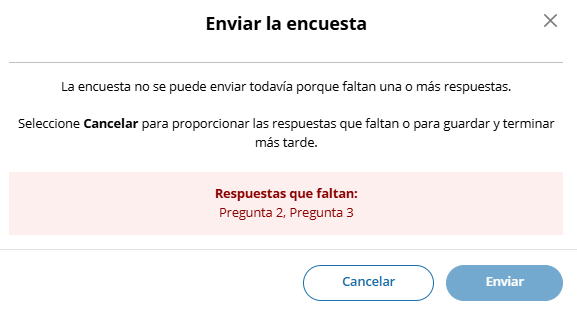
(Multi School) – Submit Survey: Incomplete Responses


(Multi School) – Submit Survey: Incomplete Responses for all schools
[add screenshot]
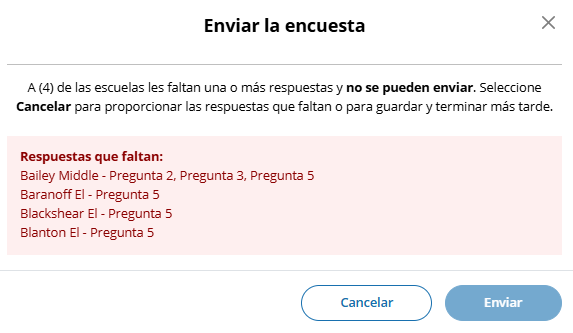
For multi-school survey submissions, any schools with a complete set of responses will be successfully submitted and classified as “Completa.” Schools identified as missing responses in the message will not be submitted and will be classified as “En Progreso”. School surveys in incomplete status will remain open for completion any time during STS window.
Once a school survey is submitted it is locked for further editing by District or School staff. Staff needing support must contact the Help Desk or their NAEP State or TUDA Coordinator to make further edits during the survey window.
Once the survey window has closed no further editing is permitted.
eNAEP Download Center URL accessed as a shortcut on introduction and each question (questions 1-6): https://enaep.naep.ed.gov/download-center/resources/index.html
School Technology Survey Manager
(Multi School Only)
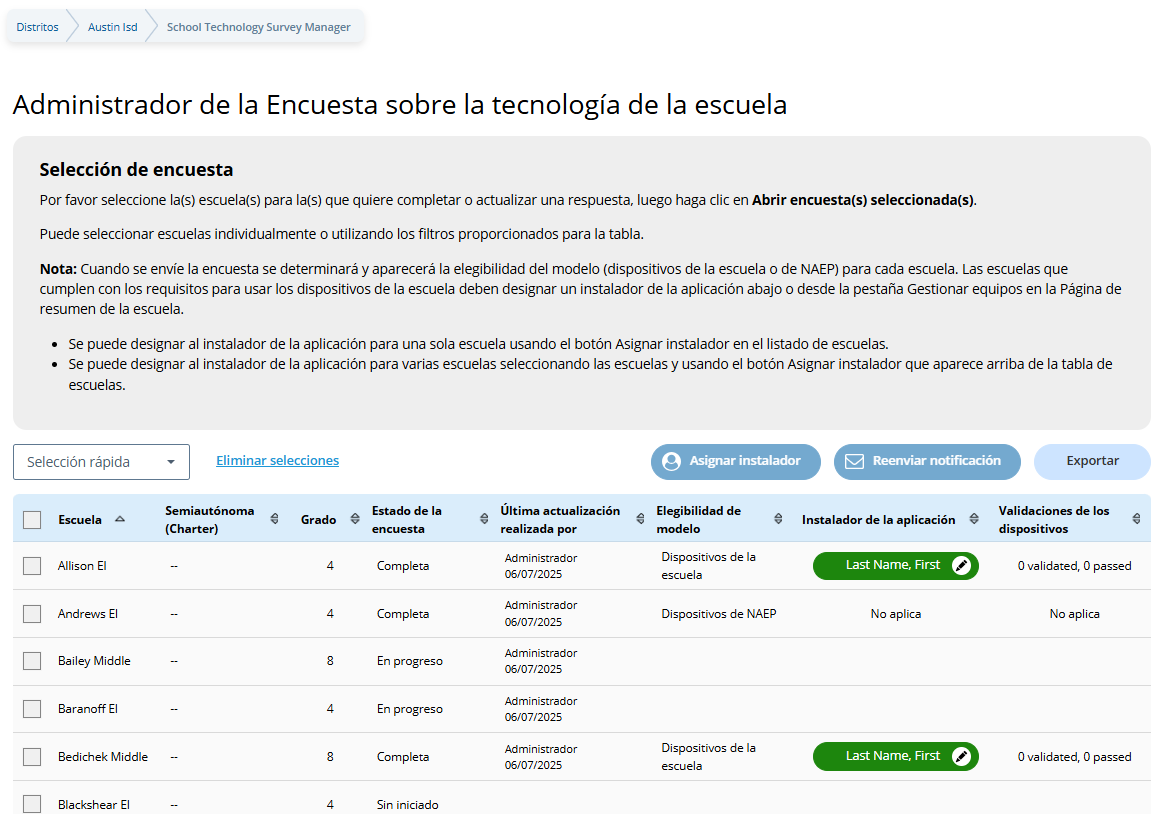
Survey Text:
Selección de encuesta
Por favor seleccione la(s) escuela(s) para la(s) que quiere completar o actualizar una respuesta, luego haga clic en Abrir encuesta(s) seleccionada(s).
Puede seleccionar escuelas individualmente o utilizando los filtros proporcionados para la tabla.
Nota: Cuando se envíe la encuesta se determinará y aparecerá la elegibilidad del modelo (dispositivos de la escuela o de NAEP) para cada escuela. Las escuelas que cumplen con los requisitos para usar los dispositivos de la escuela deben designar un instalador de la aplicación abajo o desde la pestaña Gestionar equipos en la Página de resumen de la escuela.
Se puede designar al instalador de la aplicación para una sola escuela usando el botón Asignar instalador en el listado de escuelas.
Se puede designar al instalador de la aplicación para varias escuelas seleccionando las escuelas y usando el botón Asignar instalador que aparece arriba de la tabla de escuelas.
Business Rules:
Lists all the schools in the district that have been selected for NAEP Math and Reading. Note. Schools sampled for US History and Civics only are not displayed as those administrations will take place on NAEP Devices and completion of STS is not required.
Application installer name (with green tag) identified in Application Installer column if Application Installer information previously provided via Team Management tile in Schools summary section of AMS or via the STS Manager
Schools in “Completa” status and identified for “Dispositivos de NAEP” are shown with “Not aplica” in Instalador de la aplicación column.
Schools in “Completa” status and identified for “Dispositivos de la escuela” model with no Application Installer previously identified have “Asignar instalador” (red tag) shown in Application Installer column
Click on “Asignar instalador” (red tag) or name of App Installer (green tag - if previously provided) – opens pop-up to enter/edit App installer information.
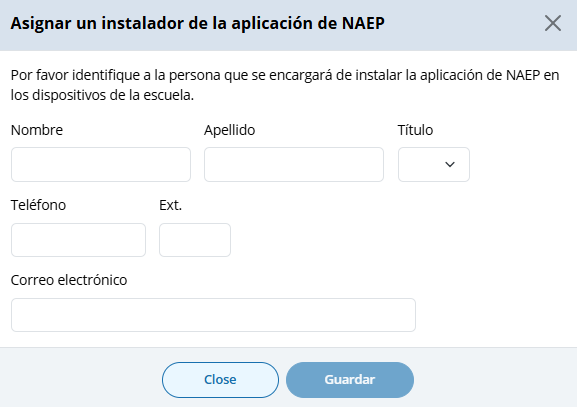
![]()
Application Installer may be identified/entered for one or more selected schools via the Asignar instalador button
Click on Exportar button provides report in (XLXS format) – matched to any school selection criteria applied.
Click on Reenviar notificación button sends App Installer Instruction email (a.k.a. eNAEP Download Center Notification) to App Installer identified at selected schools. Pop-up confirmation is shown to confirm intent to send email.
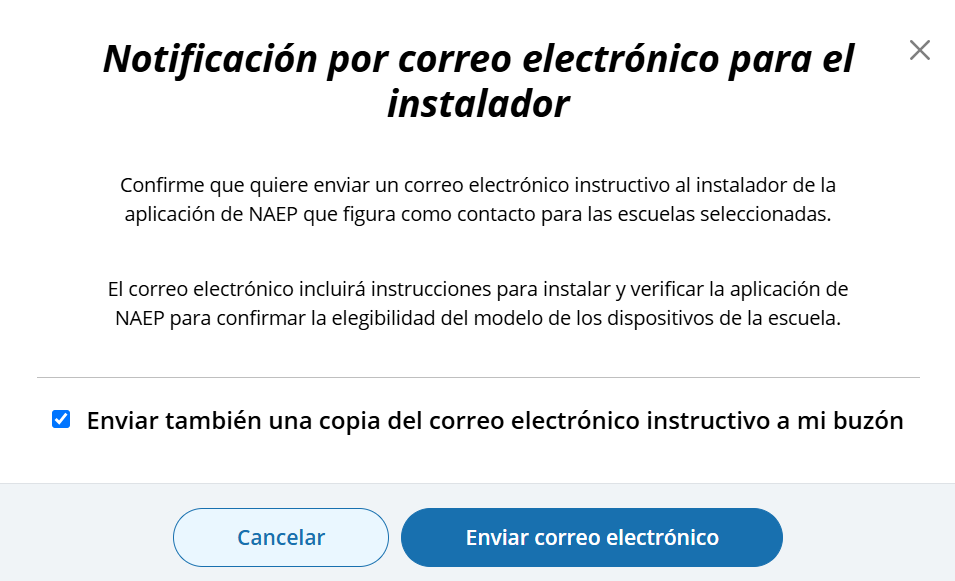
Abrir encuesta(s) selecionada(s) button navigates user to survey introduction.
Introduction
(Single and Multi School)
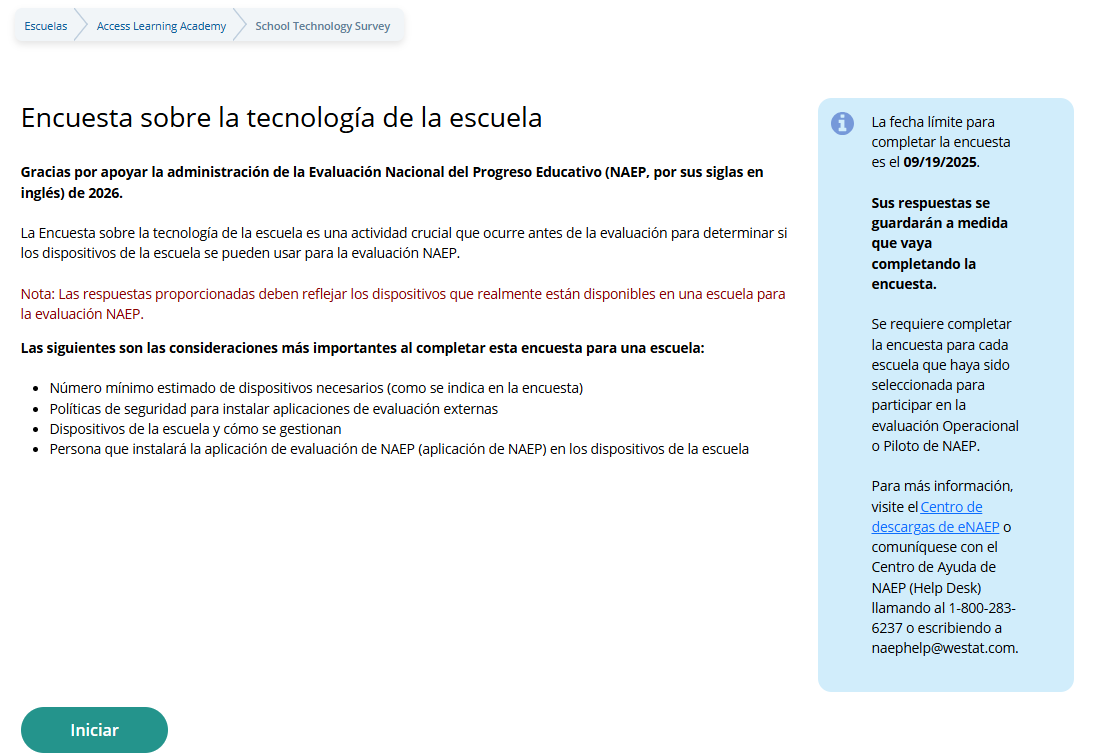
Survey Text:
Introduction
Encuesta sobre la tecnología de la escuela
Gracias por apoyar la administración de la Evaluación Nacional del Progreso Educativo (NAEP, por sus siglas en inglés) de 2026.
La Encuesta sobre la tecnología de la escuela es una actividad crucial que ocurre antes de la evaluación para determinar si los dispositivos de la escuela se pueden usar para la evaluación NAEP.
Nota: Las respuestas proporcionadas deben reflejar los dispositivos que realmente están disponibles en una escuela para la evaluación NAEP.
Las siguientes son las consideraciones más importantes al completar esta encuesta para una escuela:
Número mínimo estimado de dispositivos necesarios (como se indica en la encuesta)
Políticas de seguridad para instalar aplicaciones de evaluación externas
Dispositivos de la escuela y cómo se gestionan
Persona que instalará la aplicación de evaluación de NAEP (aplicación de NAEP) en los dispositivos de la escuela
La fecha límite para completar la encuesta es el <fecha>.
Sus respuestas se guardarán a medida que vaya completando la encuesta.
Se requiere completar la encuesta para cada escuela que haya sido seleccionada para participar en la evaluación Operacional o Piloto de NAEP.
Para más información, visite el Centro de descargas de eNAEP o comuníquese con el Centro de Ayuda de NAEP (Help Desk) llamando al 1-800-283-6237 o escribiendo a [email protected].
Business Rules:
Respondent selects “Iniciar” to begin the survey.
“eNAEP Download Center” link navigates to eNAEP Download Center > OS & Hardware Requirements page.
.
Confirm Operating System Requirements
(Single)
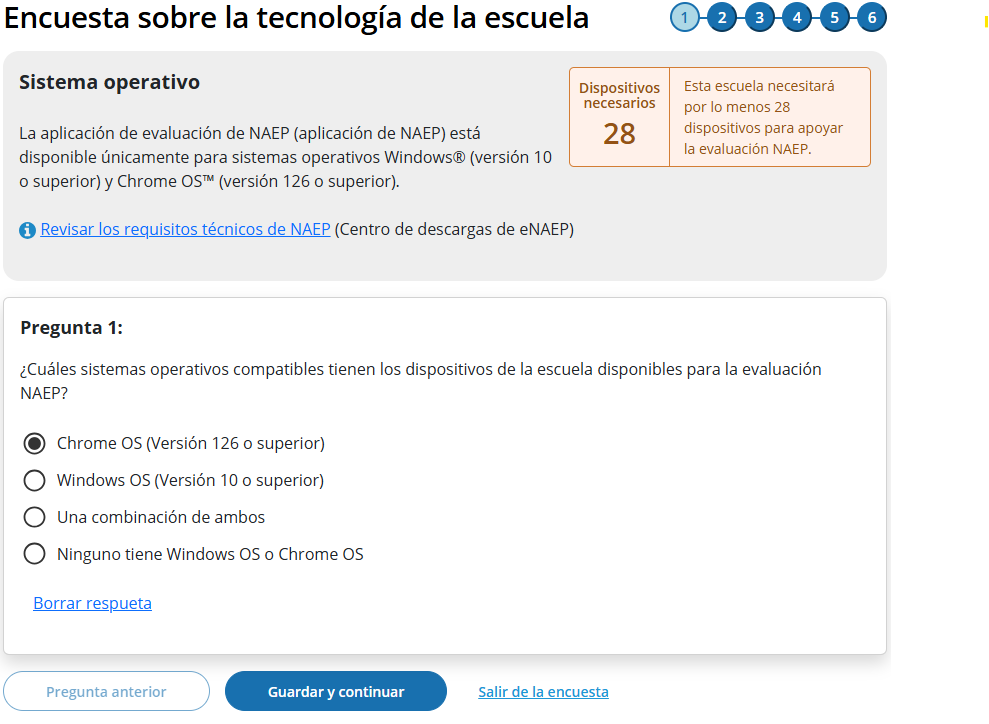
(Multi-School)
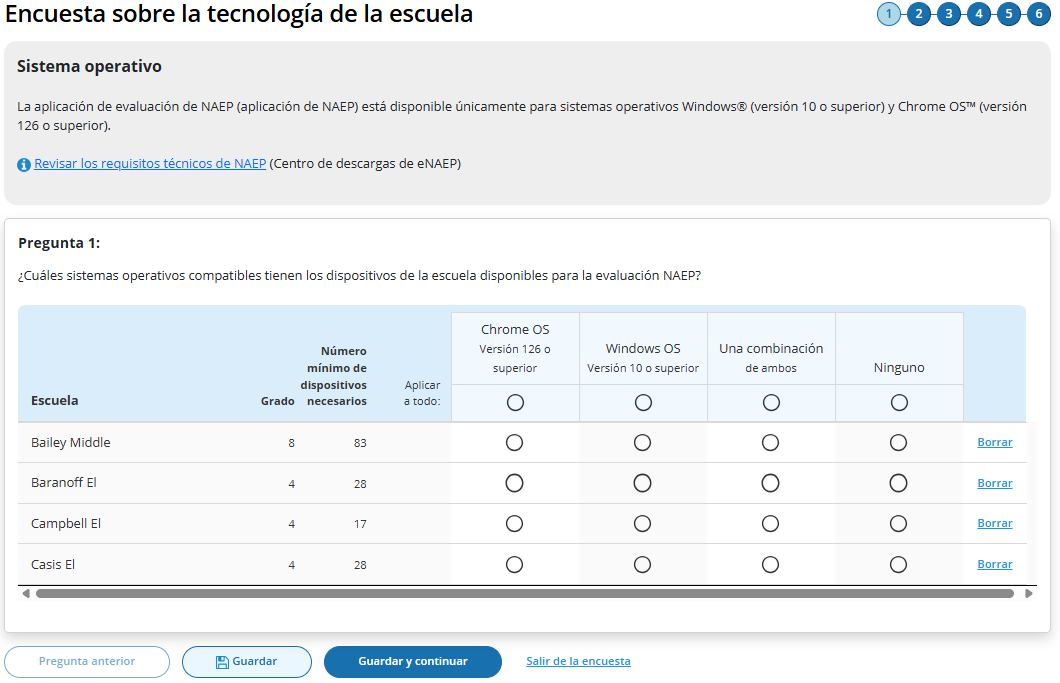
Survey Text:
Sistema operativo
La aplicación de evaluación de NAEP (aplicación de NAEP) está disponible únicamente para sistemas operativos Windows® (versión 10 o superior) y Chrome OS™ (versión 126 o superior).
Revisar los requisitos técnicos de NAEP (Centro de descargas de eNAEP)
Additional text for Single Survey only:
Dispositivos necesarios <number of devices>
Esta escuela necesitará por lo menos 28 dispositivos para apoyar la evaluación NAEP.
Pregunta 1:
¿Cuáles sistemas operativos compatibles tienen los dispositivos de la escuela disponibles para la evaluación NAEP?
Chrome OS (Versión 126 o superior)
Windows OS (Versión 10 o superior)
Una combinación de ambos
(Single School) Ninguno tiene Windows OS o Chrome OS
(Multi School) Ninguno
Business Rules
School Device Model Eliminating question
(Single School)
If “Ninguno tiene Windows OS o Chrome OS“ response selected, respondent directed to end of survey “Enviar la encuesta” message upon clicking “Guardar y Continuar” button, and school survey is categorized as NAEP Device.
If any response selected other than “Ninguno tiene Windows OS o Chrome OS” respondent advanced to Question 2 upon clicking “Guardar y Continuar” button.
(Multi School)
If “Ninguno“ response selected for one or more schools, but not all, respondent advanced to Question 2 upon clicking “Guardar y Continuar” button. Schools with “Ninguno” response provided remain shown on subsequent questions but disabled (greyed out) on subsequent questions from providing responses. Schools with “None” response are classified as “Completa” upon submission and designated as “NAEP Device” model.
If “Ninguno” response selected for all schools, respondent is navigated to end of survey – “Enviar la encuesta” message – survey status for all schools classified as “Completa” and “Dispositivos de NAEP” model.
Click on “Revisar los requisitos técnicos de NAEP” navigates to NAEP Download Center > OS & Hardware Requirements page.
Display count of “Número mínimo de dispositivos necesarios” based on school sample Grade_Stat file data estimated sample size (ESS field) plus 10% for spare devices.
Confirm Physical Keyboard Requirements
(Single)
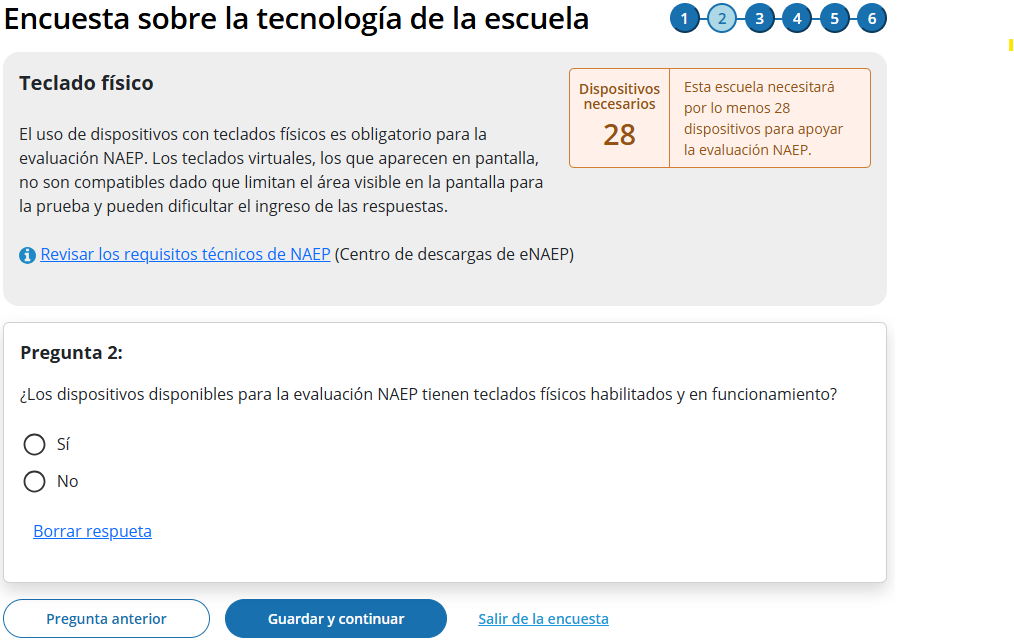
(Multi)
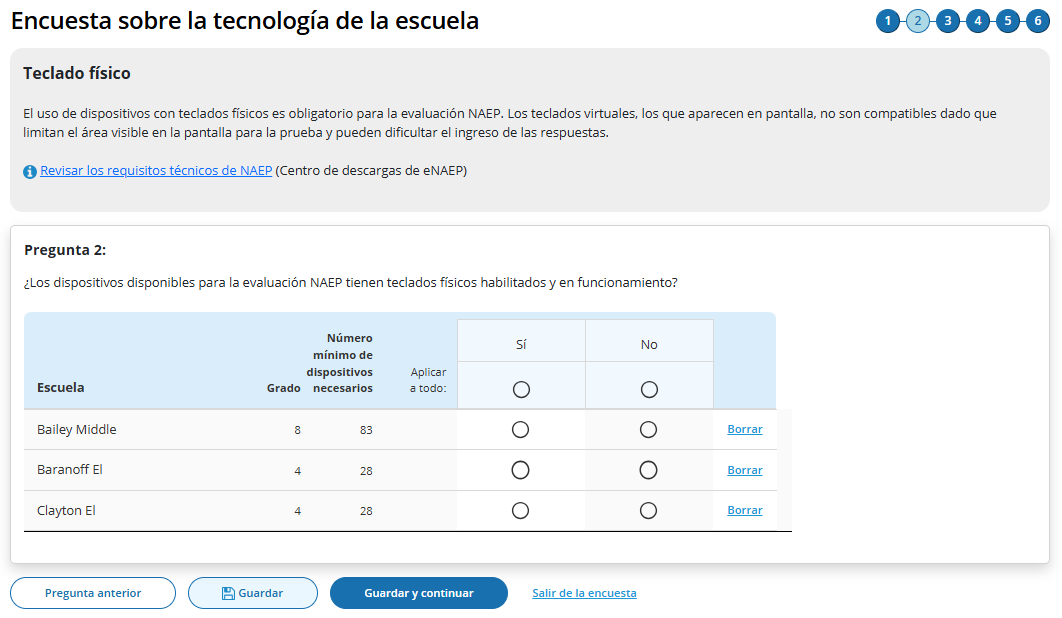
Survey Text
Teclado físico
El uso de dispositivos con teclados físicos es obligatorio para la evaluación NAEP. Los teclados virtuales, los que aparecen en pantalla, no son compatibles dado que limitan el área visible en la pantalla para la prueba y pueden dificultar el ingreso de las respuestas.
Revisar los requisitos técnicos de NAEP (Centro de descargas de eNAEP)
Pregunta 2:
¿Los dispositivos disponibles para la evaluación NAEP tienen teclados físicos habilitados y en funcionamiento?
Sí
No
Business Rules
School Device Model Eliminating question
(Single School)
If “No” response selected, respondent directed to end of survey Submit Survey message upon clicking “Guardar y continuar” button, and school survey is categorized as “Dispositivos de NAEP”.
If any response selected other than “No” respondent advanced to Question 3 upon clicking “Guardar y continuar” button.
(Multi School)
If “No “ response selected for one or more schools, but not all, respondent advanced to Question 3 upon clicking “Guardar y continuar” button. Schools with “No” response provided remain shown but disabled (greyed out) on subsequent questions from providing responses. Schools with “No” response are classified as “Completa” upon submission and designated as “Dispositivos de NAEP” model.
If “No” response selected for all schools, respondent is navigated to end of survey – “Enviar la encuesta” message – survey status for all schools classified as “Completa” and “Dispositivos de NAEP” model.
Click on “Revisar los requisitos técnicos de NAEP ” navigates to NAEP Download Center > OS & Hardware Requirements page.
Display count of “Número mínimo de dispositivos necesarios” based on school sample Grade_Stat file data estimated sample size (ESS) field plus 10% spare devices.
Confirm Device Availability
(Single)
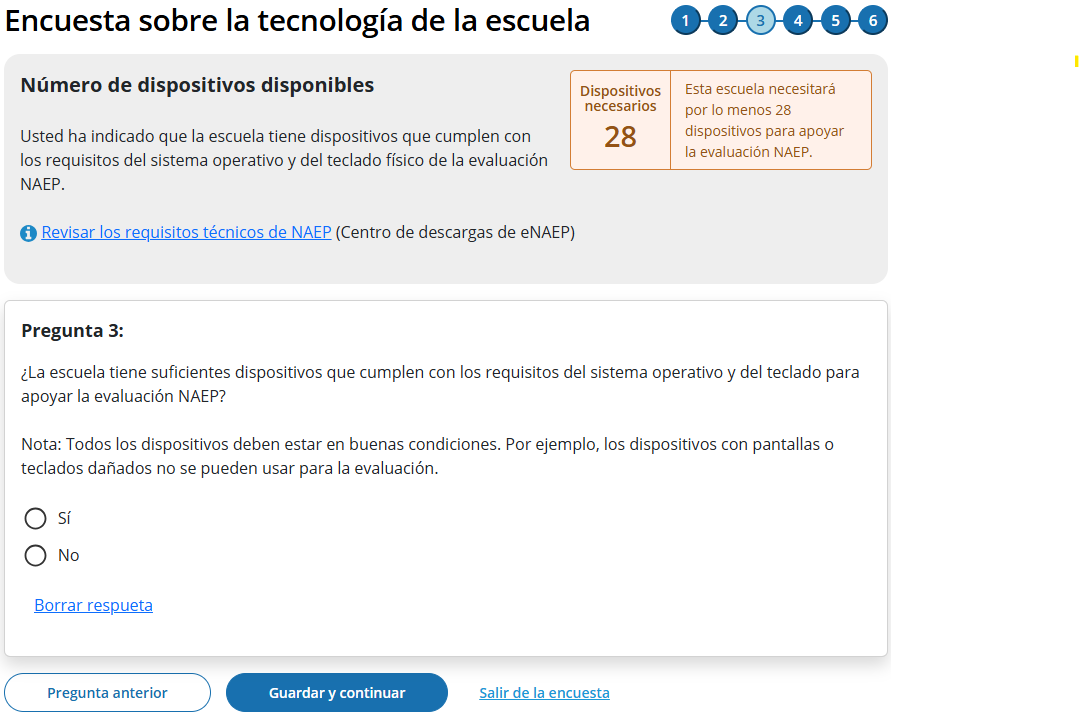
(Multi)
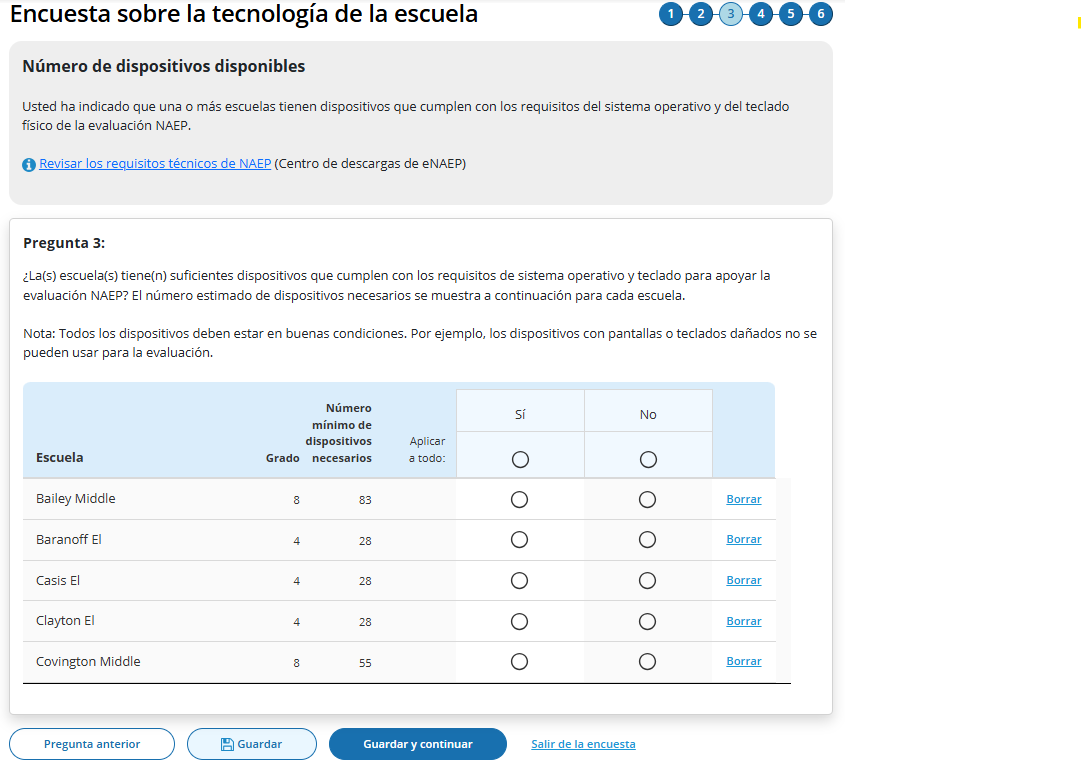
Survey Text
(Single School)
Número de dispositivos disponibles
Usted ha indicado que la escuela tiene dispositivos que cumplen con los requisitos del sistema operativo y del teclado físico de la evaluación NAEP.
Revisar los requisitos técnicos de NAEP (Centro de descargas de eNAEP)
Pregunta 3:
¿La escuela tiene suficientes dispositivos que cumplen con los requisitos del sistema operativo y del teclado para apoyar la evaluación NAEP?
Nota: Todos los dispositivos deben estar en buenas condiciones. Por ejemplo, los dispositivos con pantallas o teclados dañados no se pueden usar para la evaluación.
Sí
No
(Multi School)
Usted ha indicado que una o más escuelas tienen dispositivos que cumplen con los requisitos del sistema operativo y del teclado físico de la evaluación NAEP.
Revisar los requisitos técnicos de NAEP (Centro de descargas de eNAEP)
Pregunta 3:
¿La(s) escuela(s) tiene(n) suficientes dispositivos que cumplen con los requisitos de sistema operativo y teclado para apoyar la evaluación NAEP? El número estimado de dispositivos necesarios se muestra a continuación para cada escuela.
Nota: Todos los dispositivos deben estar en buenas condiciones. Por ejemplo, los dispositivos con pantallas o teclados dañados no se pueden usar para la evaluación.
Sí
No
Business Rules
School Device Model Eliminating question
(Single School)
If “No” response selected, respondent directed to end of survey Submit Survey message upon clicking “Guardar y continuar” button, and school survey is categorized as “Dispositivos de NAEP”.
If any response selected other than “No” respondent advanced to Question 4 upon clicking “Guardar y continuar” button.
(Multi School)
If “No “ response selected for one or more schools, but not all, respondent advanced to Question 4 upon clicking “Guardar y continuar” button. Schools with “No” response provided remain shown but disabled (greyed out) on subsequent questions from providing responses. Schools with “No” response are classified as “Completa” upon submission and designated as “Dispositivos de NAEP” model.
If “No” response selected for all schools, respondent is navigated to end of survey – “Enviar la encuesta” message – survey status for all schools classified as “Completa” and “Dispositivos de NAEP” model.
Click on “ Revisar los requisitos técnicos de NAEP” navigates to NAEP Download Center > OS & Hardware Requirements page.
Display count of “Minimum devices needed” based on school sample Grade_Stat file data estimated sample size (ESS) field plus 10% spare devices.
Device Management
(Single)
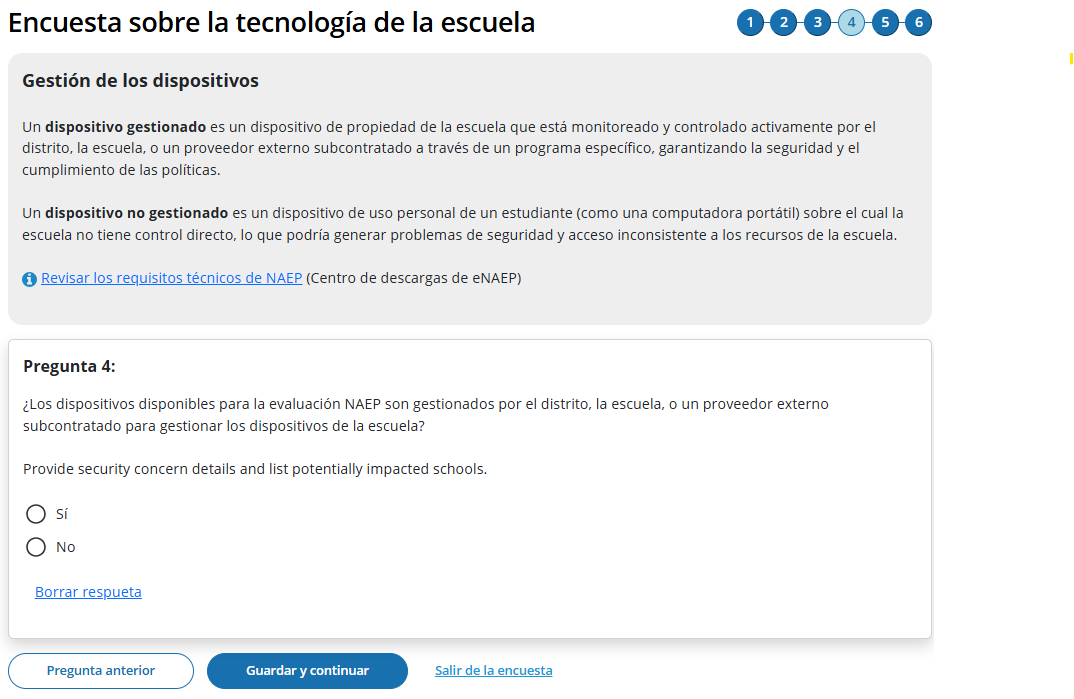
![]()

![]()
(Multi)
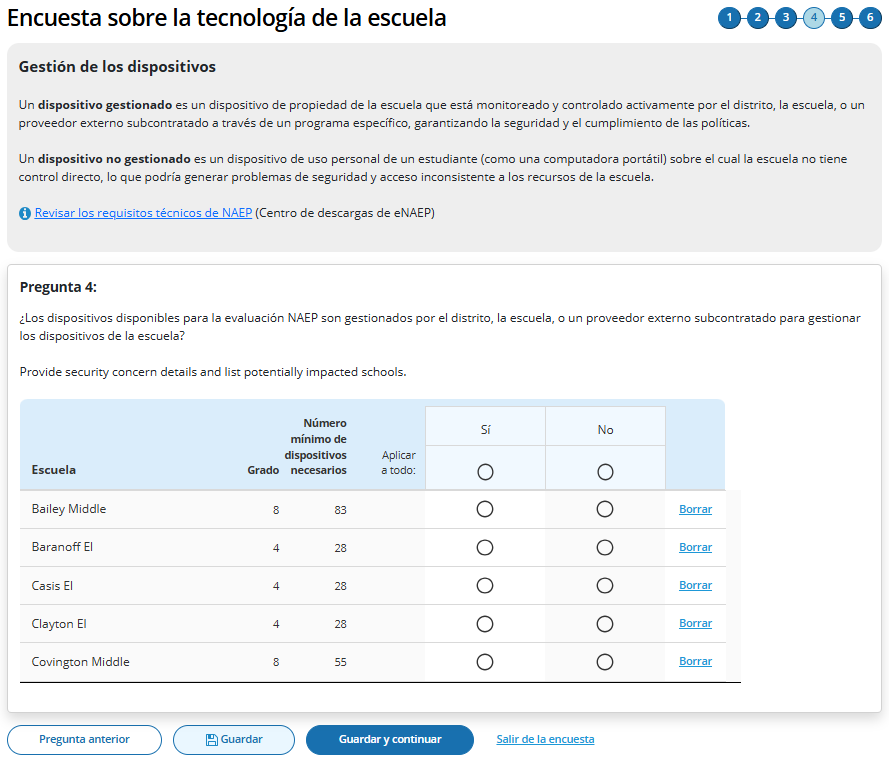
![]()
Survey Text
Gestión de los dispositivos
Un dispositivo gestionado es un dispositivo de propiedad de la escuela que está monitoreado y controlado activamente por el distrito, la escuela, o un proveedor externo subcontratado a través de un programa específico, garantizando la seguridad y el cumplimiento de las políticas.
Un dispositivo no gestionado es un dispositivo de uso personal de un estudiante (como una computadora portátil) sobre el cual la escuela no tiene control directo, lo que podría generar problemas de seguridad y acceso inconsistente a los recursos de la escuela. Revisar los requisitos técnicos de NAEP (Centro de descargas de eNAEP)
Pregunta 4:
¿Los dispositivos disponibles para la evaluación NAEP son gestionados por el distrito, la escuela, o un proveedor externo subcontratado para gestionar los dispositivos de la escuela?
Sí
No
Business Rules
School Device Model Eliminating question
(Single School)
If “No” response selected, respondent directed to end of survey Submit Survey message upon clicking “Guardar y continuar” button, and school survey is categorized as “Dispositivos de NAEP”.
If any response selected other than “No” respondent advanced to Question 5 upon clicking “Guardar y continuar” button.
(Multi School)
If “No “ response selected for one or more schools, but not all, respondent advanced to Question 5 upon clicking “Guardar y continuar” button. Schools with “No” response provided remain shown but disabled (greyed out) on subsequent questions from providing responses. Schools with “No” response are classified as “Completa” upon submission and designated as “Dispositivos de NAEP” model.
If “No” response selected for all schools, respondent is navigated to end of survey – “Enviar la encuesta” message – survey status for all schools classified as “Completa” and “Dispositivos de NAEP” model.
Revisar los requisitos técnicos de NAEP ” navigates to NAEP Download Center > OS & Hardware Requirements page
Security Policies
(Single)
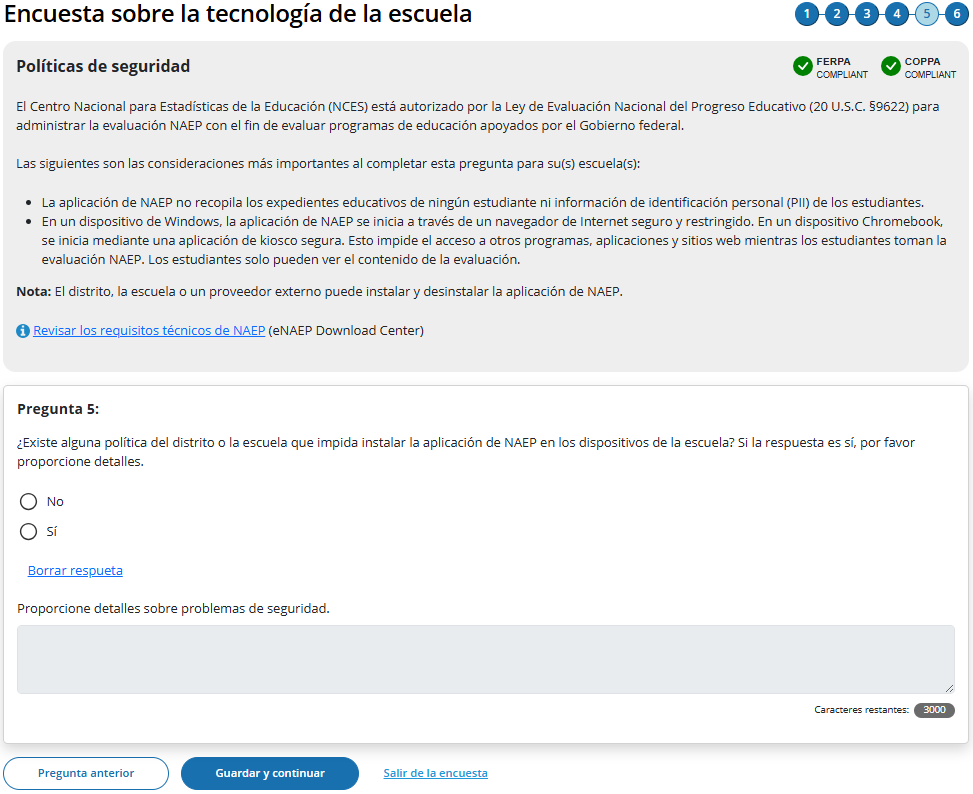
![]()
![]()
(Multi)
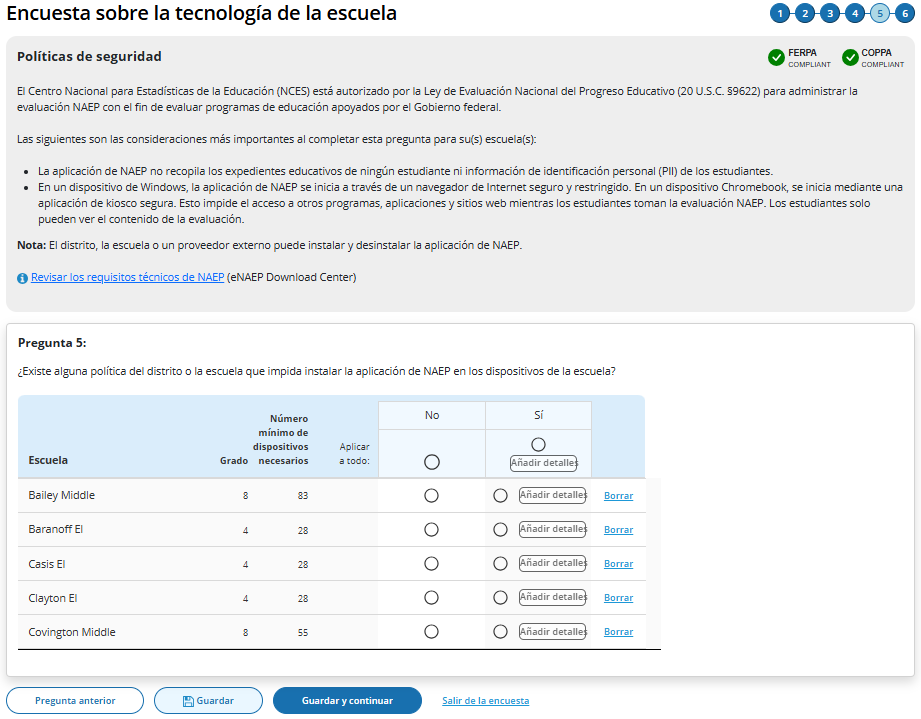
Survey Text
Políticas de seguridad
El Centro Nacional para Estadísticas de la Educación (NCES) está autorizado por la Ley de Evaluación Nacional del Progreso Educativo (20 U.S.C. §9622) para administrar la evaluación NAEP con el fin de evaluar programas de educación apoyados por el Gobierno federal.
Las siguientes son las consideraciones más importantes al completar esta pregunta para su(s) escuela(s):
La aplicación de NAEP no recopila los expedientes educativos de ningún estudiante ni información de identificación personal (PII) de los estudiantes.
En un dispositivo de Windows, la aplicación de NAEP se inicia a través de un navegador de Internet seguro y restringido. En un dispositivo Chromebook, se inicia mediante una aplicación de kiosco segura. Esto impide el acceso a otros programas, aplicaciones y sitios web mientras los estudiantes toman la evaluación NAEP. Los estudiantes solo pueden ver el contenido de la evaluación.
Nota: El distrito, la escuela o un proveedor externo puede instalar y desinstalar la aplicación de NAEP.
Revisar los requisitos técnicos de NAEP (eNAEP Download Center)
(Single School)
Pregunta 5:
¿Existe alguna política del distrito o la escuela que impida instalar la aplicación de NAEP en los dispositivos de la escuela? Si la respuesta es sí, por favor proporcione detalles. No
No
Sí
Proporcione detalles
sobre problemas de seguridad.

(Multi School)
Question 5:
¿Existe alguna política del distrito o la escuela que impida instalar la aplicación de NAEP en los dispositivos de la escuela?
No
Sí (Añadir detalles)
Add comment box for a single school
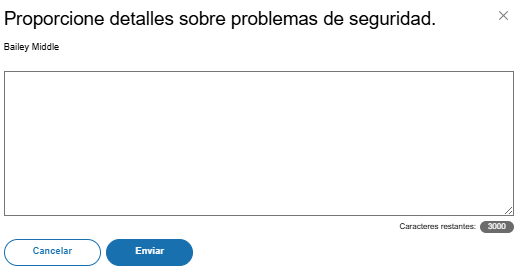
Add comment box for multiple schools
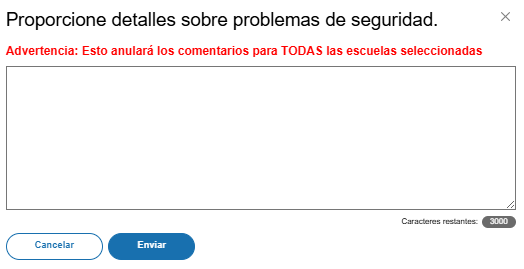
Business Rules
School Device Model Eliminating question
(Single School)
If “Sí” response selected, “Proporcione detalles sobre problemas de seguridad” open-ended text box activated (3,000-character limit).
If “Sí” response selected, respondent directed to end of survey “Enviar la encuesta” message upon clicking Guardar y continuar button, and school survey is categorized as Dispositivos de NAEP.
If “No” response selected, respondent advanced to Question 6 upon clicking Guardar y continuar button.
(Multi School)
If “Sí “ response selected for one or more schools, “Añadir detalles” button activated for this set of schools
If “Sí” response selected for all schools, “Añadir detalles” button activated for all individual schools and for “Applicar a todo”
Clicking on “Añadir detalles” button opens pop-up window with open-ended text box (3,000-character limit”. Text entered in “Apply to all” text box populates across all individual school text “add details” text boxes.
Once security policy details have been provided for a school or set of schools “Añadir detalles” button label converts to “Ver/Modificar” for this set of schools.
If “Sí“ response selected for one or more schools, but not all, respondent advanced to Question 6 upon clicking “Guardar y continuar” button. Schools with “Sí” response provided remain shown but disabled (greyed out) on subsequent question from providing responses. Schools with “No” response are classified as “Completa” upon submission, if all other question have been responded to for the school and designated as “Dispositivos de NAEP” model.
If “Sí“” response selected for all schools, respondent is navigated to end of survey – Enviar la encuesta” message– survey status for all schools classified as “Completa” and “Dispositivos de NAEP” model.
Click on “Revisar los requisitos técnicos de NAEP” navigates to NAEP Download Center > OS & Hardware Requirements page
Device Distribution
(Single)
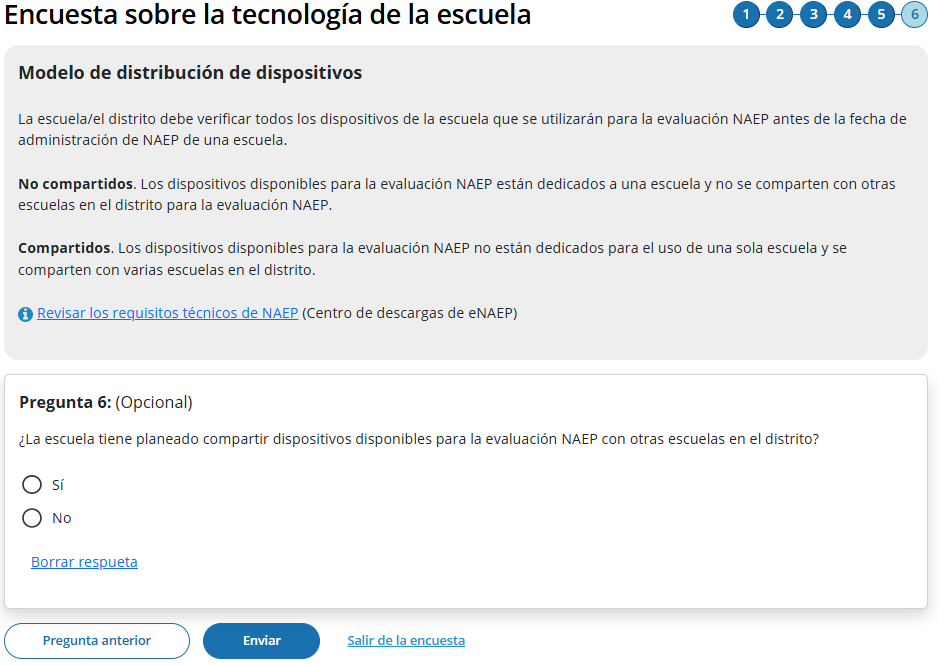
(Multi)
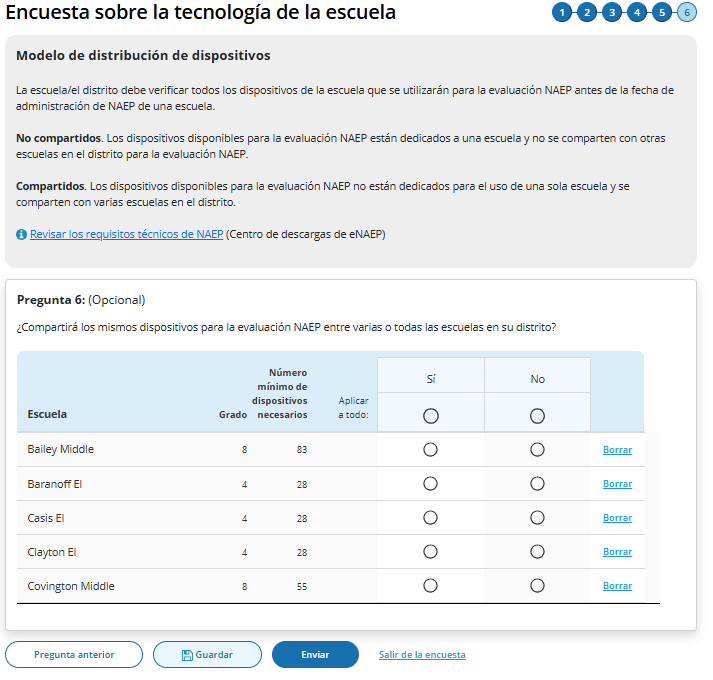
Survey Text
Modelo de distribución de dispositivos
La escuela/el distrito debe verificar todos los dispositivos de la escuela que se utilizarán para la evaluación NAEP antes de la fecha de administración de NAEP de una escuela.
No compartidos. Los dispositivos disponibles para la evaluación NAEP están dedicados a una escuela y no se comparten con otras escuelas en el distrito para la evaluación NAEP.
Compartidos. Los dispositivos disponibles para la evaluación NAEP no están dedicados para el uso de una sola escuela y se comparten con varias escuelas en el distrito.
Revisar los requisitos técnicos de NAEP (Centro de descargas de eNAEP)
Single School
Pregunta 6:
Does the school intend to share devices available for the NAEP Assessment with other schools in the district?
Sí
No
Multi School
Question 6:
¿Compartirá los mismos dispositivos para la evaluación NAEP entre varias o todas las escuelas en su distrito?
Sí
No
Business Rules
Schools with “Sí” or “No” responses maintain classification for “School Device” model.
Click on “Revisar los requisitos técnicos de NAEP” navigates to NAEP Download Center > OS & Hardware Requirements page.
Click on “Enviar” button opens “Enviar la encuesta” pop-up confirmation.
Upon clicking “Enviar” in pop -up confirmation respondent navigated to end of survey “Submit Survey” message.
Ready to submit Pop-Up
(Single School)
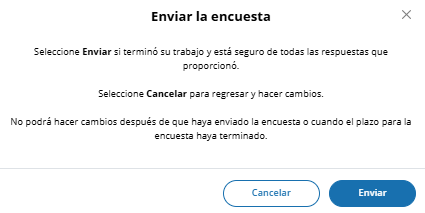
(Multi School)
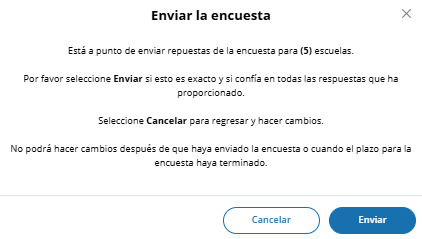
Survey Text:
(Single School)
Enviar la encuesta
Seleccione Enviar si terminó su trabajo y está seguro de todas las respuestas que proporcionó.
Seleccione Cancelar para regresar y hacer cambios.
No podrá hacer cambios después de que haya enviado la encuesta o cuando el plazo para la encuesta haya terminado.
(Multi School)
Enviar la encuesta
Está a punto de enviar repuestas de la encuesta para (5) escuelas.
Por favor seleccione Enviar si esto es exacto y si confía en todas las respuestas que ha proporcionado.
Seleccione Cancelar para regresar y hacer cambios.
No podrá hacer cambios después de que haya enviado la encuesta o cuando el plazo para la encuesta haya terminado.
Business Rules:
(Single School) Click on “Enviar” navigates user to Thank You Screen
(Multi School) Click on “Enviar” navigates user to School Technology Manager
Thank You
(Single)
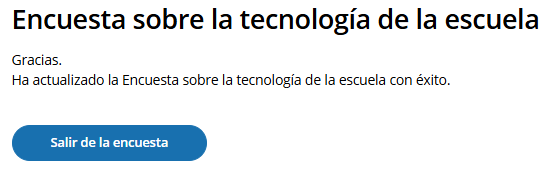
Survey Text:
Gracias.
Ha actualizado la Encuesta sobre la tecnología de la escuela con éxito.
Business Rules:
Click on “Salir de la encuesta” navigates user to School Summary page in AMS
Appendix I2: 2025 NAEP Add New Students (English and Spanish)
Add New Students (English)
Schools will access the Add New Students tile in January.
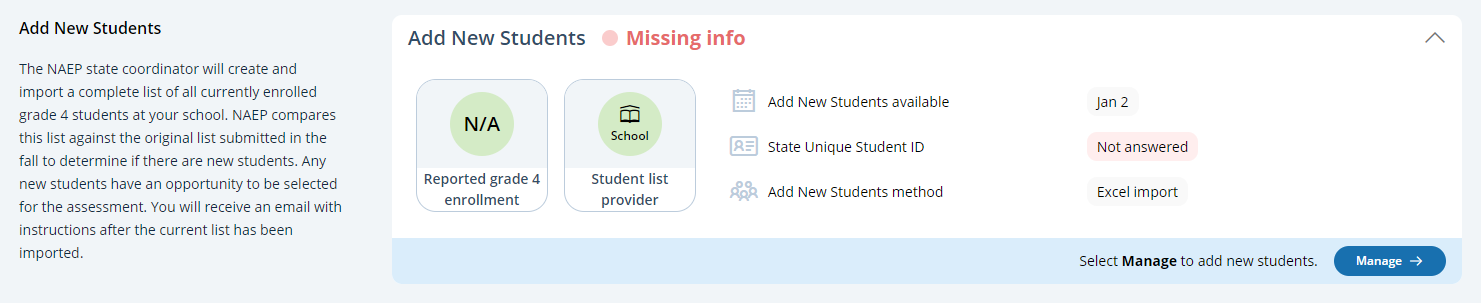
In this section, schools will import a list of currently enrolled students in the selected grade. The list should contain the following for each student:
State Unique Student ID (optional, but recommended)
First name
Middle name (optional)
Last name
Month of birth
Year of birth
The system will compare this new list against the list originally submitted in the fall. The goal is to identify any new students who have enrolled since the fall. New students will have an opportunity to be selected for the assessment.
If any students have similar, but not identical information, they will be flagged for a duplicate check. Schools will indicate if the records from the original and current lists represent the same student or different students.
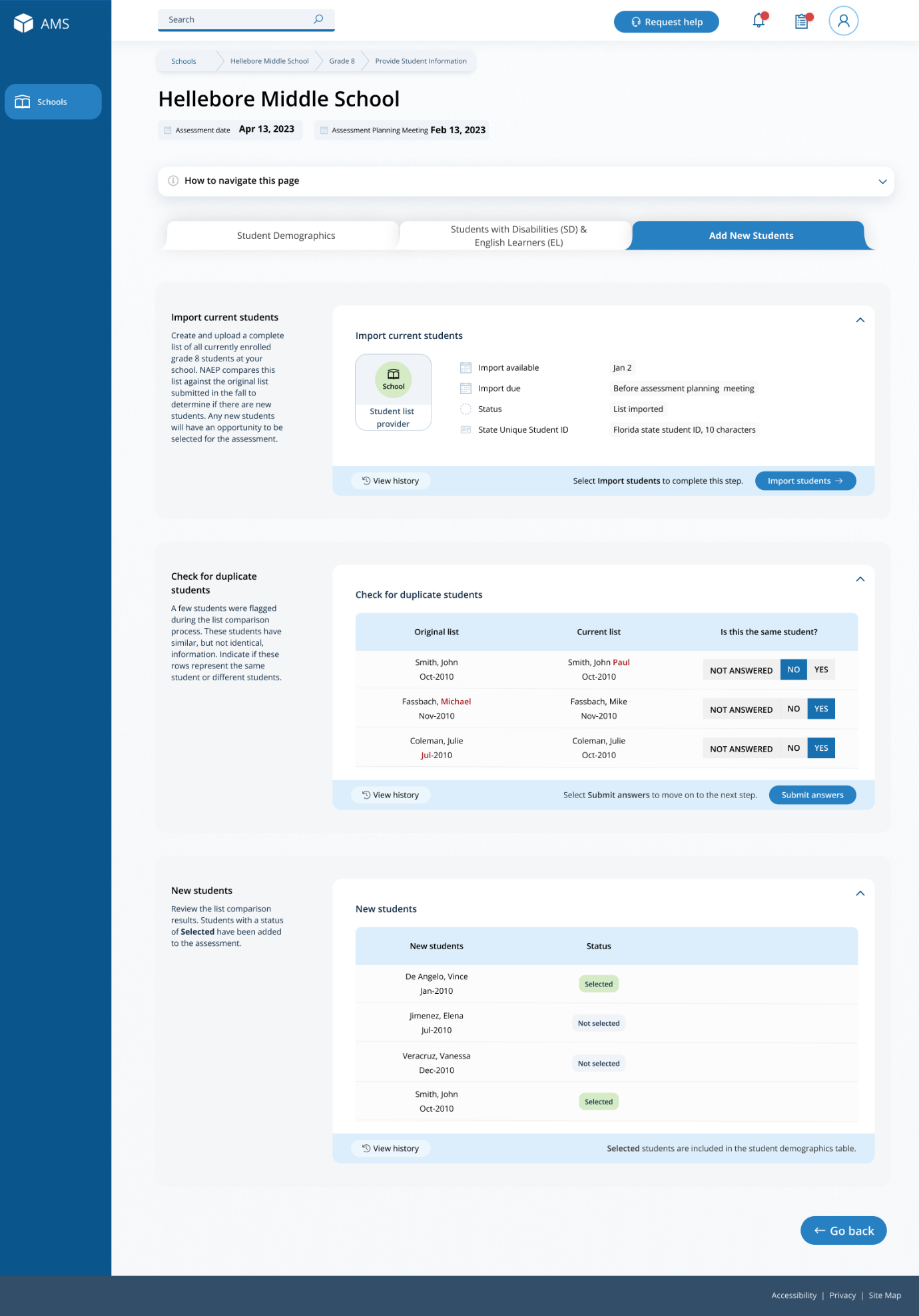
After the new list has been imported and compared against the original list, any newly selected students will appear in a table on the page. New students who have been selected for the assessment will have a status of “Selected”.
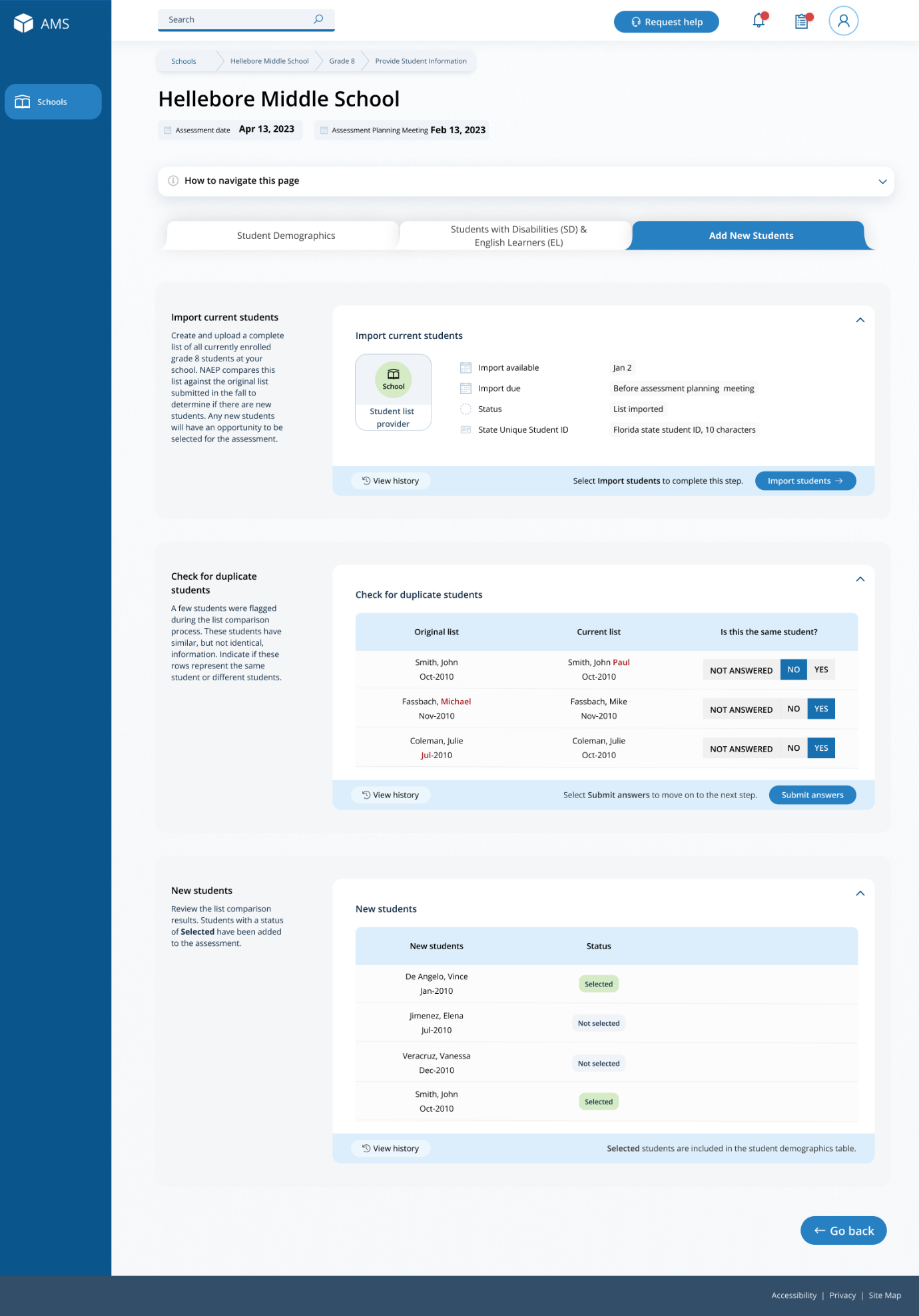
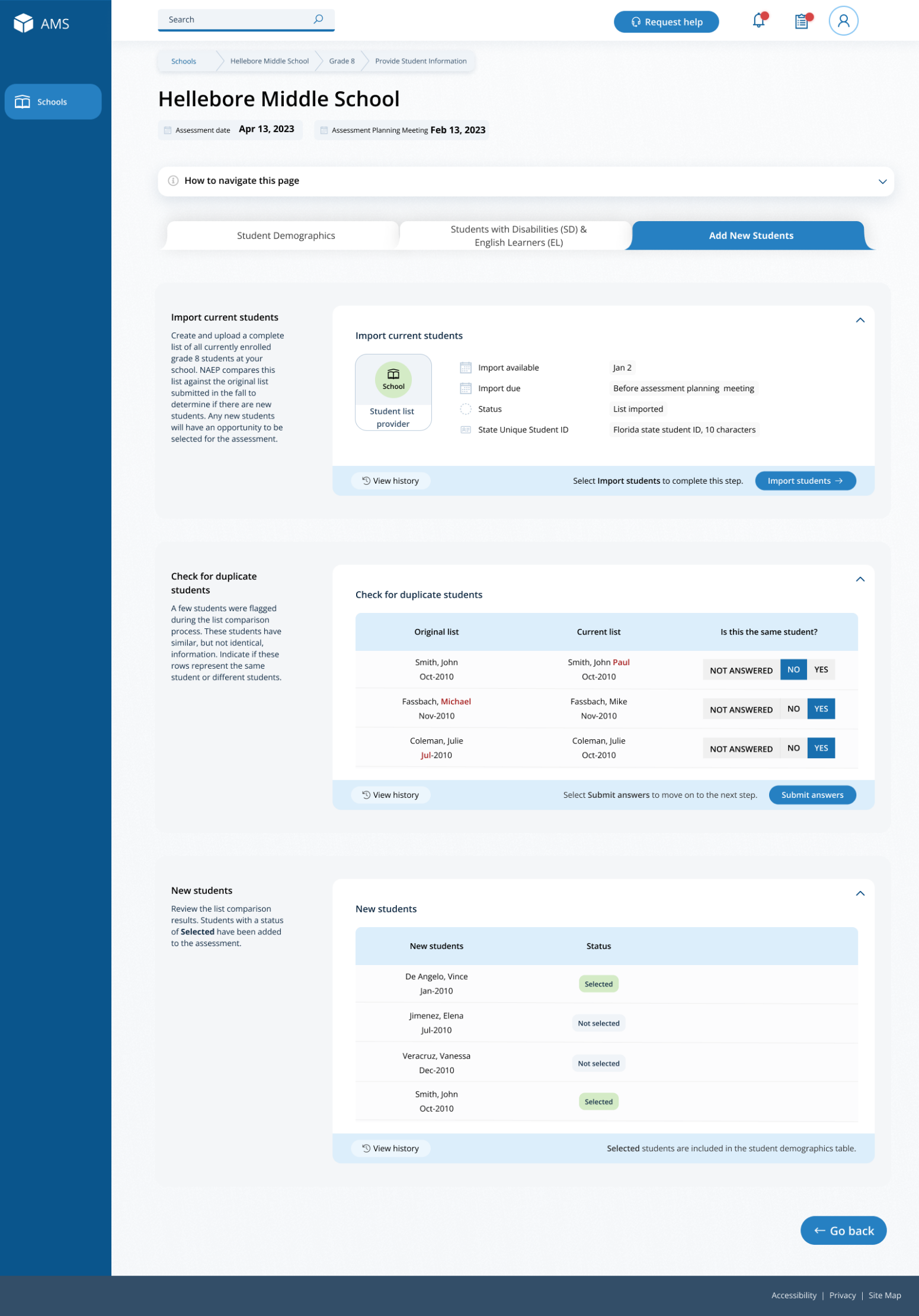
Add New Students (Spanish)
Schools will access the Add New Students tile in January.
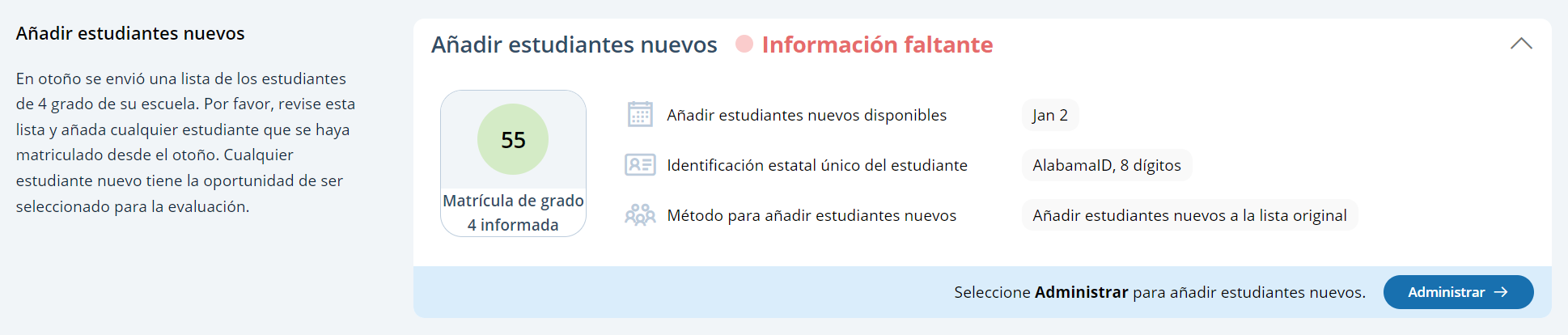
In this section, schools will import a list of currently enrolled students in the selected grade. The list should contain the following for each student:
State Unique Student ID (optional, but recommended)
First name
Middle name (optional)
Last name
Month of birth
Year of birth
The system will compare this new list against the list originally submitted in the fall. The goal is to identify any new students who have enrolled since the fall. New students will have an opportunity to be selected for the assessment.
If any students have similar, but not identical information, they will be flagged for a duplicate check. Schools will indicate if the records from the original and current lists represent the same student or different students.
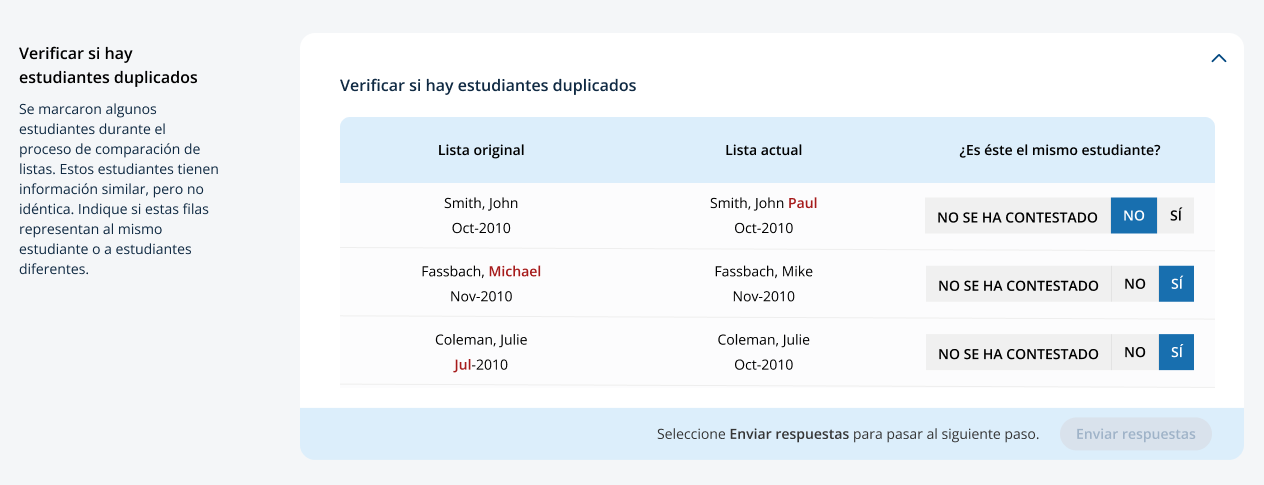
After the new list has been imported and compared against the original list, any newly selected students will appear in a table on the page. New students who have been selected for the assessment will have a status of “Seleccionado”.

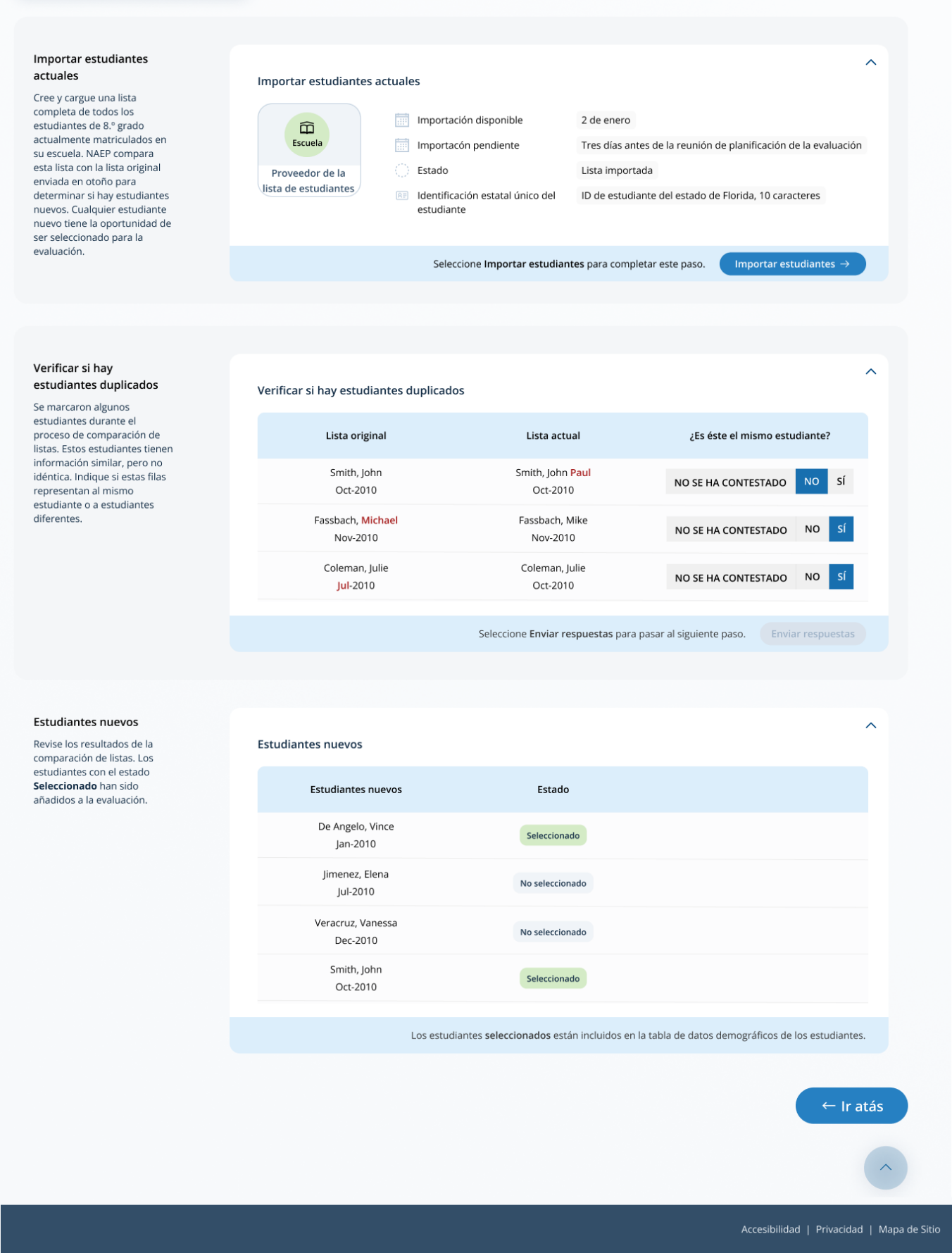
Appendix I3: 2025 NAEP Assessment Logistics (English and Spanish)
Assessment Logistics (English)
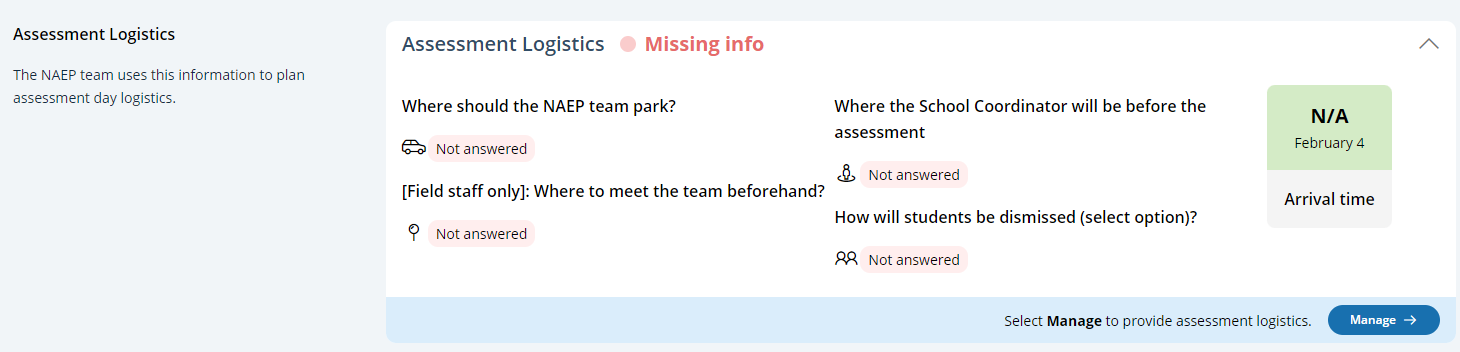 From
the school summary page, schools will access the assessment logistics
section by selecting the Manage button.
From
the school summary page, schools will access the assessment logistics
section by selecting the Manage button.
On this page, schools will provide details about logistical information for assessment day. This includes selecting a location and start time for each group, providing details about arriving at the school and checking in, emergency protocols, and dismissal options.
In the how to use this page, the following directions will be provided to users:
Editing tiles: Select the edit button to edit information.
Editing tables: Select the edit button to edit information.
Export: Use the button to export the student information.
In the schedule groups section, schools will receive a warning if there is not three hours between the start of the first group and second group
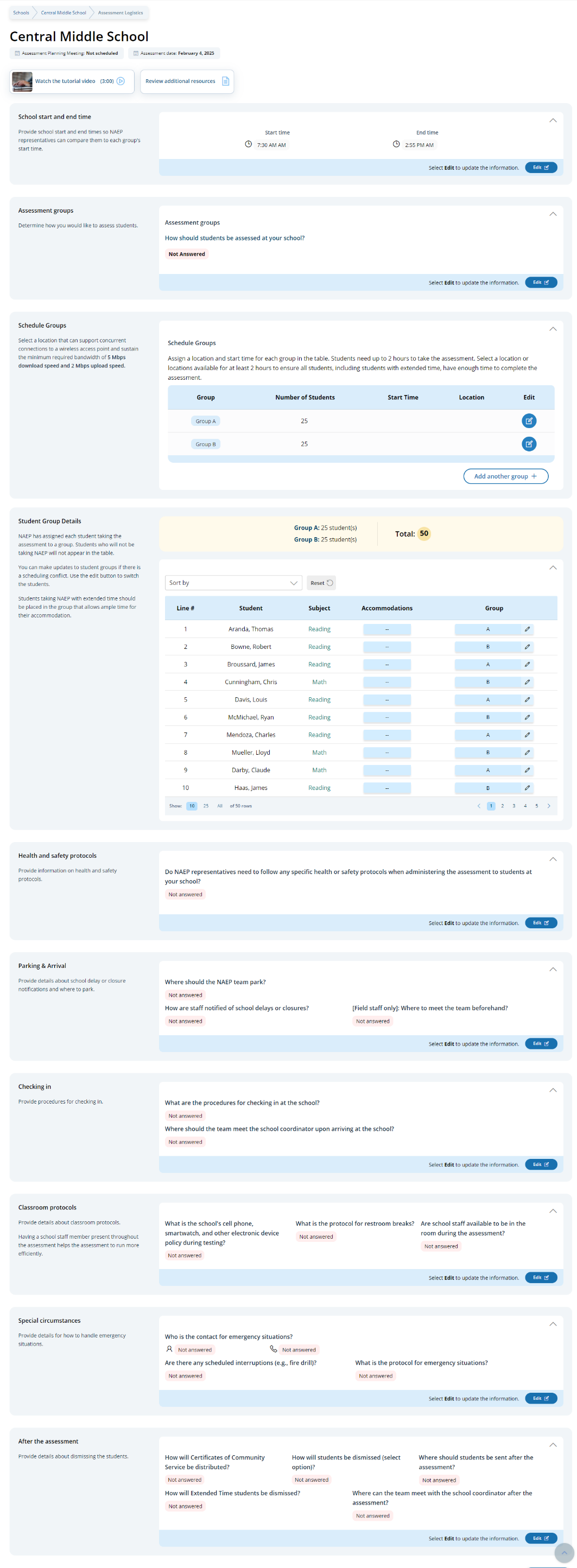
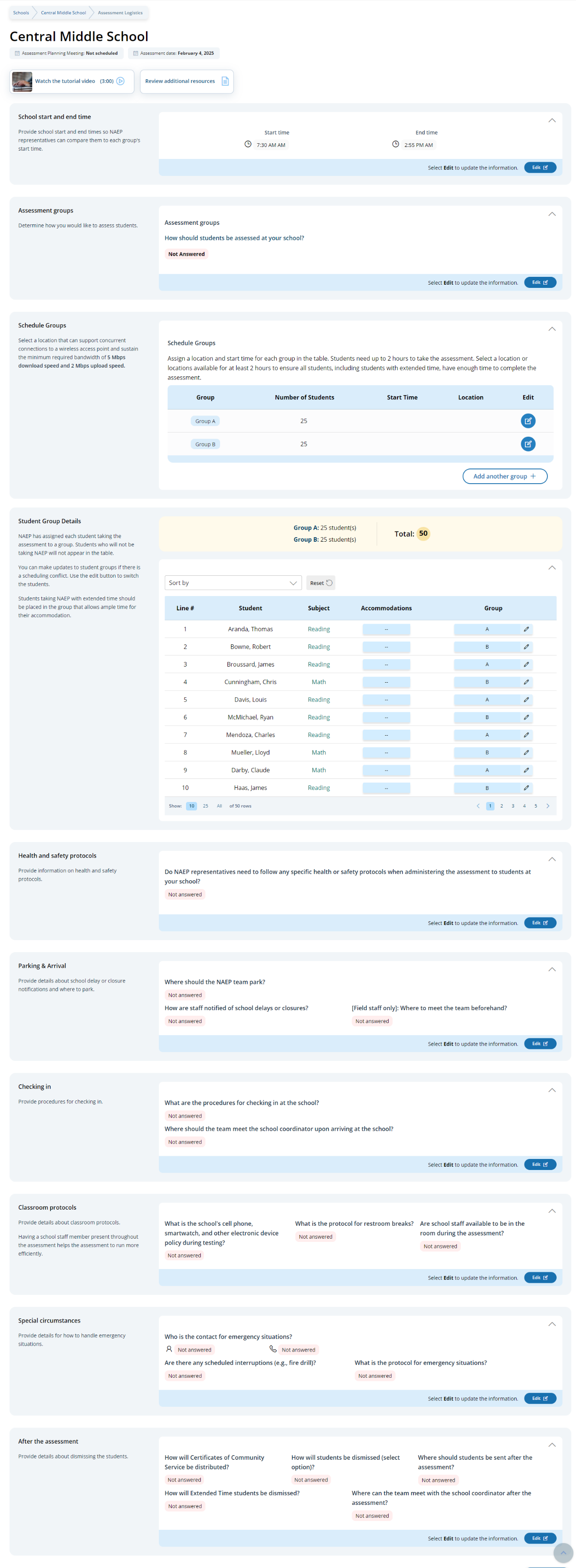
In the after the assessment section, schools can select from the following options for distributing certificates of community service and student dismissal:
Certificates of community service
The NAEP team should give the certificates to students after the assessment.
The NAEP team should give the certificates to me.
We will not offer certificates of community service to students.
Dismissal options
Option 1: Dismiss as a group once the last student has finished (students with extended time or late arrivals will be dismissed later, if needed).
Option 2: Dismiss students as they finish but no earlier than 70 minutes after students begin the assessment.
Option 3 (grade 12 only): (For schools using flexible start times) Dismiss students individually as they finish.
Schools participating on NAEP with school devices
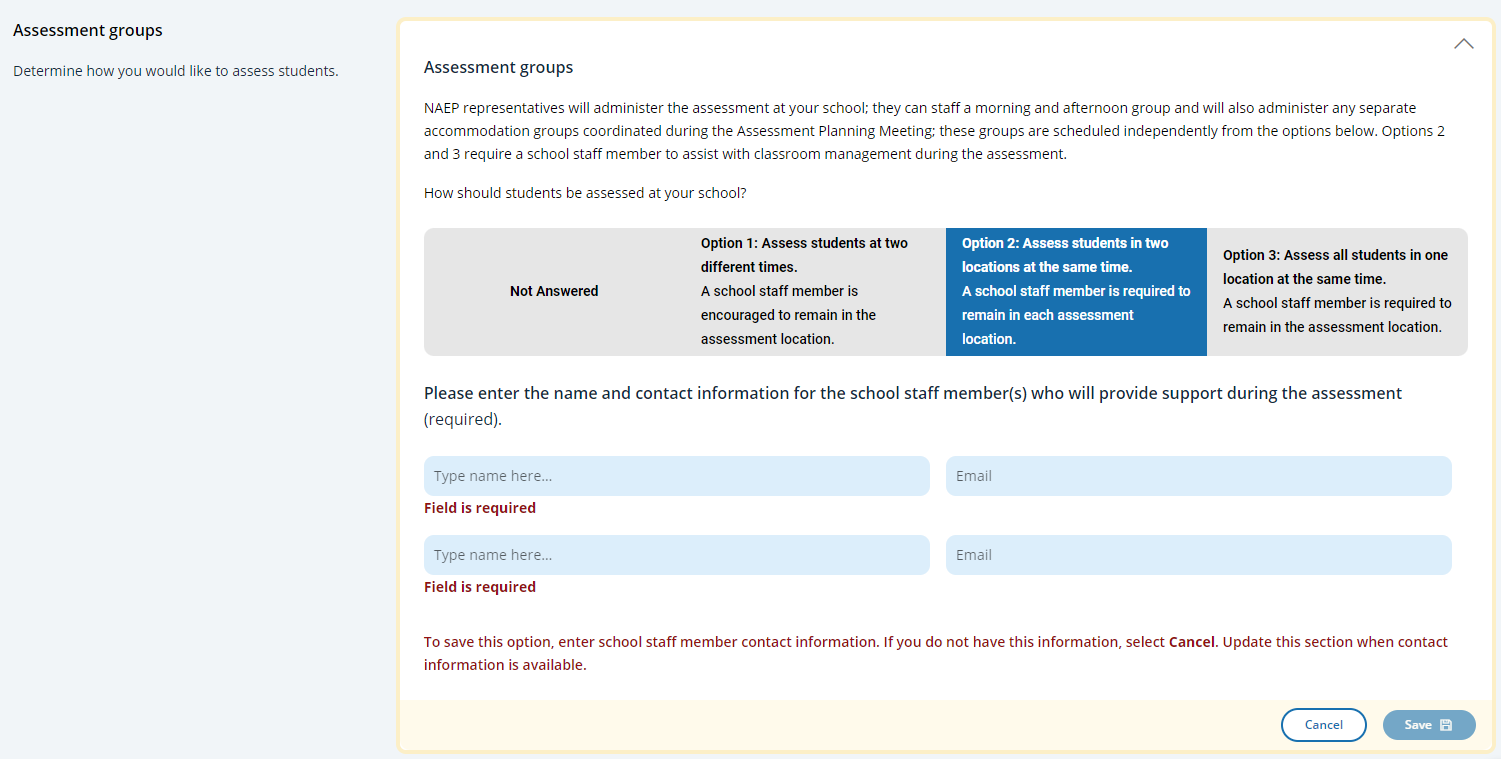 Assessment
groups Tile
Assessment
groups Tile
This tile only appears for schools participating on NAEP with school devices. It describes the three different grouping options and outlines the requirements of school staff support on assessment day. Grouping options are as follows:
Option 1: Assess students at two different times. A school staff member is encouraged to remain in the assessment location.
Option 2: Assess students in two locations at the same time. A school staff member is required to remain in each assessment location.
Option 3: Assess all students in one location at the same time. A school staff member is required to remain in the assessment location.
Schools participating on NAEP with NAEP devices
S
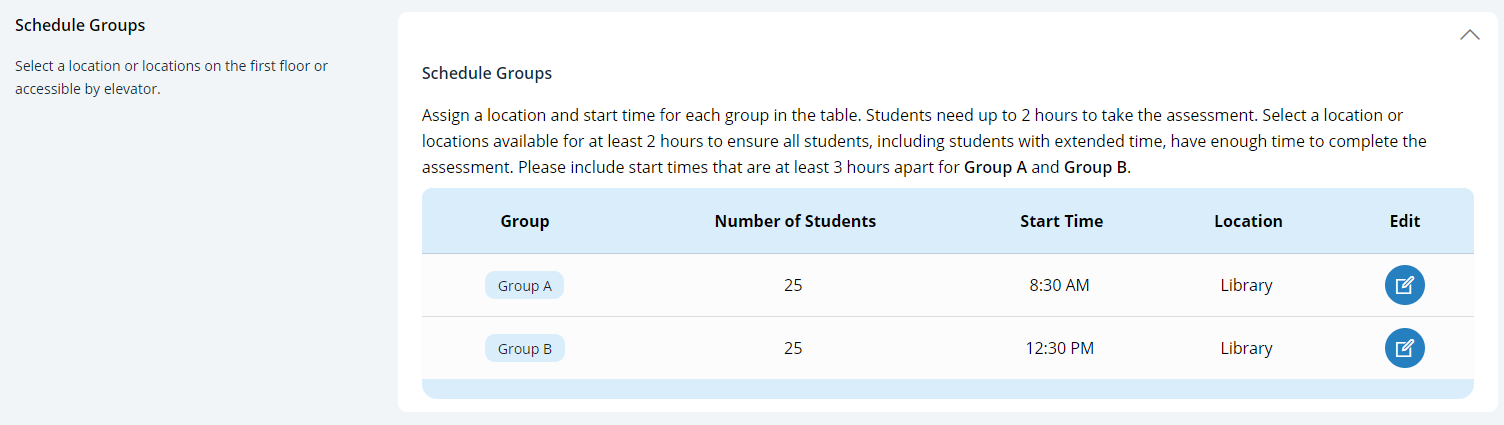
chedule
Groups Tile
For schools participating on NAEP with NAEP devices will have additional instructions about the time needed between the start of Group A and start of Group B.
Schedule groups pop-up:
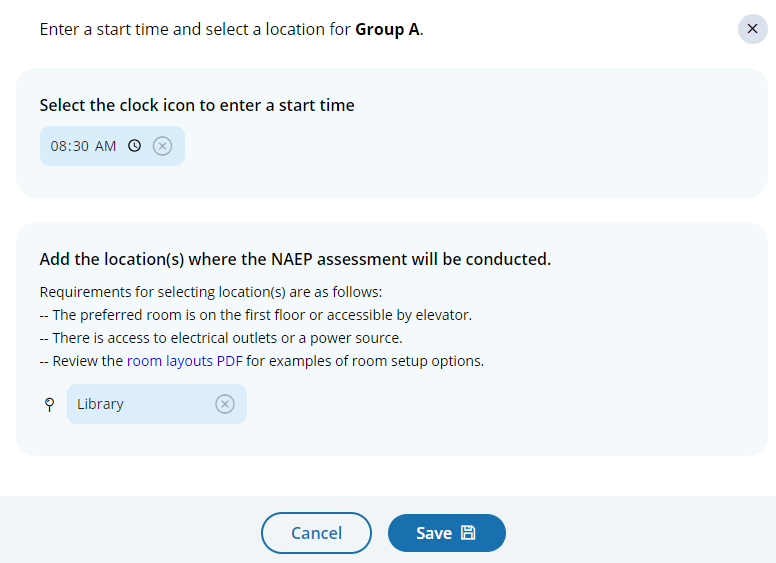
Student group details pop-up:
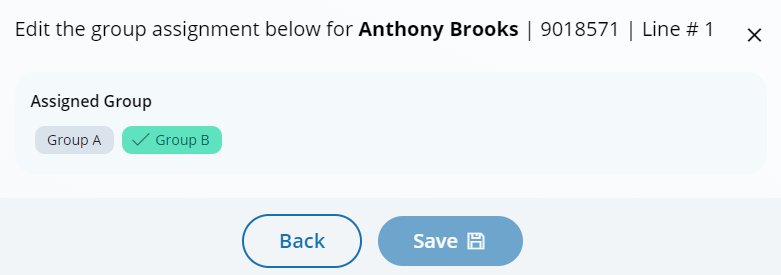
Assessment Logistics (Spanish)
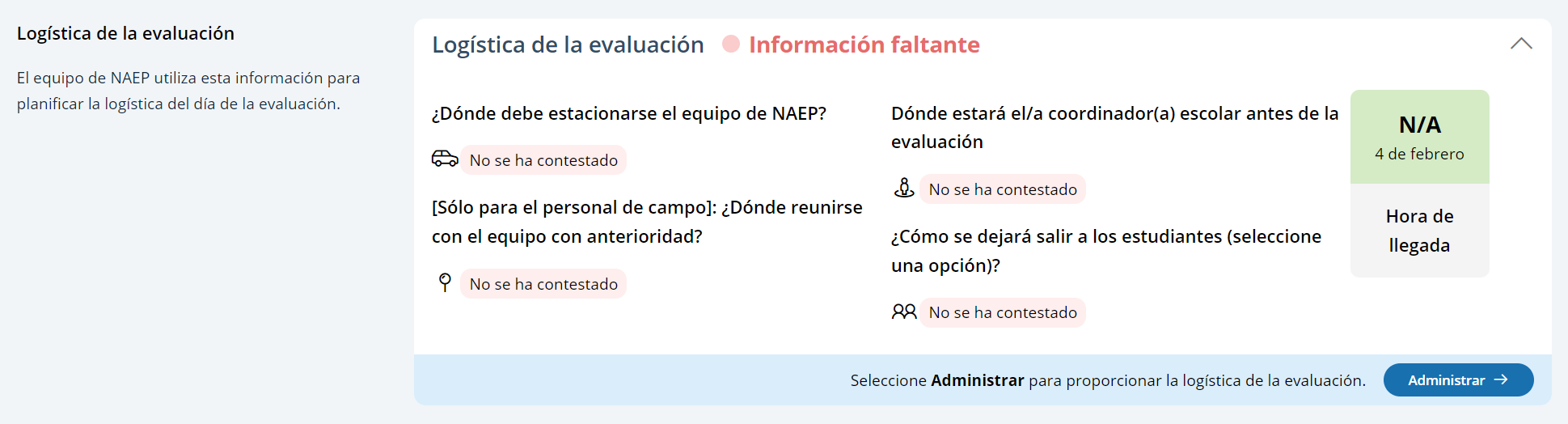 From
the school summary page, schools will access the assessment logistics
section by selecting the Manage button.
From
the school summary page, schools will access the assessment logistics
section by selecting the Manage button.
On this page, schools will provide details about logistical information for assessment day. This includes selecting a location and start time for each group, providing details about arriving at the school and checking in, emergency protocols, and dismissal options.
In the how to use this page, the following directions will be provided to users:
Editing tiles: Seleccione el botón de editar para editar la información.
Editing tables: Seleccione el botón de editar para editar la información.
Export: Utilice el botón para exportar la información del estudiante.
In the schedule groups section, schools will receive a warning if there is not three hours between the start of the first group and second group
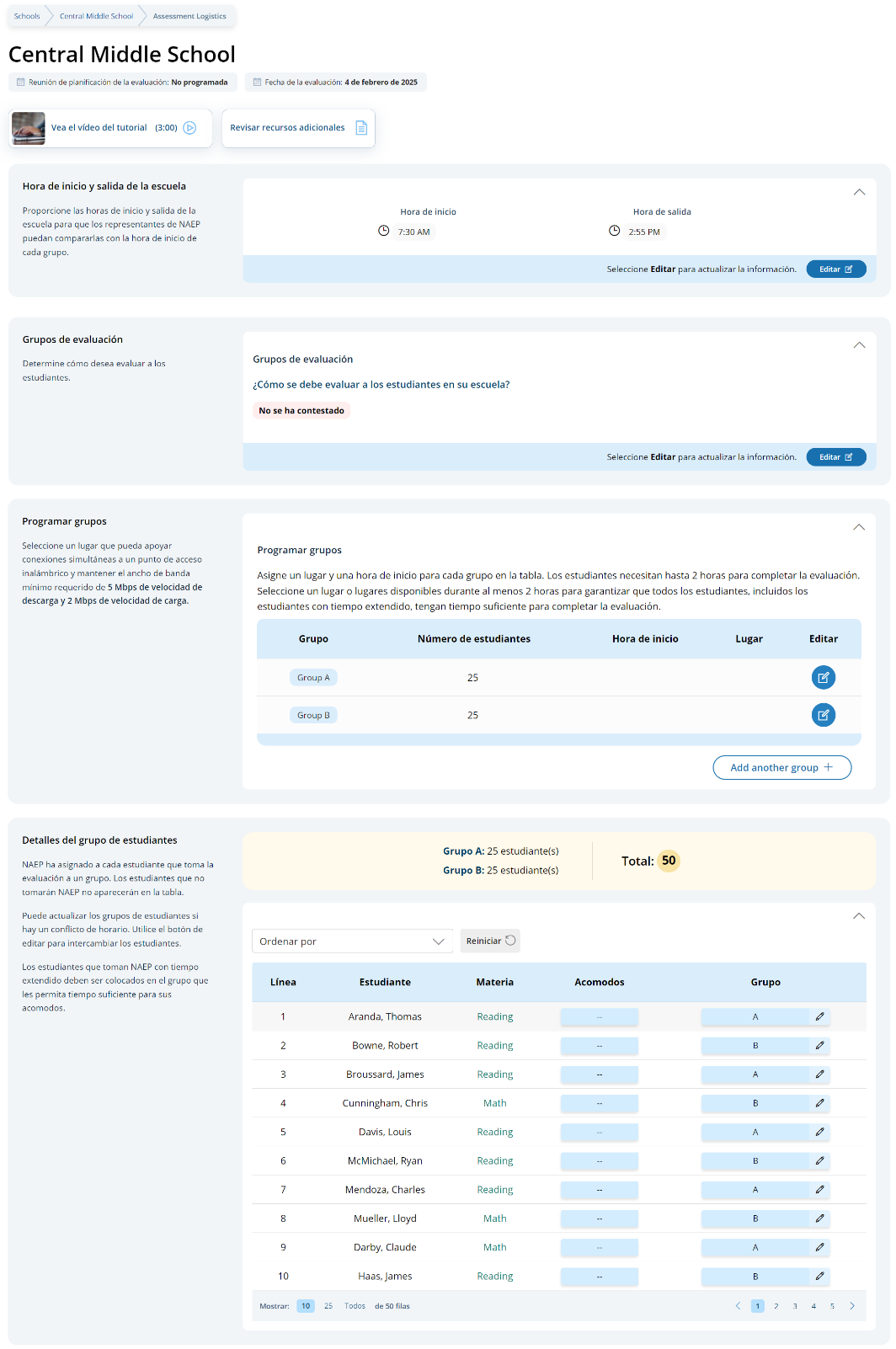
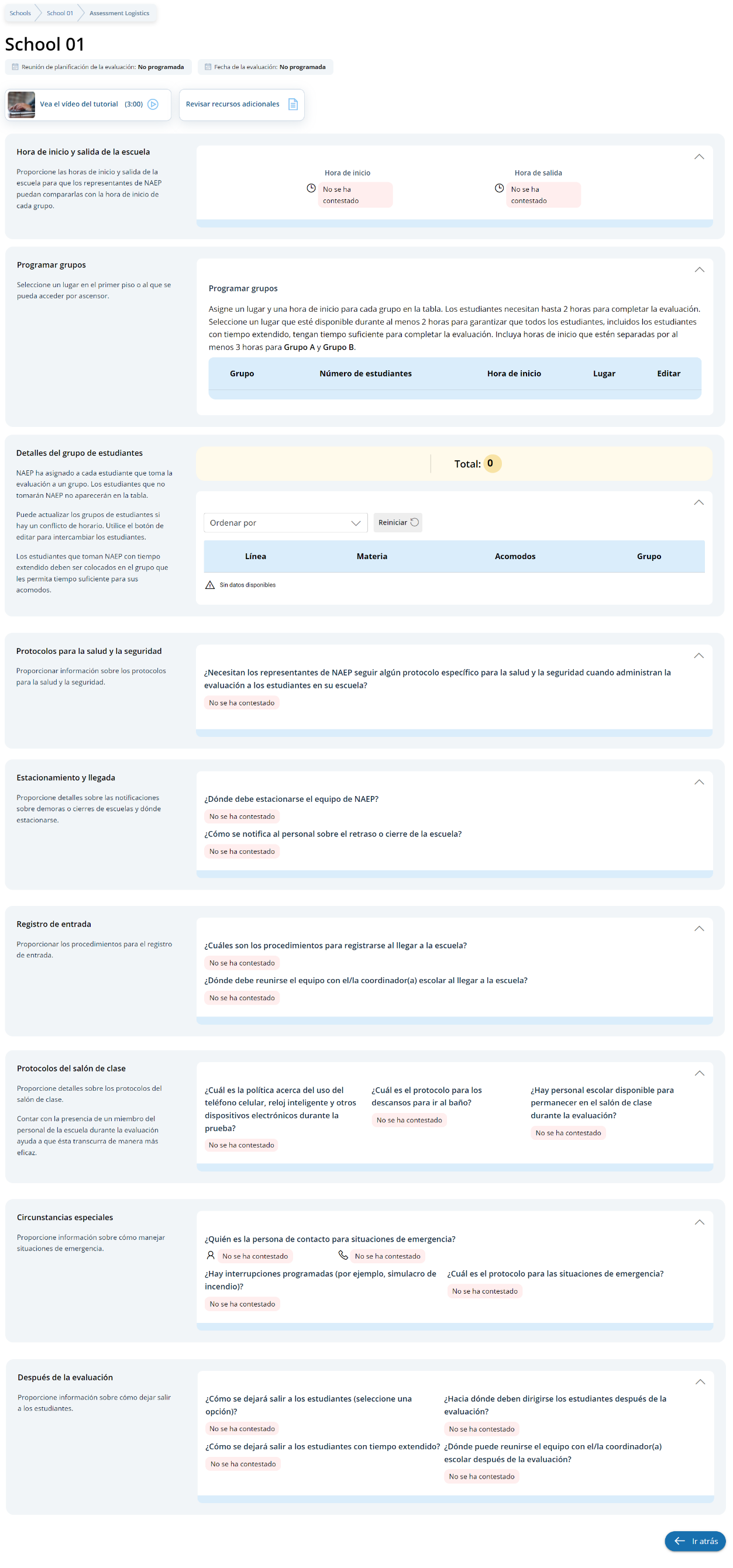
In the after the assessment section, schools can select from the following options for distributing certificates of community service and student dismissal:
Certificates of community service
El equipo de NAEP debe entregar los certificados a los estudiantes después de la evaluación.
El equipo de NAEP debe entregarme los certificados a mí.
No ofreceremos certificados de servicio comunitario a los estudiantes.
Dismissal options
Opción 1: Dejar salir al grupo una vez que el último estudiante haya terminado (a los estudiantes con tiempo extendido o que lleguen tarde se les dejará salir más tarde, de ser necesario).
Opción 2: Dejar salir a los estudiantes a medida que terminan pero no antes de 70 minutos después de que los estudiantes comiencen la evaluación.
Schools participating on NAEP with school devices
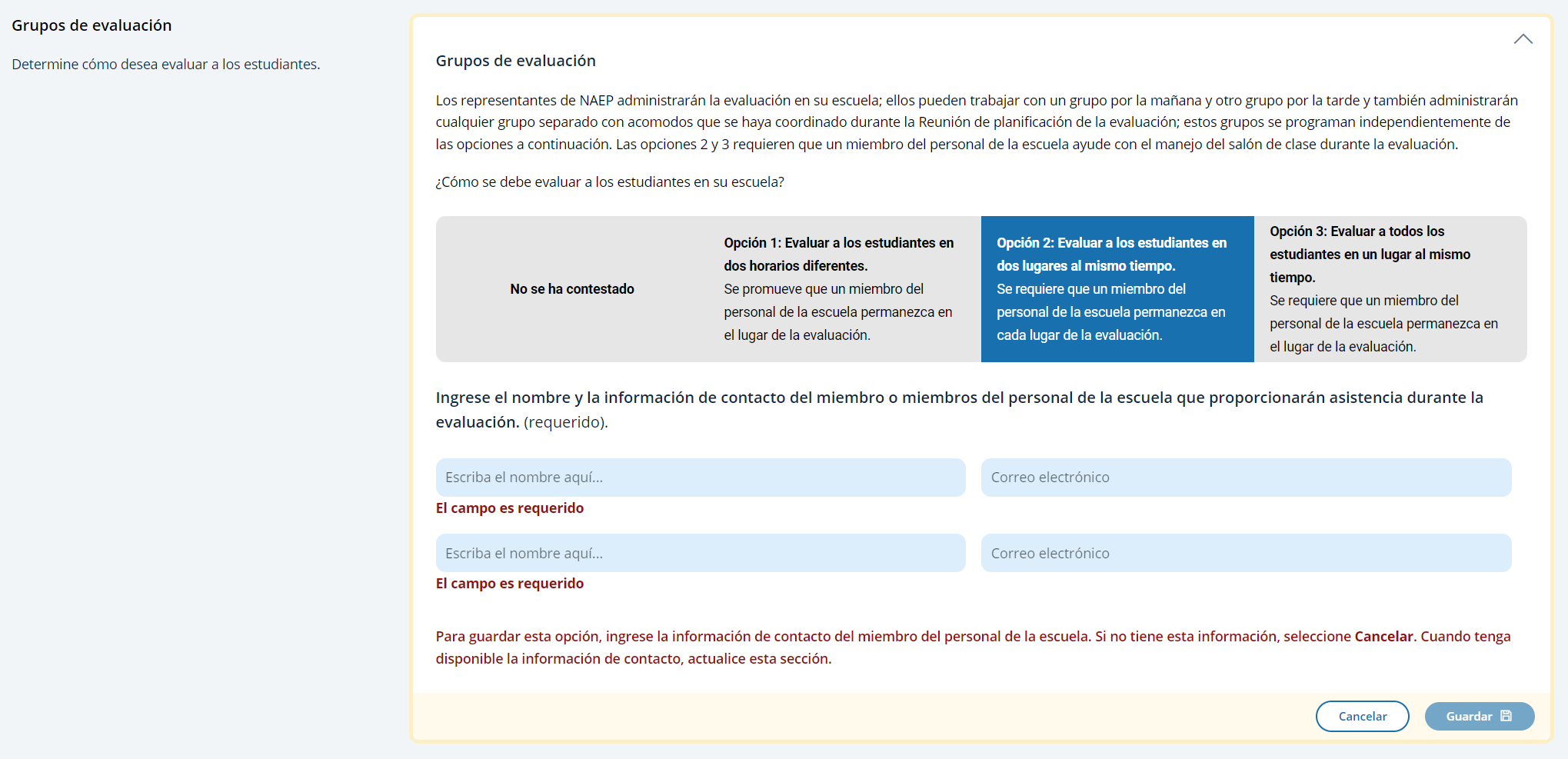 Assessment
groups Tile
Assessment
groups Tile
This tile only appears for schools participating on NAEP with school devices. It describes the three different grouping options and outlines the requirements of school staff support on assessment day. Grouping options are as follows:
Opción 1: Evaluar a los estudiantes en dos horarios diferentes. Se promueve que un miembro del personal de la escuela permanezca en el lugar de la evaluación.
Opción 2: Evaluar a los estudiantes en dos lugares al mismo tiempo. Se requiere que un miembro del personal de la escuela permanezca en cada lugar de la evaluación.
Opción 3: Evaluar a todos los estudiantes en un lugar al mismo tiempo. Se require que un miembro del personal de la escuela permanezca en el lugar de la evaluación.
Schools participating on NAEP with NAEP devices
S
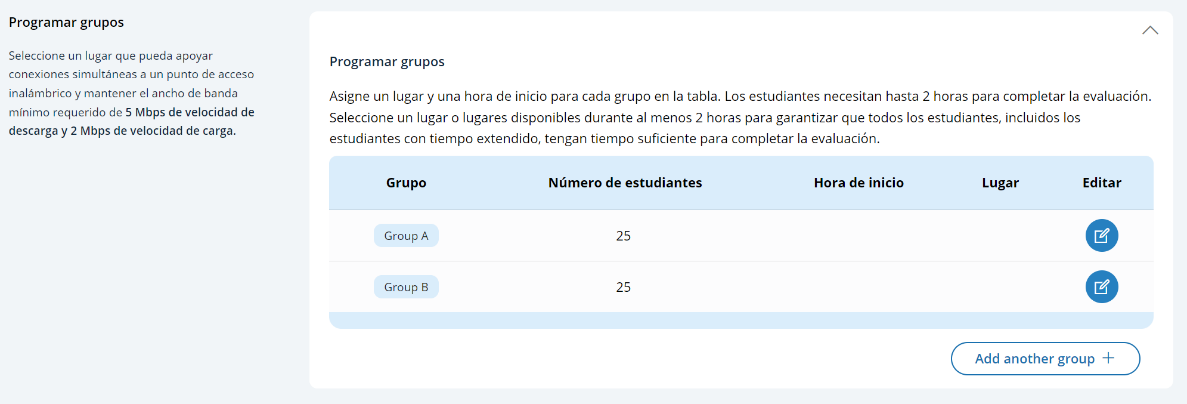
chedule
Groups Tile
For schools participating on NAEP with NAEP devices will have additional instructions about the time needed between the start of Group A and start of Group B.
Schedule groups pop-up:
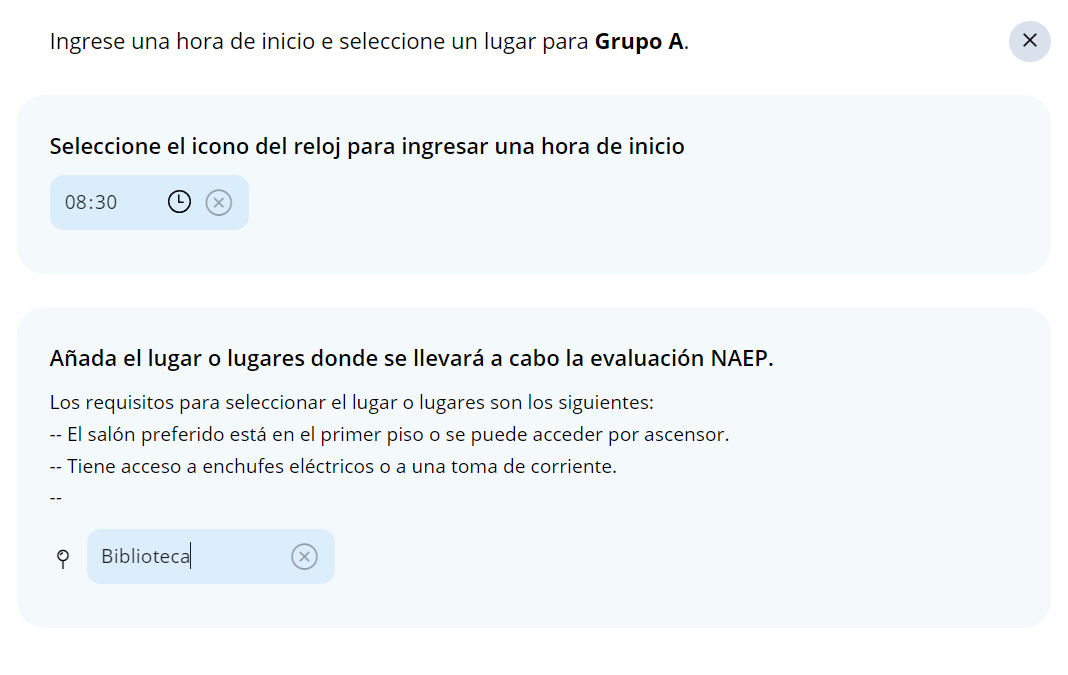
Student group details pop-up:
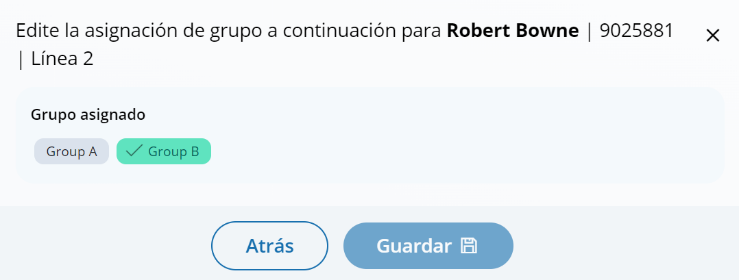
Appendix I4: 2025 NAEP Best Practices (English)
Best Practices
From the school summary page, grade 12 schools will access the Best Practices Guide section by selecting the Review button.
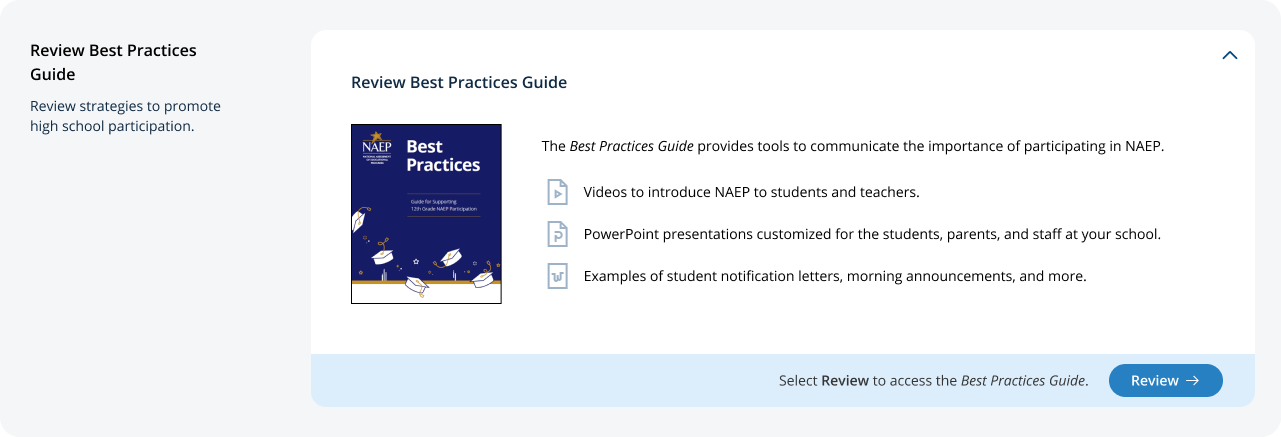
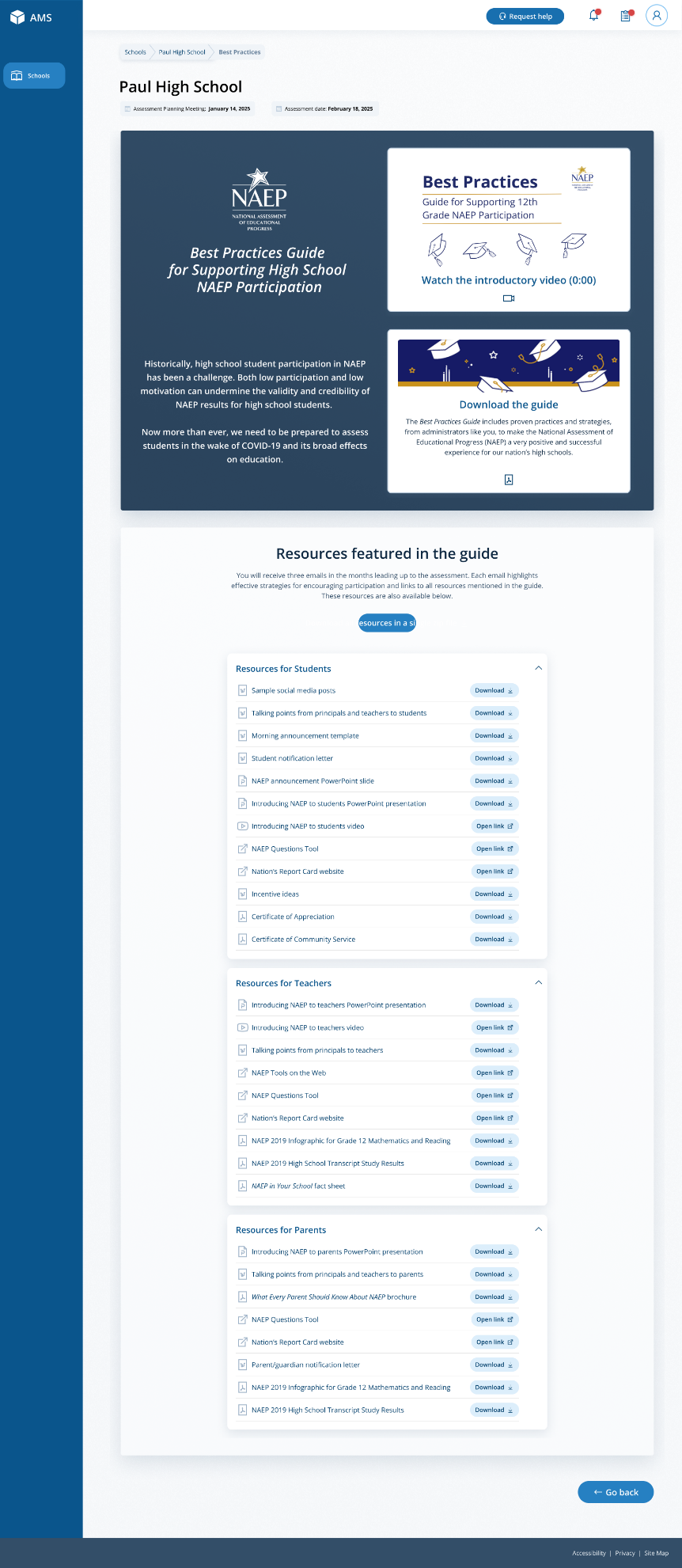
On this page, schools will watch a video that explains the purpose of the Best Practices Guide for Supporting High School NAEP Participation. Schools will also be able to download a PDF version of the guide.
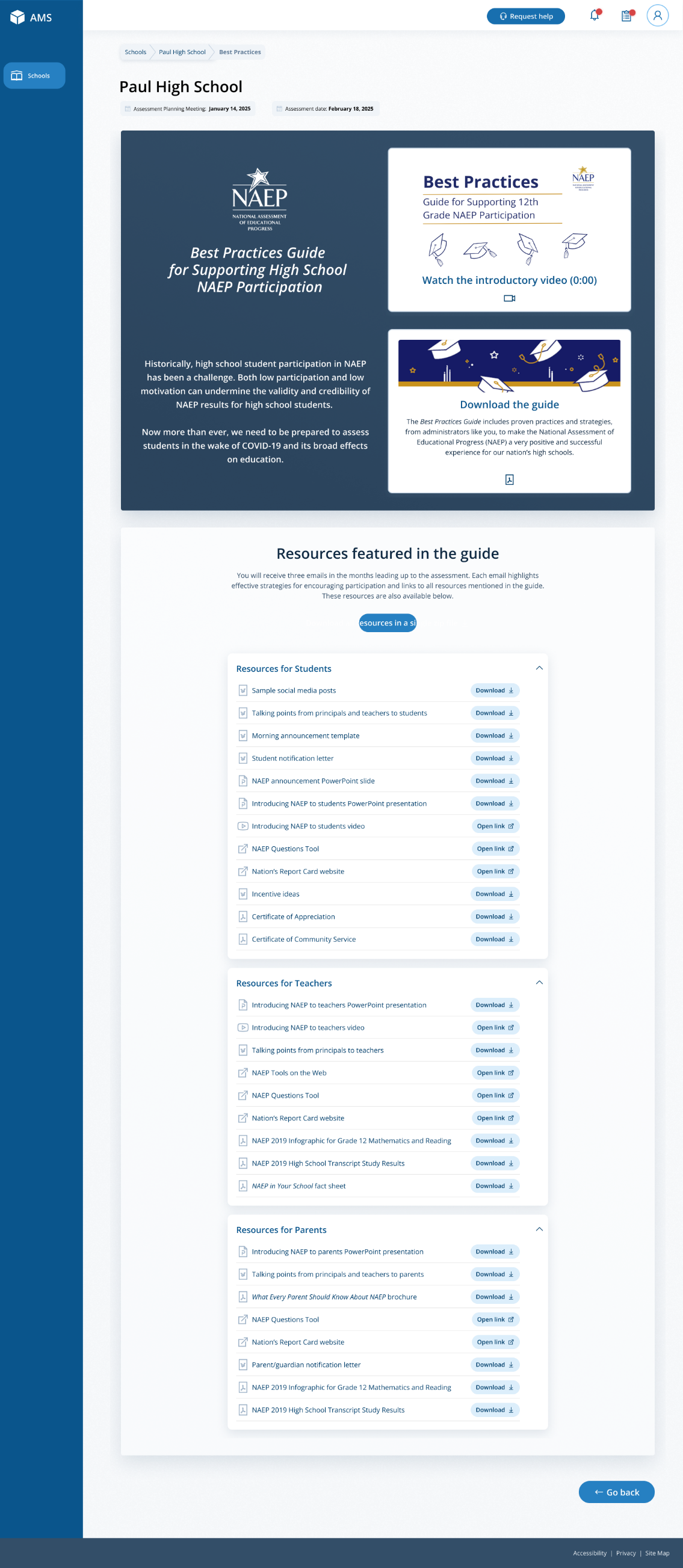
Schools can also access individual links and templates/materials referenced within in the guide. Materials are organized by target audience.
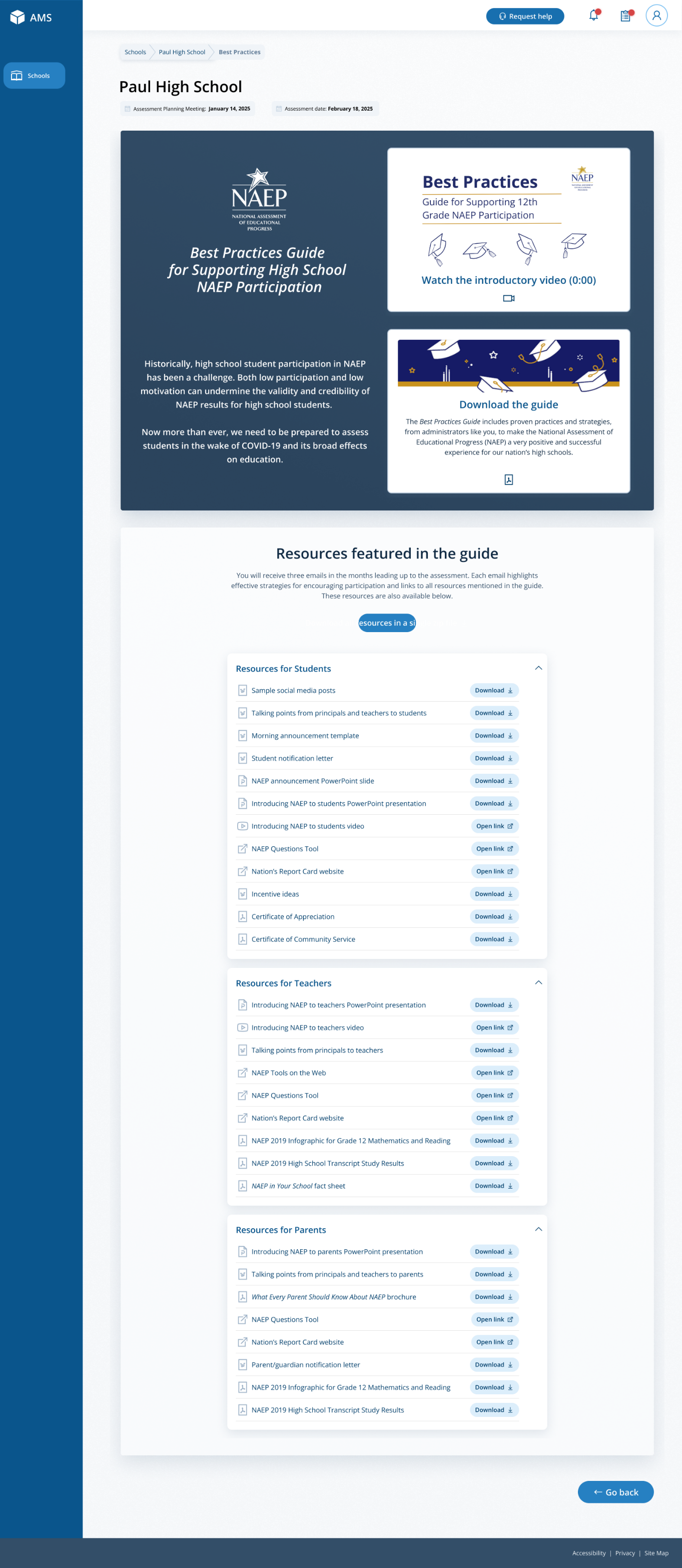
On assessment day, a Best Practices Survey will become available schools. School will access this survey via the Take Survey button.
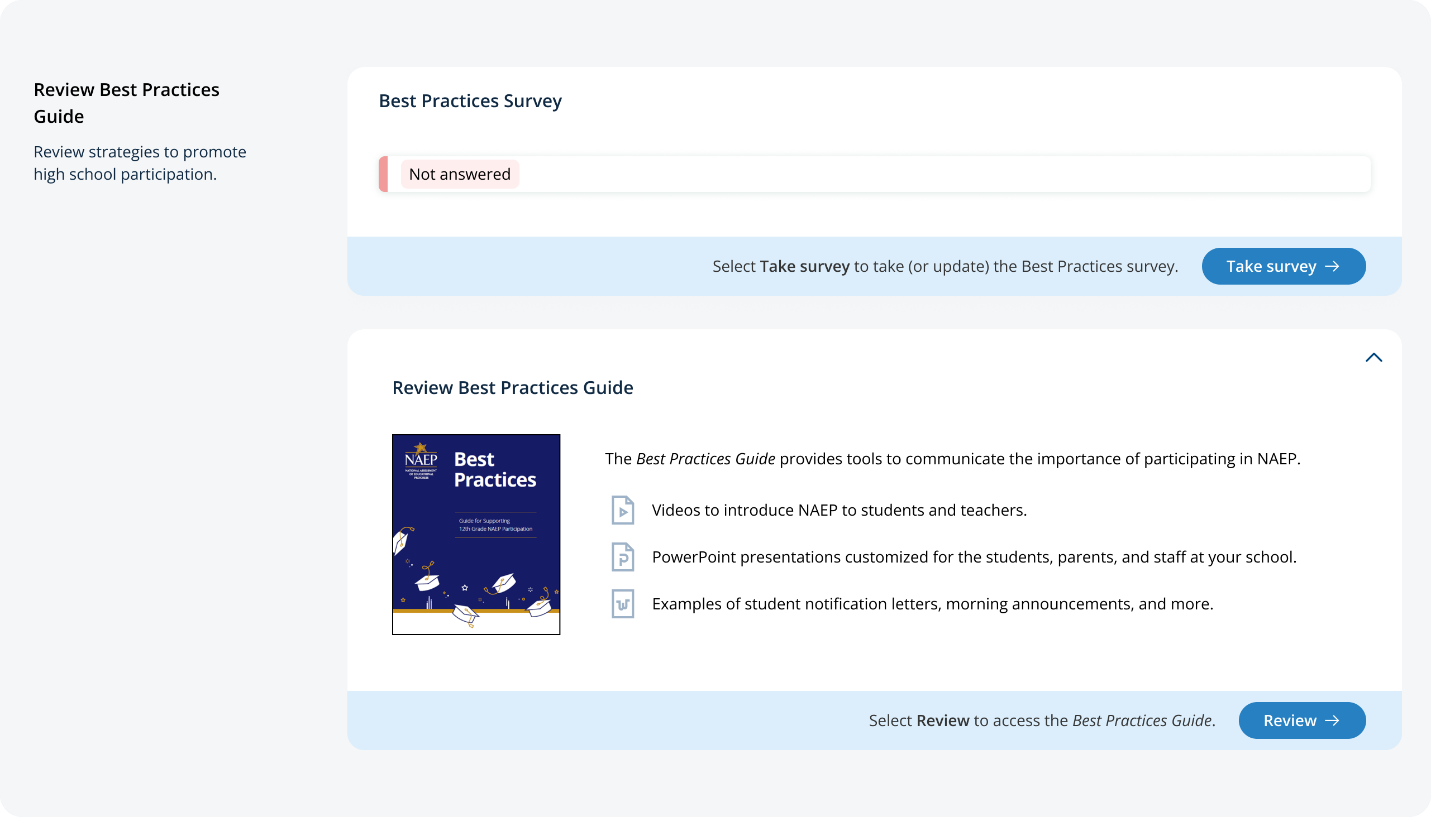
The survey asks the following questions:
Did your school hold meetings with students, teachers, or parents? Did your school share PowerPoint presentations?
Did your school share NAEP videos? Did your school share NAEP online resources?
Did your school use talking points or sample announcements? Did your school use social media posts?
Did your school offer incentives to encourage participation? Did your school use any other strategies to encourage participation?
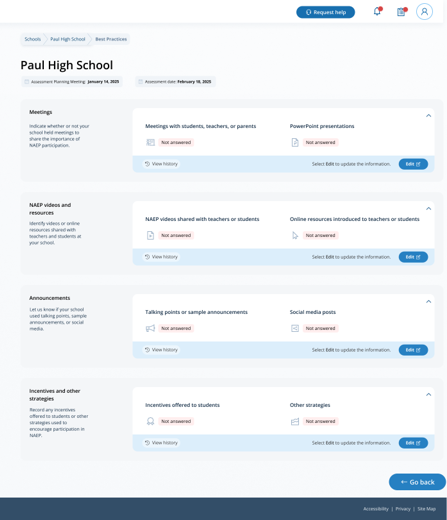
Appendix I5: 2025 NAEP Manage Questionnaires (English and Spanish)
Manage Questionnaires (English)
From the school summary page, schools will access and update this section by selecting Manage.
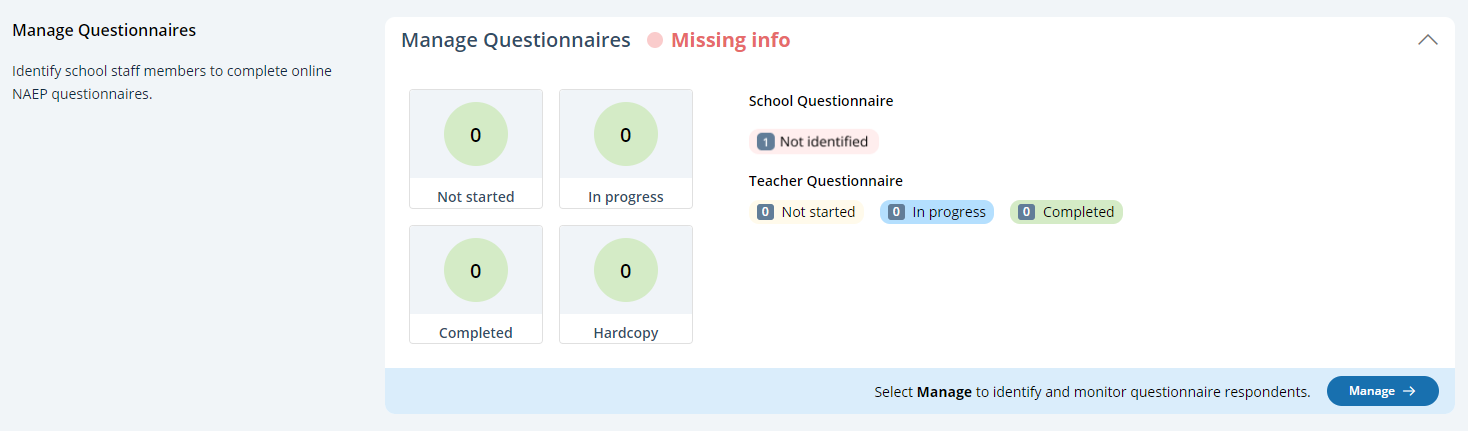
After selecting Manage on this page, schools will identify teacher and school questionnaire respondents to complete questionnaires. There are only teacher questionnaires for grades 4 and 8 schools. Schools will be able to monitor the completion status of each questionnaire respondent and send the questionnaire links and password emails.
Schools will also match students with their teachers.
In the how to use this page, the following directions are provided to users:
Single edits: Select the edit button to edit information.
Multiple student edits: Select the boxes to edit multiple students, then use Category and Change to menus to make changes.
Export: Use the button to export the teacher or student information.
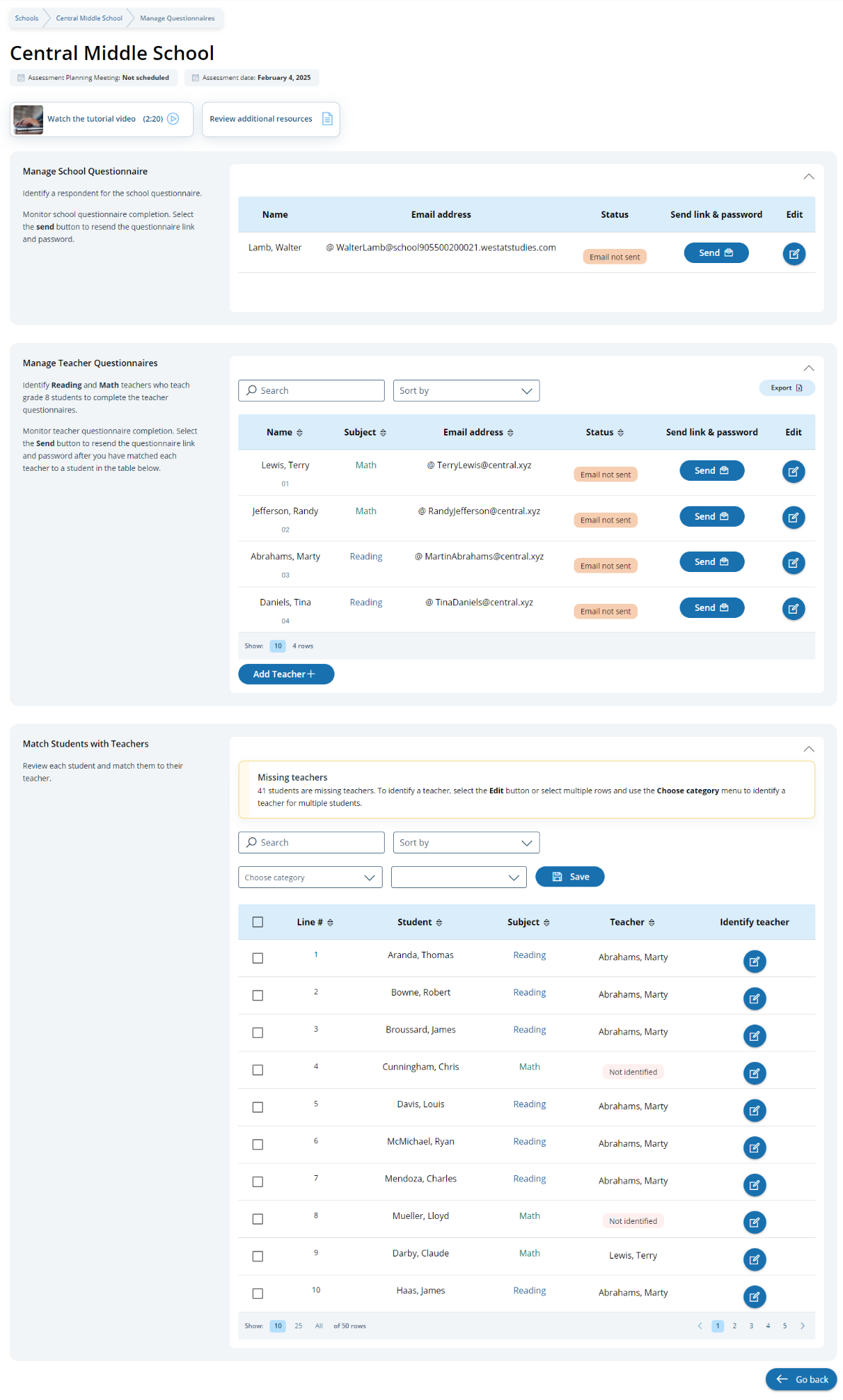
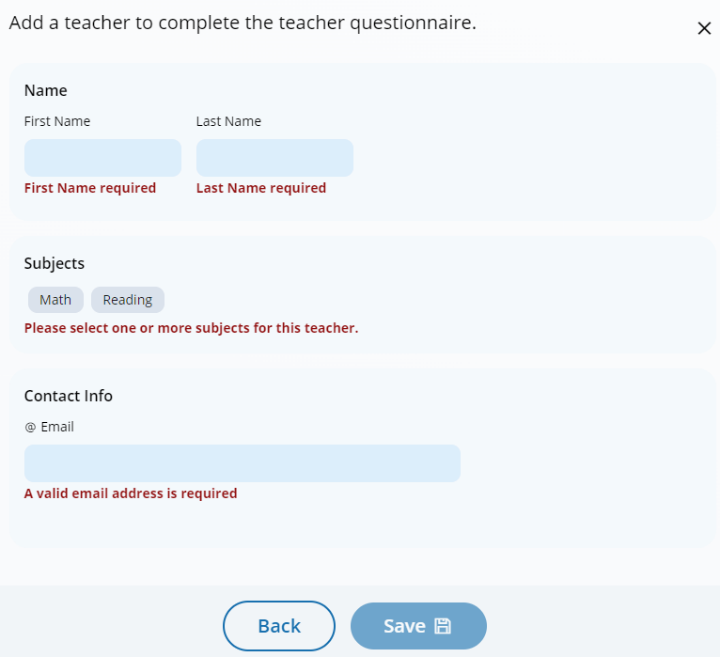 Add
a teacher questionnaire respondent
Add
a teacher questionnaire respondent
Edit a teacher questionnaire respondent
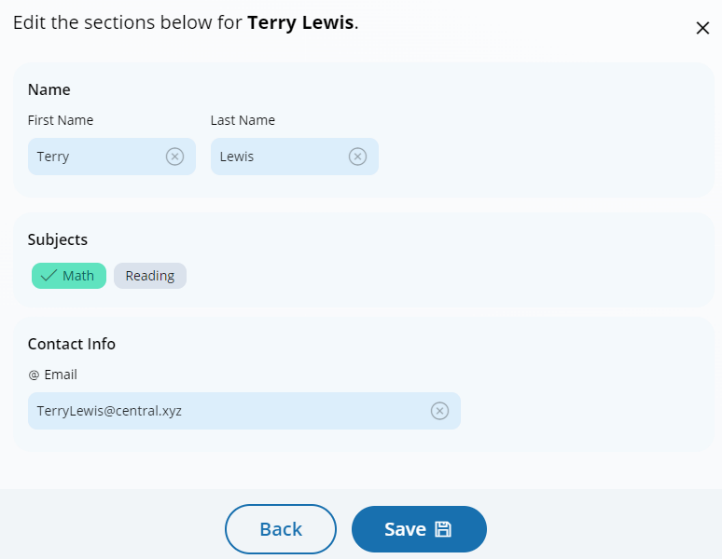
Edit a school questionnaire respondent
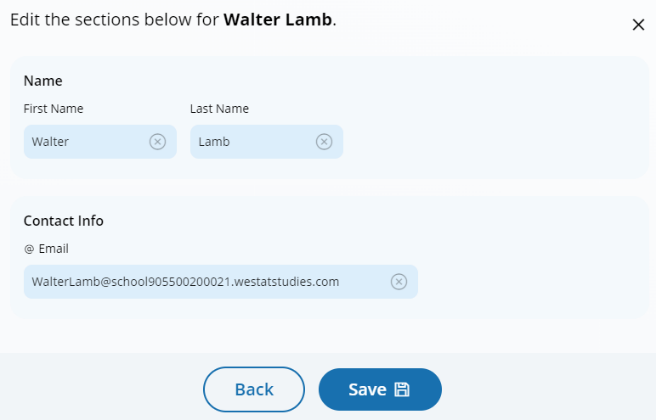
Match students with teachers
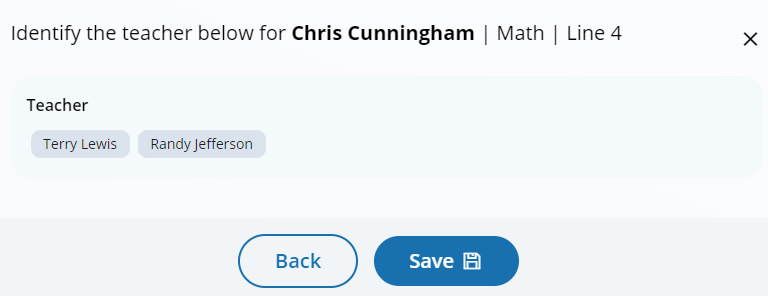
Manage Questionnaires (Spanish)
From the school summary page, schools will access and update this section by selecting Manage.
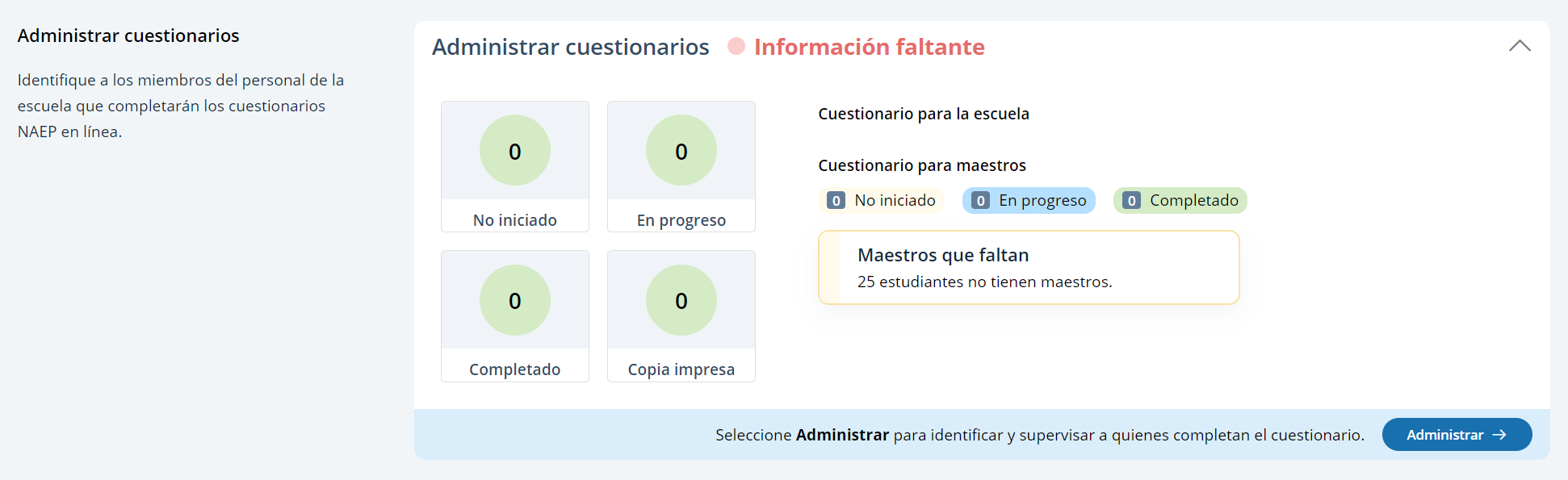
After selecting Manage on this page, schools will identify teacher and school questionnaire respondents to complete questionnaires. There are only teacher questionnaires for grades 4 and 8 schools. Schools will be able to monitor the completion status of each questionnaire respondent and send the questionnaire links and password emails.
Schools will also match students with their teachers.
In the how to use this page, the following directions are provided to users:
Single edits: Seleccione el botón de editar para editar la información.
Multiple student edits: Seleccione las casillas para editar la información de varios estudiantes y luego utilice los menús de Categoría y Cambiar a para hacer los cambios.
Export: Utilice el botón para exportar la información de los maestros o de los estudiantes.
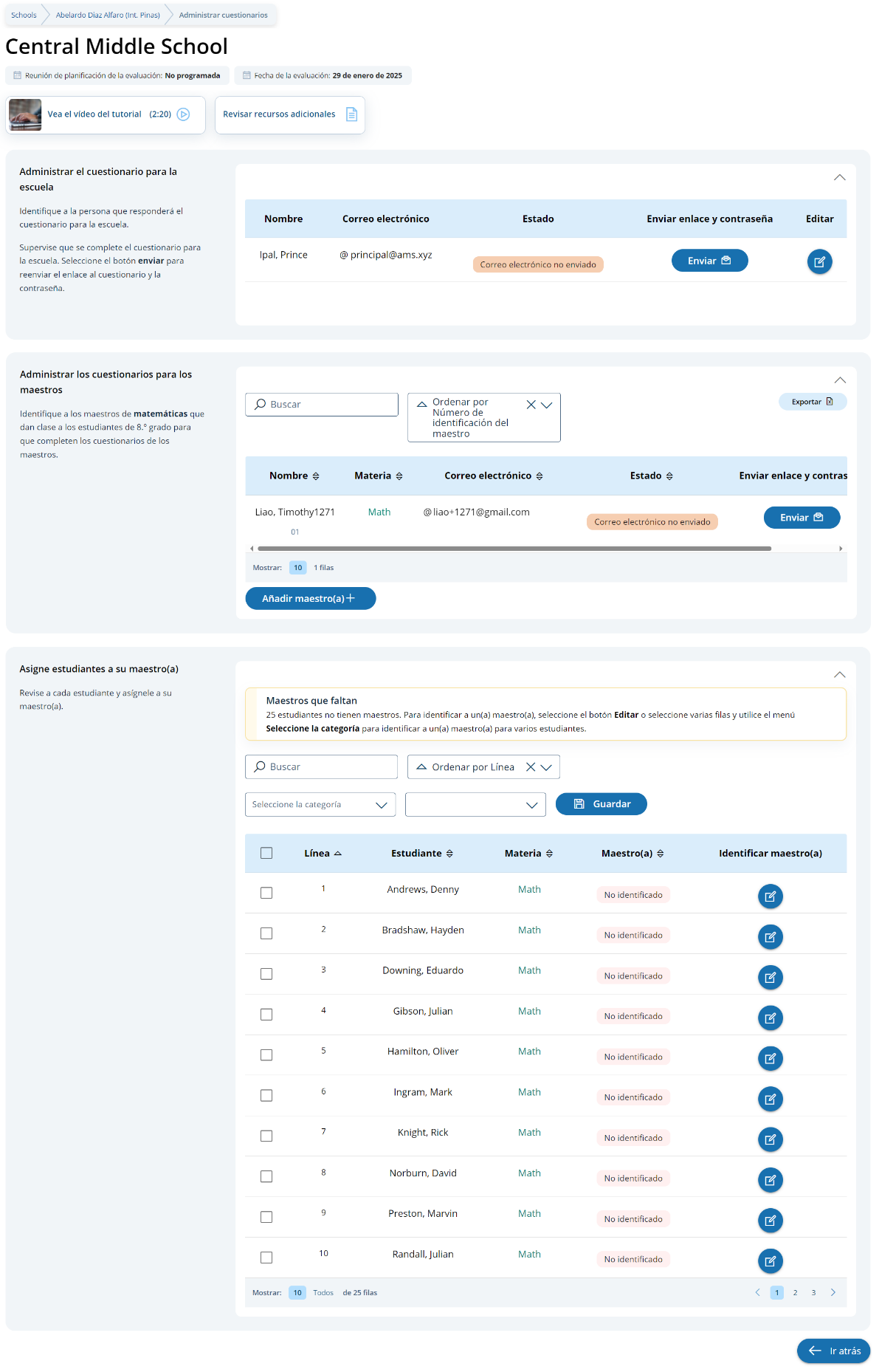
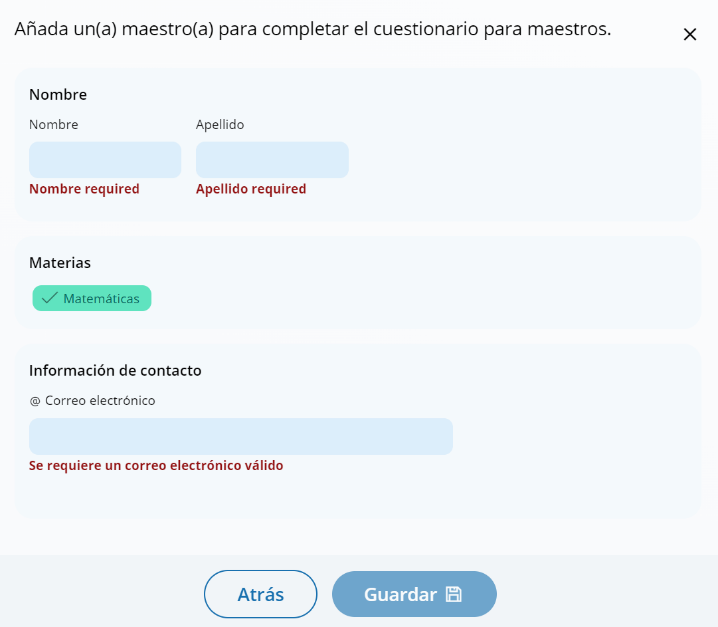 Add
a teacher questionnaire respondent
Add
a teacher questionnaire respondent
Edit a teacher questionnaire respondent
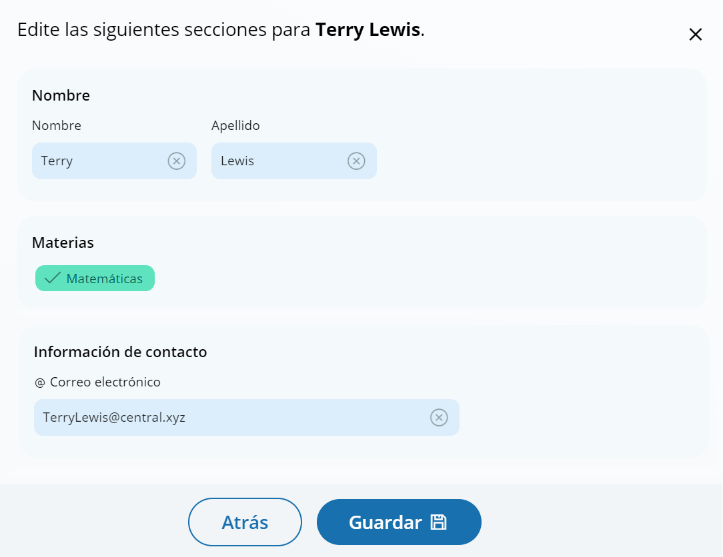
Edit a school questionnaire respondent
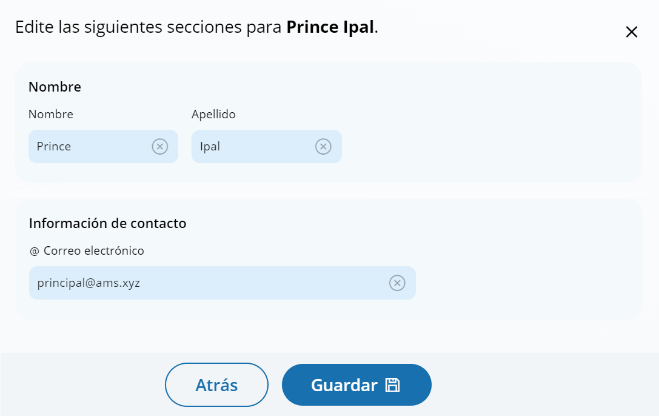
Match students with teachers
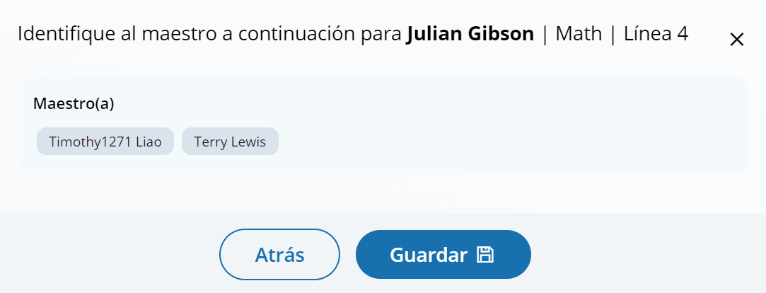
Appendix I6: NAEP 2025 Parent/Guardian Notification (English and Spanish)
Parent/Guardian Notification (English)
From the school summary page, schools will access and update this section by selecting Manage.
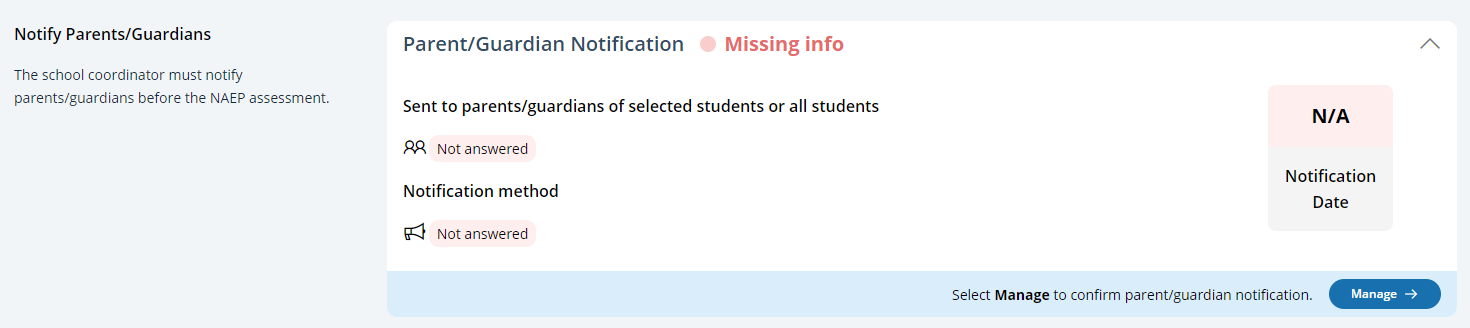
After selecting Manage on this page, schools will indicate how they notified parents and guardians, who was notified, and what date they were notified prior to the assessment. Schools will then download a PDF of the parent notification letter to distribute to parents and guardians. Schools are also able to download a translation notice to provide to parents or guardians as needed.
In the parent/guardian notification details section, schools can select from the following options for “How were parent/guardians notified” and “Parent/guardians who received the letter:”
How were parent/guardians notified
Mailed letter
Emailed letter
Letter sent home with students
Posted notice in newsletter
Other
Parent/guardians who received the letter
Parent/guardians of sampled students only
Parent/guardians of all grade <X> students
Contact information to include in the letter
School coordinator’s contact information
Principal’s contact information
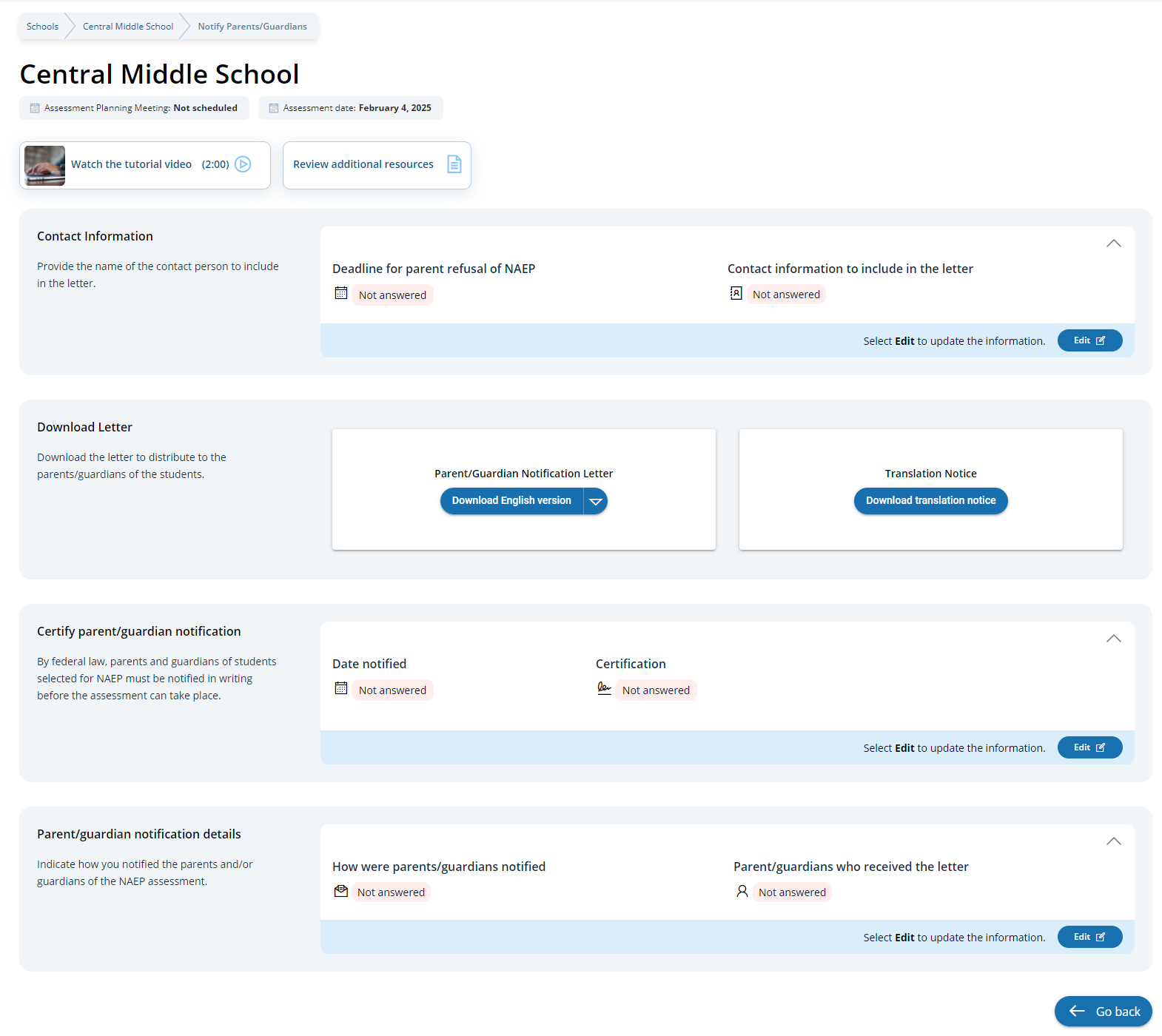
Parent/Guardian Notification (Spanish)
From the school summary page, schools will access and update this section by selecting Manage.
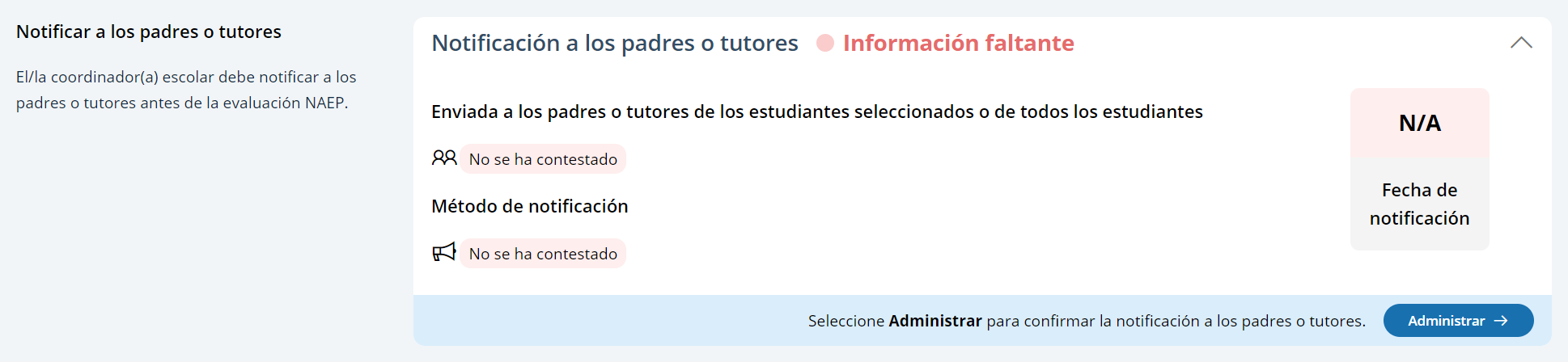
After selecting Manage on this page, schools will indicate how they notified parents and guardians, who was notified, and what date they were notified prior to the assessment. Schools will then download a PDF of the parent notification letter to distribute to parents and guardians. Schools are also able to download a translation notice to provide to parents or guardians as needed.
In the parent/guardian notification details section, schools can select from the following options for “How were parent/guardians notified” and “Parent/guardians who received the letter:”
Los padres o tutores fueron notificados por
Carta enviada por correo postal
Carta enviada por correo electrónico
Carta enviada a casa con los estudiantes
Anuncio en el boletín informativo
Otro
Los padres o tutores que recibieron la carta
Sólo los padres o tutores de los estudiantes de la muestra
Todos los padres o tutores de los estudiantes de grado X
Información de contacto para incluir en la carta
Información de contacto del/de la coordinador(a) escolar
Información de contacto del/de la directora(a)
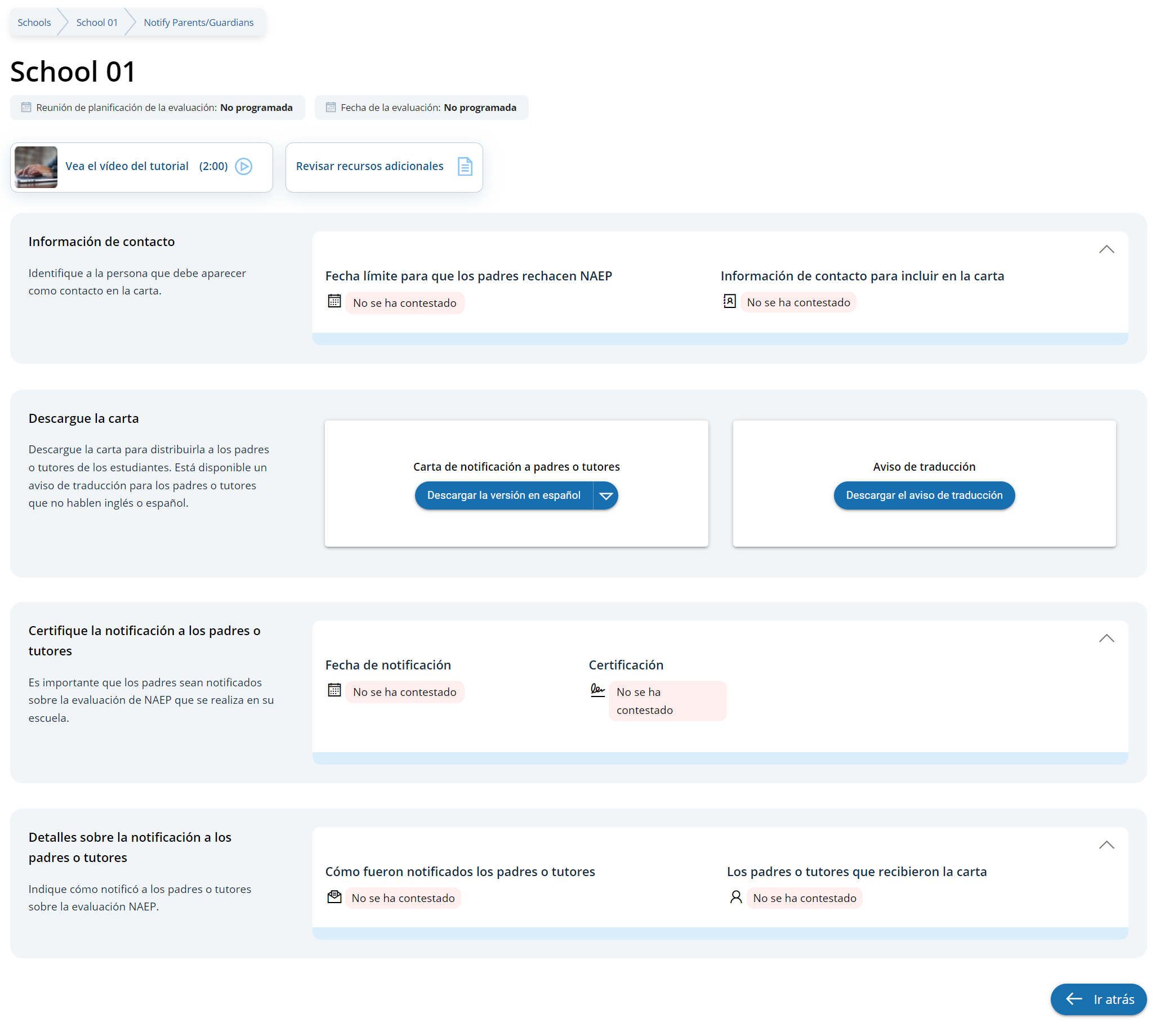
Appendix I7: Provide School Characteristics and Manage Team (English and Spanish) (Revised)
School Summary Page – Provide School Characteristics
The school summary page – provide school characteristics section organizes all information that the school should review and provide as they begin assessment activities. Schools will use the provide school characteristics section to confirm their address, provide enrollment numbers and important dates, and update student attendance.
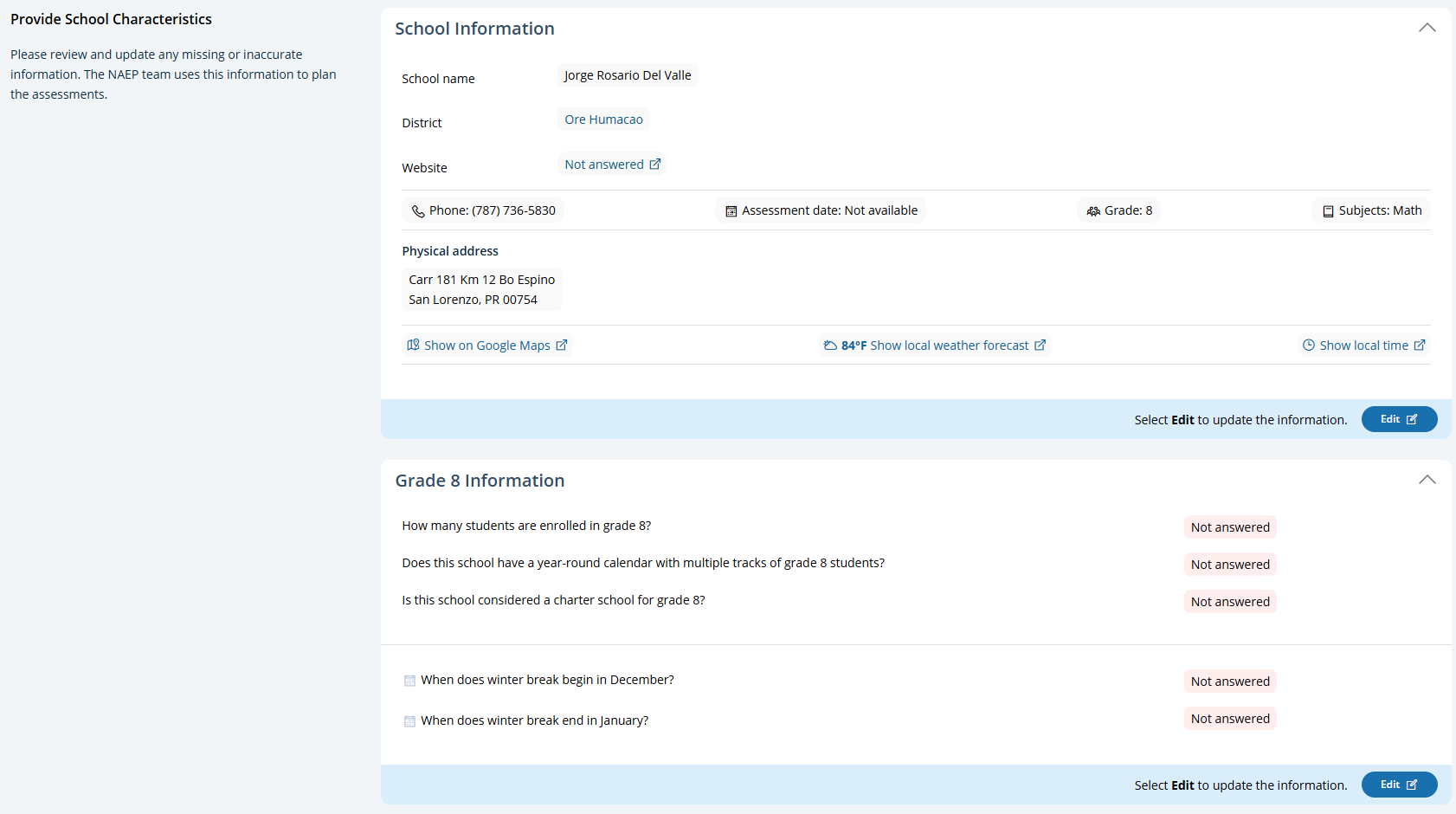 School
Summary Page – Provide School Characteristics (Puerto Rico)
School
Summary Page – Provide School Characteristics (Puerto Rico)
The school summary page – provide school characteristics section organizes all information that the school should review and provide as they begin assessment activities. Schools will use the provide school characteristics section to confirm their address, provide enrollment numbers and important dates, and update student attendance.
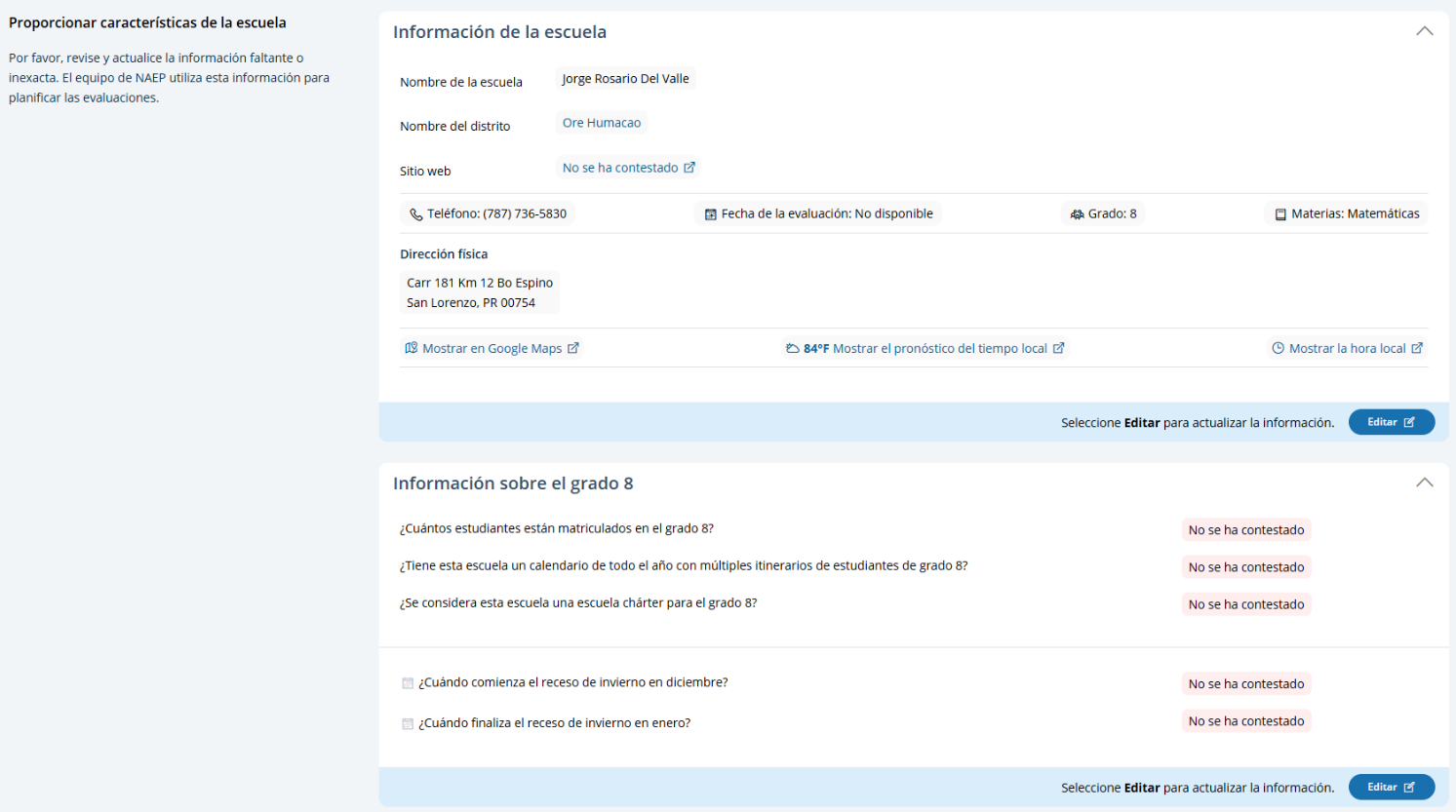
School Summary Page – Manage Team (English)
The manage teams section serves two purposes. The first is to invite school users to register for the system. The second is to monitor and edit the school team, as needed.
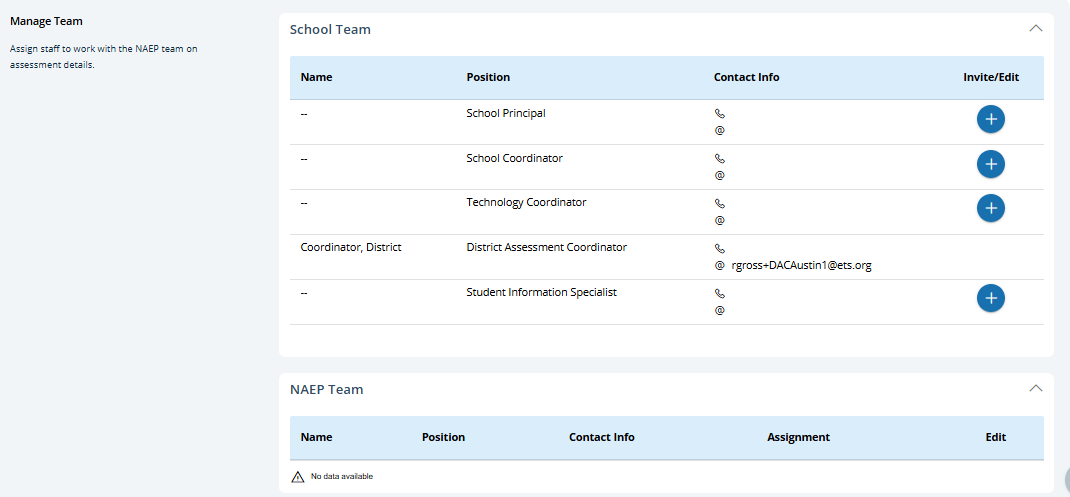
School Summary Page – Manage Team (Puerto Rico)
The
manage teams section serves two purposes. The first is to invite
school users to register for the system. The second is to monitor and
edit the school team, as needed.
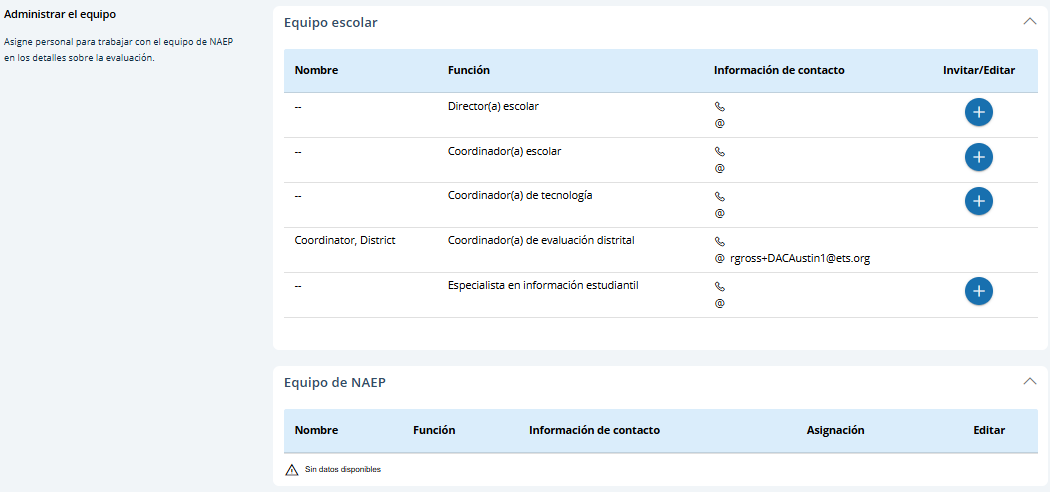
Appendix I8: 2025 NAEP Provide Student Information (English and Spanish)
Provide Student Information (English)
From the school summary page, schools will access this section to provide student information by selecting the Manage button, as shown below (bottom-right).
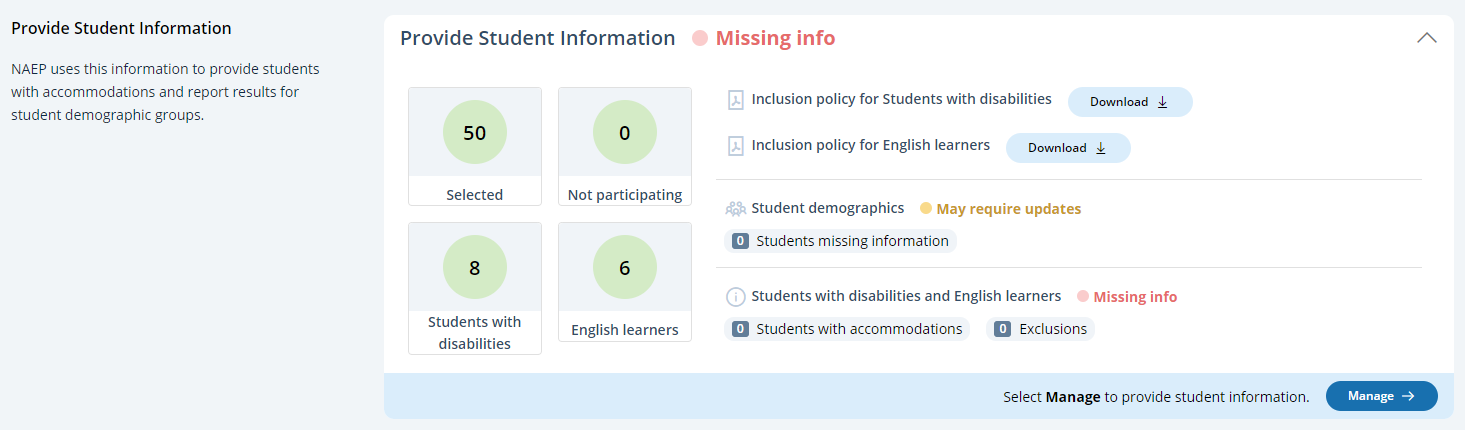
Student Demographic Information
On this page, schools will need to review both the student demographic information and students with disabilities and English learners tabs.
On the student demographic information tab, schools will review student demographic data and update any inaccurate information or provide missing information. The “Economically disadvantaged status” column may be hidden from this table if the state does not require the school to submit this data. This is where schools will identify students with a Section 504 Plan who requires accommodations.
In the how to use this page, the following directions will be provided to users:
Single student edits: Select the edit icon to edit an information for single student.
Multiple student edits: Select the boxes to edit multiple students, then use Category and Change to menus to make changes.
Export: Use the button to export the student information.
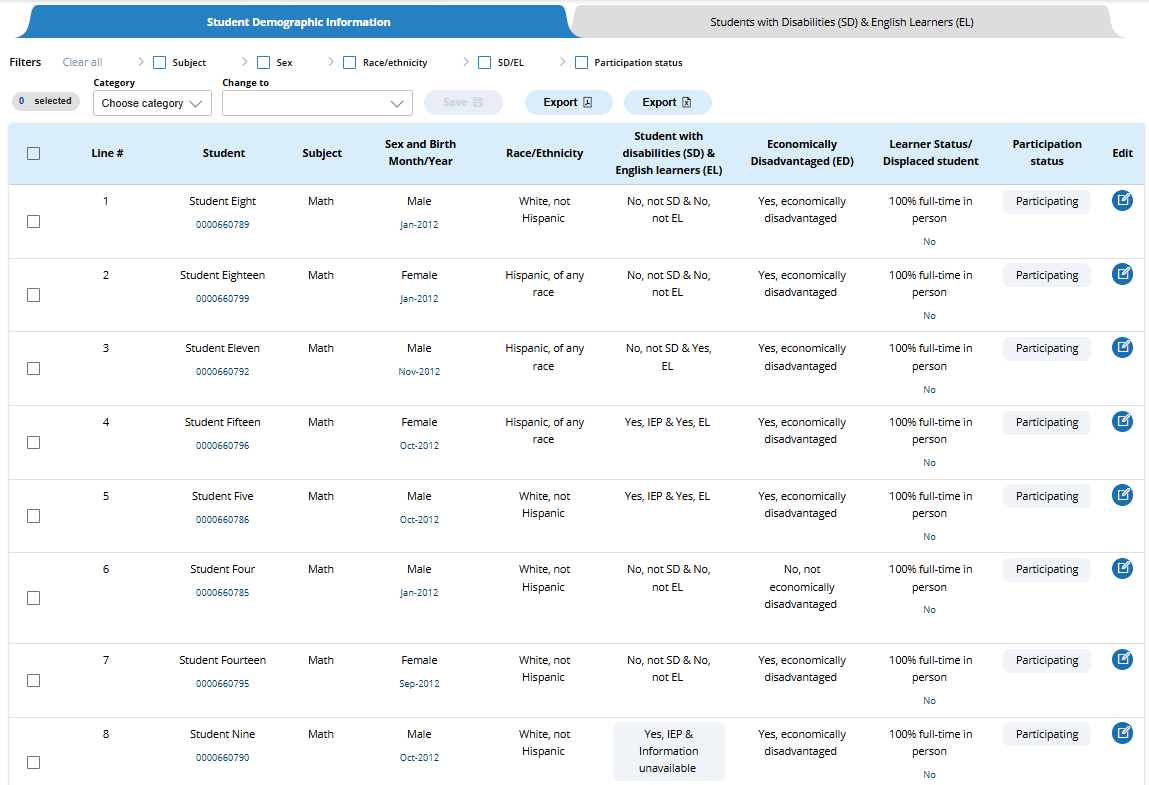
From the table, schools can make single edits or multiple edits. To make multiple student edits, schools select the number of students from the left-hand column, then use the Category and Change to drop-down menus to apply the changes.
A single student edit is from the following pop-up:
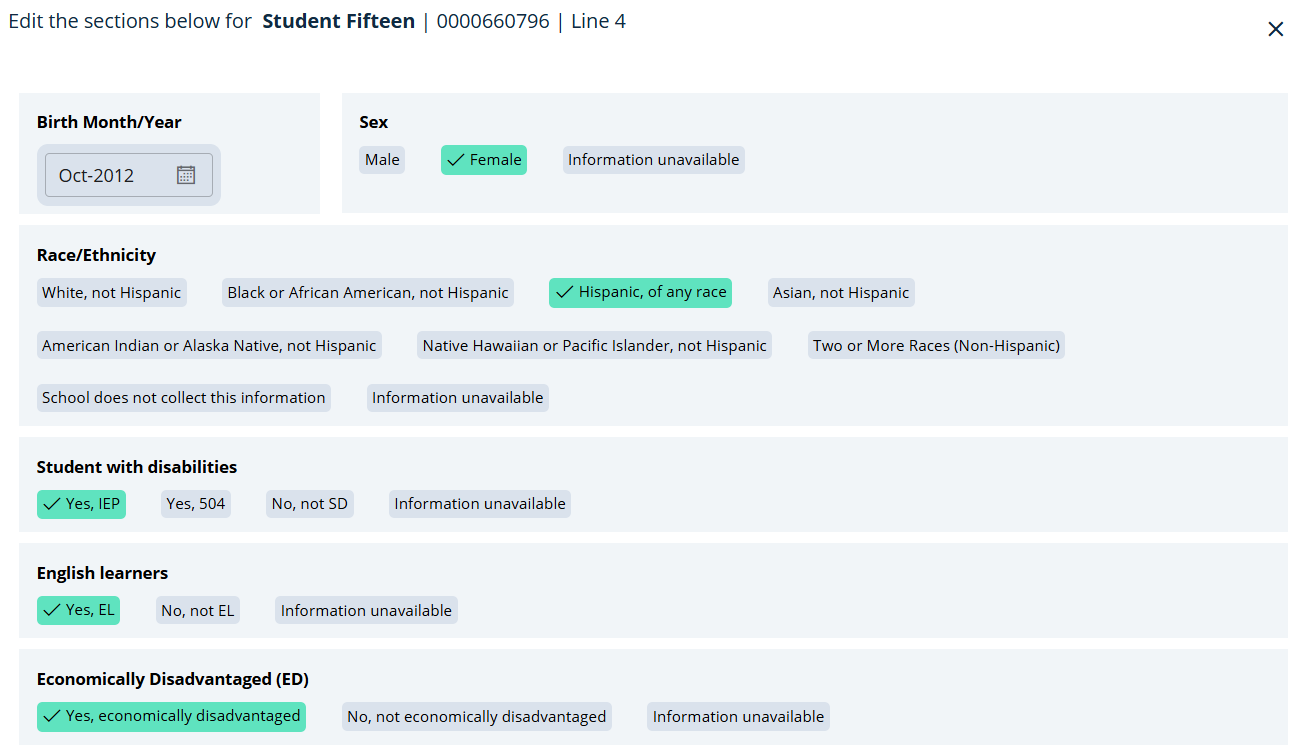
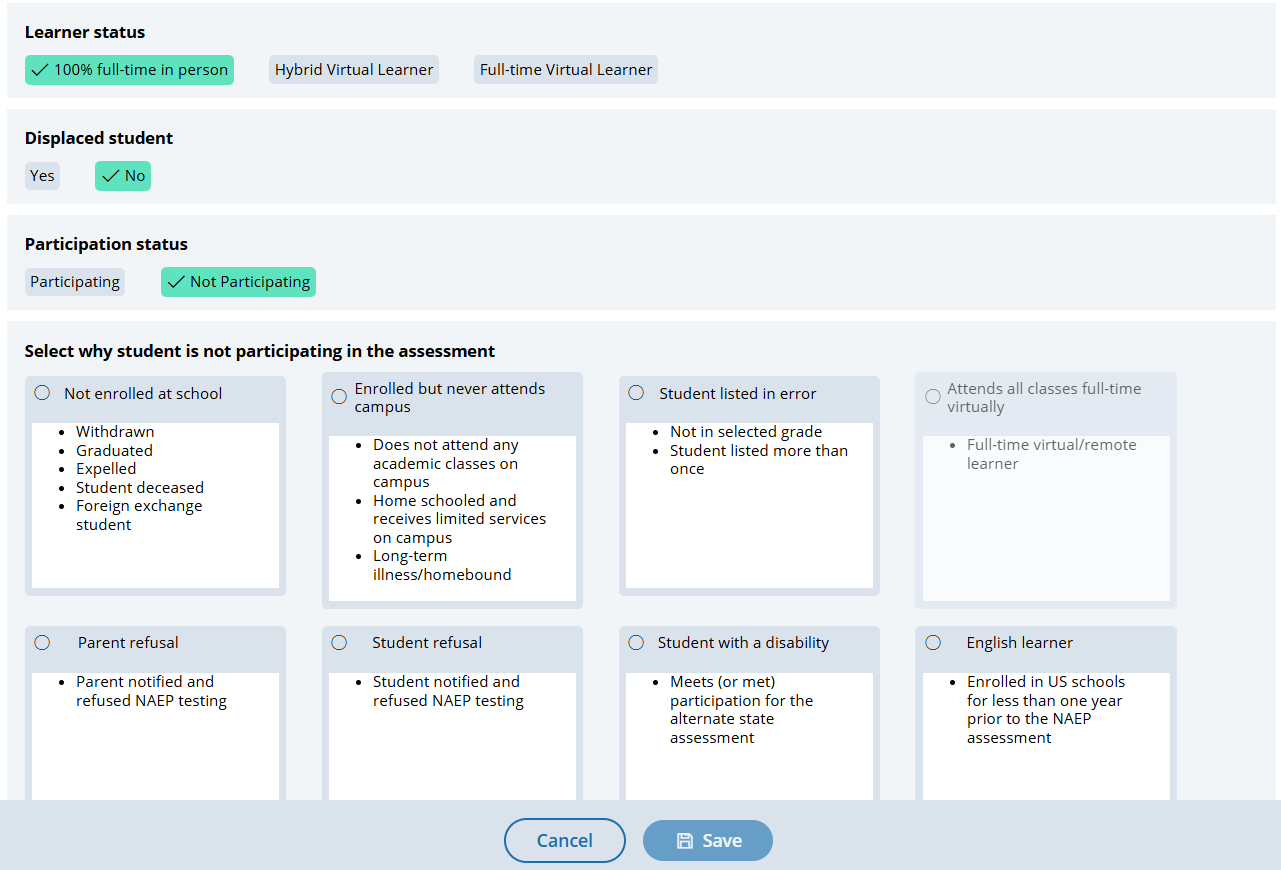
Not participating options are as follows:
Not enrolled at the school
Enrolled but never attends campus
Student listed in error
Attends all classes full-time virtually
Parent refusal
Student refusal
School refusal
Students who are SD only: Meets (or met) participation for alternative state assessment
Students who are EL only: Enrolled in U.S. schools for less than 1 year prior to the NAEP assessment
Student with a disability and English Learners
From this table, schools will provide information for students identified as students with disabilities and/or English Learners. Schools will also select NAEP-provided accommodations, if needed by the student.
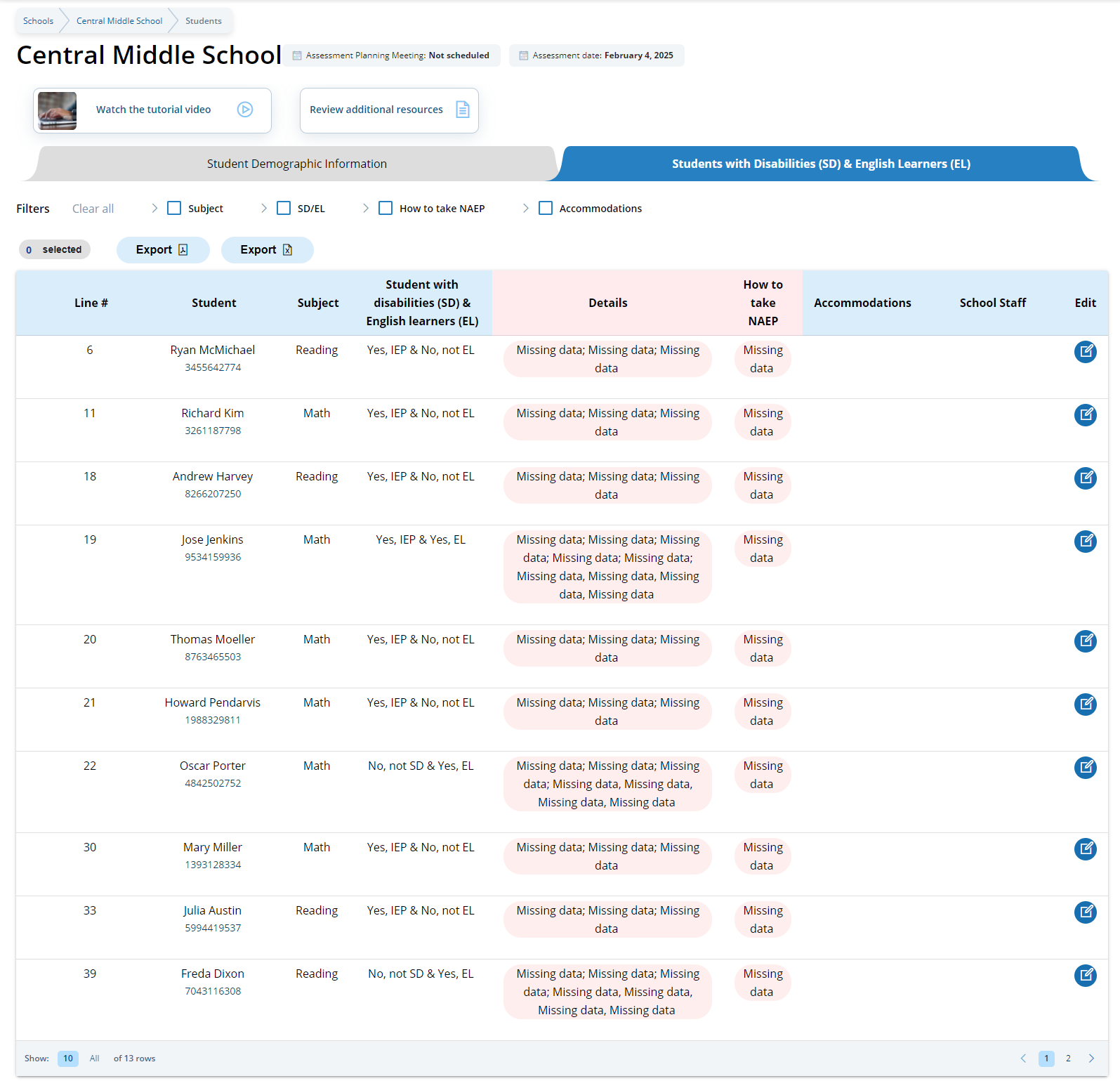
From the table, schools can make single edits to update a student’s information.
Schools edit a single student from the following pop-ups:
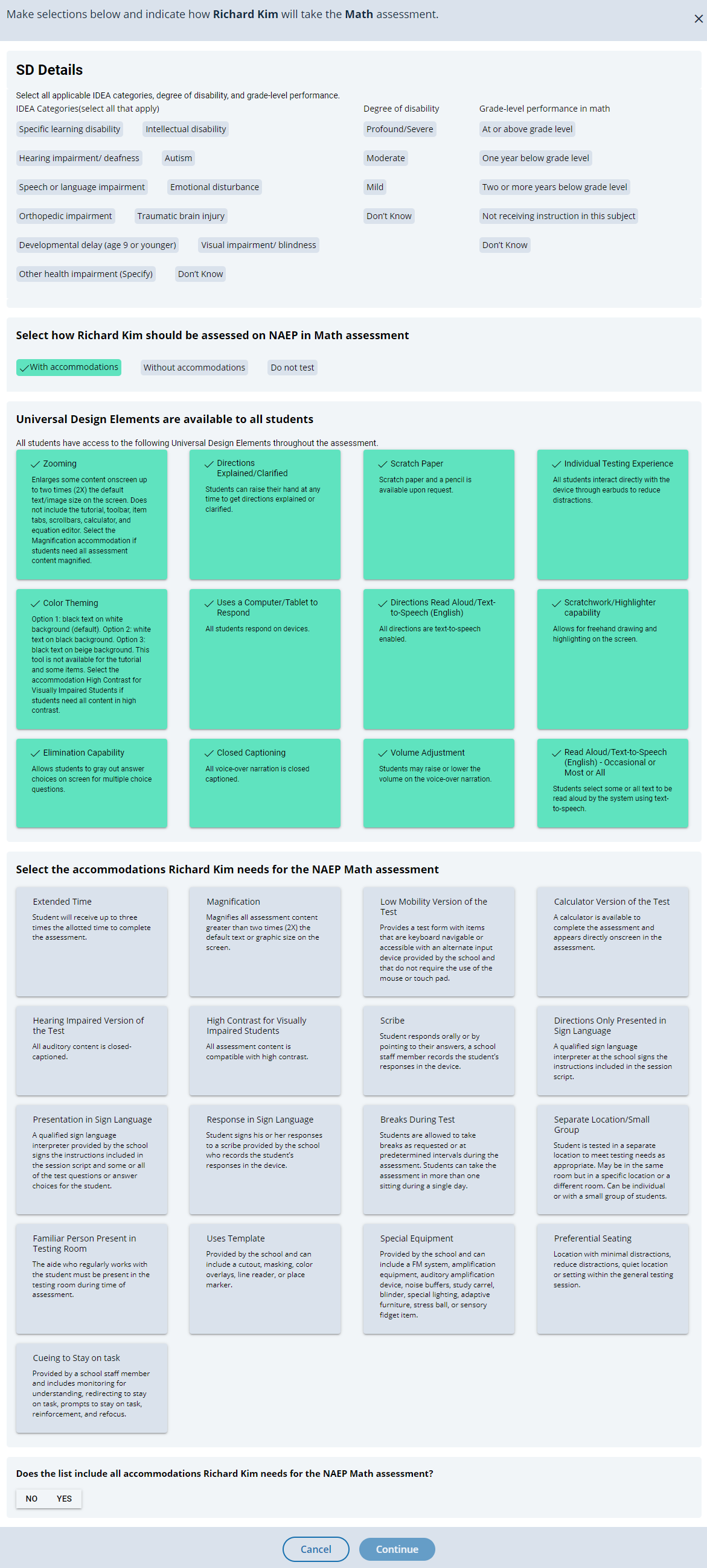
Provide Student Information (Spanish)
From the school summary page, schools will access this section to provide student information by selecting the Manage button, as shown below (bottom-right).
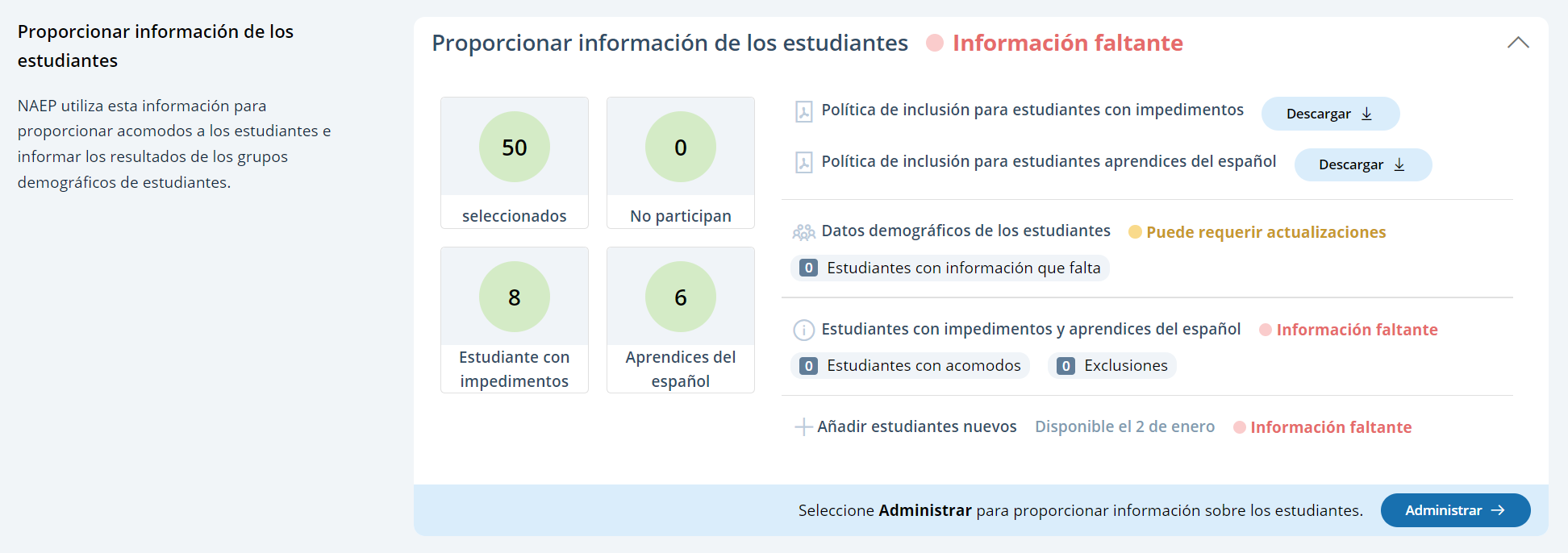
Student Demographic Information
On this page, schools will need to review both the student demographic information and students with disabilities and Spanish learners tabs.
On the student demographic information tab, schools will review student demographic data and update any inaccurate information or provide missing information. The “Economically disadvantaged status” column may be hidden from this table if the state does not require the school to submit this data. This is where schools will identify students with a Section 504 Plan who requires accommodations.
In the how to use this page, the following directions will be provided to users:
Single student edits: Seleccione el icono de editar para editar la información de un solo estudiante.
Multiple student edits: Seleccione las casillas para editar la información de varios estudiantes y luego utilice los menús de Categoría y Cambiar a para hacer los cambios.
Export: Utilice el botón para exportar la información de los estudiantes.
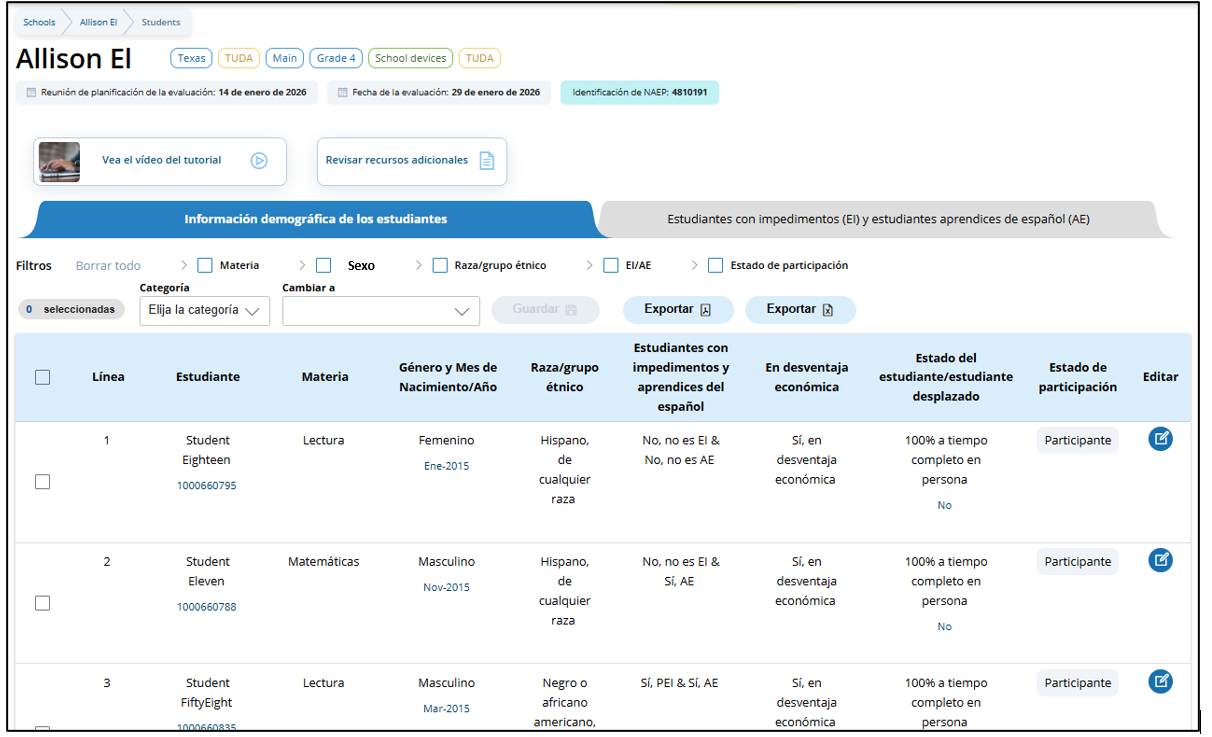
From the table, schools can make single edits or multiple edits. To make multiple student edits, schools select the number of students from the left-hand column, then use the Category and Change to drop-down menus to apply the changes.
A single student edit is from the following pop-up:
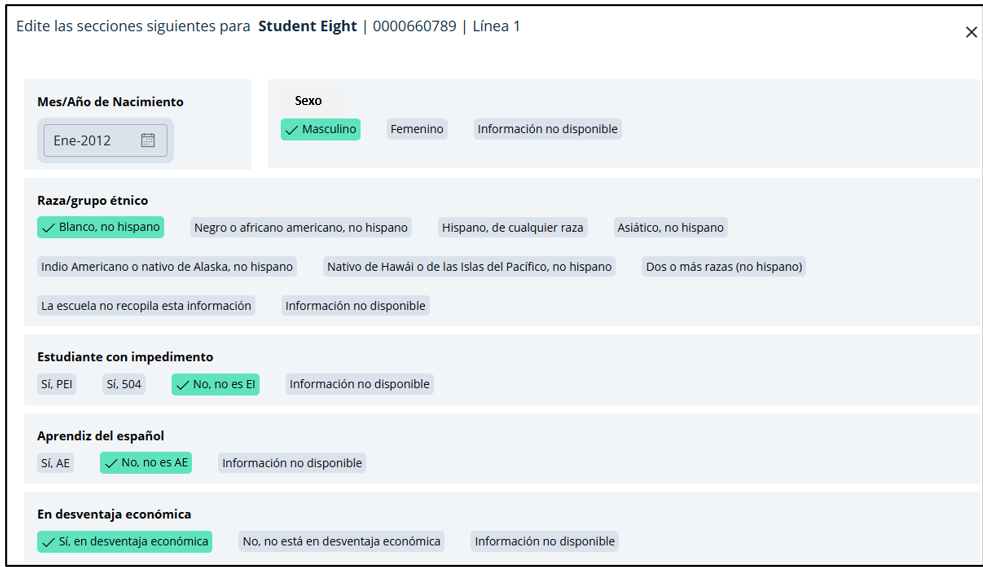
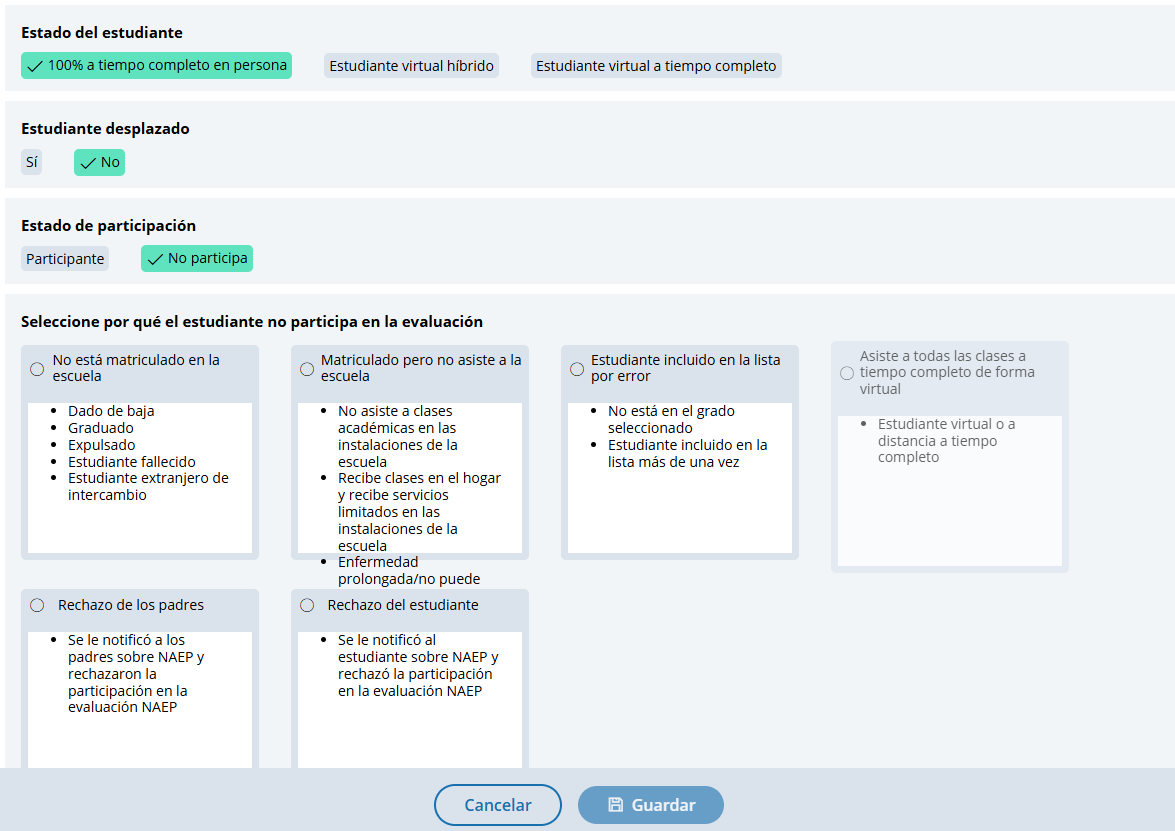
Not participating options are as follows:
No está matriculado en la escuela
Matriculado pero no asiste a la escuela
Estudiante incluido en la lista por error
Asiste a todas las clases a tiempo completo de forma virtual
Rechazo de los padres
Rechazo del estudiante
Rechazo de la escuela
Students who are SD (EI) only: Cumple (o cumplió) con la participación en la evaluación estatal alterna
Students who are EL (AE) only: Matriculado en las escuelas de Puerto Rico durante menos de un año antes de la evaluación NAEP
Student with a disability and Spanish Learners
From this table, schools will provide information for students identified as students with disabilities and/or Spanish Learners. Schools will also select NAEP-provided accommodations, if needed by the student.
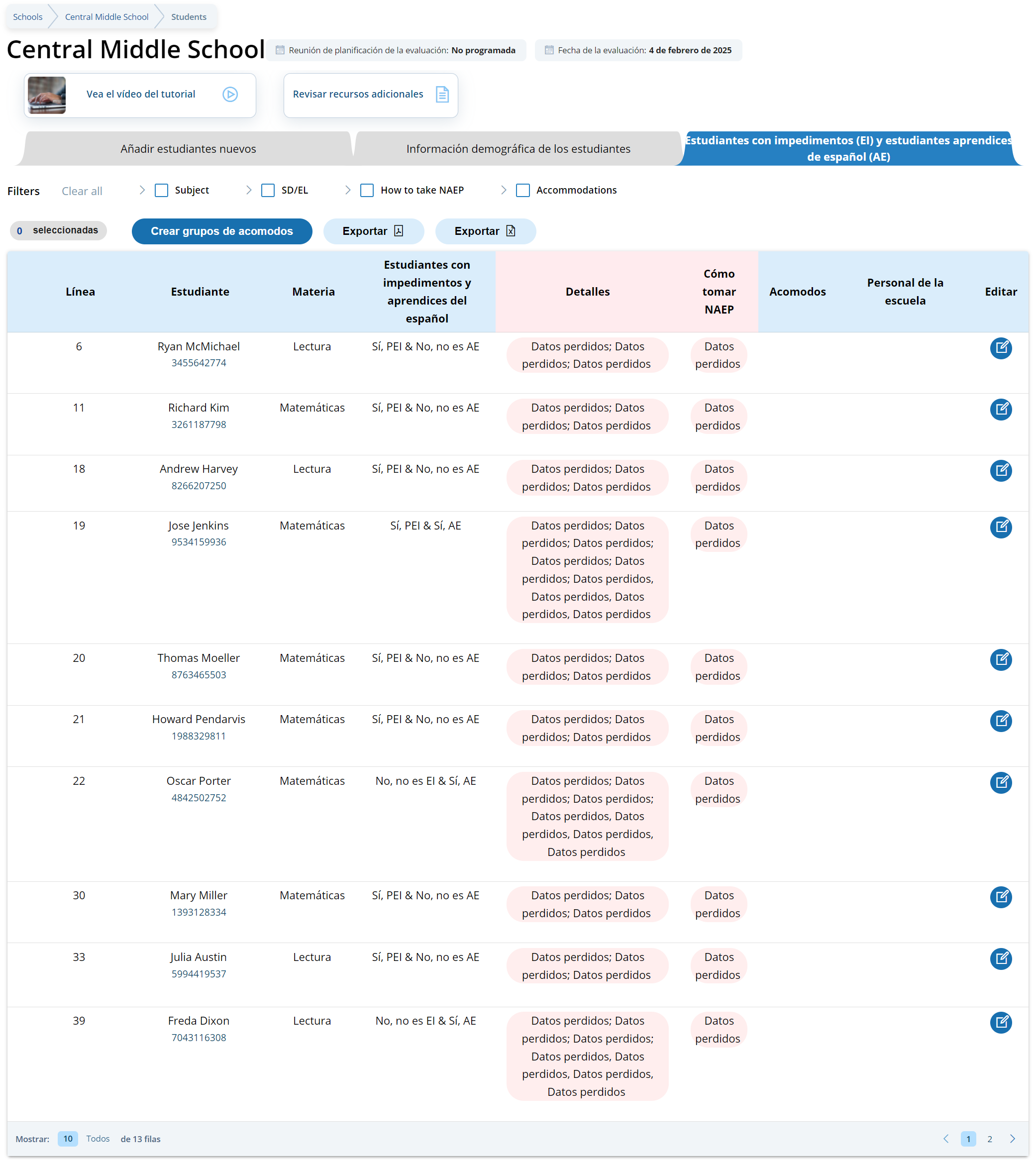
From the table, schools can make single edits to update a student’s information.
Schools edit a single student from the following pop-ups:
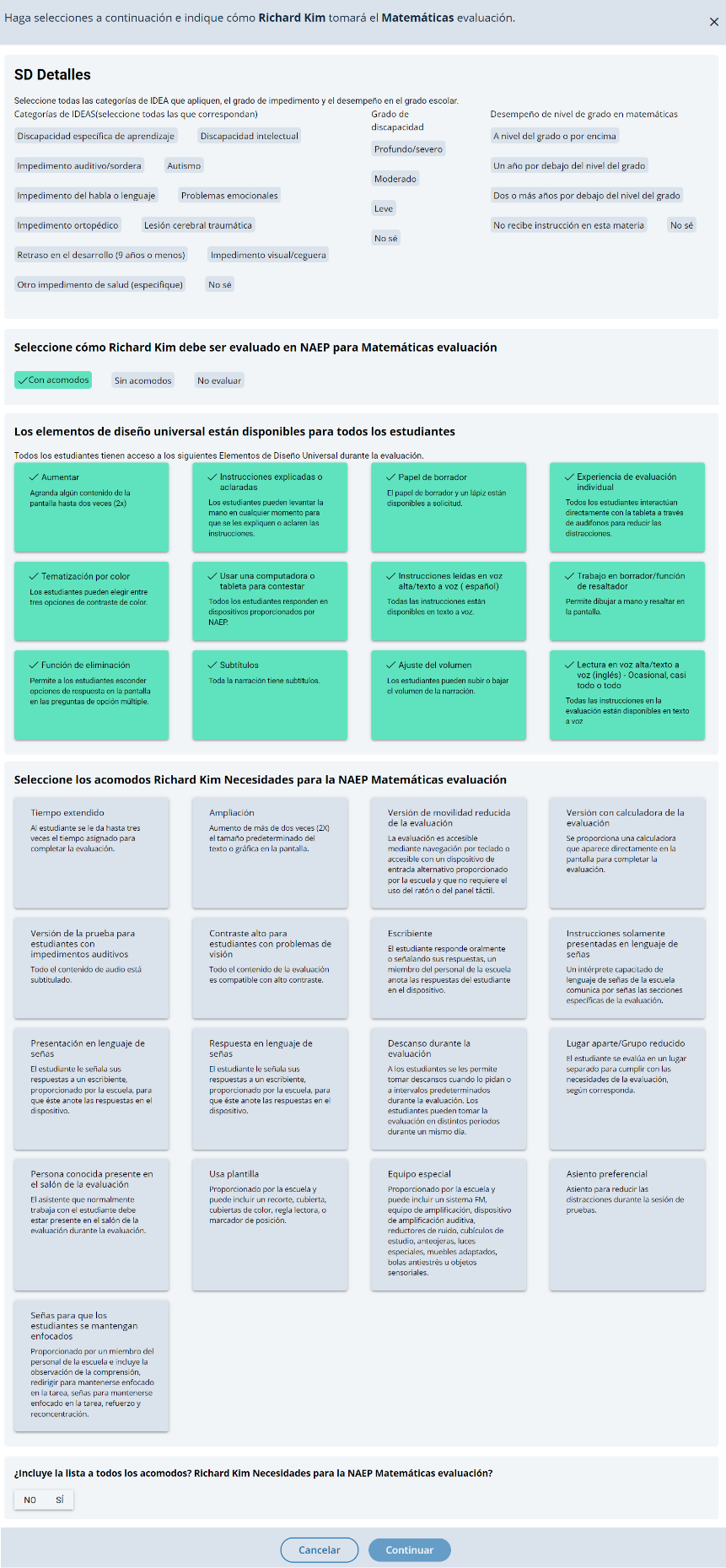
Appendix I9: 2025 NAEP Request Help (English and Spanish)
Request Help (English)
From this section, schools can view the contact information for the NAEP help desk.
Request Help (Spanish)
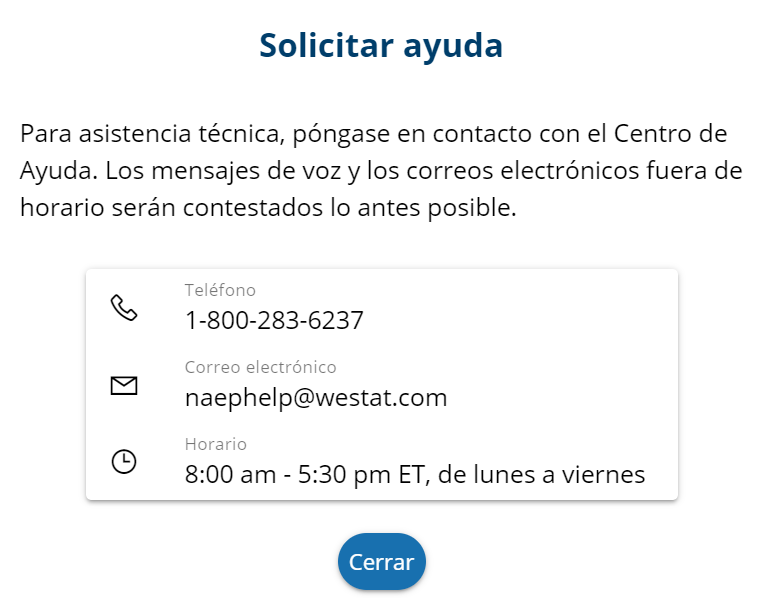 From
this section, schools can view the contact information for the NAEP
help desk.
From
this section, schools can view the contact information for the NAEP
help desk.
Appendix I10: 2025 NAEP Schedule Assessment Planning Meetings (English and Spanish)
Schedule Assessment Planning Meetings (English)
From the school summary page, school coordinators are able to schedule the assessment planning meeting with their NAEP representative by selecting the schedule or reschedule assessment planning meeting button to their corresponding meeting.
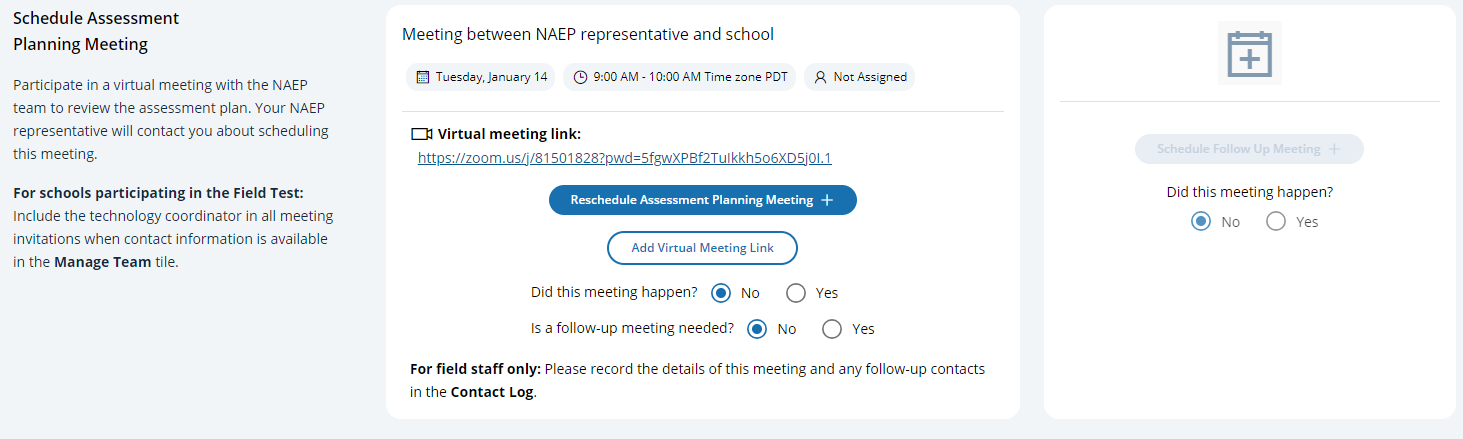
On the modal pop-up, the school coordinators will be able to select a date and time that their NAEP representative is available and schedule the assessment planning meeting to review and confirm school information prior to assessment day.
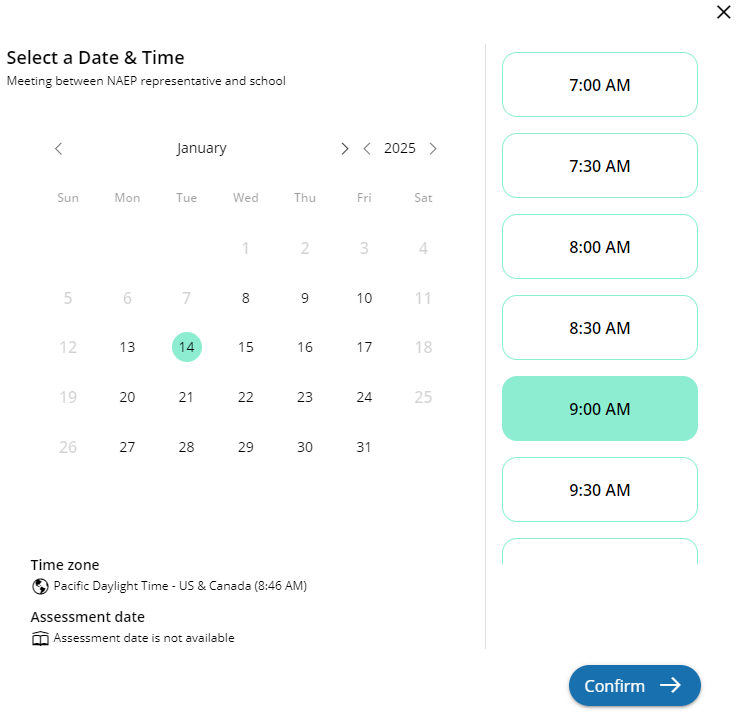
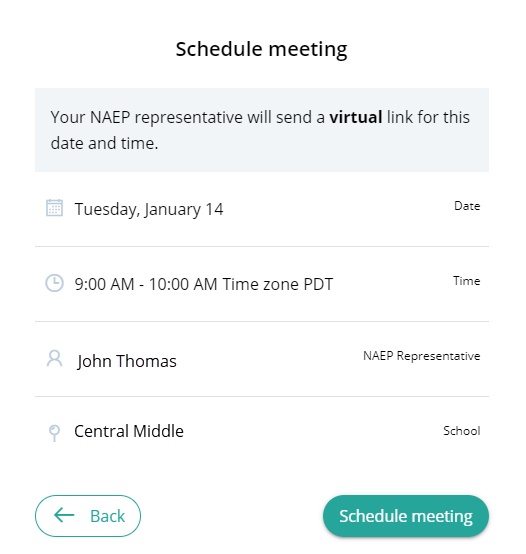
Schedule Assessment Planning Meetings (Spanish)
From the school summary page, school coordinators are able to schedule the assessment planning meeting with their NAEP representative by selecting the schedule or reschedule assessment planning meeting button to their corresponding meeting.
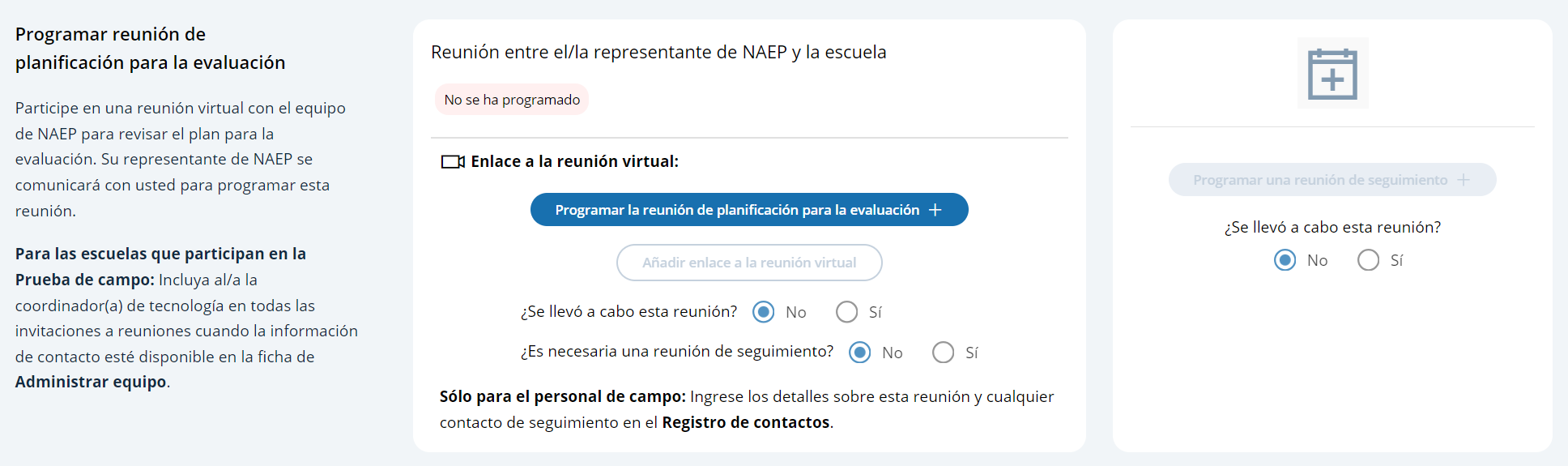
On the modal pop-up, the school coordinators will be able to select a date and time that their NAEP representative is available and schedule the assessment planning meeting to review and confirm school information prior to assessment day.
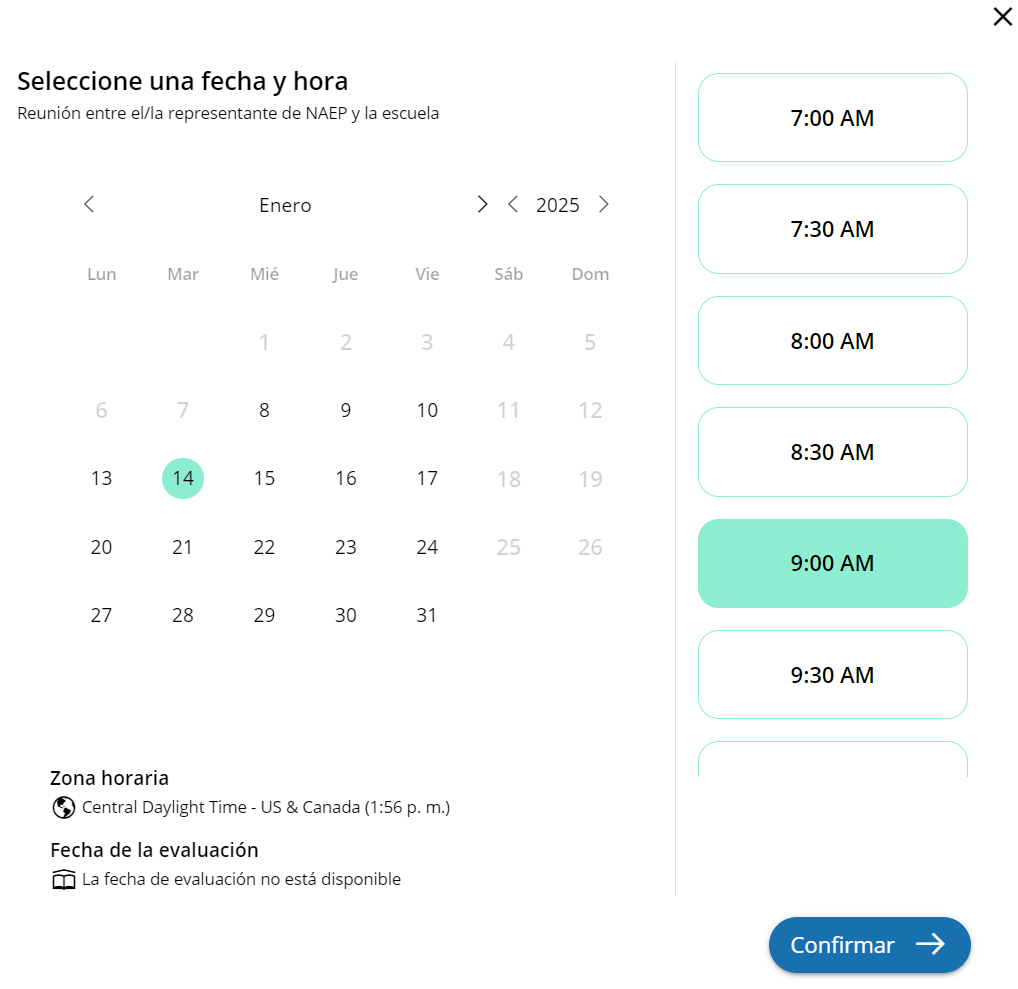
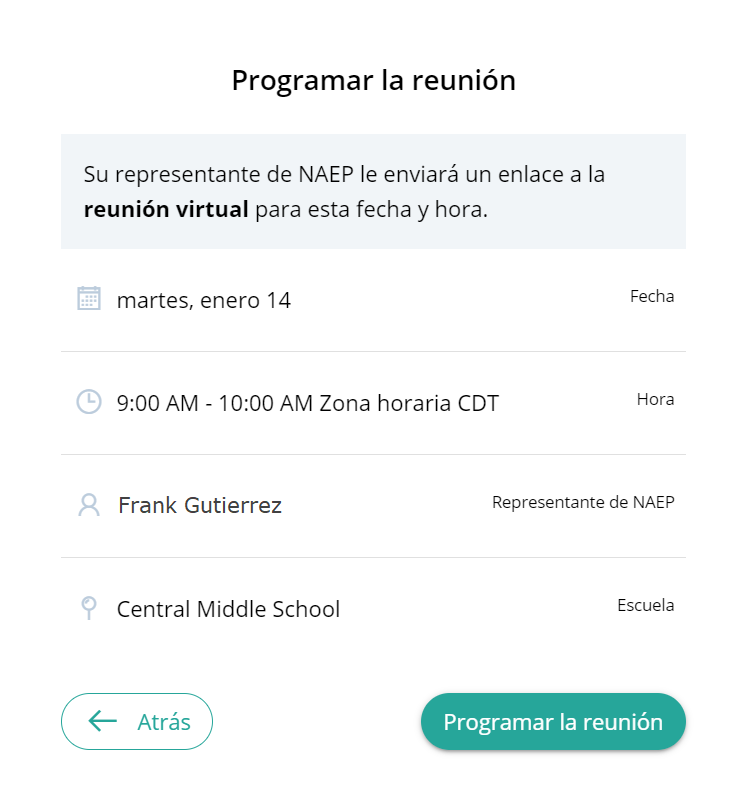
Appendix I11: Support Assessment Activities (English and Spanish) (NEW)
Support Assessment Activities (English)
 From
this section, schools can download documents such as the Teacher
Notification Letter, List of Participating Students, and Student
Appointment Cards to help support assessment activities.
From
this section, schools can download documents such as the Teacher
Notification Letter, List of Participating Students, and Student
Appointment Cards to help support assessment activities.
Teacher Notification Letter
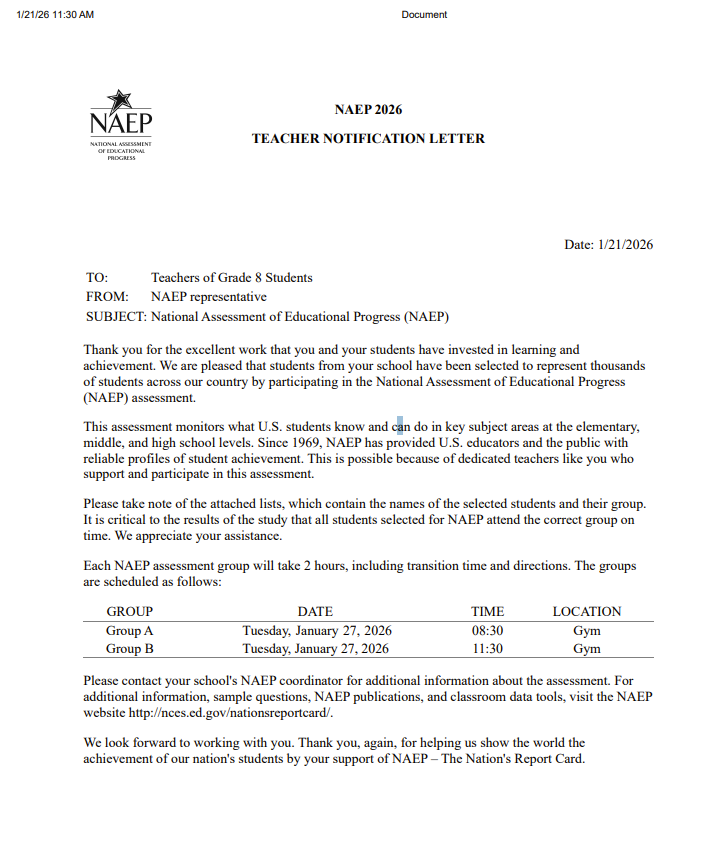
List of Participating Students
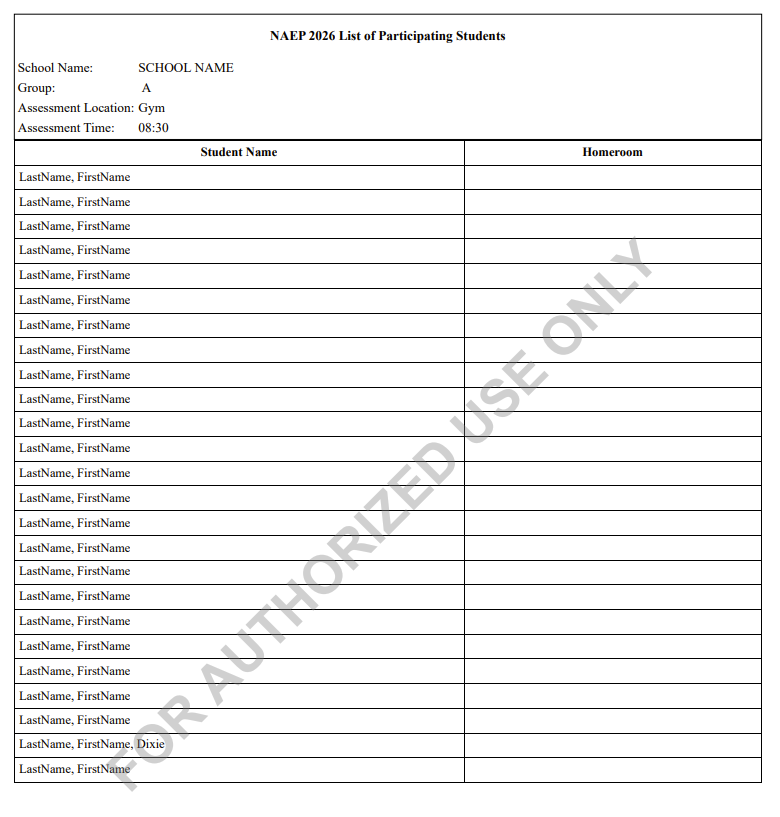
Student Appointment Cards – NAEP Device Schools
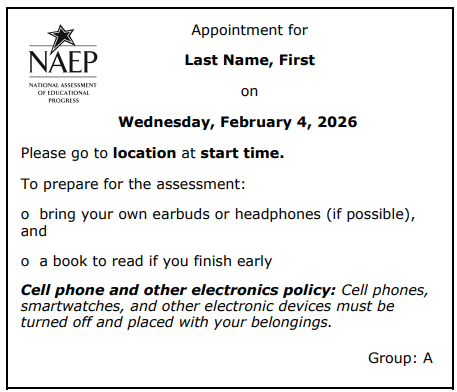
Student Appointment Cards – School Device Schools
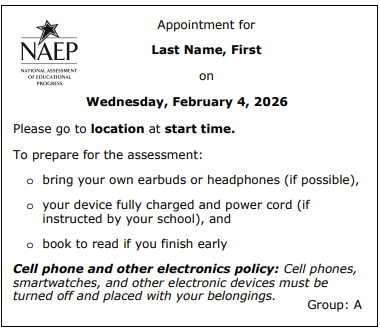
Support Assessment Activities (Spanish)
 From
this section, schools can download documents such as the Teacher
Notification Letter, List of Participating Students, and Student
Appointment Cards to help support assessment activities.
From
this section, schools can download documents such as the Teacher
Notification Letter, List of Participating Students, and Student
Appointment Cards to help support assessment activities.
Teacher Notification Letter
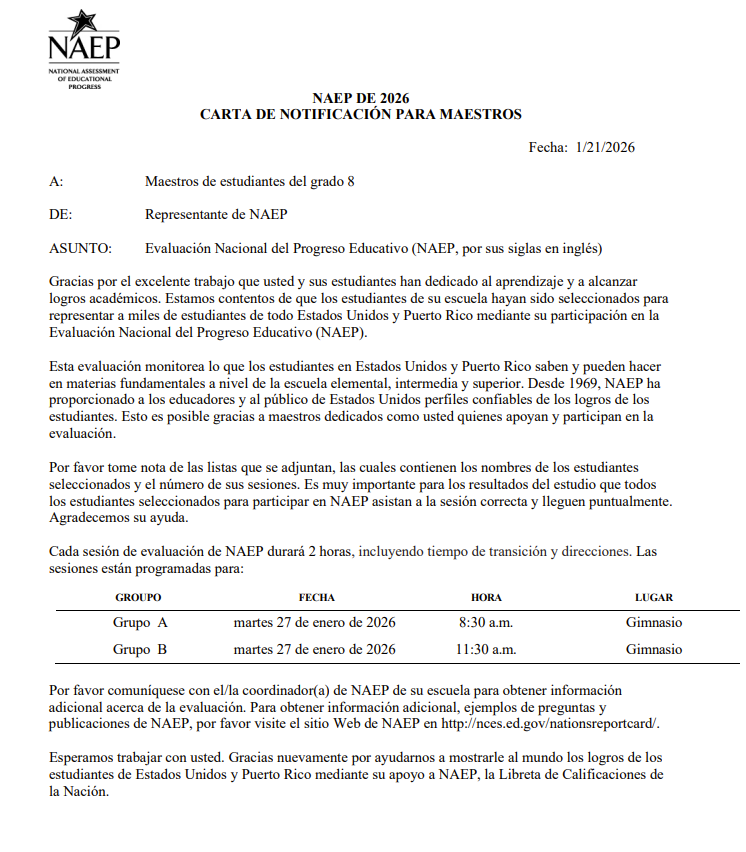
List of Participating Students
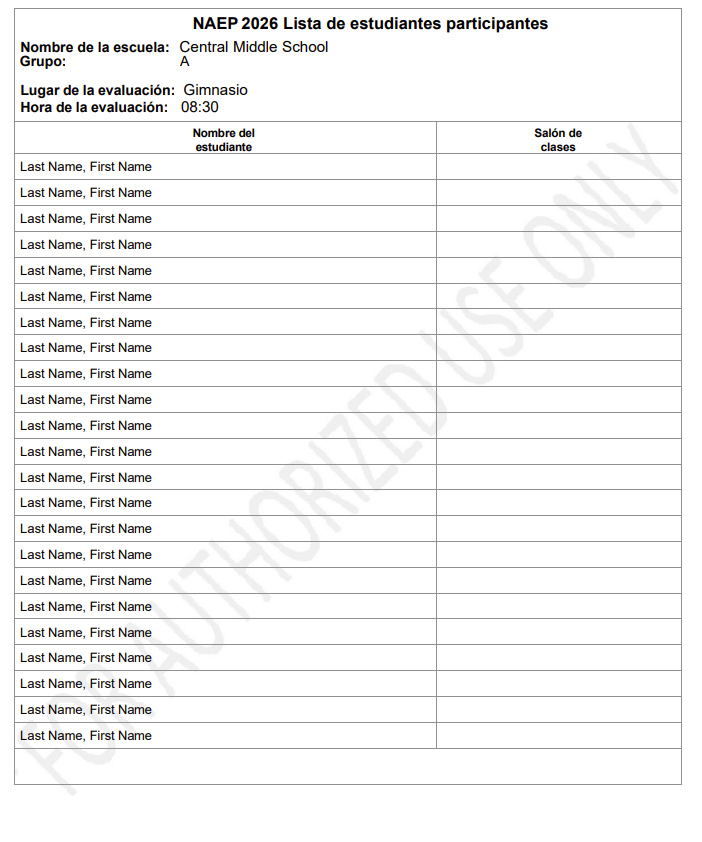
Student Appointment Cards – NAEP Device Schools

Student Appointment Cards – School Device Schools

Appendix I12: 2025 NAEP Technical Logistics (English and Spanish)
Technical Logistics
From the school summary page, schools will access this section, where they can provide and confirm Technical Logistics by selecting the Manage button.
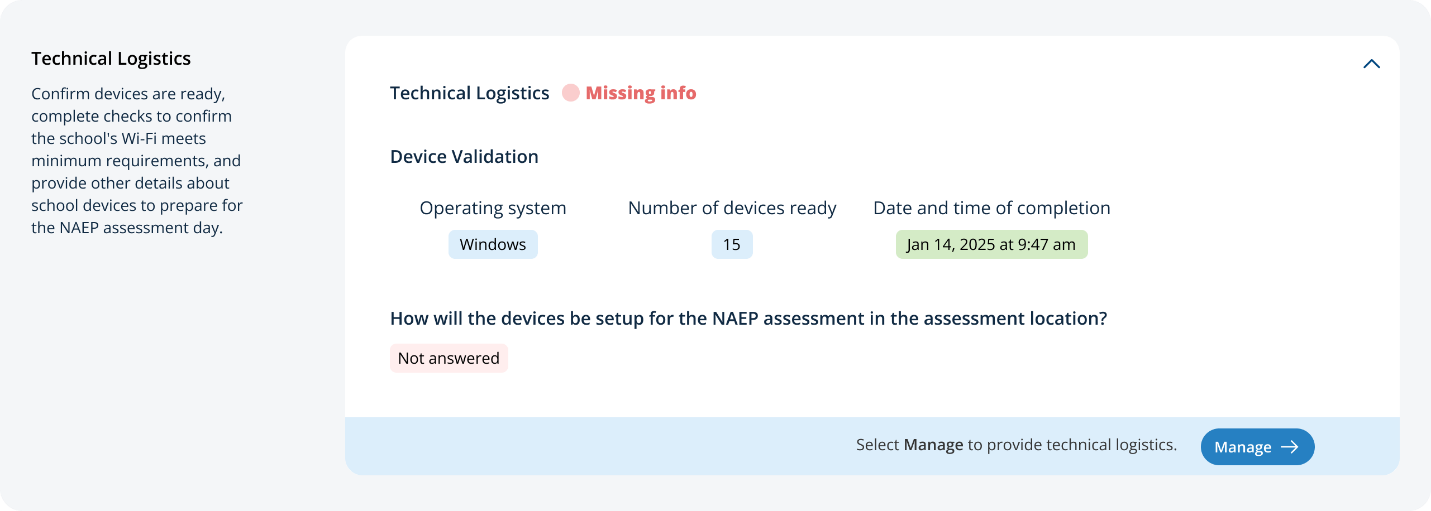
After selecting the Manage button on this page, schools will run the network diagnostic tool, answer additional questions about device setup, assessment location setup, and spare devices, charging, and headphones. The schools will also identify a school staff member to provide technical support throughout the assessment.
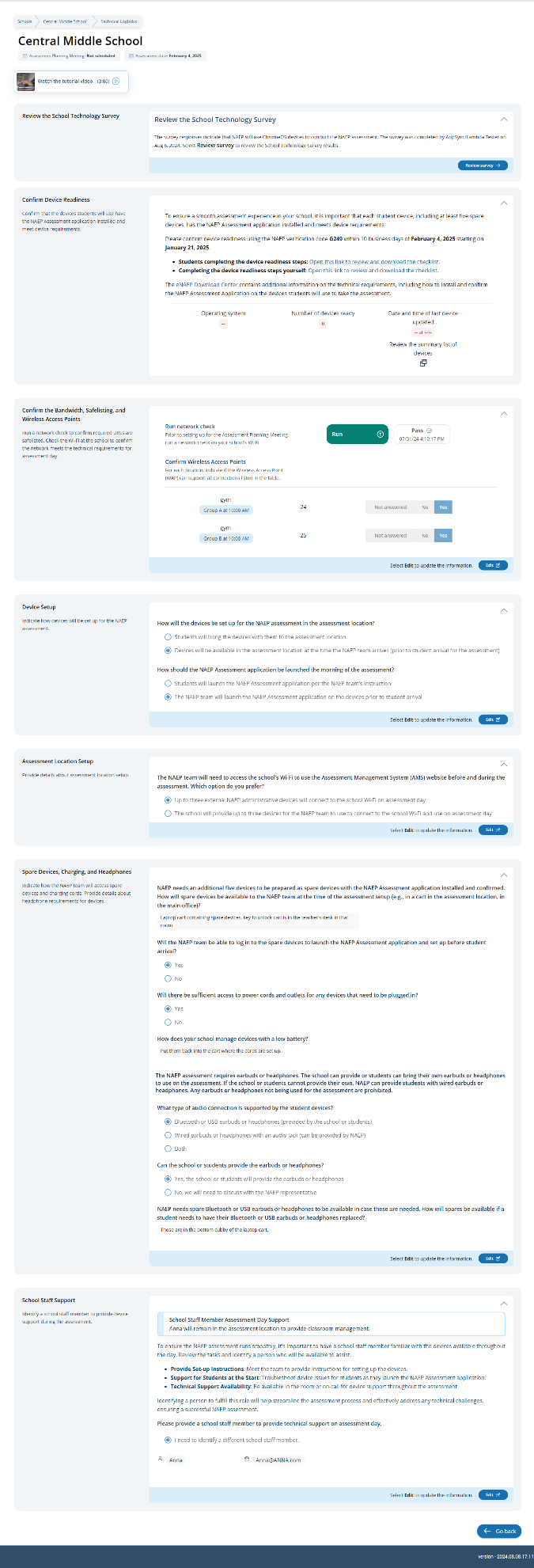
Confirm Device Readiness (English)
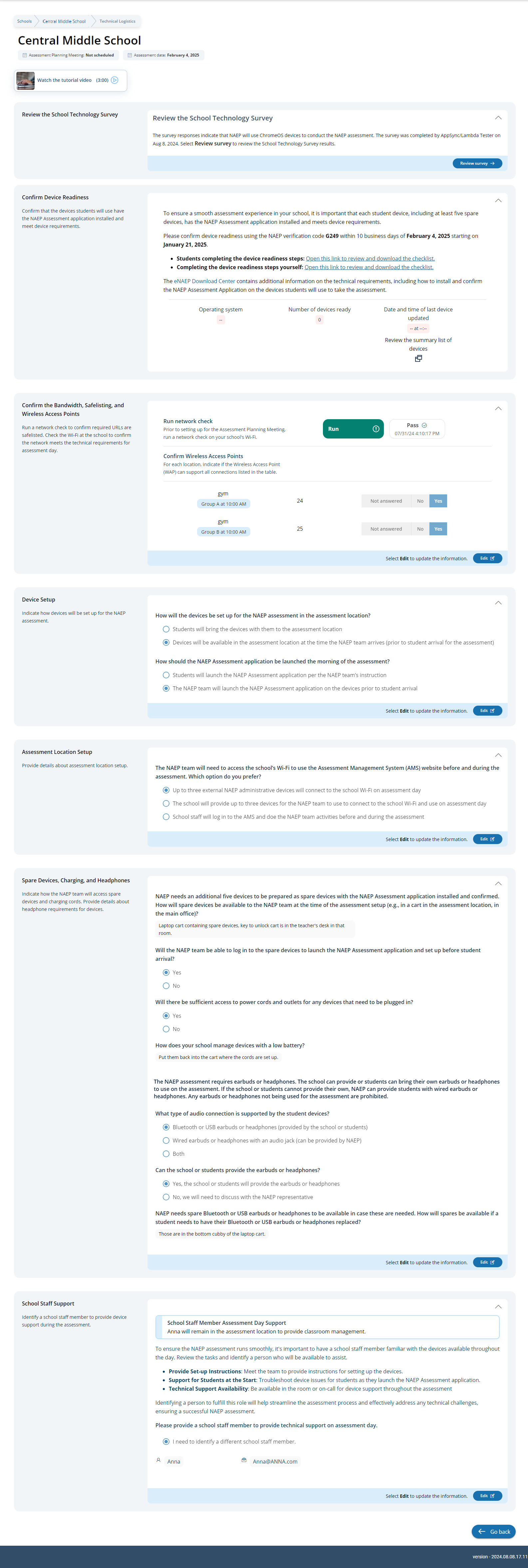
Student checklist
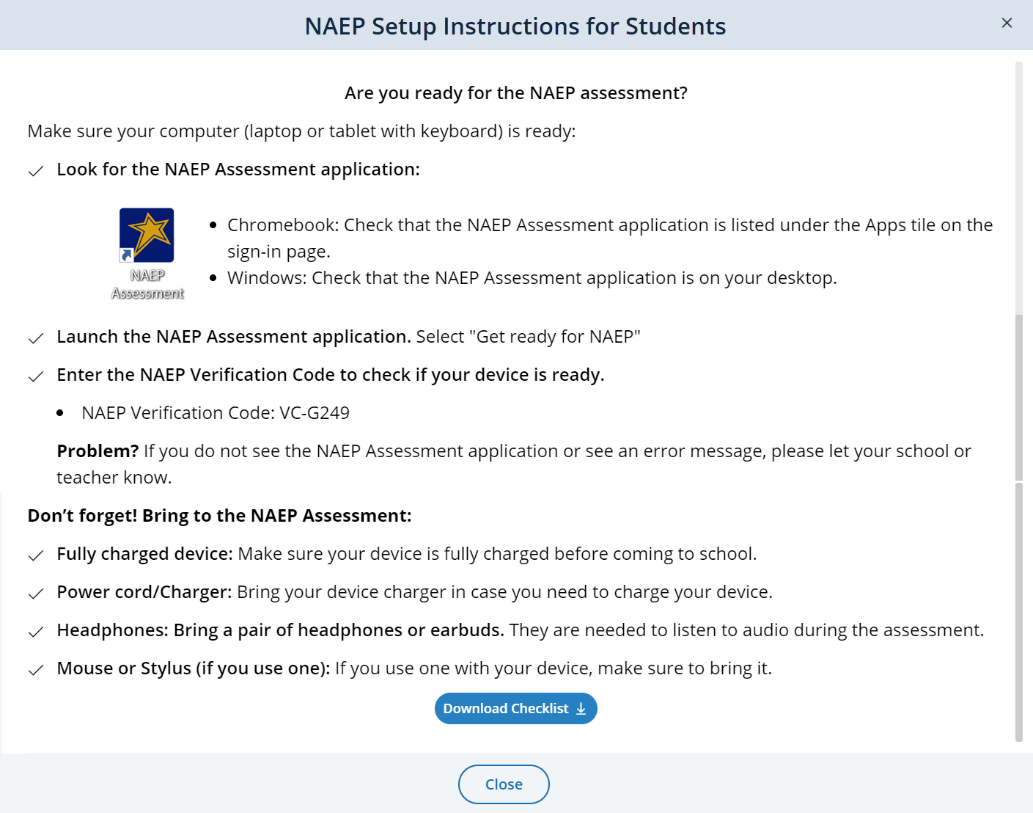
School checklist
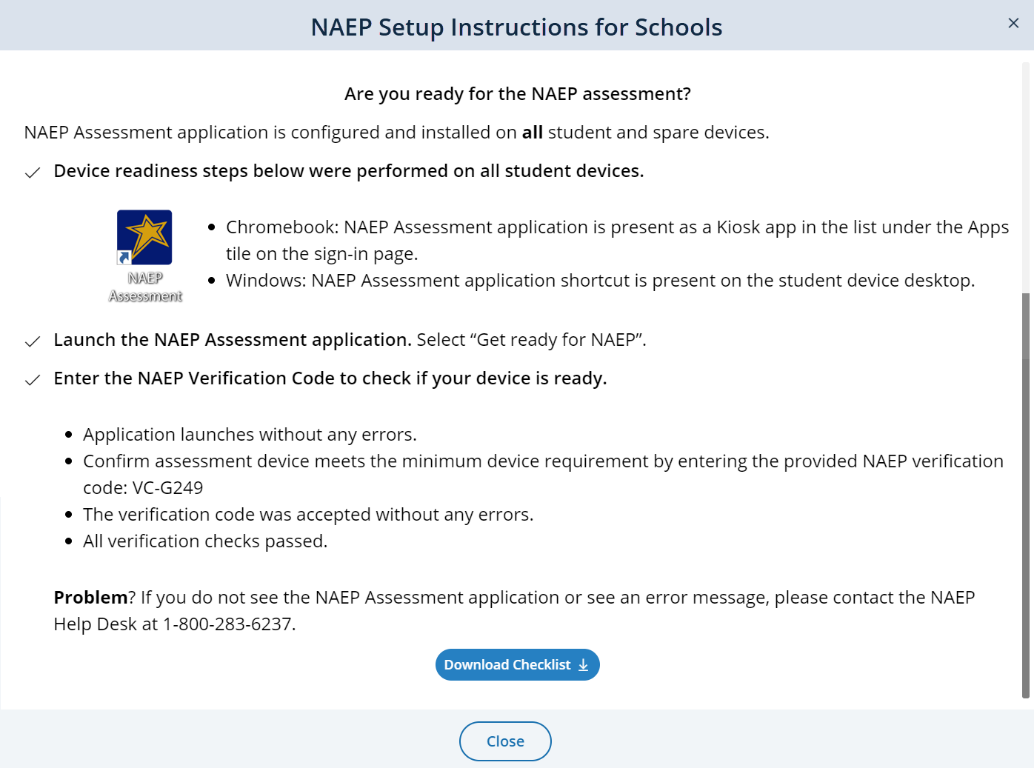
Confirm
the Bandwidth, Safelisting, and Wireless Access Points
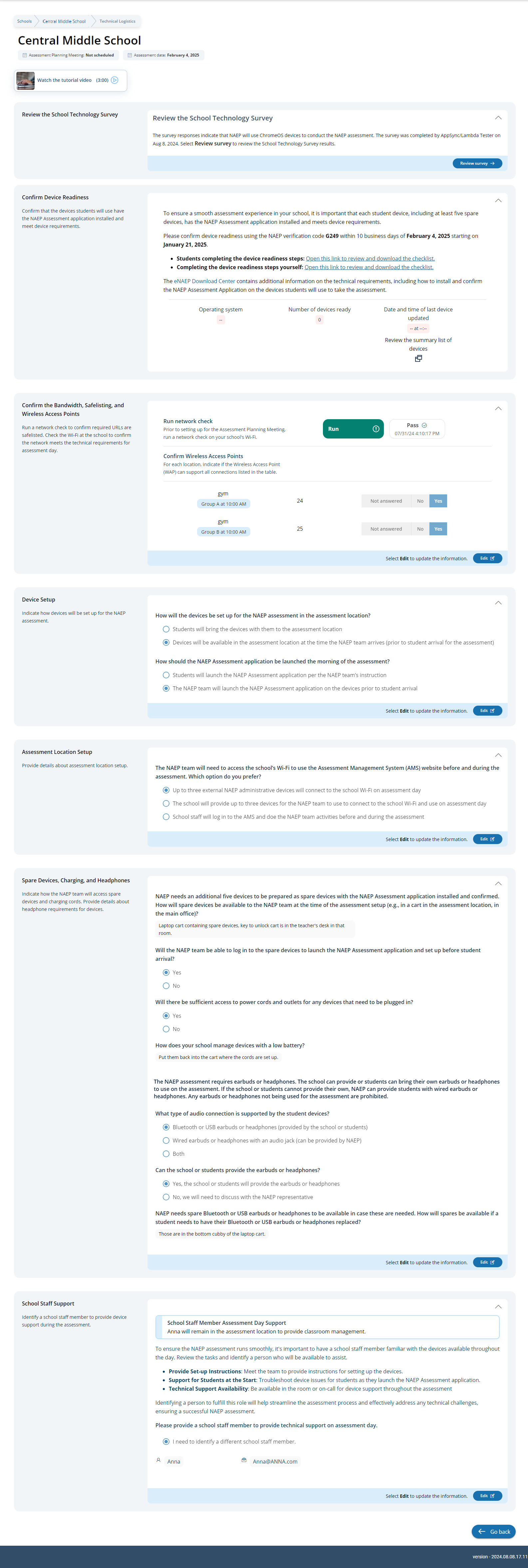
Device Setup:
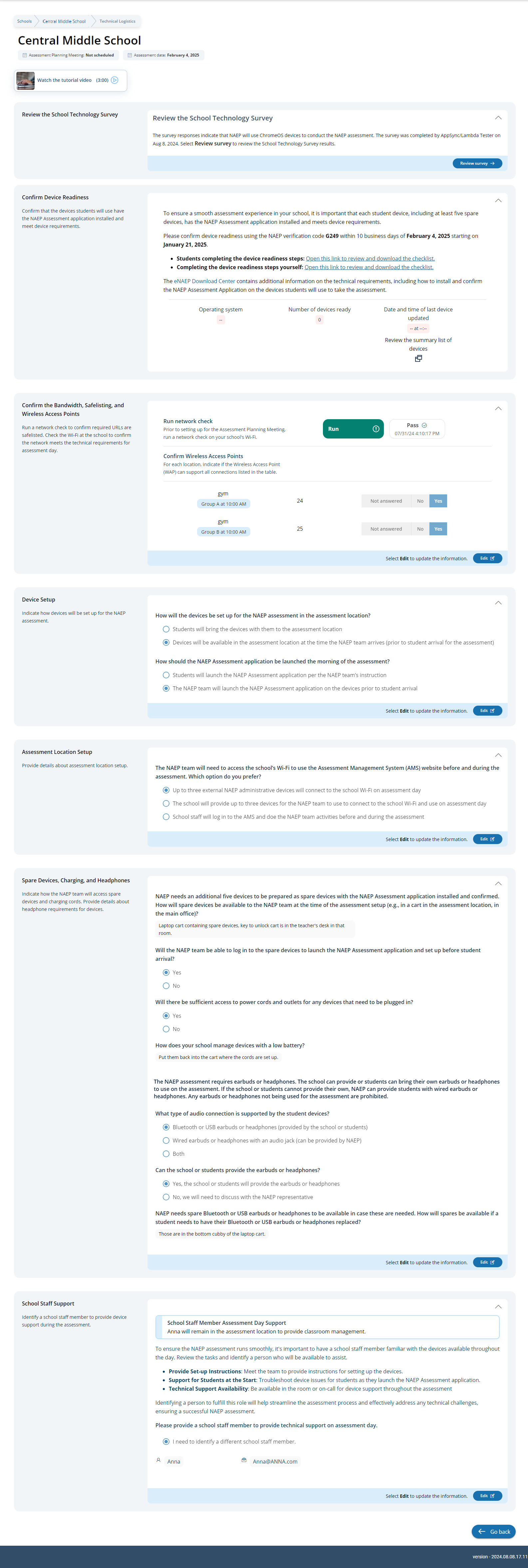
Assessment location setup:

Spare Devices, Charging, and Headphones
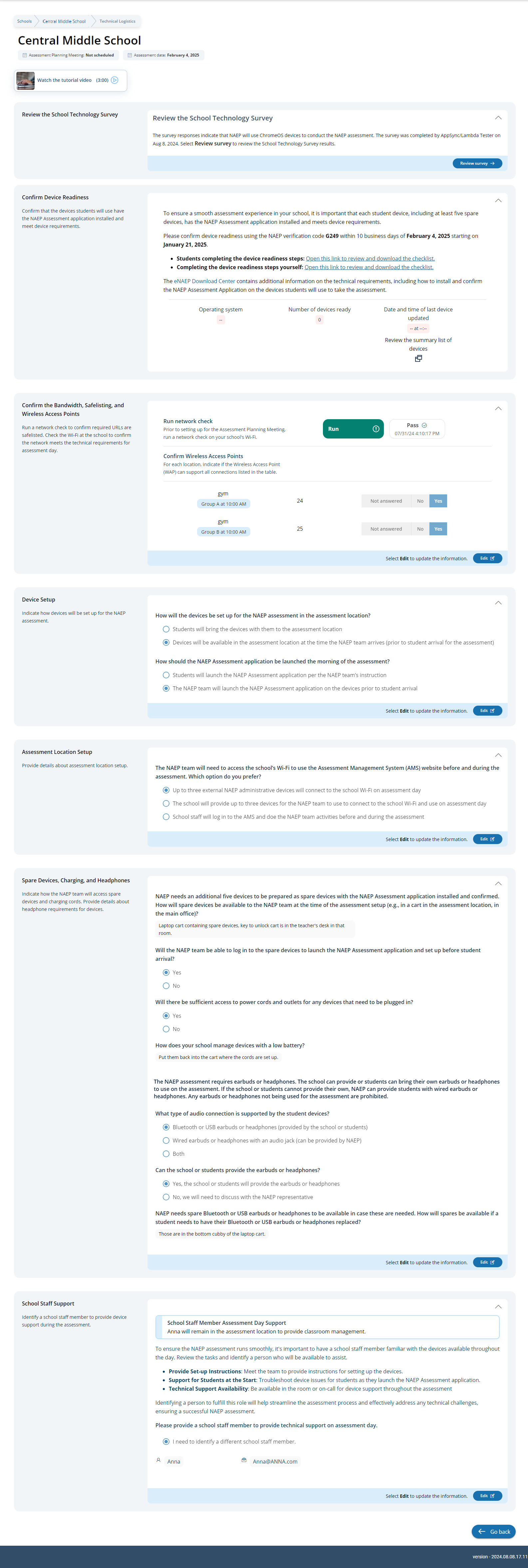
School Staff Support
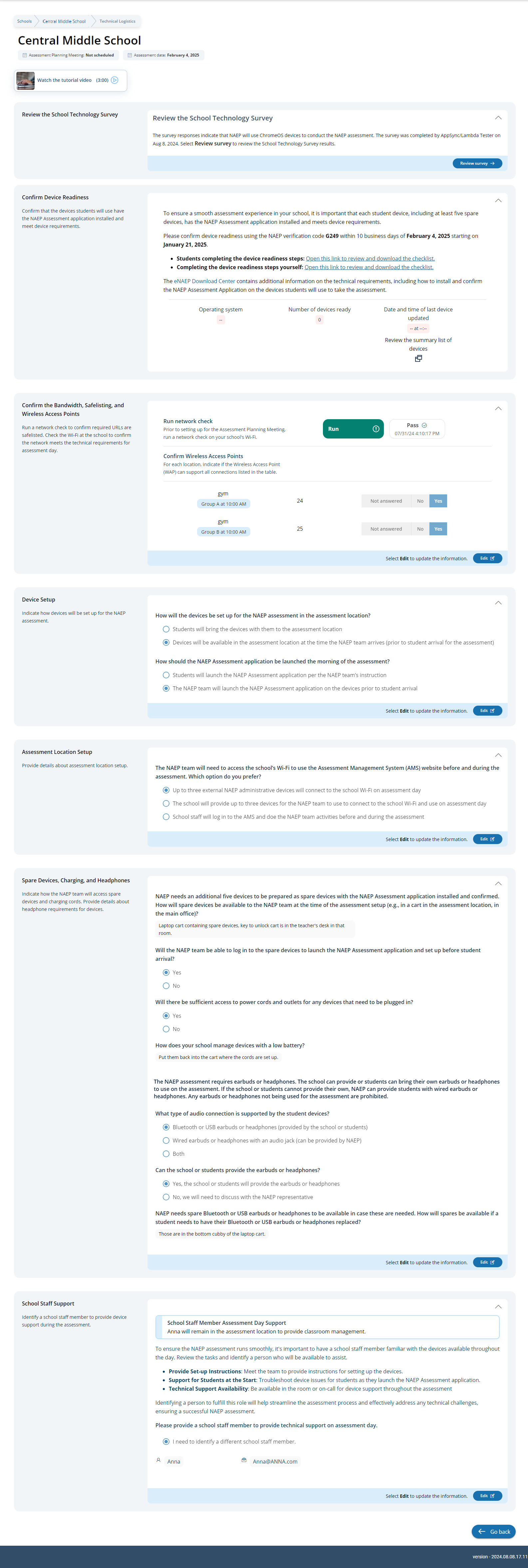
Technical Logistics
From the school summary page, schools will access this section, where they can provide and confirm Technical Logistics by selecting the Manage button.
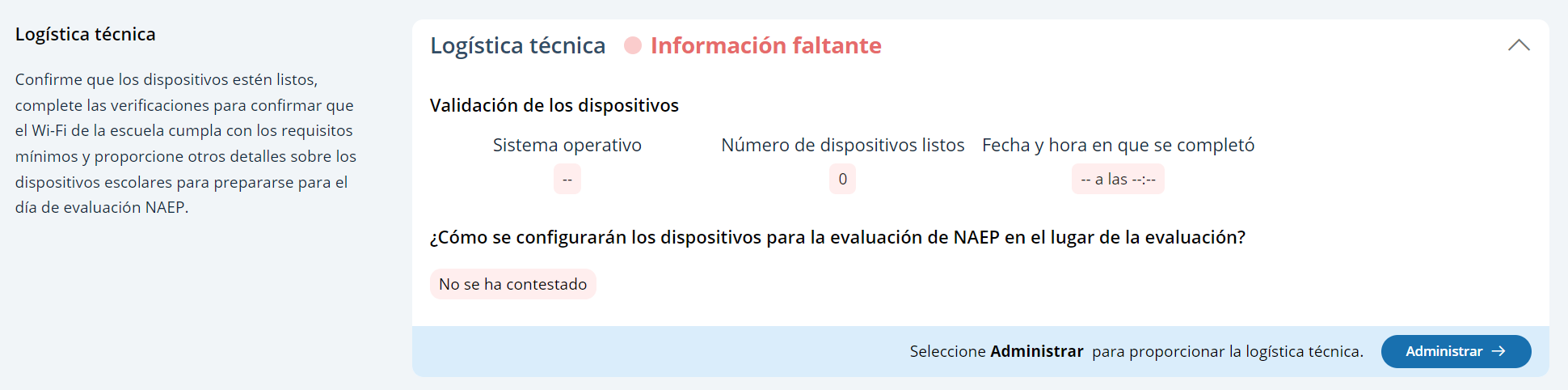
After selecting the Manage button on this page, schools will run the network diagnostic tool, answer additional questions about device setup, assessment location setup, and spare devices, charging, and headphones. The schools will also identify a school staff member to provide technical support throughout the assessment.
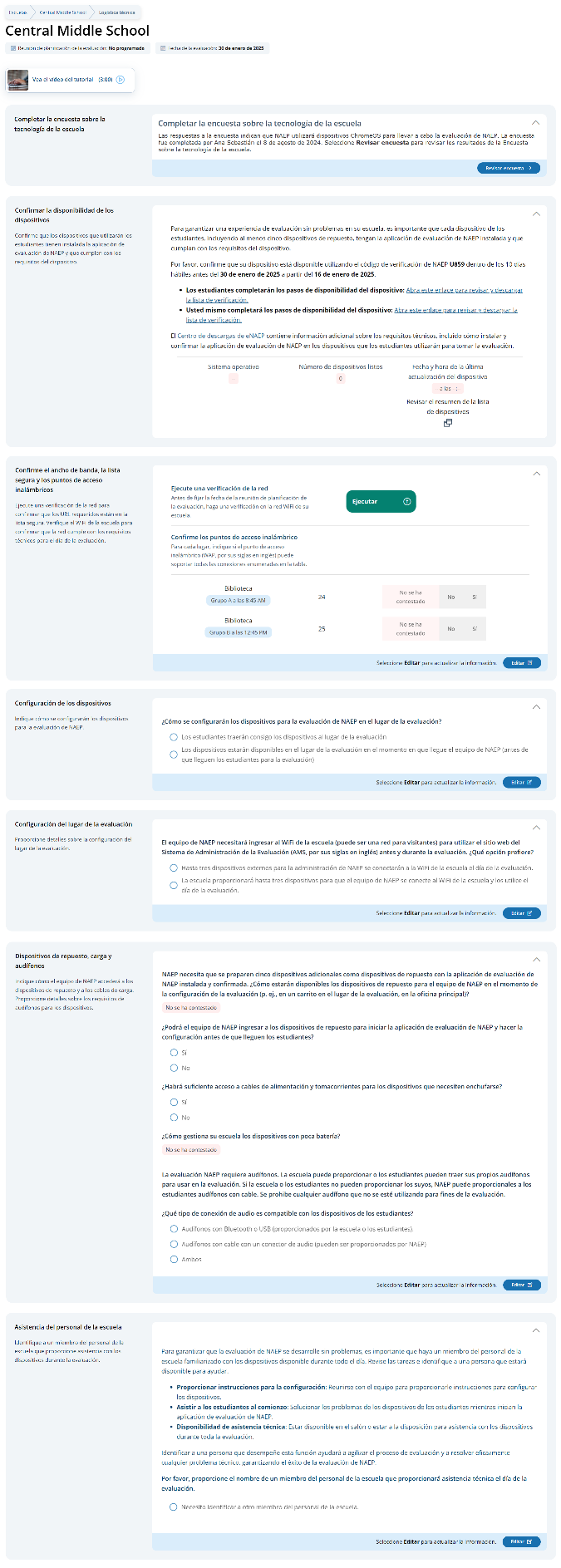
Confirm Device Readiness Spanish)
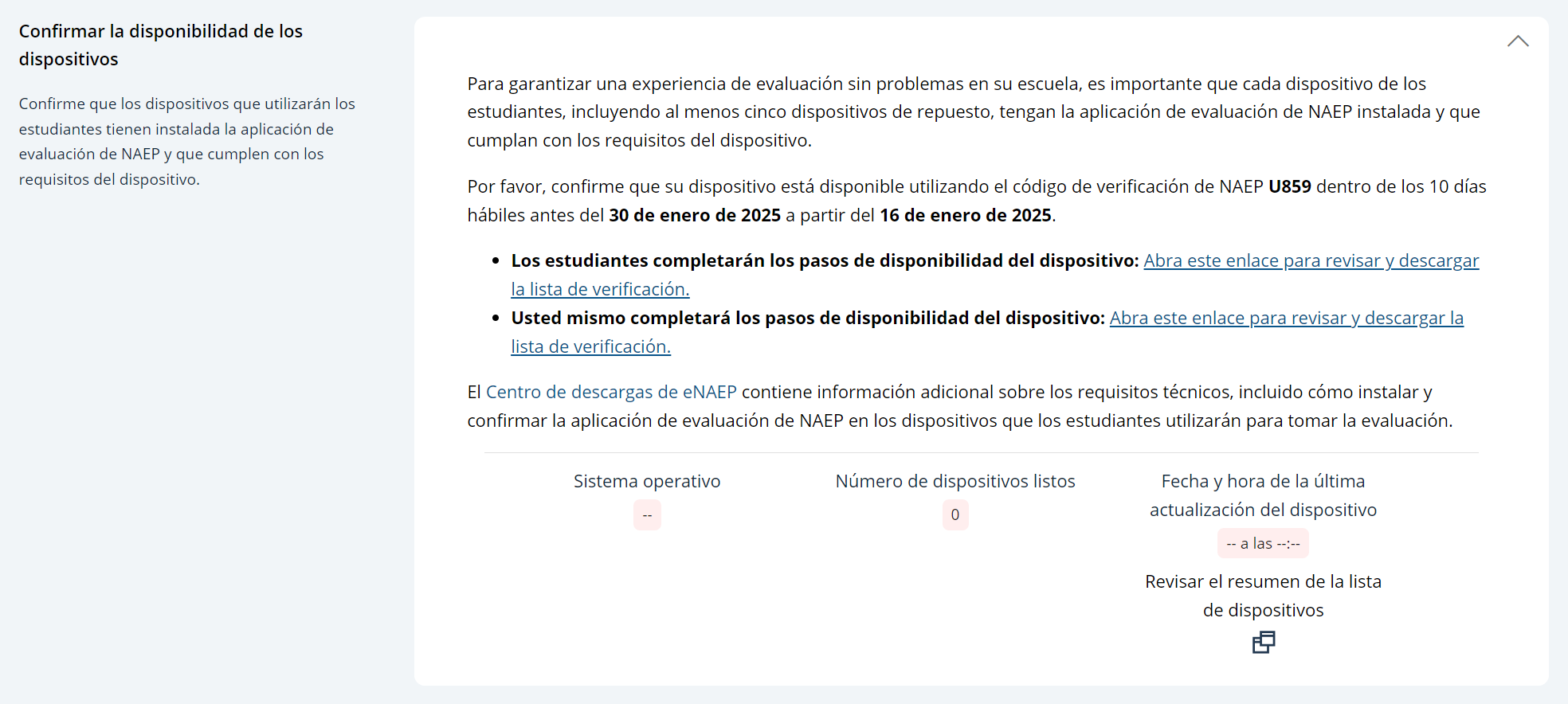
Student checklist
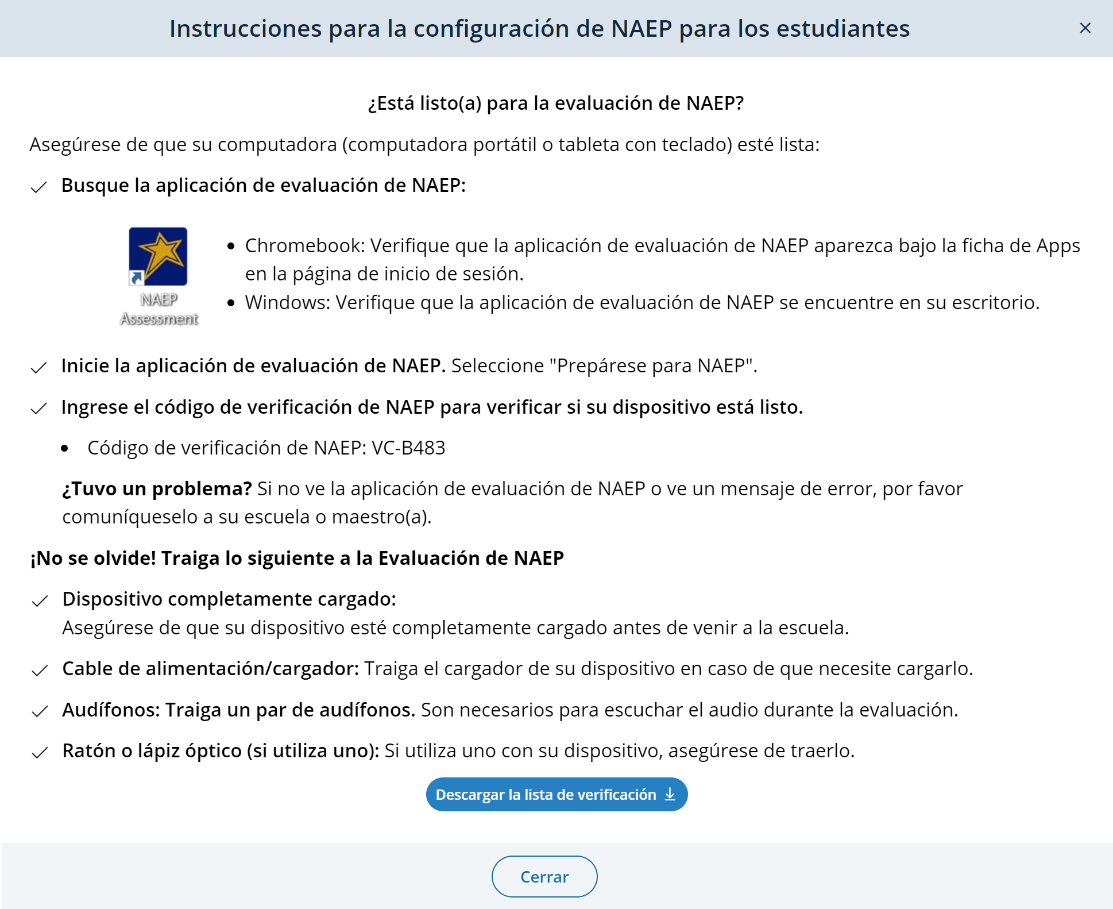
School checklist
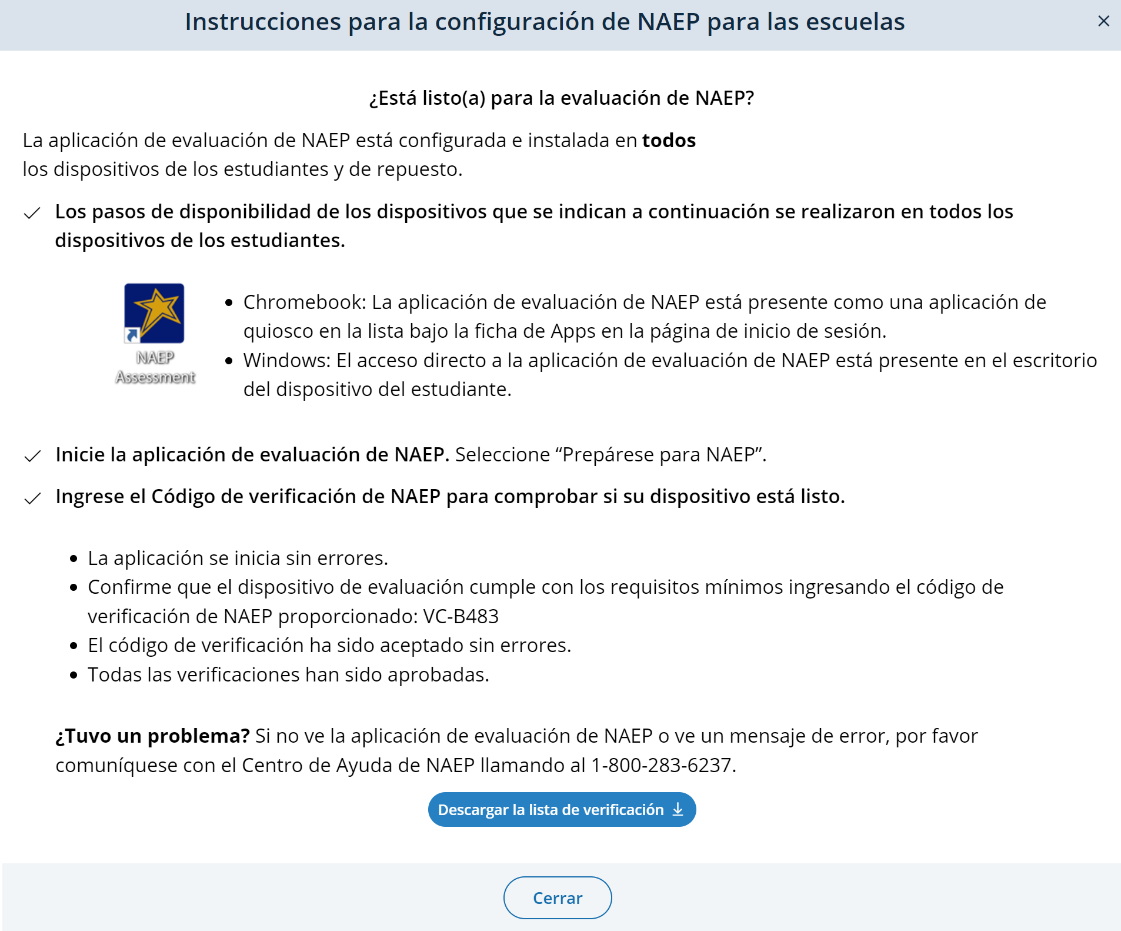
Confirm
the Bandwidth, Safelisting, and Wireless Access Points
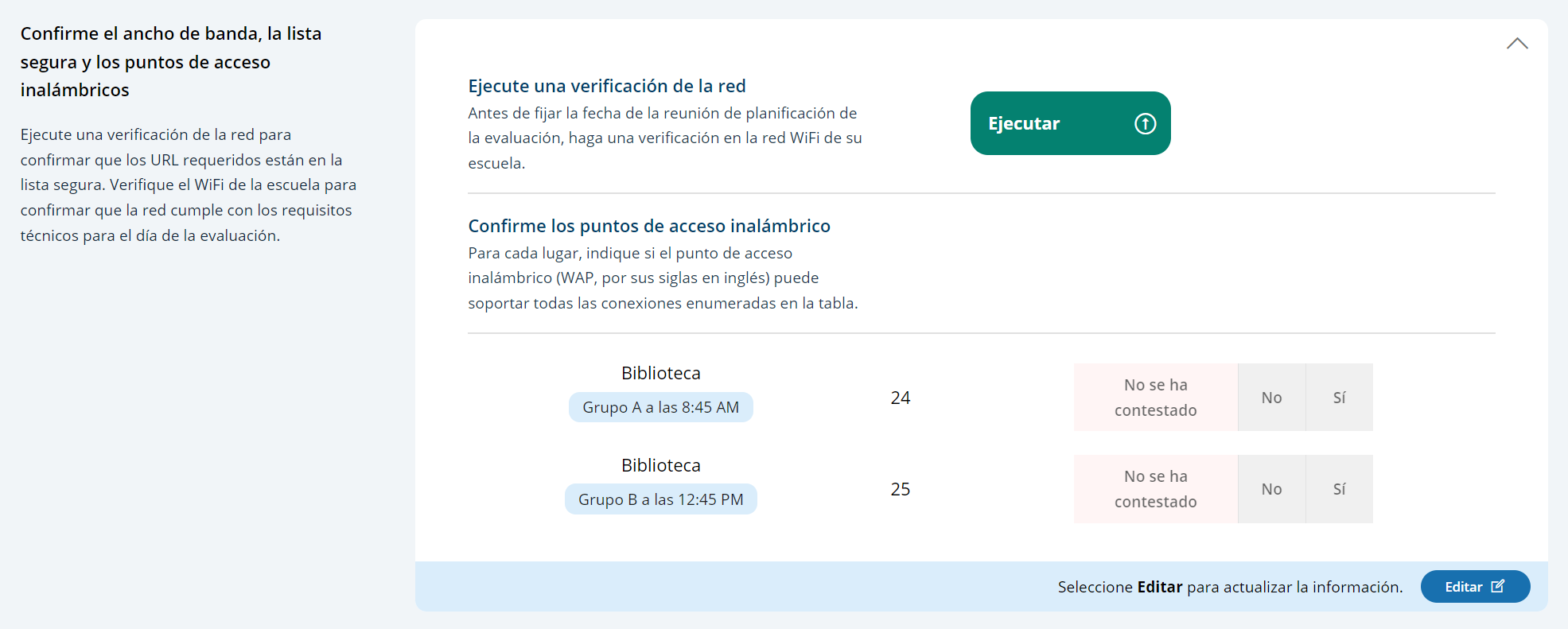
Device Setup

Assessment location setup
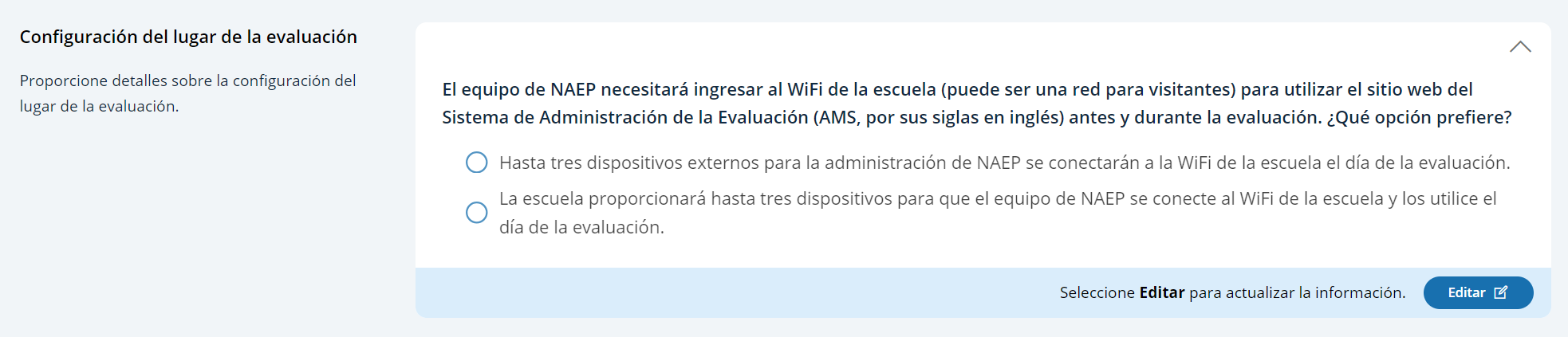
Spare Devices, Charging, and Headphones
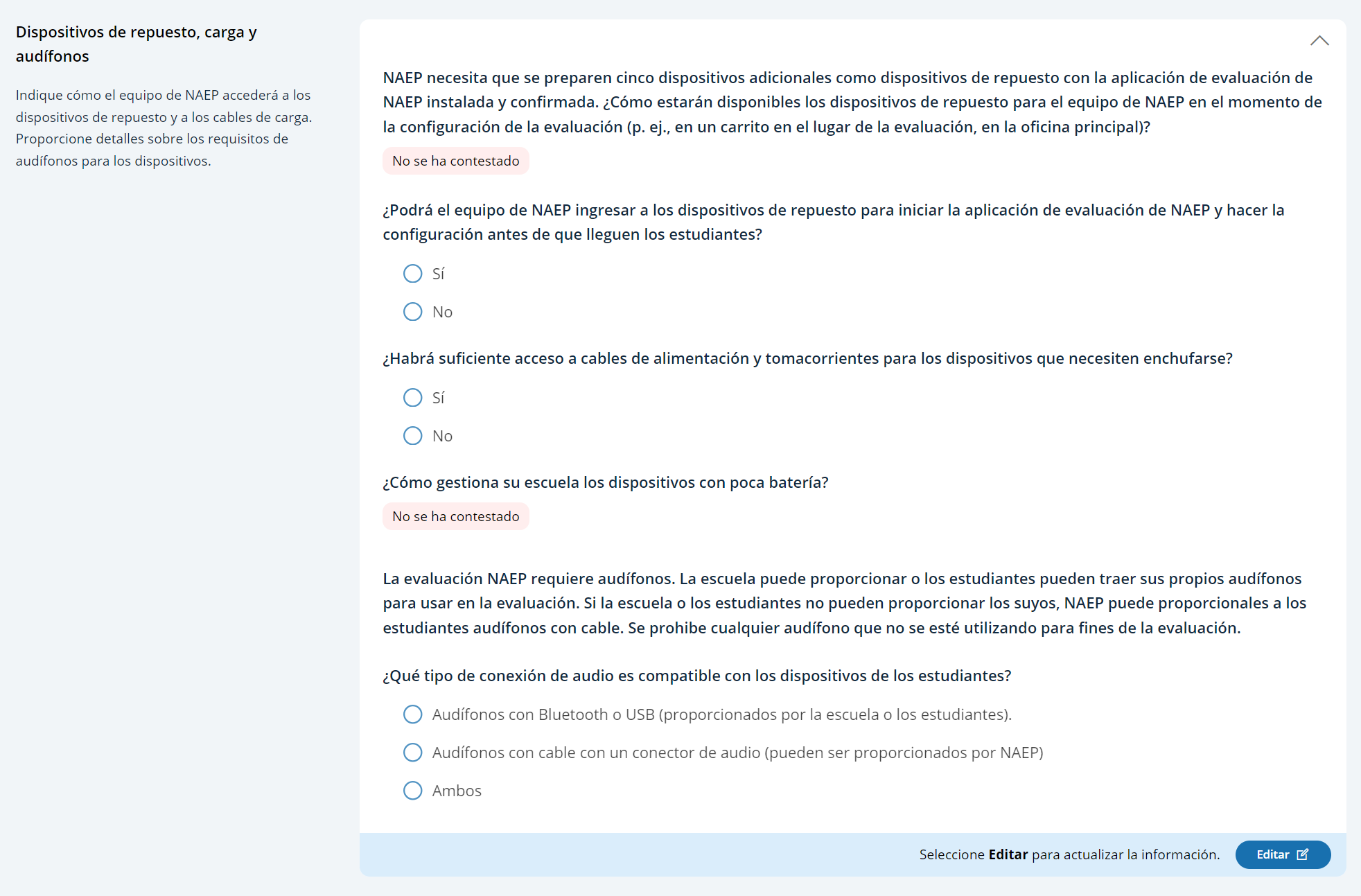
School Staff Support
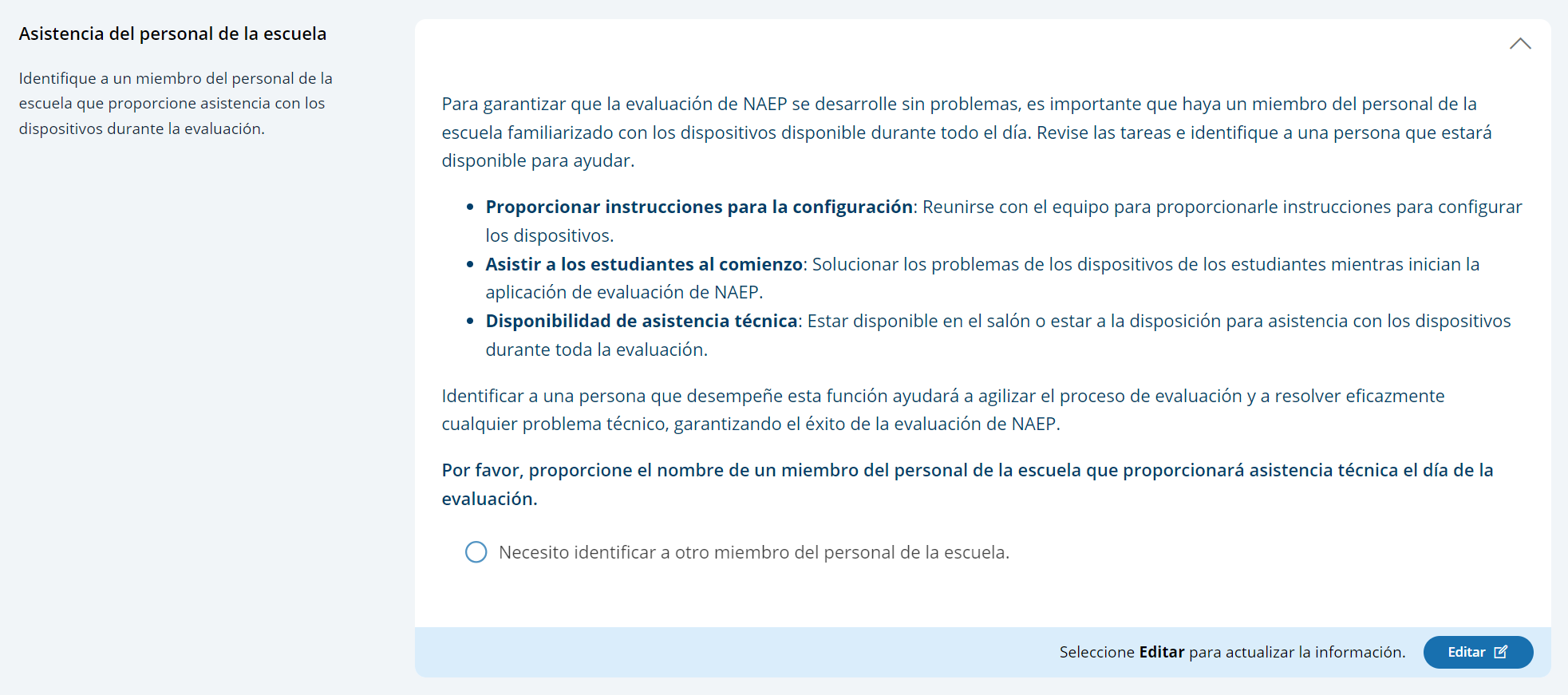
AMS Tutorials (English and Spanish) (NEW)
Appendix I13: Add New Students AMS Tutorial (English and Spanish) (NEW)
Screen # |
Screen content |
Audio script |
Media/images |
|
|
Add New Students Task Tie |
[Voiceover]: The Add New Students activity opens in the beginning of January. This provides students who have enrolled since the fall an opportunity to be selected for the assessment. Follow the instructions on this page to identify any new students in the selected grade. This should be done before the Assessment Planning Meeting. |
Show image of Add New Students Task tile on the school summary page. |
|
|
Add New Students Task Tie |
[Voiceover]: AMS supports three methods to collect an updated list of students. Your NAEP coordinator has selected an option for your school.
In all methods, the school reviews the list of students, removes duplicates, and makes updates for all new students who will be taking the NAEP assessment (e.g., student demographic information, parent/guardian notifications, and matching to teachers for questionnaires).
Let’s review each method more closely.
|
Show a graphic of the 3 key players/icons (school importing, school and state working together to import, or small school adding names) instead of showing something on the page. |
|
|
Add New Students Task Tie |
[Voiceover]: If schools are to create and import a current list of their enrolled students, the first tile on this page is Import Current Students.
|
Show the screens and how the user goes through the steps. Do not go into the upload process (it has its own support material). |
|
|
Add New Students Task Tie |
[Voiceover]: If schools are to review the list of students that the NAEP Coordinator or district created, the first tile on this page is Review Current List.
|
Show the screens and how the user goes through the steps. Do not go into the upload process (it has its own support material). |
|
|
Add New Students Task Tie |
[Voiceover]: For schools with small student populations, the first tile on this page is Add New Students to the Original List.
|
Show the screens and how the user goes through the steps. |
|
|
Provide Student Information Section |
[Voiceover]: If you have any questions about completing your tasks within the add new student section of the Assessment Management System, please contact your NAEP representative or the NAEP Help Desk. |
Show image of student demographic information |
Screen # |
Screen content |
Audio script
|
Media/images |
|
|
Página Añadir Estudiantes nuevos |
[Voiceover]:
La
actividad Añadir estudiantes nuevos inicia a principios de
enero. Esto les da a los estudiantes que
se
han
matriculado |
Show image of Add New Students Task tile on the school summary page. |
|
|
Página Añadir Estudiantes nuevos |
[Voiceover]: El Sistema de Administración de la Evaluación (o AMS) apoya tres métodos para recopilar una lista actualizada de estudiantes. Su coordinador o coordinadora de NAEP seleccionó una opción para su escuela.
Para todos los métodos, la escuela revisa la lista de estudiantes, elimina los duplicados y hace actualizaciones para todos los nuevos estudiantes que tomarán la evaluación NAEP (p. ej., información demográfica de los estudiantes, notificaciones a padres/tutores y asignaciones a maestros para los cuestionarios).
Revisemos más detalladamente cada método.
|
Show a graphic of the 3 key players/icons (school importing, school and state working together to import, or small school adding names) instead of showing something on the page. |
|
|
Página Añadir Estudiantes nuevos |
Si las escuelas van a crear e importar una lista actual de sus estudiantes matriculados, el primer recuadro en esta página es Importar estudiantes actuales.
|
Show the screens and how the user goes through the steps. Do not go into the upload process (it has its own support material). |
|
|
Página Añadir Estudiantes nuevos |
Si las escuelas van a revisar la lista de estudiantes que el coordinador o coordinadora de NAEP o del distrito creó, el primer recuadro en esta página es Revisar la lista actual.
|
Show the screens and how the user goes through the steps. Do not go into the upload process (it has its own support material). |
|
|
Página Añadir Estudiantes nuevos |
Para las escuelas con poblaciones estudiantiles pequeñas, el primer recuadro en esta página es Añadir estudiantes nuevos a la lista original.
|
Show the screens and how the user goes through the steps. |
|
|
Sección Proporcionar información sobre los estudiantes |
[Voiceover]: Si tiene alguna pregunta sobre cómo completar sus tareas en la sección Añadir estudiantes nuevos del Sistema de Administración de la Evaluación, comuníquese con su representante de NAEP o con la oficina de Ayuda de NAEP. |
Show image of student demographic information. |
Appendix I14: Assessment Logistics AMS Tutorial (English and Spanish) (NEW)
Screen # |
Screen content |
Audio script |
Media/images |
|
|
Assessment Logistics Section |
[Voiceover]: The Assessment Logistics section is where you will provide all the logistical information needed for assessment day. This section contains details on:
|
Show image of the assessment logistics section. |
|
|
Assessment Logistics Section |
[Voiceover]: On the Assessment Logistics page, you will update each tile available. Not all the tiles listed below are visible to everyone—AMS hides the tiles that aren’t needed for your school’s assessment. |
Show image of the assessment logistics section. |
|
|
Assessment Logistics Section |
[Voiceover]: The School start and end time tile helps with scheduling the group start times to make sure the last scheduled group ends before the end of the school day.
Click on the Edit button, enter or update the times, and click on the Save button. |
Show image of start time and end time tile.
Show updating start/end time. |
|
|
Assessment Logistics Section |
[Voiceover]: The Assessment Groups tile is where you indicate if your students will take the assessment at the same or different times and in one or more locations.
Click on the Edit button, select how students will be assessed, provide school assessment support contact information, and click on the Save button. |
Show updating Assessment groups. |
|
|
Assessment Logistics Section |
[Voiceover]: The Schedule Groups tile is where you update group start times and locations.
Click on the Edit button for a group, update the time and location, and click on the Save button. Enter this information for each group.
You will discuss the group times and locations with your NAEP representative. |
Show image of Schedule Groups tile.
Show updating a group time and location. |
|
|
Assessment Logistics Section |
[Voiceover]: The Student Group Details tile is where you assign students to their groups.
To assign a student’s group:
|
Show image of Student Group Details tile.
Show sorting by group and updating their group. |
|
|
Assessment Logistics Section |
On the remaining tiles, the more detailed the responses, the better prepared the NAEP team will be before arriving at your school for assessment day. |
|
|
|
Assessment Logistics Section |
[Voiceover]: The Health and Safety Protocols tile is where you provide specific health and safety protocols.
Click on the Edit button, enter or update protocols, and click on the Save button. |
Show image of Health and Safety Protocols tile.
Show adding safety and health protocols. |
|
|
Assessment Logistics Section |
[Voiceover]: In the Parking and arrival tile, indicate where the NAEP team should park and how you will notify them of school closures, etc.
Click on the Edit button, enter or update the information, and click on the Save button. |
Show image of the Parking and arrival tile.
Show adding information in all 3 text fields (to show how fields expand). |
|
|
Assessment Logistics Section |
[Voiceover]: The Checking In tile is where you provide NAEP Team check-in procedures and where they will meet the school coordinator.
Click on the Edit button, enter or update the information, and click on the Save button.
|
Show image of the Checking In tile.
Show adding information. |
|
|
Assessment Logistics Section |
[Voiceover]: The Classroom Protocols tile is where you provide policies on student use of personal electronic devices and restroom breaks.
Click on the Edit button, select an electronic device policy option, enter the restroom break policy, and click on the Save button. |
Show image of the Classroom Protocols tile.
Show adding information. |
|
|
Assessment Logistics Section |
[Voiceover]: In the Special Circumstances tile, enter the emergency contact and protocols.
Click on the Edit button, provide a contact and phone number, indicate known interruptions and emergency protocols, and click on the Save button. |
Show image of the Special Circumstances tile.
Show adding information. |
|
|
Assessment Logistics Section |
[Voiceover]: The After the Assessment tile is where you indicate how end of the assessment tasks should be performed.
Click on the Edit button, provide responses for each item, and click on the Save button. |
Show image of the After the Assessment tile.
Show adding information. |
|
|
Assessment Logistics Section |
[Voiceover]: If you have any questions about completing your tasks within the assessment logistics section of the Assessment Management System, please contact your NAEP representative or the NAEP Help Desk. |
Show image of the assessment logistics section. |
Screen # |
Screen content |
Audio script |
Media/images |
|
|
Sección de la logística de la evaluación |
[Voiceover]: La sección Logística de la evaluación es donde proporciona toda la información logística necesaria para el día de la evaluación. Esta sección contiene detalles sobre:
|
Show image of the assessment logistics section. |
|
|
Sección de la logística de la evaluación |
[Voiceover]: En la página Logística de la evaluación, actualizará cada recuadro disponible. No todos los recuadros enumerados a continuación son visibles para todas las personas. El Sistema de Administración de la Evaluación (o AMS) esconde los recuadros que no son necesarios para la evaluación en su escuela. |
Show image of the assessment logistics section. |
|
|
Sección de la logística de la evaluación |
[Voiceover]: El recuadro Hora de inicio y salida de la escuela ayuda a programar las horas de inicio de los grupos para asegurar que el último grupo programado acabe antes del fin de la jornada escolar.
Presione el botón Editar, ingrese o actualice las horas y presione el botón Guardar. |
Show image of start time and end time tile.
Show updating start/end time. |
|
|
Sección de la logística de la evaluación |
[Voiceover]: El recuadro Grupos de evaluación es donde indica si sus estudiantes van a tomar la evaluación a la vez o a diferentes horarios y en uno o más lugares.
Presione el botón Editar, seleccione cómo los estudiantes serán evaluados, proporcione la información de contacto de la persona de la escuela que apoyará la evaluación y presione el botón Guardar. |
Show updating Assessment groups. |
|
|
Sección de la logística de la evaluación |
[Voiceover]: El recuadro Programar grupos es donde actualiza las horas de inicio y los lugares para los grupos.
Presione el botón Editar, actualice las horas y el lugar y presione el botón Guardar. Ingrese esta información para cada grupo.
Con su representante de NAEP conversará sobre los horarios y los lugares para los grupos. |
Show image of Schedule Groups tile.
Show updating a group time and location. |
|
|
Sección de la logística de la evaluación |
[Voiceover]: El recuadro Detalles del grupo de estudiantes es donde asigna a los estudiantes a sus grupos.
Para asignar a un grupo de estudiantes:
|
Show image of Student Group Details tile.
Show sorting by group and updating their group. |
|
|
Sección de la logística de la evaluación |
[Voiceover]: En los recuadros restantes, entre más detalladas sean las respuestas, más preparado estará el equipo de NAEP antes de llegar a su escuela para el día de la evaluación. |
|
|
|
Sección de la logística de la evaluación |
[Voiceover]: El recuadro Protocolos para la salud y la seguridad es donde proporciona los protocolos específicos de salud y seguridad.
Presione el botón Editar, ingrese o actualice los protocolos y presione el botón Guardar. |
Show image of Health and Safety Protocols tile.
Show adding safety and health protocols. |
|
|
Sección de la logística de la evaluación |
[Voiceover]: En el recuadro Estacionamiento y llegada, indique dónde deberá estacionarse el equipo de NAEP y cómo les notificará sobre cierres de la escuela, etc.
Presione el botón Editar, ingrese o actualice la información y presione el botón Guardar. |
Show image of the Parking and arrival tile.
Show adding information in all 3 text fields (to show how fields expand). |
|
|
Sección de la logística de la evaluación |
[Voiceover]: El recuadro Registro de entrada es donde proporciona los procedimientos de entrada para el equipo de NAEP y el lugar donde se reunirán con el coordinador o coordinadora escolar.
Presione el botón Editar, ingrese o actualice la información y presione el botón Guardar.
|
Show image of the Checking In tile.
Show adding information. |
|
|
Sección de la logística de la evaluación |
[Voiceover]: El recuadro Protocolos del salón de clase es donde proporciona políticas sobre el uso de dispositivos electrónicos por parte de los estudiantes y descansos para ir al baño.
Presione el botón Editar, seleccione una opción de política de uso de los dispositivos electrónicos, ingrese la política de descansos para ir al baño y presione el botón Guardar. |
Show image of the Classroom Protocols tile.
Show adding information. |
|
|
Sección de la logística de la evaluación |
[Voiceover]: En el recuadro Circunstancias especiales, ingrese la información de contacto y los protocolos de emergencia.
Presione el botón Editar, proporcione un contacto y un número de teléfono, indique cualquier información que sepa sobre protocolos para interrupciones y emergencias y presione el botón Guardar. |
Show image of the Special Circumstances tile.
Show adding information. |
|
|
Sección de la logística de la evaluación |
[Voiceover]: El recuadro Después de la evaluación es donde indica cómo se deben realizar las tareas después de la evaluación.
Presione el botón Editar, proporcione respuestas para cada pregunta y presione el botón Guardar. |
Show image of the After the Assessment tile.
Show adding information. |
|
|
Sección de la logística de la evaluación |
[Voiceover]: Si tiene alguna pregunta sobre cómo completar sus tareas en la sección de la logística de la evaluación del Sistema de Administración de la Evaluación, comuníquese con su representante de NAEP o con el centro de ayuda (Help Desk). |
Show image of the assessment logistics section |
Appendix I15: Manage Questionnaires AMS Tutorial (English and Spanish) (NEW)
Screen # |
Screen content |
Audio script |
Media/images |
|
|
Manage Questionnaires |
[Voiceover]: NAEP school and teacher questionnaires are administered online. The Manage Questionnaires section is where you will provide the names and email addresses of questionnaire recipients, send the questionnaire link and access codes, and monitor the completion of the questionnaires. This is also where you will match students taking the assessment with their teachers in grade 4 and 8 schools only. |
Show image of manage questionnaires section. |
|
|
Manage Questionnaires |
[Voiceover]: There are 8 statuses for school and teacher questionnaires:
You may need to follow up with respondents to ensure they complete the questionnaire. You can send the link and access code to them again, if needed. |
Show image of manage questionnaires section. |
|
|
Manage Questionnaires |
[Voiceover]: In the Manage School Questionnaire tile, you identify a respondent for the school questionnaire, send that person a link and access code to the questionnaire, and monitor their status. The respondent is usually the school principal, but you can designate a different school administrator, if needed.
Click on the Edit button, enter the name and contact information, and click on the Save button. Click on the Send button to email them the link and access code to the questionnaire. |
Show image of school questionnaire table.
Show adding a principal and sending them an email. |
|
|
Manage Questionnaires |
[Voiceover]: The remaining tiles are for the teacher questionnaire which is only applicable for grade 4 and 8 schools. |
Show image of teacher questionnaire table. |
|
|
Manage Questionnaires |
[Voiceover]: In the Manage Teacher Questionnaires tile, you identify the teachers and the subjects they teach to the students taking the assessment.
To add a teacher, click on the Add Teacher button below the table, enter the name and contact information, and click on the Save button.
To edit an existing teacher, click on the Edit button associated with the teacher, update the information, and click on the Save button.
|
Show image of teacher questionnaire table.
Show updating an existing teacher.
Show adding a teacher. |
|
|
Manage Questionnaires |
[Voiceover]: The Match Students with Teachers tile is where you match each student selected for NAEP with their teacher.
If the student’s teacher does not appear in the list of teachers, add the teacher in the Manage Teacher Questionnaire tile above. |
Show image of match students with teachers table. |
|
|
Manage Questionnaires |
[Voiceover]: You can match students to their teacher one at a time or in bulk (several at a time). Note that a student can only be matched to a teacher if the subject the student is being assessed on for NAEP matches the subject the teacher teaches.
To match a student to a teacher, click on the Edit button associated with the student, select the teacher, and click on the Save button.
To match students in bulk (several at a time):
|
Show image of match students with teachers table.
Show matching 1 student.
Show matching 2-3 students at a time. |
|
|
Manage Questionnaires |
[Voiceover]: Once teachers have been added and matched to students, you will return to the Manage Teacher Questionnaires tile to send emails with a link and access code to the questionnaire, and monitor their status.
Click on the Send button associated with the teacher to email the link and access code to the questionnaire.
After you send the first email, the button name changes to Resend Email. Click on this if you change a teacher’s matches or the teacher requests another email.
|
Show sending an email to a teacher |
|
|
Manage Questionnaires section |
[Voiceover]: If you have any questions about completing your tasks within the Manage Questionnaires section of the AMS, please contact your NAEP representative or the NAEP Help Desk. |
Show image of manage questionnaires section. |
Screen # |
Screen content |
Audio script |
Media/images |
|
|
Sección Administrar Cuestionarios |
[Voiceover]: Los cuestionarios de NAEP para la escuela y para los maestros se administran en línea. La sección Administrar cuestionarios es donde debe proporcionar los nombres y las direcciones de correo electrónico de quienes recibirán los cuestionarios, enviar el enlace al cuestionario y los códigos de acceso y supervisar que se completen los cuestionarios. Es también donde asignará a los estudiantes que toman la evaluación con sus maestros en las escuelas de cuarto y octavo grado solamente. |
Show image of manage questionnaires section. |
|
|
Sección Administrar Cuestionarios |
[Voiceover]: Hay 8 estados para los cuestionarios para la escuela y el maestro:
Es posible que deba contactar a la persona encargada de responder para asegurarse de que complete el cuestionario. Puede enviarle el enlace y el código de acceso de nuevo, de ser necesario. |
Show image of manage questionnaires section. |
|
|
Sección Administrar Cuestionarios |
[Voiceover]: En el recuadro Administrar el cuestionario para la escuela, identifique a la persona encargada de responder el cuestionario para la escuela, envíele un enlace y un código de acceso al cuestionario y supervise el estado. Por lo general, la persona encargada de responder es el director o directora de la escuela, pero puede designar a otro administrador escolar de ser necesario.
Presione el botón Editar, ingrese el nombre y la información de contacto y presione el botón Guardar. Presione el botón Enviar para enviarle un correo electrónico y un código de acceso al cuestionario. |
Show image of school questionnaire table.
Show adding a principal and sending them an email. |
|
|
Sección Administrar Cuestionarios |
[Voiceover]: Los recuadros restantes son para los cuestionarios para los maestros, lo cual solo aplica para las escuelas de cuarto y octavo grados. |
Show image of teacher questionnaire table |
|
|
Sección Administrar Cuestionarios |
[Voiceover]: En el recuadro Administrar los cuestionarios para los maestros, identifique a los maestros y las materias que les enseñan a los estudiantes que toman la evaluación.
Para añadir a un maestro o maestra, presione el botón Añadir maestro(a) debajo de la tabla, ingrese el nombre y la información de contacto y presione el botón Guardar.
Para editar a un maestro o maestra existente, presione el botón Editar asociado con el maestro o maestra, actualice la información y presione el botón Guardar.
|
Show image of teacher questionnaire table.
Show updating an existing teacher.
Show adding a teacher. |
|
|
Sección Administrar Cuestionarios |
[Voiceover]:
El recuadro Asigne estudiantes a sus maestros es donde asigna a
cada estudiante seleccionado para NAEP a su maestro o maestra.
Si el maestro o maestra del estudiante no aparece en la lista de maestros, añada al maestro o maestra en el recuadro Administrar los cuestionarios para los maestros que aparece arriba. |
Show image of match students with teachers table. |
|
|
Sección Administrar Cuestionarios |
[Voiceover]: Puede asignar a estudiantes a su maestro o maestra de uno en uno o en bloque (varios a la vez). Tenga en cuenta que solo es posible asignar un estudiante a un maestro o maestra si la materia para la cual se está evaluando al estudiante en NAEP concuerda con la materia que enseña el maestro o maestra.
Para editar a un maestro o maestra existente, presione el botón Editar asociado con el maestro o maestra, actualice la información y presione el botón Guardar.
Para asignar a los estudiantes en bloque (varios a la vez):
|
Show image of match students with teachers table.
Show matching 1 student.
Show matching 2-3 students at a time. |
|
|
Sección Administrar Cuestionarios |
[Voiceover]: Cuando se hayan añadido maestros y se les hayan asignado estudiantes, regresará al recuadro Administrar los cuestionarios para los maestros para enviar correos electrónicos con el enlace y un código de acceso al cuestionario y supervisar su estado.
Presione el botón Enviar asociado al maestro o maestra para enviarle el correo electrónico y el código de acceso al cuestionario.
Una vez envíe el primer correo electrónico, el nombre del botón cambia a Reenviar correo electrónico. Presione esto si cambia las asignaciones hechas a un maestro o maestra o si él o ella solicita otro correo electrónico.
|
Show sending an email to a teacher. |
|
|
Sección Administrar Cuestionarios |
[Voiceover]: Si tiene alguna pregunta sobre cómo completar sus tareas en la sección Administrar cuestionarios, comuníquese con su representante de NAEP o con la oficina de ayuda de NAEP (Help Desk).
|
Show image of manage questionnaires section |
Appendix I16: Notify Parents/Guardians AMS Tutorial (English and Spanish) (NEW)
Screen # |
Screen content |
Audio script |
Media/images |
|
|
Notify Parents/ Guardians |
[Voiceover]: The Notify Parent/Guardians section is where you will confirm that parents or guardians have been notified of the NAEP assessment at their school. All parents or guardians must be notified in writing before the NAEP team can conduct the assessment. This can be through letter, email, or notice in the school newsletter. In this section it is important that you document that the Parent/Guardian notifications have been sent. |
Show image of notify Parent/Guardian page. |
|
|
Notify Parents/ Guardians |
The Contact information tile is where you enter the deadline for when parents and guardians need to inform you that their child will not be participating in NAEP, Select one of the contacts provided to respond to their questions about the NAEP assessment. Your responses will prefill in the letter you download and distribute.
Click on the Edit button, select the date and contact, and then click on the Save button. |
Show image of contact information tile. Show updating information. |
|
|
Notify Parents/ Guardians |
The Download letter tile is where you download the completed letters.
Click on the button to download the letter in English (then in Spanish, if needed) and also the translation notice. |
Show image of download letter tile. Show updating information.
Show clicking the chevron next to the letters so the viewer sees the English and Spanish choices. |
|
|
Notify Parents/ Guardians |
The Certify parent/guardian notification tile is where you certify the parent/guardian letters were sent.
Click on the Edit button, enter the date for the distribution of the notification letters. Certify you distributed them on the date indicated. Click on the Save button. |
Show image of certify parent/guardian notification tile. Show updating information. |
|
|
Notify Parents/ Guardians |
The Parent/guardian notification details tile documents how the notifications were sent and who received the letters. Click on the Edit button, choose a notification method and who received the letters. Click on the Save button. |
Show image of certify parent/guardian notification details tile. Show updating information. |
|
|
Notify Parents/Guardians page |
[Voiceover]: If you have any questions about completing your tasks within the Notify Parents/Guardians section of the Assessment Management System, please contact your NAEP representative or the NAEP Help Desk. |
Show image of notify Parents/Guardians page |
Screen # |
Screen content |
Audio script |
Media/images |
|
|
Página Notificar a los padres o tutores |
La sección Notificar a los padres o tutores es donde confirmará que se notificó a los padres o tutores sobre la evaluación NAEP en su escuela. Se debe notificar a todos los padres o tutores por escrito antes de que el equipo de NAEP pueda realizar la evaluación. Esto puede hacerse a través de una carta, correo electrónico o notificación en el boletín escolar. En esta sección, es importante que documente el envío de notificaciones a padres o tutores. |
Show image of notify Parent/Guardian page. |
|
|
Página Notificar a los padres o tutores |
El recuadro de Información de contacto es donde ingresará la fecha límite en la que los padres y tutores deben informarle si su hijo(a) no va a participar en NAEP. Seleccione uno de los contactos proporcionados para responder a sus preguntas sobre la evaluación NAEP. Sus respuestas aparecerán automáticamente en la carta que descargue y distribuya.
Presione el botón Editar, seleccione la fecha y el contacto y luego presione el botón Guardar. |
Show image of contact information tile. Show updating information. |
|
|
Página Notificar a los padres o tutores |
El recuadro Descargue la carta es donde descargará las cartas completas.
Presione el botón para descargar la carta en inglés (luego en español de ser necesario) y también la notificación de traducción. |
Show image of download letter tile. Show updating information.
Show clicking the chevron next to the letters so the viewer sees the English and Spanish choices. |
|
|
Página Notificar a los padres o tutores |
El recuadro Detalles sobre la notificación a los padres o tutores documenta cómo se enviaron las notificaciones y quién recibió las cartas.
Presione el botón Editar, escoja un método de notificación y quién recibió las cartas. Presione el botón Guardar. |
Show image of certify parent/guardian notification details tile. Show updating information. |
|
|
Página Notificar a los padres o tutores |
Si tiene alguna pregunta sobre cómo completar sus tareas bajo la sección Notificar a los padres o tutores del Sistema de Administración de la Evaluación, por favor contacte al Centro de Ayuda de NAEP (Help Desk). |
Show image of notify Parents/Guardians page. |
|
|
Página Notificar a los Padres/Tutores |
[Voiceover]: Si tiene alguna pregunta sobre cómo completar sus tareas en la sección Notificar a los padres o tutores del Sistema de Administración de la Evaluación, comuníquese con su representante de NAEP o con la Oficina de ayuda de NAEP (Help Desk). |
Show image of notify Parents/Guardians page |
Appendix I17: Provide Student Information AMS Tutorial (English and Spanish) (NEW)
Screen # |
Screen content |
Audio script |
Media/images |
|
|
Provide Student Information |
[Voiceover]: In the Provide Student Information tile, you will review and update student data to ensure it is accurate and complete. You will review and update students with a Section 504 that require accommodations. You will also review and update students identified as Students with Disabilities (SD) and/or English Learners (EL) and provide information on what accommodations (if any) they require for NAEP. |
Show image of provide student information section. |
|
|
Provide Student Information |
[Voiceover]: The student data is divided into two tabs:
You will need to review and update information as needed on both tabs so the data is accurate and complete.
To help with your review:
You can also use the filters.
Pink highlighting indicates missing data. |
Show image of student demographic information. |
|
|
Provide Student Information |
[Voiceover]: On the Student Demographic Information tab, you can edit data one student at a time or in bulk (several at a time).
|
Show image of student demographic information and edit pop-up. |
|
|
Provide Student Information |
[Voiceover]: On the Students with Disabilities (SD) and English Learners (EL) tab, you can only update students one at a time.
To edit a student’s information, click on the Edit button associated with the student, select a value for each item on the pop-up, and save your work.
The popup includes all the information NAEP collects to assess students who may or may not need accommodations.
The main sections cover SD, EL, and Universal Design Elements.
Selection of certain values (e.g., Student should be assessed with accommodations) will display additional questions (e.g., select the accommodations needed).
Make sure you scroll to the bottom of the pop-up before clicking on Continue. |
Show modal popup for SD and EL students. |
|
|
Provide Student Information Section |
[Voiceover]: If you have any questions about completing your tasks within the provide student information section of the Assessment Management System, please contact your NAEP representative or the NAEP Help Desk. |
Show image of student demographic information |
Screen # |
Screen content |
Audio script |
Media/images |
|
|
Proporcionar información de los estudiantes |
[Voiceover]: En el recuadro Proporcionar información de los estudiantes, revisará y actualizará los datos de los estudiantes para asegurarse de que son correctos y que están completos. Revisará y actualizará a los estudiantes que tienen un plan de la Sección 504 que requieren acomodos. También revisará y actualizará los datos de los estudiantes identificados como Estudiantes con impedimentos (EI) o Aprendices del español (AE) y proporcionará información sobre qué acomodos (de ser el caso) requieren para NAEP. |
Show image of provide student information section. |
|
|
Proporcionar información de los estudiantes |
[Voiceover]: La información de los estudiantes se divide en dos pestañas:
Tendrá que revisar y actualizar la información en ambas pestañas según sea necesario para que los datos sean correctos y completos.
Para asistir con su revisión:
También puede usar los filtros.
Si algo está resaltado en rosado esto indica que faltan datos. |
Show image of student demographic information. |
|
|
Proporcionar información de los estudiantes |
[Voiceover]: En la pestaña Información demográfica de los estudiantes, puede editar los datos de un estudiante a la vez o en bloque (varios a la vez).
|
Show image of student demographic information and edit pop-up. |
|
|
Proporcionar información de los estudiantes |
[Voiceover]: En la pestaña Estudiantes con impedimentos (EI) y estudiantes aprendices de español (AE), solo puede actualizar a los estudiantes de uno en uno.
Para editar la información de un estudiante, presione el botón Editar asociado con el estudiante, seleccione un valor para cada opción en la ventana emergente y guarde su trabajo.
La ventana emergente incluye toda la información que NAEP recopila para evaluar a los estudiantes que pueden, o no, necesitar acomodos.
Las secciones principales cubren EI, AE y elementos de diseño universal.
La selección de determinados valores (p. ej., se debe evaluar a los estudiantes con acomodos) mostrará preguntas adicionales (p. ej., seleccione los acomodos necesarios).
Asegúrese de desplazarse hasta la parte inferior de la ventana emergente antes de presionar Continuar. |
Show modal popup for SD and EL students. |
|
|
Sección Proporcionar información de los estudiantes |
[Voiceover]: Si tiene alguna pregunta sobre cómo completar sus tareas en la sección proporcionar información de los estudiantes del Sistema de Administración de la Evaluación, comuníquese con su representante de NAEP o con la oficina de ayuda de NAEP (Help Desk). |
Show image of student demographic information |
Appendix I18: Technical Logistics AMS Tutorial (English and Spanish) (NEW)
Screen # |
Screen content |
Audio script |
Media/images |
|
|
Technical Logistics |
[Voiceover]: The Technical Logistics section is where you will respond to questions about school devices, monitor device readiness, and work with the NAEP representative to prepare the devices and assessment location for assessment day.
|
Show image of technical logistics tile. |
|
|
Technical Logistics |
[Voiceover]: The Review the School Technology Survey tile is where you can see the name of the person who completed the survey and the date it was completed. You can also review the survey responses, which were used to determine if your school’s devices can support NAEP.
Click on the Review Survey button to review the survey responses. |
Show STS tile (do NOT click button to review survey). |
|
|
Technical Logistics |
[Voiceover]: The Confirm Device Readiness tile provides a summary of the school devices that have successfully had the application downloaded and confirmed.
The NAEP Assessment application needs to be downloaded and confirmed on all the devices students will use. This important step needs to be completed 10 days before the assessment date. You or another designated school staff member can confirm the NAEP Assessment application is downloaded on all the student devices--or you can allow the students to confirm the application is downloaded on their devices.
For additional information, click on the eNAEP Download Center link.
The total number of devices confirmed with the NAEP Assessment application are listed by operating system. To see a list of the devices that have been tested and passed (ready) or failed (not ready), click on the double box icon.
Your NAEP representative will discuss details of completing this confirmation during the Assessment Planning Meeting.
|
Show image of Confirm Device Readiness tile.
Click on each link. Click on the icon. |
|
|
Technical Logistics |
[Voiceover]: The Confirm the Bandwidth, Safelisting, and Wireless Access Points tile is where you will perform a network check and confirm the school wireless access points.
Perform the network check before the scheduled Assessment Planning Meeting.
To run the network check:
To confirm the wireless access points:
Click on the Save button. |
Show image of Network Diagnostic Tool tile
Show clicking the Network Check button, screen as it is running, and end result. Show answering the WAP questions.
|
|
|
Technical Logistics |
[Voiceover]: In the Device Setup tile, indicate if the students will bring their devices to take the assessment, or if the devices will be set up in the location before they arrive.
Click on the Edit button, enter or update the information, and click on the Save button. |
Show image of Device Setup Tile. Show responding to question(s) and saving. |
|
|
Technical Logistics |
[Voiceover]: In the Assessment Location Setup tile, indicate if the NAEP team may connect NAEP-provided administrative devices to the school Wi-Fi during the assessment, or if the school would prefer to provide devices instead.
Click on the Edit button, enter or update the information, and click on the Save button. |
Show image of Assessment Location Setup tile. Show responding to question(s) and saving. |
|
|
Technical Logistics |
[Voiceover]: The Spare Devices, Charging, and Headphones tile is where you provide details about spare devices, earbuds, headphones, and device battery management.
Accurate responses to these questions will ensure your NAEP representative has the necessary details about setting up the devices and assessment location on assessment day.
Click on the Edit button, enter or update the information, and click on the Save button.
|
Show image of Spare Devices, Charging, and Headphones tile. Show responding to question(s) and saving. |
|
|
Technical Logistics |
[Voiceover]: In the School Staff Support tile, indicate which school staff member familiar with the devices will be available throughout the day to ensure the NAEP assessment runs smoothly.
The school staff identified to provide classroom management support in the Assessment Logistics - Assessment Groups tile can also provide technical support and are listed here. You also have the option to identify a different school staff member to provide this support
Click on the Edit button, select or enter a staff member to provide support on assessment day, and click on the Save button. |
Show image of meeting the NAEP Team on assessment day tile. |
|
|
Technical Logistics tile
|
[Voiceover]: If you have any questions about completing your tasks within the technical logistics section of the AMS, please contact your NAEP representative or the NAEP Help Desk. |
Show image of technical logistics tile |
Screen # |
Screen content |
Audio script |
Media/images |
|
|
Ficha Logística técnica |
[Voiceover]: La sección Logística técnica es donde responderá las preguntas sobre los dispositivos de la escuela, supervisará la disponibilidad de los dispositivos y trabajará con el representante de NAEP para preparar los dispositivos y el lugar de la evaluación para el día de la evaluación.
|
Show image of technical logistics tile. |
|
|
Ficha Logística técnica |
[Voiceover]: El recuadro Revisar la encuesta sobre la tecnología de la escuela es donde puede ver el nombre de la persona que completó la encuesta y la fecha en que se completó. También puede revisar las respuestas a la encuesta que se utilizaron para determinar si los dispositivos de su escuela son compatibles con NAEP.
Presione el botón Revisar la encuesta para revisar las respuestas a la encuesta. |
Show STS tile (do NOT click button to review survey). |
|
|
Ficha Logística técnica |
[Voiceover]: El recuadro Confirmar la disponibilidad de los dispositivos proporciona un resumen de los dispositivos en los cuales se descargó y se verificó con éxito la aplicación.
Se debe descargar y verificar la aplicación de evaluación de NAEP en todos los dispositivos que usarán los estudiantes. Se debe completar este importante paso 10 días antes de la fecha de la evaluación. Usted u otro miembro designado del personal de la escuela puede verificar que se descargó la aplicación de evaluación de NAEP en todos los dispositivos de los estudiantes, o puede permitirles a los estudiantes que verifiquen que se descargó la aplicación en sus dispositivos.
Para información adicional, presione el enlace Centro de descargas de eNAEP.
El número total de dispositivos verificados con la aplicación de evaluación de NAEP se enumeran según el sistema operativo. Para ver una lista de los dispositivos que se pusieron a prueba y se aprobaron (listos) o se rechazaron (no están listos), presione el ícono con la casilla doble.
Su representante de NAEP le comentará los detalles para completar esta verificación durante la reunión de planificación para la evaluación.
|
Show image of Confirm Device Readiness tile.
Click on each link. Click on the icon. |
|
|
Ficha Logística técnica |
[Voiceover]: El recuadro Confirme el ancho de banda, la lista segura y los puntos de acceso inalámbricos es donde realizará una verificación de la red y confirmará los puntos de acceso inalámbricos de la escuela.
Realice una verificación de la red antes de la reunión de planificación para la evaluación programada.
Para ejecutar la verificación de la red:
Para confirmar los puntos de acceso inalámbricos:
Presione el botón Guardar. |
Show image of Network Diagnostic Tool tile
Show clicking the Network Check button, screen as it is running, and end result. Show answering the WAP questions.
|
|
|
Ficha Logística técnica |
[Voiceover]: En el recuadro Configuración del dispositivo, indique si los estudiantes llevarán sus dispositivos para tomar la evaluación o si los dispositivos se van a configurar en el lugar antes de que ellos lleguen.
Presione el botón Editar, ingrese o actualice la información y presione el botón Guardar. |
Show image of Device Setup Tile. Show responding to question(s) and saving. |
|
|
Ficha Logística técnica |
[Voiceover]: En el recuadro Configuración del lugar de la evaluación indique si el equipo de NAEP puede conectar dispositivos proporcionados y administrados por NAEP al WiFi de la escuela durante la evaluación o si la escuela prefiere proporcionar dispositivos.
Presione el botón Editar, ingrese o actualice la información y presione el botón Guardar. |
Show image of Assessment Location Setup tile. Show responding to question(s) and saving. |
|
|
Ficha Logística técnica |
[Voiceover]: El recuadro Dispositivos de repuesto, carga y audífonos es donde proporciona detalles sobre la gestión de los dispositivos de repuesto, audífonos, audífonos de diadema y baterías.
Proporcionar respuestas exactas a estas preguntas asegurará que su representante de NAEP tenga los detalles necesarios para configurar los dispositivos y el lugar de la evaluación el día de la evaluación.
Presione el botón Editar, ingrese o actualice la información y presione el botón Guardar.
|
Show image of Spare Devices, Charging, and Headphones tile. Show responding to question(s) and saving. |
|
|
Ficha Logística técnica |
[Voiceover]: En el recuadro Asistencia del personal de la escuela, indique quién será el miembro del personal de la escuela familiarizado con los dispositivos que estará disponible a lo largo del día para asegurar que la evaluación de NAEP transcurra sin contratiempos.
El miembro del personal de la escuela identificado para apoyar con la gestión del salón de clases en el recuadro Logística de la evaluación - Grupos de evaluación también puede proporcionar apoyo técnico y figura aquí. También tiene la opción de identificar a un miembro del personal diferente que proporcione este apoyo.
Presione el botón Editar, seleccione o ingrese el nombre de un miembro del personal que proporcione apoyo el día de la evaluación y presione el botón Guardar.
|
Show image of meeting the NAEP Team on assessment day tile. |
|
|
Ficha Logística técnica
|
[Voiceover]: Si tiene alguna pregunta sobre cómo completar sus tareas dentro de la sección de logística técnica del AMS, comuníquese con su representante de NAEP o con la oficina de ayuda de NAEP (Help Desk). |
Show image of technical logistics tile |
Appendix I19: Automated Questionnaire Emails (English and Spanish) (NEW)
Automated Questionnaire Emails
NAEP 2026
Table of Contents
Email with NAEPQ URL (SQ version) 2
Email with NAEPQ Access Code (SQ version) 3
Email with NAEPQ URL (TQ version) 4
Email with NAEPQ Access Code (TQ version) 5
Email with NAEPQ URL (SQ version)
To: NAEP SQ Respondent
Subject: NAEP School Questionnaire – Link
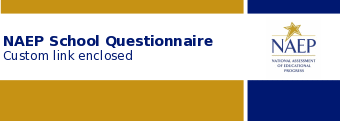
Dear [SQ Respondent Name],
Thank you for supporting the National Assessment of Educational Progress (NAEP).
Select the questionnaire link below or copy/paste into your browser.
See separate email for the access code, the subject is NAEP School Questionnaire – Access Code.
[Grade/Age] [4/8/12] students at [school name] will take the assessment on [assessment date]. Please complete the questionnaire before this date. It takes approximately [Grade 4/8/12 =20] minutes to complete, and does not have to be completed in one visit.
[NAEPq link]
For technical assistance, contact the NAEP help desk at 1-800-283-NAEP (6237) or [email protected].
Email with NAEPQ Access Code (SQ version)
To: NAEP SQ Respondent
Subject: NAEP School Questionnaire – Access Code
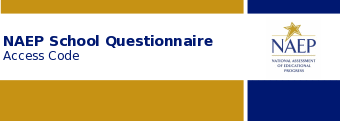
Dear [SQ Respondent Name],
Thank you for supporting the National Assessment of Educational Progress (NAEP).
You should have a separate email with the NAEP School Questionnaire link for [school name]. The Access Code is available below.
[Access Code]
For technical assistance, contact the NAEP help desk at 1-800-283-NAEP (6237) or [email protected].
Email with NAEPQ URL (TQ version)
To: NAEP TQ Respondent
Subject: NAEP Teacher Questionnaire – Link
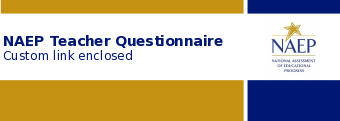
Dear [TQ Respondent Name],
Thank you for supporting the National Assessment of Educational Progress (NAEP).
Select the questionnaire link below or copy/paste into your browser.
See separate email for the access code, the subject is NAEP Teacher Questionnaire – Access Code.
[Grade] [4/8] students at [school name] will take the assessment on [assessment date]. Please complete the questionnaire before this date. It takes approximately [grade 4=30, grade 8=20] minutes to complete, and does not have to be completed in one visit.
[NAEPq link]
For technical assistance, contact the NAEP help desk at 1-800-283-NAEP (6237) or [email protected].
Email with NAEPQ Access Code (TQ version)
To: NAEP TQ Respondent
Subject: NAEP Teacher Questionnaire – Access Code
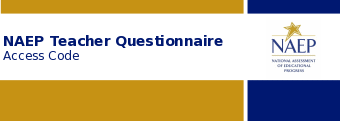
Dear [TQ Respondent Name],
Thank you for supporting the National Assessment of Educational Progress (NAEP).
You should have a separate email with the NAEP Teacher Questionnaire link for [school name]. The Access Code is available below.
[Access Code]
For technical assistance, contact the NAEP help desk at 1-800-283-NAEP (6237) or [email protected].
Automated Questionnaire Emails – PR
NAEP 2026
Table of Contents
Email with NAEPQ URL (SQ version) 2
Email with NAEPQ Access Code (SQ version) 3
Email with NAEPQ URL (TQ version) 4
Email with NAEPQ Password (TQ version) 5
Email with NAEPQ URL (SQ version)
To: NAEP SQ Respondent
Subject: Cuestionario escolar de NAEP - Enlace

Estimado(a) [SQ Respondent Name],
Gracias por apoyar la Evaluación Nacional del Progreso Educativo (NAEP, por sus siglas en inglés).
Seleccione el enlace del cuestionario que aparece a continuación o copie/pegue en su navegador.
Vea el correo electrónico separado para el código de acceso, el asunto es Cuestionario escolar de NAEP - Código de acceso.
Los estudiantes de [4/8] grado de [school name] realizarán la evaluación el [assessment date]. Por favor, complete el cuestionario antes de esta fecha. Se tarda aproximadamente 30 minutos en completarlo y no es necesario hacerlo en una sola visita.
[NAEPq link]
Para obtener asistencia técnica, comuníquese con la oficina de ayuda de NAEP llamando al 1-800-283-NAEP (6237) o escribiendo a [email protected].
Visite https://nces.ed.gov/nationsreportcard/experience/survey_questionnaires.aspx para explorar cómo sus respuestas contribuyen a la capacidad de NAEP para informar sobre lo que los estudiantes de nuestra nación saben y pueden hacer.
Email with NAEPQ Access Code (SQ version)
To: NAEP SQ Respondent
Subject: Cuestionario escolar de NAEP - Código de acceso

Estimado(a) [SQ Respondent Name],
Gracias por apoyar la Evaluación Nacional del Progreso Educativo (NAEP, por sus siglas en inglés).
Debió recibir un correo electrónico separado con el enlace del Cuestionario escolar de NAEP para [school name]. El código de acceso está disponible abajo.
[Código de acceso]
Para obtener asistencia técnica, comuníquese con la oficina de ayuda de NAEP llamando al 1-800-283-NAEP (6237) o escribiendo a [email protected].
Visite https://nces.ed.gov/nationsreportcard/experience/survey_questionnaires.aspx para explorar cómo sus respuestas contribuyen a la capacidad de NAEP para informar sobre lo que los estudiantes de nuestra nación saben y pueden hacer.
Email with NAEPQ URL (TQ version)
To: NAEP TQ Respondent
Subject: Cuestionario para maestros de NAEP - Enlace

Estimado(a) [Nombre del demandado TQ],
Gracias por apoyar la Evaluación Nacional del Progreso Educativo (NAEP, por sus siglas en inglés).
Seleccione el enlace del cuestionario que aparece a continuación o copie/pegue en su navegador.
Vea el correo electrónico separado para el Código de acceso, el asunto es Cuestionario para maestros de NAEP - Código de acceso.
Los estudiantes de [4/8] grado de [school name] realizarán la evaluación el [assessment date]. Por favor, complete el cuestionario antes de esta fecha. Se tarda aproximadamente [grado 4=35, grado 8=25] minutos en completarlo, y no es necesario hacerlo en una sola visita.
[NAEPq link]
Para obtener asistencia técnica, comuníquese con la oficina de ayuda de NAEP llamando al 1-800-283-NAEP (6237) o escribiendo a [email protected].
Visite https://nces.ed.gov/nationsreportcard/experience/survey_questionnaires.aspx para explorar cómo sus respuestas contribuyen a la capacidad de NAEP para informar sobre lo que los estudiantes de nuestra nación saben y pueden hacer.
Email with NAEPQ Password (TQ version)
To: NAEP TQ Respondent
Reglas: Password email sends after the school coordinator selects “send” in the AMS.
Subject: Cuestionario para maestros de NAEP - Código de acceso

Estimado(a) [TQ Respondent Name],
Gracias por apoyar la Evaluación Nacional del Progreso Educativo (NAEP, por sus siglas en inglés).
Debió recibir un correo electrónico por separado con el enlace del Cuestionario para maestros de NAEP para [school name]. El código de acceso está disponible abajo.
[Código de acceso]
Para obtener asistencia técnica, comuníquese con la oficina de ayuda de NAEP llamando al 1-800-283-NAEP (6237) o escribiendo a [email protected].
Visite https://nces.ed.gov/nationsreportcard/experience/survey_questionnaires.aspx para explorar cómo sus respuestas contribuyen a la capacidad de NAEP para informar sobre lo que los estudiantes de nuestra nación saben y pueden hacer.
Appendix I20: AMS Registration Email (English and Spanish) (Revised)
From: [email protected]
Subject: Registration Instructions for NAEP AMS - Time Sensitive
Dear [First name] [Last name],
You were identified to support NAEP as [Role] at [Organization Name]. Please complete your registration for the Assessment Management System (AMS). AMS will help you prepare for the upcoming NAEP assessment.
Important: This email contains your unique registration information as the AMS user in this role. Please do not forward it or share it with others.
Thank you in advance for your support.
Note: Logging into the AMS requires multifactor authentication (MFA). By default, your account will be set up to receive a security code via email each time you log in. Although not required, during registration you may also choose to set up an additional MFA security method.
(Optional) Additional Security Methods Available
Security Method |
Description |
Google Authenticator |
|
Okta Verify |
|
Account registration steps:
Select the Activate AMS Account button below.
Follow the instructions to set up your password.
(Optional) Set up an additional security method(s), or click Continue to skip this step.
Retrieve your single-use security code.
Enter the single-use security code to complete your login.
You will be signed into AMS.
This link expires in 30 days.
If you have questions or need assistance, please contact the NAEP help desk at 1-800-283-6237 or [email protected].
Registration email (Spanish)
Asunto: Urgente - Instrucciones para registrarse en el Sistema de Administración de la Evaluación
Estimado(a) [Nombre] [Apellido]:
Usted fue identificado(a) para apoyar NAEP como [función] en [nombre de la organización]. Por favor complete su registro en el Sistema de Administración de la Evaluación (AMS, por sus siglas en inglés). El AMS le ayudará a prepararse para la próxima evaluación NAEP.
Importante: Este correo electrónico contiene su información de registro única como usuario del AMS en esta función. Por favor, no reenvíe este correo electrónico ni lo comparta con otras personas.
Gracias de antemano por su ayuda.
Nota: El ingreso al AMS requiere una autenticación multifactor (MFA). Su cuenta será configurada para recibir, de manera predeterminada, un código de seguridad por correo electrónico cada vez que usted ingrese. Aunque no es requerido, durante el registro también puede elegir configurar un método de seguridad adicional de autenticación multifactor.
(Opcional) Métodos adicionales de seguridad disponibles
Método de seguridad |
Descripción |
Google Authenticator |
|
Okta Verify |
|
Pasos para registrar la cuenta:
Seleccione el botón Activar la cuenta del AMS a continuación.
Siga las instrucciones para configurar su contraseña.
(Opcional) Configure un método(s) adicional de seguridad o presione Continuar para omitir este paso.
Obtenga su código de seguridad único.
Ingrese el código de seguridad único para completar su ingreso a la cuenta.
Ingresará al AMS.

Appendix I21: AMS Registration Instructions (English and Spanish) (NEW)
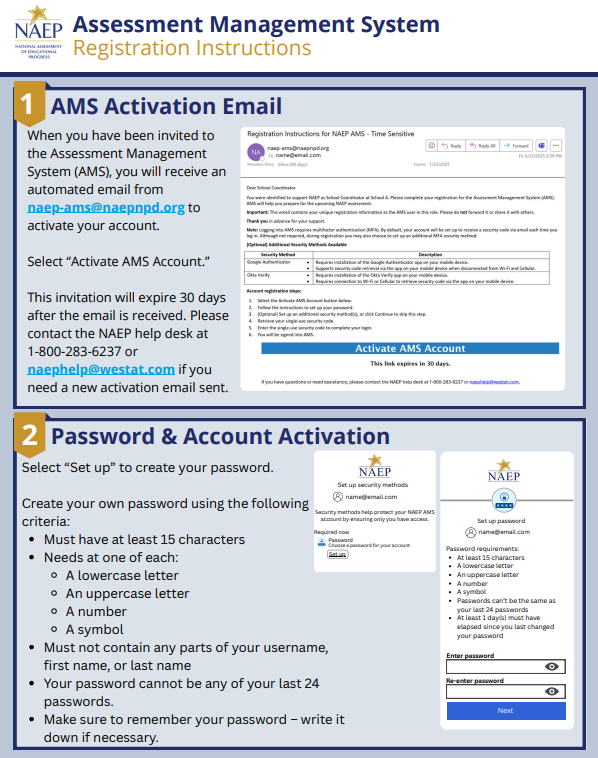
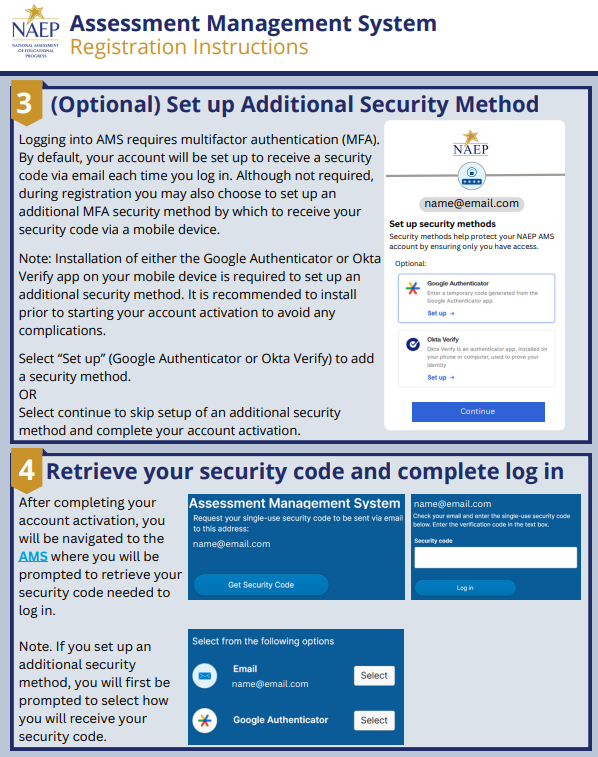

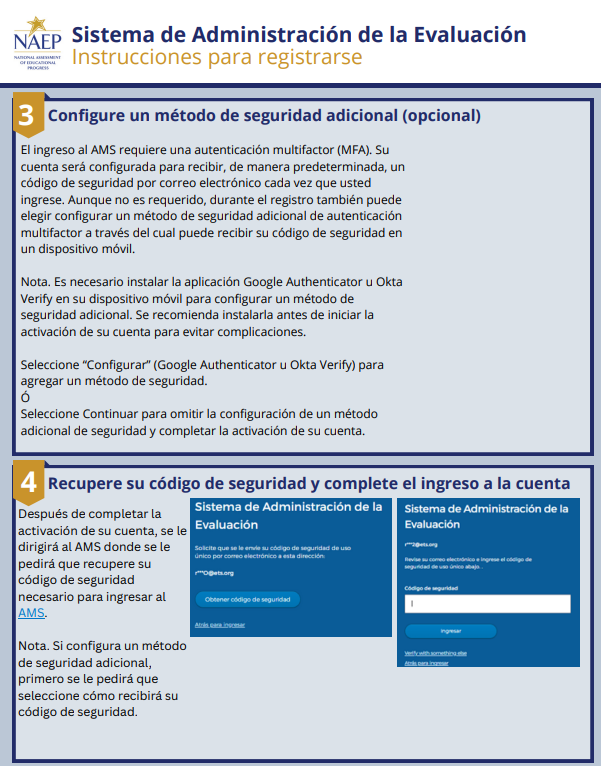
Appendix I22: District Summary Page (English and Spanish) (Revised)
District Summary Page – Provide District Information
The district summary page – provide district characteristics section organizes all information that the district should review and provide as they begin assessment activities. District will use the provide district characteristics section to confirm their district name, phone, website, and address.

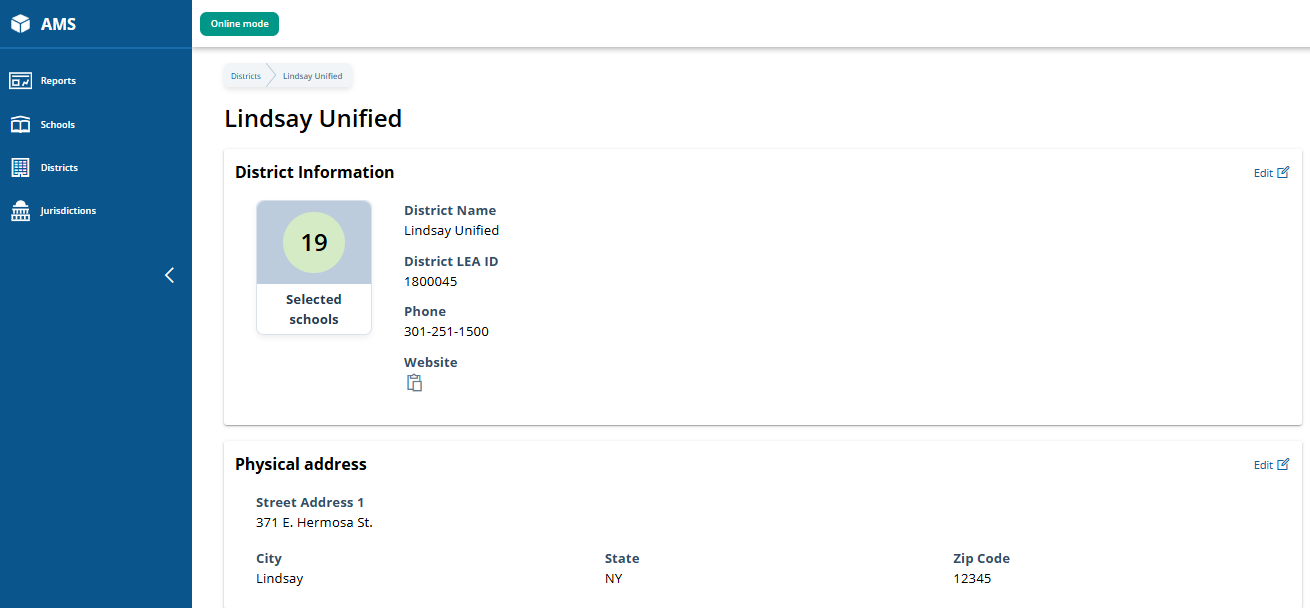
District Summary Page – District Teams
The district teams section serves two purposes. The first is to invite district users to register for the system. The second is to monitor and edit the district team, as needed.

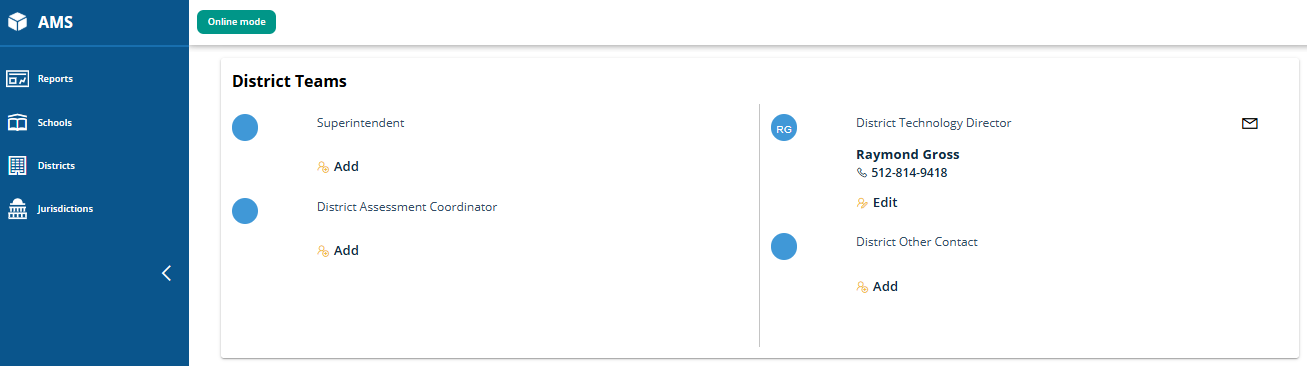
District Summary Page – School Technology Survey
The school technology survey section supports district monitoring of completed surveys and access to the School Technology Survey Manager and the STS to view/edit responses as needed.
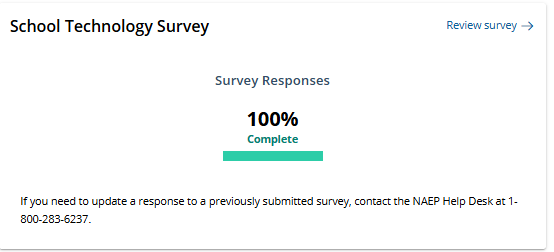
District Summary Page – Provide District Information (Puerto Rico)
The district summary page – provide district characteristics section organizes all information that the district should review and provide as they begin assessment activities. District will use the provide district characteristics section to confirm their district name, pone, website, and address. Updated screenshot - includes new AMS top banner row with help button.

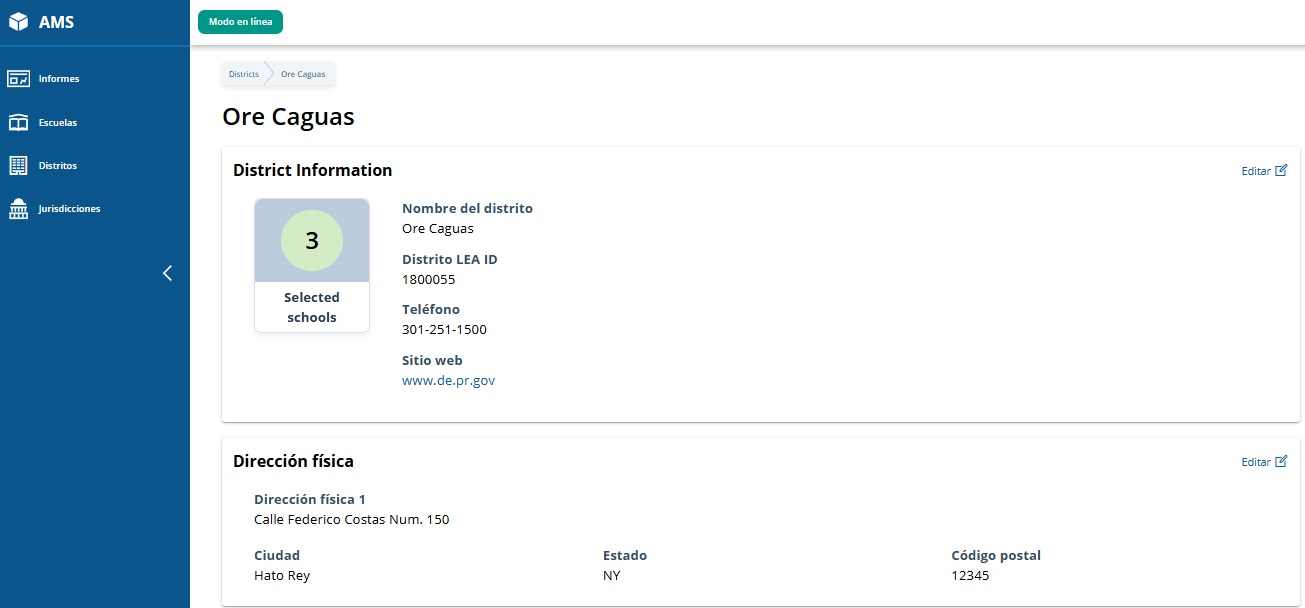
District Summary Page – District Teams (Puerto Rico)
The district teams section serves two purposes. The first is to invite district users to register for the system. The second is to monitor and edit the district team, as needed.
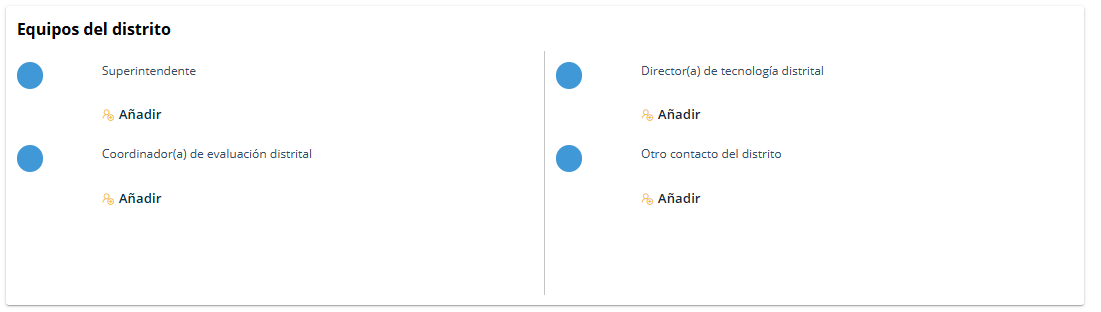
District Summary Page – School Technology Survey (Puerto Rico)
The school technology survey section supports district monitoring of completed surveys and access to the School Technology Survey Manager and the STS to view/edit responses as needed.
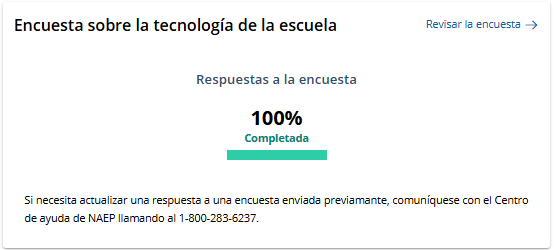
Appendix I23: Non-Disclosure Agreement (English and Spanish) (NEW)
Non-Disclosure Agreement (English and Spanish)
District and/or school staff, and external observers, may be present in the assessment location during an administration. Non-disclosure agreements are required to be signed by all observers or district/school staff present in the assessment location. Field staff are responsible for collecting the non-disclosure agreements prior to the start of the assessment and may use the Assessment Management System for this purpose. The electronic version of the non-disclosure agreement is accessed via the Assessments Menu within the AMS. Field staff trigger the NDA to appear by clicking the “Sign NDA” button for individuals to electronically sign. The AMS stores the records and displays the list of all electronically signed NDAs collected for the school.
Non-Disclosure Agreement (English)
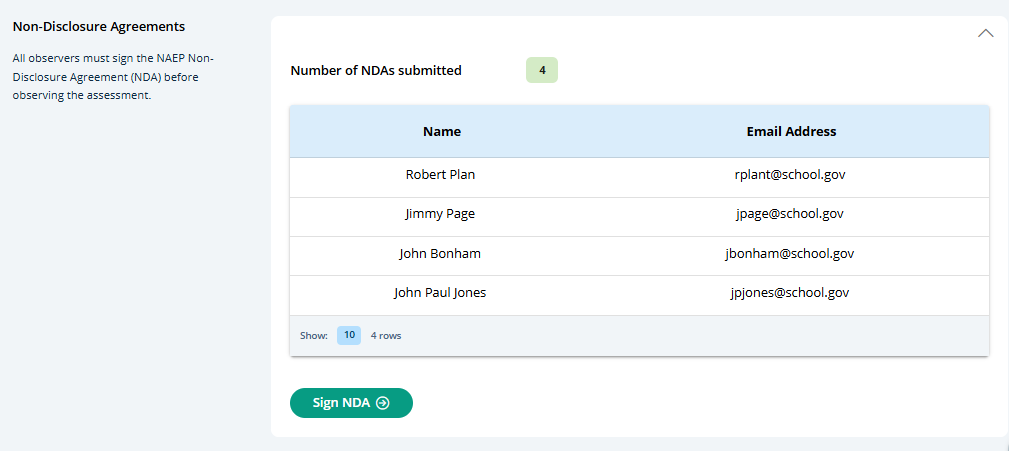
Non Disclosure Agreement Text
We welcome you to the NAEP assessment
NAEP NON-DISCLOSURE AGREEMENT
The National Assessment of Educational Progress (NAEP) is often referred to as The Nation’s Report Card. NAEP monitors what U.S. students know and can do in key subject areas at the elementary, middle, and high school levels and provides reliable student achievement profiles to educators and the public. NAEP is the largest continuing and nationally representative assessment to chart trends in student achievement across our nation. Since 1969, NAEP has been successful because of the support of teachers and school staff whose students participated in the assessment.
By being present and/or assisting during the assessment, you will help emphasize to the students the importance of their taking the assessment seriously. You have the advantage of knowing some or all of the students and the protocols of the school. The NAEP representative may ask for your assistance in these areas.
We respectfully ask for your cooperation in following these important guidelines while participating in NAEP to ensure the validity of the assessment.
NAEP representatives are thoroughly trained to administer the tests to students to ensure the highest level of validity of the test results. They have a script they must read to the students verbatim to maintain the consistency of the instructions to students across the nation. NAEP representatives have been directed not to answer any questions the students may ask about the assessment questions but to encourage the students to do the best they can. In talking to a student about his or her assessment, you may be inadvertently compromising the results.
Any conversation during the assessment could be disruptive to students and may affect their ability to concentrate.
The security of the assessment items is a very important part of NAEP. No one other than the student is to read the questions. NAEP representatives have signed a security affidavit and, since you have access to the assessment items, we ask the same of you. You are welcome to view sample questions at The NAEP Questions Tool (nationsreportcard.gov) which provides examples of assessment questions asked in previous years in all NAEP subjects.
You may also download Sample Question Booklets online at Sample Booklets - Experience an Assessment | NAEP (ed.gov), which includes assessment directions as well as links to sample NAEP assessment questions and survey questionnaires that explore students’ activities and characteristics related to education and the subject being assessed.
If assisting with an accommodation session, you may
encourage students to review their answers upon completion of a section;
allow students to take a break between sections when the NAEP representative indicates they can;
make minor modifications to the script to shorten or simplify the introductory statements; and
answer student questions regarding according to the guidelines provided by the NAEP representative.
If assisting with an accommodation session, you may not
provide assistance on assessment items. (Students may seek validation on certain items; you may not indicate verbally or nonverbally your recommendations. Instead you are encouraged to remind students to answer the questions to the best of their ability.) Or,
allow any student to use accommodations/adaptations on the assessment that are not indicated in the student’s IEP/Section 504 Plan or that are not normally used by the student during testing.
Affidavit of Nondisclosure
I do solemnly swear (or affirm) that when given access to the subject NCES database or file, I will not
use or reveal any individually identifiable information furnished, acquired, retrieved, or assembled by me or others, including secure assessment booklets or items, under the provisions of Sections 408 and 411 of the National Education Statistics Act of 1994 (20 U.S.C. 9001 et seq.) for any purpose other than statistical purposes specified in the NCES survey, project, or contract;
make any disclosure or publication whereby a sample unit or survey respondent could be identified or the data furnished by or related to any particular person under this section can be identified; or
permit anyone other than the individuals authorized by the Associate Commissioner of the National Center for Education Statistics to examine the individual reports.
The penalty for unlawful disclosure is a fine of not more than $250,000 under 18 U.S.C. 3571 or imprisonment for not more than 5 years under 18 U.S.C. 3559, or both.
First and last name: _________________________________________________
Email: _____________________________________________________
Non-Disclosure Agreement (Spanish)
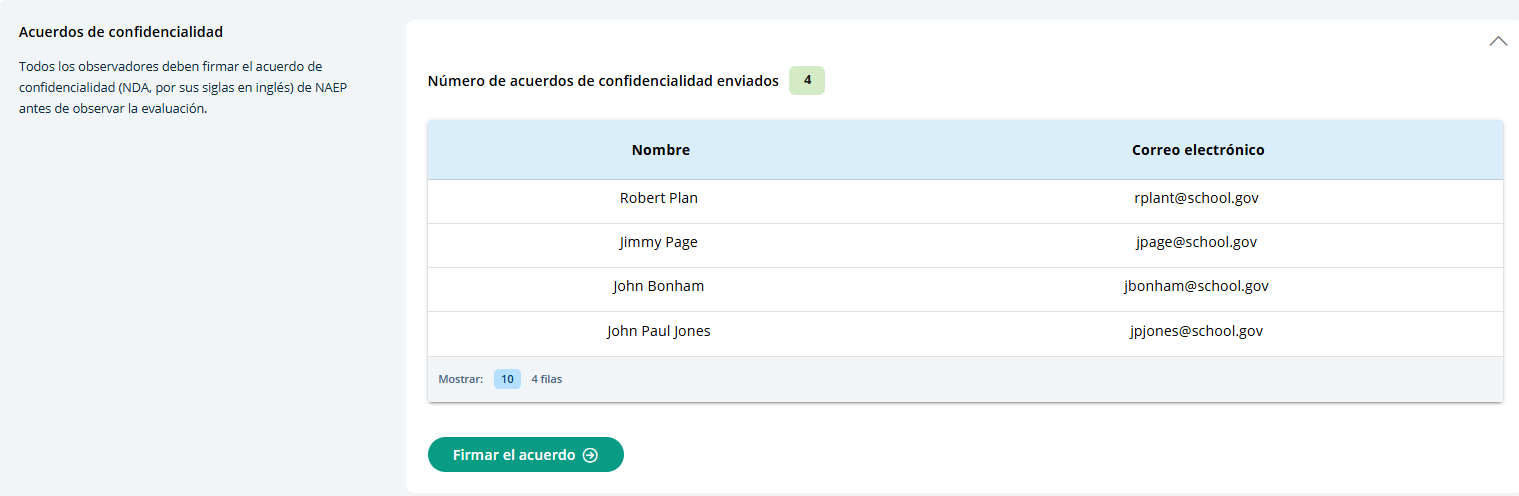
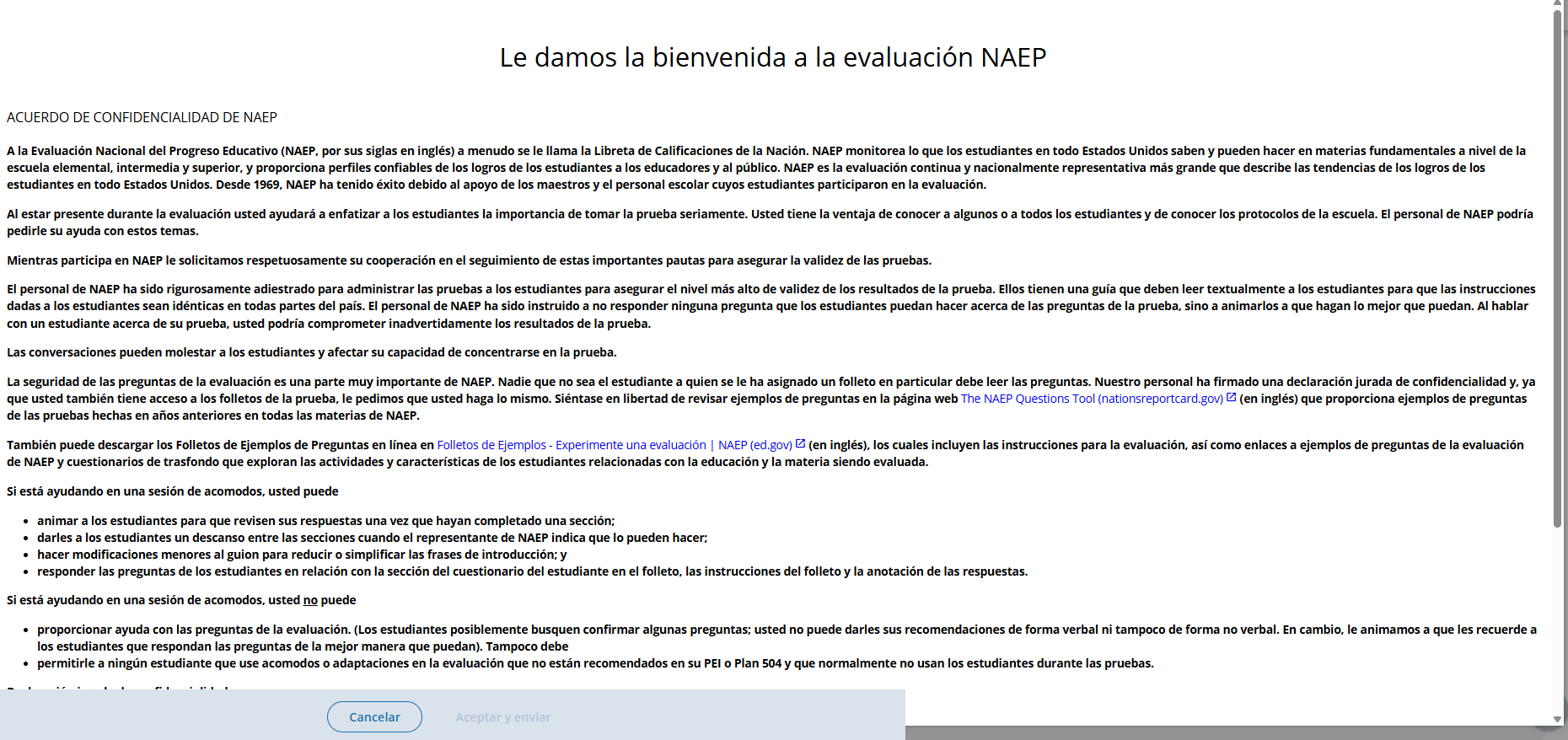
Non-Disclosure Agreement Text
Le damos la bienvenida a la evaluación NAEP
ACUERDO DE CONFIDENCIALIDAD DE NAEP
A la Evaluación Nacional del Progreso Educativo (NAEP, por sus siglas en inglés) a menudo se le llama la Libreta de Calificaciones de la Nación. NAEP monitorea lo que los estudiantes en todo Estados Unidos saben y pueden hacer en materias fundamentales a nivel de la escuela elemental, intermedia y superior, y proporciona perfiles confiables de los logros de los estudiantes a los educadores y al público. NAEP es la evaluación continua y nacionalmente representativa más grande que describe las tendencias de los logros de los estudiantes en todo Estados Unidos. Desde 1969, NAEP ha tenido éxito debido al apoyo de los maestros y el personal escolar cuyos estudiantes participaron en la evaluación.
Al estar presente durante la evaluación usted ayudará a enfatizar a los estudiantes la importancia de tomar la prueba seriamente. Usted tiene la ventaja de conocer a algunos o a todos los estudiantes y de conocer los protocolos de la escuela. El personal de NAEP podría pedirle su ayuda con estos temas.
Mientras participa en NAEP le solicitamos respetuosamente su cooperación en el seguimiento de estas importantes pautas para asegurar la validez de las pruebas.
El personal de NAEP ha sido rigurosamente adiestrado para administrar las pruebas a los estudiantes para asegurar el nivel más alto de validez de los resultados de la prueba. Ellos tienen una guía que deben leer textualmente a los estudiantes para que las instrucciones dadas a los estudiantes sean idénticas en todas partes del país. El personal de NAEP ha sido instruido a no responder ninguna pregunta que los estudiantes puedan hacer acerca de las preguntas de la prueba, sino a animarlos a que hagan lo mejor que puedan. Al hablar con un estudiante acerca de su prueba, usted podría comprometer inadvertidamente los resultados de la prueba.
Las conversaciones pueden molestar a los estudiantes y afectar su capacidad de concentrarse en la prueba.
La seguridad de las preguntas de la evaluación es una parte muy importante de NAEP. Nadie que no sea el estudiante a quien se le ha asignado un folleto en particular debe leer las preguntas. Nuestro personal ha firmado una declaración jurada de confidencialidad y, ya que usted también tiene acceso a los folletos de la prueba, le pedimos que usted haga lo mismo. Siéntase en libertad de revisar ejemplos de preguntas en la página web The NAEP Questions Tool (nationsreportcard.gov) (en inglés) que proporciona ejemplos de preguntas de las pruebas hechas en años anteriores en todas las materias de NAEP.
También puede descargar los Folletos de Ejemplos de Preguntas en línea en Folletos de Ejemplos - Experimente una evaluación | NAEP (ed.gov) (en inglés), los cuales incluyen las instrucciones para la evaluación, así como enlaces a ejemplos de preguntas de la evaluación de NAEP y cuestionarios de trasfondo que exploran las actividades y características de los estudiantes relacionadas con la educación y la materia siendo evaluada.
Si está ayudando en una sesión de acomodos, usted puede
animar a los estudiantes para que revisen sus respuestas una vez que hayan completado una sección;
darles a los estudiantes un descanso entre las secciones cuando el representante de NAEP indica que lo pueden hacer;
hacer modificaciones menores al guion para reducir o simplificar las frases de introducción; y
responder las preguntas de los estudiantes en relación con la sección del cuestionario del estudiante en el folleto, las instrucciones del folleto y la anotación de las respuestas.
Si está ayudando en una sesión de acomodos, usted no puede
proporcionar ayuda con las preguntas de la evaluación. (Los estudiantes posiblemente busquen confirmar algunas preguntas; usted no puede darles sus recomendaciones de forma verbal ni tampoco de forma no verbal. En cambio, le animamos a que les recuerde a los estudiantes que respondan las preguntas de la mejor manera que puedan). Tampoco debe,
permitirle a ningún estudiante que use acomodos o adaptaciones en la evaluación que no están recomendados en su PEI o Plan 504 y que normalmente no usan los estudiantes durante las pruebas.
Declaración jurada de confidencialidad
Yo, juro (o afirmo) solemnemente que cuando se me dé acceso a la base de datos o al archivo de NCES
no usaré ni revelaré ninguna información individualmente identificable que fuera suministrada, adquirida, devuelta, o reunida por mí o terceros, incluyéndose los folletos protegidos de evaluación o las preguntas contenidas en las mismas, bajo las disposiciones de las Secciones 408 y 411 de la Ley Nacional de Estadísticas de Educación de 1994 (20 U.S.C. 9001 et seq.) para ningún propósito aparte de los propósitos estadísticos especificados en la encuesta, proyecto o contrato de NCES;
no haré ningún tipo de declaración ni publicación por medio de la cual una unidad de muestra o una persona encuestada pudiera ser identificada o por medio de la cual se pudiera identificar la información suministrada por o relacionada con una persona en particular bajo esta sección;
no permitiré que ninguna persona, aparte de aquellas autorizadas por el Comisionado asociado del Centro Nacional para Estadísticas de la Educación, examine los informes individuales.
La sanción por la divulgación ilegal de datos es una multa de no más de $250,000 bajo 18 U.S.C. 3571 o encarcelamiento por no más de cinco años bajo 18 U.S.C. 3559, o ambos.
Nombre y apellidos: __________________________________________
Correo electrónico: ___________________________________________
Appendix I24: Import Students (Including Instructions) (English and Spanish) (NEW)
State/TUDA coordinators, district staff, and school staff import lists of students in the selected grade/age cohort. This list is used for student sampling, and should include all demographic variables NAEP collects. Sampled students appear in the Provide Student Information tile. This means that the Import Students activity must be completed before the preassessment activities open (December 8, 2025) on the School Summary page.
Schools, districts and field staff use the School Summary page to access Import Students.
Field staff perform this task on behalf of private schools.
State and TUDA coordinators use the Jurisdictions > Manage Student Imports to access Import Students
State and TUDA coordinators designate who will import students, and the due date.
Import Students (English)
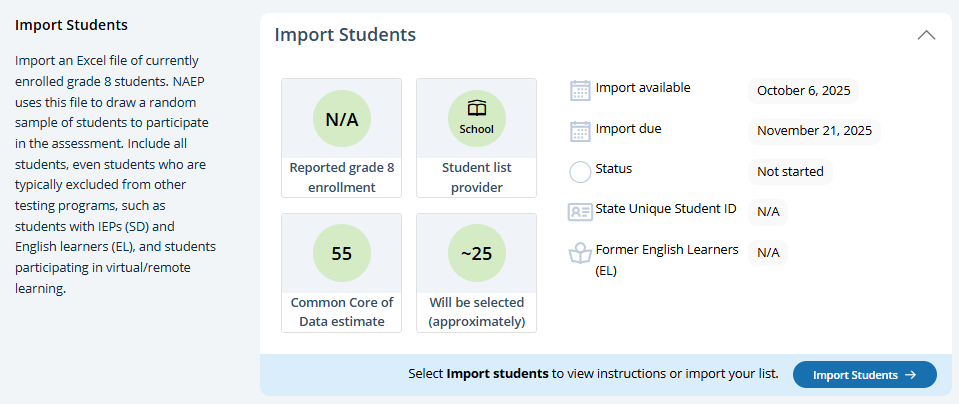
Step 1 (Prepare File)
This page contains all the information to create an import file. There are links to three Excel files that have headers that are known to the AMS and PDF sheet of instructions. There is a set of accordion elements (Requirements) with the data definitions. Users click Step 2 Upload button to proceed with file upload (step 2), mapping content (step 3), check for errors and warnings (step 4), and confirmation of student data provided (step 5).
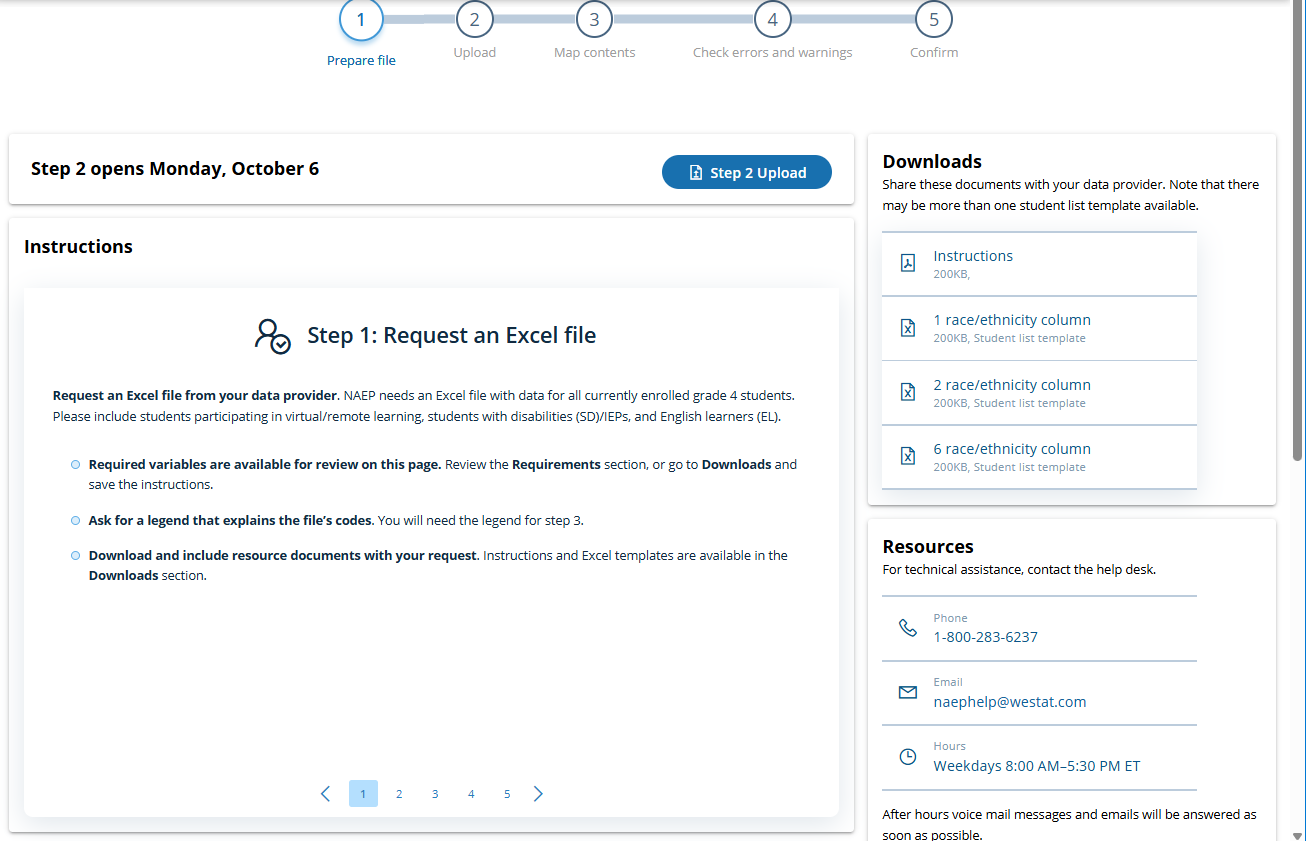
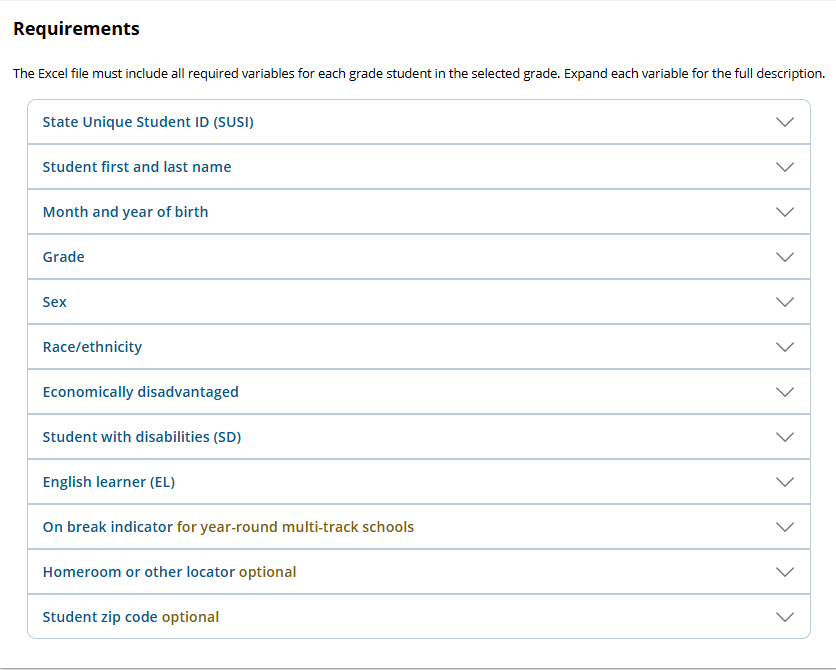
Step 2 (Upload)
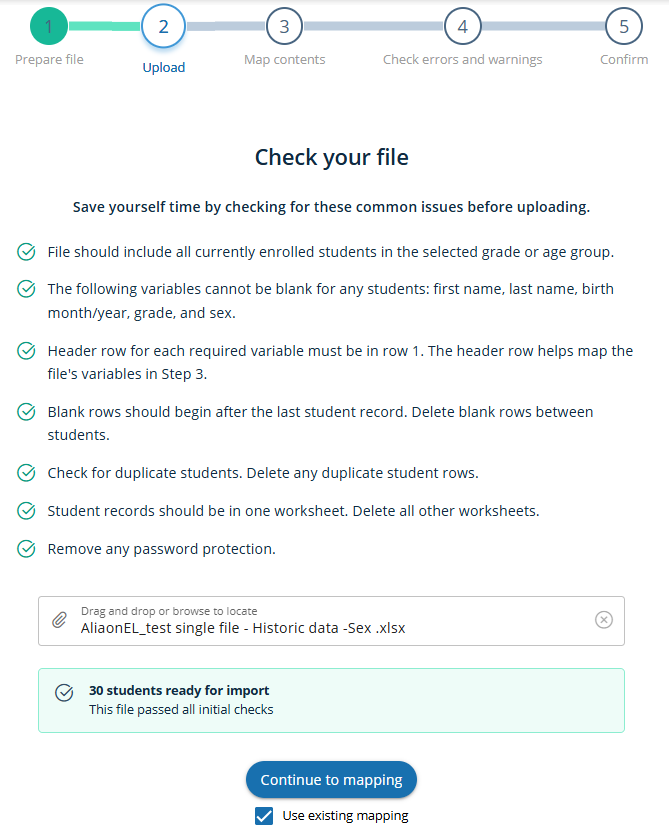
Step 3 (Map Contents)
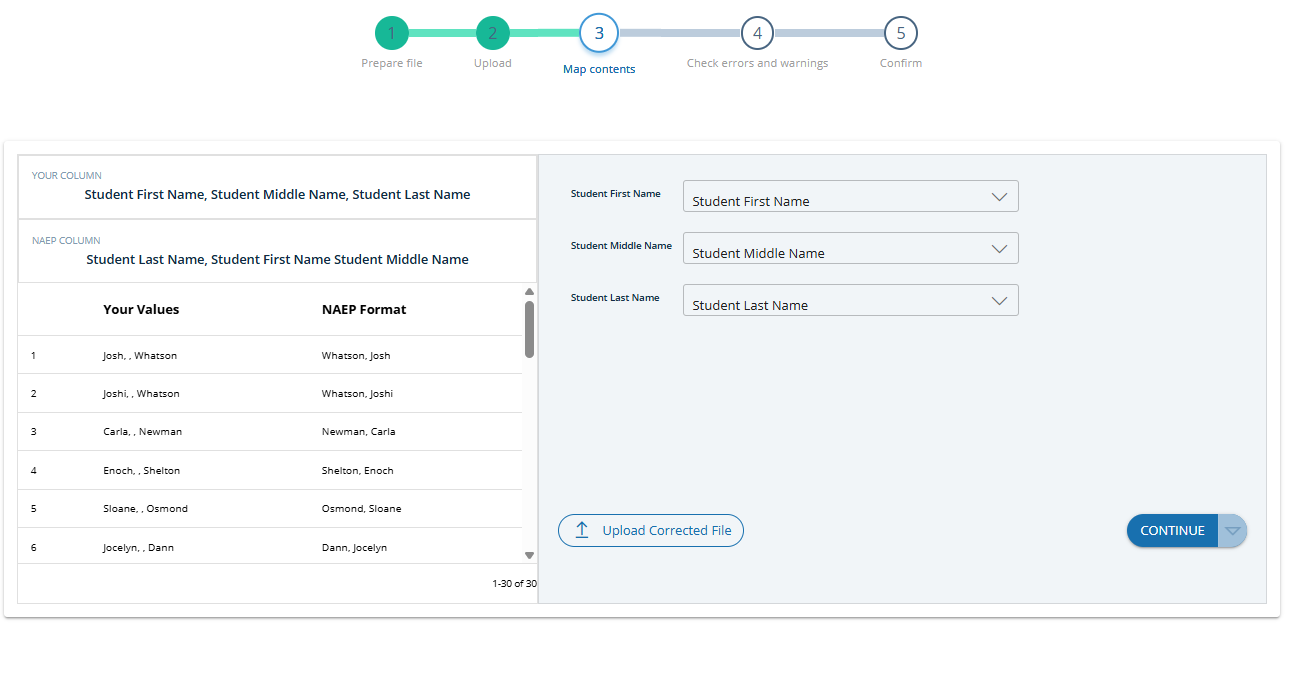
Step 4 (Check errors and warnings)
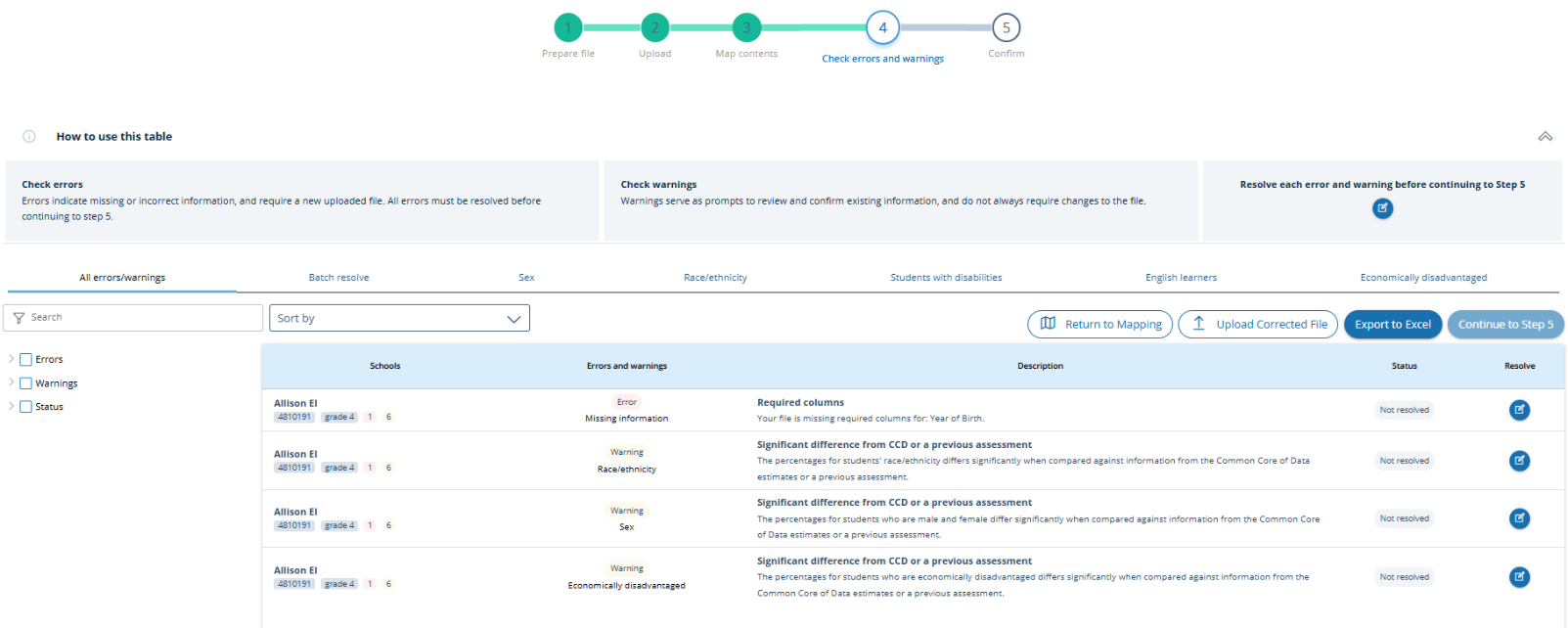
Step 5 (Confirm)
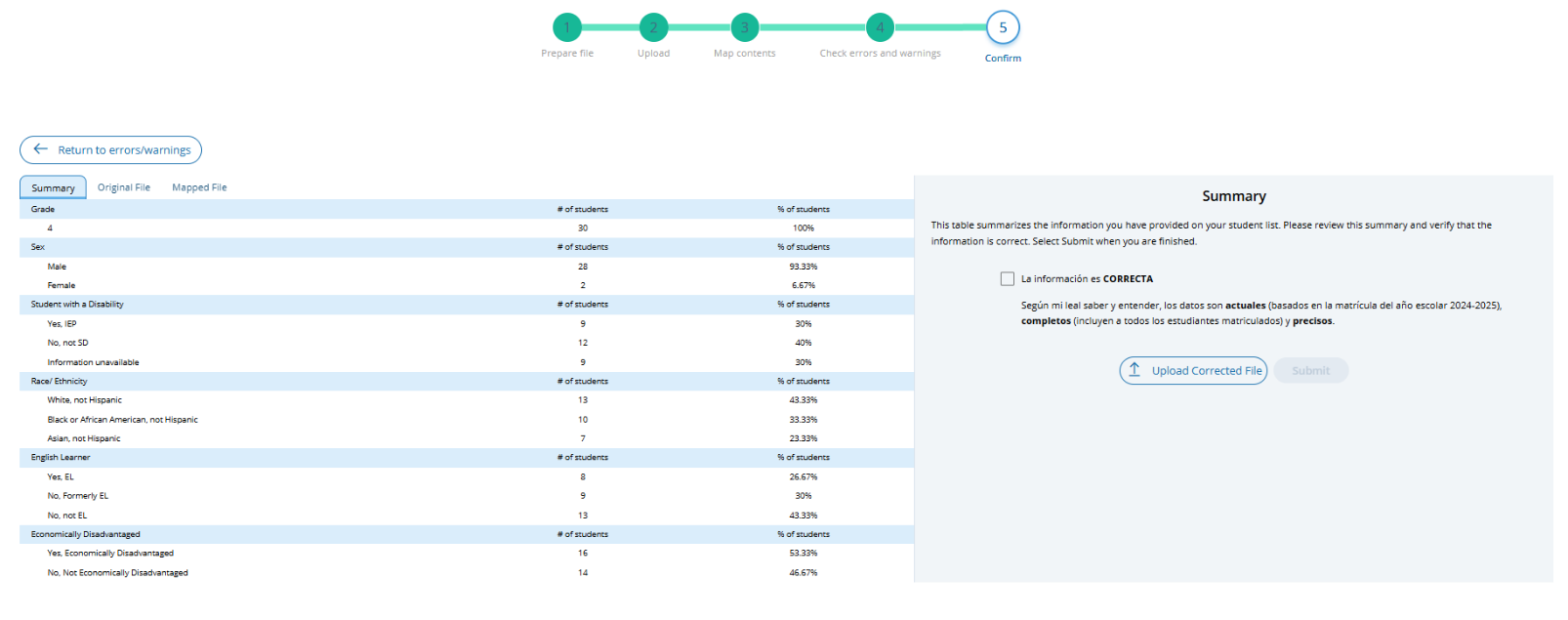
Import Students (Spanish)
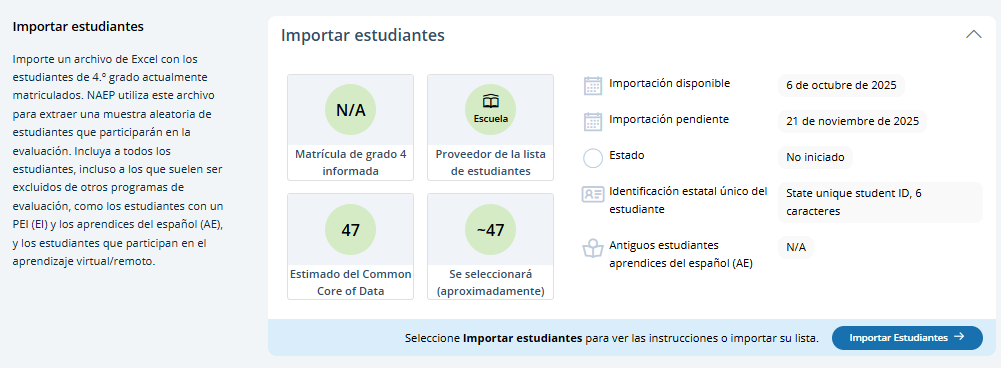
Step 1 (Preparar al archive)
This page contains all the information to create an import file. There are links to three Excel files that have headers that are known to the AMS and PDF sheet of instructions. There is a set of accordion elements (Requisitos) with the data definitions. Users click Step 2 Upload button to proceed with file upload (step 2), mapping content (step 3), check for errors and warnings (step 4), and confirmation of student data provided (step 5).
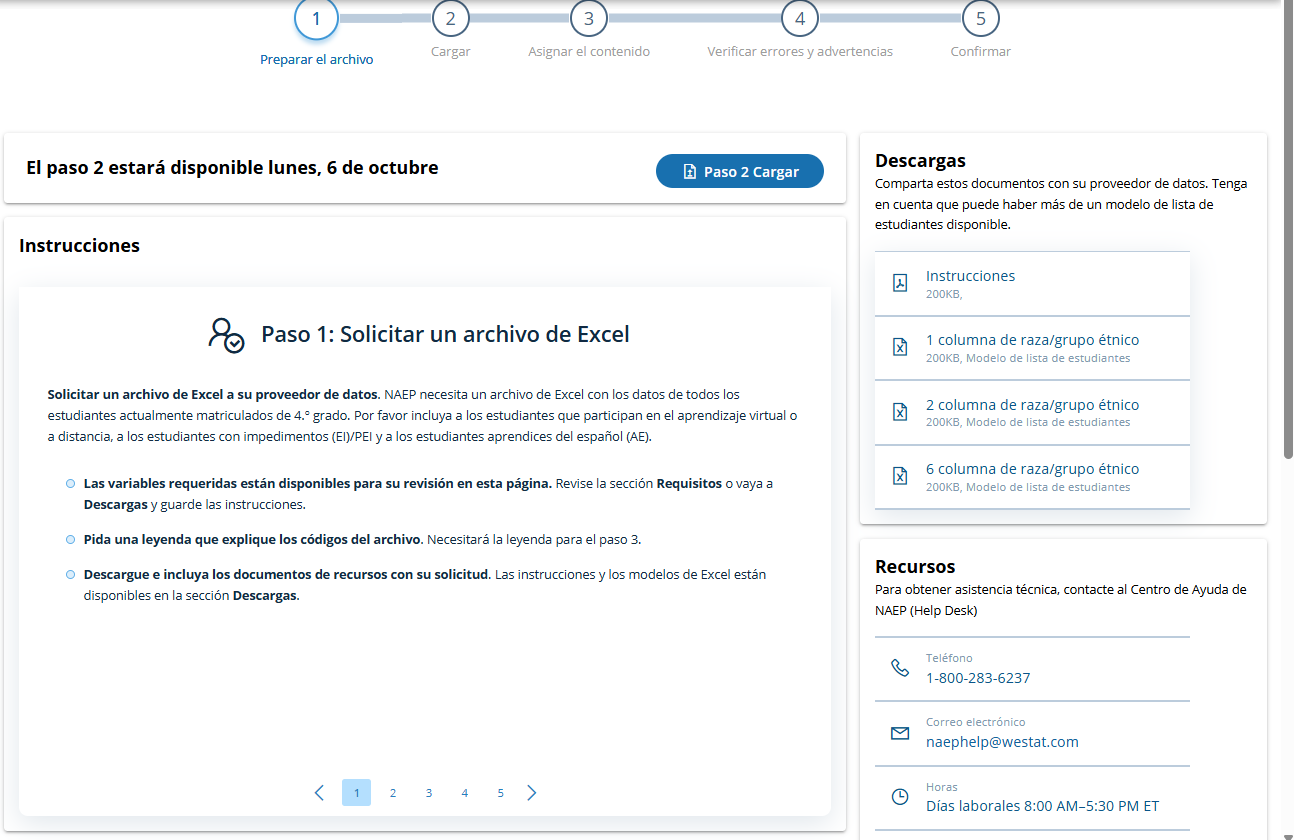
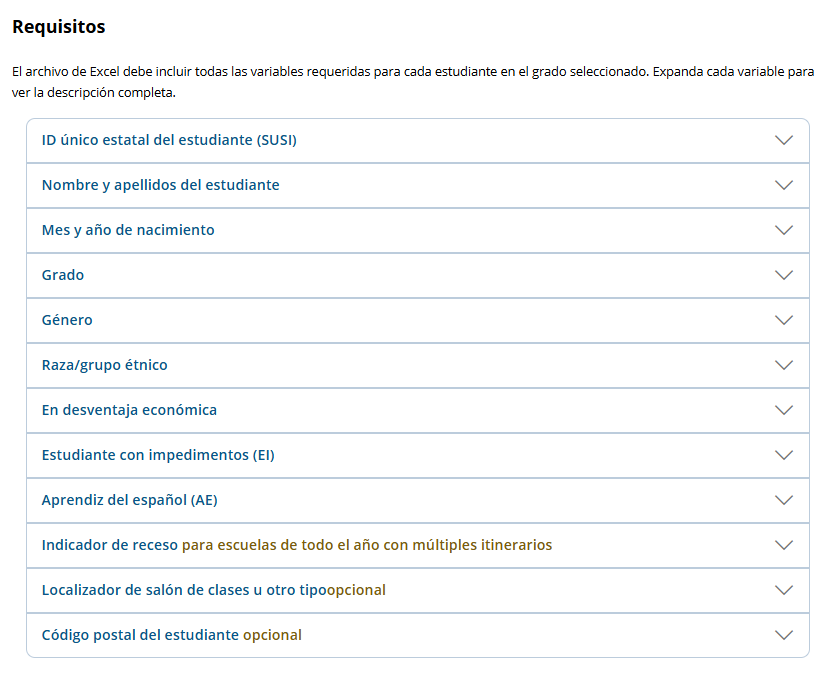
Step 2 (Cagar)
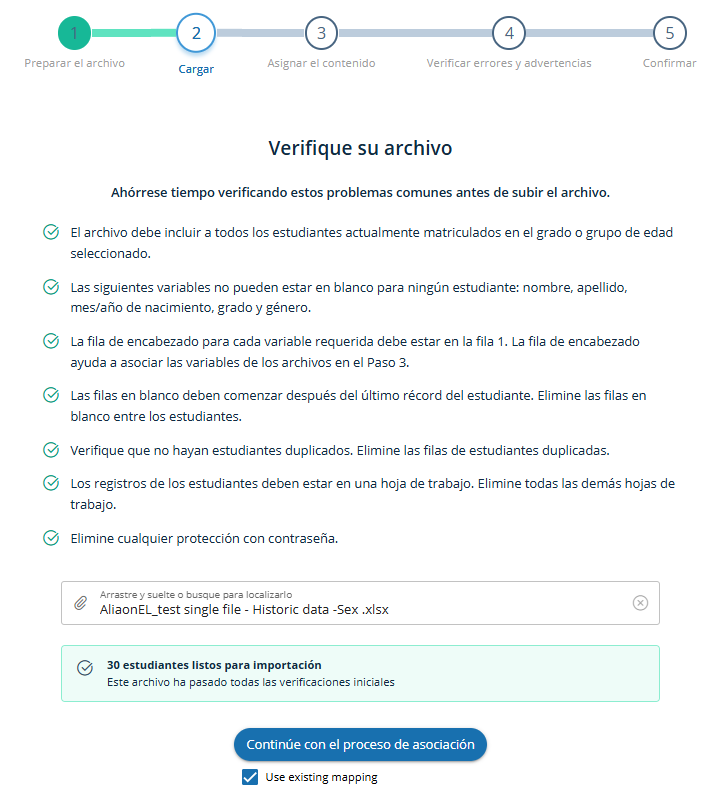
Step 3 – (Asignar el contenido)
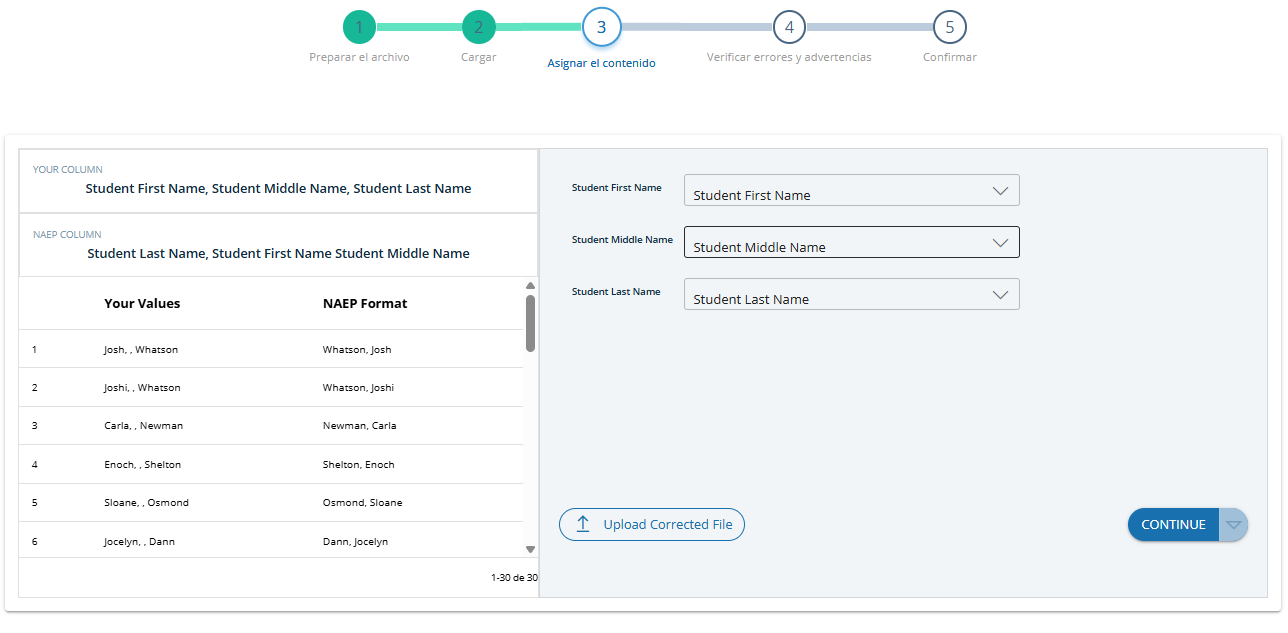
Step 4 (Verificar errores y advertencias)
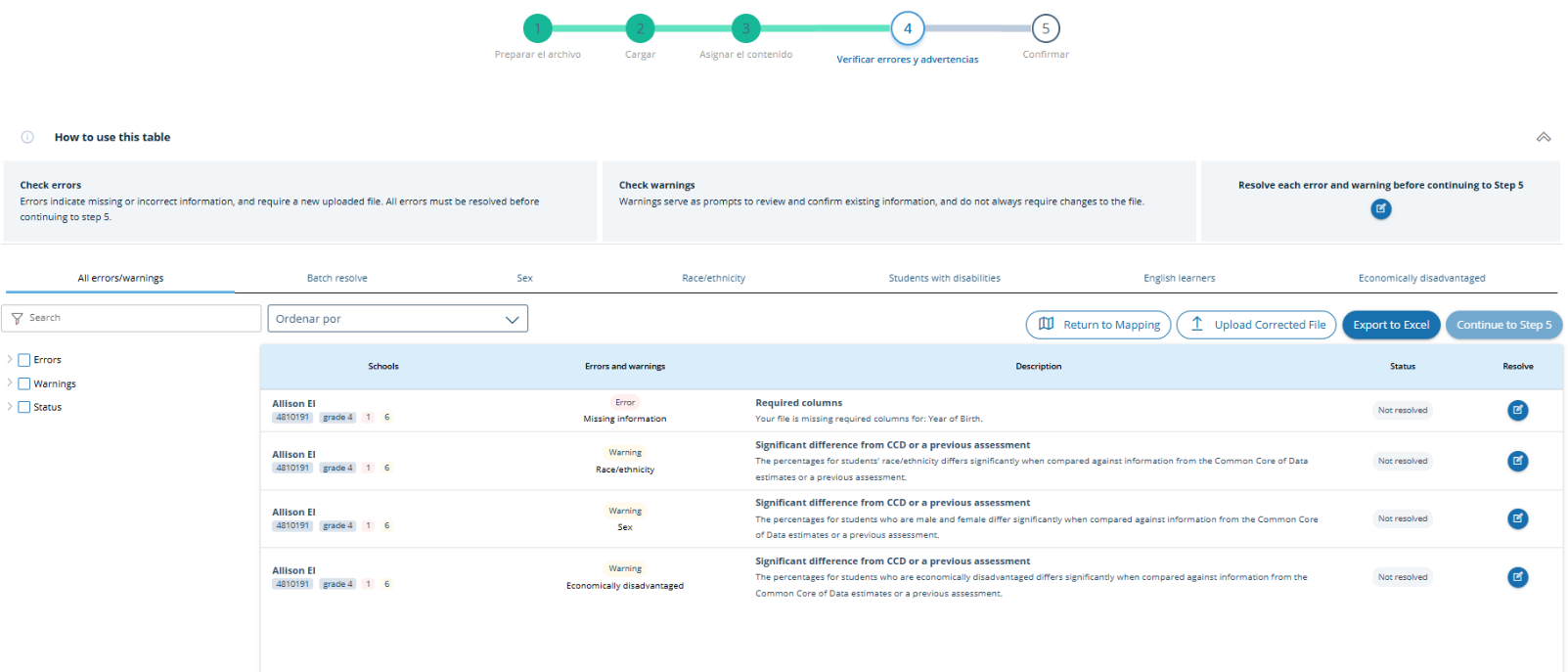
Step 5 (Confirmar)
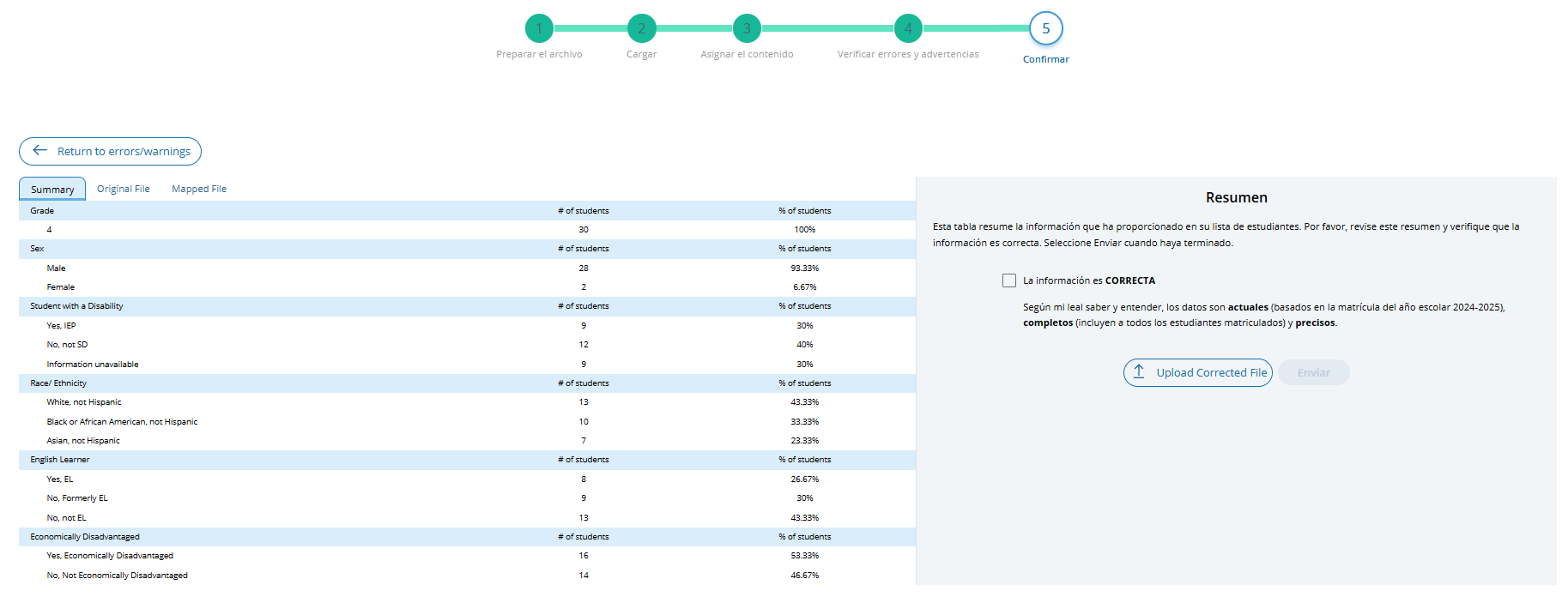
Instructions for Preparing and Importing a Student Excel file
Requirements
NAEP needs a complete Excel file of students enrolled during the 2025–2026 school year for the selected grade(s) at your school. Schools selected for multiple grades should create separate files for each grade. NAEP uses this student list to draw a random sample of students to participate in the assessment. Include all students in the selected grade, even students who are typically excluded from other testing programs, such as students with IEPs (SD) and English Learners (EL), and students participating in virtual/remote learning.
NAEP recommends using a Student List Template, which is available on the Assessment Management System website. If you create your own Excel file, use the same or similar header names. If you cannot submit your student data in an Excel file, contact the NAEP help desk at 1-800-283-6237 or [email protected].
The Excel file must contain the following information for each student:
Excel Header Name |
Format |
Notes |
State unique Student ID |
Numeric |
If available, do not use Social Security numbers |
First name |
Text |
Recommendation: If possible, include first and last names in separate columns. NAEP accepts names stored in a single column, which requires answering questions to determine how names are ordered/formatted. |
Last name |
Text |
|
Middle name or initial optional |
Text |
|
Grade in School |
4, 8, 12 |
Include all students in the selected grade |
Homeroom/other locator optional |
Text or Numeric |
Optional, include if available |
Month of Birth |
Numeric |
Recommendation: If possible, include month and year of birth in separate columns. NAEP accepts birthdates in a single column too. Expected birth years for NAEP: grade 4 2013–2017, grade 8 2009–2013, and grade 12 2005–2010. |
Year of Birth |
Numeric |
|
Sex |
School-defined code |
Map school-defined codes to NAEP definitions. See pages 2-4. |
Race/Ethnicity |
School-defined code |
|
Economically Disadvantaged |
School-defined code |
|
Students with Disabilities (SD) |
School-defined code |
|
English Learner (EL) |
School-defined code |
|
On-Break Indicator |
School-defined code |
Only required for year-round schools |
ZIP Code optional |
Numeric |
5 or 9 digit format |
NAEP Codes and Definitions
You will need to map your file’s school-defined codes to NAEP’s definitions for the following variables: Sex, Race/Ethnicity, Economically Disadvantaged, Students with Disabilities (SD), English Learner (EL). See NAEP definitions below.
Sex
Map your school’s codes to the following categories.
Male
Female
Information unavailable at this time: If you currently do not have this information for one or more students, blank cells or an indicator such as “N/A” (Not Available) in the cell(s) can be mapped to this code to notify your NAEP representative of the need to collect the data at a later date.
NAEP offers three student list
templates to accommodate different race/ethnicity formats. Your
NAEP State Coordinator has designated the preferred template for
your state. See the Downloads section of Step 1 Import Students. Race/ethnicity
in one column – Use when all race/ethnicity information is
included in a single column.
Race/ethnicity
in two columns – Use when ethnicity (Hispanic, of any
race) is included in a single column. Other race information is
included in a separate column. Race/ethnicity
in six columns – Use when each of the six categories below
have a dedicated column: Hispanic (of any race), White (not
Hispanic), Black or African American (not Hispanic), Asian (not
Hispanic), American Indian or Alaska Native (not Hispanic), and
Native Hawaiian or Pacific Islander (not Hispanic). Responses from
these six categories will determine the Two or More Races, not
Hispanic category. NAEP
accepts race/ethnicity information in other formats. The formats
above are the most common.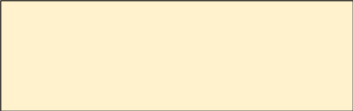
Map your school’s codes to the following categories.
Hispanic, of any race: A person of Mexican, Puerto Rican, Cuban, Central or South American, or other Spanish (but not Portuguese) culture of origin, regardless of race
White, not Hispanic: A person having origins in any of the original peoples of Europe (except Spain), North Africa, or the Middle East
Black or African American, not Hispanic: A person having origins in any of the Black peoples of Africa
Asian, not Hispanic: A person having origins in any of the original peoples of the Far East, Southeast Asia, the Indian Subcontinent, including, for example, Cambodia, China, Japan, India, Korea, Malaysia, Pakistan, the Philippine Islands, Thailand, and Vietnam
American Indian or Alaska Native, not Hispanic: A person having origins in any of the original peoples of North and South America (including Central America), and who maintains tribal affiliation or community attachment
Native Hawaiian or Pacific Islander, not Hispanic: A person having origins in any of the original people of Hawaii, Guam, Samoa, or other Pacific Islands
Two or More Races, not Hispanic: A person who identifies with two or more of the non-Hispanic categories above.
Information unavailable at this time: If you currently do not have this information for one or more students, blank cells or an indicator such as “N/A” (Not Available) in the cell(s) can be mapped to this code to notify your NAEP representative of the need to collect the data at a later date.
School does not collect this information: Available to nonpublic schools only. When used, this code must be applied to all students.
Economically Disadvantaged
Map your school’s codes to the following categories.
Yes, economically disadvantaged
No, not economically disadvantaged
Information unavailable at this time: If you currently do not have this information for one or more students, blank cells or an indicator such as “N/A” (Not Available) in the cell(s) can be mapped to this code to notify your NAEP representative of the need to collect the data at a later date.
English Learner (EL)
Map your school’s codes to the following categories.
Yes, EL
No, Not EL
No, Formerly EL: If a student who has achieved full English proficiency, is monitored, and is included in EL subgroup for accountability reporting for 2 years (or 4 years depending on state policy) after exiting. Public schools, contact your NAEP State Coordinator if you have any questions about using this code.
Information unavailable at this time: If you currently do not have this information for one or more students, blank cells or an indicator such as “N/A” (Not Available) in the cell(s) can be mapped to this code to notify your NAEP representative of the need to collect the data at a later date.
Students with Disabilities (SD)
Map your school’s codes to the following categories:
Yes, IEP: Student has a formal Individualized Education Plan (IEP), the student’s IEP is in progress, or the student has an equivalent classification for private schools. If some students have both an IEP and a 504 Plan, code these students as “Yes, IEP.”
No, not SD: Student does not have an IEP. If students have a 504 Plan without an IEP, code these students as “No, not SD.”
Information unavailable at this time: If you currently do not have this information for one or more students, blank cells or an indicator such as “N/A” (Not Available) in the cell(s) can be mapped to this code to notify your NAEP representative of the need to collect the data at a later date.
On-Break Indicator
For year-round schools only: Include students who will be on break/vacation on the scheduled assessment day along with all of the other students enrolled in the sampled grade. The Student List Template contains an “On Break” column for identifying students who will be on break/vacation by filling in “Yes.” If you are not using the template, create and provide data for an “On Break” column in your file.
Instructions for importing the student list
See the steps below for importing the student list.
Step 1: Prepare the Excel file and a legend
The legend should explain the file’s codes. The following NAEP variables involve school-defined codes:
Sex
Race/Ethnicity
Economically Disadvantaged
Students with Disabilities (SD)
English Learner (EL)
In the example below, a school uses five different codes for the Students with Disabilities variable. The legend explains how to “map” school codes to NAEP definitions.
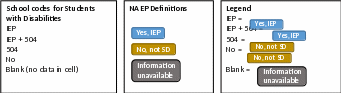
Step 2: Check your file, then upload
Prevent upload failures by resolving these common problems first.
Student records should be in one worksheet. Delete all other worksheets.
File should include all currently enrolled students in the selected grade. Delete any students that are not in the selected grade.
Include all required NAEP variables (see page 1 for full list). The following cannot be blank for any students: first name, last name, birth month/year, grade, and sex. Blanks for other variables are acceptable, you will add missing information later.
Check for duplicate students. Delete any duplicate student rows.
Header row for each required variable must be in row 1.
Blank rows should begin after the last student record. Delete blank rows between students.
Remove password protection. NAEP cannot process protected files.
Go to the Import Student List section on your school’s AMS page. Select Upload file.
Step 3: Map file contents
Use the completed legend for this step. The legend explains how to map each variable.
Map your file’s column headings to NAEP variables. This step is done automatically if you use NAEP’s Excel template or the same variable/header row names.
The field names used by your database system may not have the same names as the NAEP variable. In this case, match the names of your columns to the names of the NAEP variables.
Map your school’s codes to NAEP definitions. In the repeated example below, the school code “IEP” is mapped to NAEP’s definition “Yes, IEP”, and so on.
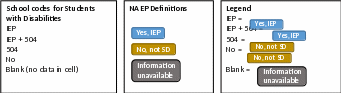
Step 4: Check warnings
Information from the student list runs through a series of checks.
Review errors and warnings. NAEP compares the student list against two databases: previous NAEP assessments and Common of Core Data. Common Core of Data (CCD) is the Department of Education’s primary database on public elementary and secondary education in the United States. These comparisons generate errors and warnings to ensure demographics in the student list are accurate. Errors indicate a data issue that must be addressed. Warnings serve as prompts to review and confirm existing information, and do not always require changes to the student list. There are additional warnings that identify missing information and possible mapping problems.
Resolve errors and warnings. An error requires that a change be made to the student list that resolves the issue. After the change is made, the file needs to be resubmitted. Some warnings are resolved by adding missing information or editing existing information. Others require a review of how file contents are mapped, and possible changes if the mapping is incorrect.
Step 5: Confirm file
Review student counts and percentages for each variable in your file. This summary serves as a final check before submitting the file. Make sure these counts and percentages are representative of students in the selected grade at your school.
Appendix I25: NAEP 2026 – Administration Model Assignment, AMS to School Technology Survey Respondent (English and Spanish) (NEW)
NAEP 2026 – Administration Model Assignment
AMS to School Technology Survey Respondent
From: AMS email address
To: School Technology Survey Respondent
Subject: NAEP 2026 School Technology Survey
Thank you for completing the School Technology Survey for the 2026 administration of the National Assessment of Educational Progress (NAEP).
NAEP will be administered for the following schools using school devices (e.g., desktops, laptops, tablets with keyboards). The NAEP Assessment Application will need to be deployed or installed on the school devices before December 31, 2025.
School Name |
Sampled Grade |
NAEP Application Installer |
School 1 |
4 |
Missing |
School 2 |
8 |
Missing |
School 3 |
12 |
John Doe |
Schools assigned to take NAEP on school devices must have a staff member identified in the Assessment Management System (AMS) to oversee the installation of the NAEP Assessment Application on the devices. This staff member may be at the district or school level and will be identified in the AMS as the NAEP Application Installer. If you have not already identified a NAEP Application Installer, please do so via the AMS. The staff member identified in the AMS as the NAEP Application Installer will receive additional information on how to access, install, and validate the NAEP Assessment Application on the devices.
NAEP
will be administered for the following schools using Chromebooks
provided by NAEP.
These schools will receive additional information on next steps in
the fall.
School Name |
Sampled Grade |
School 1 |
4 |
School 2 |
8 |
School 3 |
12 |
The following schools did not meet the criteria to proceed with the 2026 administration of NAEP and no additional information is needed for these schools.
School Name |
Sampled Grade |
School 1 |
4 |
School 2 |
8 |
NAEP 2026 - Asignación del modelo de administración
Del AMS a la persona que respondió a la Encuesta sobre la tecnología de la escuela
De: Dirección de correo electrónico del AMS
Para: Persona que respondió a la Encuesta sobre la tecnología de la escuela
Asunto: Encuesta sobre la tecnología de la escuela de NAEP 2026
Gracias por completar la Encuesta sobre la tecnología de la escuela para la administración de la Evaluación Nacional del Progreso Educativo (NAEP, por sus siglas en inglés) de 2026.
NAEP será administrada en las siguientes escuelas utilizando los dispositivos de la escuela (p. ej., computadoras de escritorio, computadoras portátiles, tabletas con teclado). La aplicación de evaluación de NAEP deberá ser desplegada o instalada en los dispositivos de la escuela antes del 31 de diciembre de 2025.
Nombre de la escuela |
Grado en la muestra |
Instalador(a) de la aplicación de NAEP |
Escuela 1 |
4 |
Falta |
Escuela 2 |
8 |
Falta |
Escuela 3 |
8 |
Juan del Pueblo |
Las escuelas asignadas para tomar NAEP en los dispositivos de la escuela deben tener un miembro del personal identificado en el Sistema de Administración de la Evaluación (AMS, por sus siglas en inglés) para supervisar la instalación de la aplicación de evaluación de NAEP en los dispositivos. Esta persona puede ser un miembro del personal del distrito o de la escuela y será identificado(a) en el AMS como el(la) instalador(a) de la aplicación de NAEP. Si aún no ha identificado al(a la) instalador(a) de la aplicación de NAEP, hágalo a través del AMS. El miembro del personal identificado en el AMS como el(la) instalador(a) de la aplicación de NAEP recibirá información adicional sobre cómo acceder, instalar y validar la aplicación de evaluación de NAEP en los dispositivos.
NAEP será administrada para las siguientes escuelas utilizando dispositivos Chromebook proporcionados por NAEP. Estas escuelas recibirán información adicional sobre los próximos pasos en el otoño.
Nombre de la escuela |
Grado de la muestra |
Escuela 1 |
4 |
Escuela 2 |
8 |
Escuela 3 |
8 |
Las siguientes escuelas no cumplieron con los criterios para proceder con la administración de NAEP de 2026 y no se necesita información adicional para estas escuelas.
Nombre de la escuela |
Grado de la muestra |
Escuela 1 |
4 |
Escuela 2 |
8 |
| File Type | application/vnd.openxmlformats-officedocument.wordprocessingml.document |
| File Modified | 0000-00-00 |
| File Created | 0000-00-00 |
© 2026 OMB.report | Privacy Policy