ACG Screen Shots Part I
ACG Screen Shots03092007 Part Iv1.doc
Pell Grant Reporting under the Common Origination and Disbursement (COD) System
ACG Screen Shots Part I
OMB: 1845-0039
COD General Design
RTS 906 – Academic Competitive Grant (ACG)
1.1Web Impacts
1.1.1Create Person Page
The Create Person page will allow an authorized user to create an ACG recipient. The Create Person page will default the Citizenship field to blank.
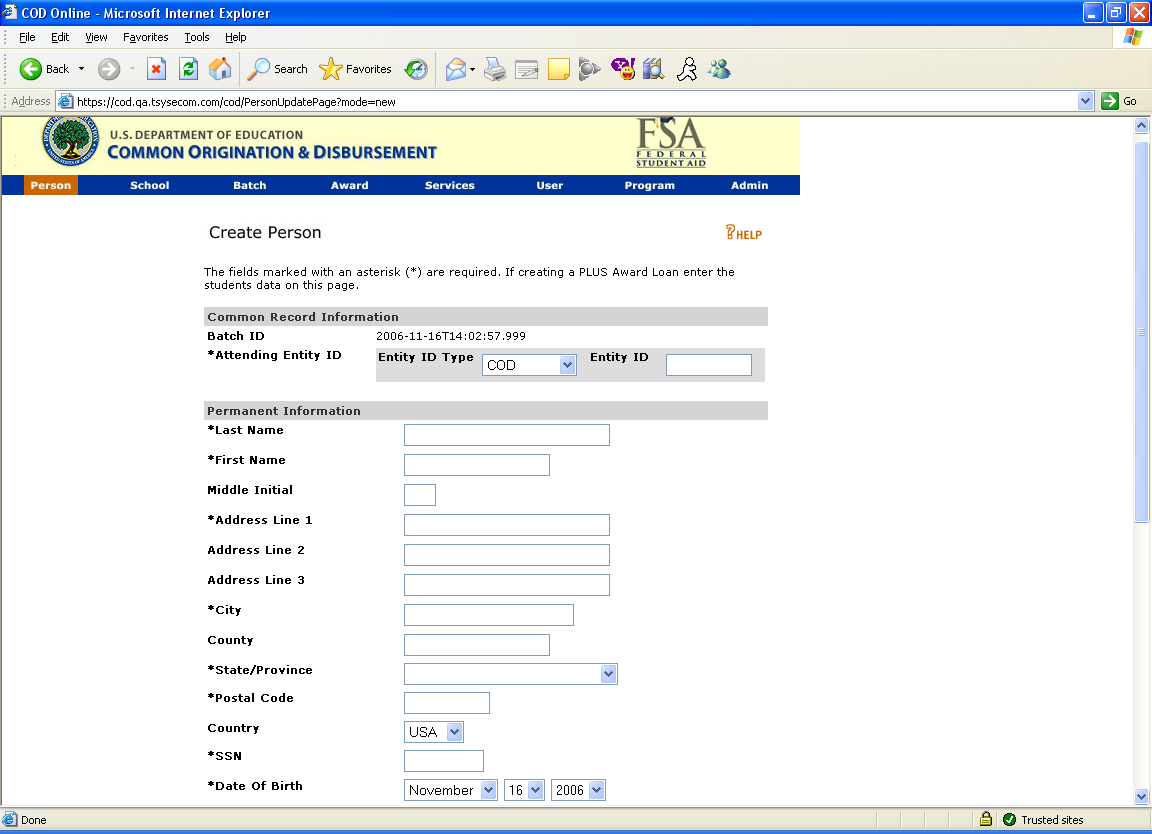
Figure 1 Existing Create Person Page (Part I).
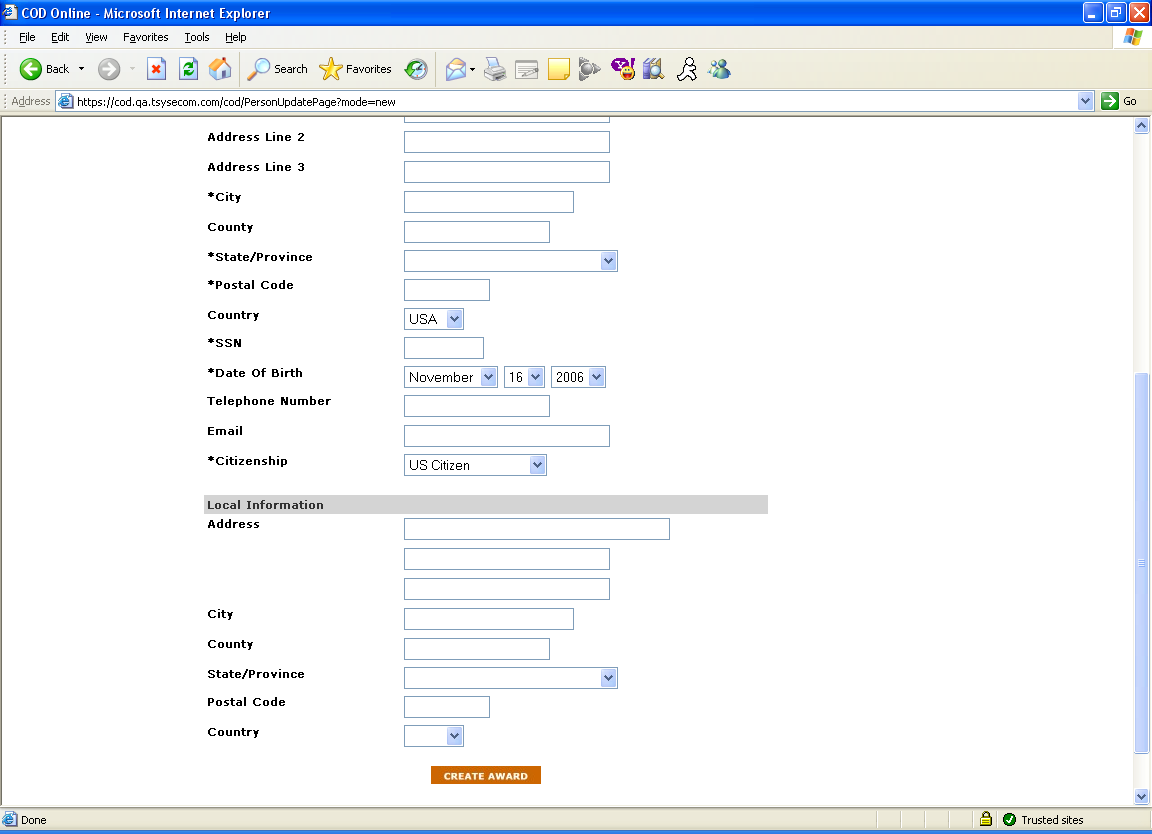
Figure 2 Existing Create Person Page (Part II).
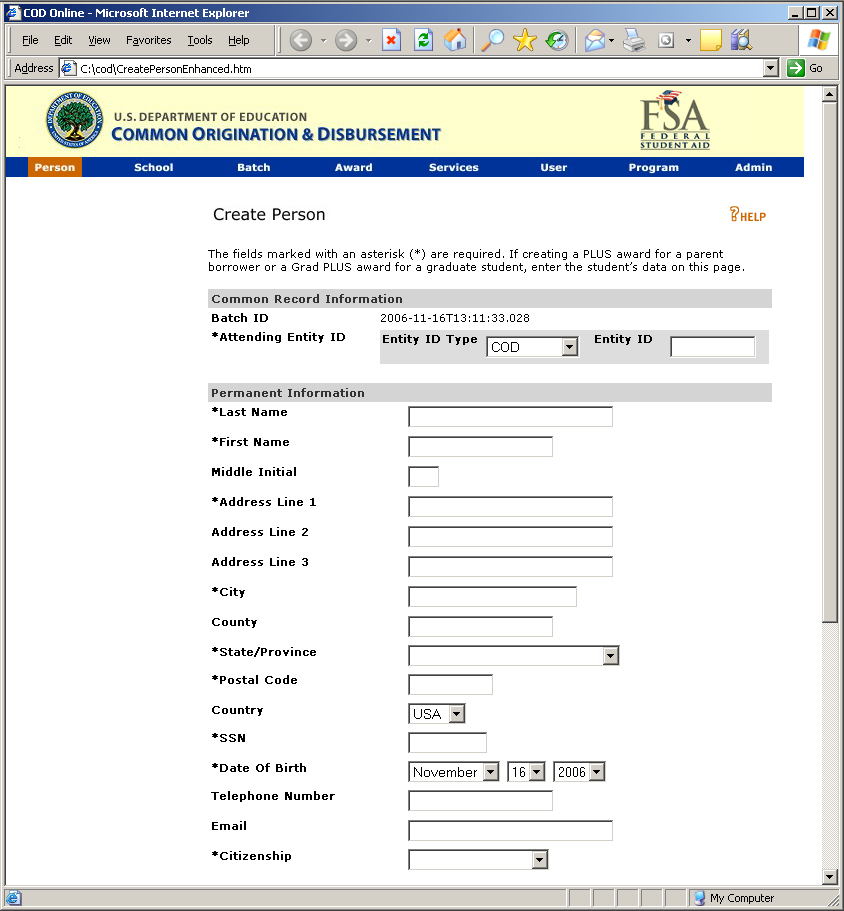
Figure 3 Enhanced Create Person Page (Part I).
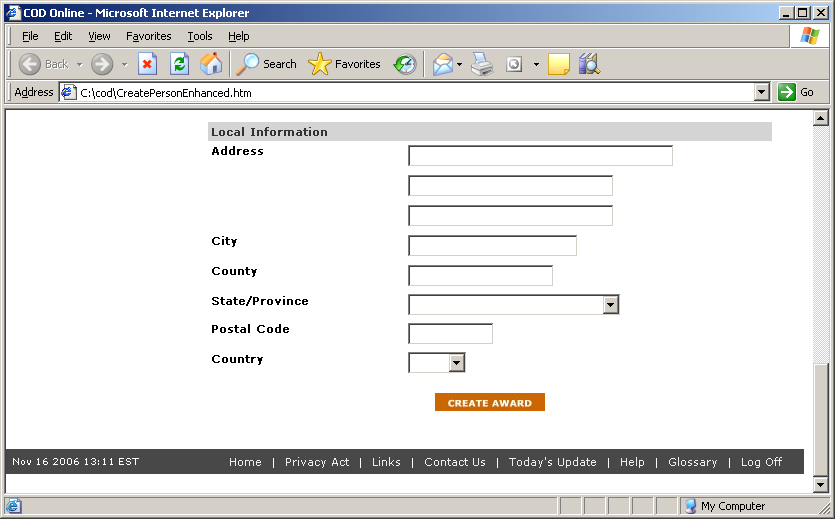
Figure 4 Enhanced Create Person Page (Part II)
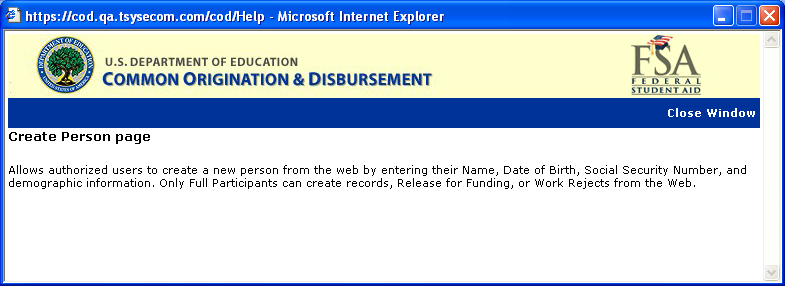
Figure 5 Existing Help Text for Create Person Page.
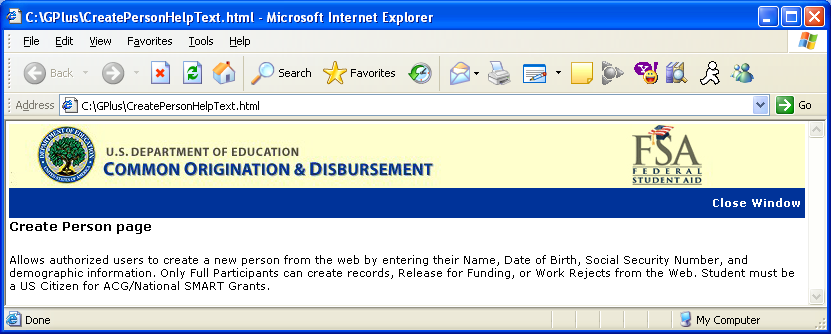
Figure 6 Enhanced Help Text for Create Person Page.
1.1.2Award Type Selection Page
When creating a new award for a person that already exists on the COD System authorized users will first choose which type of award they will create. On this page the Type dropdown will display ACG.
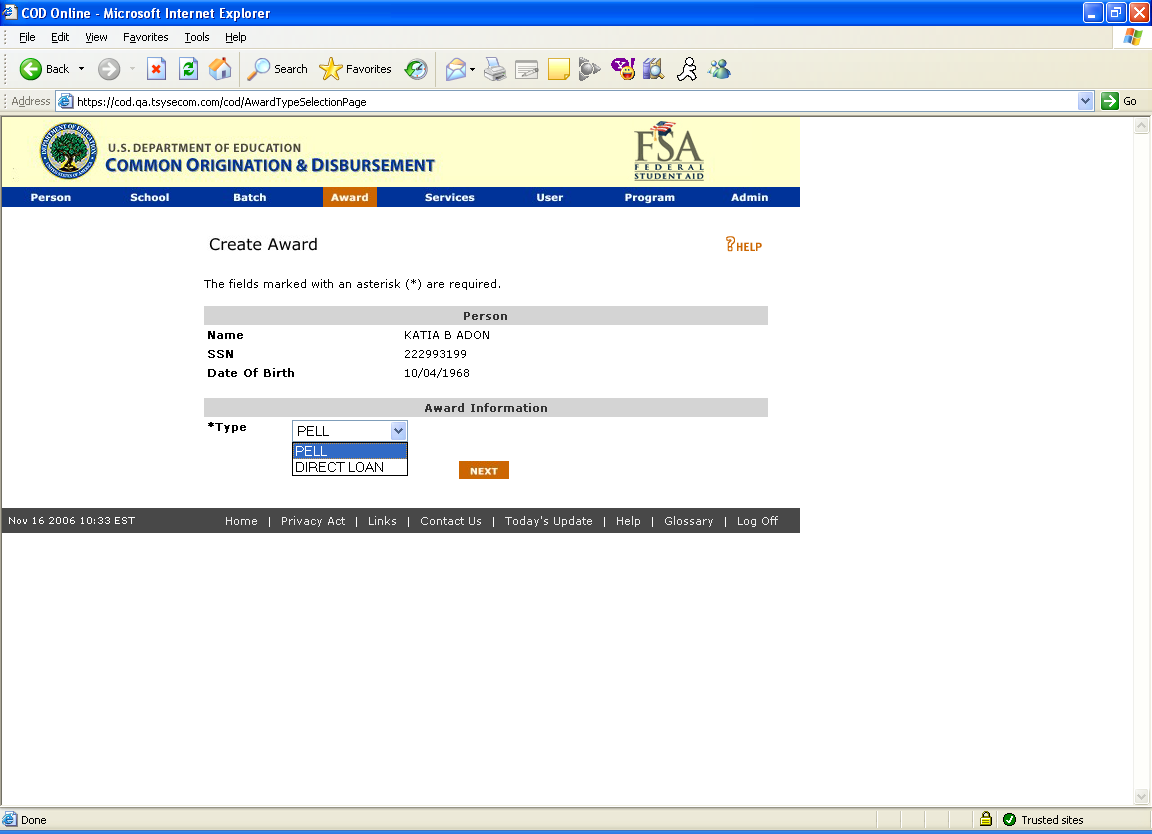
Figure 7 Existing Award Type Selection page.

Figure 8 Enhanced Award Type Selection page.
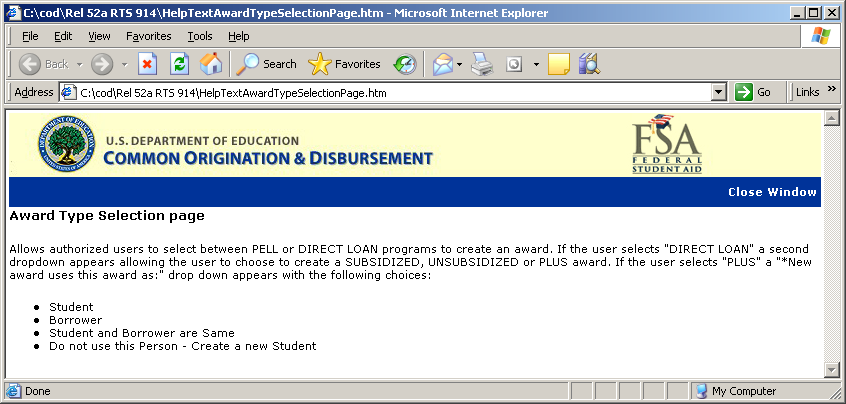
Figure 9 Existing Help Text for Award Type Selection Page.
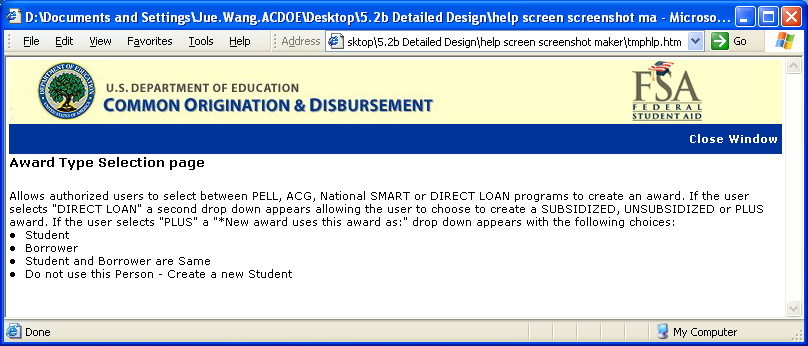
Figure 10 Enhanced Help Text for Award Type Selection Page.
1.1.3Create Award Page
The Create Award page will allow authorized users to create ACG Award.
Valid values for Eligibility/ Payment Reason are:
High School Program (Reason 01)
AP/International Baccalaureate Coursework (Reason 02)
Coursework (Reason 03)
Valid values for College Year field are:
1st year undergraduate/never attended college
1st year, undergraduate/attended college before
2nd year undergraduate/sophomore
When the user clicks on the “LIST OF CODES” link, a new window will open displaying the valid High School Program Codes. The user will choose the correct High School Program Code for the student and the pop-up window will close and auto populate the High School Program Code field.
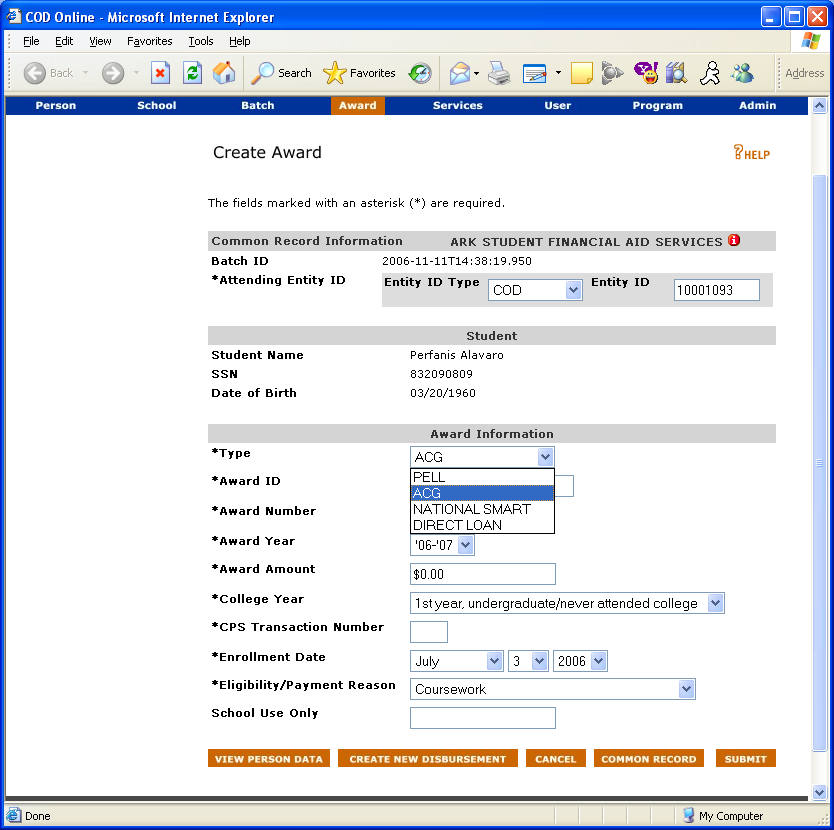
Figure 11 New Create Award page for ACG.
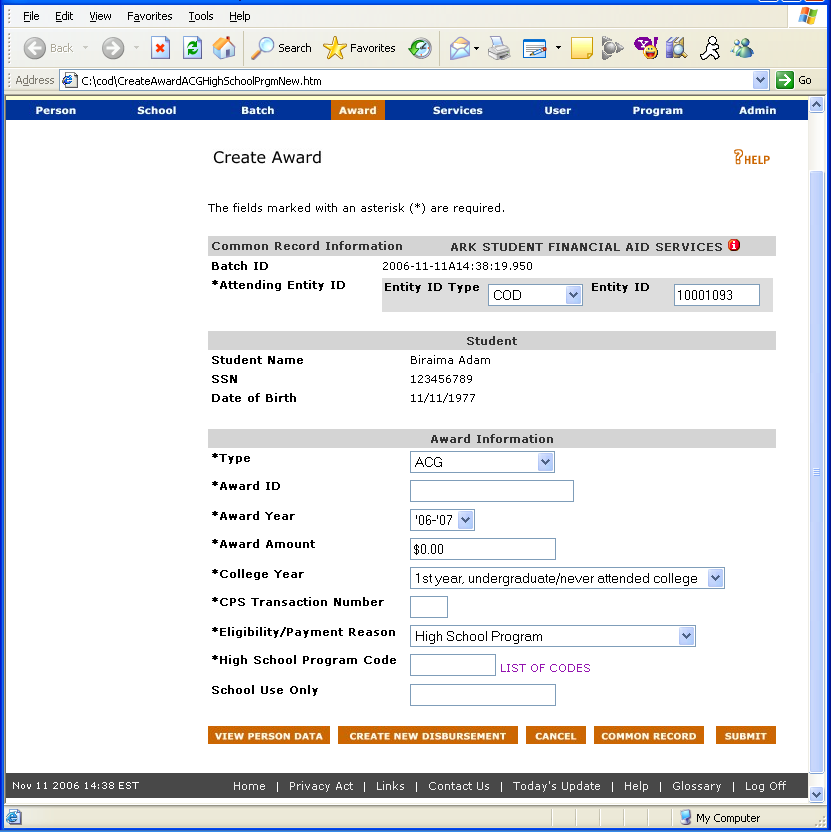
Figure 12 Create Award page with Eligibility set to High School Program..
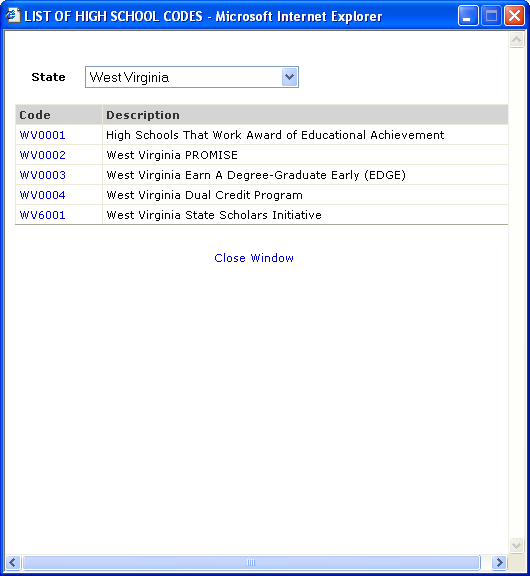
Figure 13 Popup window displays High School Program codes.
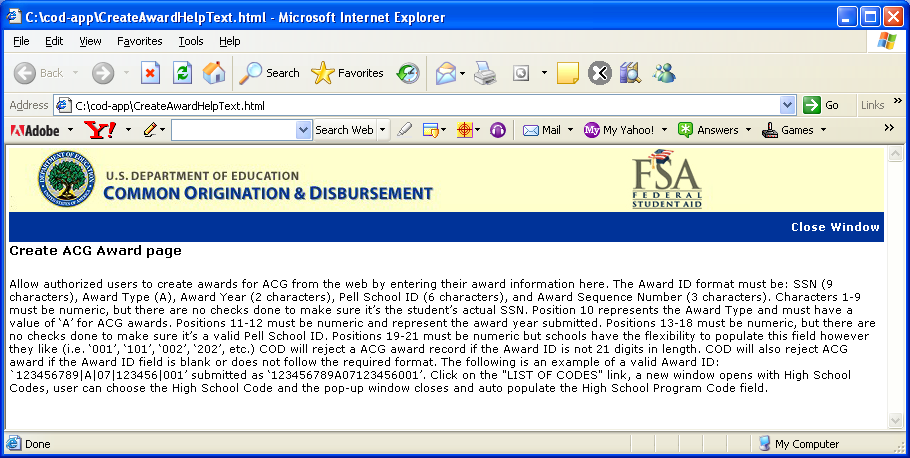
Figure 14 New Help Text for ACG Create Award Page.
1.1.4Create Award Page for Rejected Award
The Create Award page for Rejected Award will allow authorized users to update award information to correct any edits. The School Use Only and Response Type fields will be optional. The College Year field will be able to be updated.
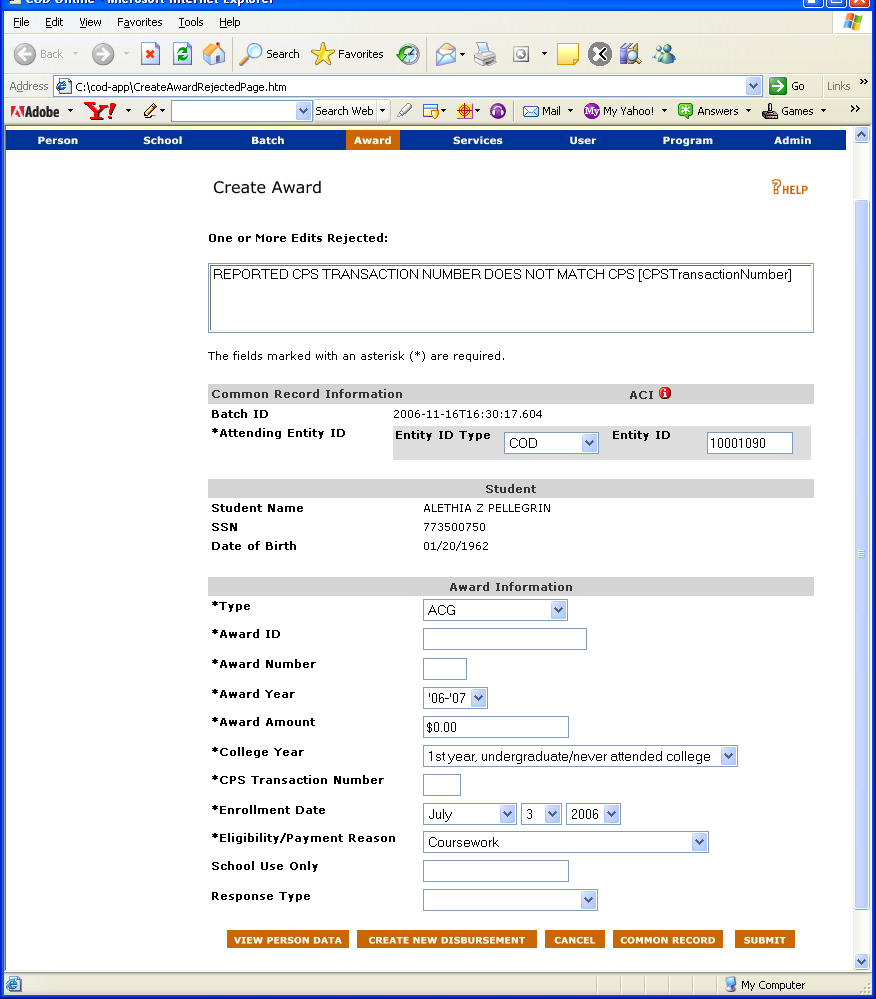
Figure 15 New Create Award Page for Rejected Awards.
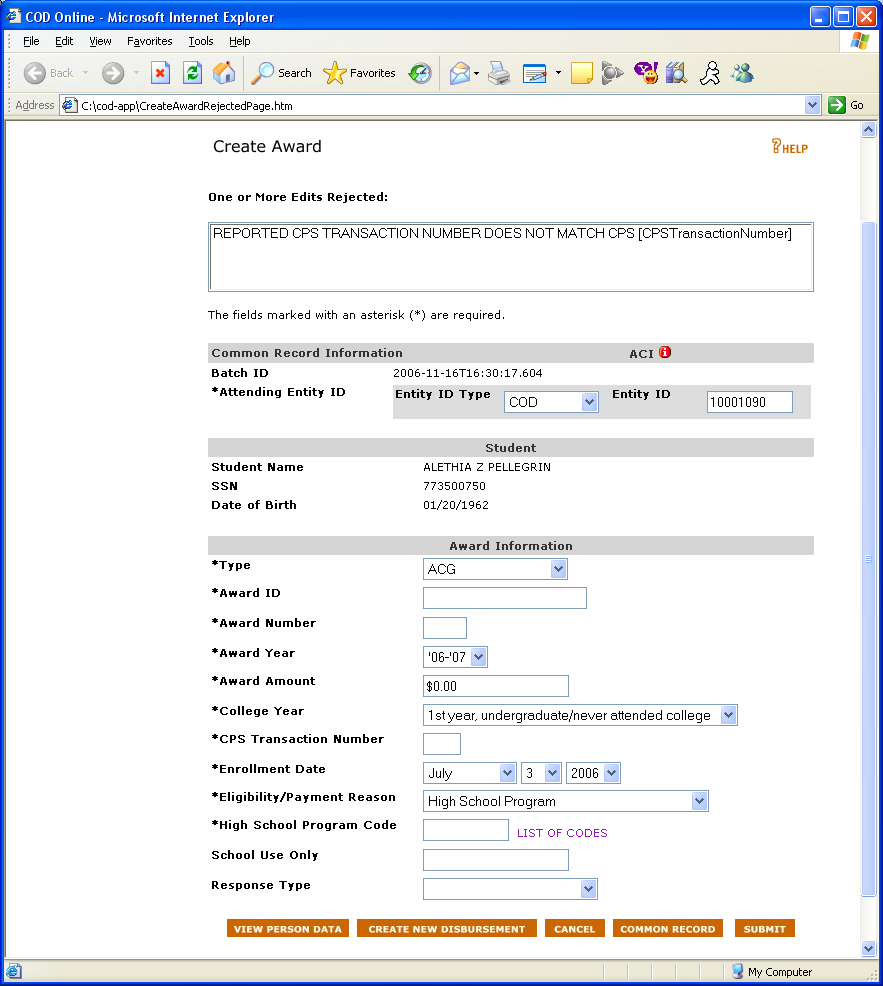
Figure 16 New Create Award Page for Rejected Awards with eligibility set to Hight School Program .
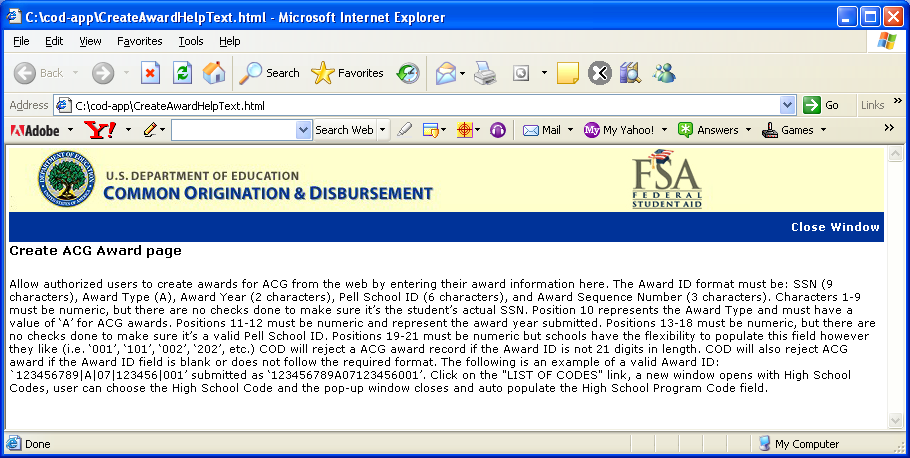
Figure 17 New Help Text for ACG Create Award Page for Rejected Awards.
1.1.5Update Award Information Page
The Update Award Information page will allow authorized users to update an existing ACG Award. The Award ID, Award Number, Award Year and College Year will be displayed and will not be able to be updated. The Update Award Information page will display School Use Only as an optional field.
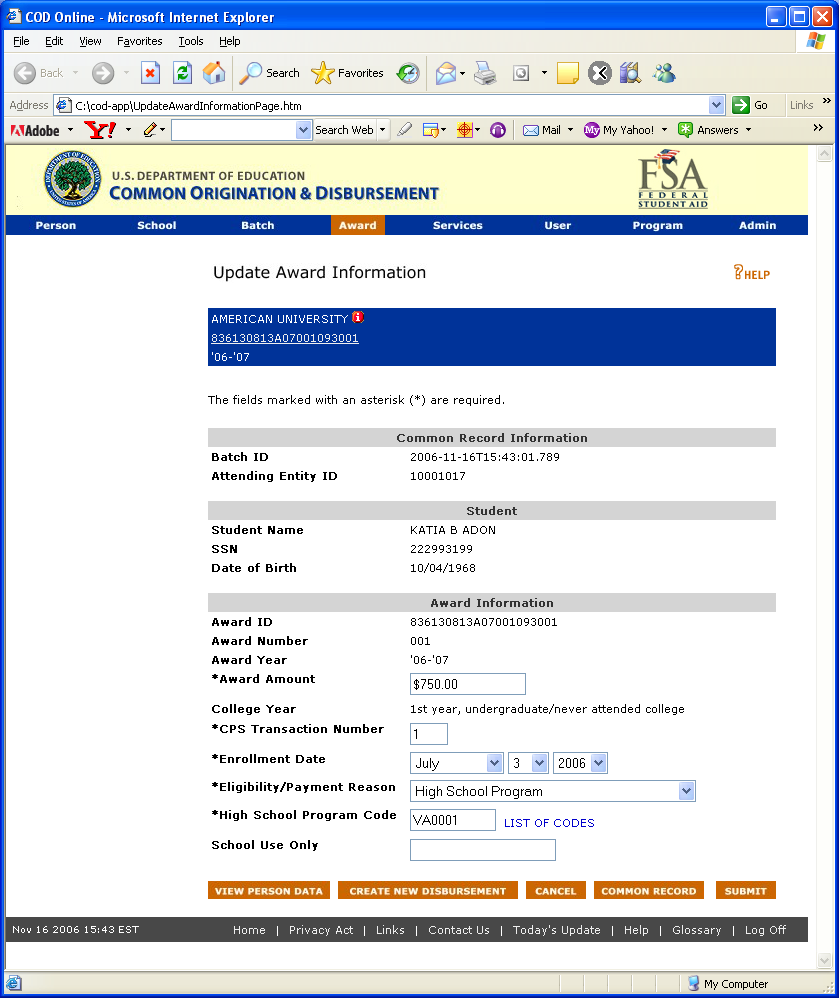
Figure 18 New Update Award Information Page.
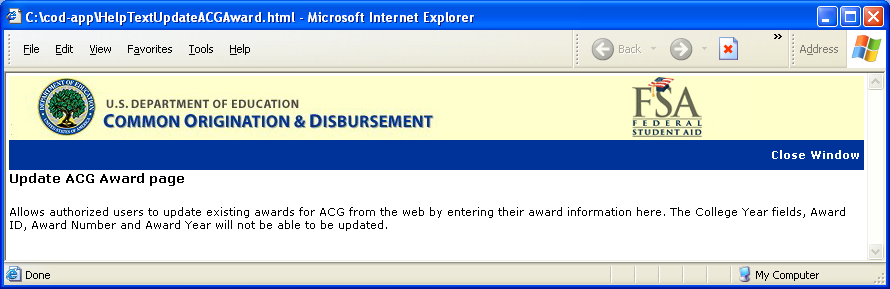
Figure 19 New Help Text for Update Award Information Page.
1.1.6Create Disbursement Page
The Create Disbursement page will allow authorized users to create ACG disbursement. The Payment Start Date and School Use Only fields will be optional.
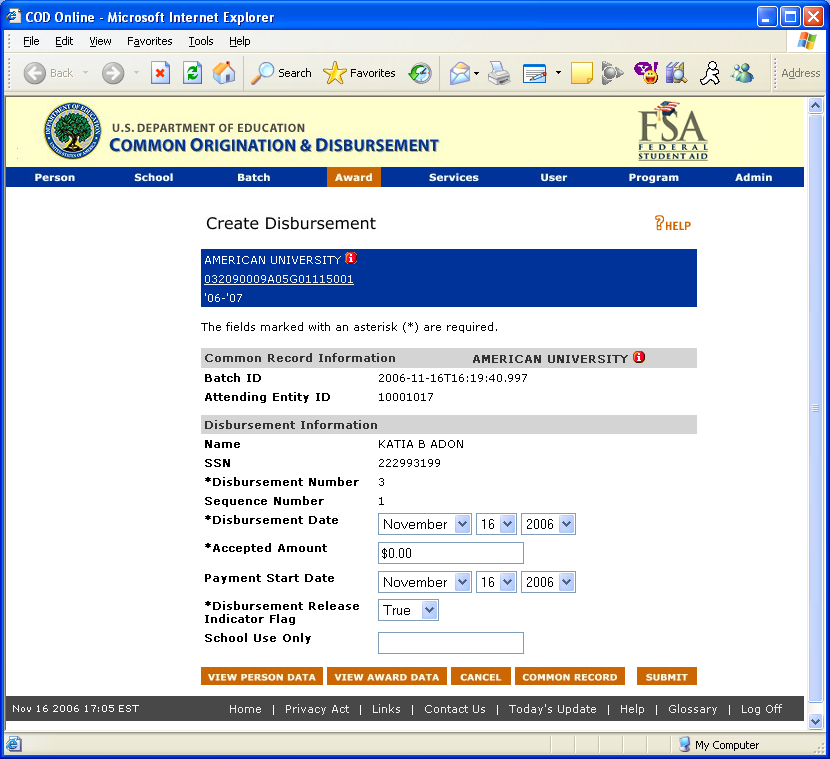
Figure 20 New Create Disbursement Page.
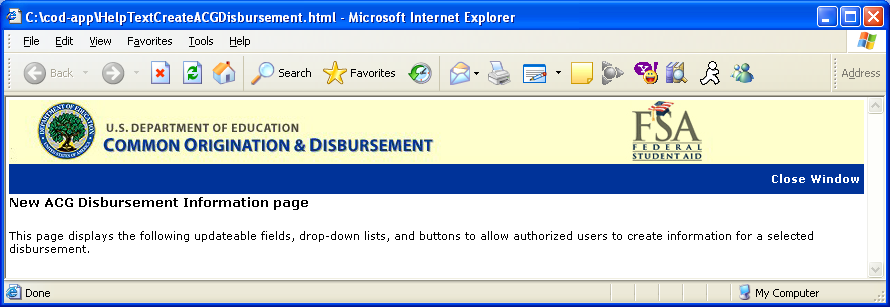
Figure 21 New Help Text for Create Disbursement Page.
1.1.7Create Disbursement Page for Rejected Disbursement
The Create Disbursement page for Rejected Disbursement will allow authorized users to correct any edits. The Payment Start Date and School Use Only fields will be optional.
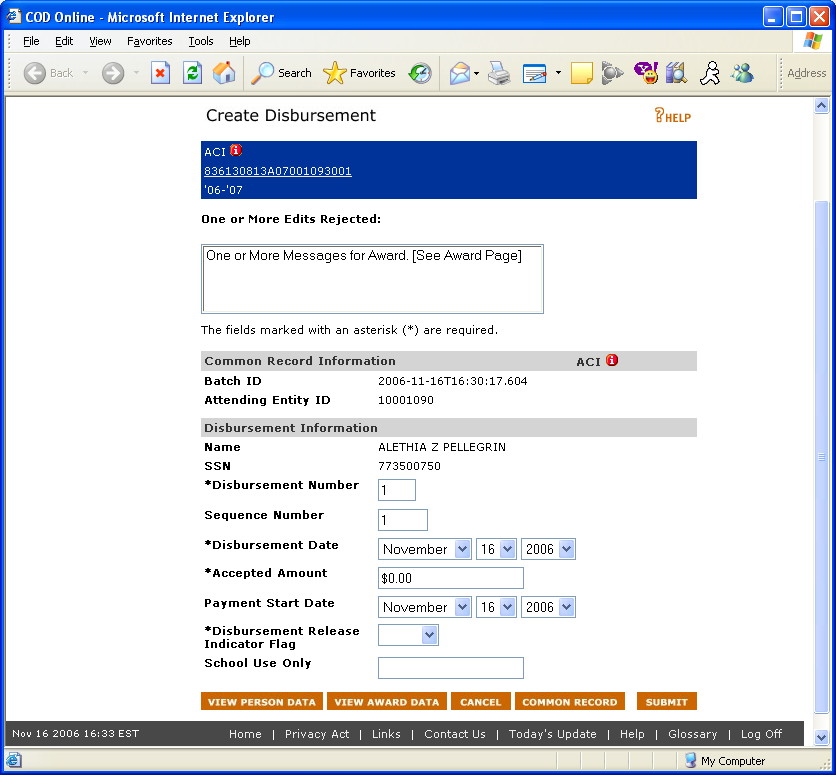
Figure 22 Create Disbursement Rejected Page.
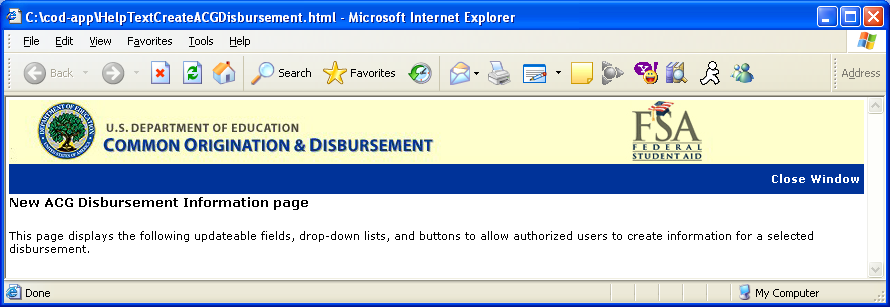
Figure 22 New Help Text for Create Disbursement Page.
1.1.8Update Disbursement Page
Update Disbursement page will allow authorized users to update an existing ACG disbursement. The Payment Start Date field is required if a school regained eligibility during the payment period, otherwise it will be optional.
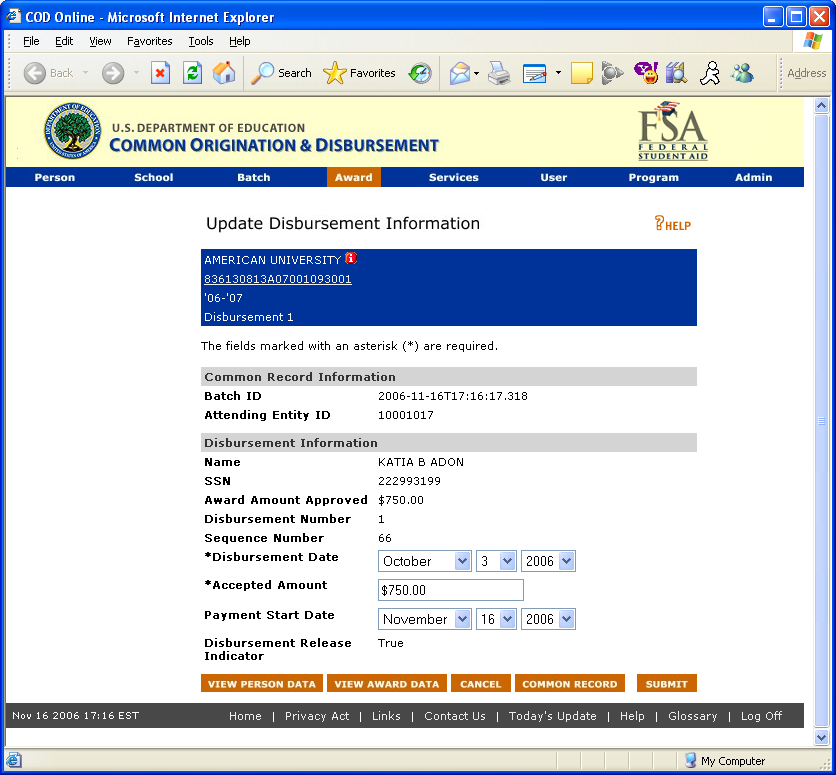
Figure 23 New Update Disbursement Page.
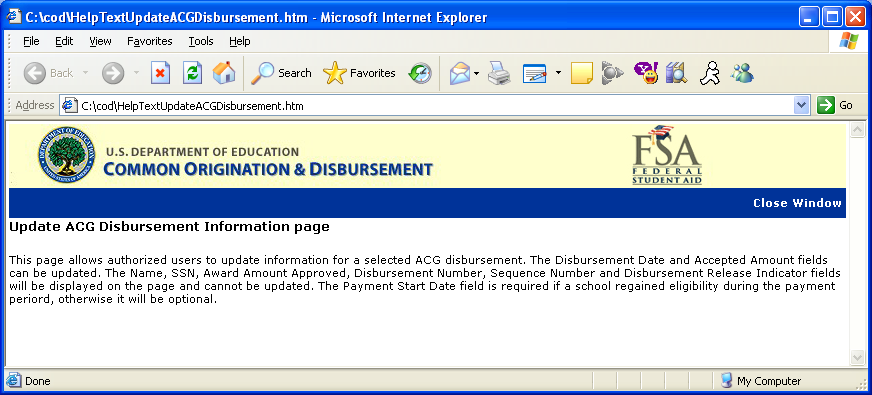
Figure 24 New Help Text for Update Disbursement Page.
1.1.9View Person Information Page
The View Person Information page will display a link for the ACG program, if the person has an ACG grant. In addition, the ACG link will appear in Detail page, All Awards page, Direct Loan page, Pell page, ACG page, National SMART page, Promissory Note page, Credit Check page, Memo page, and DL Additional Eligibility page. The ACG link will not appear on Person Event Search and Person Correspondence pages.
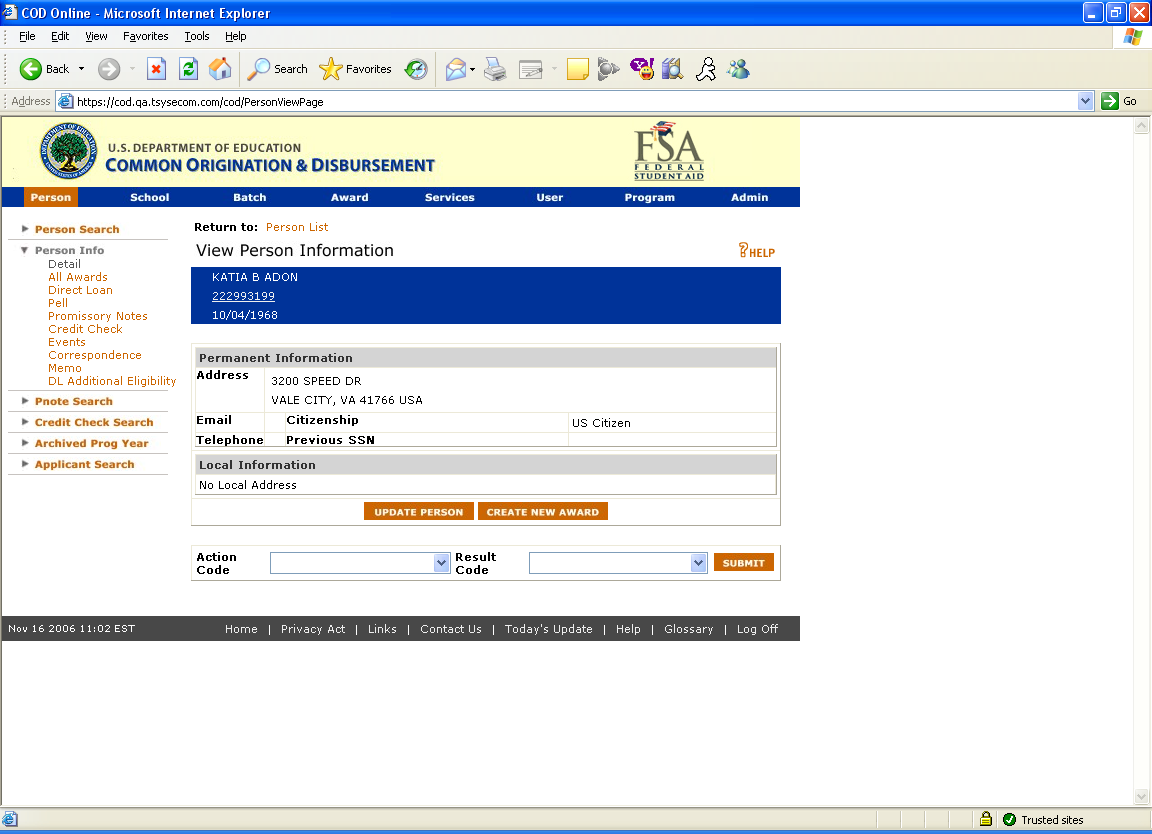
Figure 25 Existing View Person Information Page.
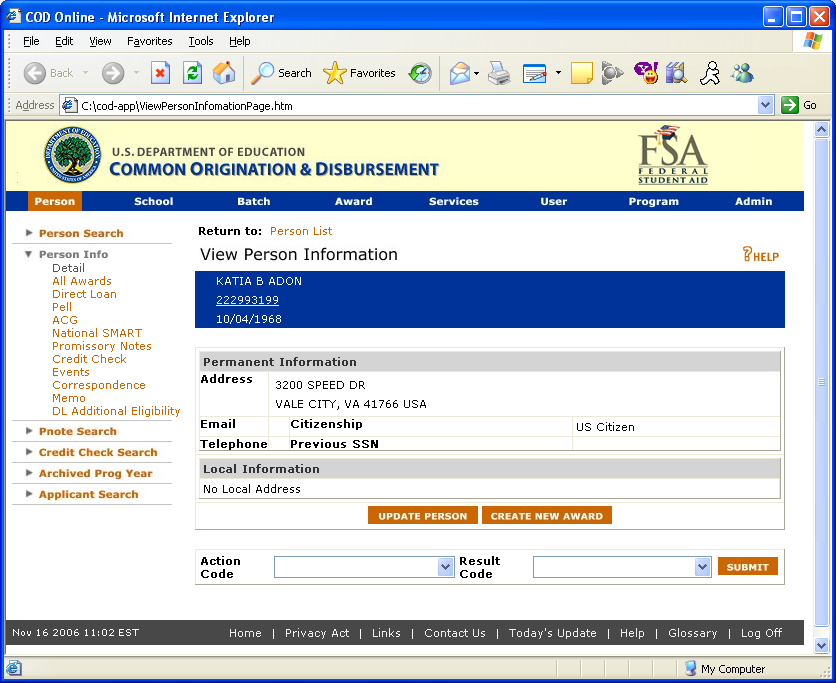
Figure 26 Enhanced View Person Information Page.
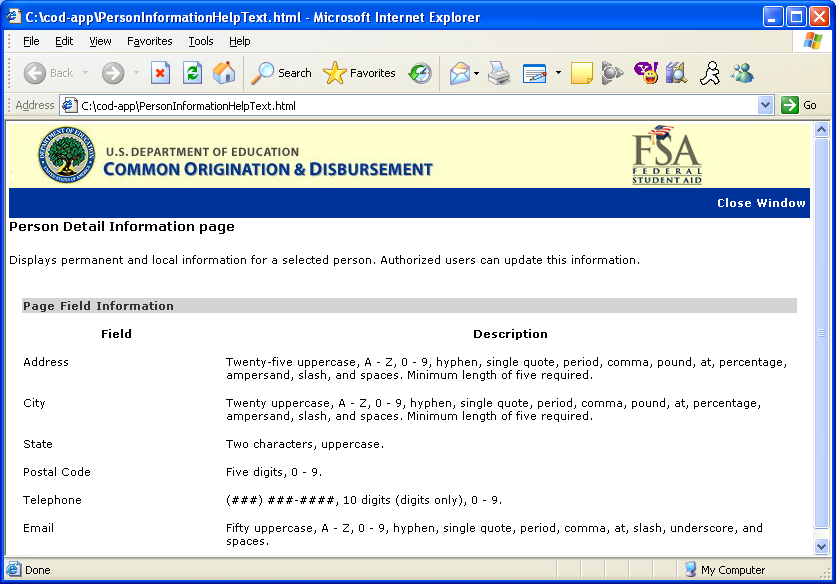
Figure 27 Existing Help Text for View Person Information page.
The Help Text for the View Person Information page will not be updated.
1.1.10Person All Award Information Page
The Person All Award Information page will display ACG grant data. The ACG entry in the table will be linked to the Person ACG Information page. The ACG row will only be displayed for Award Years 2006-2007 and forward.
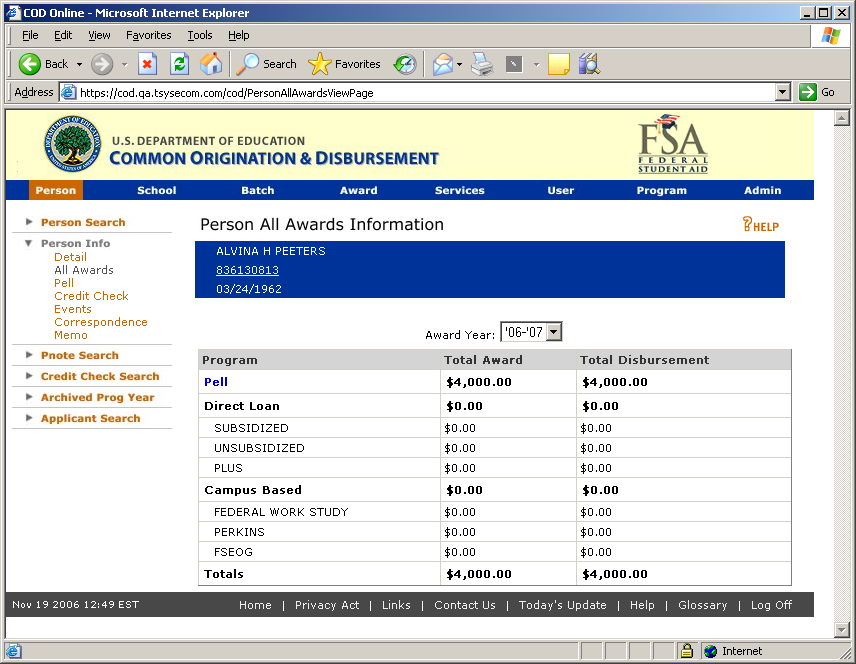
Figure 28 Existing Person All Award Information Page.
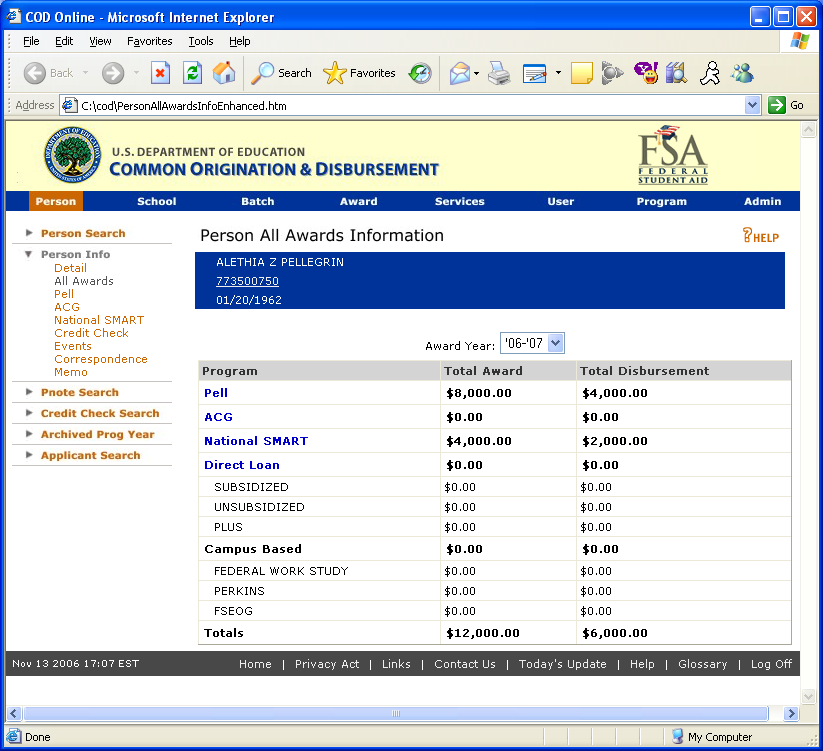
Figure 29 Enhanced Person All Award Information Page.
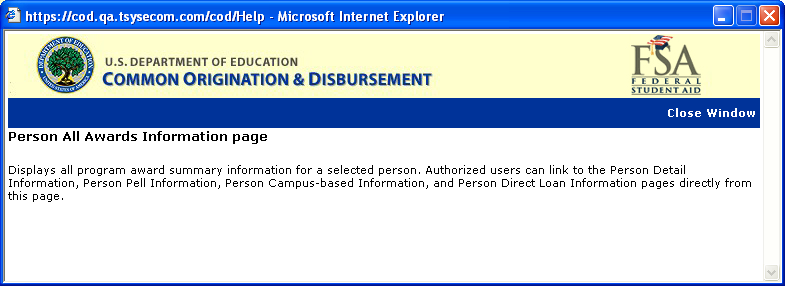
Figure 30 Existing Help Text for Person All Award Information Page.
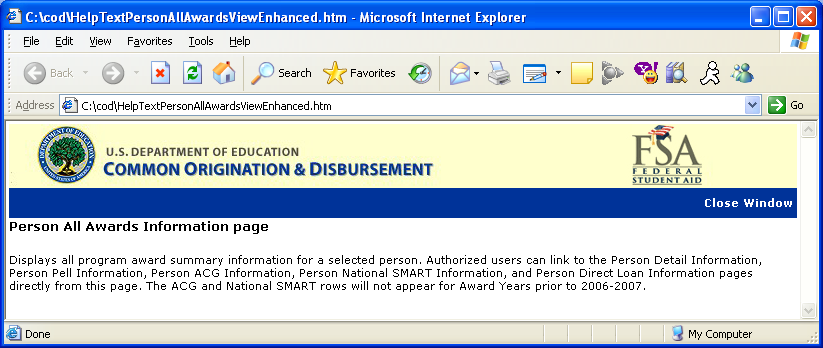
Figure 31 Enhanced Help Text for Person All Award Information page.
1.1.11Person ACG Information Page
The Person ACG Information page will display the details of ACG grants received by the student. Authorized users will be able to search for ACG grants by Award Year. The Award ID will be a link to the Award Detail Page.
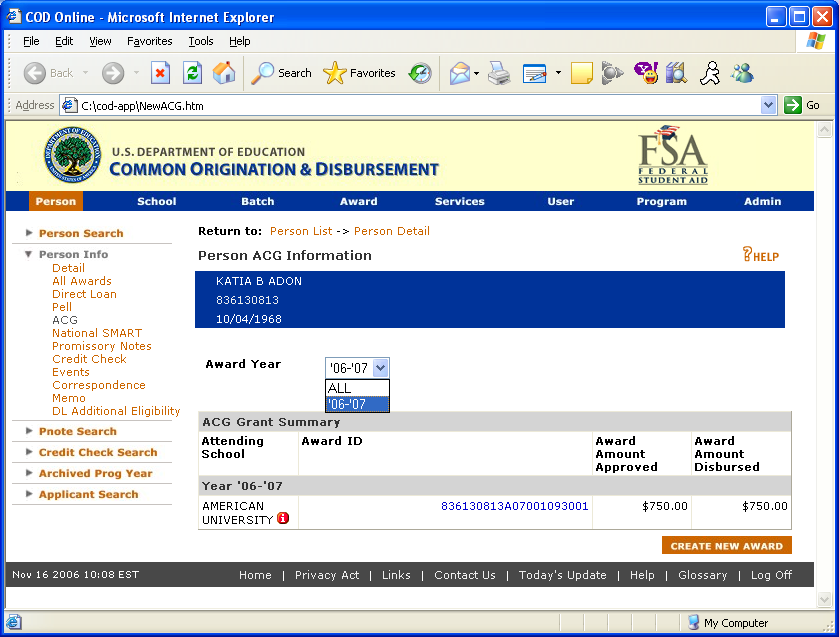
Figure 32 New Person ACG Information Page.
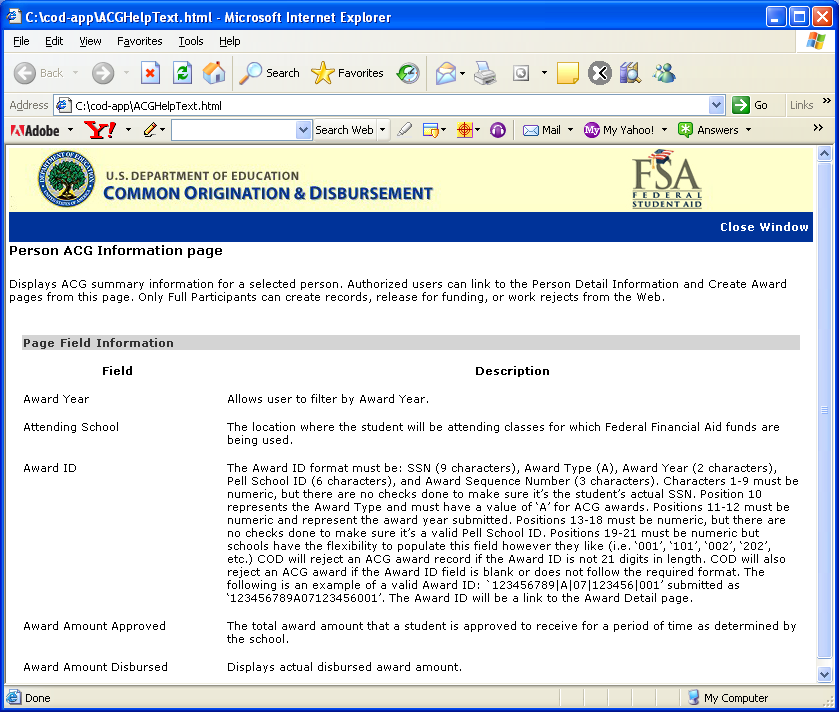
Figure 33 New Help Text for Person ACG Information Page.
1.1.12School Eligibility Information Page
The School Eligibility Information Page will display ACG in the program dropdown. Authorized users will be able to view ACG school eligibility information.
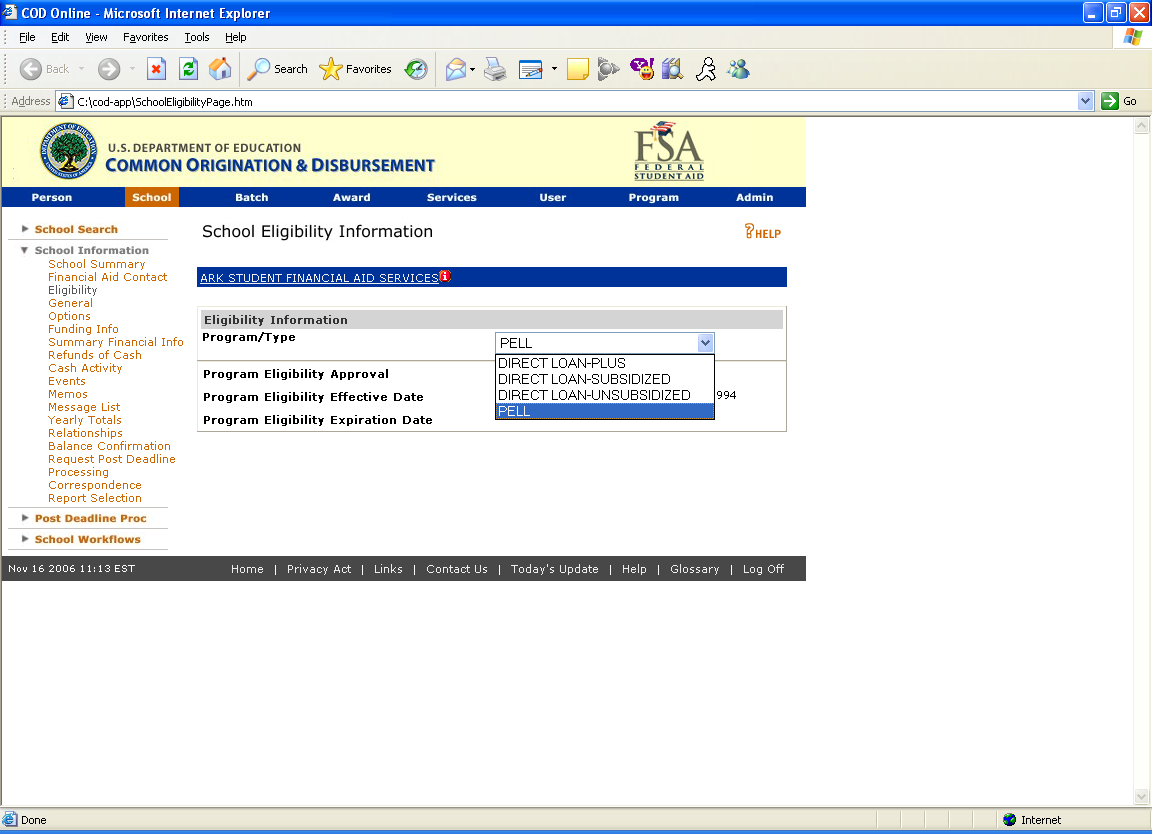
Figure 34 Existing School Eligibility Information Page.
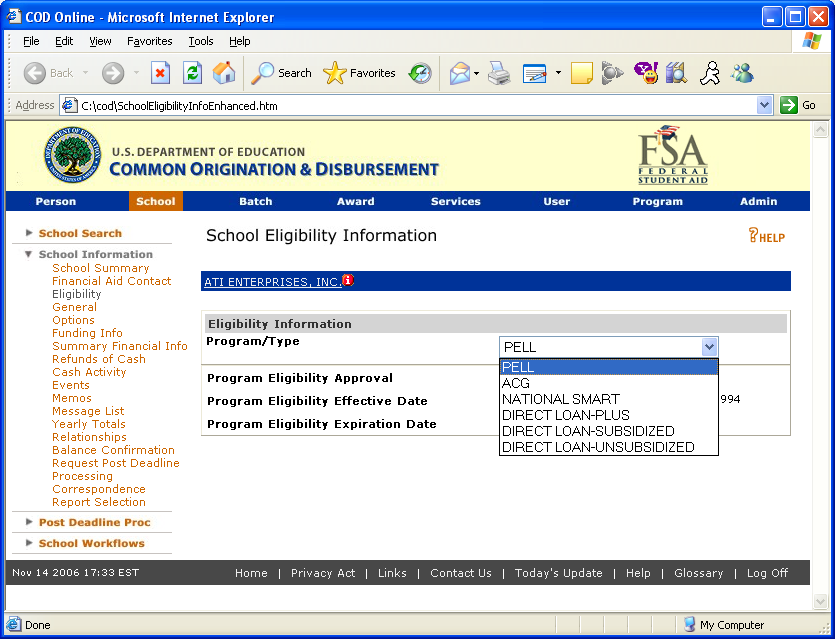
Figure 35 Enhanced School Eligibility Information Page.
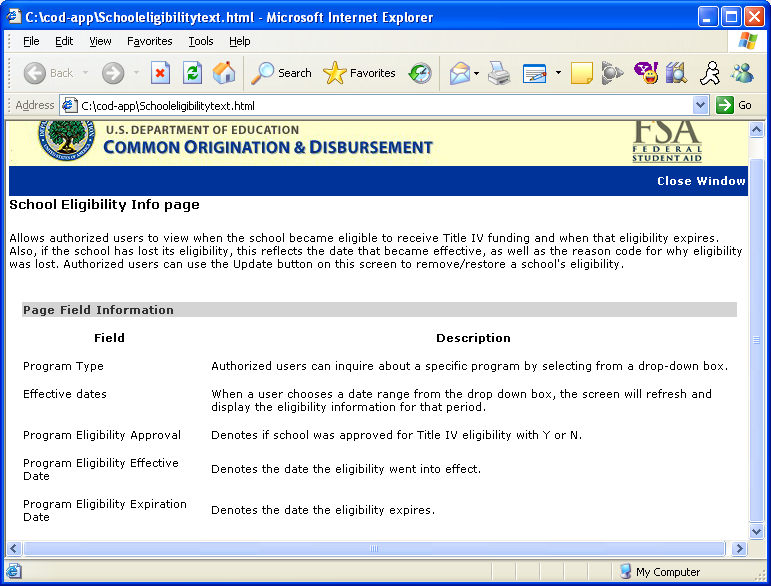
Figure 36 Existing Help Text for School Eligibility Information Page.
The Help Text for School Eligibility Information Page will not be updated.
1.1.13School General Information Page
The School General Information Page will display the ACG program in the program dropdown. Authorized users will be able to view and update a school’s general information for the ACG program.
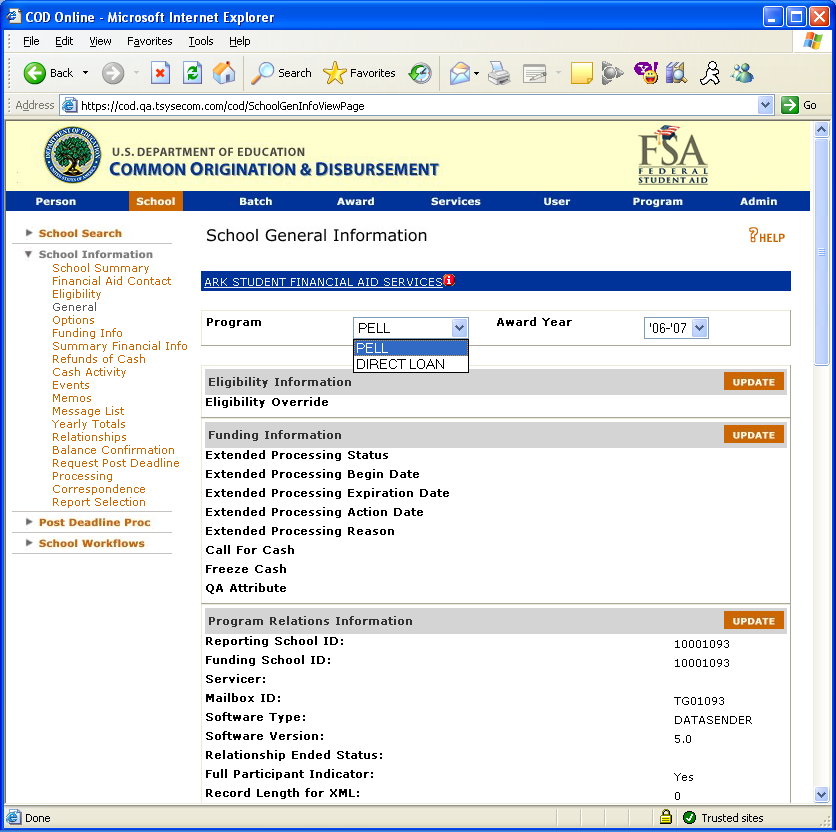
Figure 37 Existing School General Information Page (Part I).
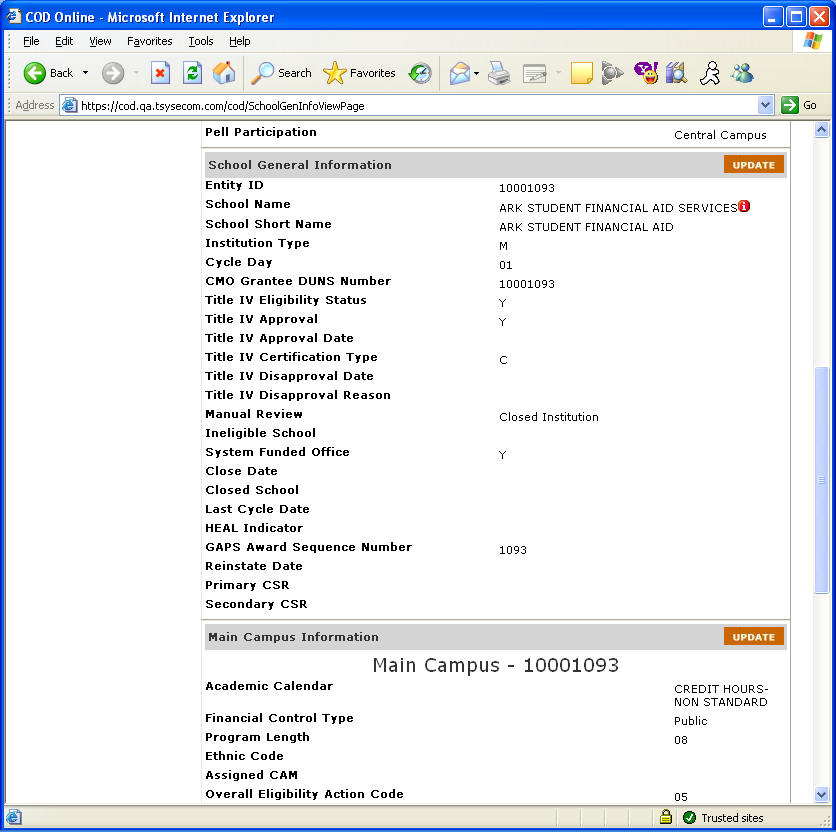
Figure 38 Existing School General Information Page (Part II).
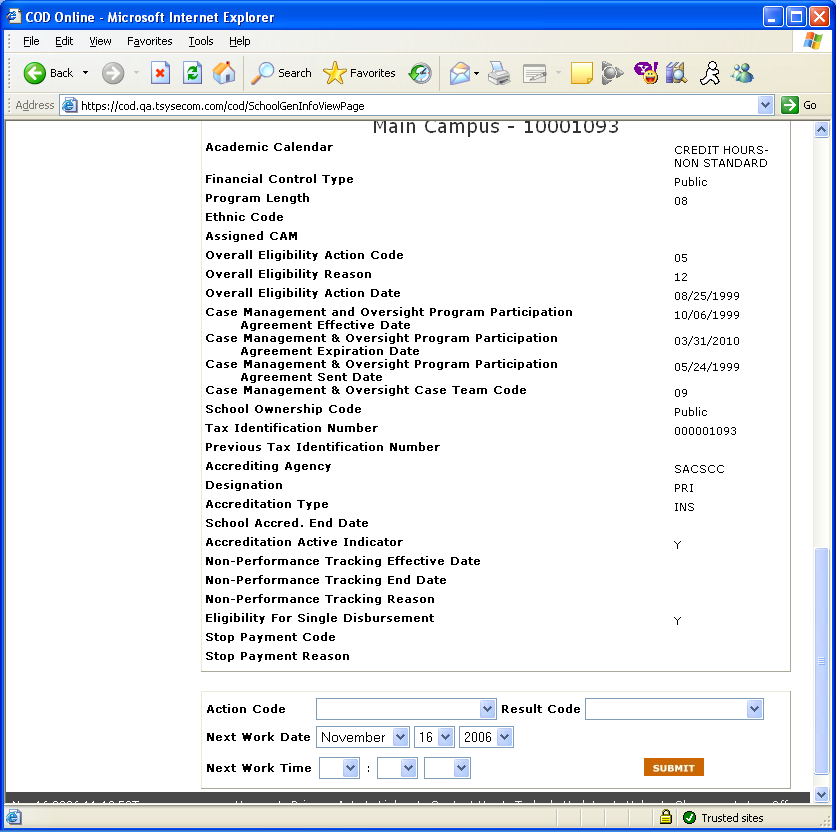
Figure 39 Existing School General Information Page (Part III).
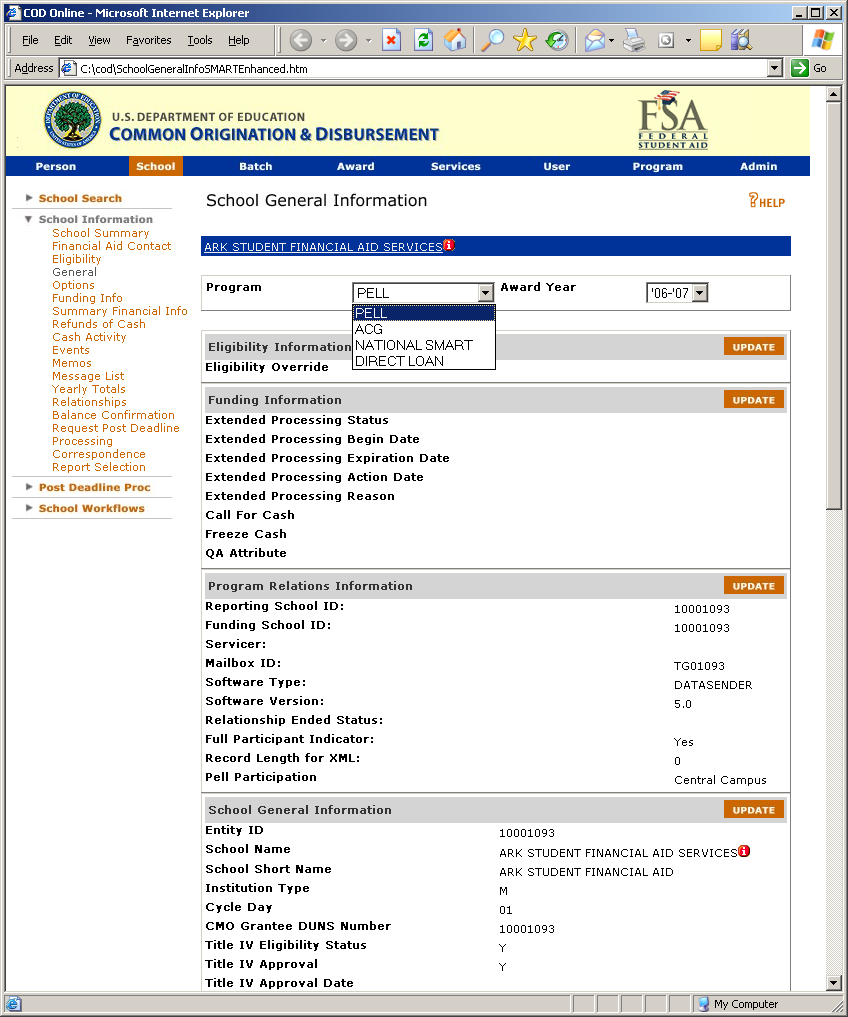
Figure 40 Enhanced School General Information Page (Part I).
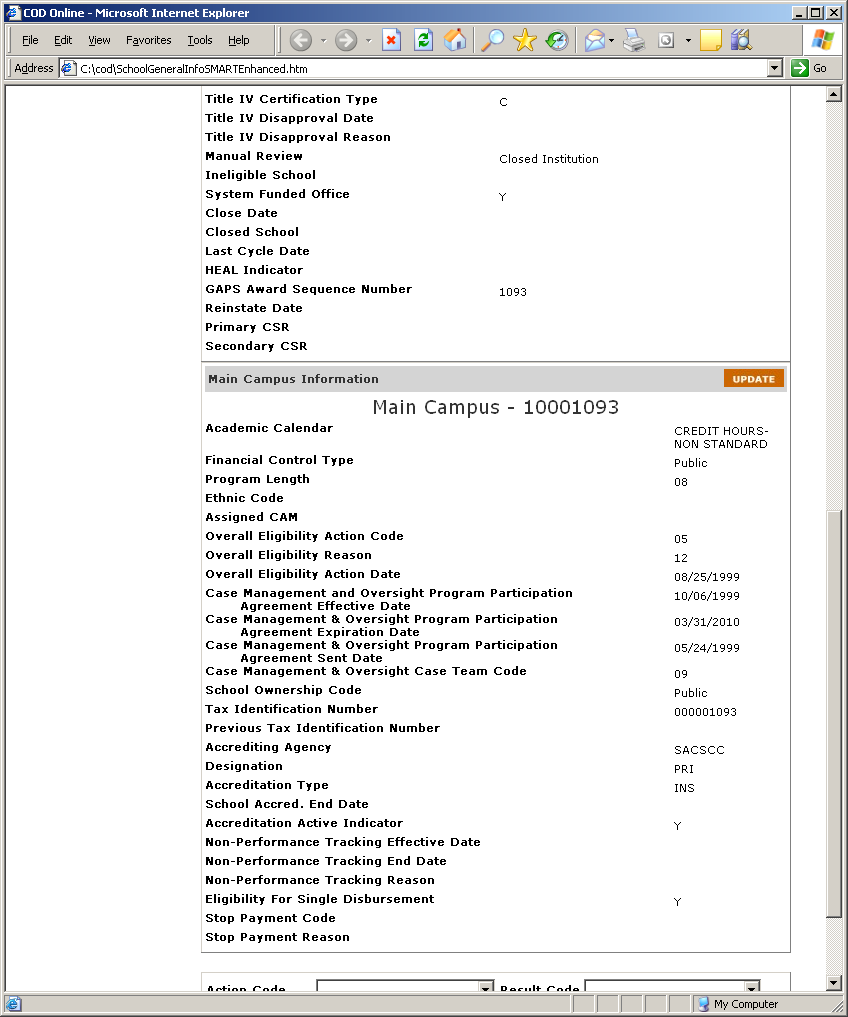
Figure 41 Enhanced School General Information Page (Part II).
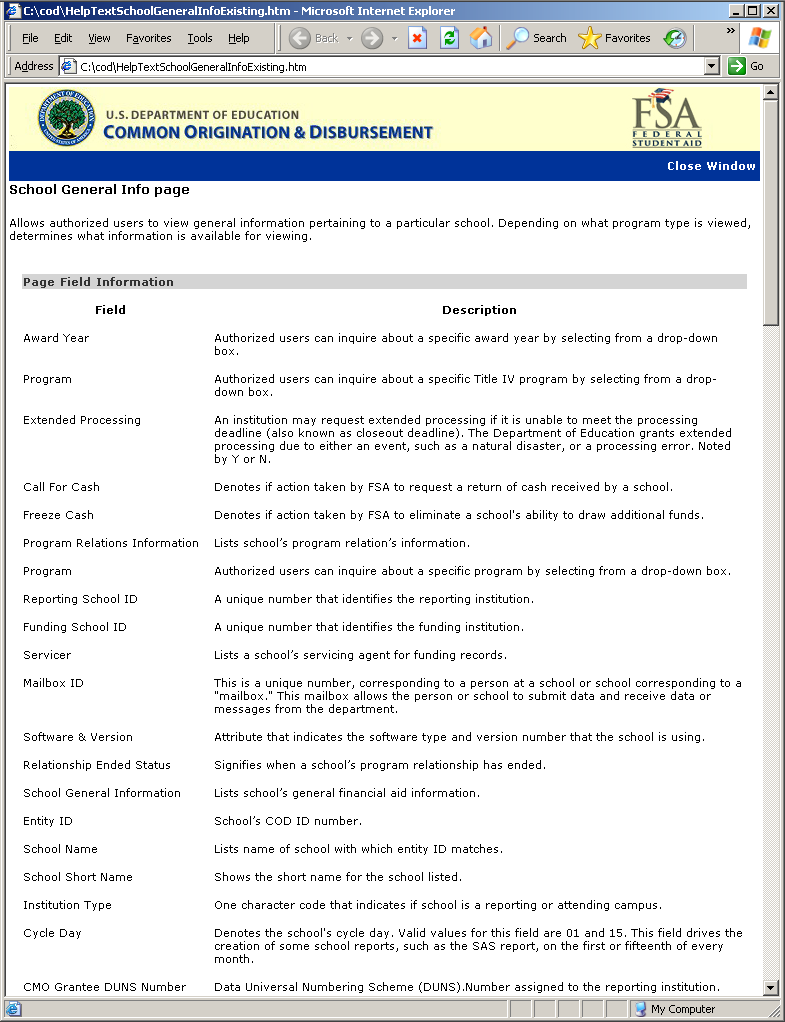
Figure 42 Existing Help Text for School General Information Page (Part I).
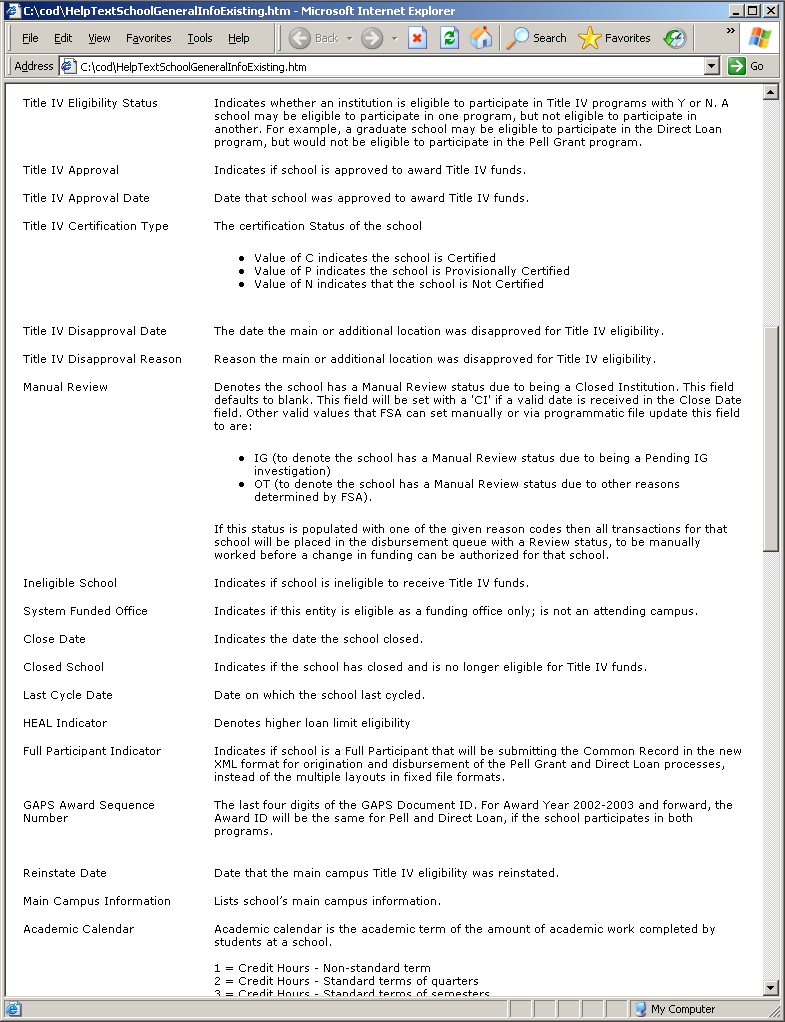
Figure 43 Existing Help Text for School General Information Page (Part II).
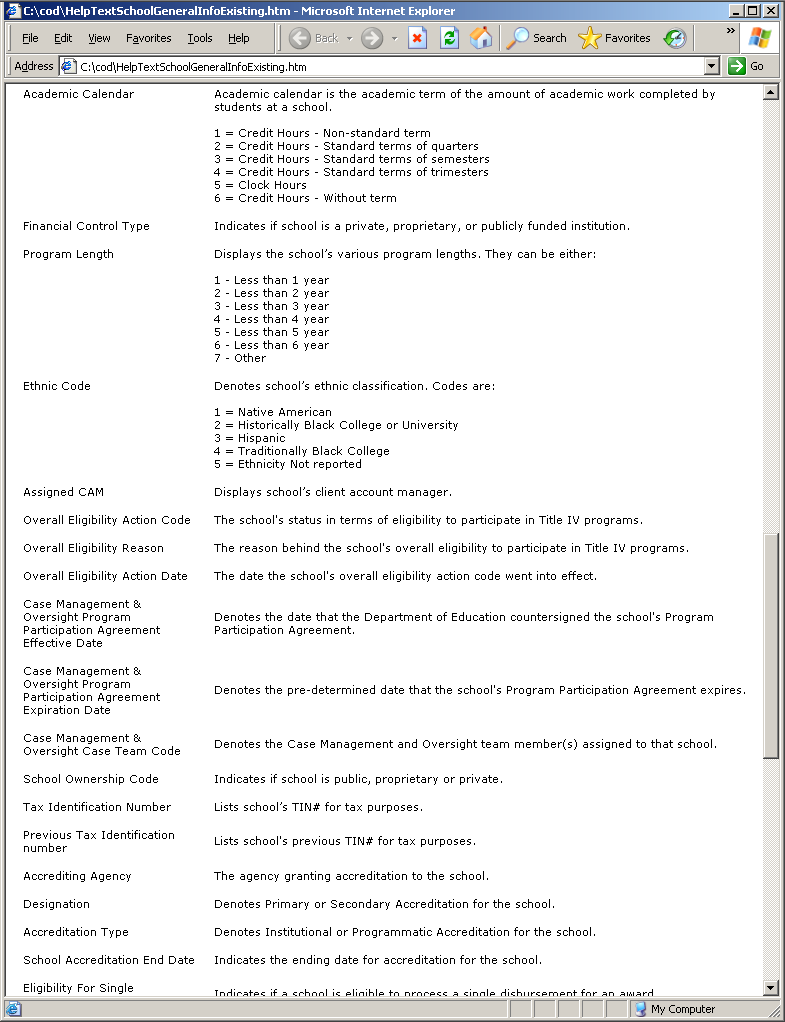
Figure 44 Existing Help Text for School General Information Page (Part III).
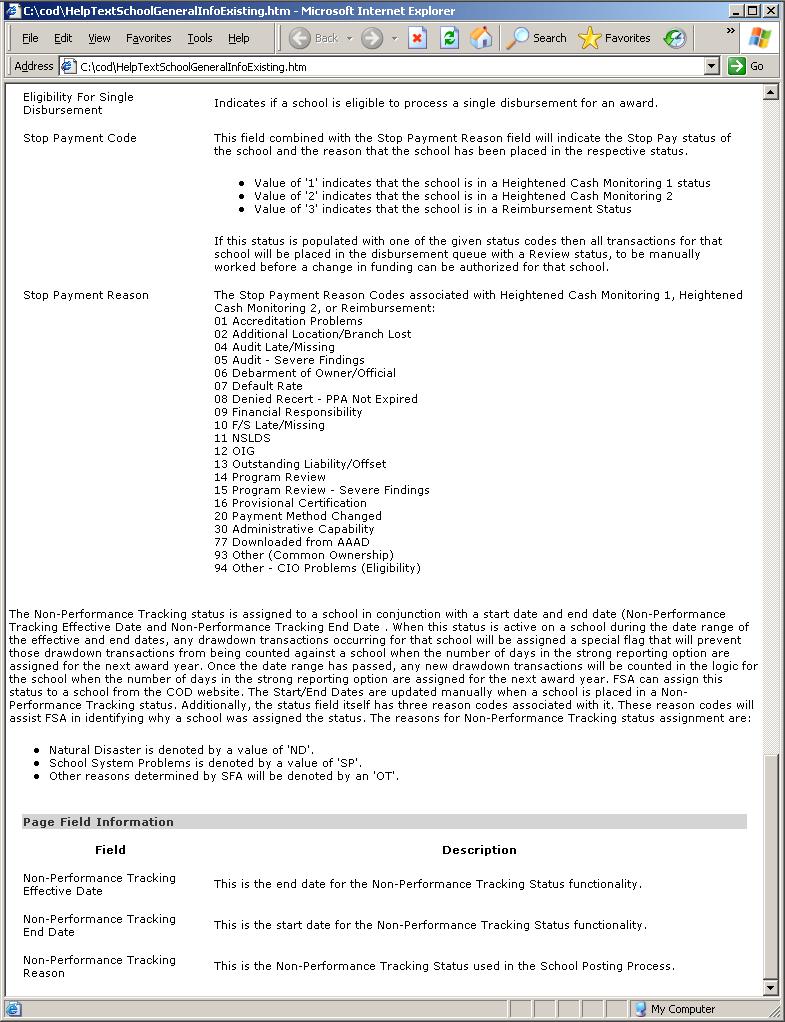
Figure 45 Existing Help Text for School General Information Page (Part IV).
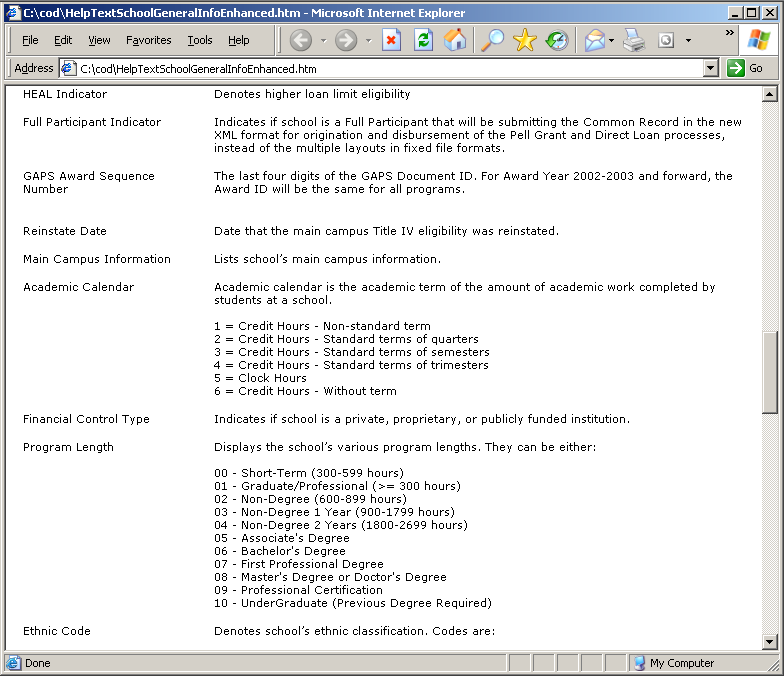
Figure 46 Enhanced Help Text for School General Information Page.
1.1.14School General Information Update Page
Funding Information Section
The School General Information Update page will display ACG program in the program dropdown. Authorized users will be able to update school’s extended processing information for the ACG program.
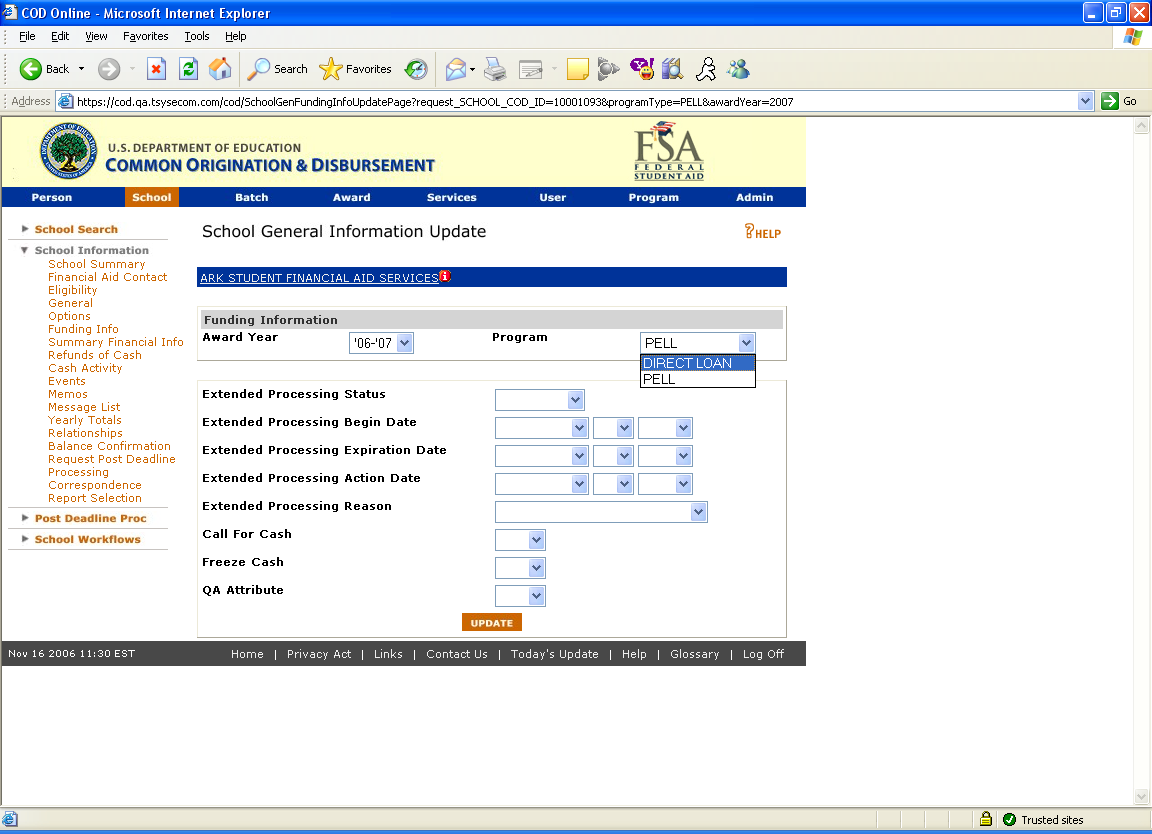
Figure 47 Existing School General Information Update page.
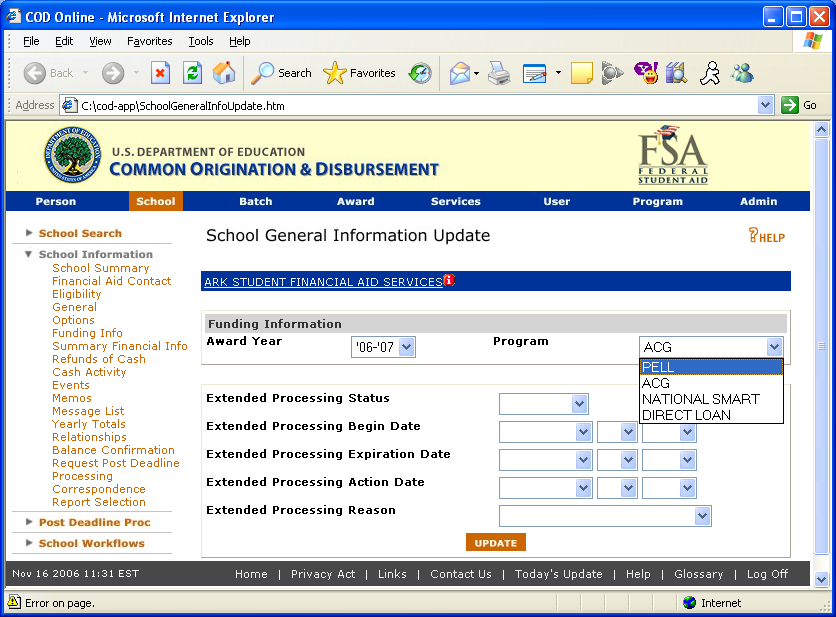
Figure 48 Enhanced School General Information Update page.
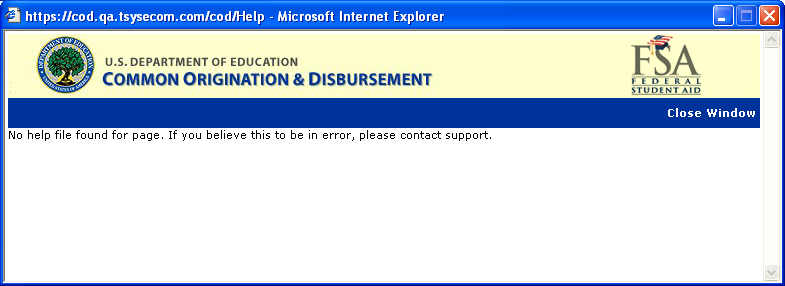
Figure 49 Existing Help Text for School Information Update page.
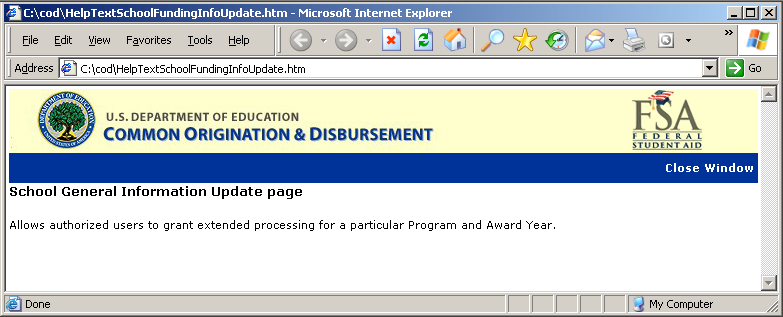
Figure 50 Enhanced Help Text for the School General Information Update Page.
Program Relations Information Section
The General Information Update page will allow authorized users to update the program relations information for the ACG Program.
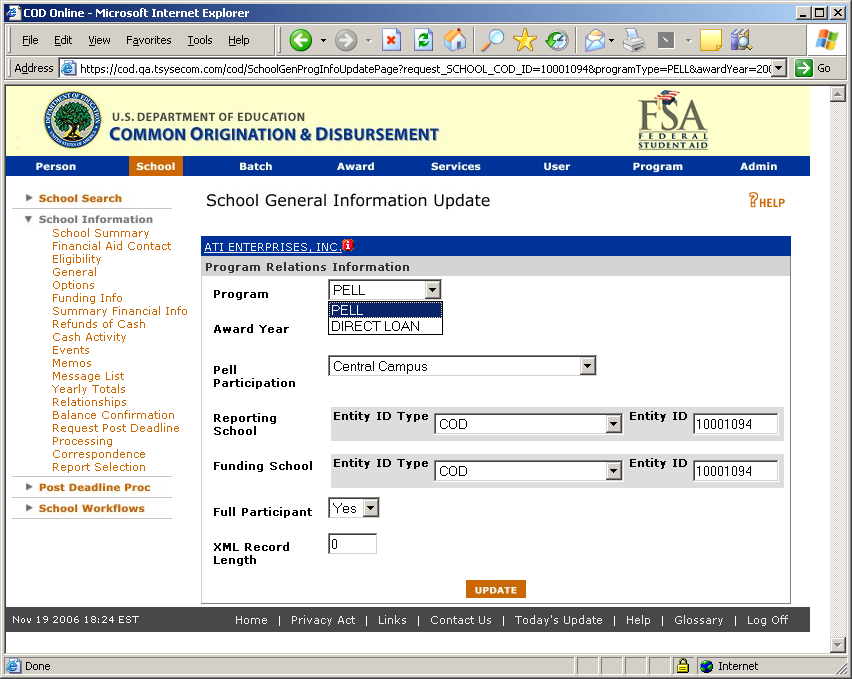
Figure 51 Existing Program Relations Information Page.
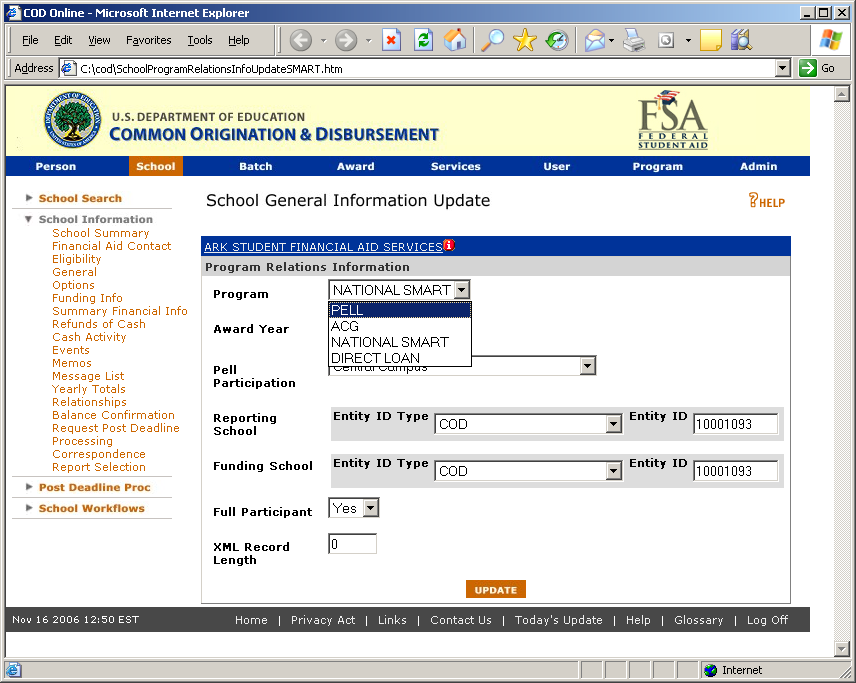
Figure 52 Enhanced Program Relations Information Page.
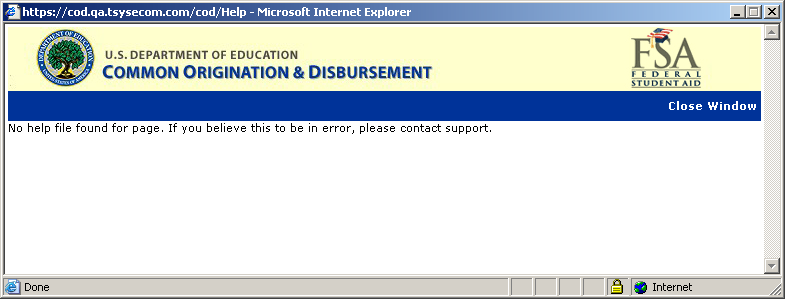
Figure 53 Existing Help Text for Program Relations Information Page.
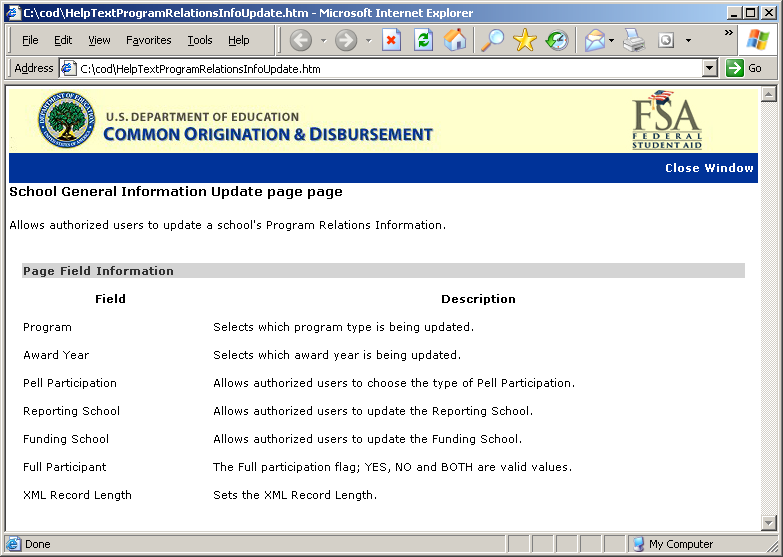
Figure 54 Enhanced Help Text for Program Relations Information Page.
1.1.15School Summary of Financial Information Page
The School Summary of Financial Information page will display ACG in the program dropdown. Authorized users will be able to view ACG school summary of financial information.
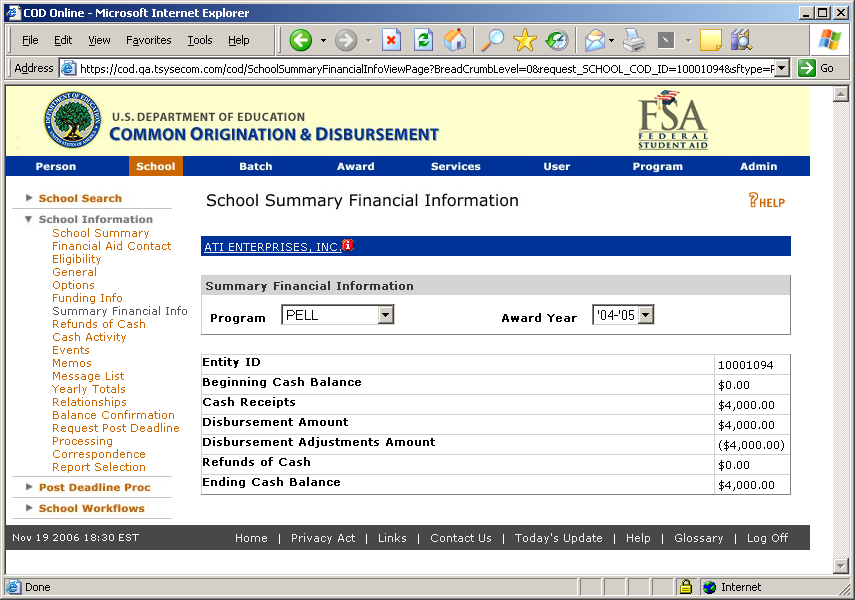
Figure 55 Existing School Summary Financial Information Page.
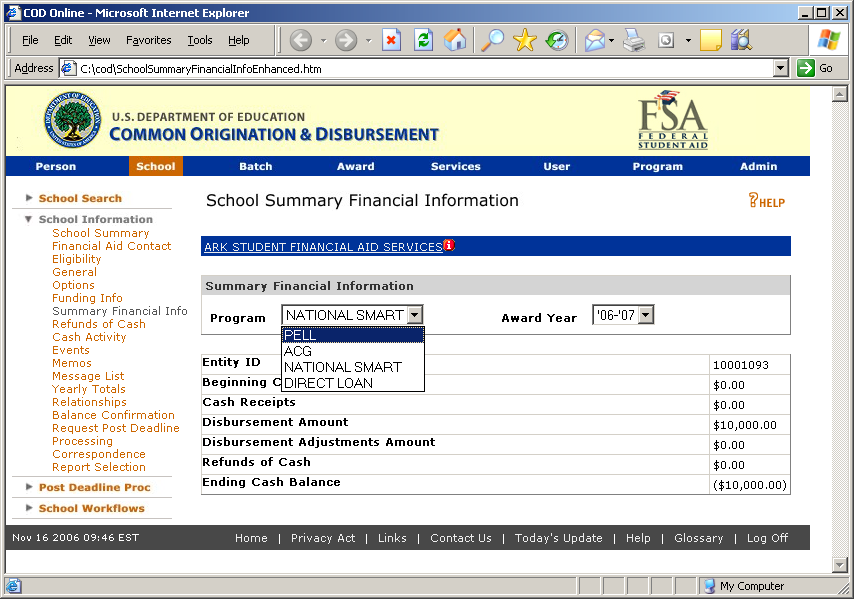
Figure 56 Enhanced School Summary Financial Information Page.
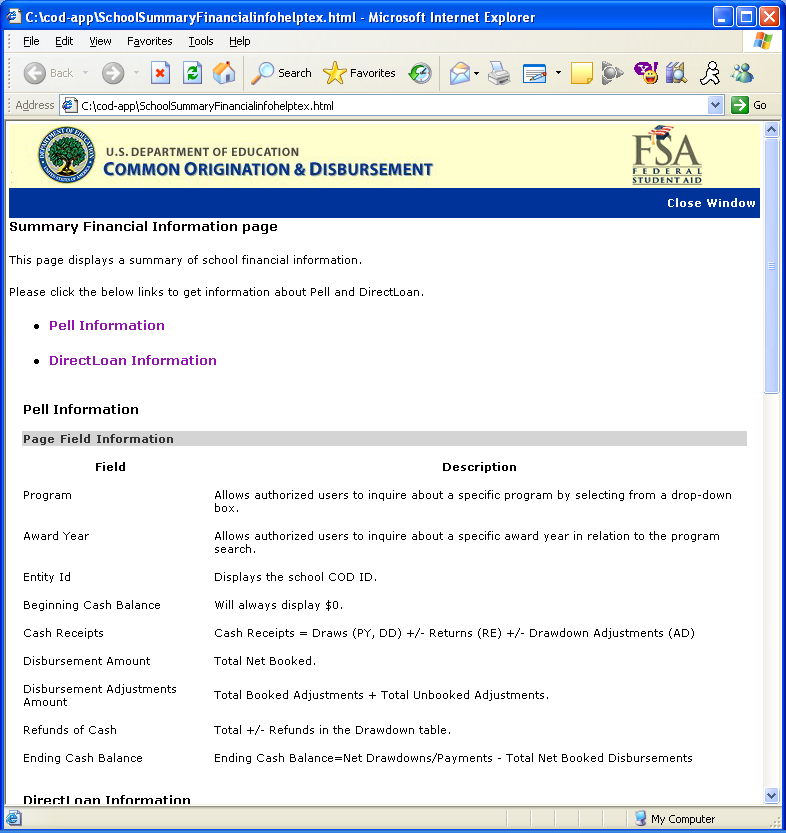
Figure 57 Existing Help Text for School Summary Financial Information Page (Part I).
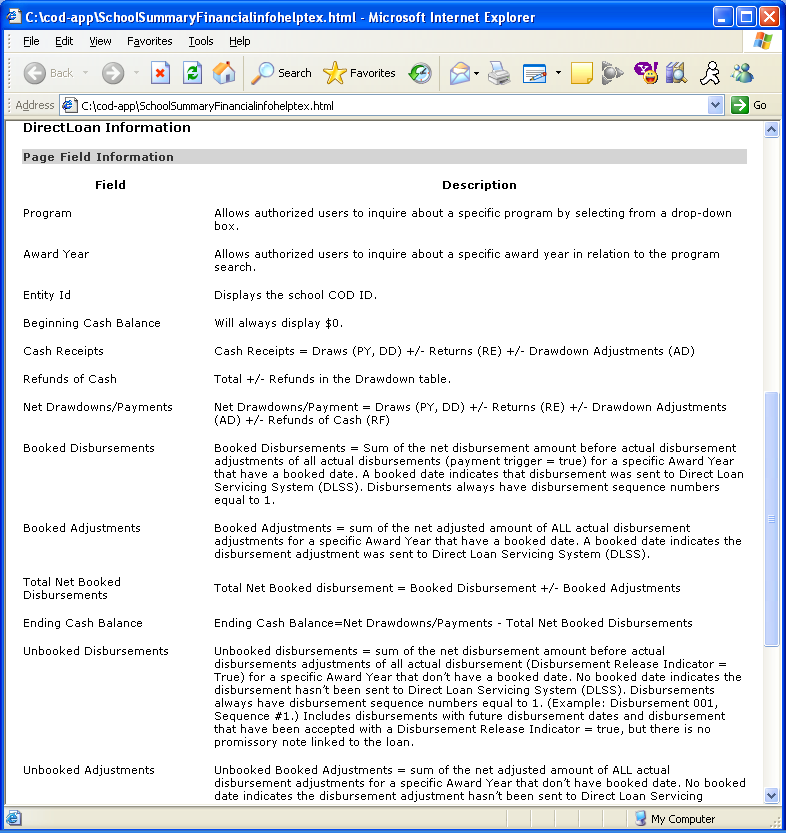
Figure 58 Existing Help Text for School Summary Financial Information Page (Part II).
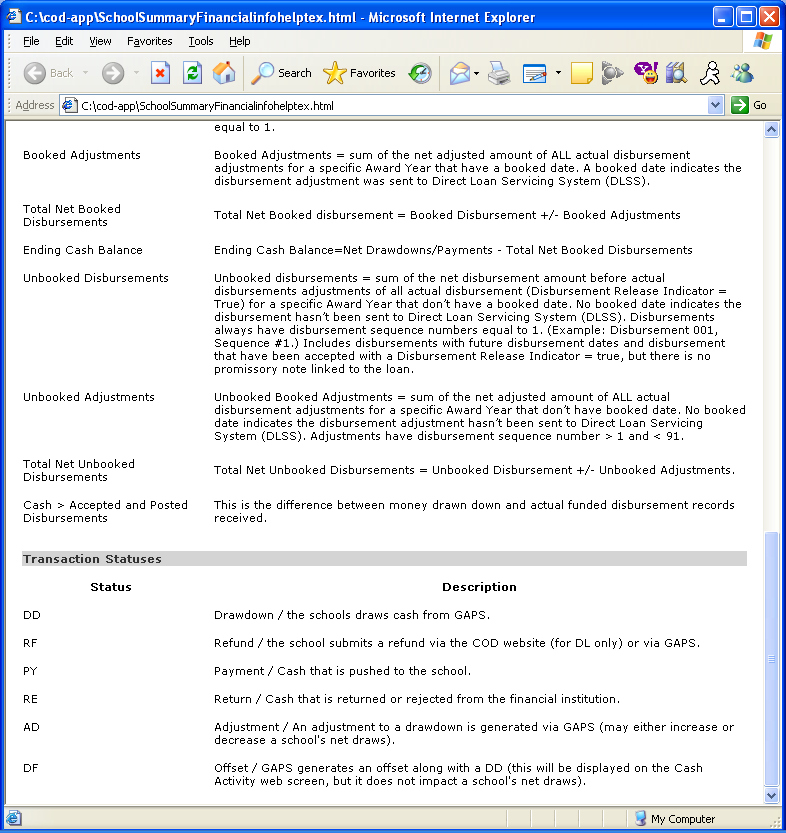
Figure 59 Existing Help Text for School Summary Financial Information Page (Part III).
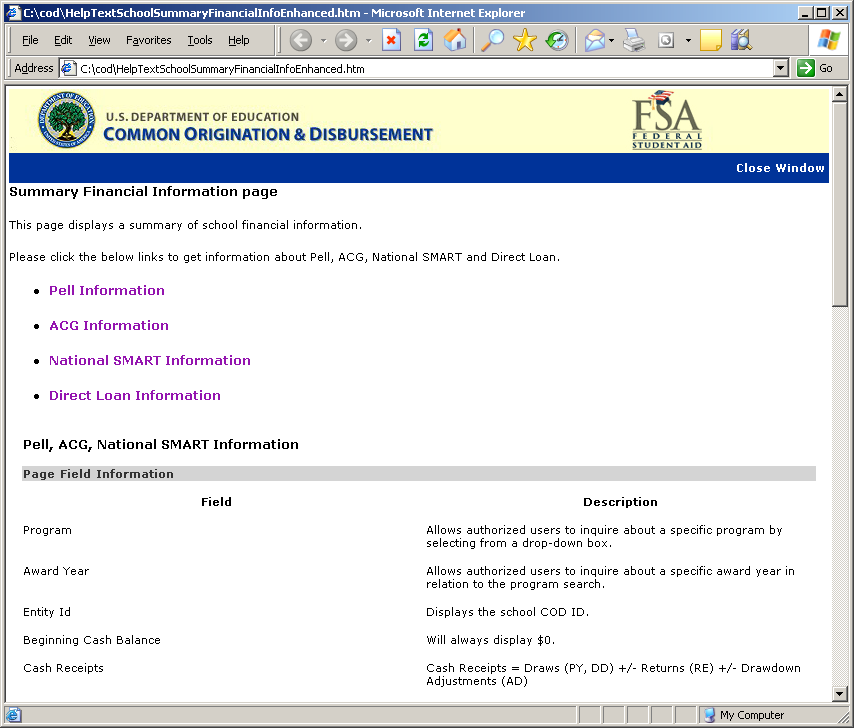
Figure 60 Enhanced Help Text for School Summary Financial Information Page.
1.1.16School Refunds of Cash Information Page
The School Refunds of Cash Information page will allow authorized users to view ACG school refund information.
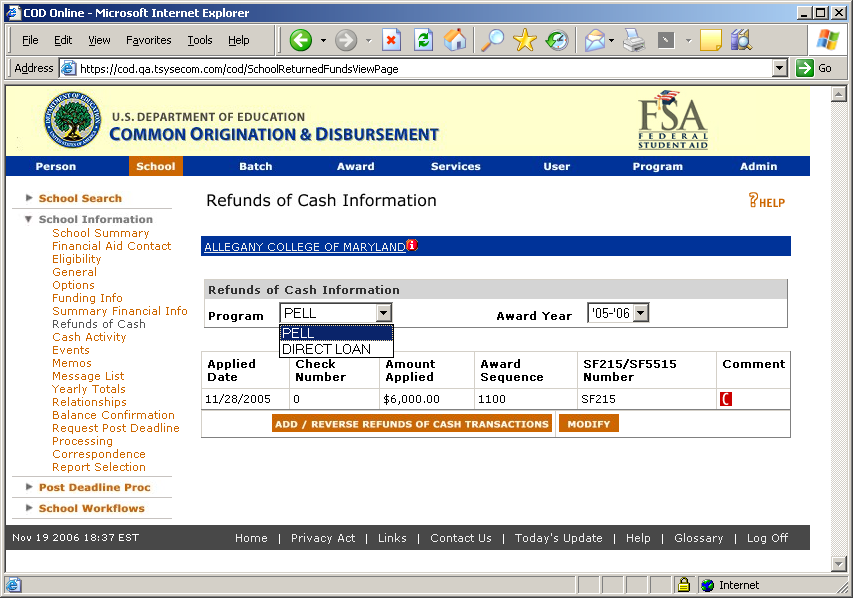
Figure 61 Existing School Refunds of Cash Information page.
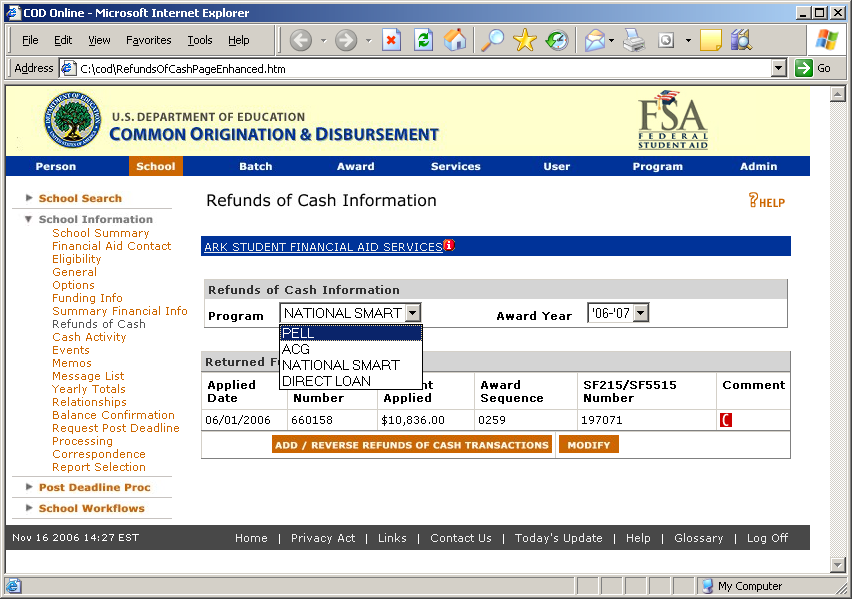
Figure 62 Enhanced School Refunds of Cash Information page.
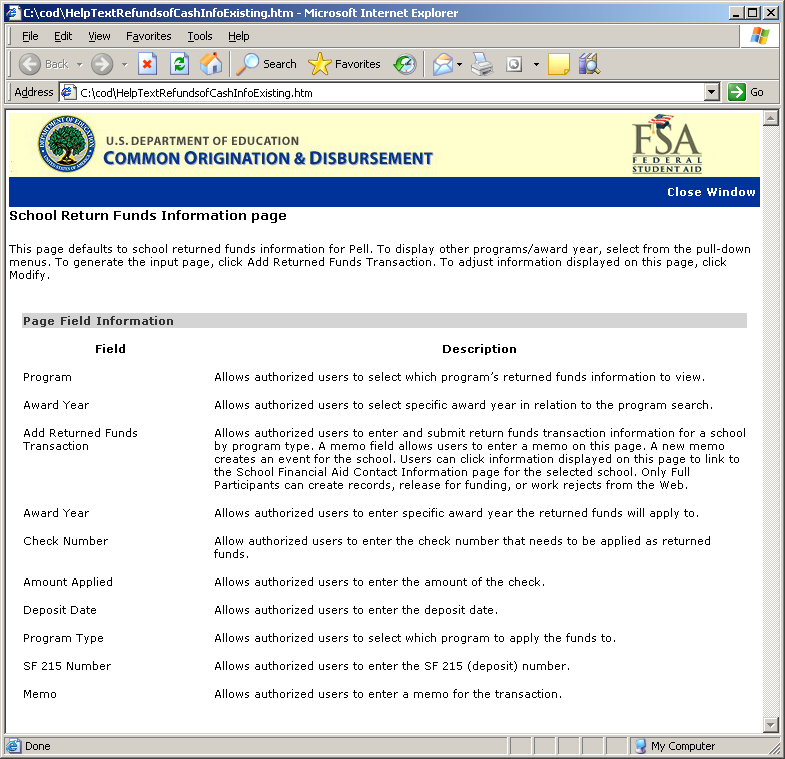
Figure 63 Existing Help Text for the Refunds of Cash Information Page.
The Help Text for the School Refund of Cash Information page will not be updated.
1.1.17School Events Search Page
The School Events Search page will display ACG in the program dropdown. Authorized users will be able to search for ACG schools events.
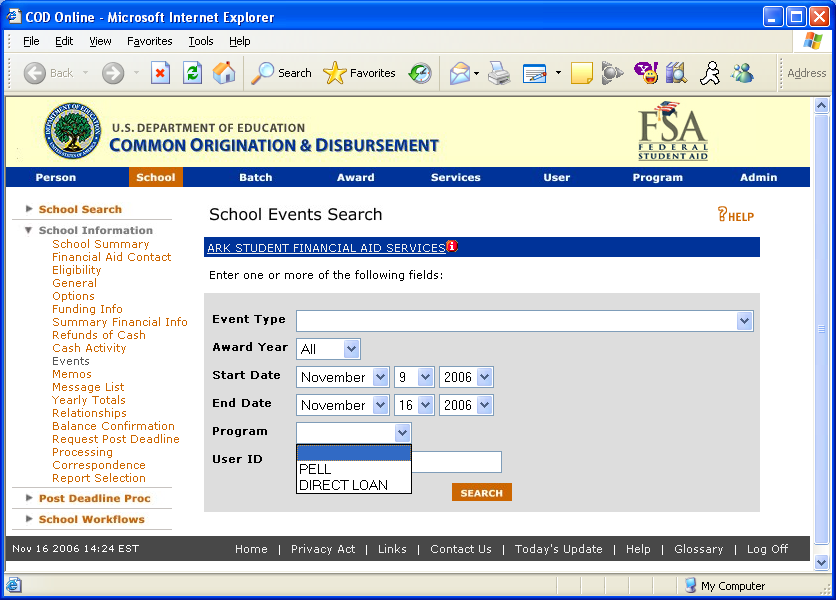
Figure 64 Existing School Events Search page.
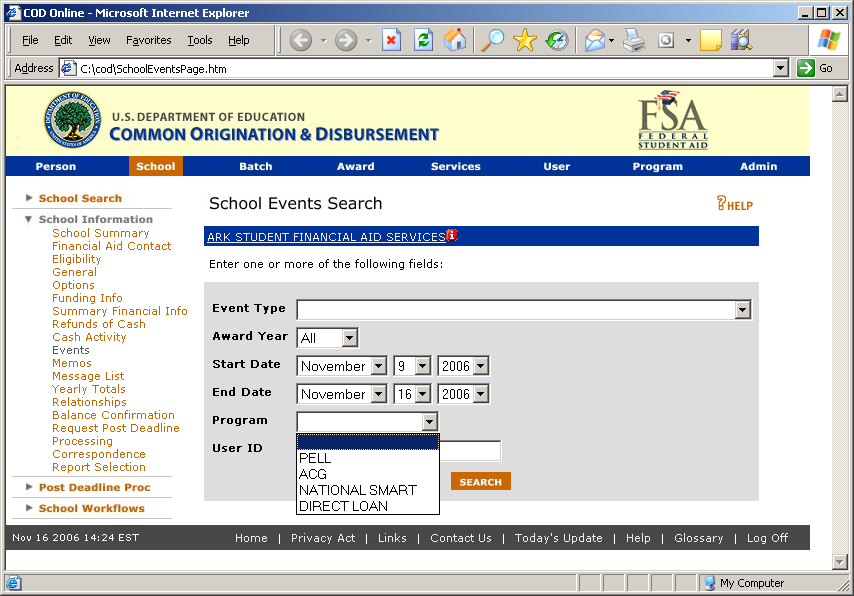
Figure 65 Enhanced School Events Search page.
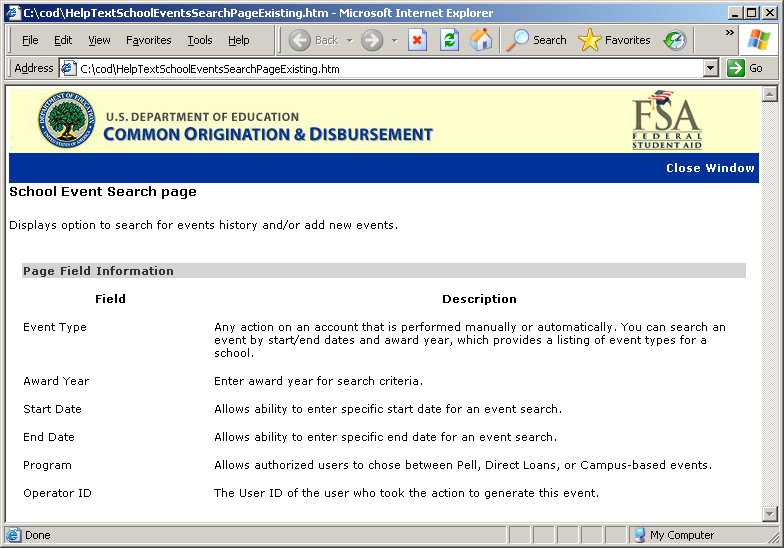
Figure 66 Existing Help Text for School Events Search Page.
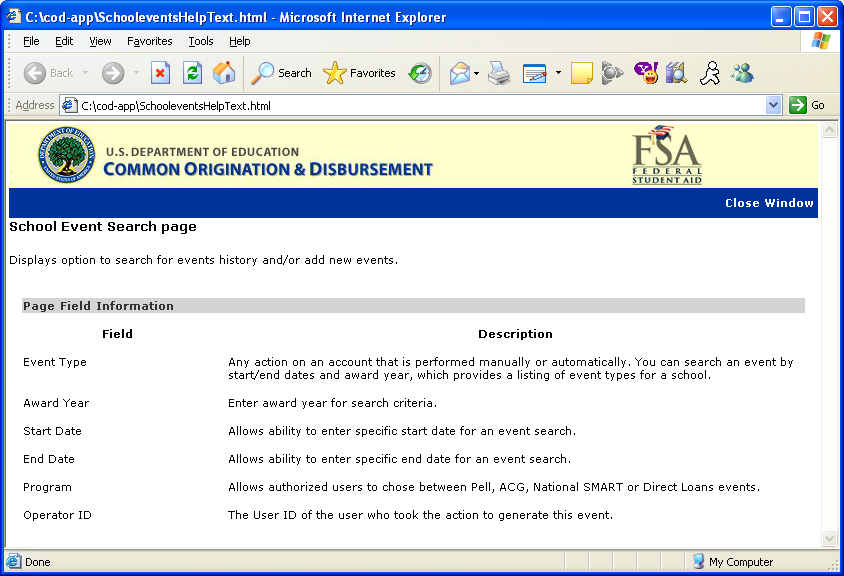
Figure 67 Enhanced Help Text for School Events Search Page.
Status: FINAL |
Accenture Proprietary & Confidential |
Page
|
| File Type | application/msword |
| File Title | General Design |
| Author | christopher.m.smoyer |
| Last Modified By | brian.j.norris |
| File Modified | 2007-03-13 |
| File Created | 2007-03-13 |
© 2025 OMB.report | Privacy Policy