IRES--Appointed Representatives (CSA)
Integration Registration Services (IRES) System
AR IRES CSA screen flow 20100712
IRES--Appointed Representatives (CSA)
OMB: 0960-0626
Last Updated 07/12/2010
Intranet IRES (CSA) Screen Flow
Table of Contents
User Information for [First Name] [Last Name] 3
Print Activation Code for eFolder 5
Scenario 2: Appointed Rep calls OCO for eFolder Activation Code 7
Scenario 1: SSA Representative successfully proofs Appointed Rep (who only has one User ID) and Rep is on the “green list”.
SSA Representative logs on to CSA.
The System displays “CSA Home.”
CSA Home

The SSA Representative:
Enters Rep SSN .
Selects SSN Search.
The System performs the search.
If the search is not successful (SSN is not found or the user does not have an Appointed Rep ID), a blank “New User Information” screen is displayed. New user information should NOT be entered, since the information from the processed 1699 should have been displayed. The SSA Representative follows manual procedures to resolve.
If the search is successful, the “User Information for [First Name] [Last Name]” is displayed. The information on this screen is from the 1699 (the address is the home address).
User Information for [First Name] [Last Name]

The SSA Representative:
Updates Name and DOB with information from the Gov’t ID, if different than what is displayed.
The address SHOULD NOT be updated.
Select “Update ” button.
The System performs the Numident Check on the updated information.
If the Numident check fails, a message “Numi Failed” is displayed. If there was a typing error, the SSA Representative should update the information and select “Update” again (no limit on attempts to check Numident).
If the Numident check is successful, the SSA Representative selects the “Record ID Information” link on the left side of the screen. The “Record ID Information” screen is displayed.
Record ID Information

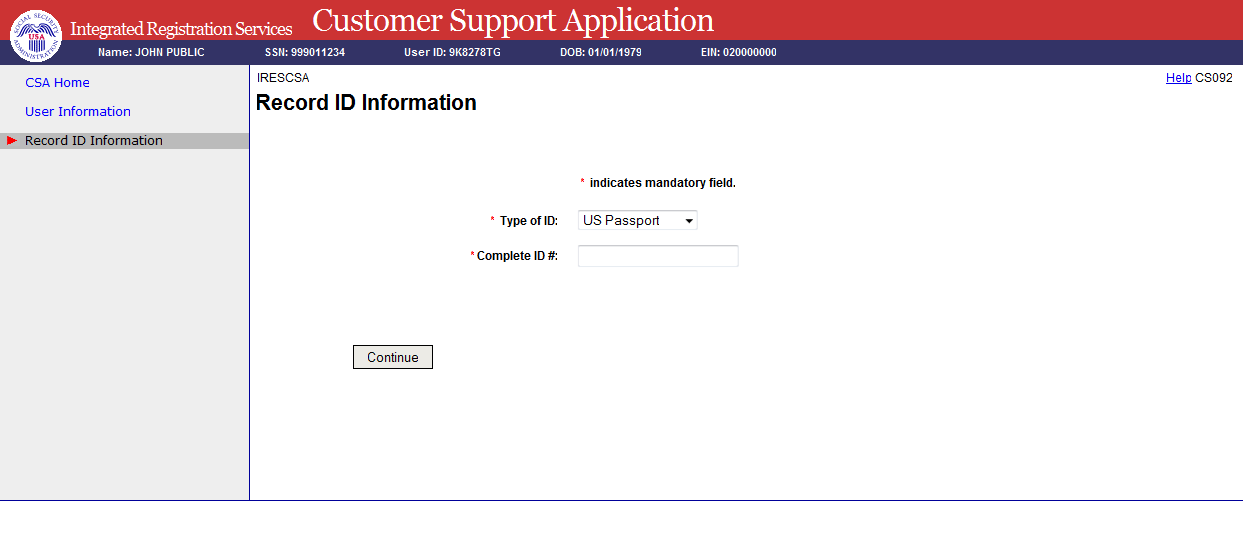
The SSA Representative:
Records type of ID and the ID #. If the ID type is one issued by a state, the state must be selected; if not state-issued, the state selection is not shown.
Selects the “Continue button.”
The System:
Adds the AR Pilot (ARP) role, the Level 2 (LV2) role, and the Electronic Folder (EFR) pending role (generates activation code). If one or more of these roles already exists, it will not add a second one.
Displays the “Print Activation Code for eFolder” screen.
Print Activation Code for eFolder
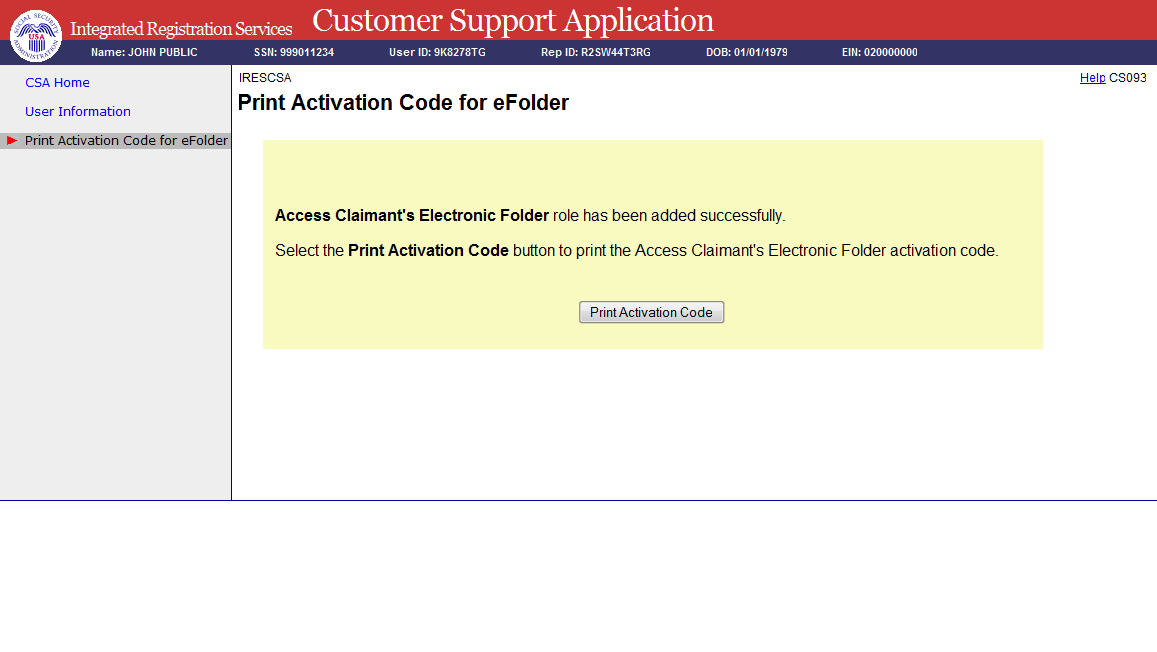
The SSA Representative selects the “Print Activation Code” button.
The System displays a preview of the screen and a print window.
Activation Code Print-Out
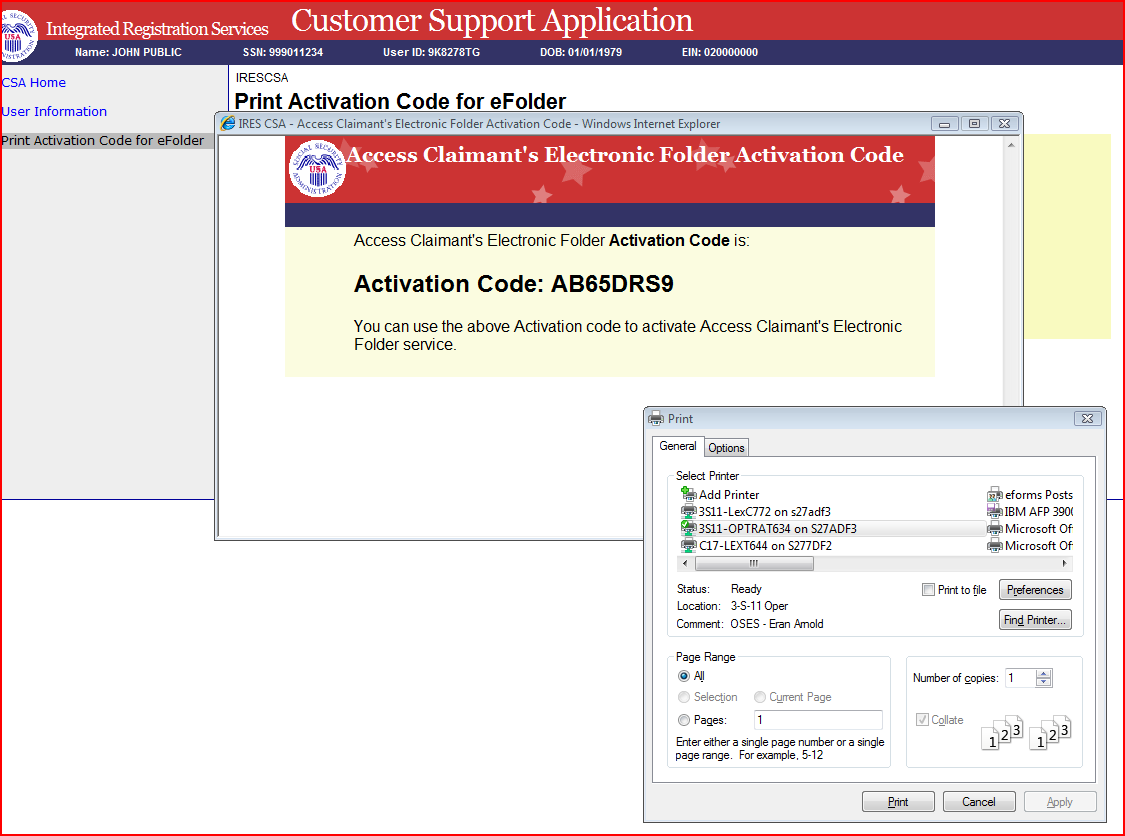
The SSA Representative prints the activation code and gives it to the Appointed Rep.
Scenario 2: Appointed Rep calls OCO for eFolder Activation Code
CSA Home
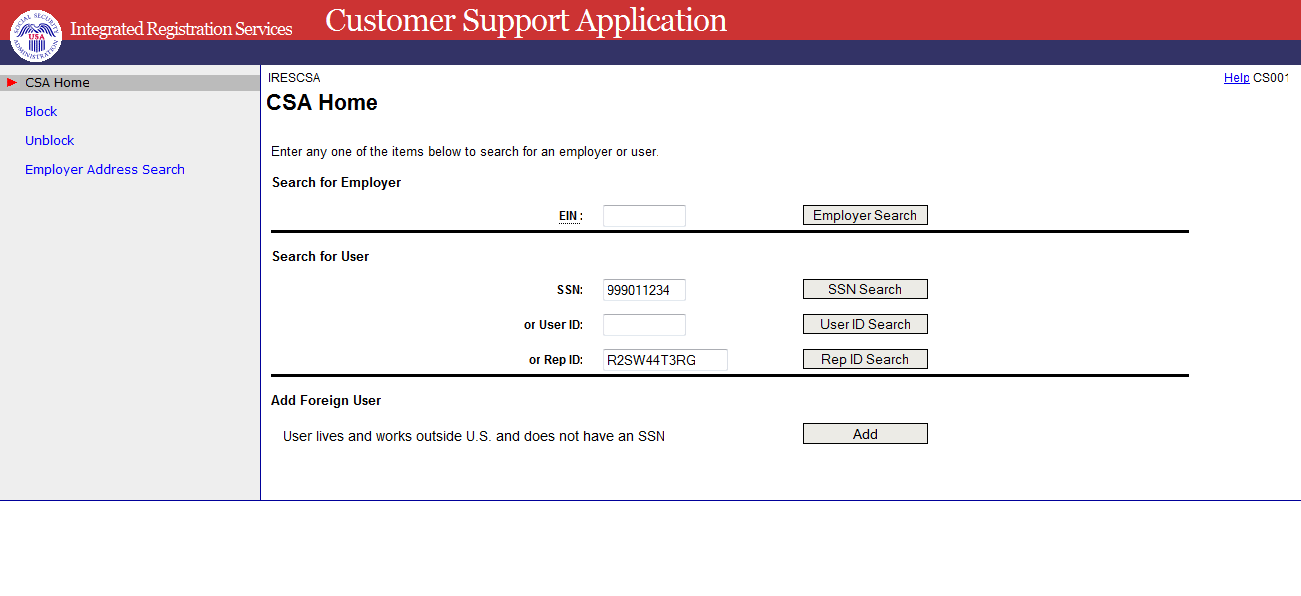
OCO:
Confirms identity (following existing procedures).
Enters Rep ID or SSN.
Selects Search.
The System performs the search.
If the search is not successful (SSN is not found or the user does not have an Appointed Rep ID), a blank “New User Information” screen is displayed. New user information should NOT be entered, since the information from the processed 1699 should have been displayed. The SSA Representative follows manual procedures to resolve.
If the search is successful, the “User Information for [First Name] [Last Name]” is displayed. The information on this screen is from the 1699 (the address is the home address).
User Information for [First Name] [Last Name]

OCO selects the “View Activation Code for eFolder” link on the left side of the screen.
The System displays the “View Activation Code for eFolder” screen.
View Activation Code for eFolder
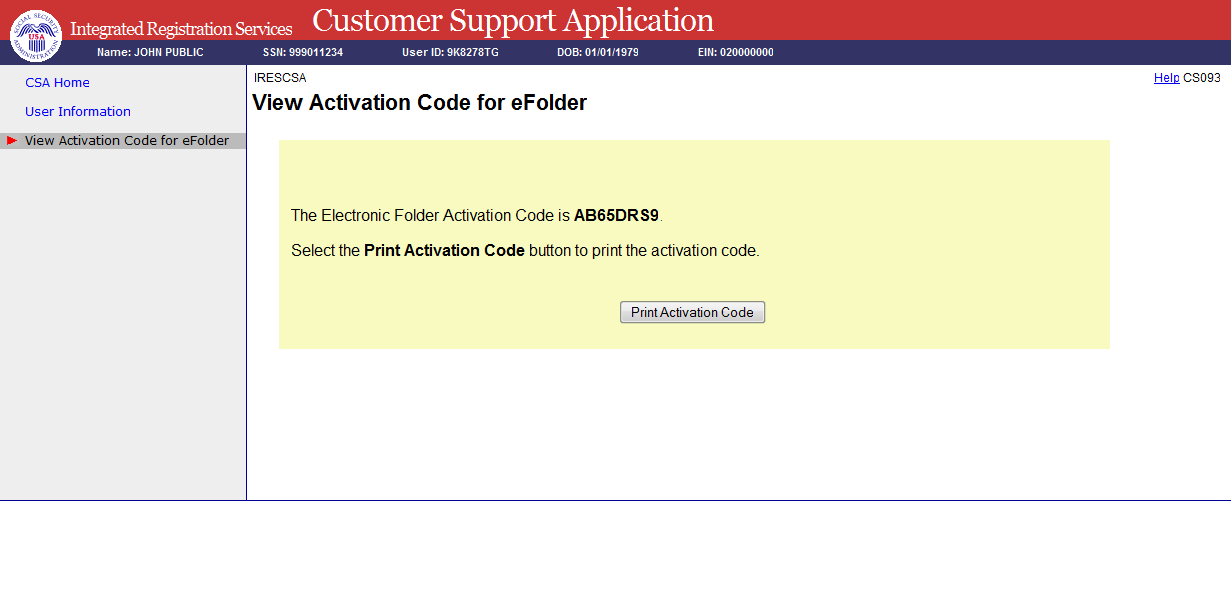
OCO recites the activation code to the Appointed Rep.
OCO may print the activation code by selecting the “Print Activation Code” button.
| File Type | application/msword |
| Author | 847246 |
| Last Modified By | Naomi |
| File Modified | 2010-09-17 |
| File Created | 2010-09-17 |
© 2026 OMB.report | Privacy Policy