Sba Form 5 Screen Disaster Business Loans Ela
Disaster Business Loan Application
Disaster Business SBA Form 5 ELA Screens 11-22-11
Additional Filing Requirements EIDL and MREIDL
OMB: 3245-0017
ELA Re-Design OMB / PRA Submission
Business Application Page Review and New Enhancements
Last Update: 11/10/2011
Revision History
Release No. |
Date |
Revision Description |
1.0 |
10/27/11 |
Initial creation |
1.1 |
11/10/11 |
|
This OMB / PRA review and approval of the ELA includes a re-design of ELA to discontinue the current “Wizard” approach and the introduction of form fill application for the SBA Form 5 as it has been re-designed.
We have strived to incorporate the revised paper application into ELA using the same language and format. The only language change is in the “Other Information” section where Headquarters has approved the approach of asking questions in such a manner as the applicant will be required to reply either “Yes” or “No”. This is the same approach as exists today in the wizard ELA.
We recognize that many applicants of Business applications may have more than one damaged property or owner. Each of these sections on the form fill SBA Form 5 have links what will allow the user to add as many records as are required.
While creating the electronic form fill documents, we have kept industry best practices for basic web functionality. These are:
Web navigation, e.g. Next, Previous, Help, and Log Out buttons and links.
Use of radio buttons instead of check boxes to prevent multiple selections when only one is desired.
Paper Form 5
![]()
ELA Form 5
![]()
The use of List of Values (LOV) to standardize data selection to match existing DCMS data fields.
Paper Form 5


ELA Form 5


Field validation to prevent unsafe import of data into DCMS.
Field formatting to assist the user when entering dates and other number values.
Zip Code validation to speed the user experience by populating City, State, and County address fields based on the zip code entered. If the zip code covers more than one county, the applicant will be able to select the correct one. This is the same functionality that exists today in DCMS.
Paper Form 5

ELA Form 5C

Use of business rules to drive some functionality (such as the zip code validation) is necessary but will be limited.
On the ELA Form 5, #3 and #4 will dynamically display depending on the organization type.
Legal entities (Corporation, LLC etc.:
![]()
Sole Prop:

ELA Form 5 #12 Business Property Is: (below) will be removed and the “Owned” and “Leased” will be added to #8 Damaged Property Address. Also, # 17 Insurance will be removed and also added to # 8 Damaged Property Address. This is necessary since we are proposing that the ELA be allowed to permit the user to add as many damaged property records as they need to. The “Owned” or “Leased” and the insurance information must be associated with each damaged property.
![]()
AND

New ELA # 8 – The user will be able to add as many damaged properties as they need to and the critical information “Owned” or “Leased” and insurance information will be tied to each property.
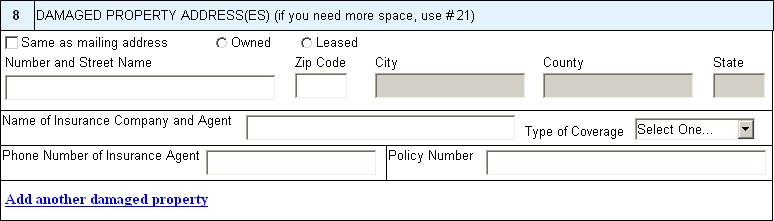
Adding a damaged property

Also on the Form 5 page 2, Owners will also be different in ELA. ELA will have an “Individual Owner” panel as well as a “Business Entity Owner” panel. The user will be able to add additional owners for either.
Current Owners display on paper application.
Paper Form 5
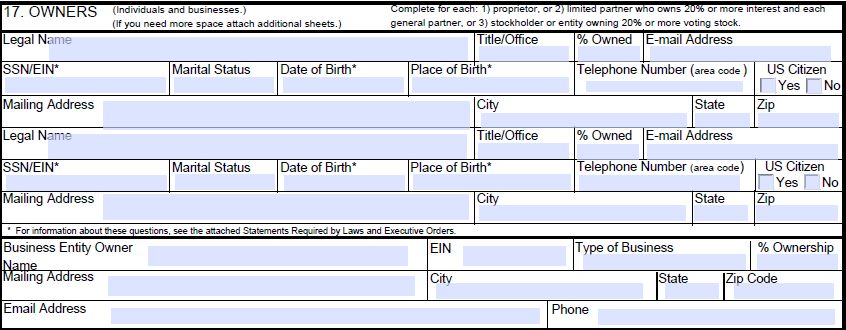
ELA Owners – the user will be able to add as many “Individual Owner” and “Business Entity Owner” records as they need to.
ELA Form 5
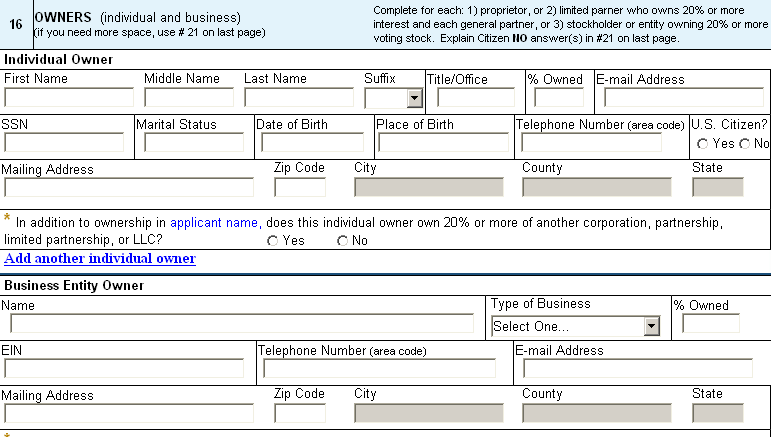
View of user adding another “Individual Owner”
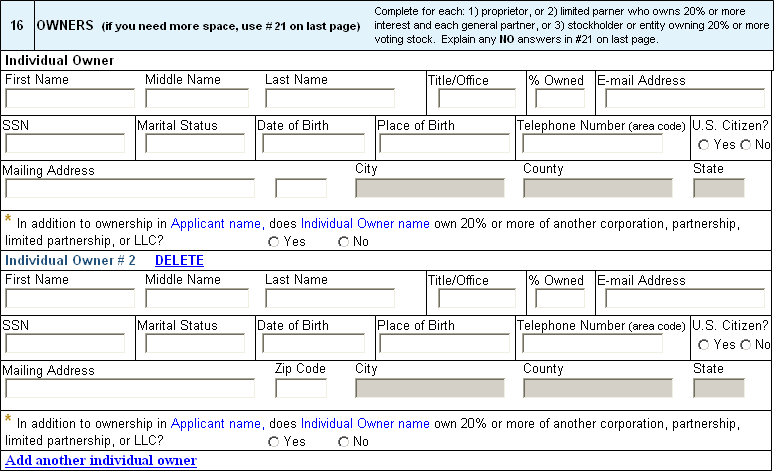
On the paper application, the 912 question has a space for the user to enter a name. ELA will insert a LOV with the names of the applicant and all owners.
Paper Form 5

ELA Form 5

ELA OMB / PRA 2012 Submission
Summary provided to facilitate OMB review
1. Welcome - Terms of Use SC 30; 12
First page viewed by user when accessing the Electronic Loan Application. 12
1.2. Welcome - Login – Register SC 31; 13
New users will click the “Register” button while returning users can simply “Login” 13
1.3. Welcome – Status SC 33; 14
1.4. Welcome - Registration Process SC 34; 15
1.5. Welcome - Registration Page 1 SC 60; 16
1.6. Welcome - Registration Page 2 SC 62; 17
1.7. Welcome - Pass Code Delivery SC 61; 18
User selects how they wish to receive their authentication pin. 18
1.9. Welcome – Navigation SC 32; 20
The user is given information as to the proper use of navigation in the application. 20
1.10. Welcome - Auth Failure SC 100; 21
1.11. Welcome - Change Password – Temporary SC 130; 22
1.12. Welcome - Expired Password SC 131; 23
1.13. Welcome - Don't Remember Password SC 132; 24
1.14. Welcome - Returning Users SC 141; 25
1.15. Welcome - New Users SC 141; 26
New users must choose what type of application they wish to start on this page. 26
1.16. Welcome – Business SC 170; 27
1.17. Welcome – Selection SC 210; 28
1.18. Welcome - Selection 2 SC 210; 29
This is a representation of the list open disaster declarations the user must select from. 29
1.19. Welcome - Statements and Exec (Business) SC 240; 30
1.20. Welcome - False Statements SC 241; 31
All applicants must acknowledge the False Statements & Omissions notice before they can move on. 31
1.21. Form View - Business Requirements SC 262; 32
1.22. Form View - Business Requirements 2 SC 262; 33
1.23. Form View - Business Requirements 3 SC 262; 34
1.24. Form View - Business Application Page 1 (Entity) SC 331; 35
1.25. Form View - Business Application Page 1 (Sole Prop) SC 331; 36
1.26. Form View - Business Application Page 2 SC 332; 37
1.27. Form View – Business Application Page 3 SC 333; 38
1.29. Form View – Affiliates SC 281; 39
1.31. Financial - Schedule of Liabilities SC 970; 40
1.32. Financial - Personal Financial Statement Page 1 SC 985; 41
1.33. Financial - Personal Financial Statement - Page 2 SC 986; 42
Continuation of the SBA Form 413. 42
1.34.1. Form View – Submit SC242: 43
First page viewed by user when accessing the Electronic Loan Application.
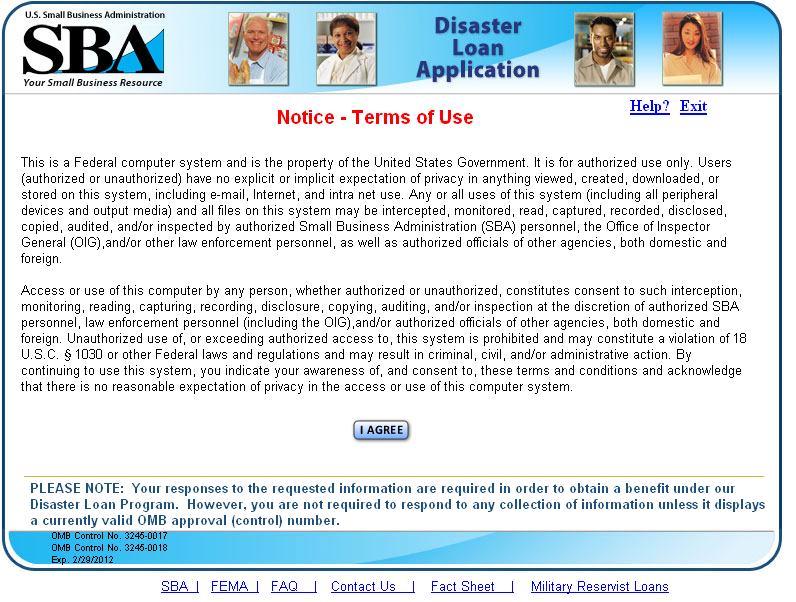
New users will click the “Register” button while returning users can simply “Login”
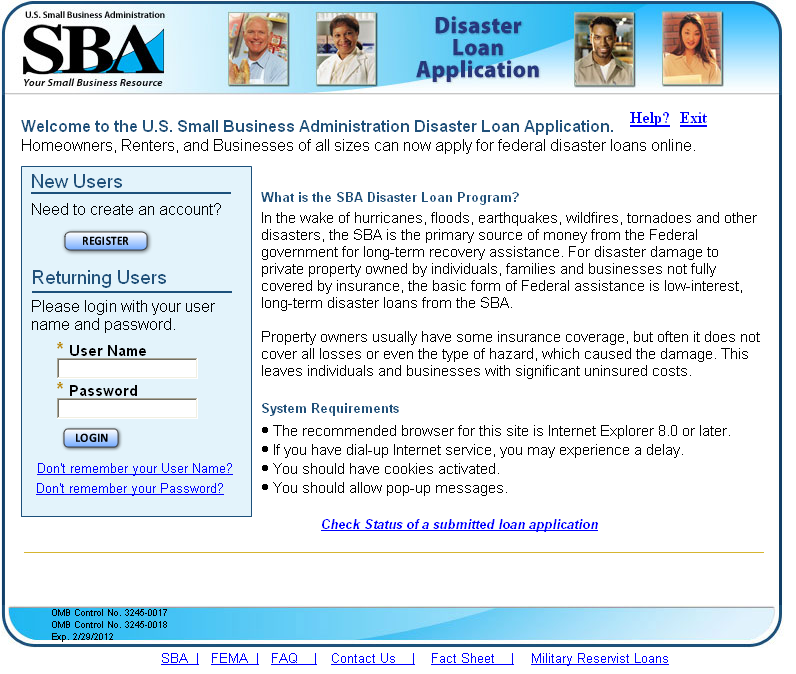
This page will be developed in the future. It will be designed so the user will not have to “Login” to ELA. No PII information will be displayed as a result of this page.
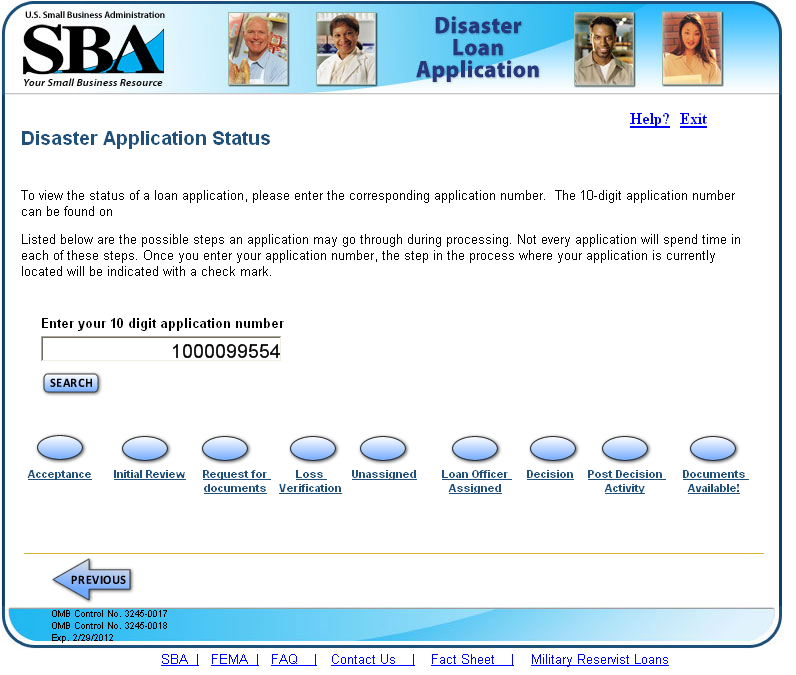
This page gives a little information about the registration process and includes a statement that is required by the contractor SBA uses to validate the identity of the users of ELA.
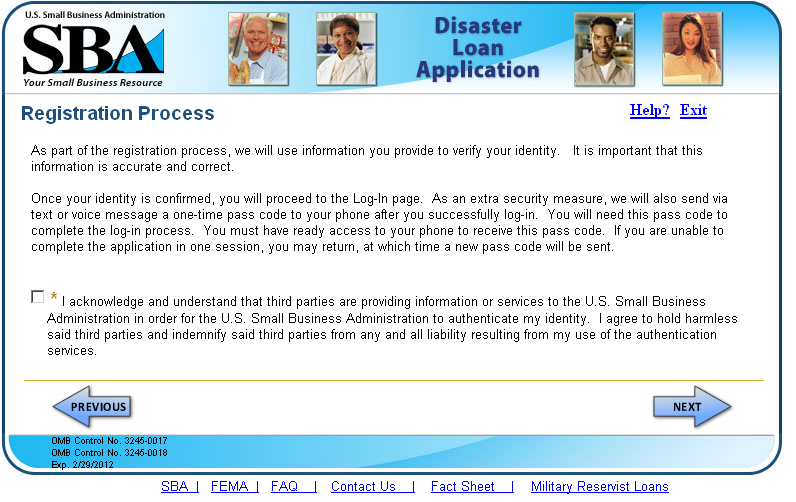
The first page of the registration collects the user personal information that we will use to authenticate who they are.
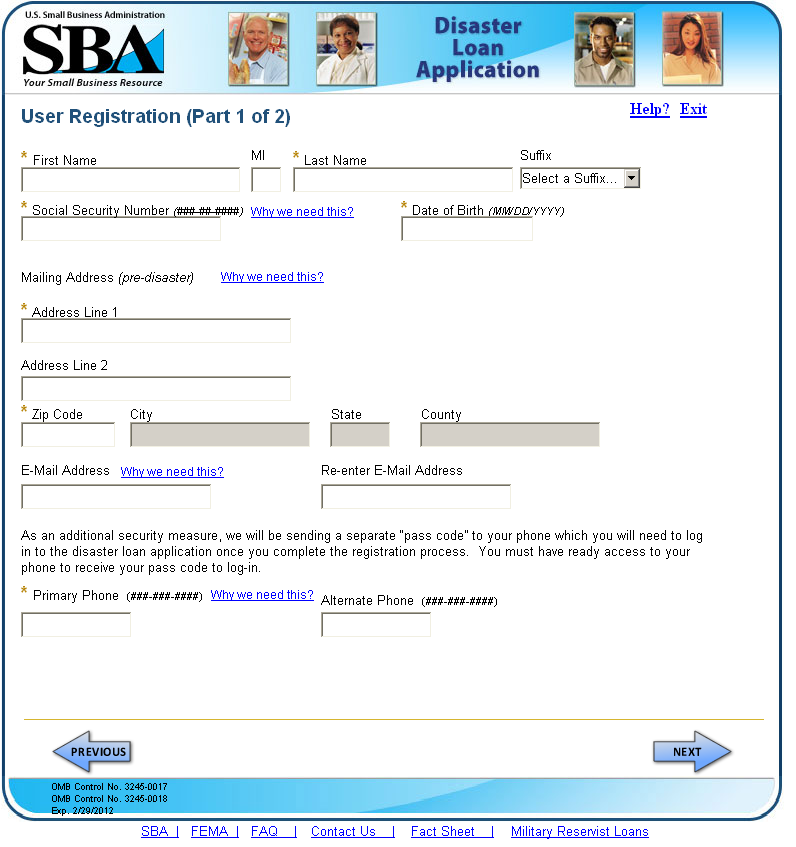
User establishes their user ID and password and selects the security questions and gives answers that will be used should the user forget their password or ID.
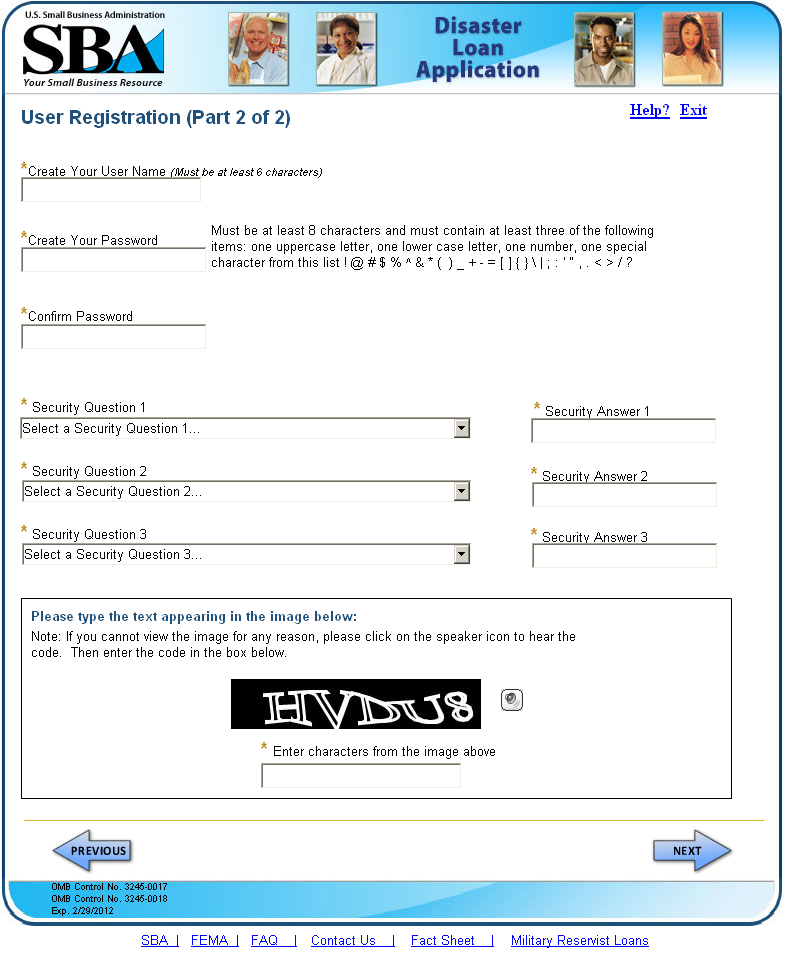
User selects how they wish to receive their authentication pin.
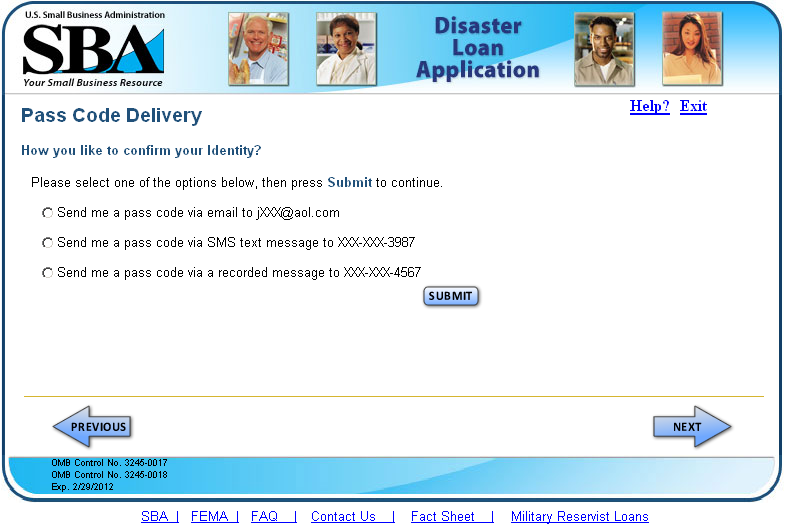
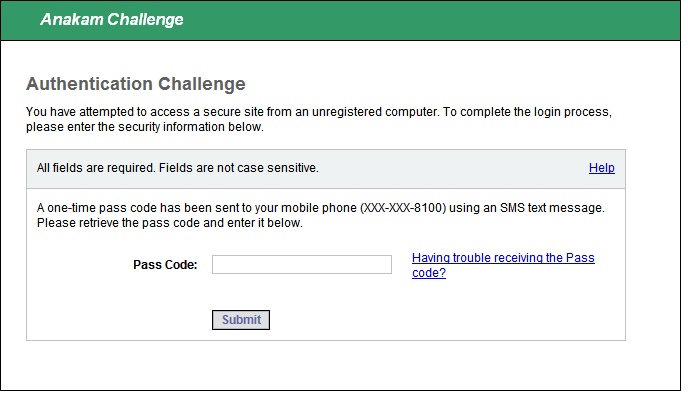
The user is given information as to the proper use of navigation in the application.
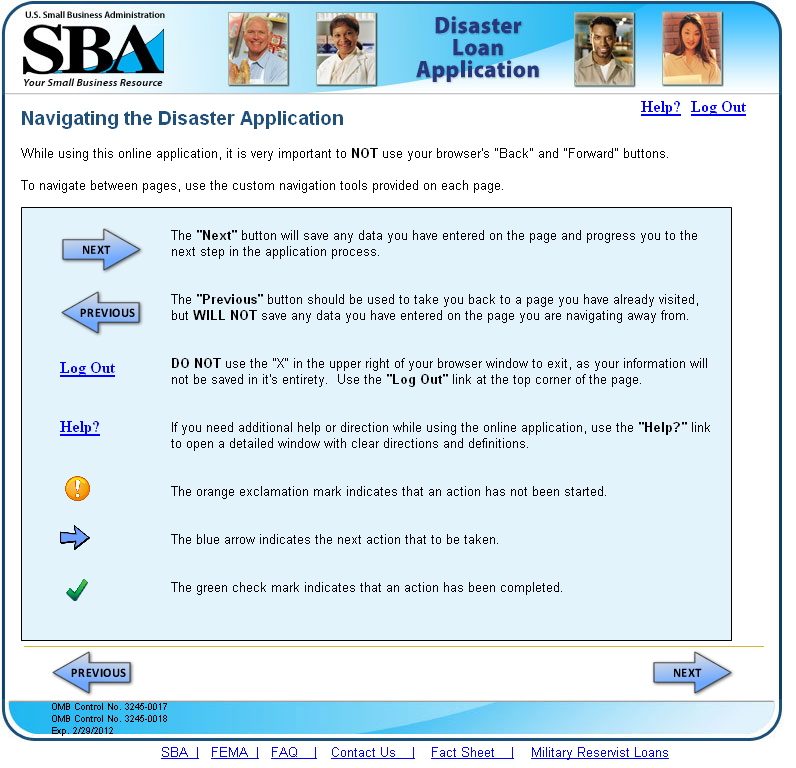
Should we be unable to authenticate the users’ identification, they are instructed to contact our customer service center.
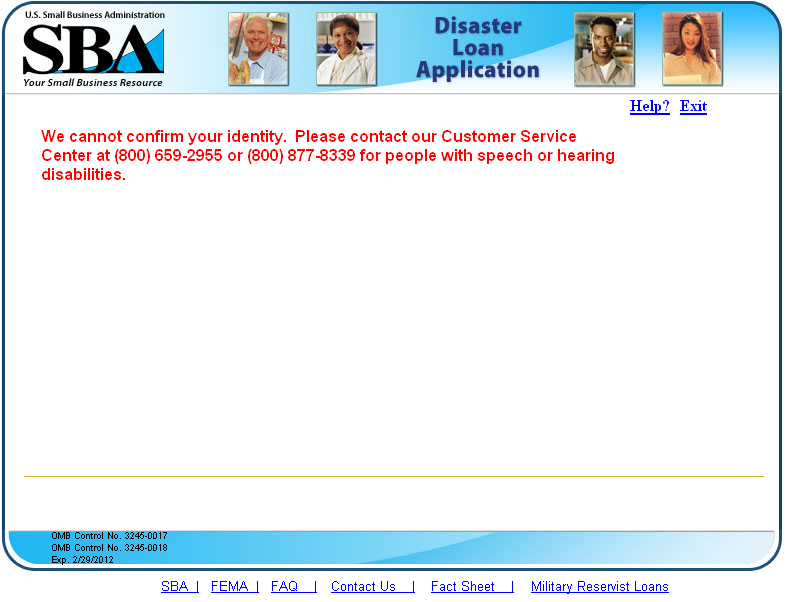
When the user has forgotten their password, we send them a temporary password. The user must create a new password on this page.
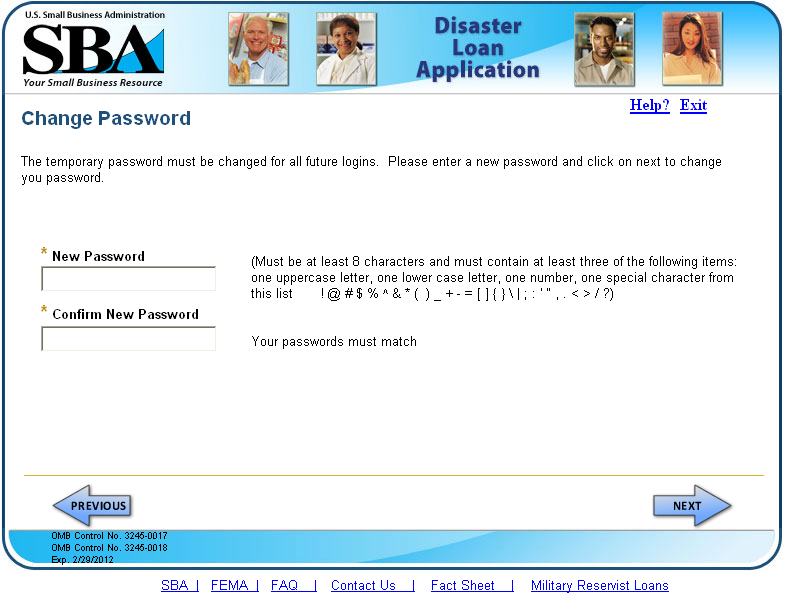
User passwords are only good for 90 days. When the password has expired, they are directed to this page to create a new one.

When the user clicks the “Don’t remember password” link on the login page, they are directed here where they must correctly answer to a system generated question the user has previously given us. Then we send them a temporary password.

Users returning to complete their applications will see a list of the open application in the ELA. They may also start a new application should the need arise.
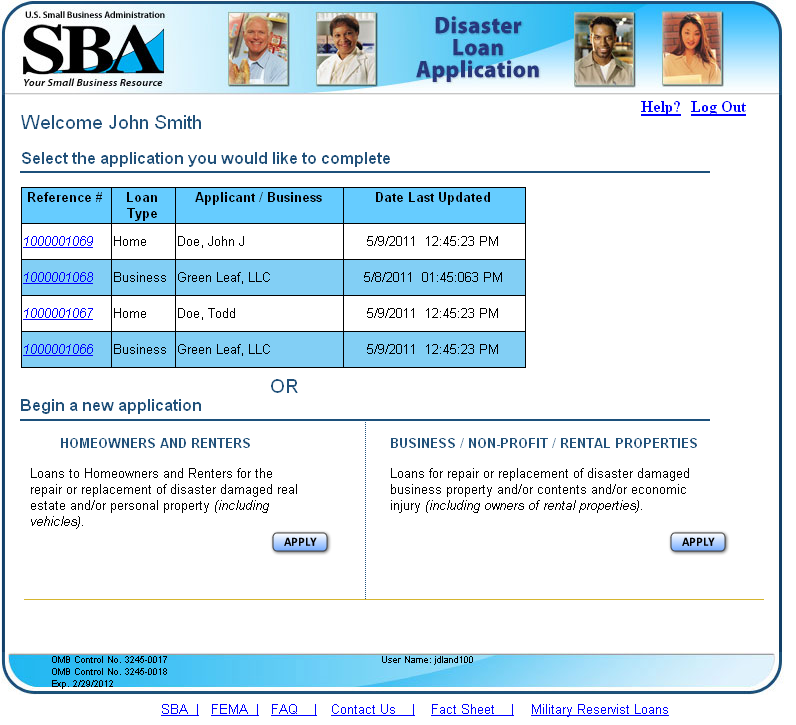
New users must choose what type of application they wish to start on this page.
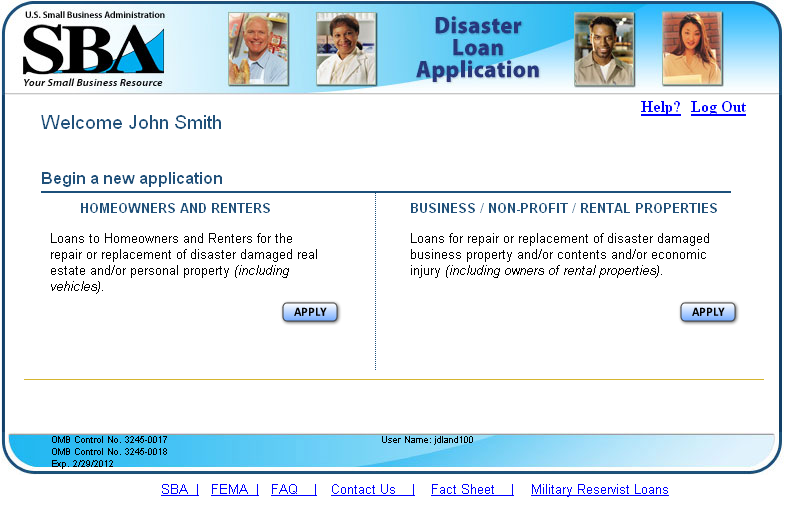
Business applicants must select the type of organization and damages sustained in order for the system to generate the correct list of open disaster declarations.
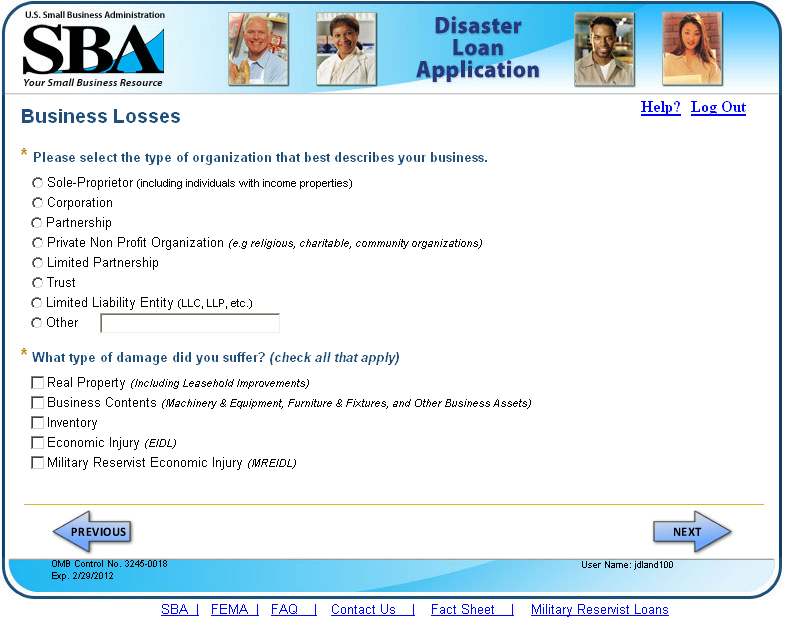
The user enters the zip code of the damaged property and the system will populate the “State” and “County” fields. When they click “Search” button, based on the state and county and information gathered on the “Home” or “Business” pages, the system will generate a list of open declarations.
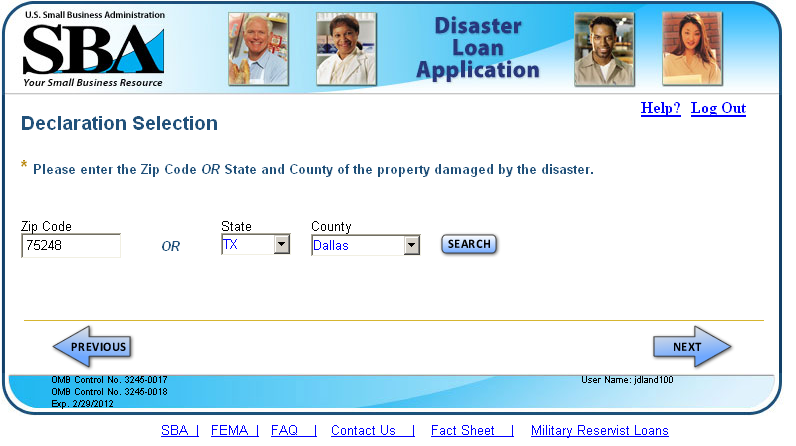
This is a representation of the list open disaster declarations the user must select from.
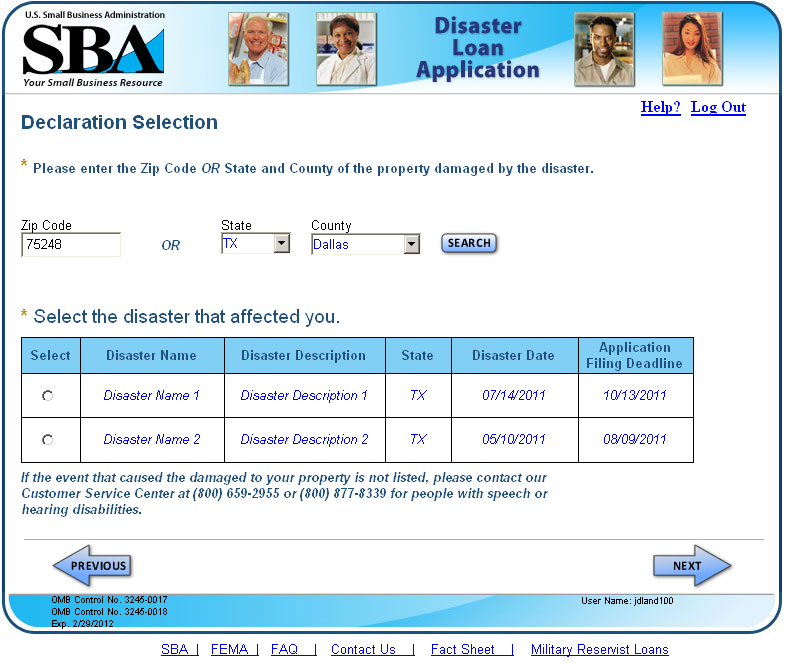
Business applicants must also acknowledge that they have read the statements before they can move on.

All applicants must acknowledge the False Statements notice before they can move on.
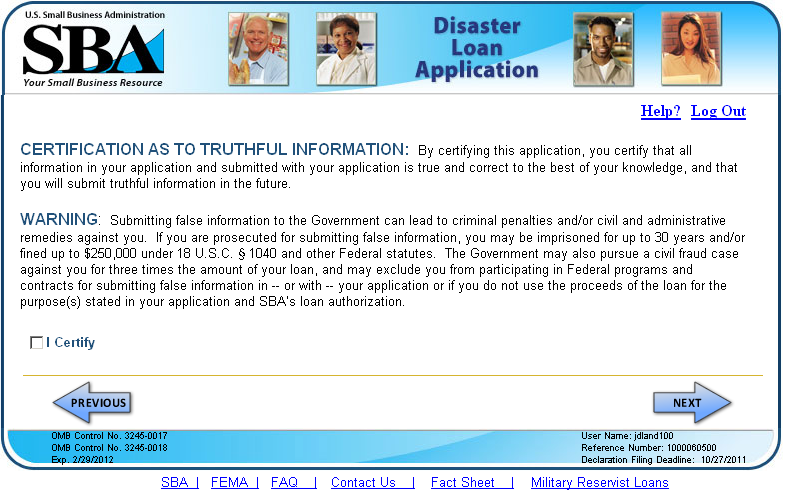
Business applicants will follow the same flow process as do home applicants. When they first come to the page, they are prompted to click on the link next to the blue arrow which takes them to the business SBA Form 5.
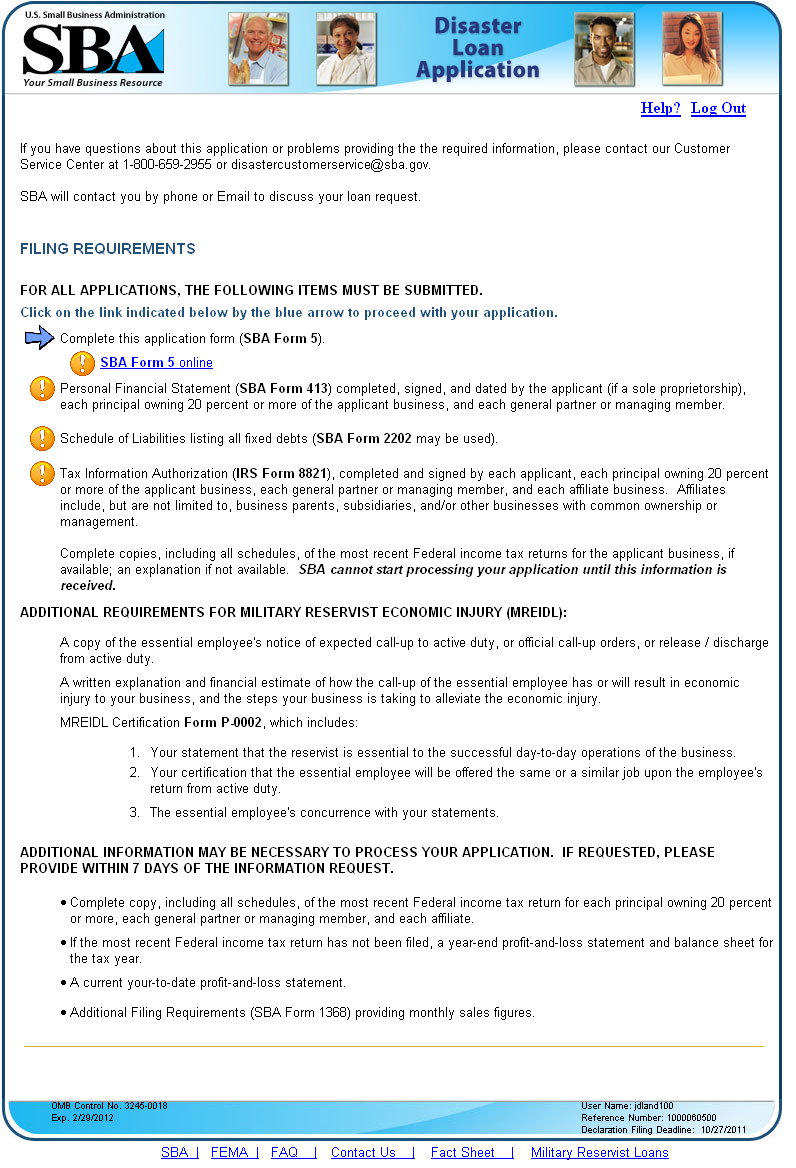
After they have completed the SBA Form 5, the applicant returns here and the blue arrow moves to the next step in their process. Each individual owner is listed with a link to the 413 and a link to download the document. The arrow moves down each time the user either completes the form online or downloads the document.

Once all the documents are completed or downloaded for later submission, they are prompted to submit the application to the SBA.
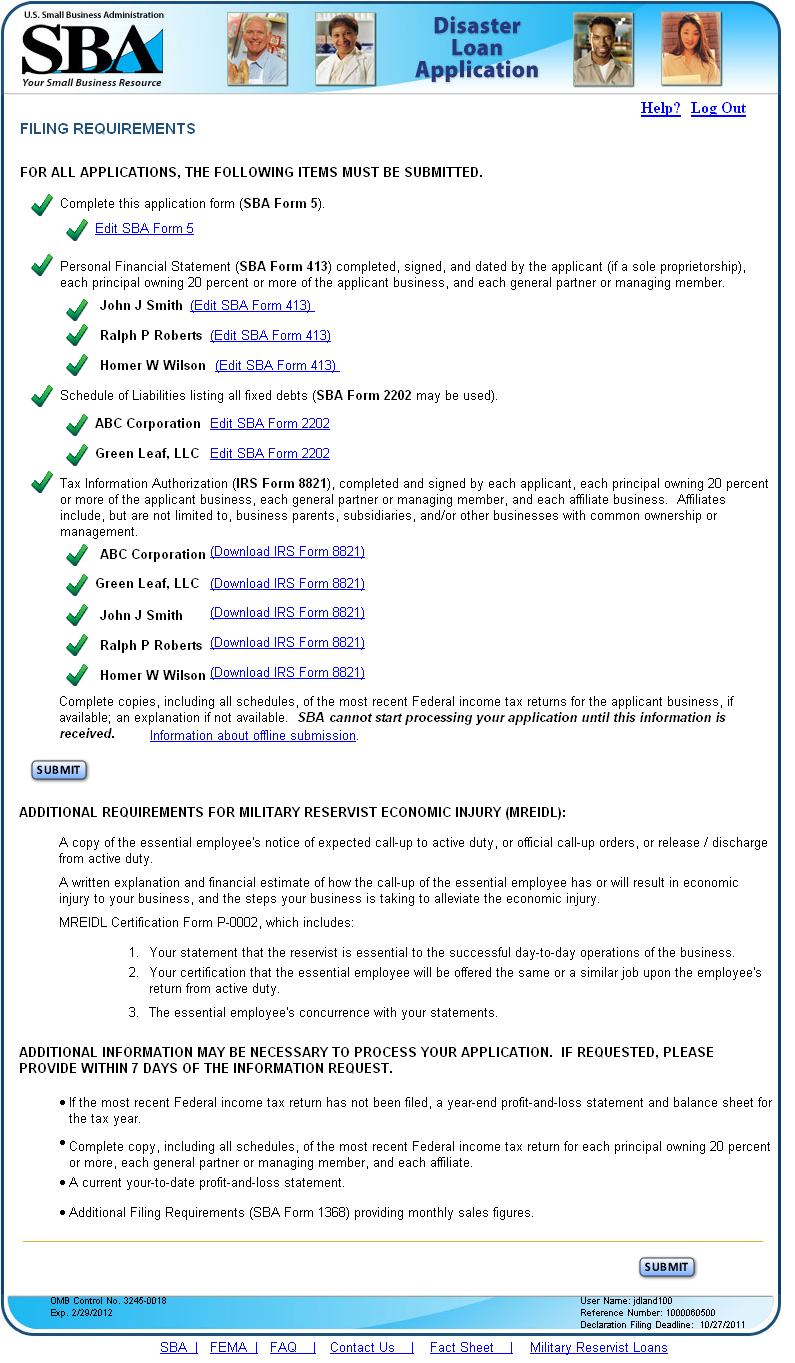
Sections 1, 2, and 3 will dynamically change on the page to meet the needs of the user. An applicant that said they have physical damage to real estate will dynamically populate Section 1 and it may not be edited. Section 2 will display the organization type they have previously selected and it also in not editable. If the applicant is a legal entity (LLC, corporation, etc), Section 3 will display the “Applicant’s Legal Name” label and fields and Section 4 “EIN” labels and fields. The page is also modified to collect insurance information in Section8 “Damaged Property Address (es)”
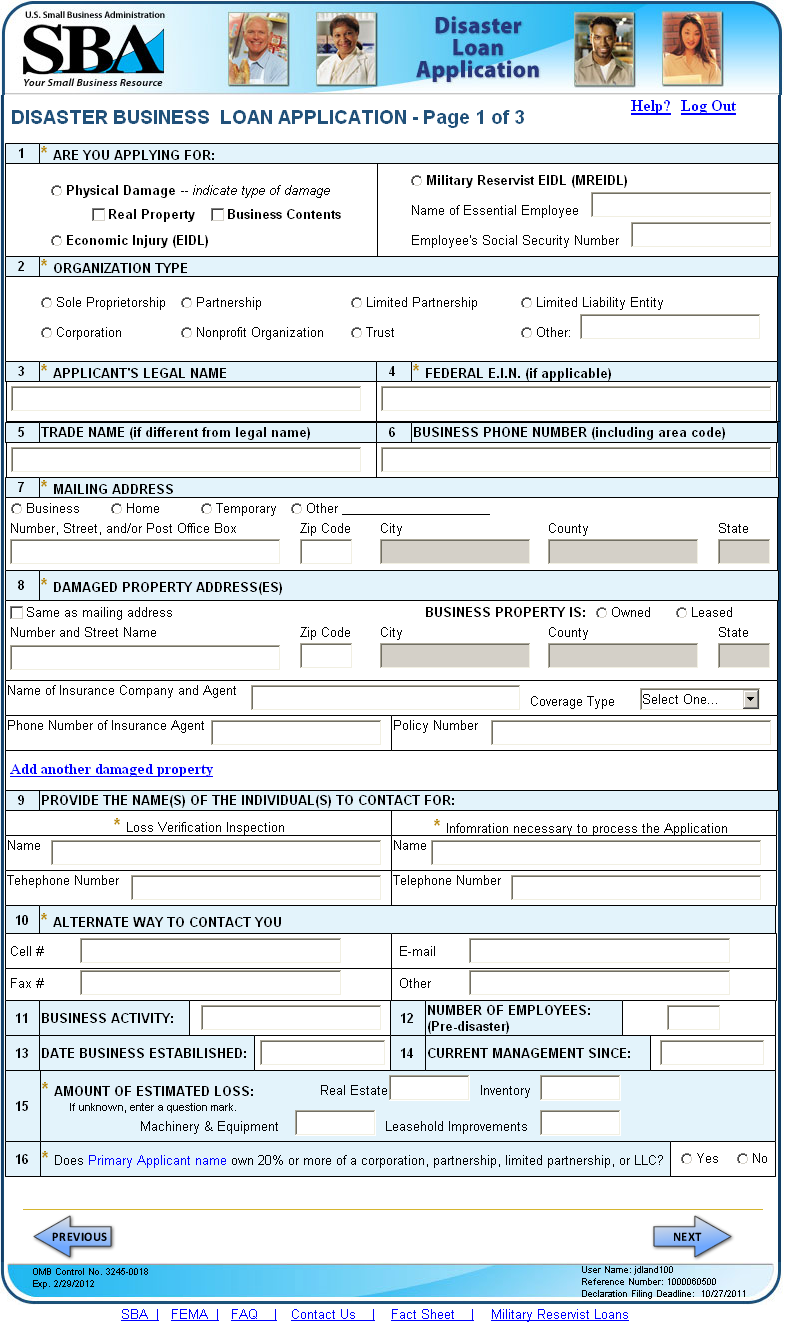

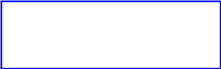

If the applicant is a Sole Proprietorship, Section 3 change to collect the applicants “First Name, Middle Name, Last Name” and Section 4 changes to collect the SSN. This information is also populated in the Section 16 “Individual Owner”.
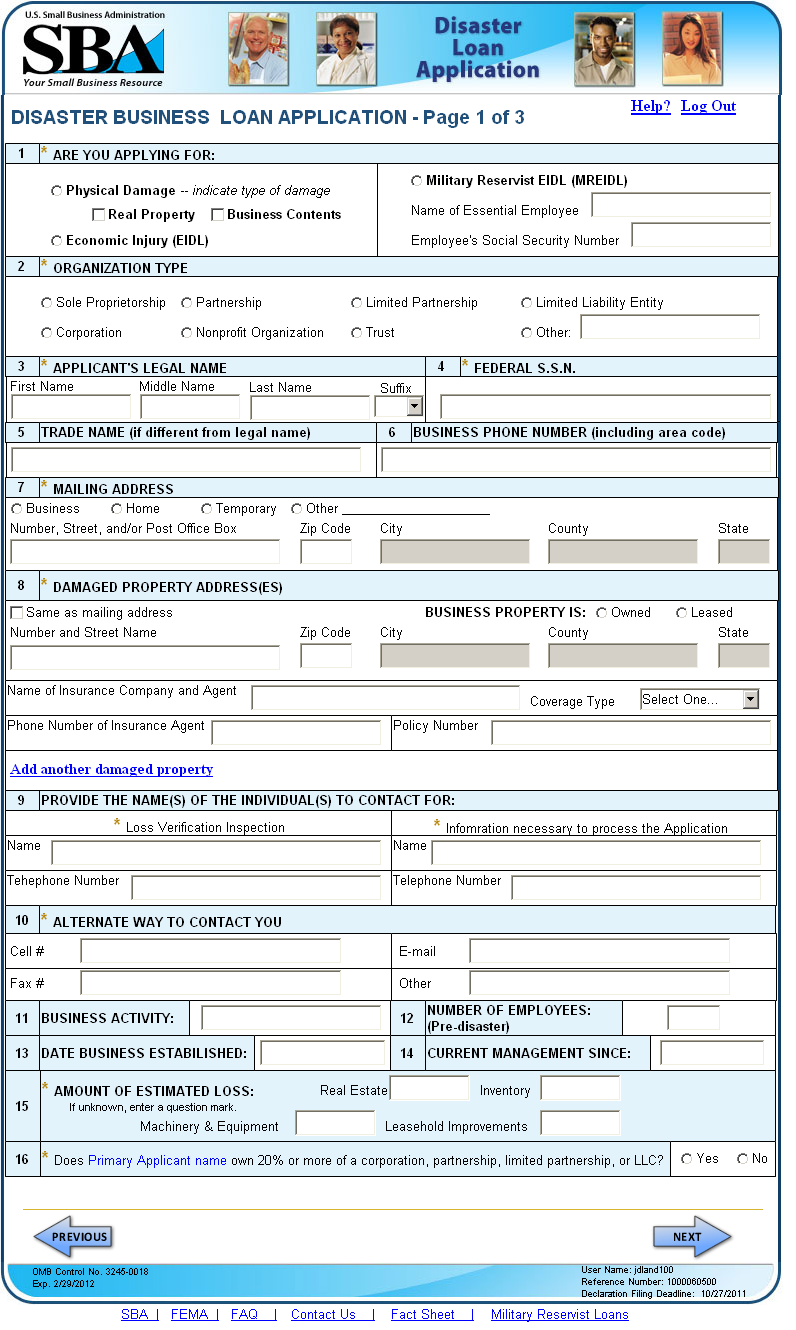

Page 2 is the same as the paper application in that we collect information on both individual and entity owners. In ELA, the applicant may add owners as they need to.
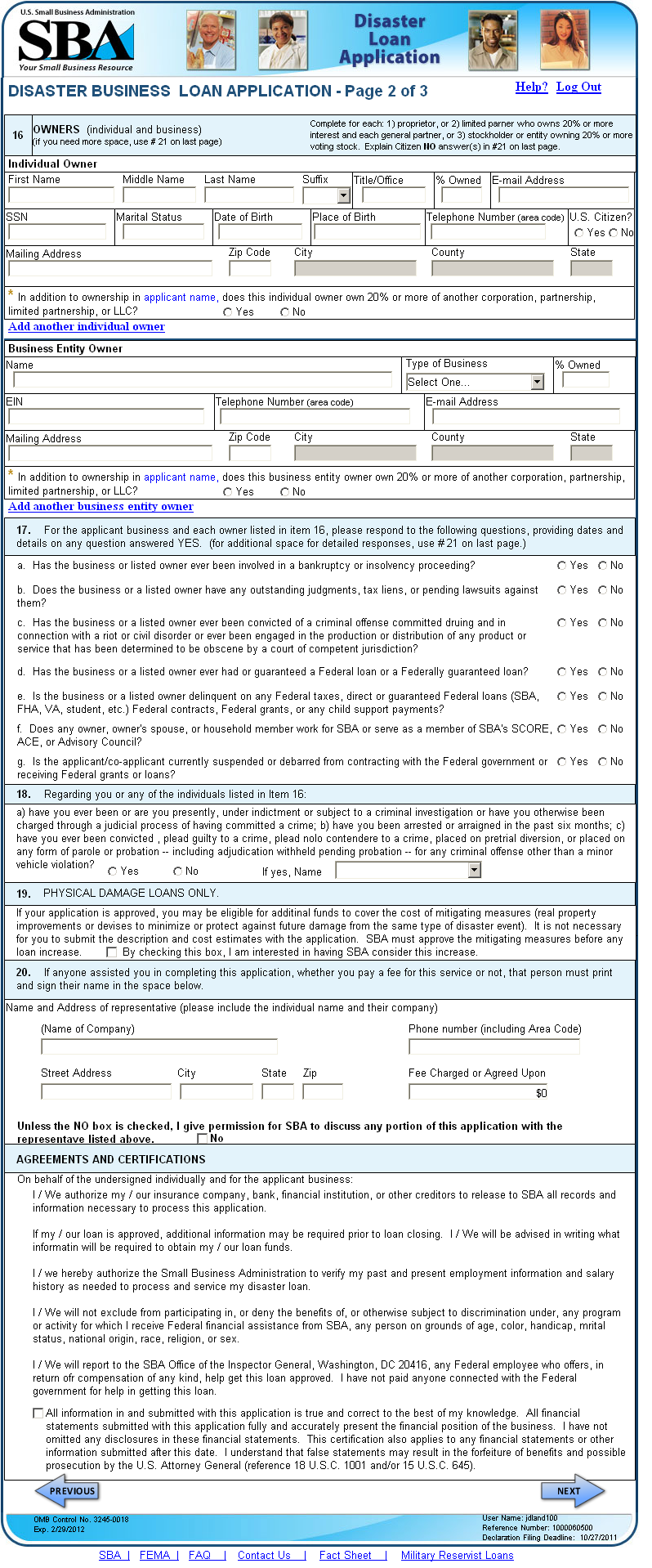
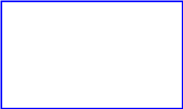
This new page will give the user the ability to add any information they wish. When the SBA Form 5 is populated in DCMS, any items added will display on this page.
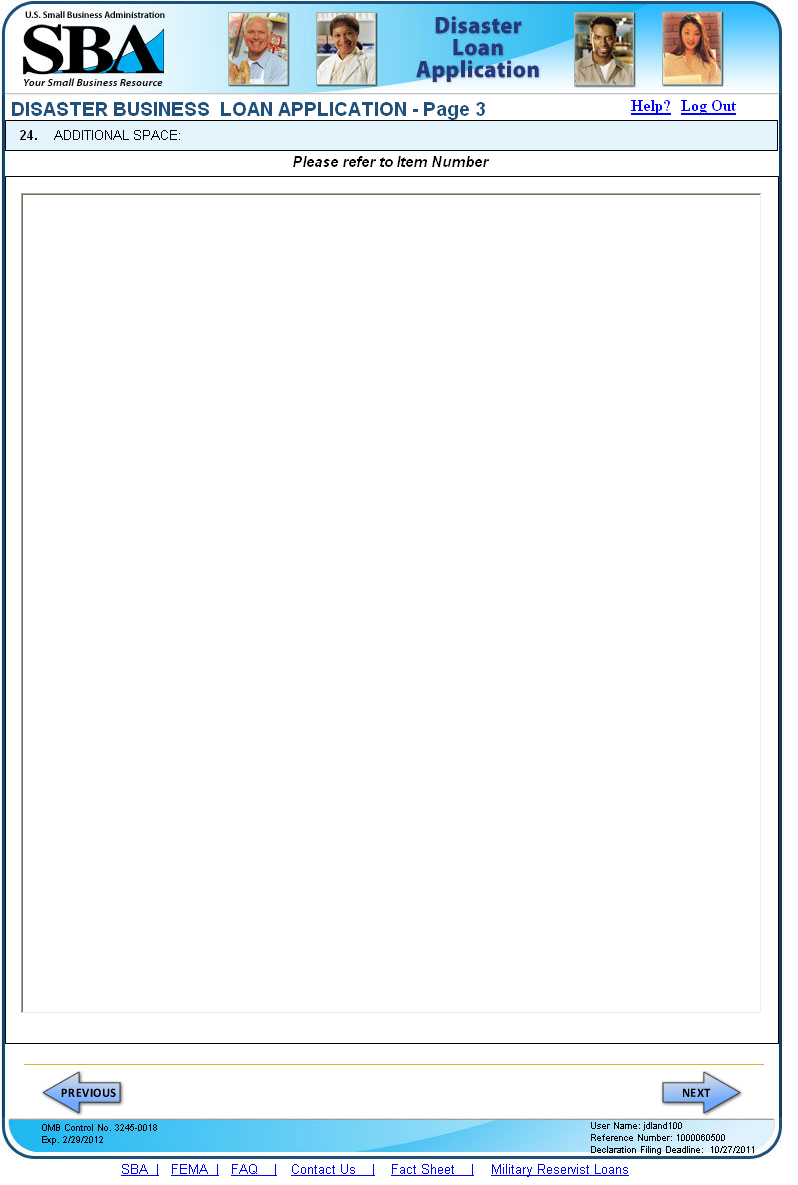
This page only will appear when the user has indicated that the applicant or any owner owns 20% or more of another business.
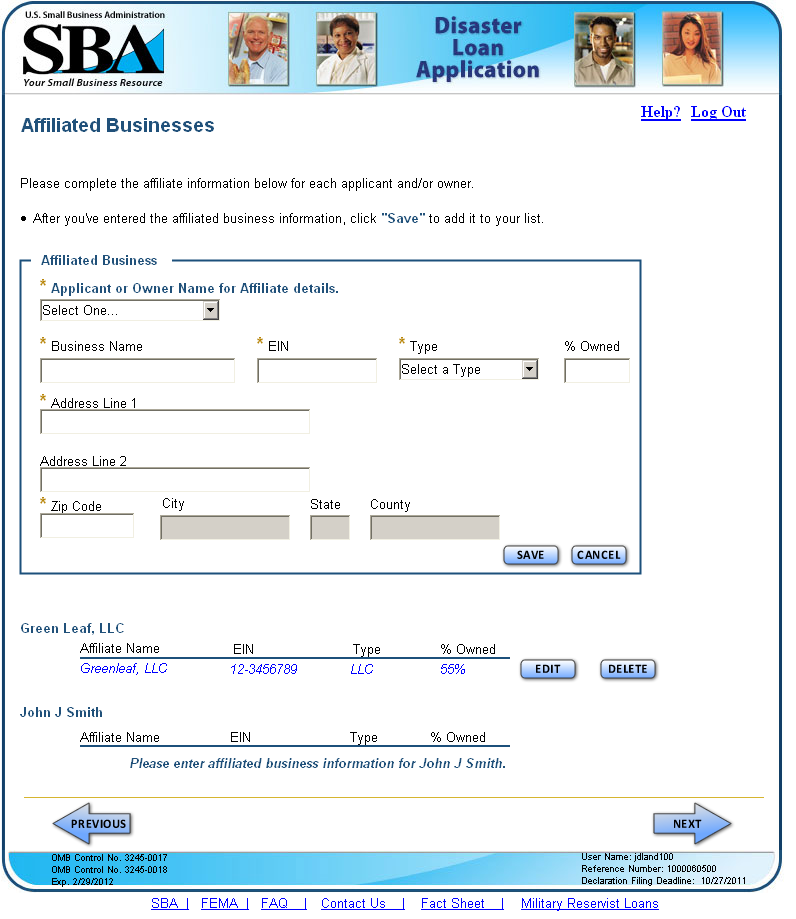
A Schedule of Liabilities form is provided should the applicant be able to complete it online or they can download the document from the Requirements page.
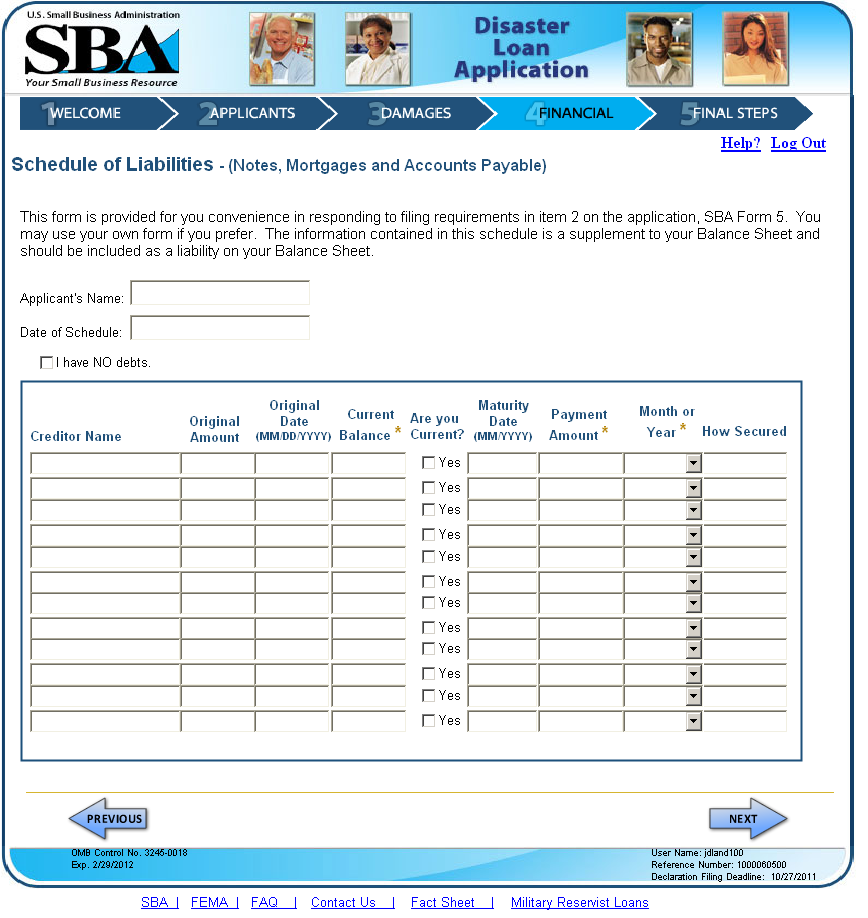
The user will come to this document for each individual owner listed on the SBA Form 5 if they select the link on the Requirements page. Data of the specific owner selected will populate the first section of the form.
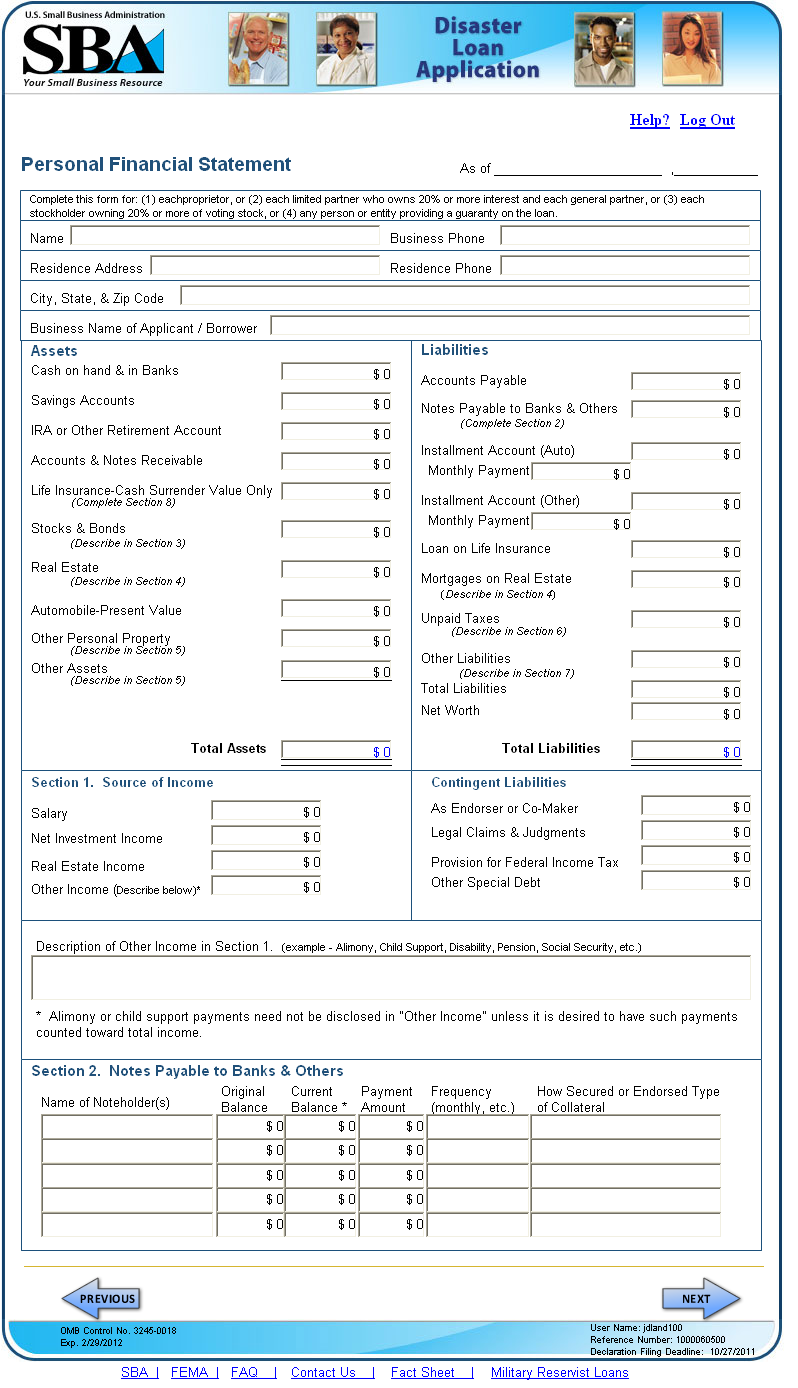
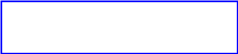
Continuation of the SBA Form 413.
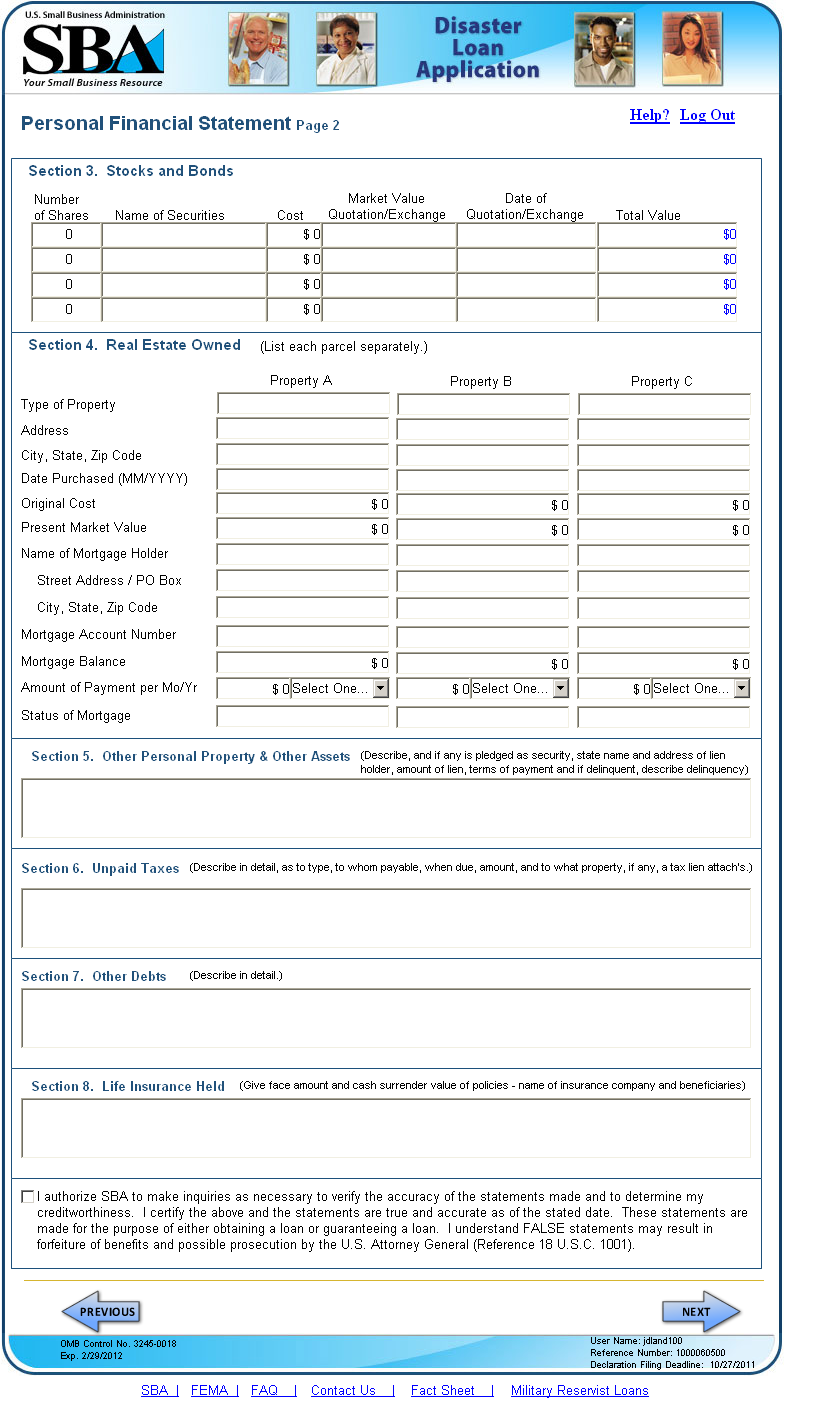
After the user clicks the “Submit” button on the Business Requirements page, they will see this page that will require that they click the “I Certify check box before their application can be submitted to DCMS.

New message that displays when the user clicks the “Exit” or “Log Out” links and has not submitted their application.
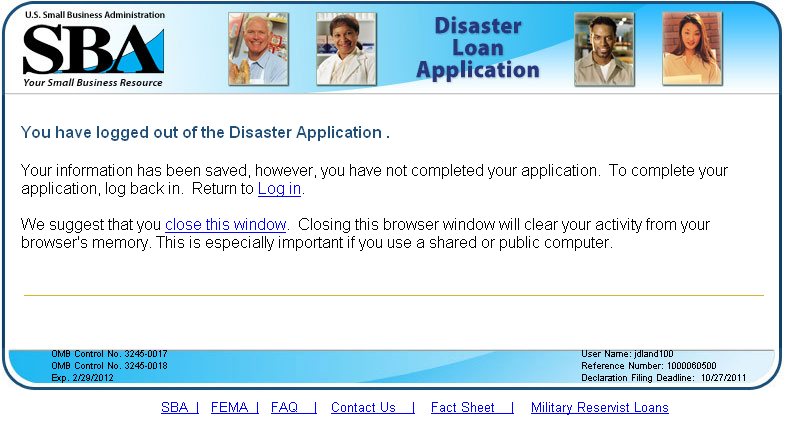
New message that displays when the user clicks the “Exit” or “Log Out” links and has been submitted their application.
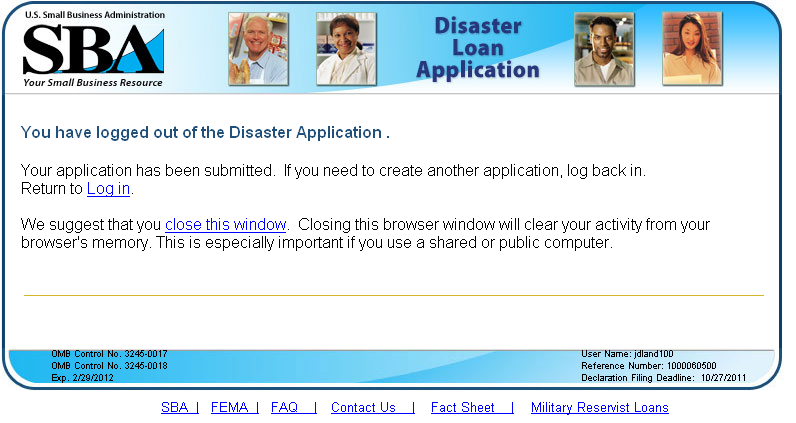
| File Type | application/msword |
| Author | jdland |
| Last Modified By | CBRICH |
| File Modified | 2011-11-22 |
| File Created | 2011-11-22 |
© 2025 OMB.report | Privacy Policy