Form G-28 USCIS ELIS G-28 USCIS ELIS G-28 Representative E-File Screenshots for USCIS ELIS
Notice of Entry of Appearance as Attorney or Accredited Representative; Notice of Entry of Appearance of Foreign Attorney
ELIS2 Rep Efile Screenshots for G28 and I90 v0 1
Notice of Entry of Appearance as Attorney or Accredited Representative USCIS ELIS
OMB: 1615-0105
Rep E-File Screen Flows & Currently Developed ELIS2 Screens (US6502):
Below is the overall sequence of the screens that are depicted in detail below:
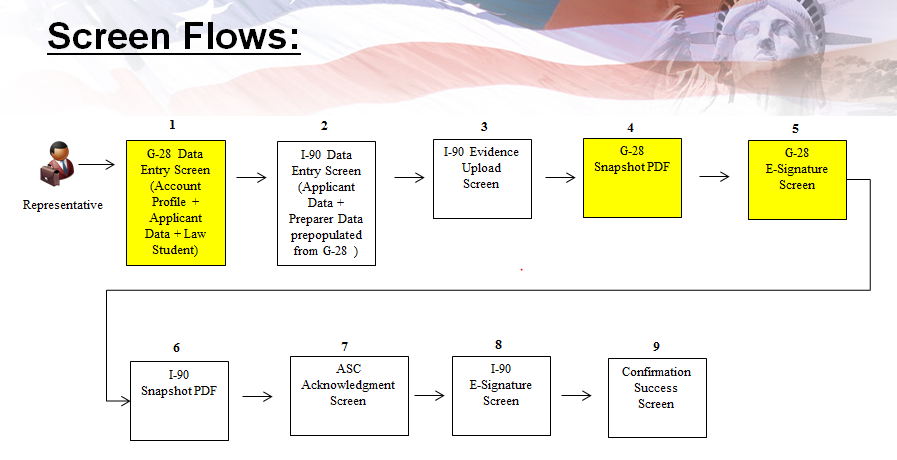
Screen 1: Rep Homepage with no current cases initiated:
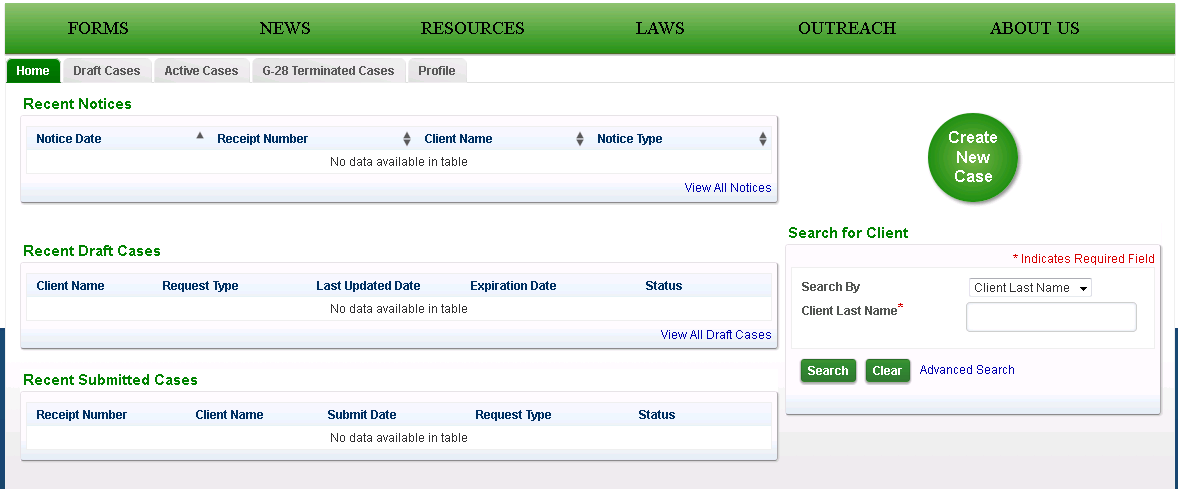
Screen 2: Rep selects to create a new case – then picks the I-90 from the listed options:
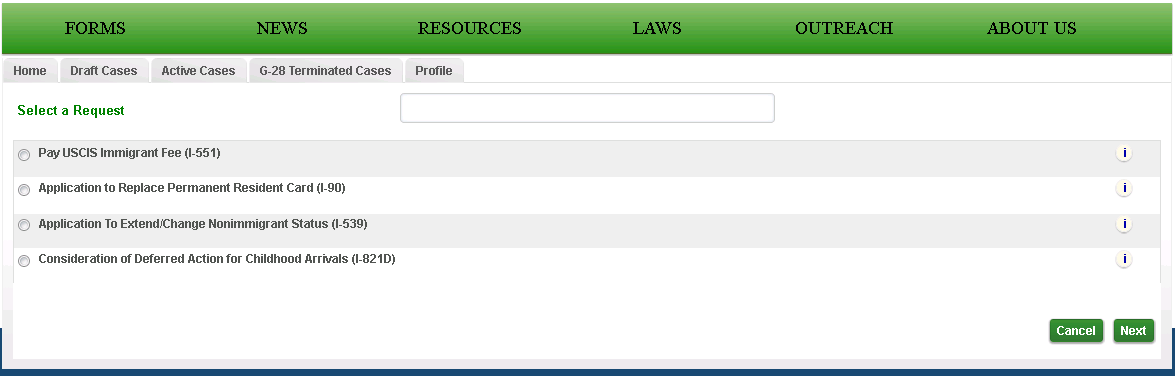
Screen 3: This is the Form G-28 displayed to the Rep. The Name; Contact; Address; and most of the Eligibility sections are prefilled with the data from the Rep’s Profile.
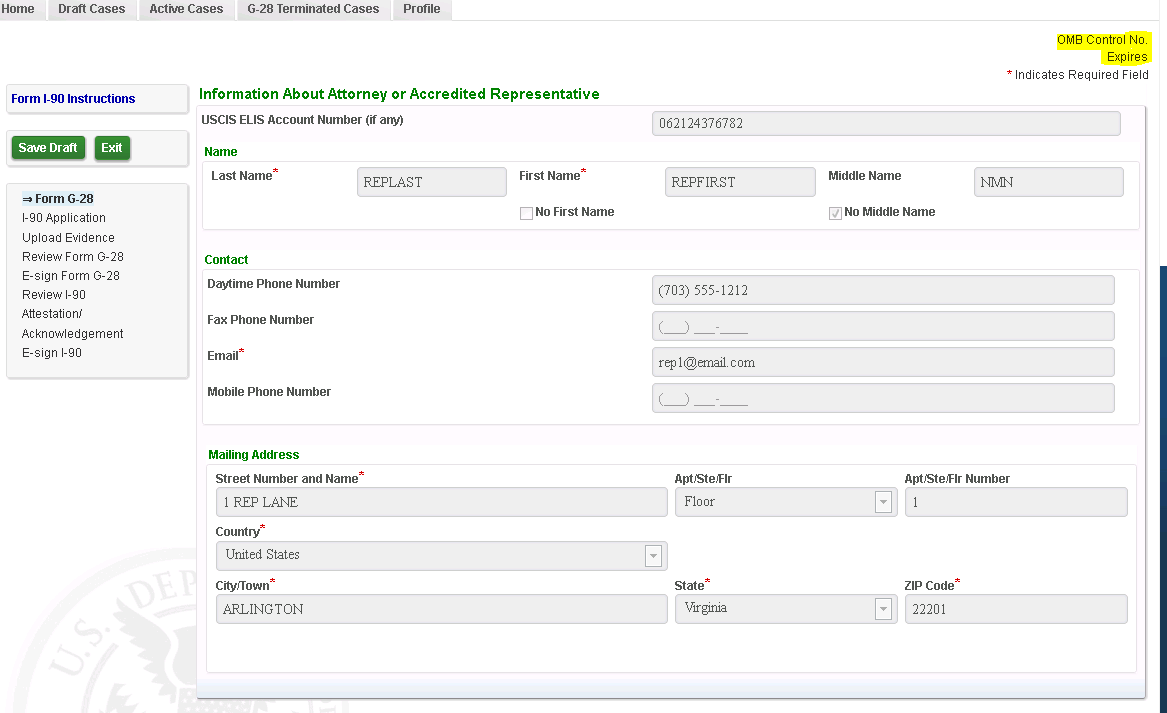
Screen 4: Information About Applicant; Applicants Address; Role selection; and Law Student sections are open for the Rep to enter the data elements:
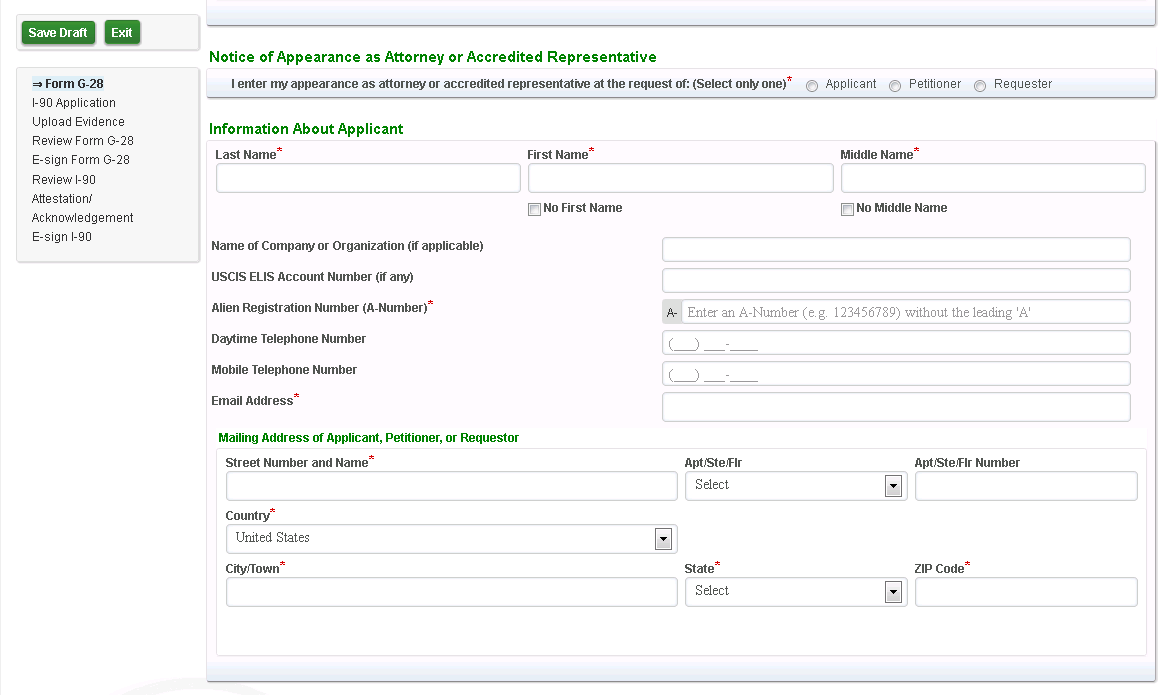
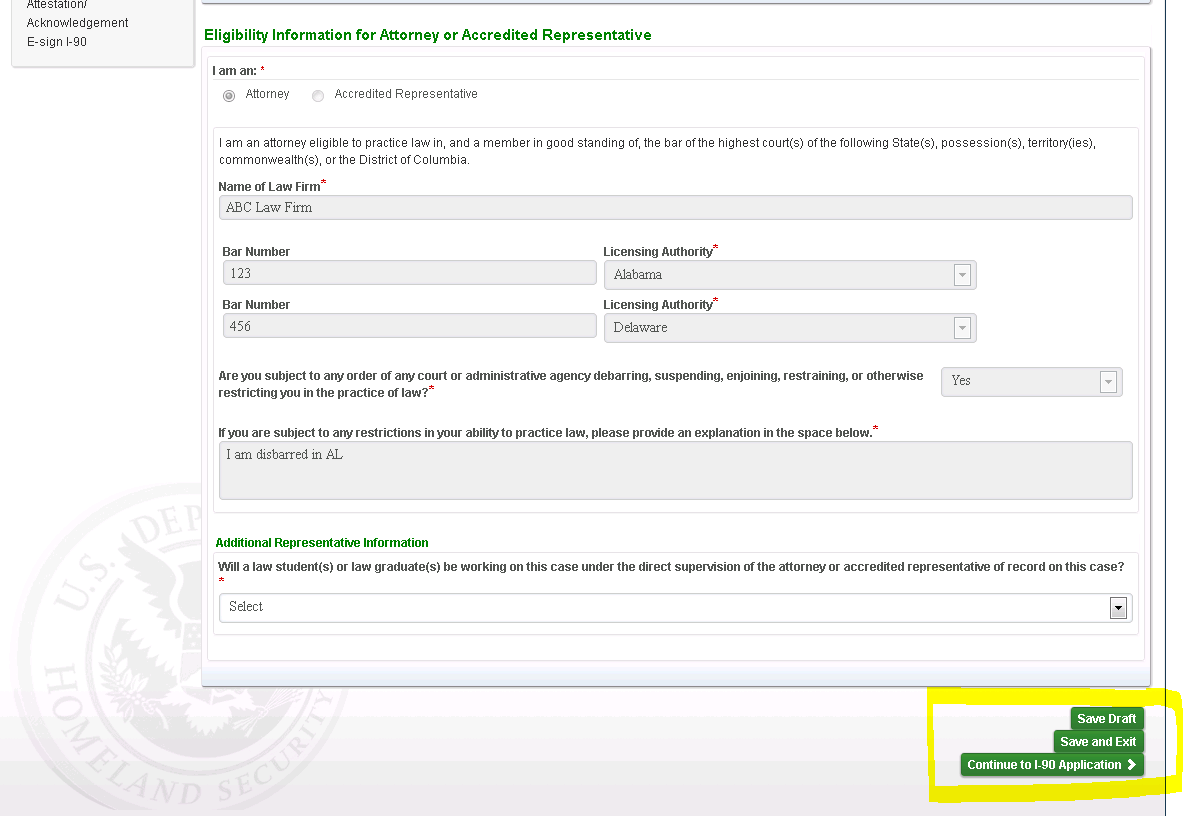
Screen 5: This screen shows data after its been filled in by the Rep for the following sections: Information About Applicant; Applicants Address; Role selection; and Law Student sections.
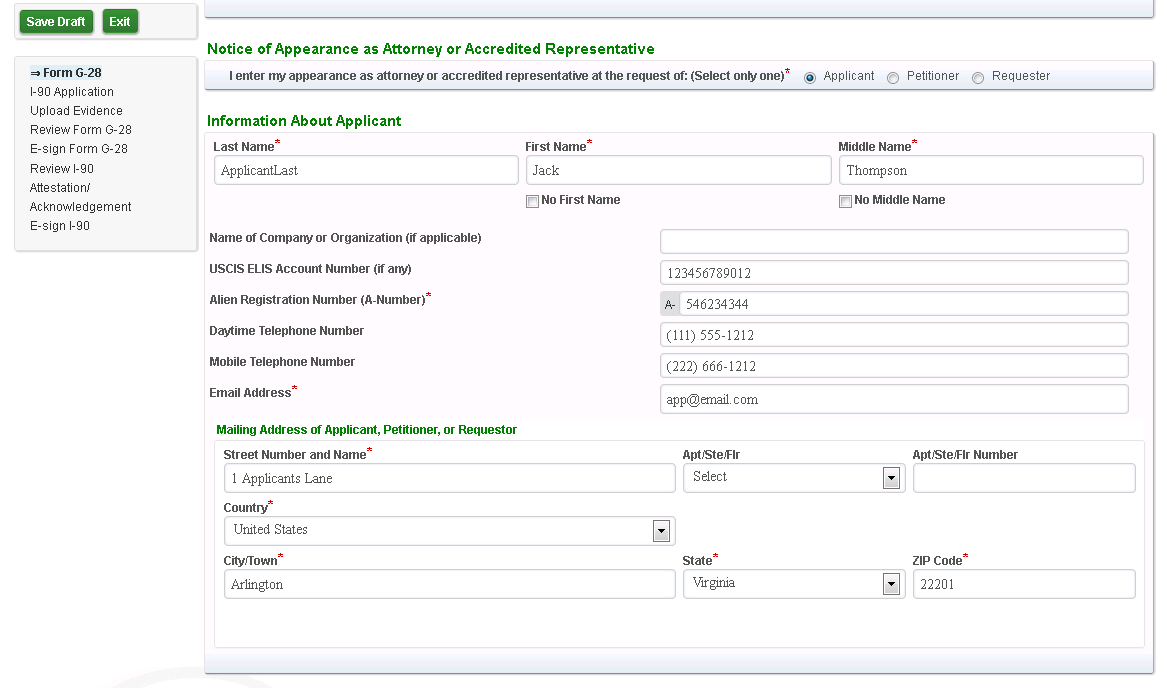

Screen 6: If the Rep saves the G-28, then back on their homepage screen they will now have an ‘In Process’ case under the ‘Recent Draft Cases’ section
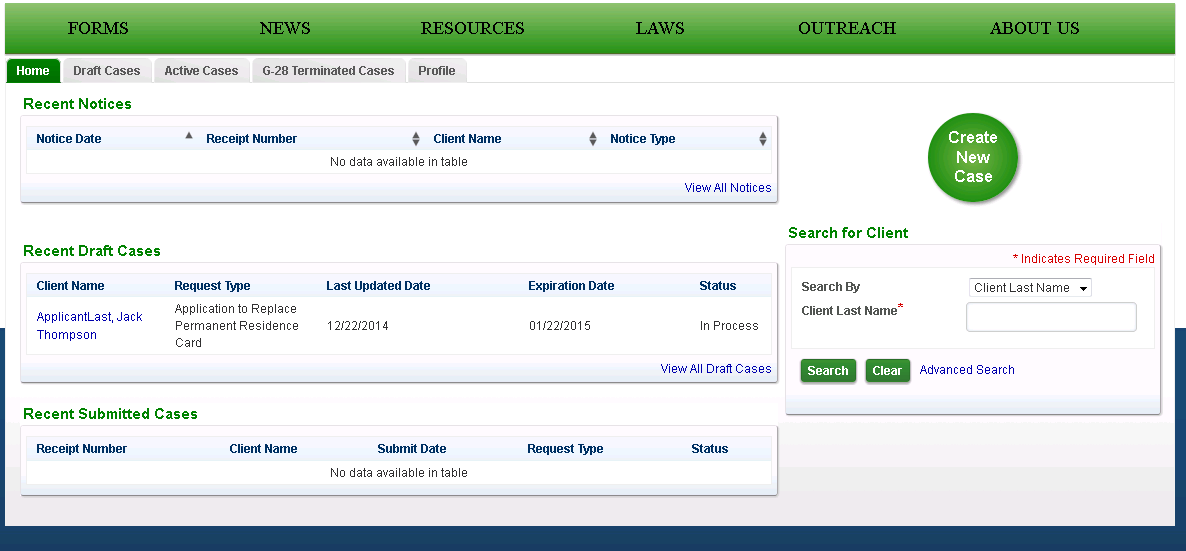
Screen 7: After the Form G-28 is completed, the Rep is then taken to the I-90 Screen. The Applicant’s Account Info; Name section; Mailing Address; Preparer sections prefilled with the data from collected on the previous G-28 data entry screen:
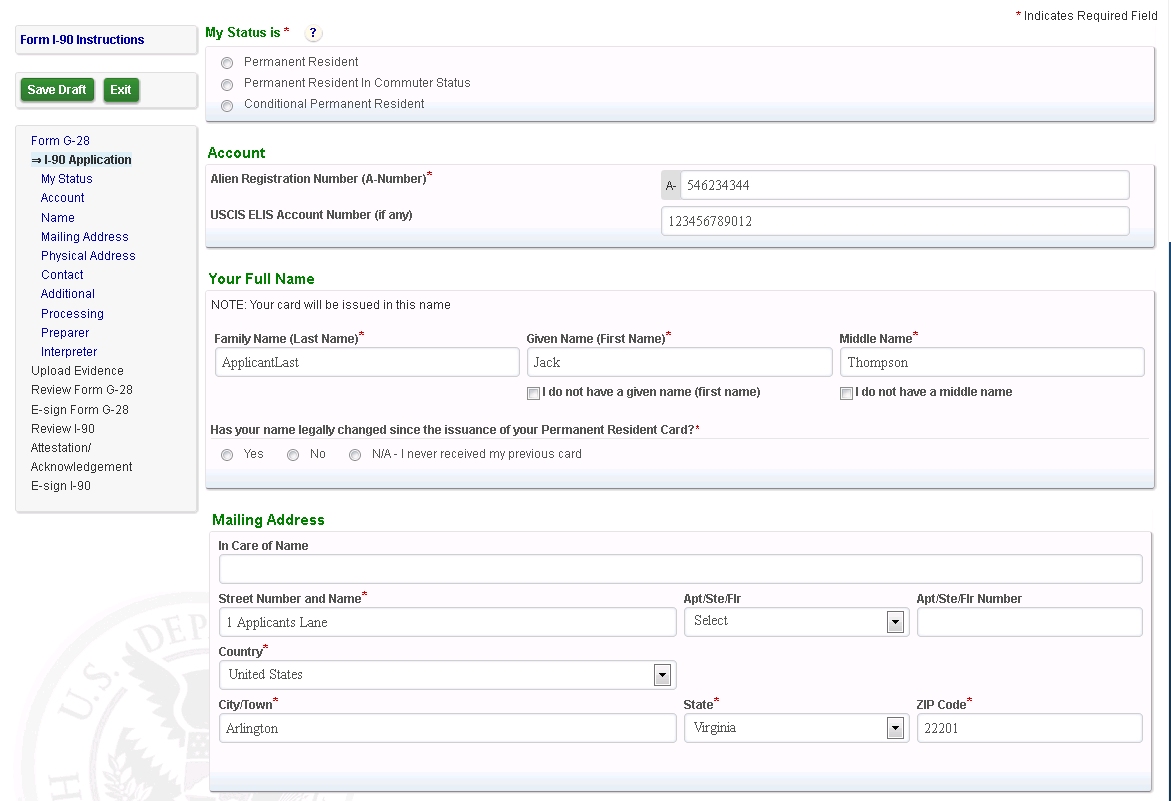
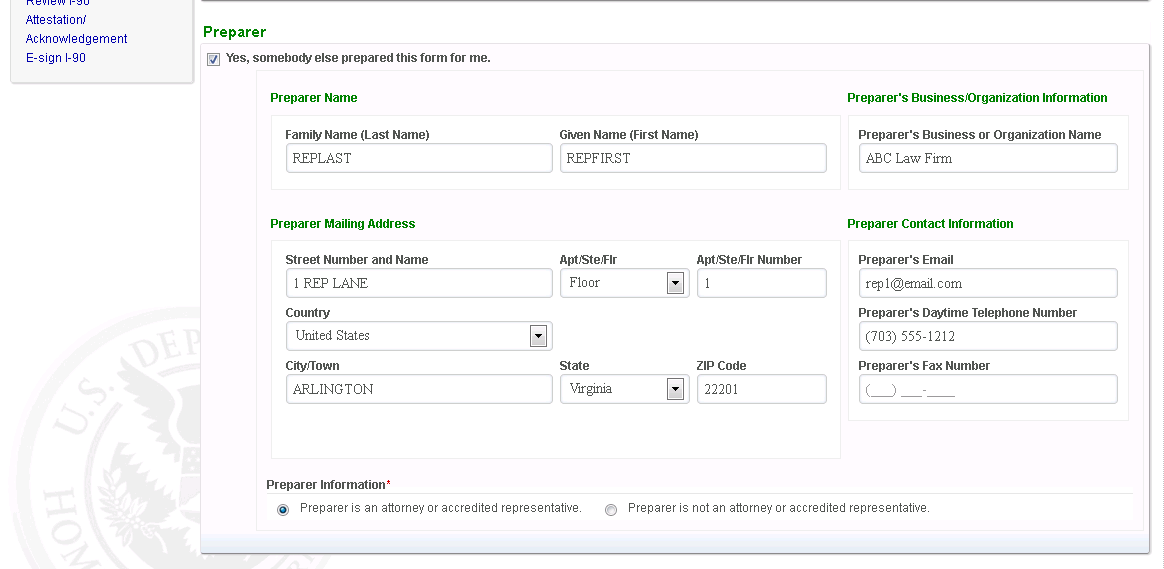
Screen 8: Evidence Upload screen displayed after the I-90 data entry:
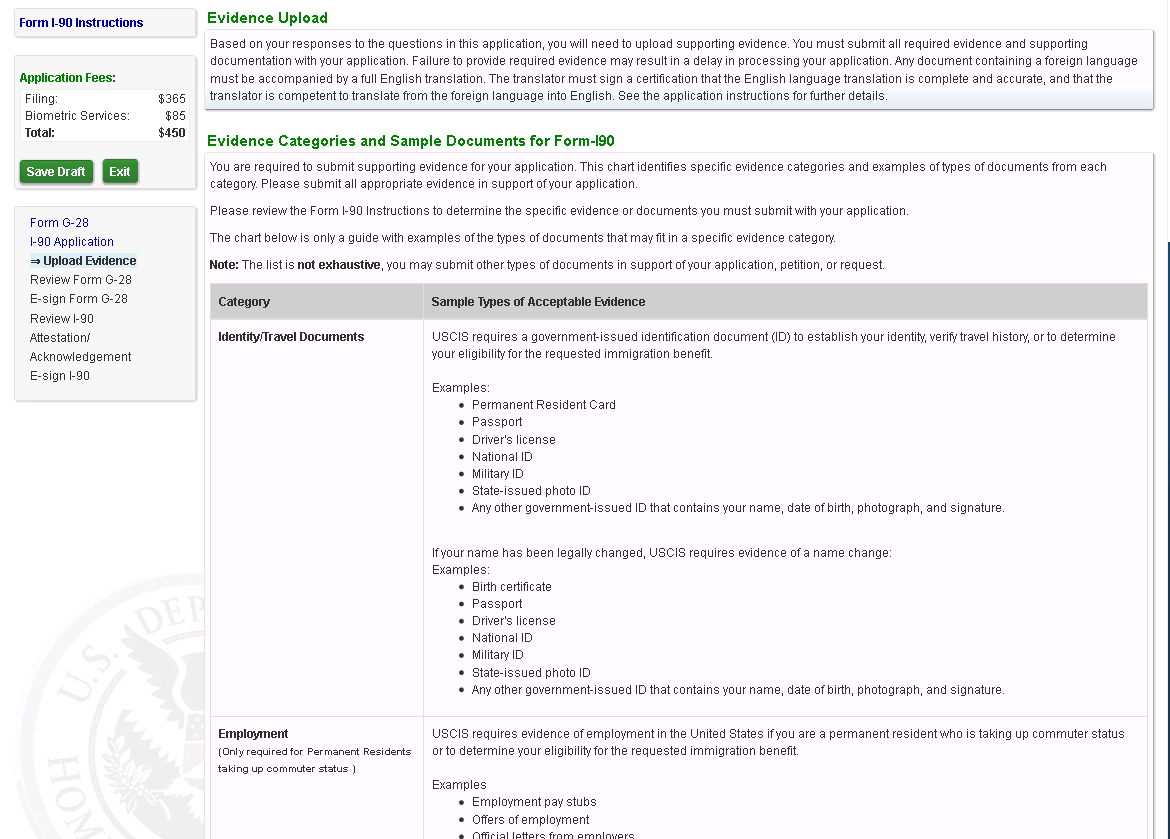
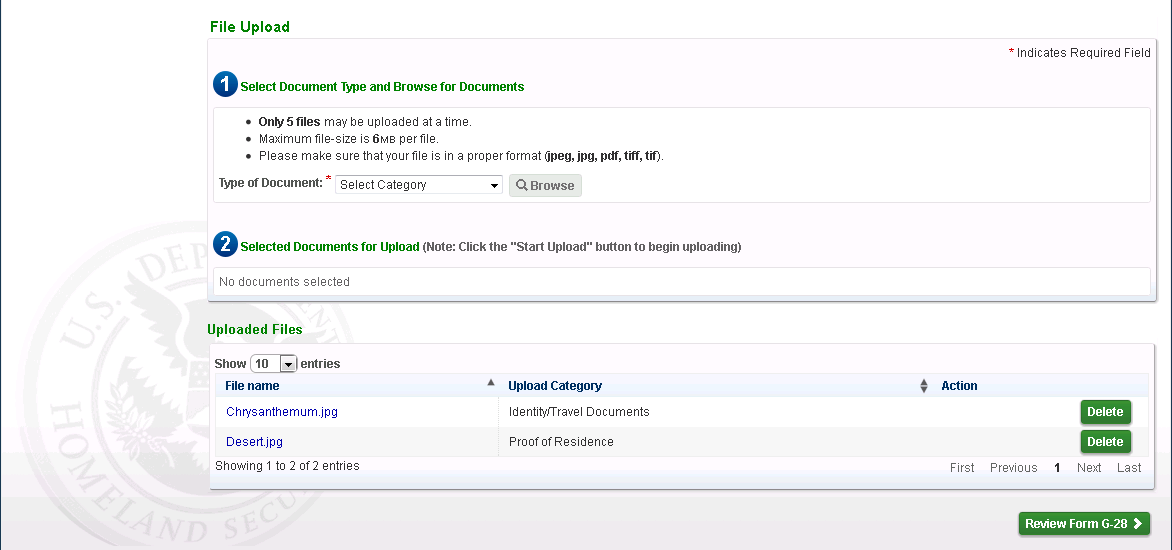
Screen 9: Form G-28 Snapshot displayed as an Inline PDF for the Rep to review prior to e-signing it:
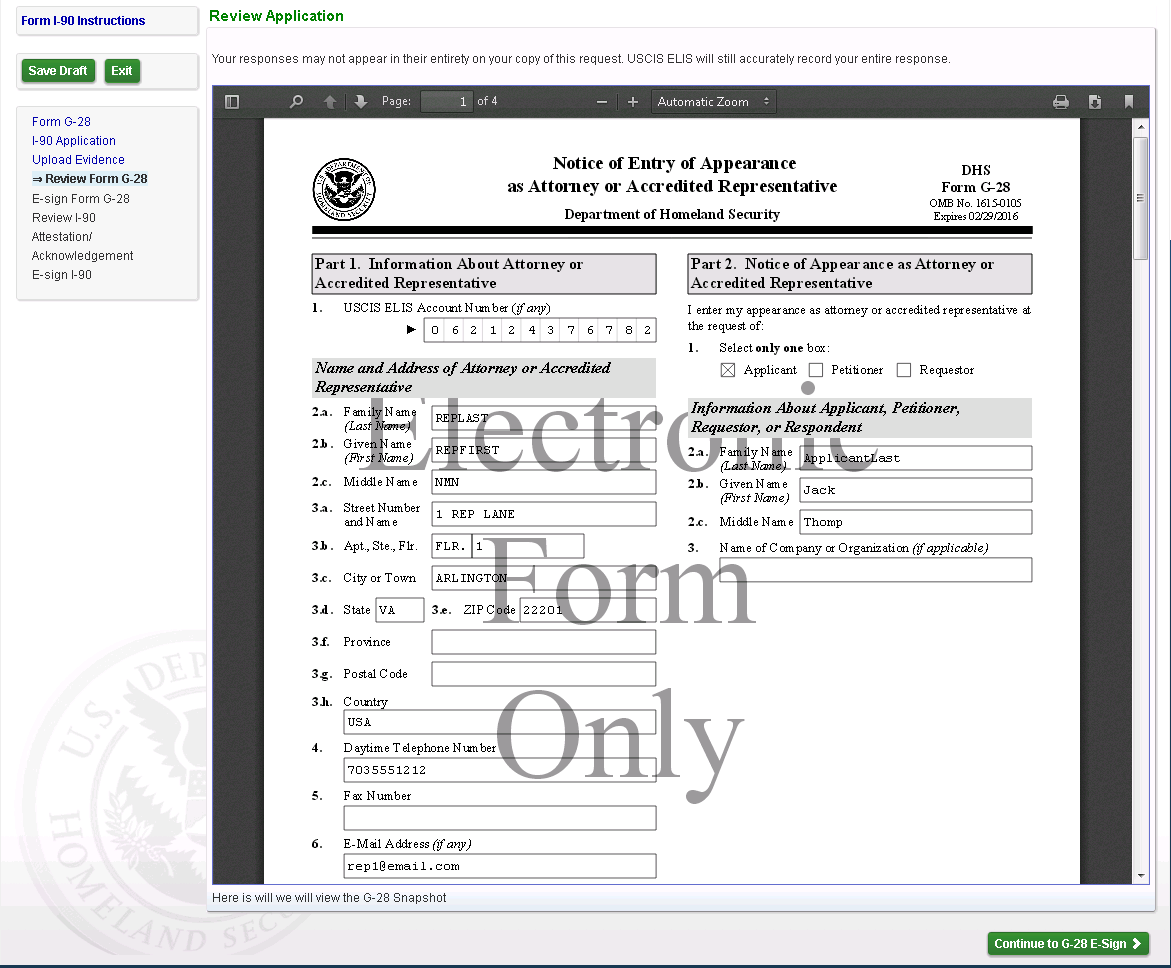
Screen 10: Rep E-Signs the Form G-28
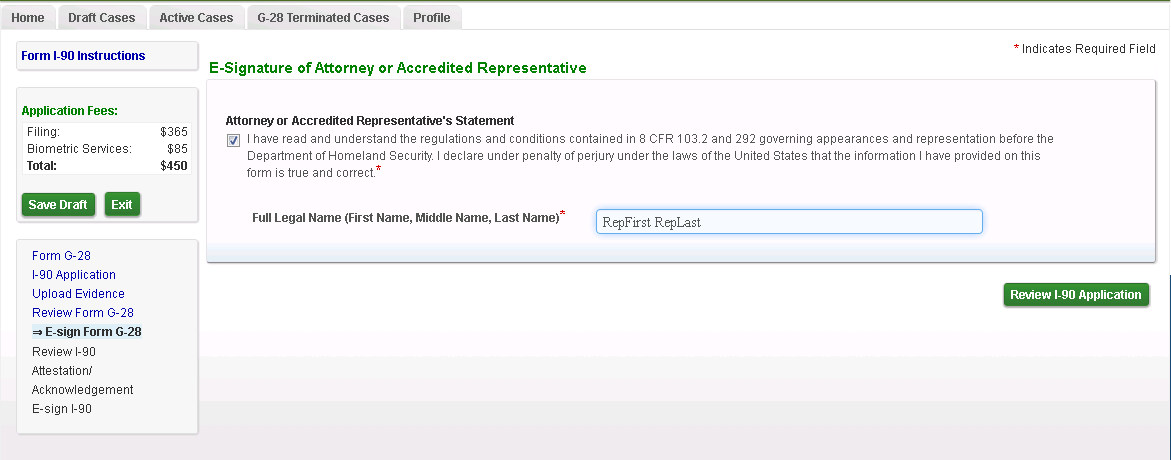
Screen 11: Rep now reviews the Form I-90 PDF as an inline PDF:
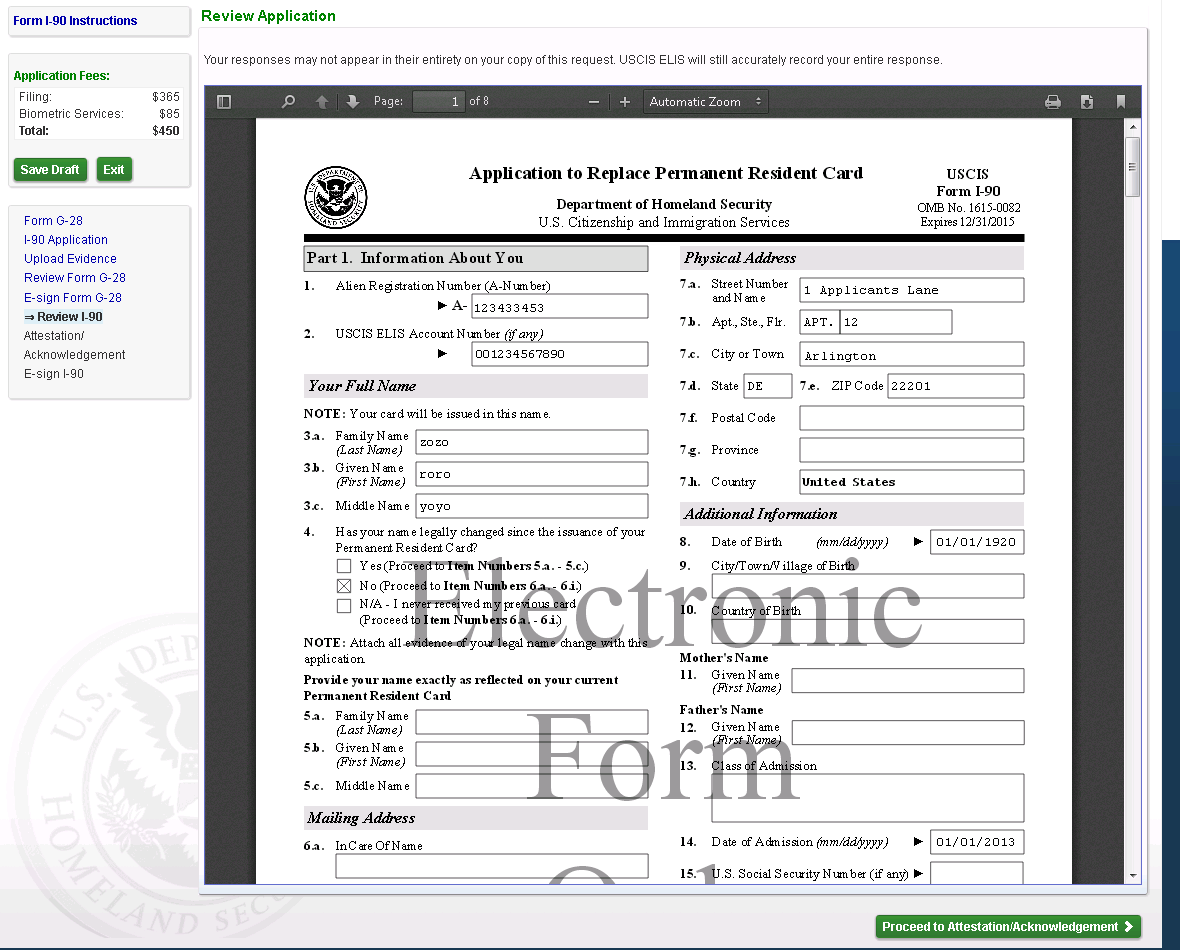
Screen 12: Rep now reviews the ASC Acknowledgement language:
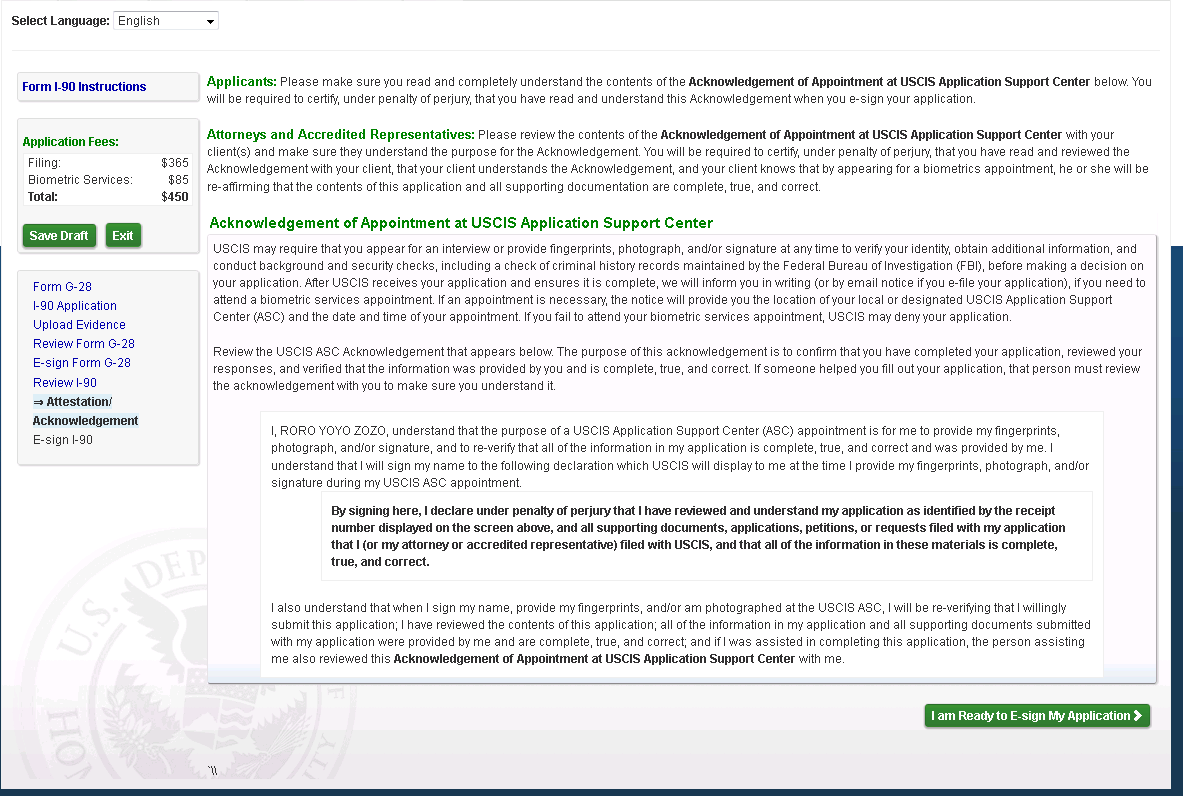
Screen 13: Rep now E-Signs the Form I-90:
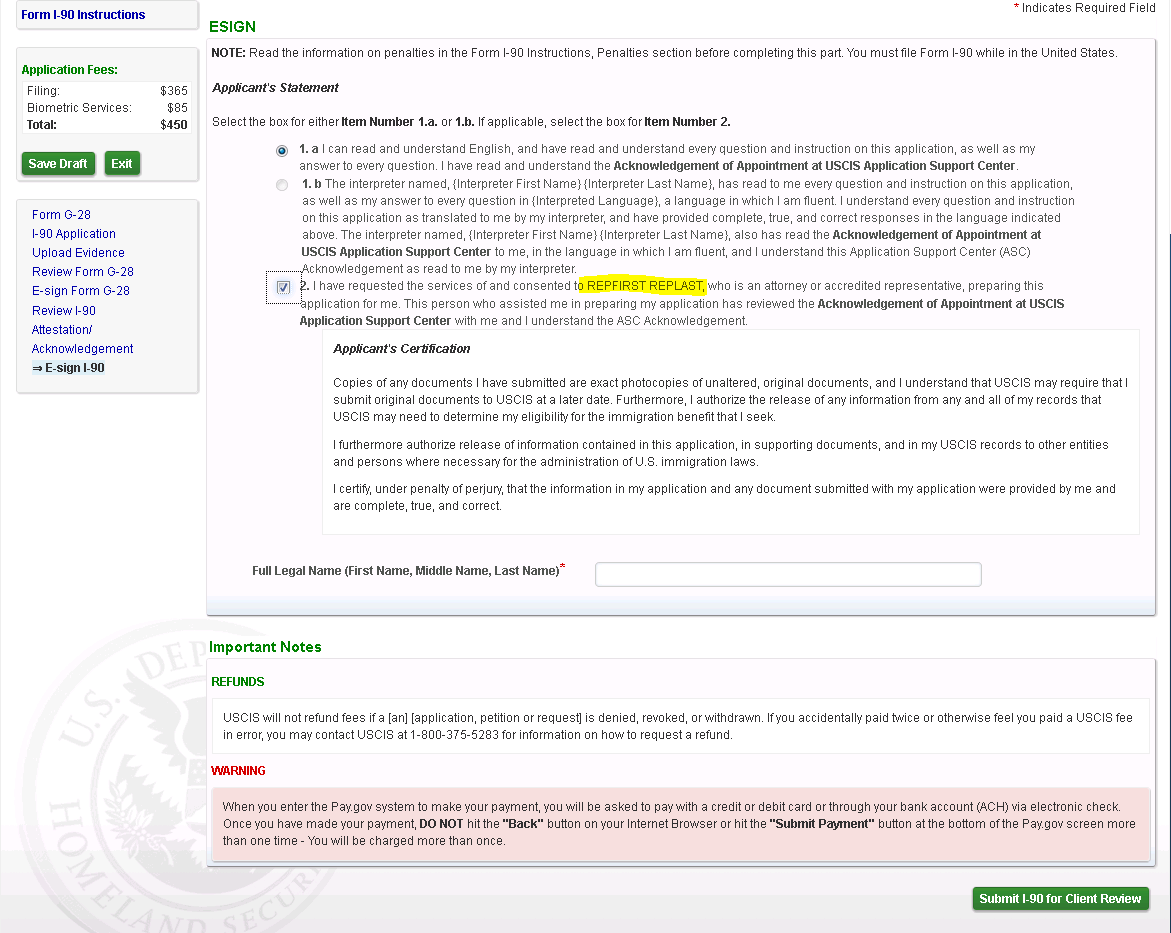
Screen 14: Success confirmation screen displayed to the Rep when he has e-Signed the I-90. Rep is displayed with the Case Passcode which they will provide to their client so that the draft G-28 and I-90 can be reviewed by the client.
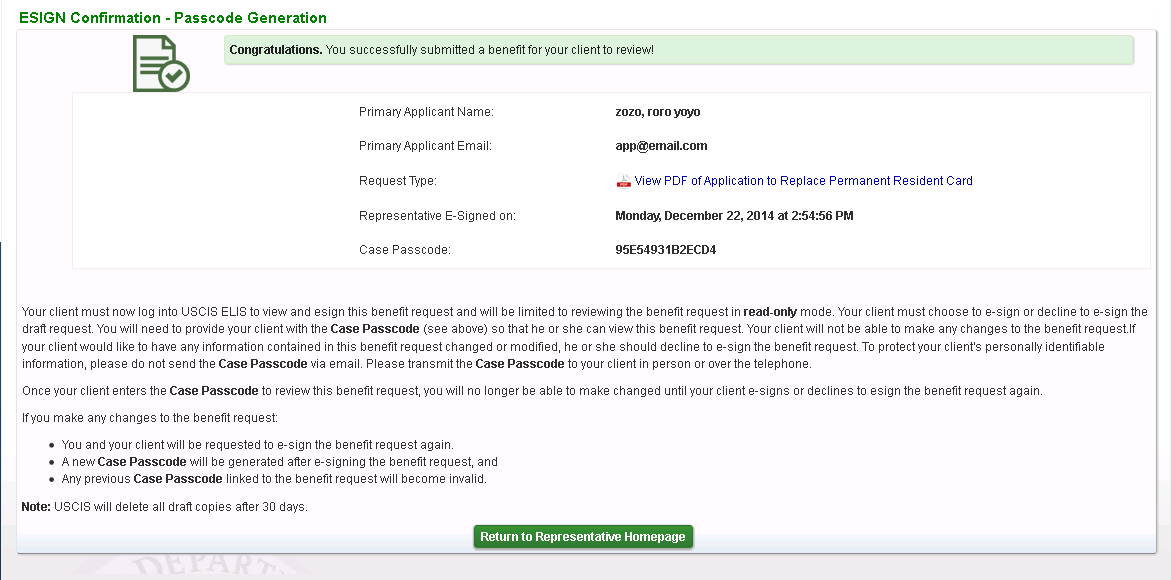
| File Type | application/vnd.openxmlformats-officedocument.wordprocessingml.document |
| Author | Zobairi, Arif (CTR) |
| File Modified | 0000-00-00 |
| File Created | 2021-01-26 |
© 2025 OMB.report | Privacy Policy