TEST SCRIPT - GMSS App 402_0004 Performance Plan
GMSS-APP-402-0004 NHTSA Grant Application - Performance Plan.xlsx
Generic Clearance for the Collection of Qualitative Feedback on Agency Service Delivery
TEST SCRIPT - GMSS App 402_0004 Performance Plan
OMB: 2127-0682
⚠️ Notice: This form may be outdated. More recent filings and information on OMB 2127-0682 can be found here:
Document [xlsx]
Download: xlsx | pdf
| NHTSA Systems Developer Quality Assurance (QA) Test Script | ||||||||
| Date Executed: | Test Script: | NHTSA HSP - Performance Plan | Tester(s): | |||||
| Test Script ID: | GMSS-APP-402-0004 | Test Script Description: | Verify the appropriate details and functionality of the Performance Plan section on the NHTSA Highway Safety Plan | Environment: | ||||
| Requirements: | GMSS-HSP-007.2, All requirements under GMSS-HSP-009 except 9.4 and 9.5 which were moved to the Performance Report). | Browser: | ||||||
| Pass/Fail: | Pass | |||||||
| Testing enviroment: https://nhtsagmsspreprod.crm9.dynamics.com | ||||||||
| Preconditions | Post Conditions | |||||||
| User is logged on to GMSS. User has started a new NHTSA Highway Safety Plan. (See GMSS-APP-402-0001 NHTSA Grant Application - Summary Information script for more details on logging in and starting a new HSP.) | State users are able to complete the Performance Plan section appropriately. | |||||||
| Step # | Role(s) | Step Description | Visual | Expected Result | Actual Result (Enter a description only if the result is different from Expected or if the step fails.) | Status | ||
| Performance Plan | ||||||||
| 1 | All State Users | Scroll toward the middle of the HSP page and click Performance Plan to expand the section. | 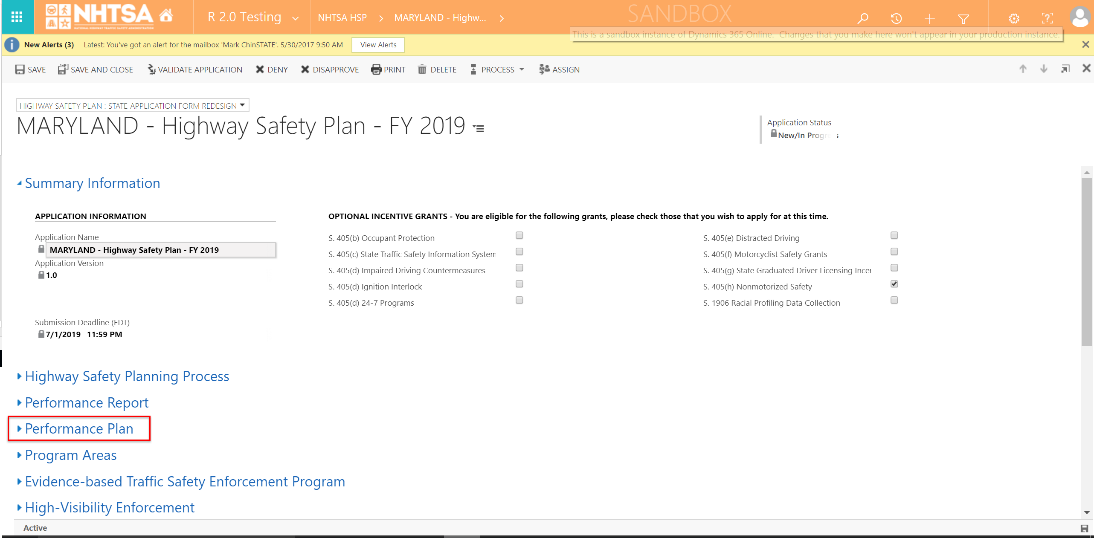
|
Details for the Performance Plan section is displayed. | ||||
| 2 | All State Users | Verify that the following text displays above the Add New button: Click Add New to create additional non-core performance measures as needed. And below the Add New button: Open each performance measure listed below to complete progress and required details. |
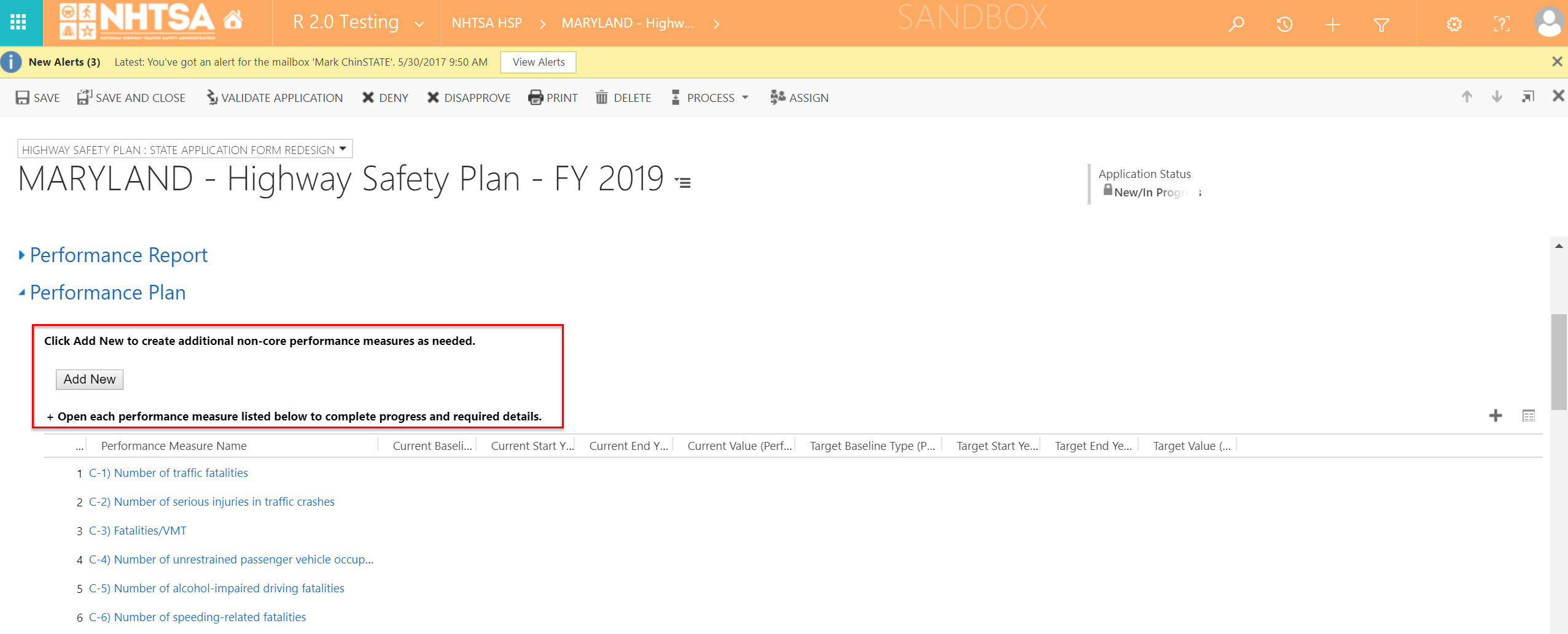
|
The text is displayed. | ||||
| 3 | All State Users | Verify the following core Performance Measures are listed as default in the Performance Measures table: C-1) Number of traffic fatalities C-2) Number of serious injuries in traffic crashes C-3) Fatalities/VMT C-4) Number of unrestrained passenger vehicle occupant fatalities, all seat positions C-5) Number of alcohol-impaired driving fatalities C-6) Number of speeding-related fatalities C-7) Number of motorcyclist fatalities C-8) Number of unhelmeted motorcyclist fatalities C-9) Number of drivers age 20 or younger involved in fatal crashes C-10) Number of pedestrian fatalities C-11) Number of bicyclist fatalities B-1) Observed seat belt use for passenger vehicles, front seat outboard occupants |
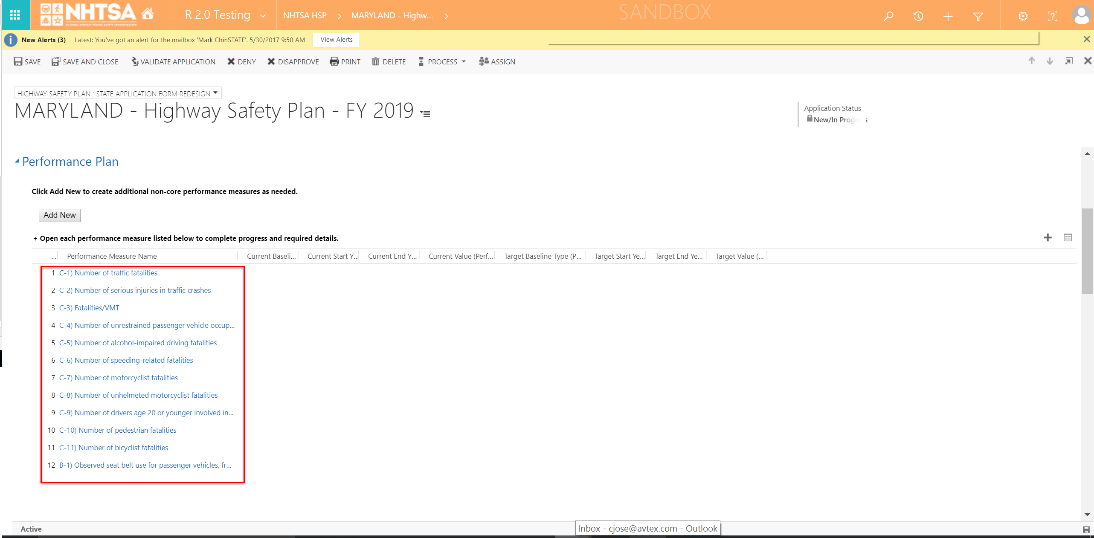
|
Performance Measures are listed. | ||||
| 4 | All State Users | Scroll down and verify that the State can certify the following by checking the checkbox: Certify that the performance measures C1-C3 have been coordinated with and are identical to the targets to be reported in the FHWA Highway Safety Improvement Plan (HSIP) annual report submitted NLT August 31 of each year and as coordinated with the Strategic Highway Safety Plan (SHSP) for the state. |
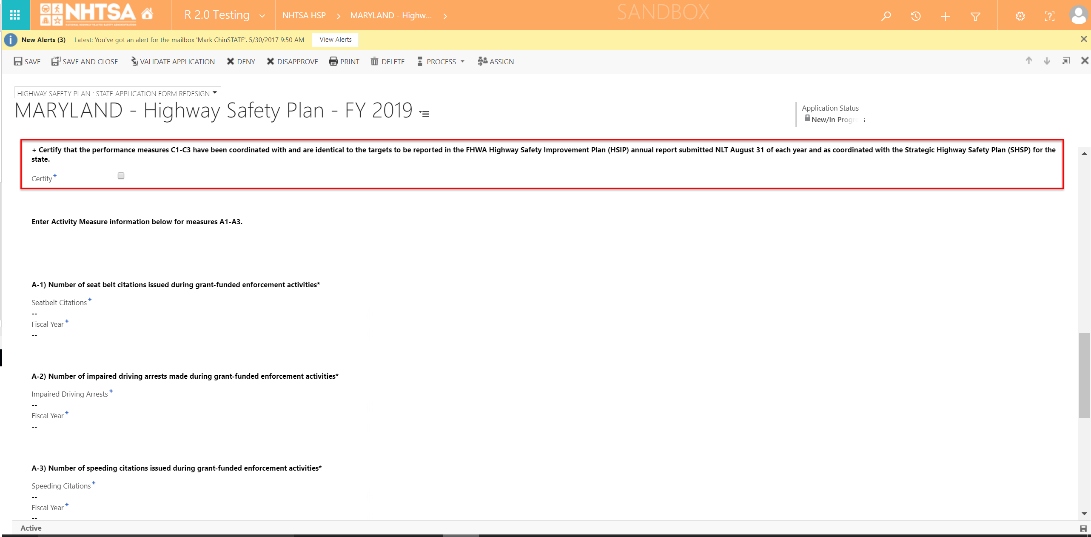
|
The User is able to check the Certify checkbox. | ||||
| 5 | All State Users | Verify the following text is displayed: Enter Activity Measure information below for Measures A1-A3. |
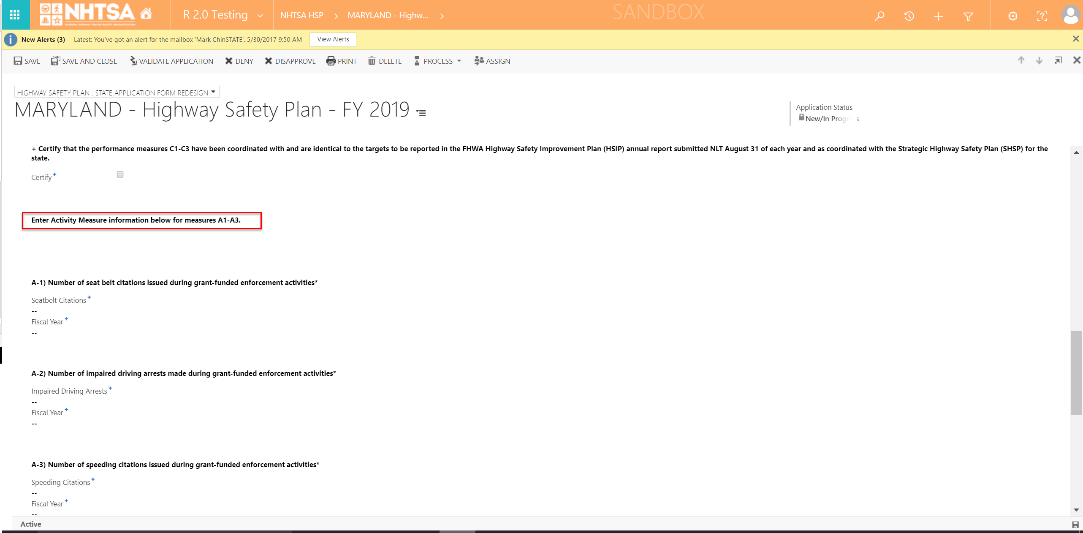
|
Text is displayed. | ||||
| 6 | All State Users | Enter values in the following fields: A-1) Number of seat belt citations issued during grant-funded enforcement activities* - Seatbelt Citations - Fiscal Year |
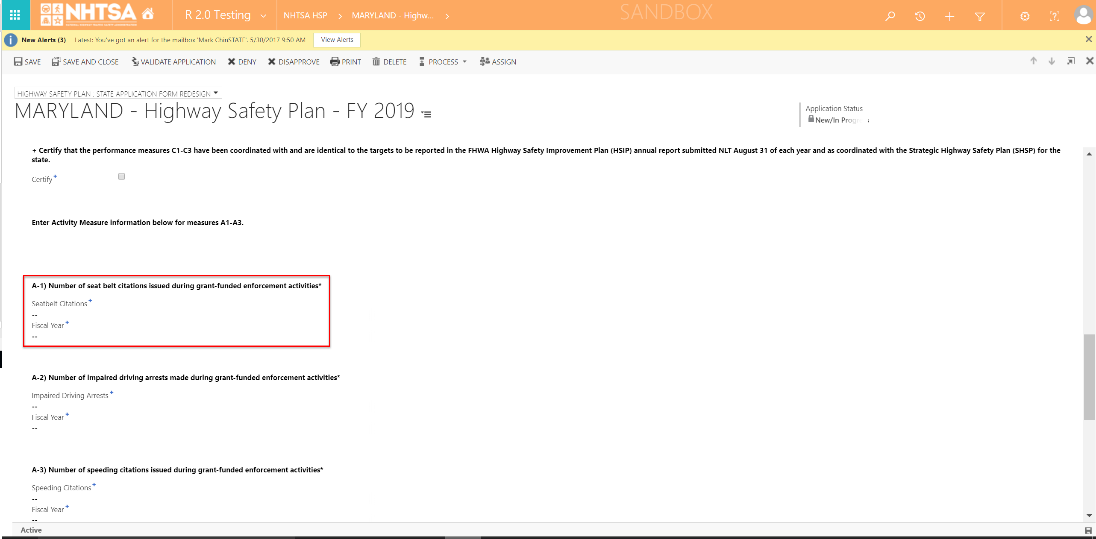
|
User is able to add values for the Fiscal Year and Seatbelt Citations. | ||||
| 7 | All State Users | Enter values in the following fields: A-2) Number of impaired driving arrests made during grant-funded enforcement activities* - Impaired Driving Arrests - Fiscal Year |
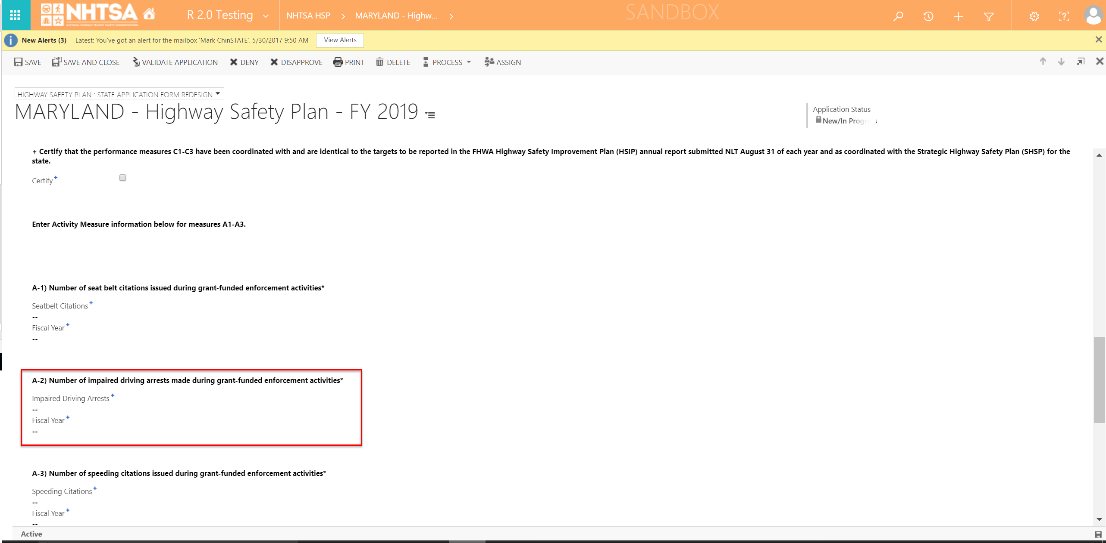
|
User is able to add values for the Fiscal Year and Impaired Driving Arrests. | ||||
| 8 | All State Users | Enter values in the following fields: A-3) Number of speeding citations issued during grant-funded enforcement activities* - Speeding Citations - Fiscal Year |
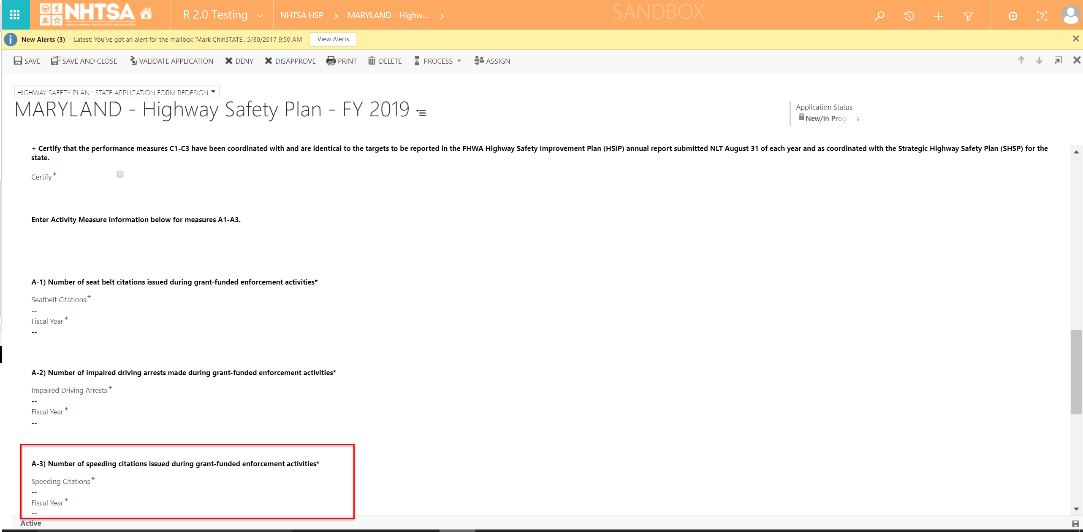
|
User is able to add values for the Fiscal Year and Speeding Citations. | ||||
| 9 | All State Users | Click the Save button in the command bar at the top of the screen. | Information is saved in the record. | |||||
| Add A New Performance Measure | ||||||||
| 10 | All State Users | Below the Performance Plan section, click the Add New button to add a new Performance Measure. | 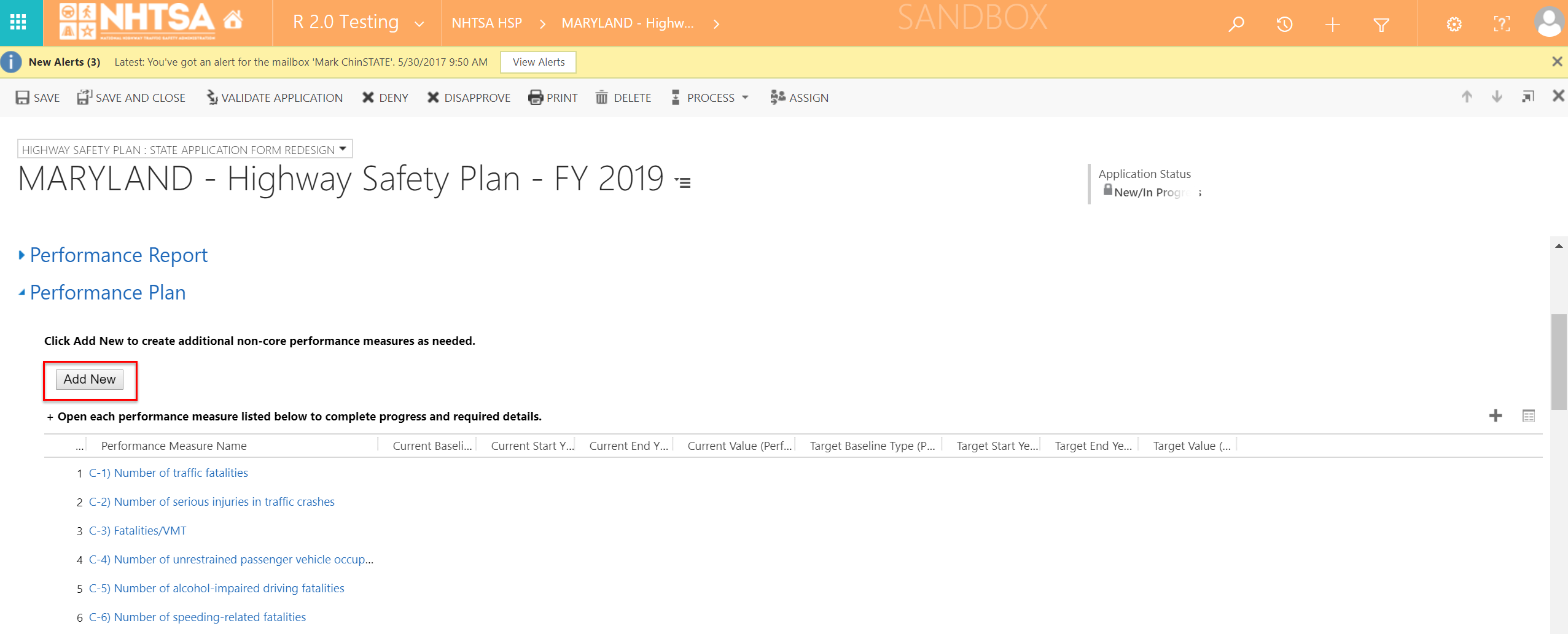
|
The Performance Target window is displayed. | ||||
| 11 | All State Users | Enter text in the Performance Measure Name field. | 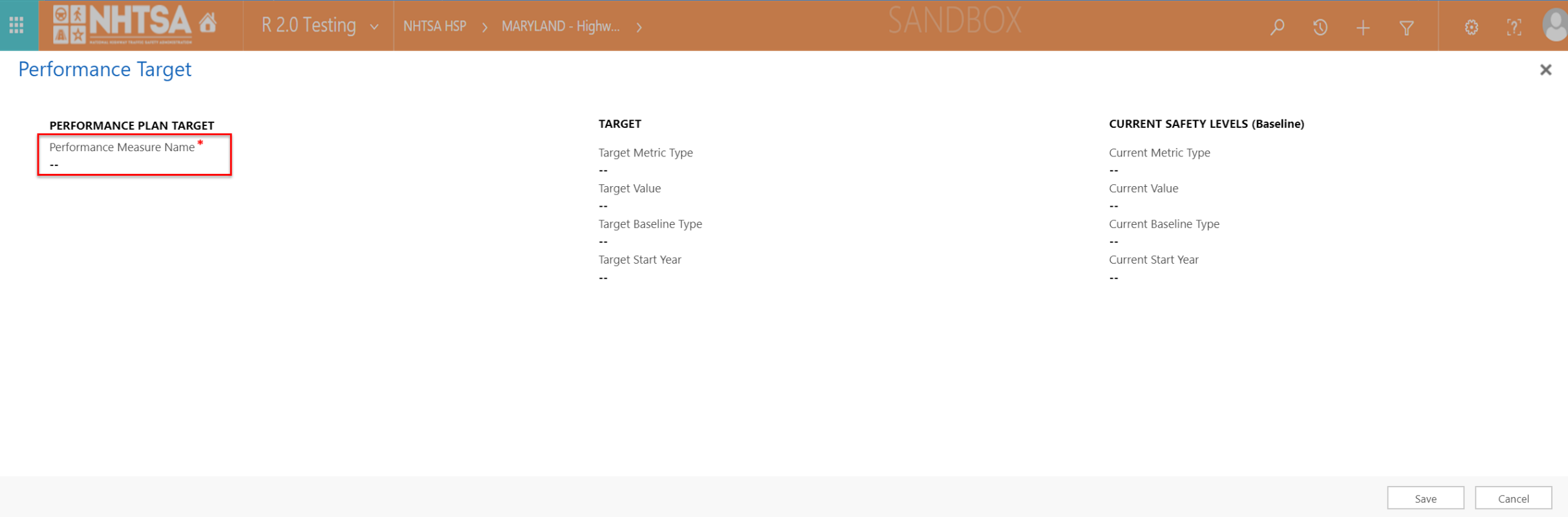
|
User is able to add a performance measure name. | ||||
| 12 | All State Users | Enter values in the following TARGET fields: Target Metric Type (Options: Percentage or Numeric) Target Value Target Baseline Type (Options: Annual, 3 Year, 5 Year, Other) Target Other: Please Describe (only if "Other" is selected) Target Start Year Target End Year (only if "Other" is selected) |
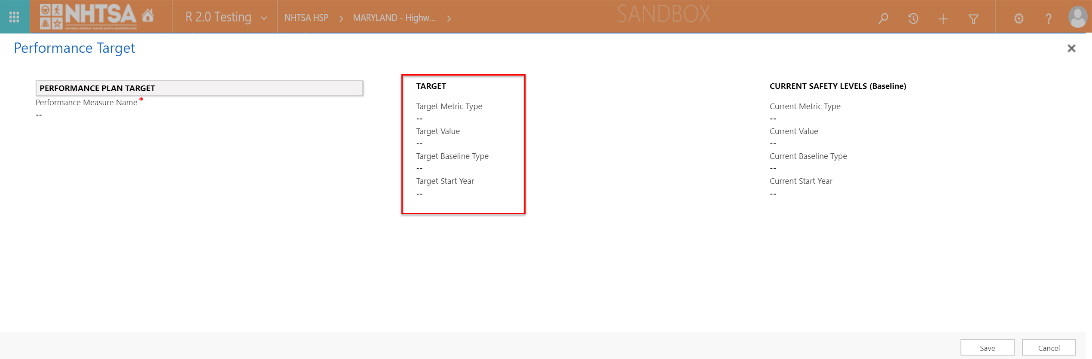
|
User is able to add Target values. | ||||
| 13 | All State Users | Enter values in the following CURRENT SAFETY LEVEL fields: Current Metric Type (Options: Percentage or Numeric) Current Value Current Baseline Type (Options: Annual, 3 Year, 5 Year, Other) Current Other: Please Describe (only if "Other" is selected) Current Start Year Current End Year (only if "Other" is selected) |
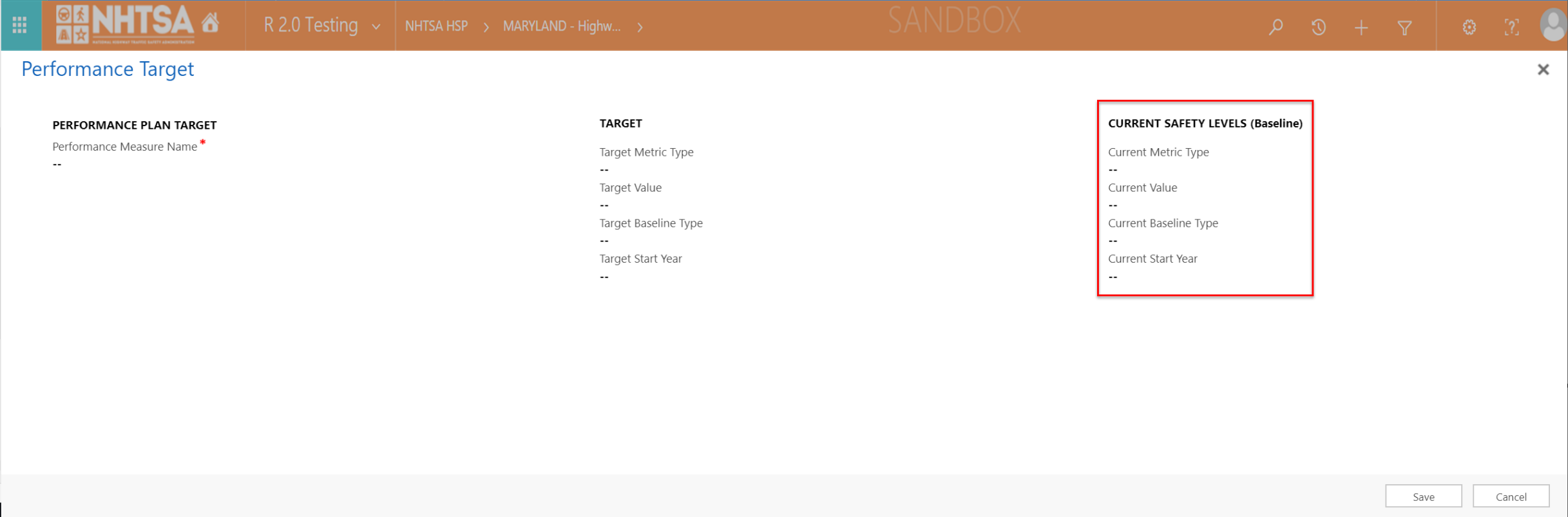
|
User is able to add Current values. | ||||
| 14 | All State Users | Click the Save button. | 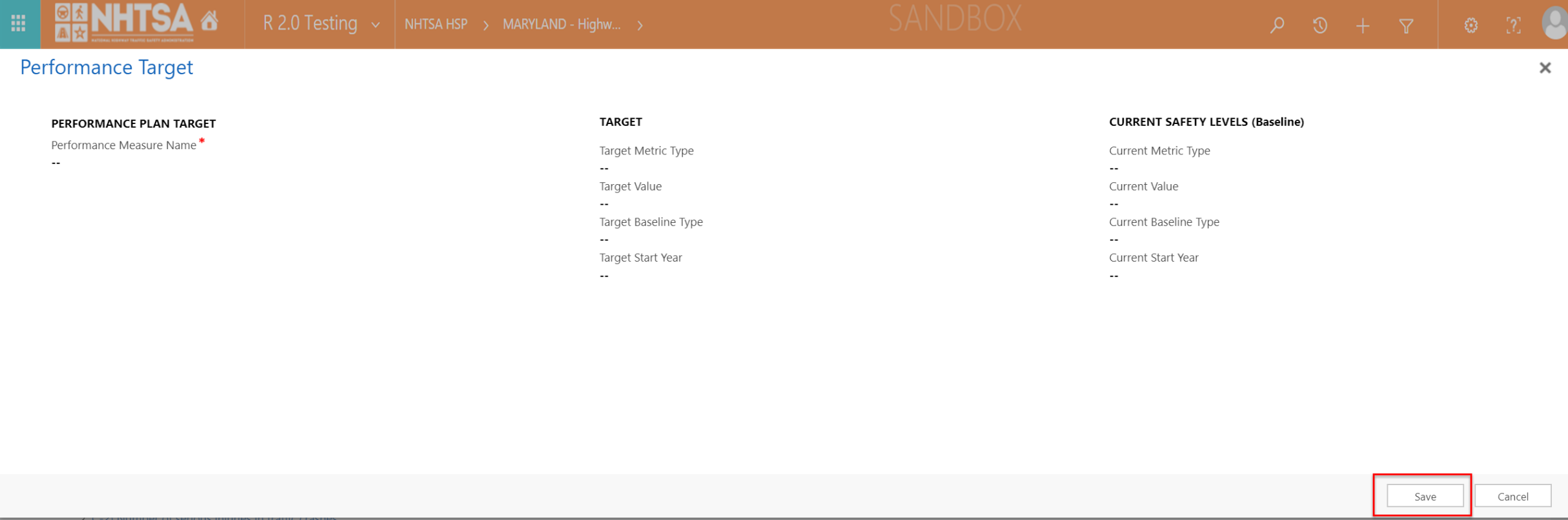
|
Information is saved in the record. The Performance Target entered in Steps 11-13 are now displayed in the grid under Performance Plan. | ||||
| Update Performance Measure Details for Performance Plan | ||||||||
| 15 | All State Users | Click on a Performance Measure Name from the default list to verify that the user is able to update information for each Performance Measure. (For example: C-2) | 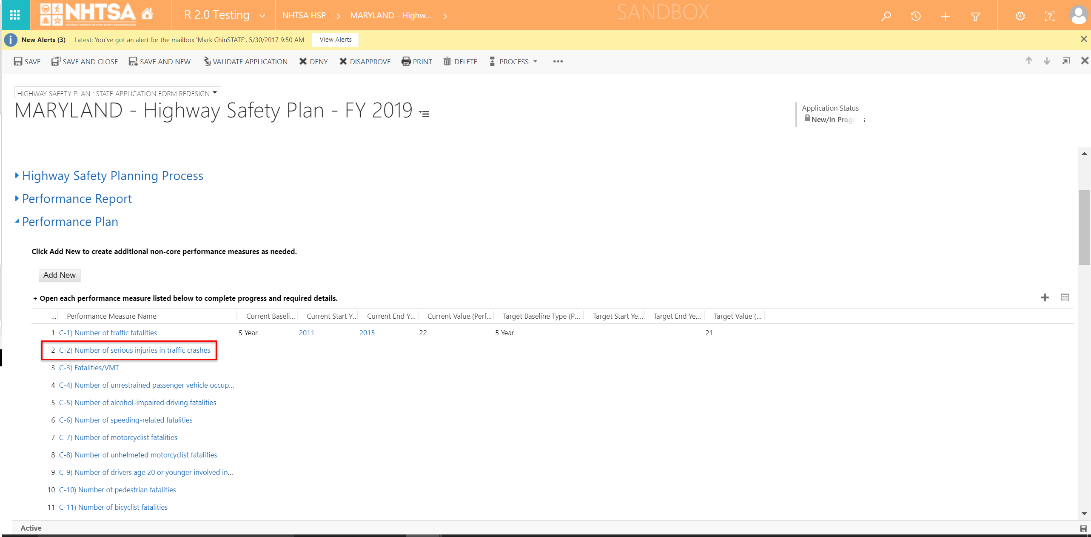
|
The Performace Measure Information page is displayed. | ||||
| 16 | All State Users | Click the Add New button. | 
|
The Performance Target window is displayed. | ||||
| 17 | All State Users | Enter values in the following TARGET fields: Target Metric Type (For C1 to C11, the default is Numeric; For B-1, the default is Percentage) Target Value Target Baseline Type (Options: Annual, 3 Year, 5 Year, Other) Target Other: Please Describe (only if "Other" is selected) Target Start Year Target End Year (only if "Other" is selected) |
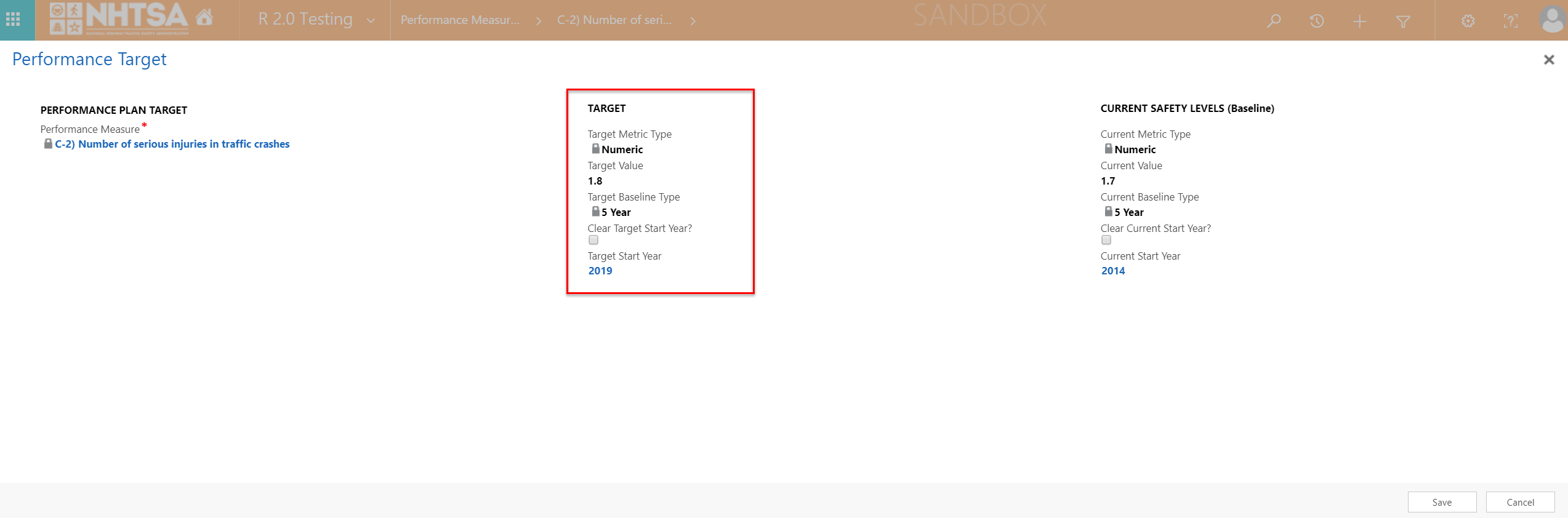
|
User is able to add Target values. | ||||
| 18 | All State Users | Enter values in the following CURRENT SAFETY LEVELS fields: Current Metric Type (For C1 to C11, the default is Numeric; For B-1, the default is Percentage) Current Value Current Baseline Type (Options: Annual, 3 Year, 5 Year, Other) Current Other: Please Describe (only if "Other" is selected) Current Start Year Current End Year (only if "Other" is selected) |
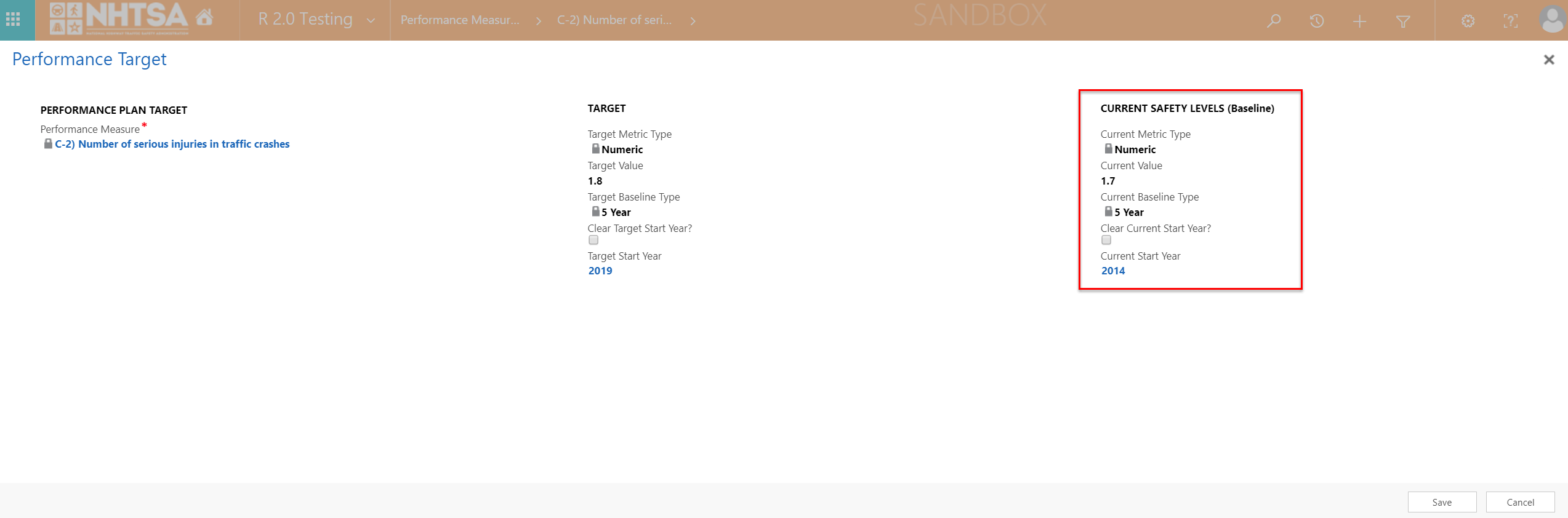
|
User is able to add Current values. | ||||
| 19 | All State Users | Click the Save button. | 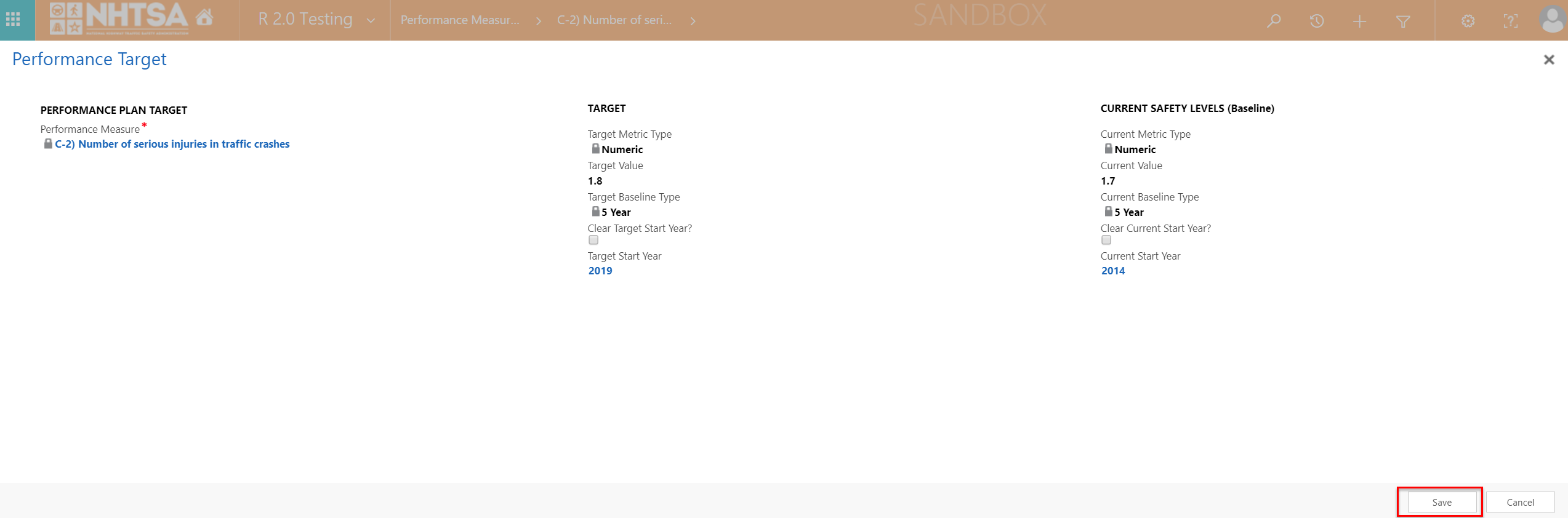
|
Information is saved in the record. The Performance Target entered in Steps 17-18 are now displayed in the Performance Target Details. | ||||
| 20 | All State Users | In the Performance Measure Information page, enter values in the text box under the description: Justification for each performance target that explains how the target is data-driven, including a discussion of the factors that influenced the performance target selection. | 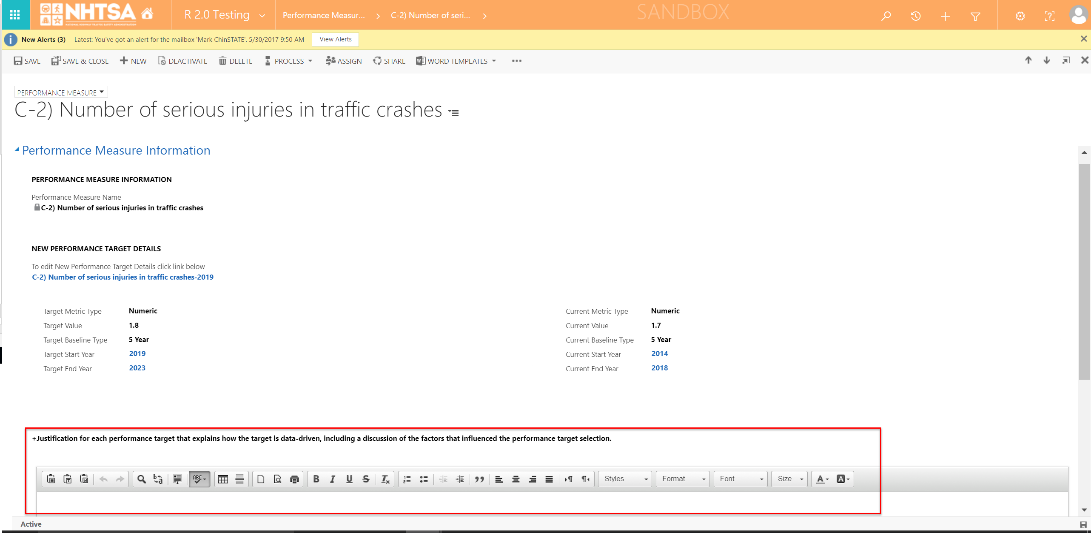
|
User is able to type, copy/paste text, graphs, etc in the text box. | ||||
| 21 | All State Users | Click the Save & Close button. | 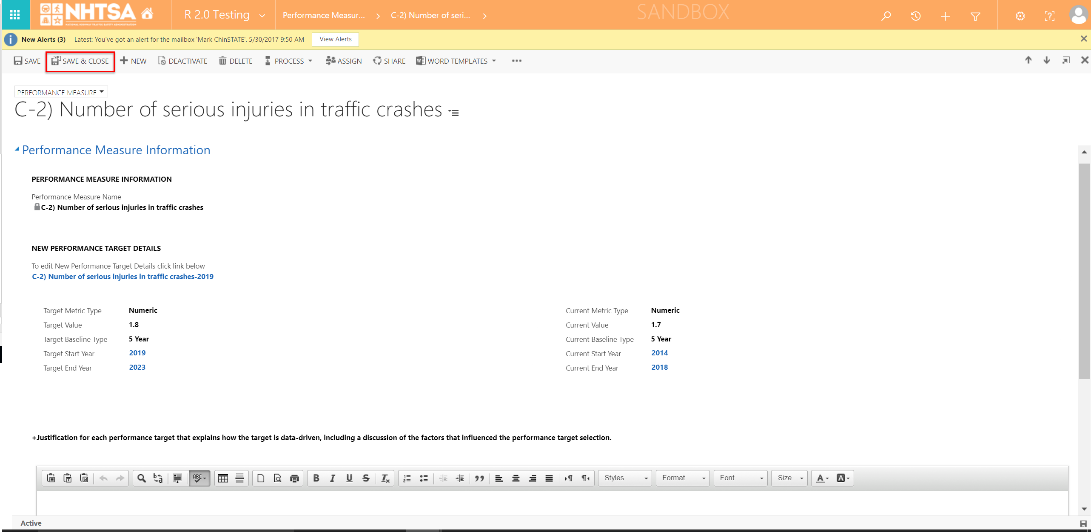
|
The information is saved. The Performance Target entered in Steps 17 and 18 are now displayed in the grid in the Performance Plan. The HSP page is displayed. (Note: It may be necessary to scroll back to the Performance Plan section to view the grid.) |
||||
| 22 | All State Users | Repeat Steps 15-21 to update the additional Performance Measures in the Performance Plan section. | Same as above. | |||||
| END OF SCRIPT - Continue to GMSS-APP-402-0005 NHTSA Grant Application - Program Areas | ||||||||
| Alternate Flow(s): | ||||||||
| Negative Flow(s): None identified | ||||||||
| File Type | application/vnd.openxmlformats-officedocument.spreadsheetml.sheet |
| File Modified | 0000-00-00 |
| File Created | 0000-00-00 |
© 2026 OMB.report | Privacy Policy