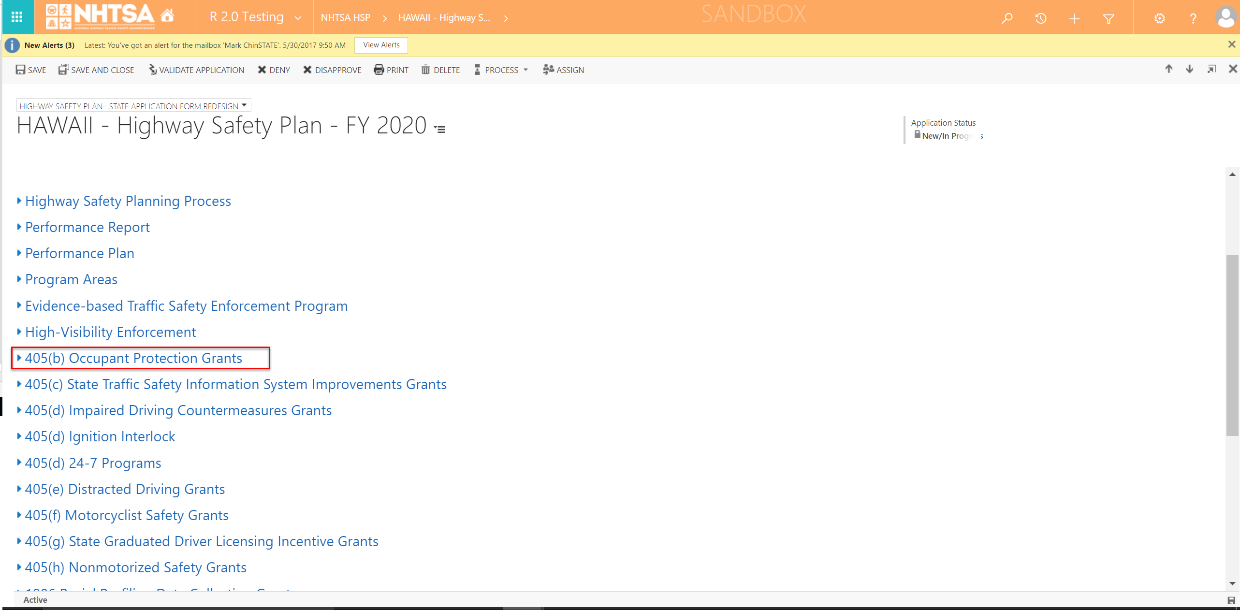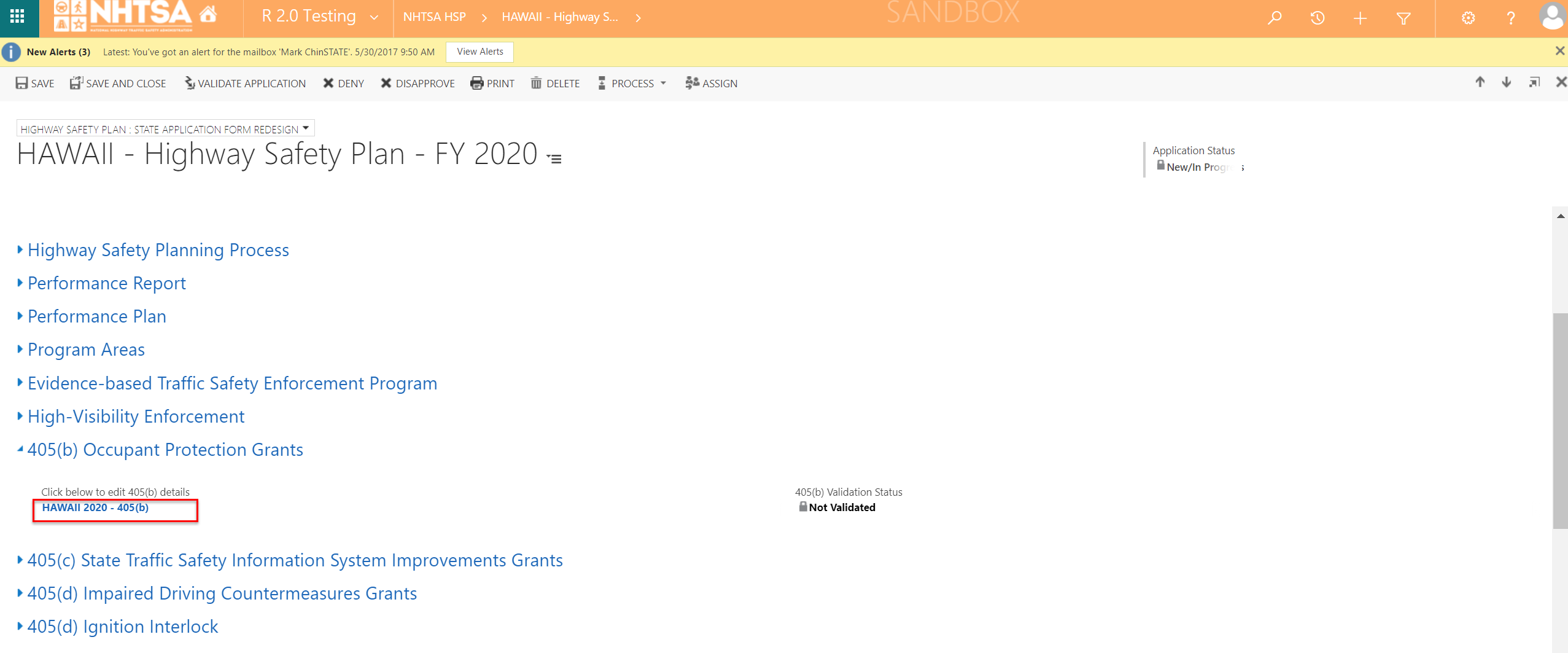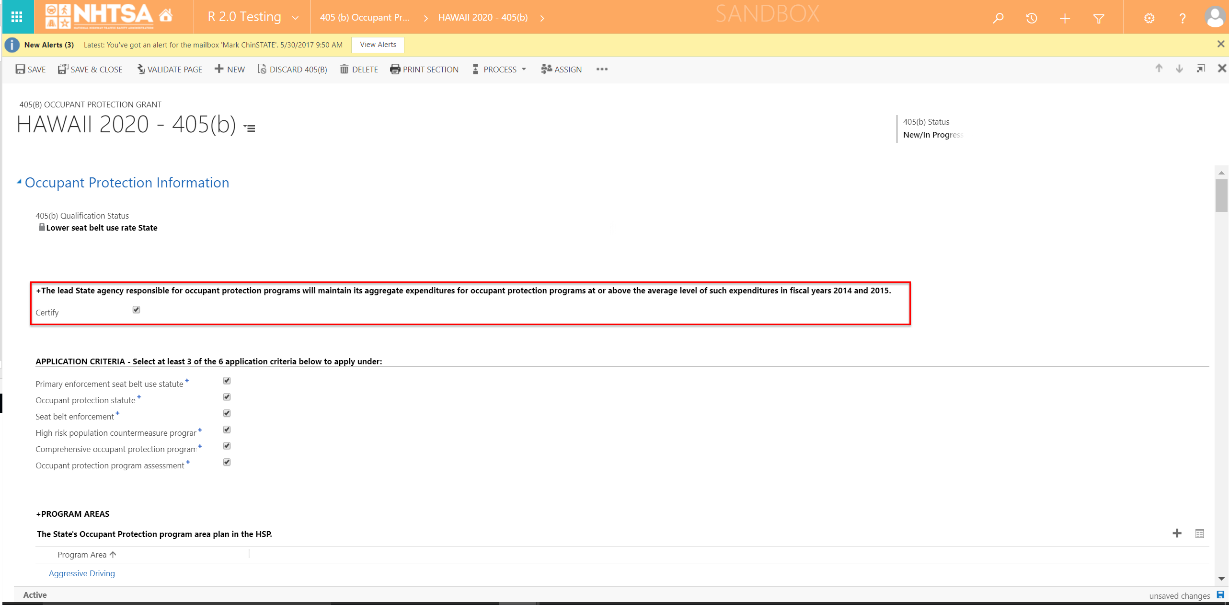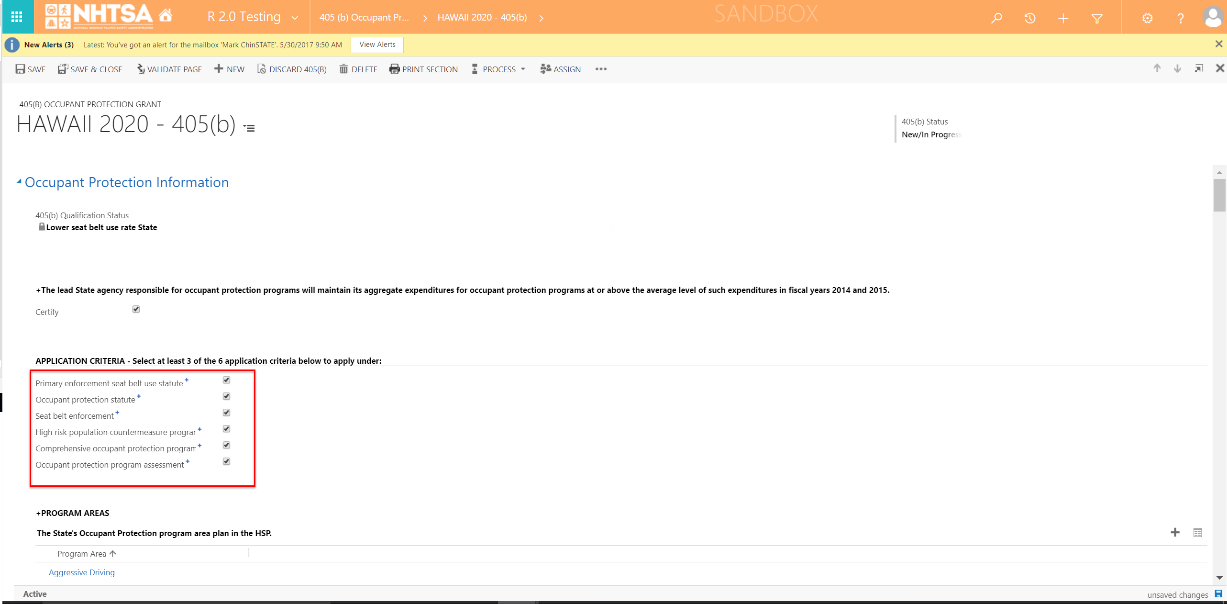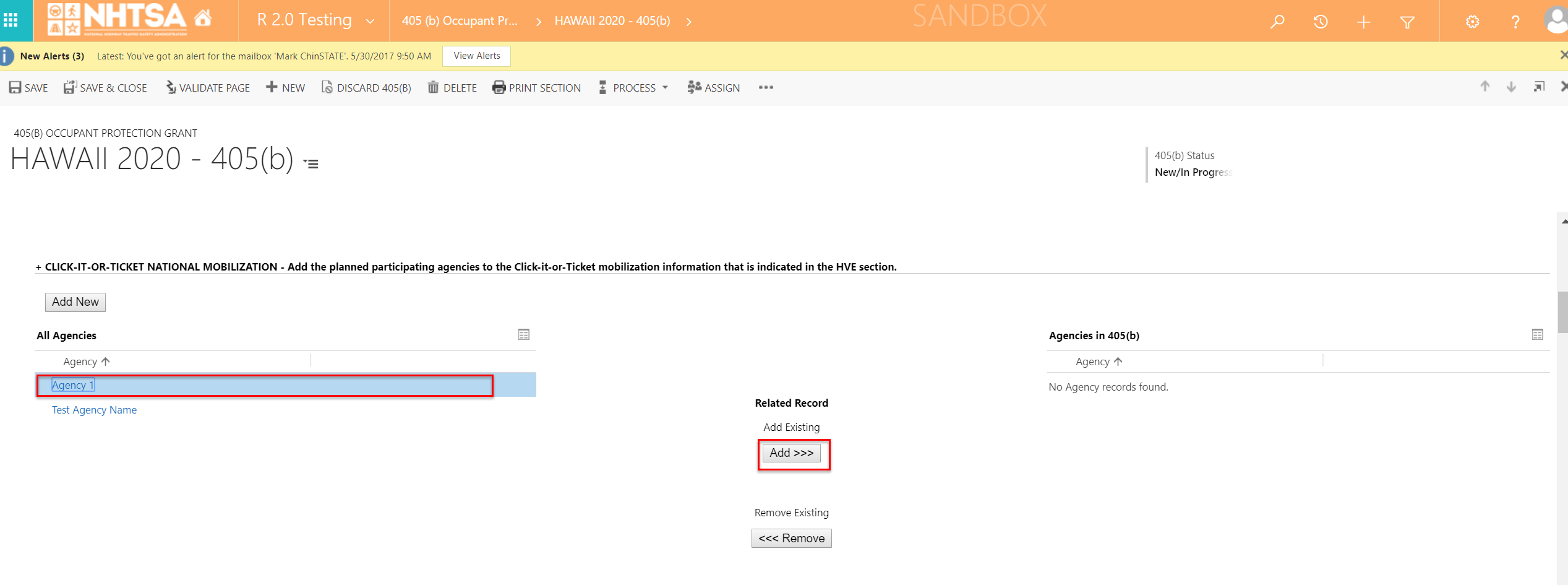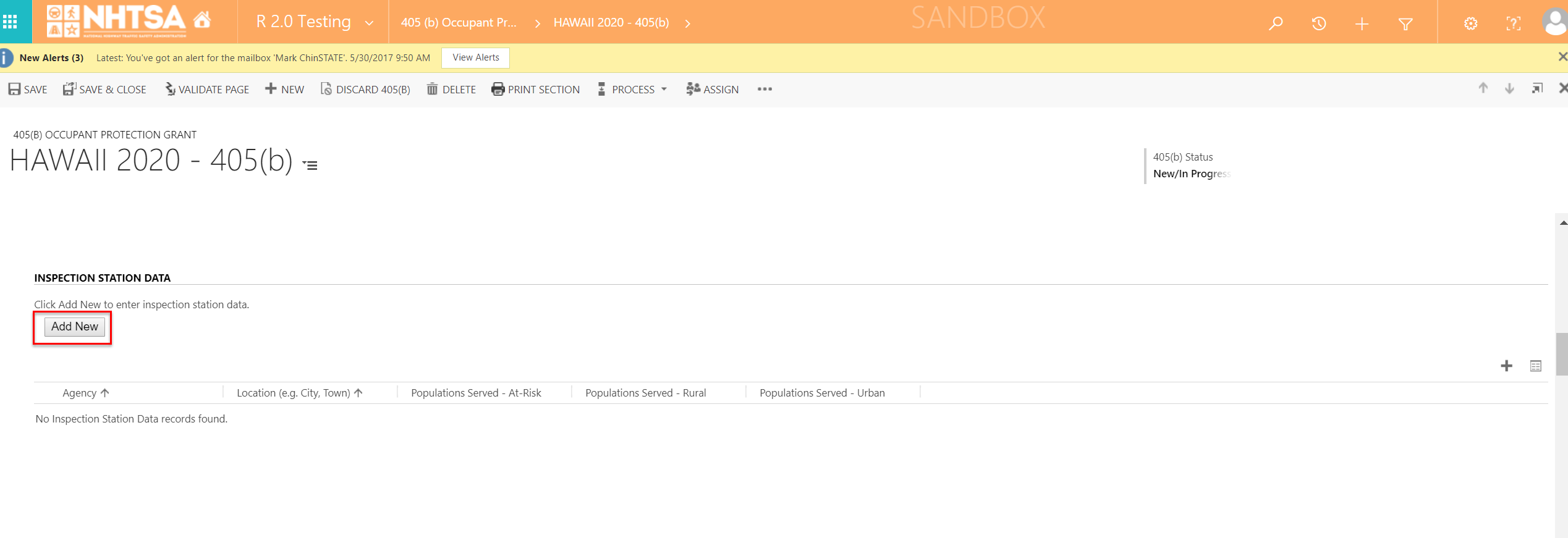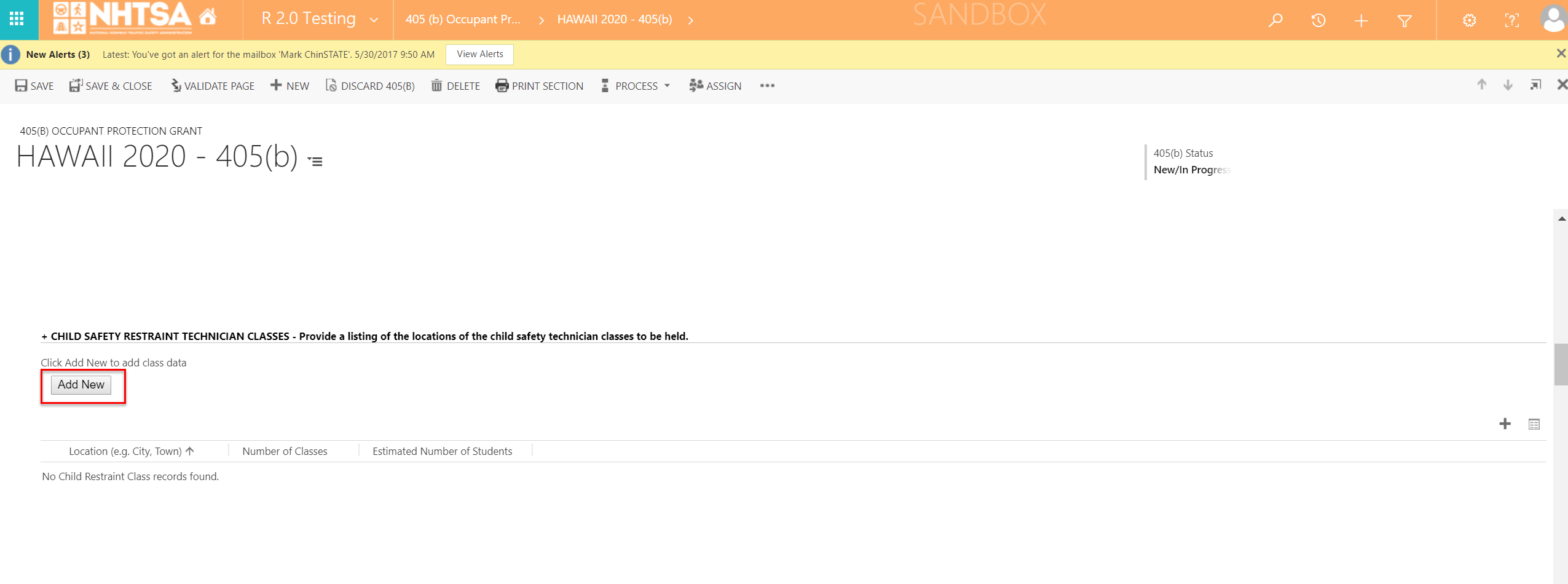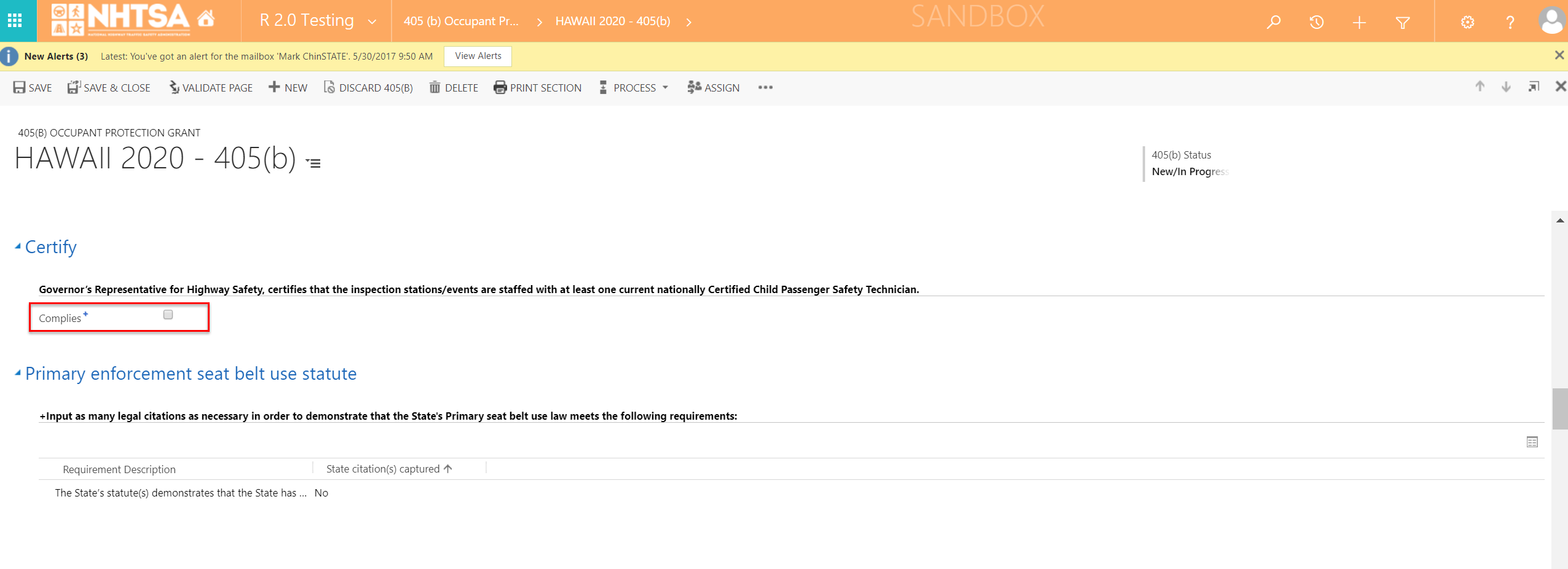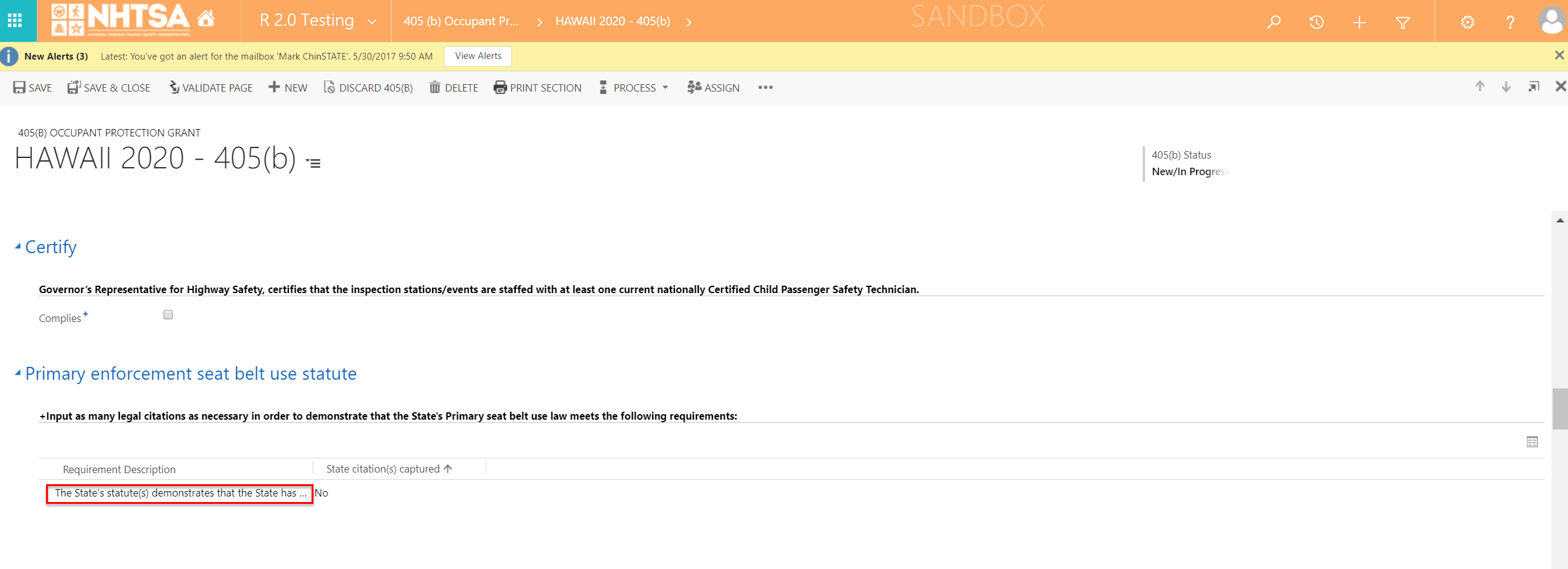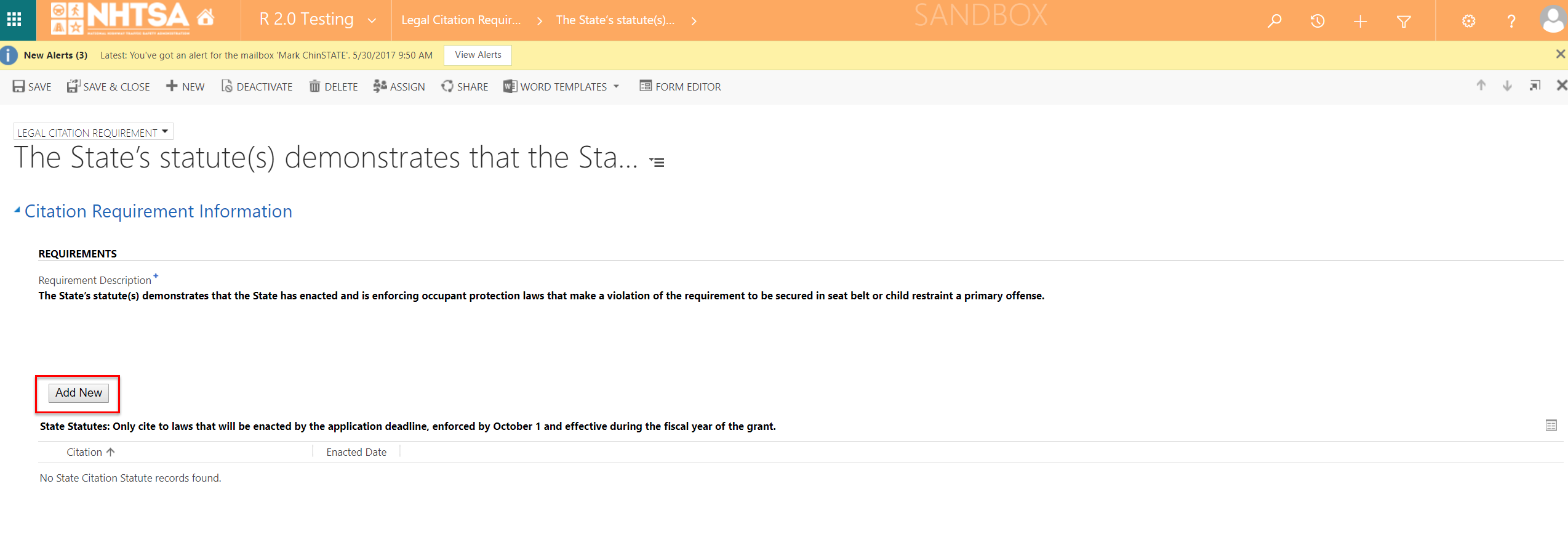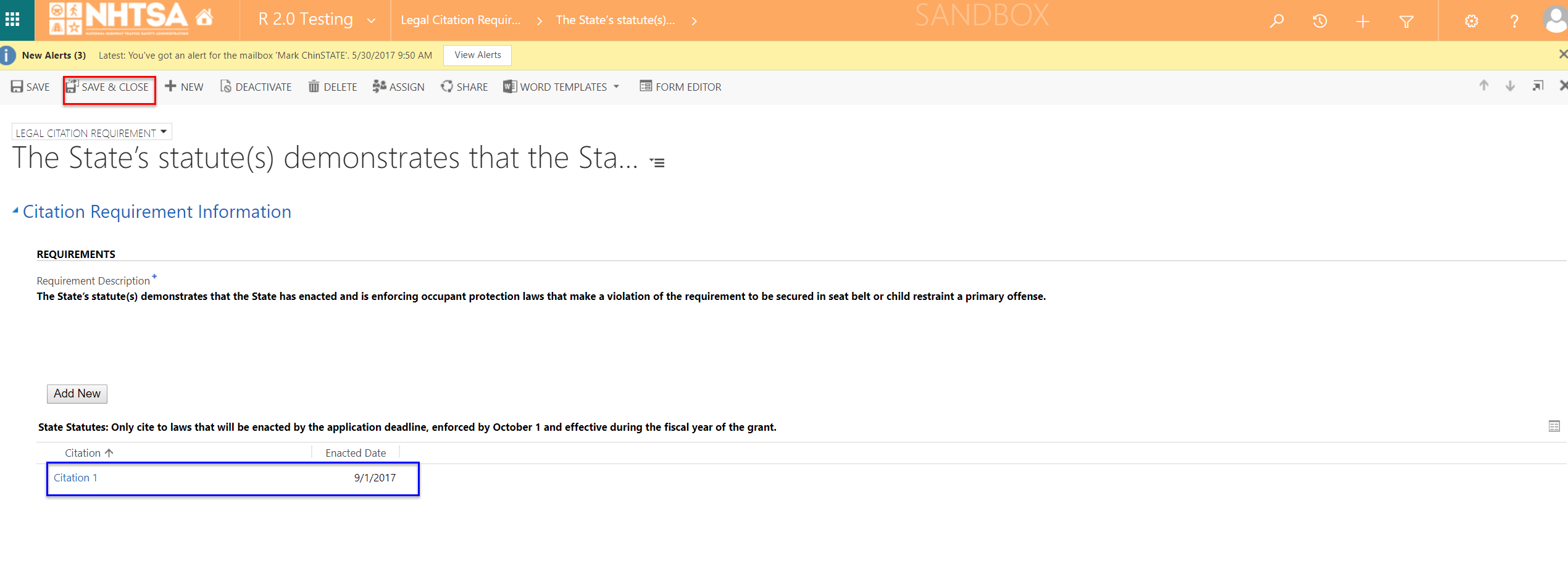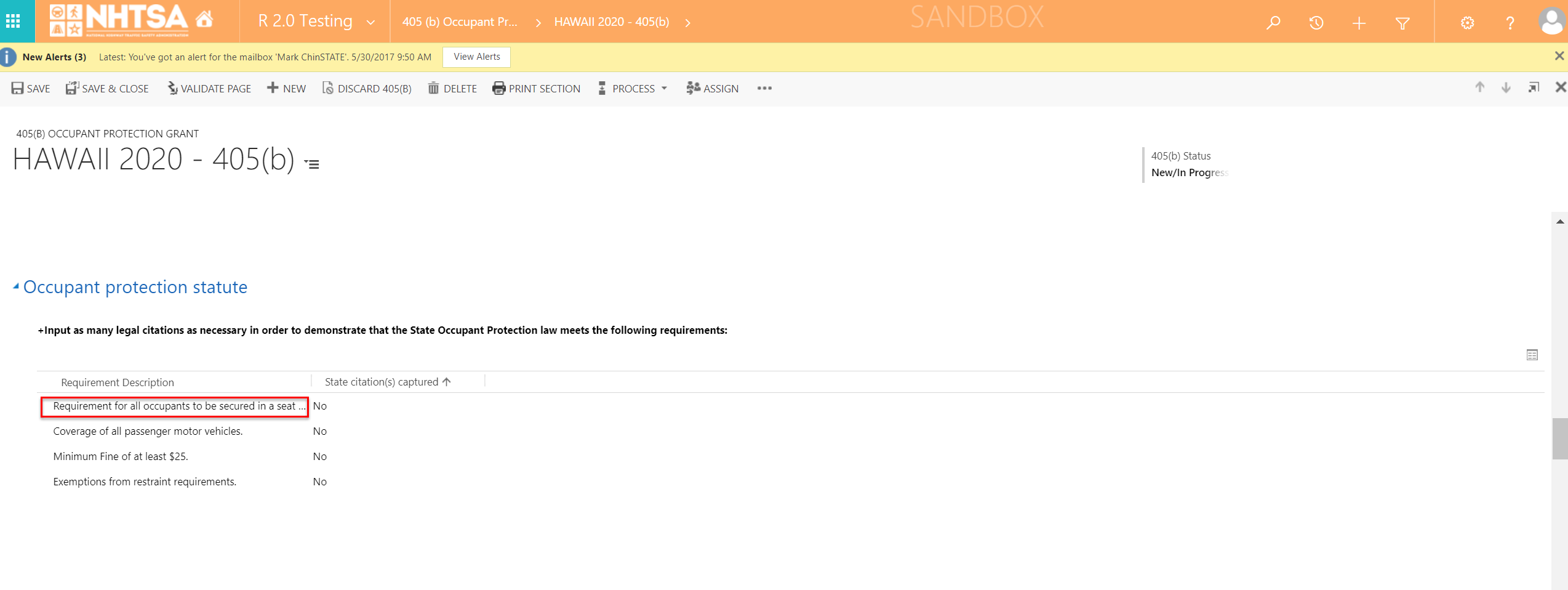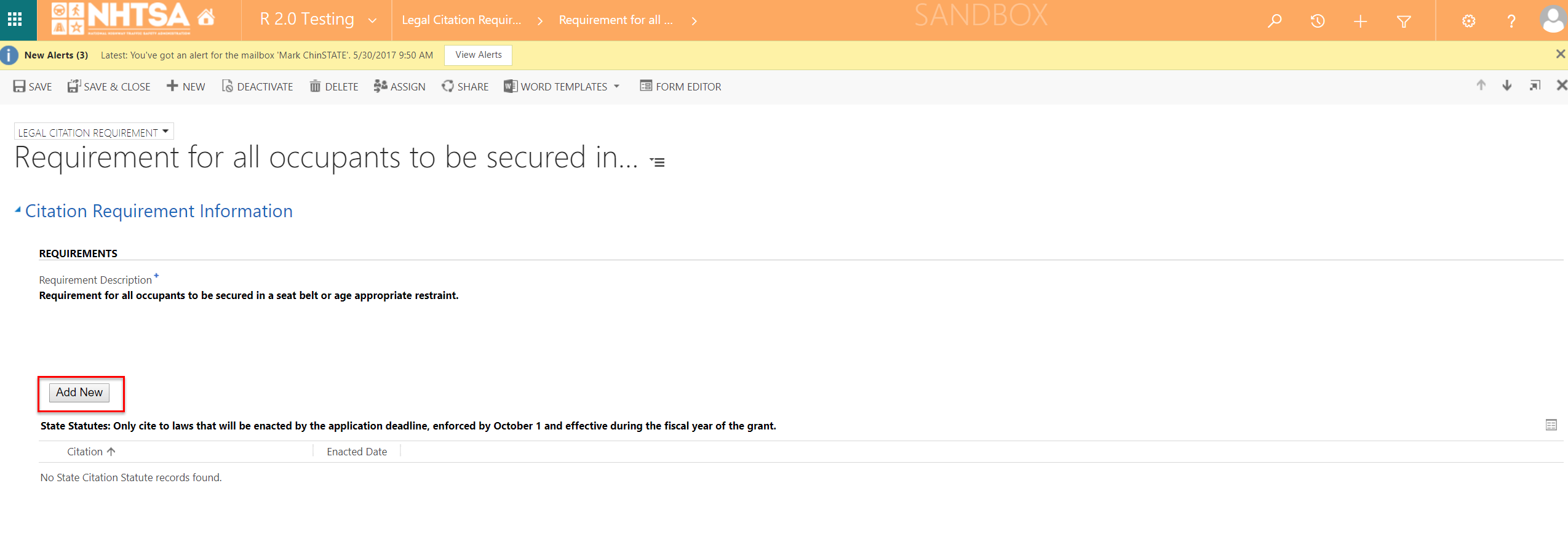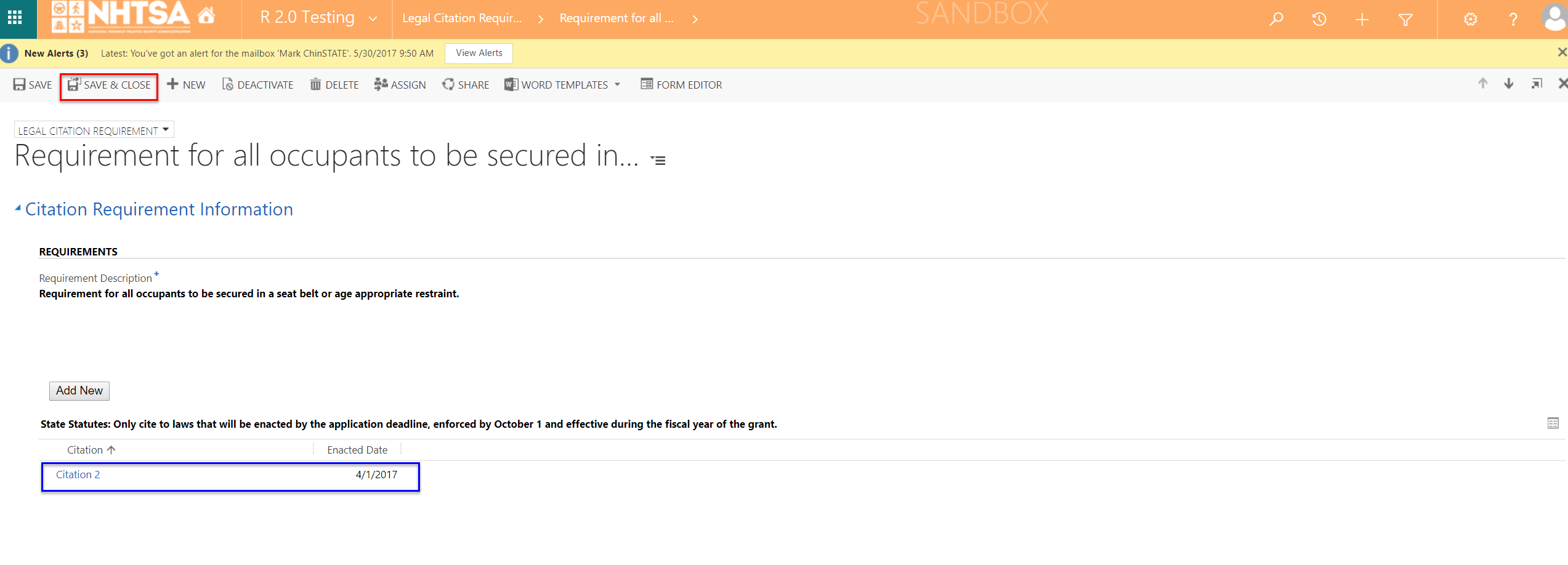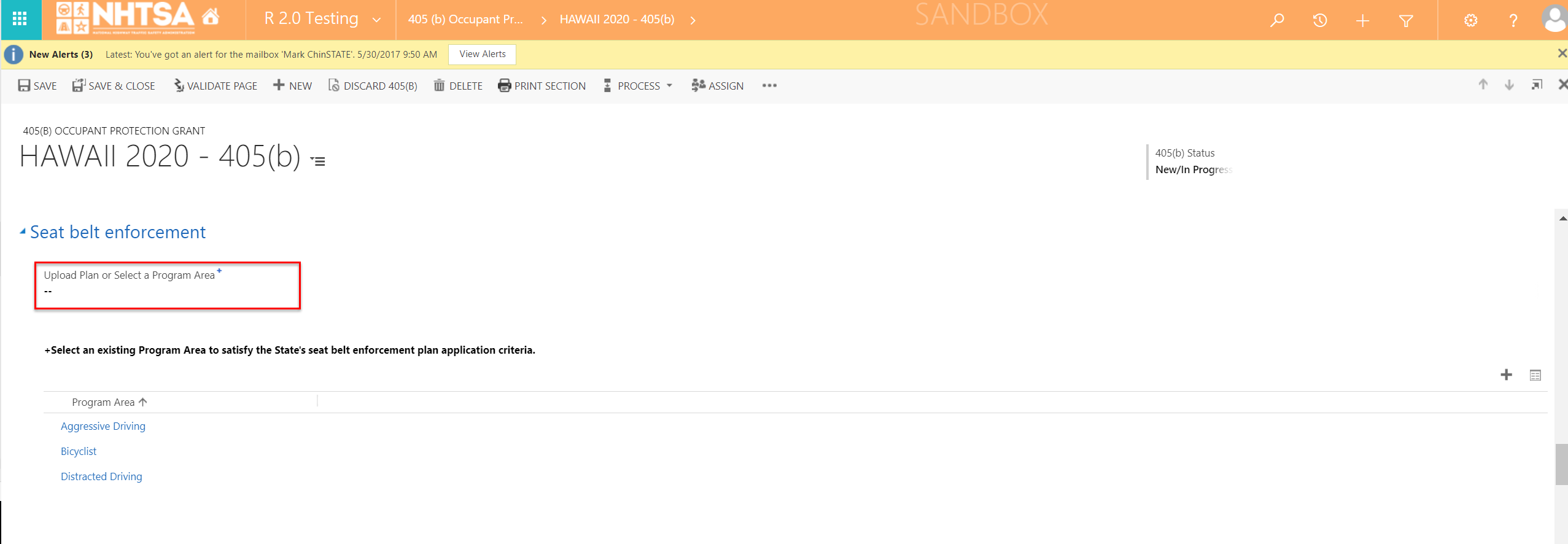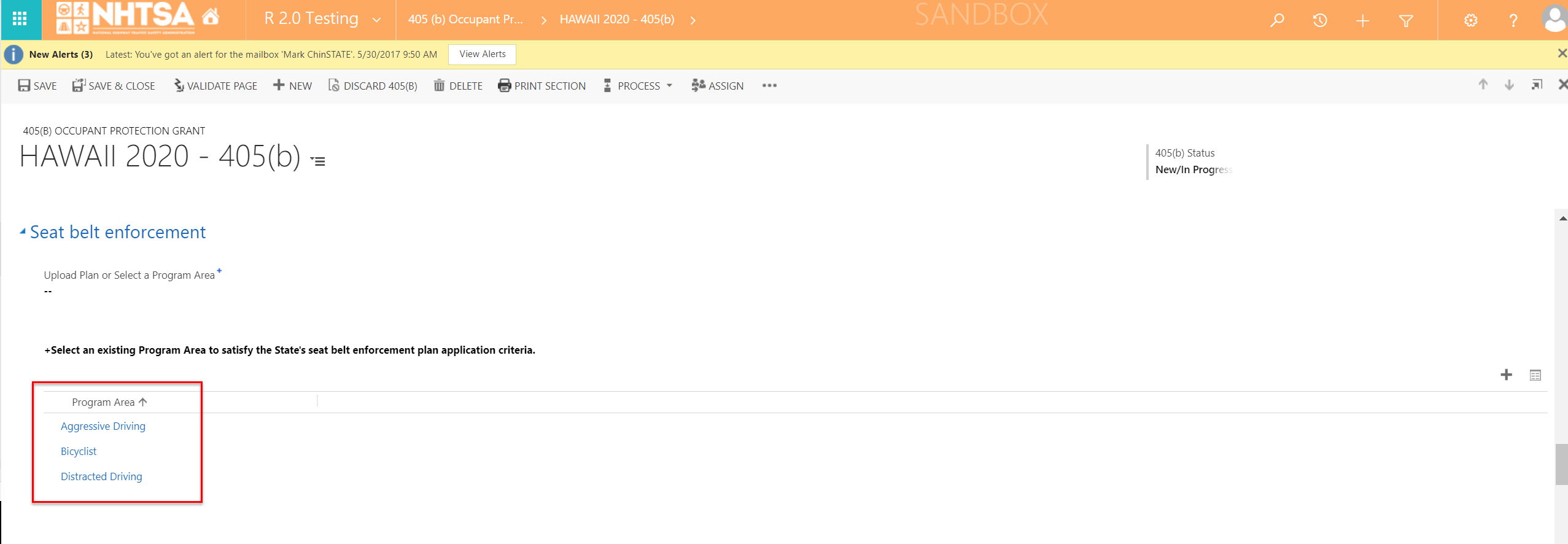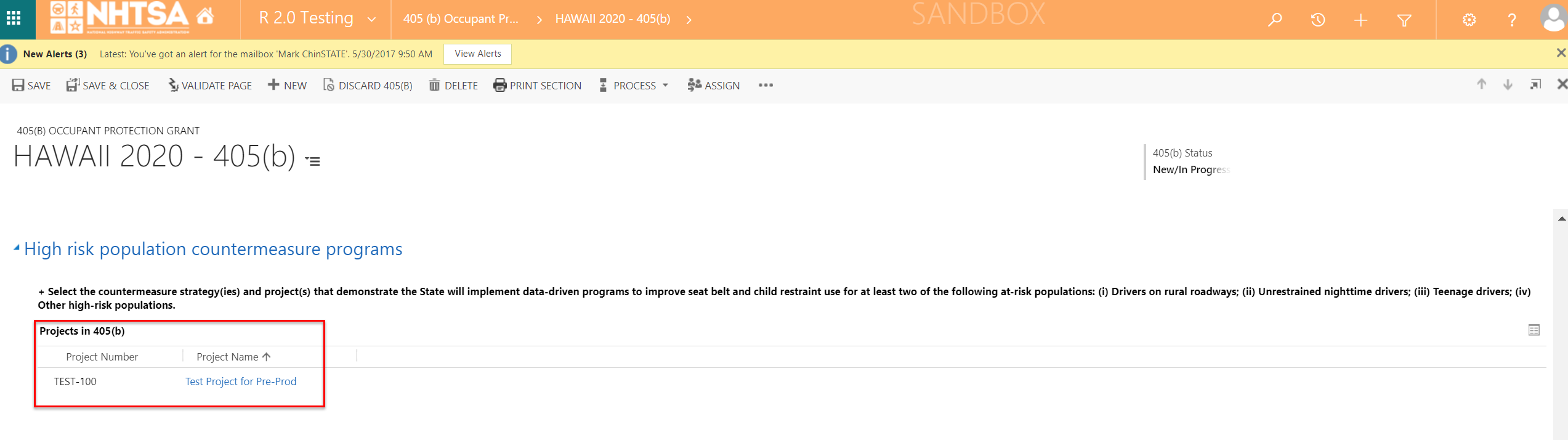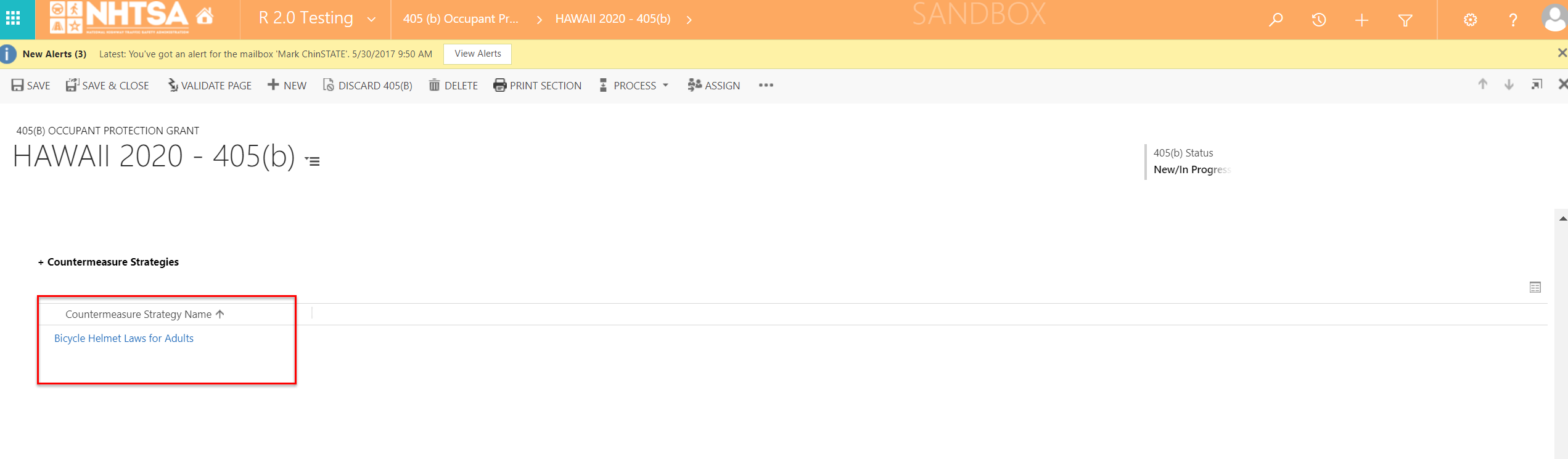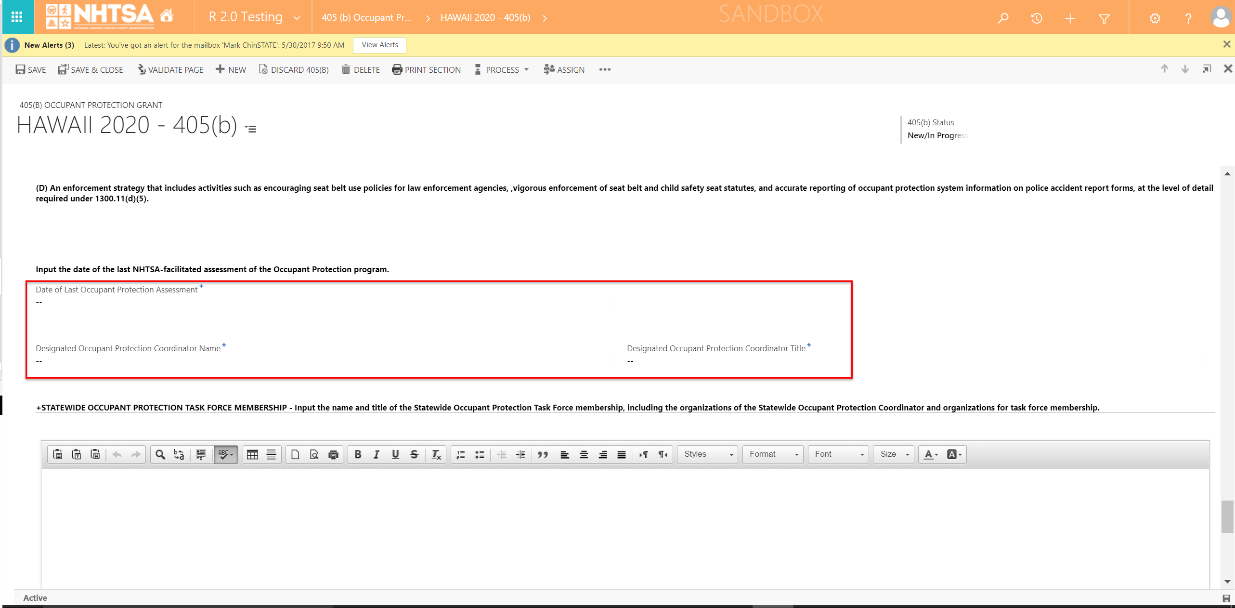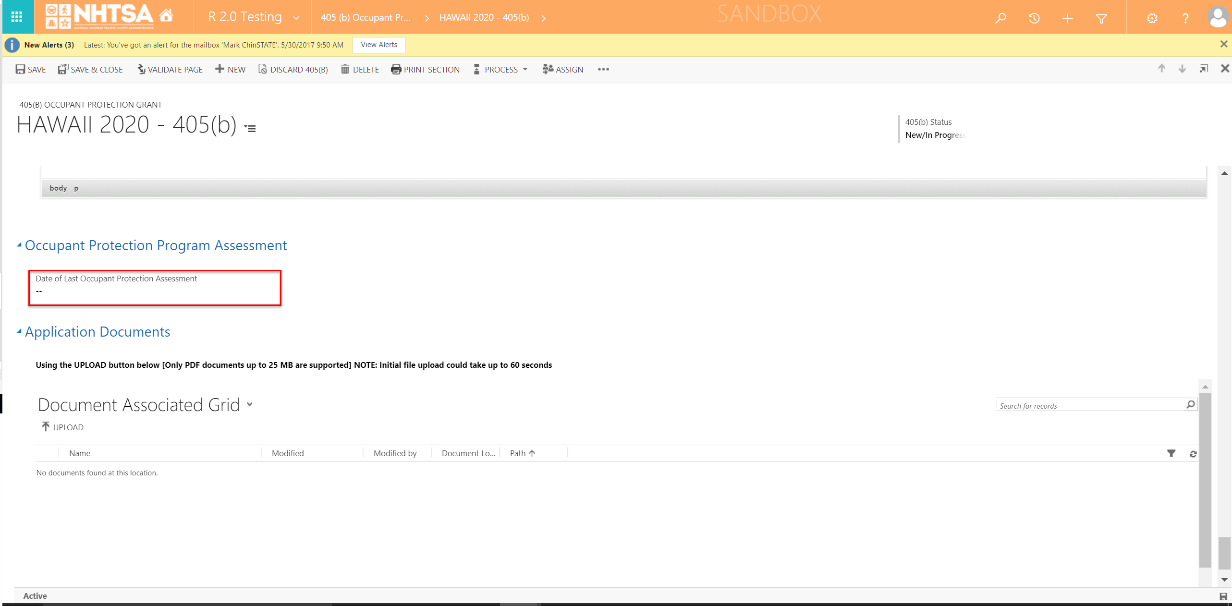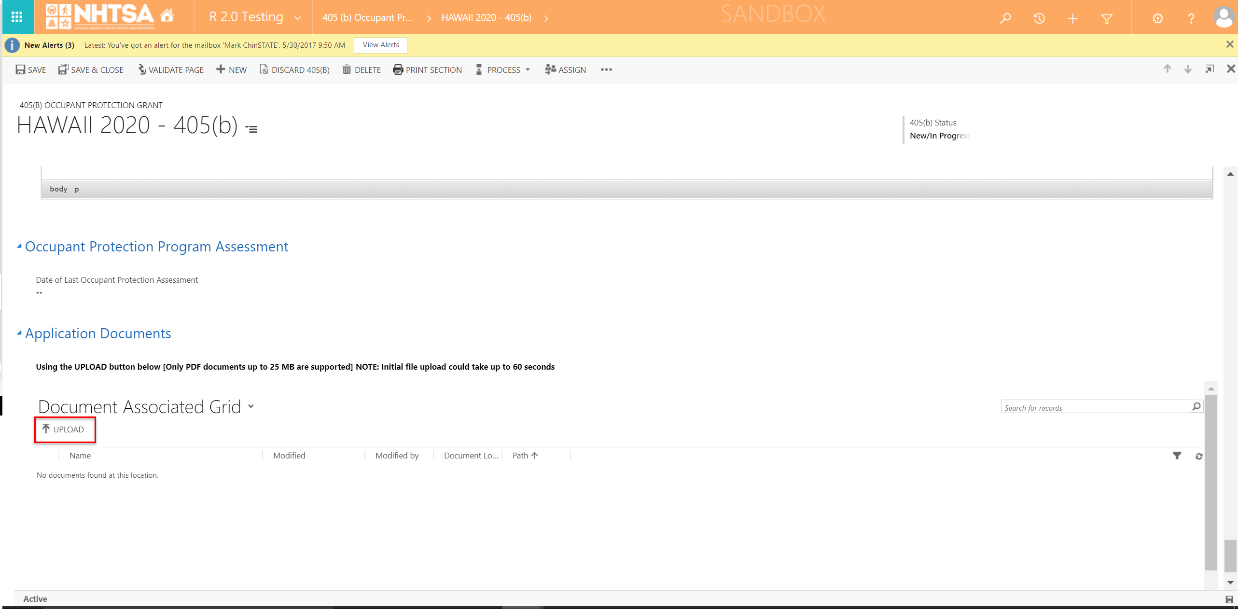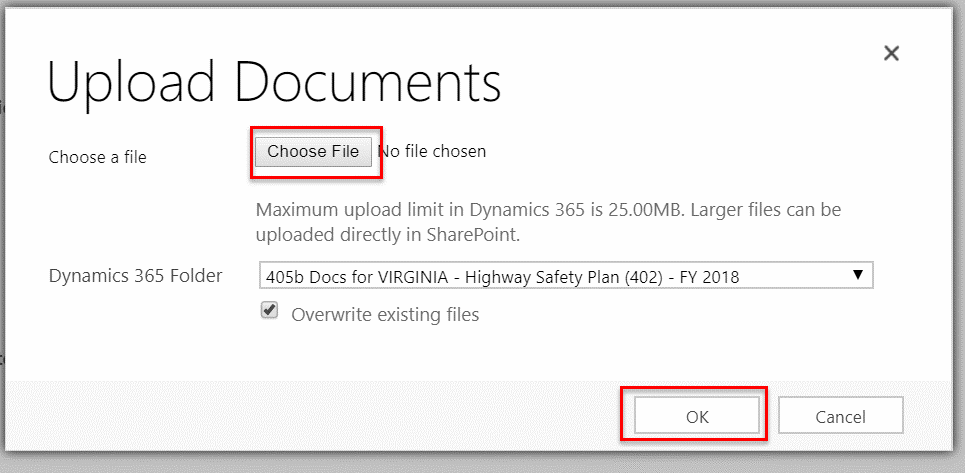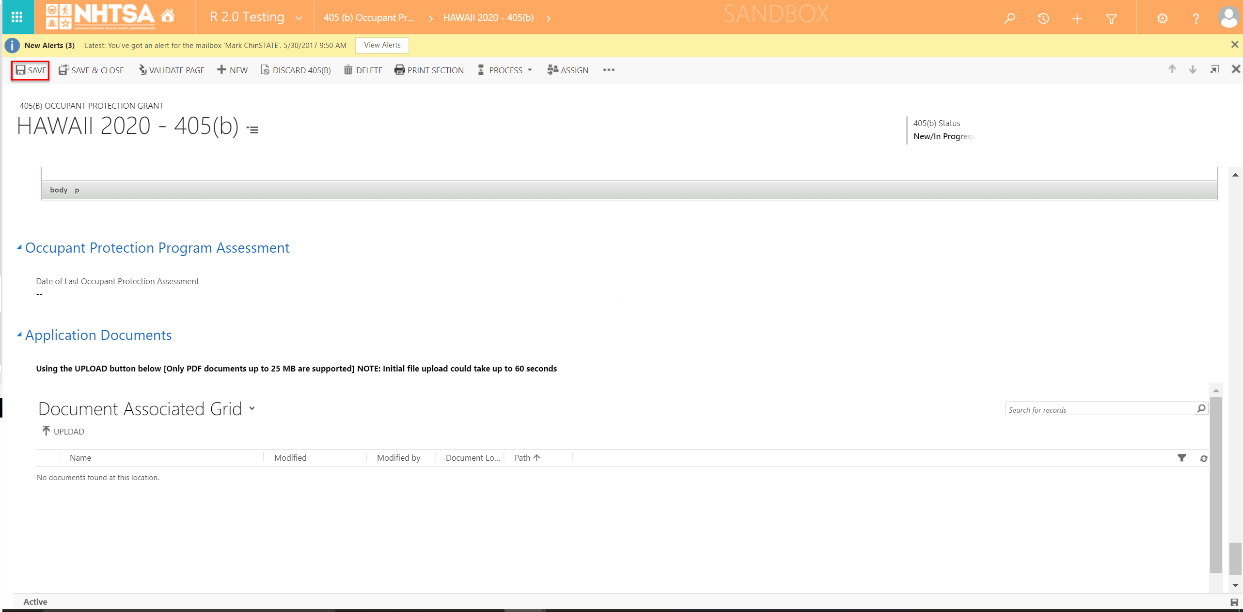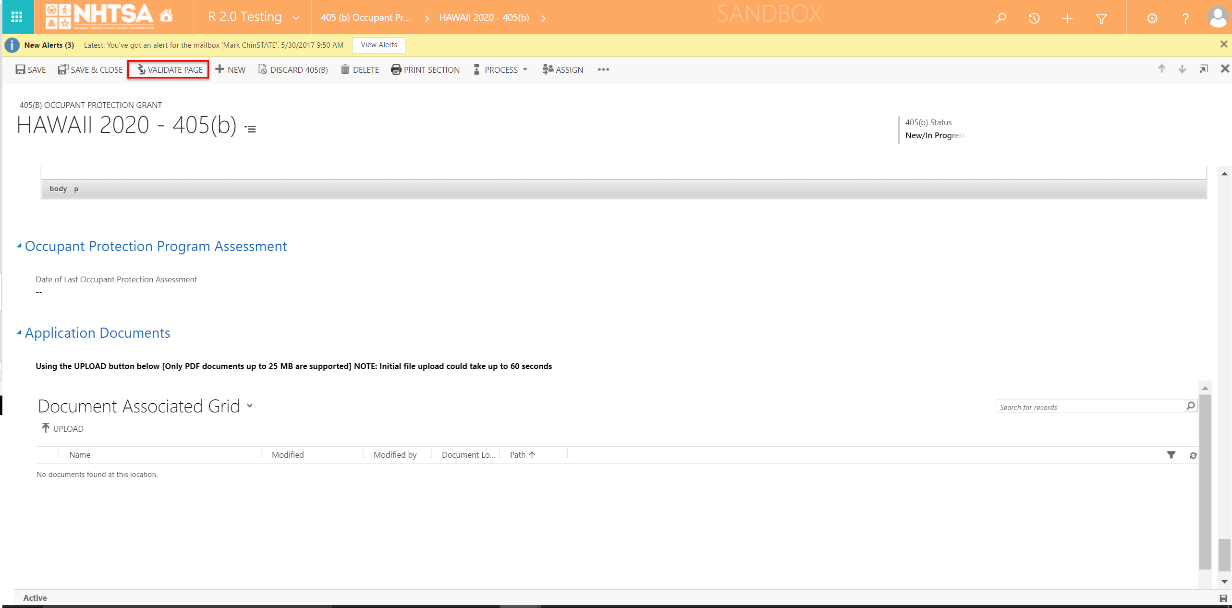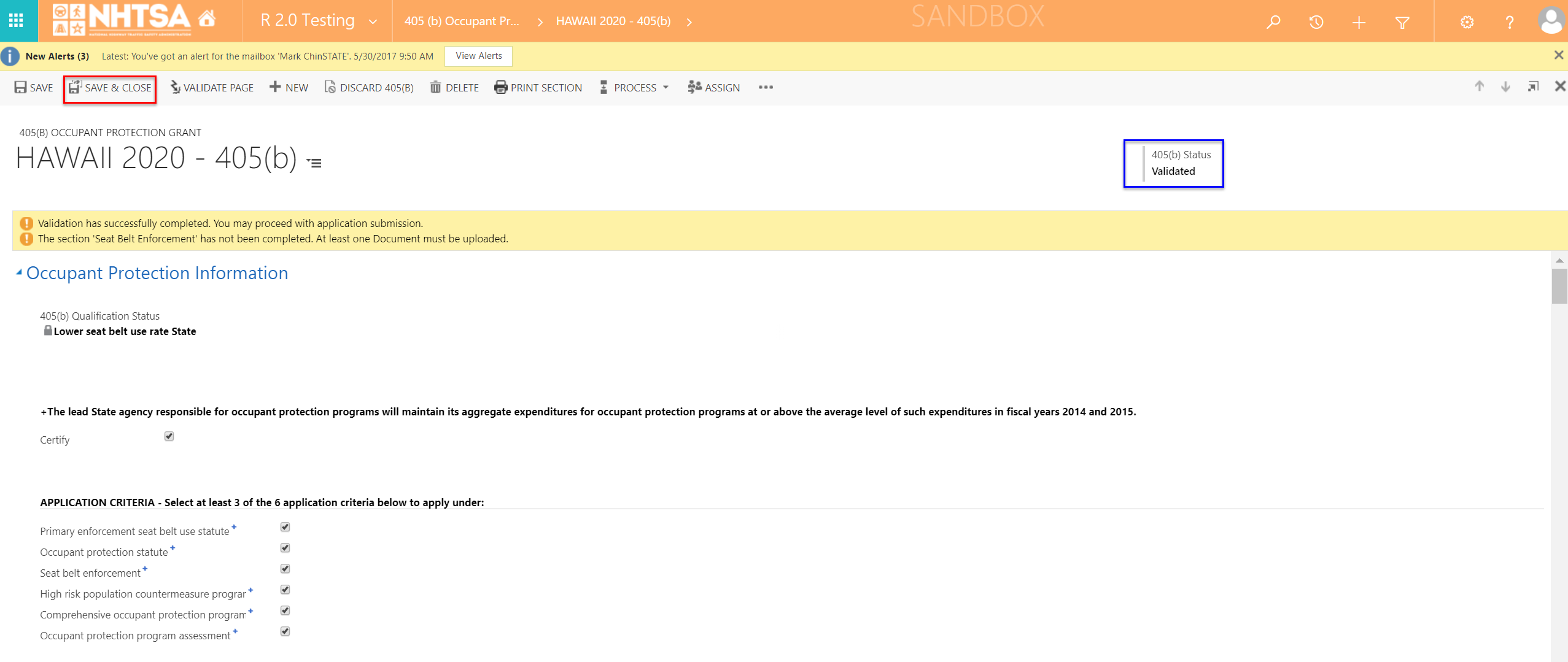| NHTSA Systems Developer Quality Assurance (QA) Test Script |
|
| Date Executed: |
|
Test Script: |
NHTSA 405 Grant Application - 405b Low Use |
Tester(s): |
|
|
| Test Script ID: |
GMSS-APP-405-0003 |
Test Script Description: |
Verify the appropriate details and functionality of the 405(b) section on the NHTSA HSP for a LOW SEAT BELT USE RATE STATE |
Environment: |
|
|
| Requirements: |
GMSS-HSP-020.1.1, GMSS-HSP-020.1.2, GMSS-HSP-021.1, GMSS-HSP-021.1.1, GMSS-HSP-021.2, GMSS-HSP-021.8, GMSS-HSP-021.10, GMSS-HSP-021.13, |
Browser: |
|
|
| Pass/Fail: |
Pass |
|
| Testing enviroment: https://nhtsagmsspreprod.crm9.dynamics.com |
|
| Preconditions |
Post Conditions |
|
|
| User is logged on to GMSS. User has started a new Highway Safety Plan. (See GMSS-APP-402-0001 NHTSA Grant Application - Summary Information script for more details on logging in and starting a new HSP.) The GTL has indicated that the State is eligible to apply for the 405(b)-Low grant while completing their administration steps in GMSS-APP-NHTSA-HQ. |
State users are able to complete the 405(b) - Low section appropriately. |
|
|
| Step # |
Role |
Step Description |
Visual |
Expected Result |
Actual Result (Enter a description only if the result is different from Expected or if the step fails.) |
Status |
|
|
| 405(b) Lower Seat Belt Use Rate State Use |
|
|
| 1 |
All State users |
Scroll toward the middle of the HSP page and click on 405(b) Occupant Protection Grants to expand the section. |
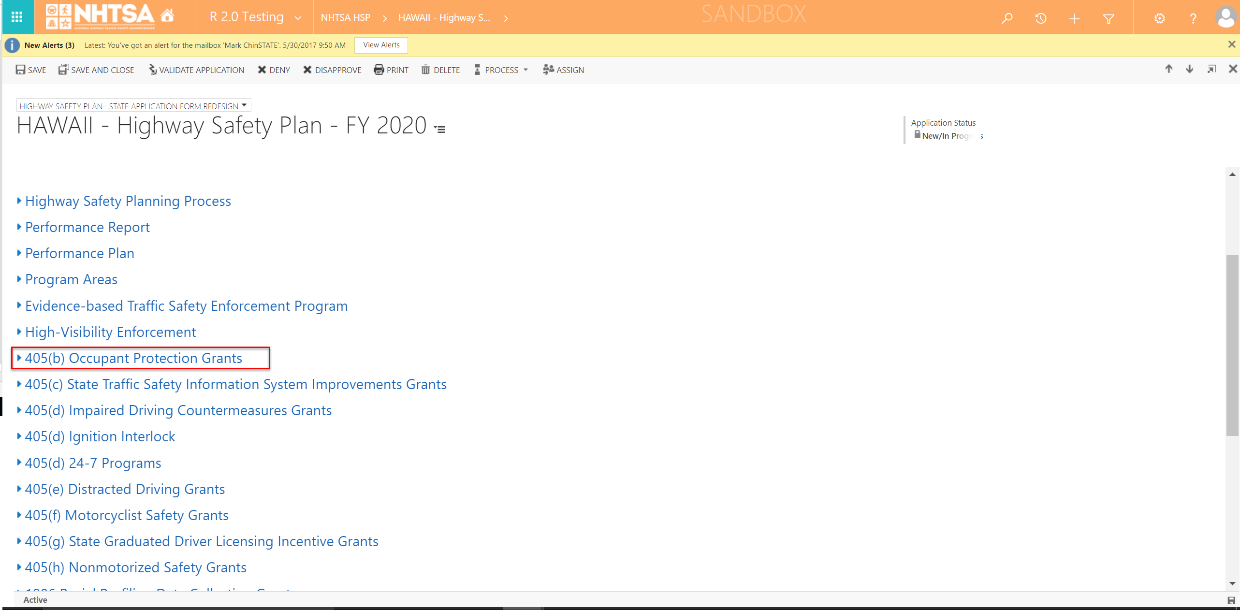
|
A link to the State's 405(b) application is displayed.
The 405(b) Validation Status should be Not Validated. |
|
|
|
|
| 2 |
All State users |
Click on the State's 405(b) application link. |
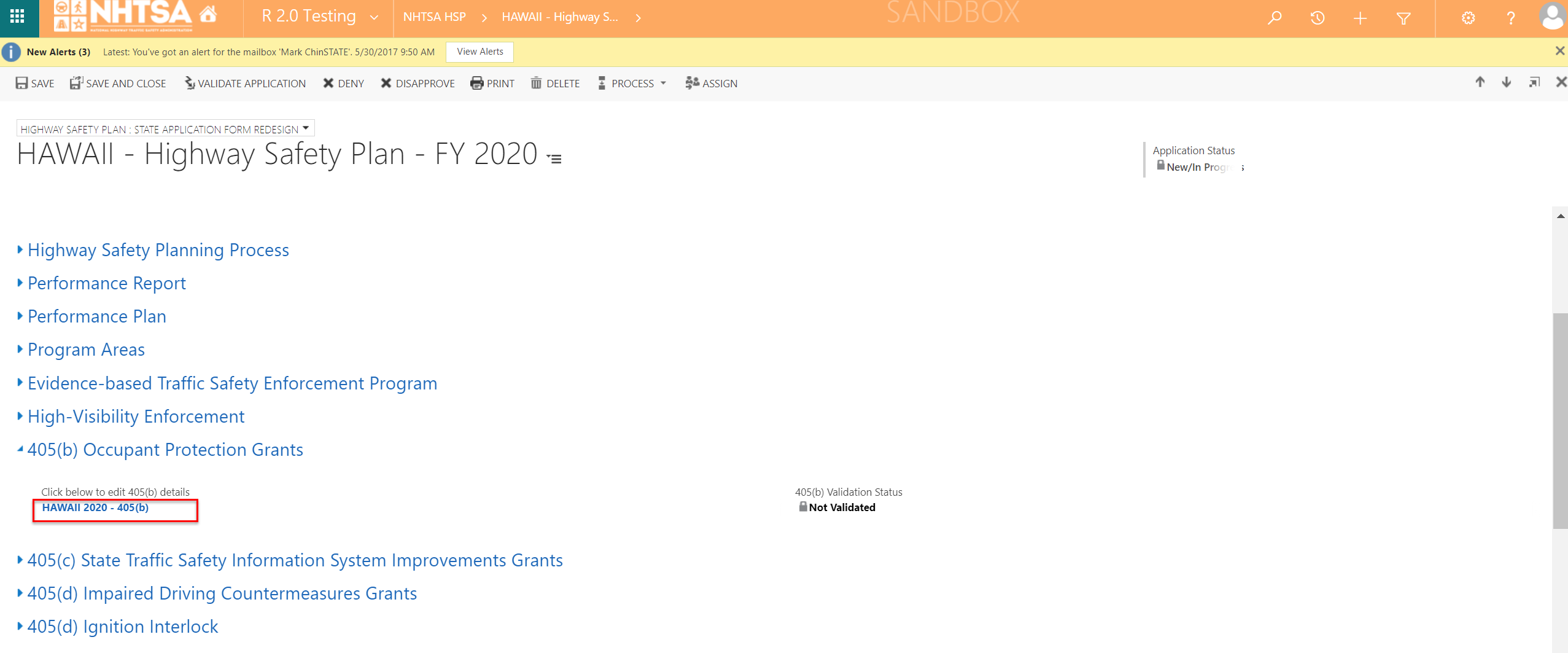
|
The 405(b) application is displayed. |
|
|
|
|
| 3 |
All State users |
Verify that the user can check the Certify checkbox displayed below The lead State agency responsible for occupant protection programs will maintain its aggregate expenditures for occupant protection programs at or above the average level of such expenditures in fiscal years 2014 and 2015. |
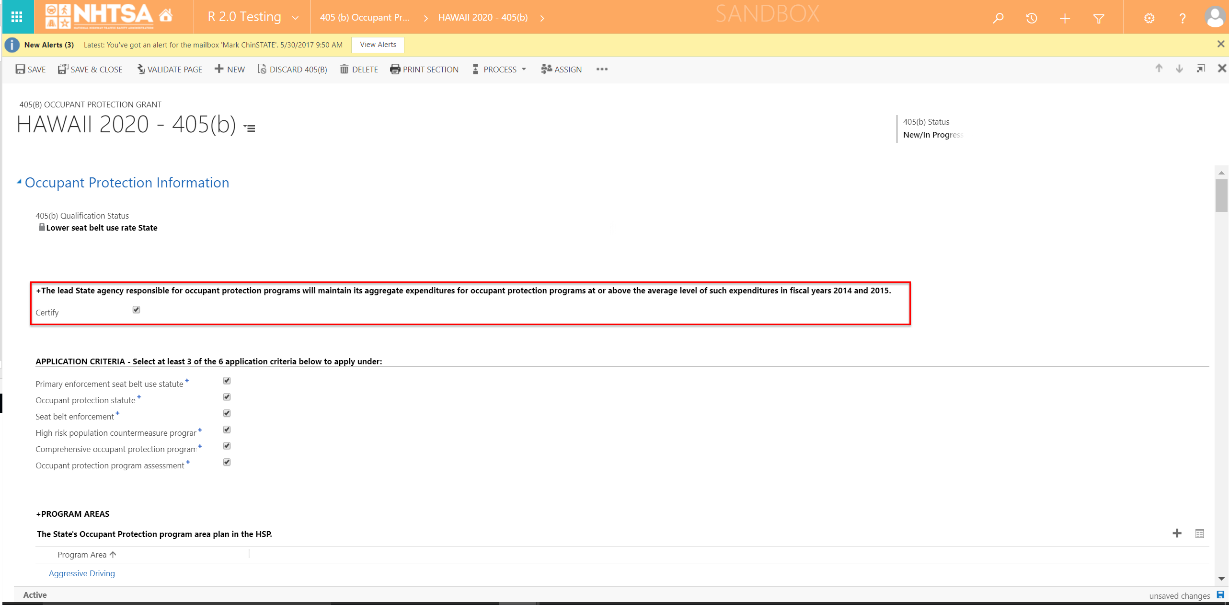
|
The User is able to check the Certify checkbox. |
|
|
|
|
| 4 |
All State users |
Below the Occupant Protection Information section, click the checkboxes for application criteria.
(Note: State users will be able to select a minimum of three application criteria. For testing purposes, select all six criteria to test the functionality and details of the application.) |
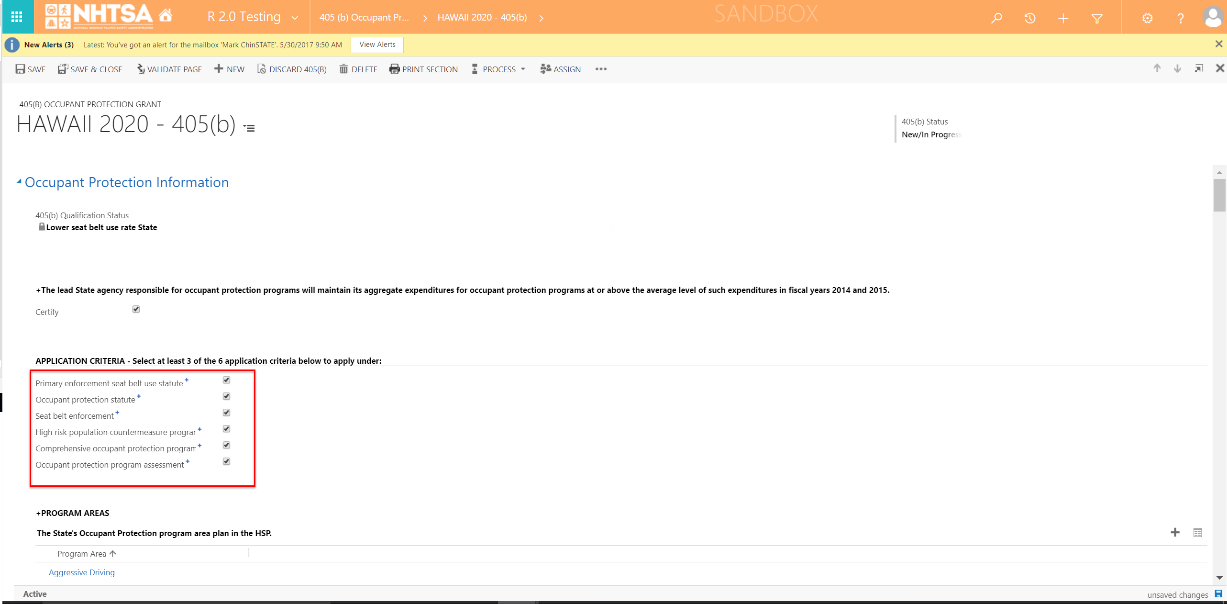
|
The corresponding sections for the application criteria are generated. |
|
|
|
|
| 5 |
All State users |
Verify that the programs areas added in the HSP are listed in the grid._x000D_
_x000D_
(Note: For the program areas to be listed in the grid, it needs to be added in the HSP -> Program Areas -> Yes on the Is this program area part of Occupant Protection Plan? question. |

|
The program areas are listed in the grid. |
|
|
|
|
| 6 |
All State users |
Scroll down to the Click-It-Or-Ticket National Mobilization and click the Add New button. |

|
The Agency window is displayed. |
|
|
|
|
| 7 |
All State users |
Enter a name in the Agency Name. Click the Save button. |

|
The new agency is added in the All Agencies grid. |
|
|
|
|
| 8 |
All State users |
Select the agency created in Step 7 and Click the Add button. |
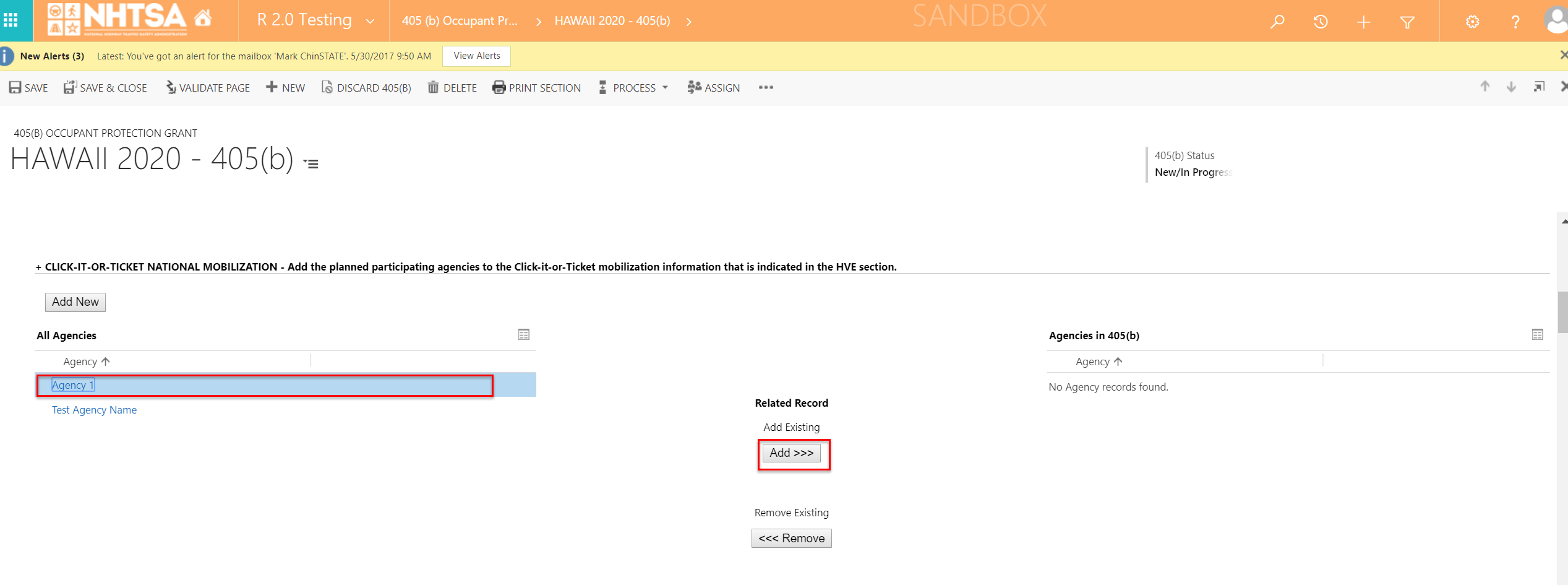
|
The Agency selected is added below the Agencies in 405(b) grid. |
|
|
|
|
| Inspection Stations Data |
|
| 9 |
All State users |
Click the Add New button. |
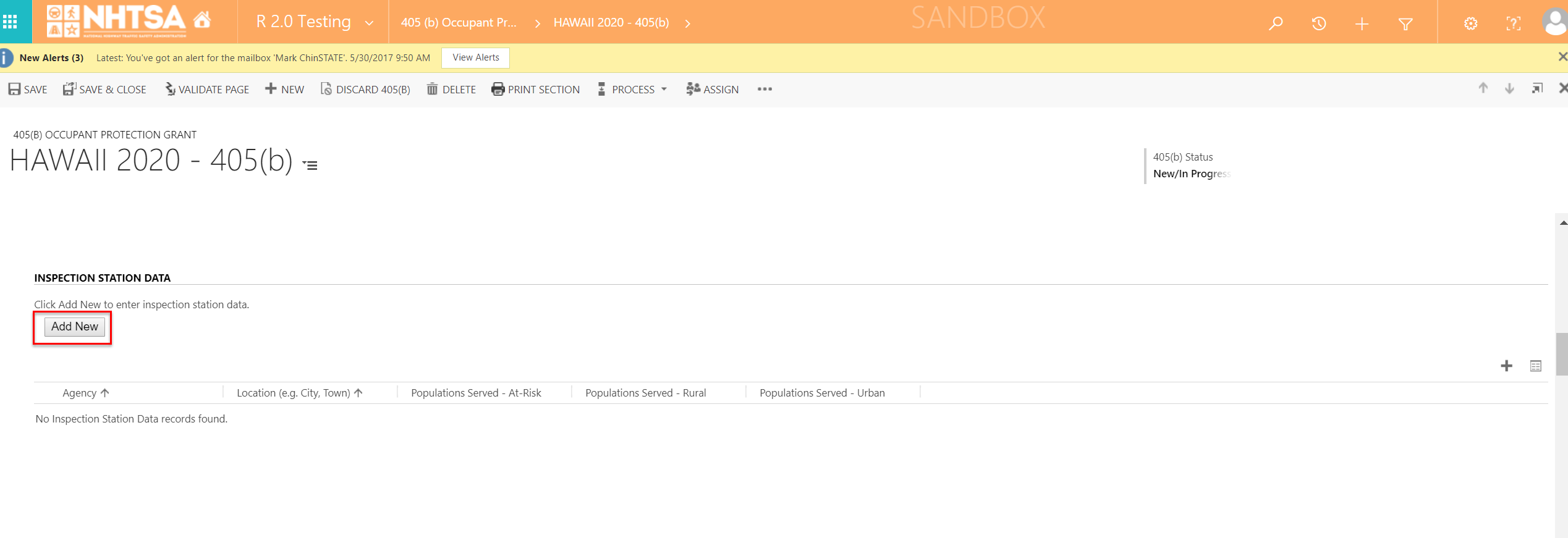
|
The Inspection Station Data window is displayed. |
|
|
|
|
| 10 |
All State users |
Enter values in the following fields:
- Agency
- Location (e.g. City, Town)
- Populations Served - Urban
- Populations Served - Rural
- Populations Servied - At-Risk |

|
The User is able to add values in the fields. |
|
|
|
|
| 11 |
All State users |
Click the Save button. |

|
The information entered in Step 10 are displayed in the Inspection Station Data table. |
|
|
|
|
| Child Safety Restraint Technician Classes |
|
| 12 |
All State users |
Click the Add New button. |
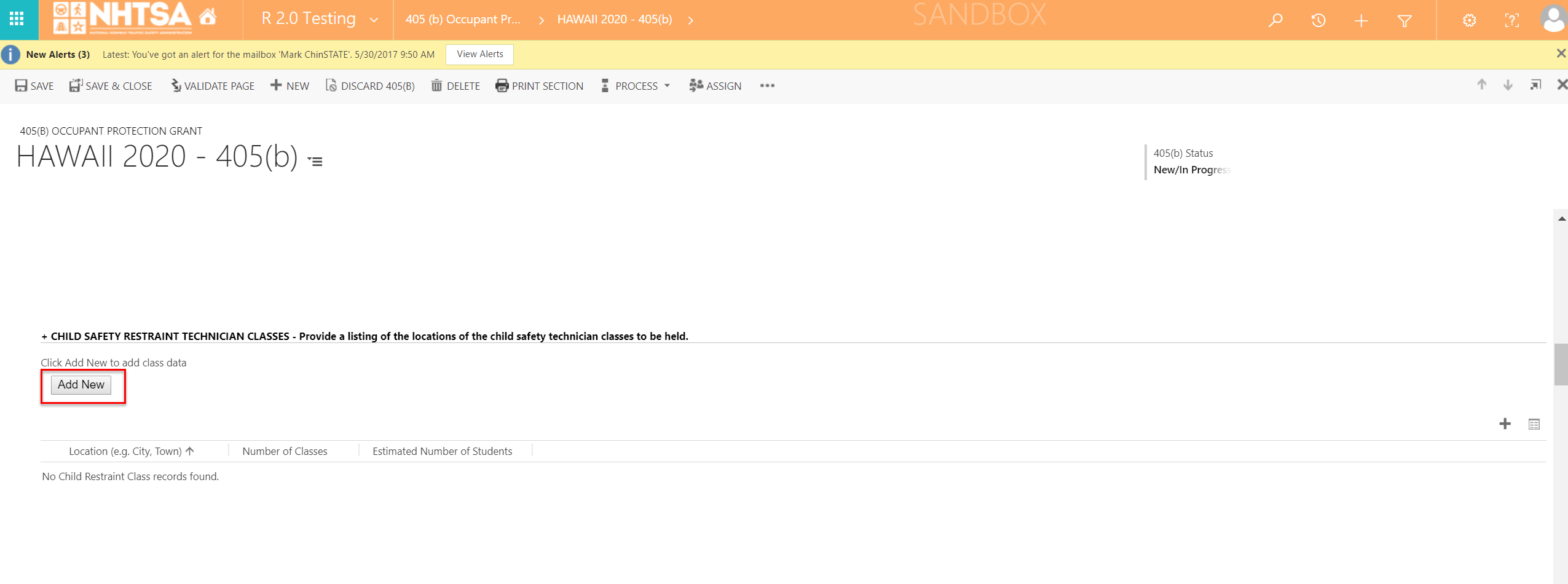
|
The Child Restraint Class window is displayed. |
|
|
|
|
| 13 |
|
Enter values in the following fields:
- Location (e.g. City, Town)
- Number of Classes
- Estimated Number of Students |

|
The User is able to add values in the fields. |
|
|
|
|
| 14 |
All State users |
Click the Save button. |

|
The information entered in Step 13 are displayed in the Child Safety Restraint Technician Classes table. |
|
|
|
|
| Certify |
|
| 15 |
All State users |
Under the Certify section, click the Complies checkbox. |
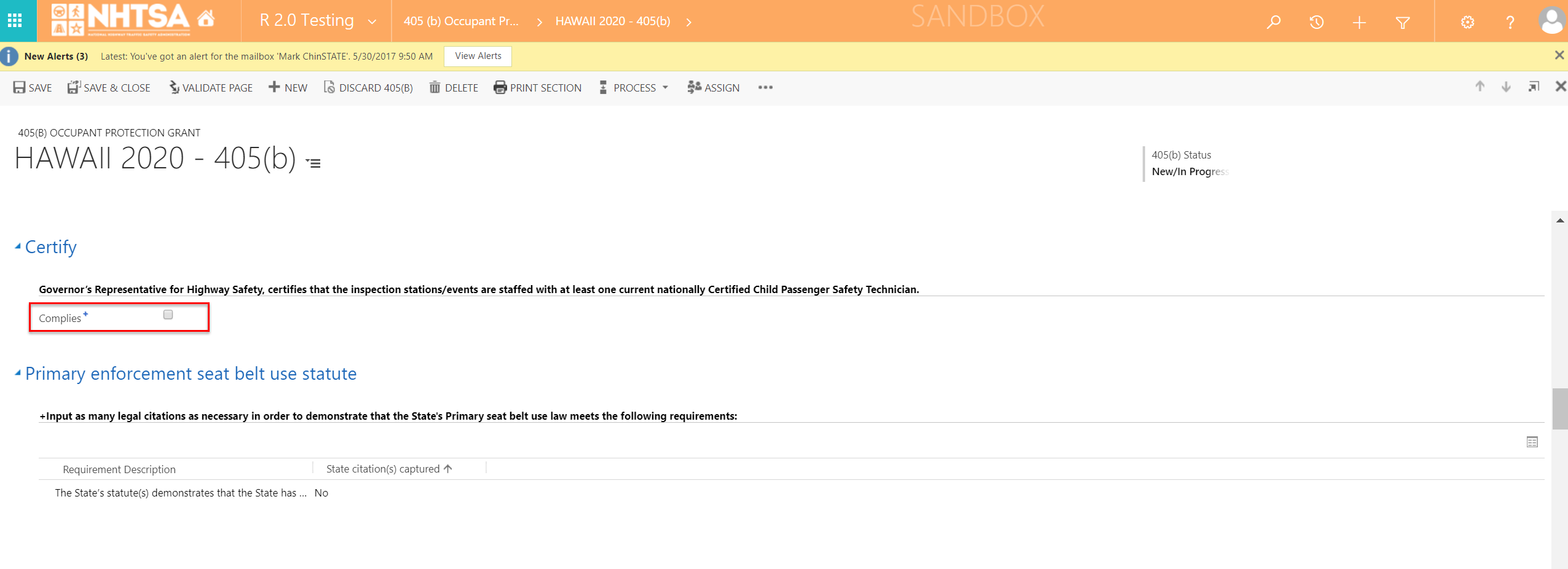
|
The User is able to check the Complies checkbox. |
|
|
|
|
| Primary enforcement seat belt use statute |
|
| 16 |
All State users |
Double-click on a Requirement Description. |
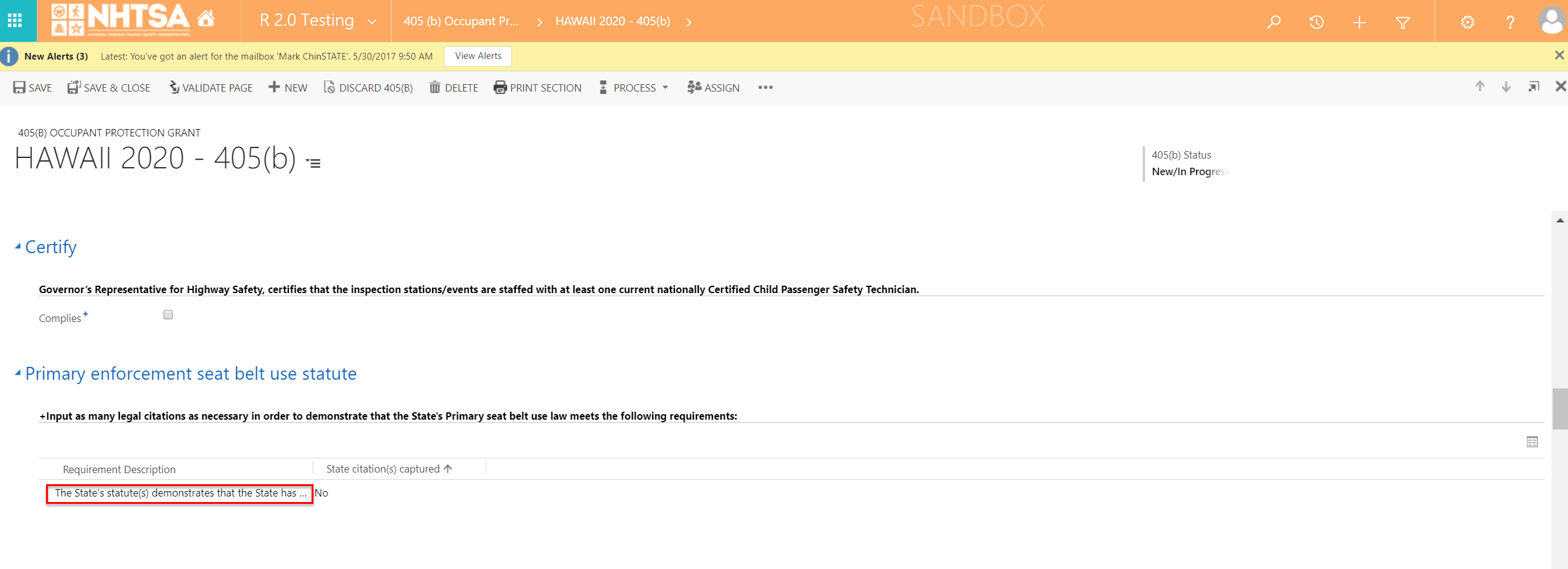
|
The Citation Requirement Information page is displayed. |
|
|
|
|
| 17 |
All State users |
Click the Add New button. |
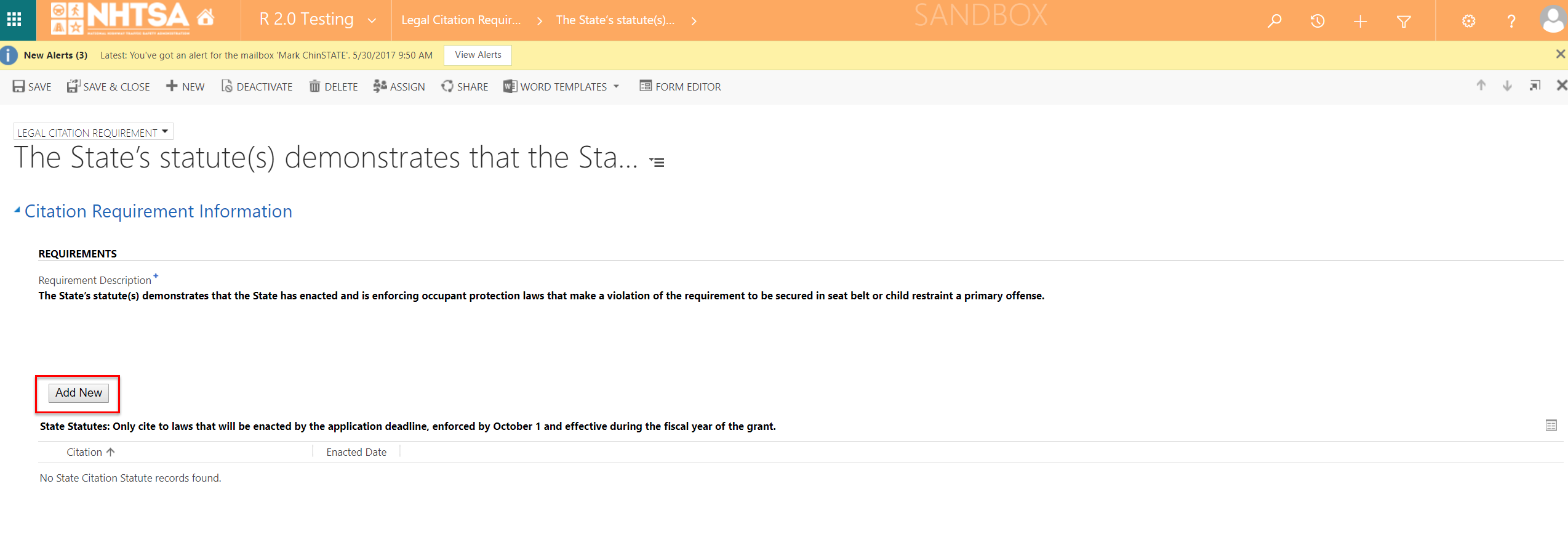
|
The State Citation Statute window is displayed. |
|
|
|
|
| 18 |
All State users |
Enter values in the following fields:
- Statute Title
- Enacted Date
- Amended Date
Click the Save button. |

|
The user is able to enter values in the fields. The Citation is now added in the Citation Requirement Information page. |
|
|
|
|
| 19 |
All State users |
Click the Save & Close button from the top header. |
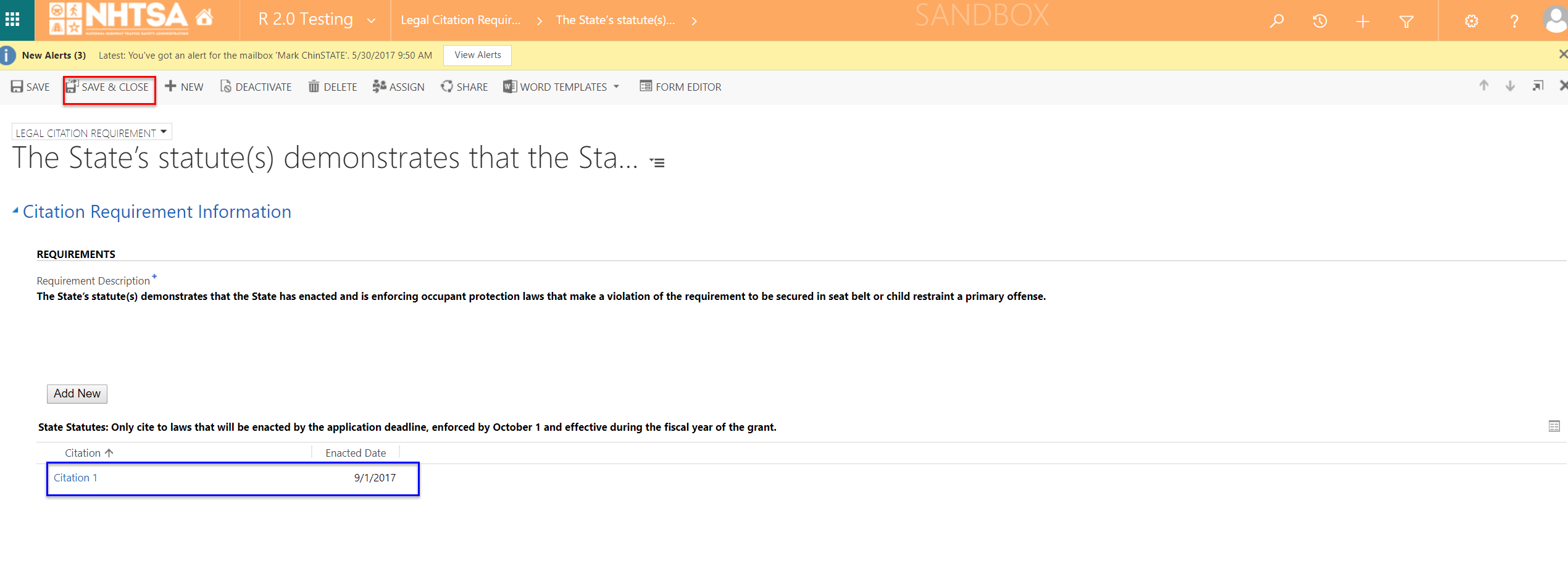
|
The system updated to Yes under State citation(s) captured column for the selected requirement.
(The User will need to scroll back to the Primary enforcement seat belt use statute section to view the update.) |
|
|
|
|
| Occupant protection statute |
|
| 20 |
All State users |
Double-click on a Requirement Description. |
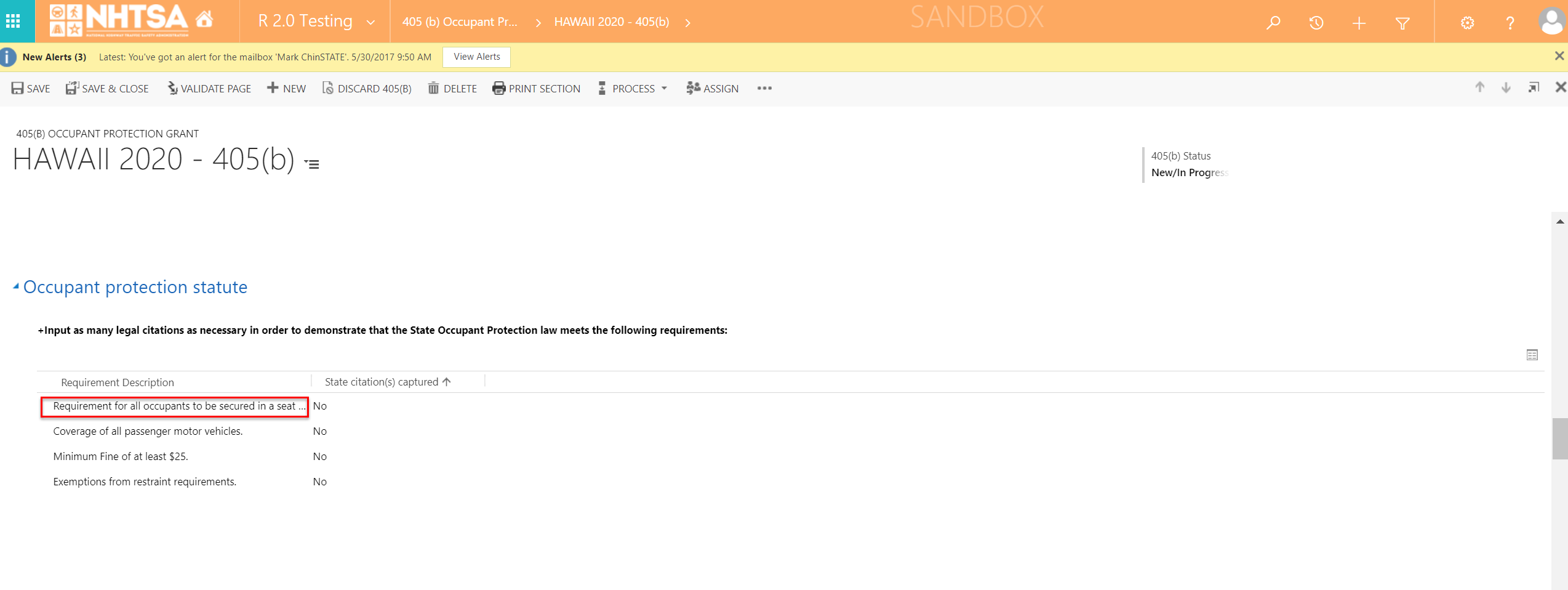
|
The Citation Requirement Information page is displayed. |
|
|
|
|
| 21 |
All State users |
Click the Add New button. |
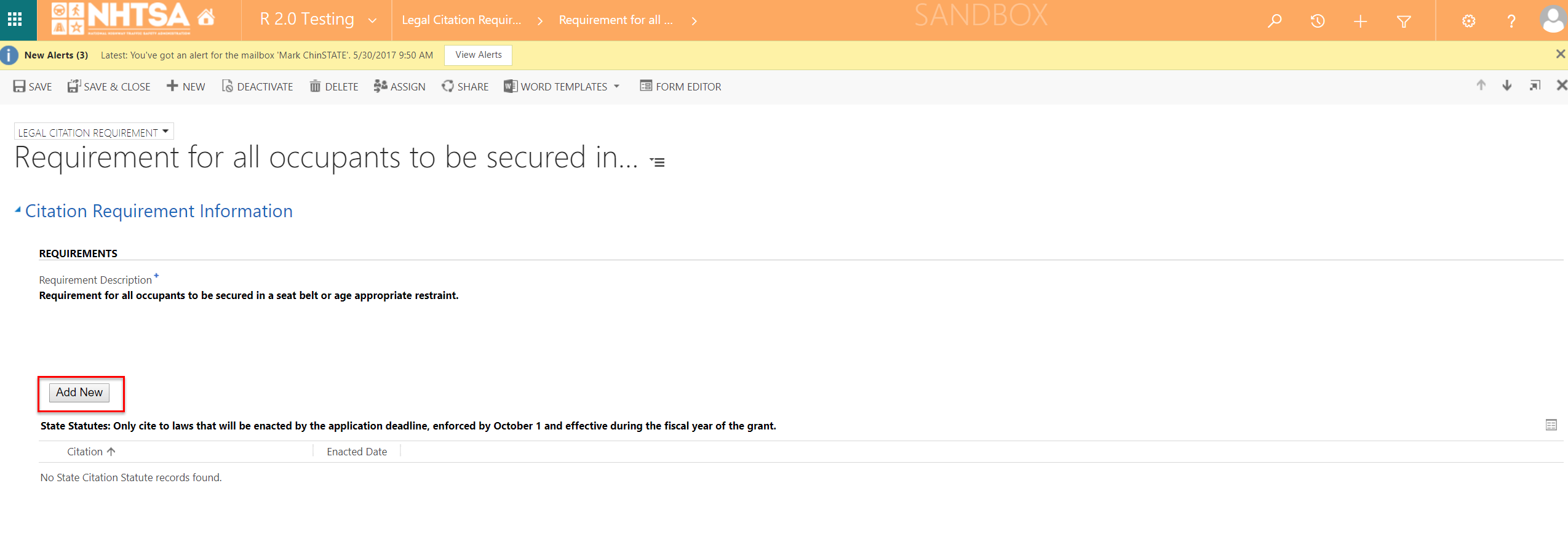
|
The State Citation Statute window is displayed. |
|
|
|
|
| 22 |
All State users |
Enter values in the following fields:
- Statute Title
- Enacted Date
- Amended Date
Click the Save button. |

|
The user is able to enter values in the fields. The Citation is now added in the Citation Requirement Information page. |
|
|
|
|
| 23 |
All State users |
Click the Save & Close button from the top header. |
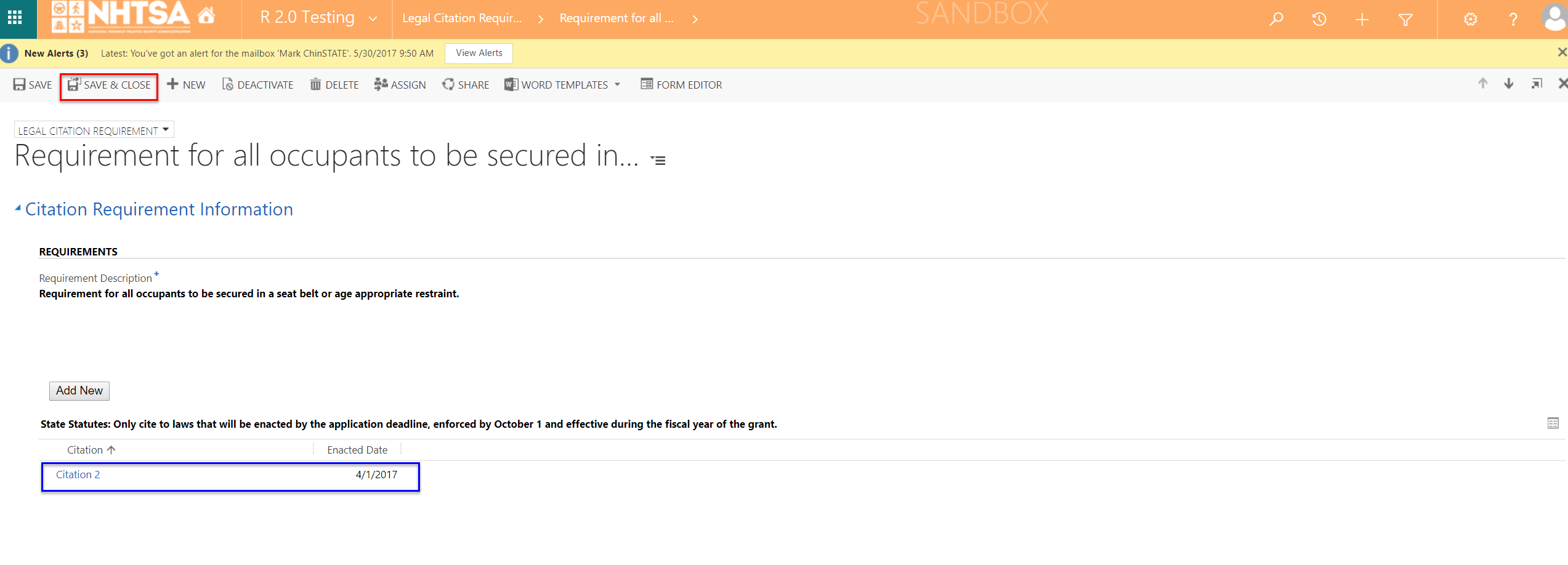
|
The system updated to Yes under State citation(s) captured column for the selected requirement.
(The User will need to scroll back to the Occupant protection statute section to view the update.) |
|
|
|
|
| 24 |
All State users |
Repeat Steps 20-23 for the other legal requirement under the Occupant protection statute. |
|
Same as above. |
|
|
|
|
| Seat belt enforcement |
|
| 25 |
All State users |
Click Upload Plan or Select a Program Area. The options are:
- Upload Plan to Application Documents area
- Select Program Areas for seat-belt enforcement |
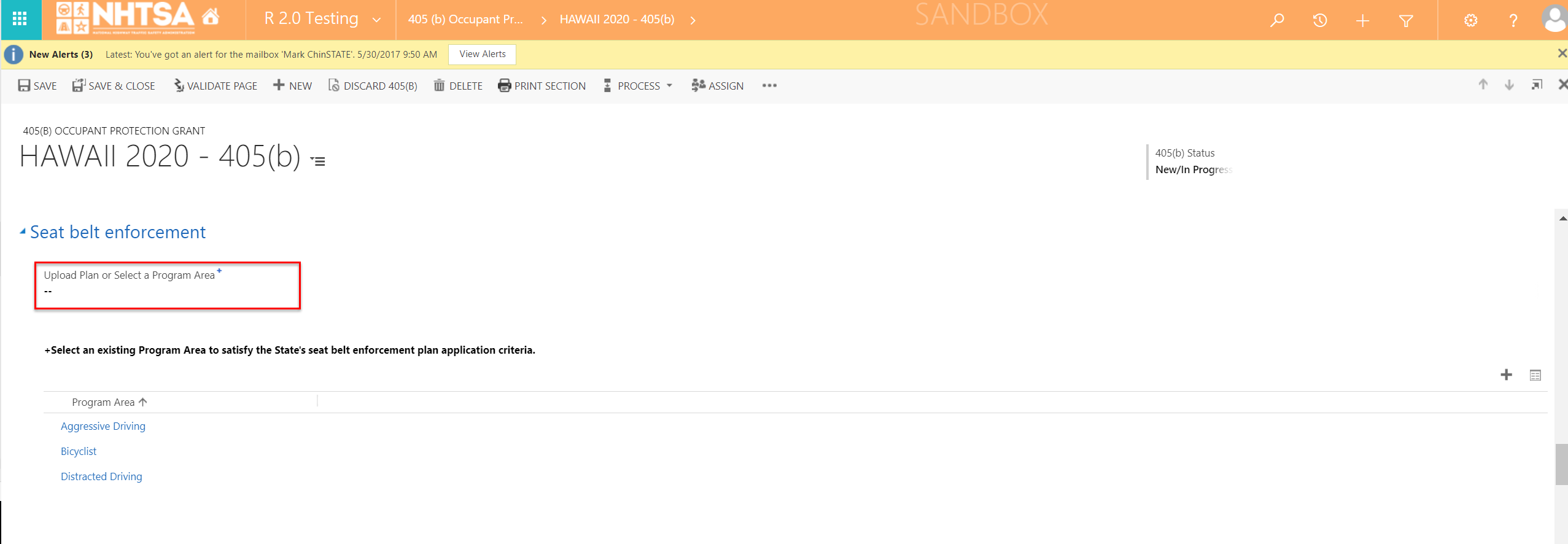
|
The User is able to select "Select Program Area for seat-belt enforcement" or "Upload Plan to Application Documents area". |
|
|
|
|
| 26 |
All State users |
Verify that the programs areas added in the HSP are listed in the grid._x000D_
_x000D_
(Note: For the program areas to be listed in the grid, it needs to be added in the HSP -> Program Areas -> Yes on the Is this program area part of Seat Belt Enforcement Plan? question. |
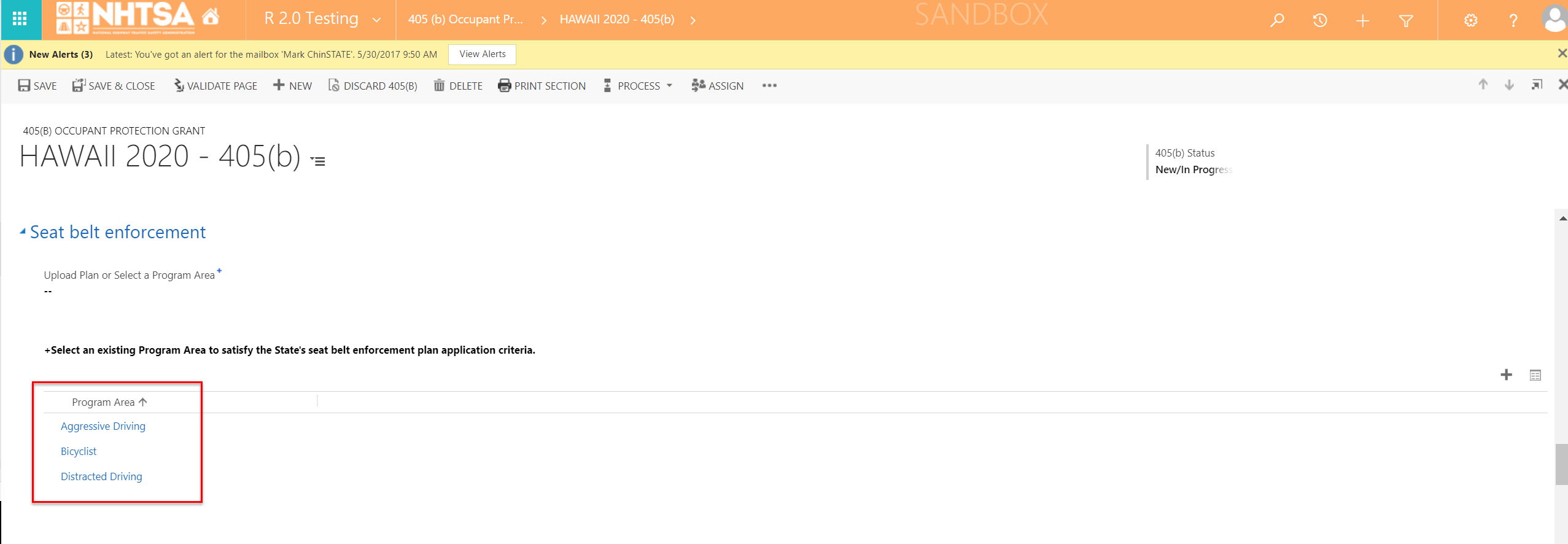
|
The program areas are listed in the grid. |
|
|
|
|
| High risk population countermeasure programs |
|
| 27 |
All State users |
Verify that the project(s) added in the HSP are listed in the Projects in 405(b) grid._x000D_
_x000D_
(Note: For the countermeasure strategy to be listed in the grid, it needs to be added in the HSP -> Program Areas -> Countermeasure Strategies -> Add New -> Yes on the Is Part of Occupant ProtectionPlan? question -> Countermeasure Strategy -> Projects -> Add New -> Yes on the Is this project part of the Occupant ProtectionPlan? question. |
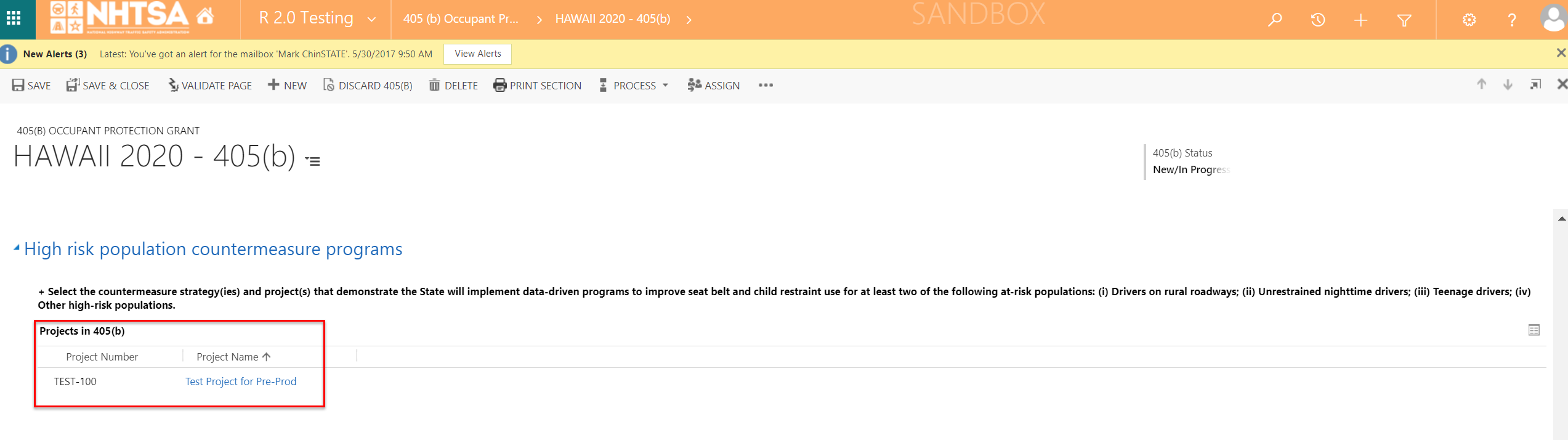
|
The projects are listed in the grid. |
|
|
|
|
| 28 |
All State users |
Scroll down and verify that the countermeasure strategies added in the HSP are listed in the Projects in the grid._x000D_
_x000D_
(Note: For the countermeasure strategy to be listed in the grid, it needs to be added in the HSP -> Program Areas -> Add New -> Countermeasure Strategies -> Add New -> Yes on the Is Part of Occupant ProtectionPlan? question. |
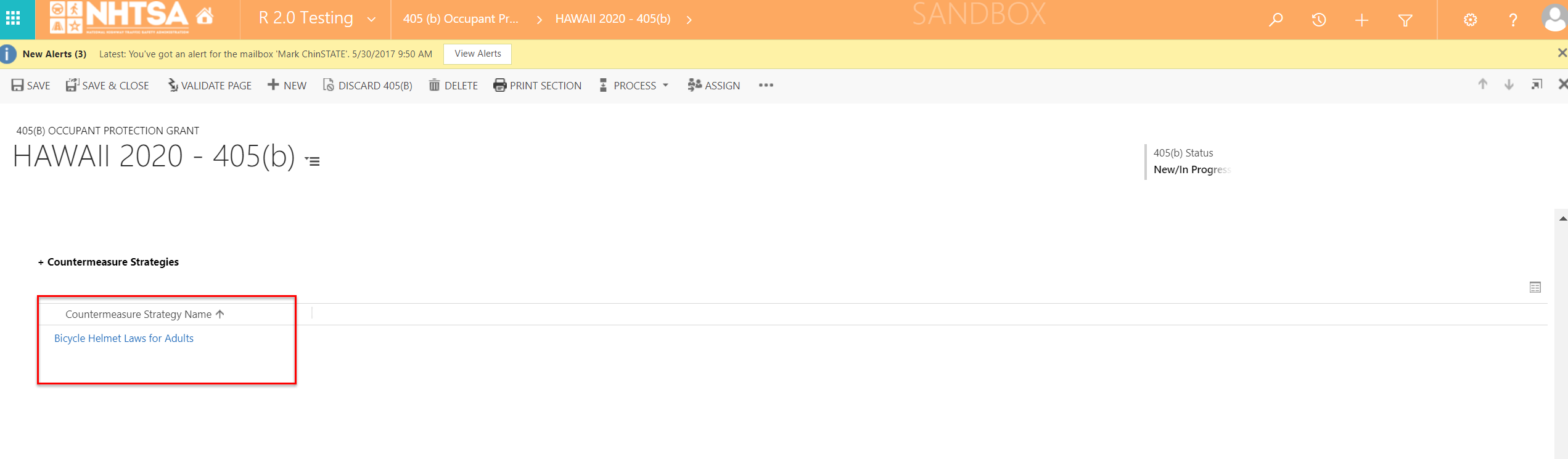
|
The countermeasure strategies are listed in the grid. |
|
|
|
|
|
Mark G. Katzenberger:
this section does not appear on MD 405(6) low for 2017
Comprehensive occupant protection program |
|
| 29 |
All State users |
Scroll down and enter values in the following fields:
- Date of Last Occupant Protection Assessment
- Designated Occupant Protection Coordinator Name
- Designated Occupant Protection Coordinator Title |
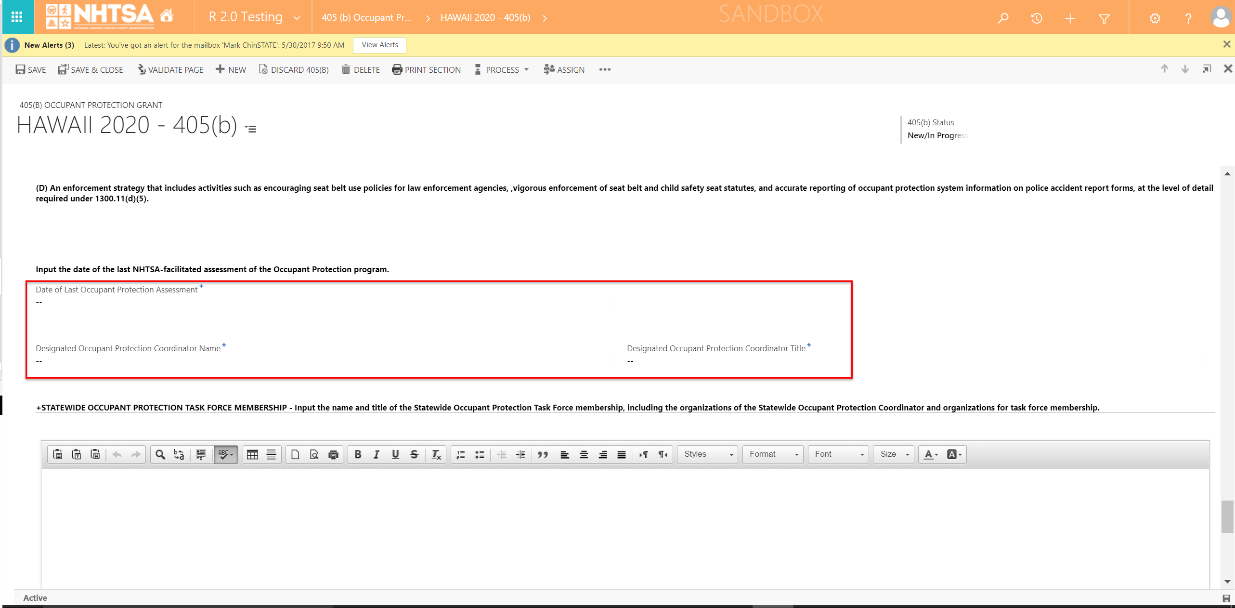
|
The User is able to enter values in the fields. |
|
|
|
|
| 30 |
All State users |
Enter text in the textbox under STATEWIDE OCCUPANT PROTECTION TASK FORCE MEMBERSHIP - Input the name and title of the Statewide Occupant Protection Task Force membership, including the organizations of the Statewide Occupant Protection Coordinator and organizations for task force membership. |

|
The User is able to manually enter or copy/paste text in the textbox. |
|
|
|
|
|
Mark G. Katzenberger:
this section does not appear on MD 405g low for 2017
Occupant Protection Program Assessment |
|
| 31 |
All State users |
Click on the Date of Last Occupant Protection Assessment and enter a date. |
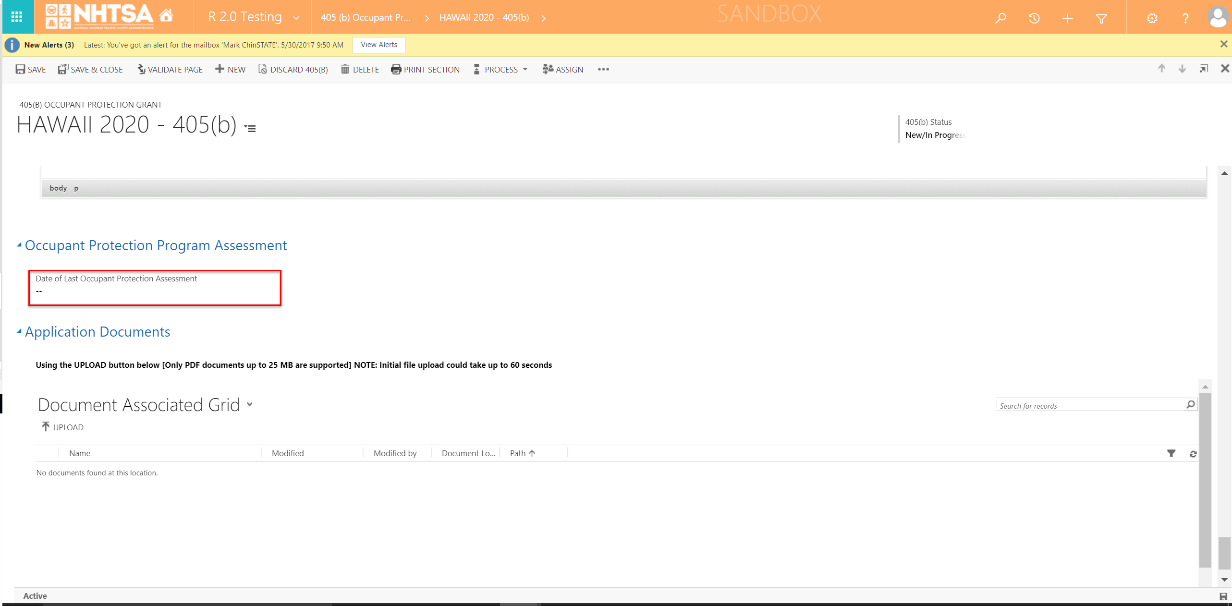
|
The User is able to manually enter a date or use the calendar. |
|
|
|
|
|
Mark G. Katzenberger:
this section does not appear on MD 4056 Low for 2017
Application Documents |
|
| 32 |
All State users |
Under the Application Documents section, click on the Upload button. |
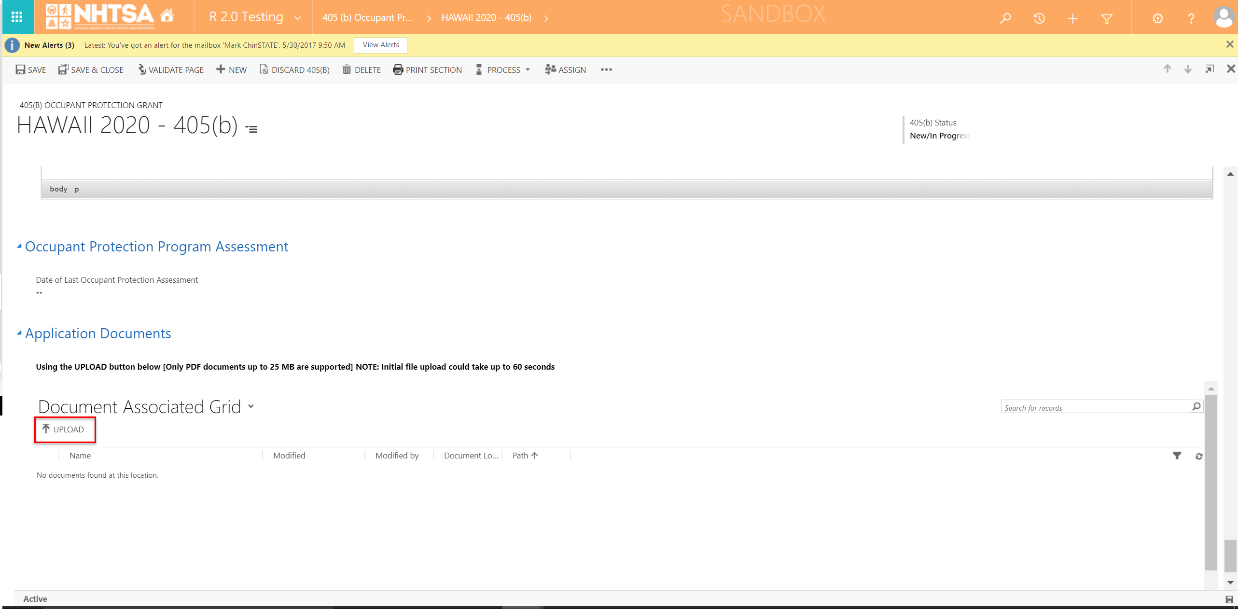
|
The Upload Documents window is displayed. |
|
|
|
|
| 33 |
All State users |
Click the Choose File button to upload a file and click the OK button. |
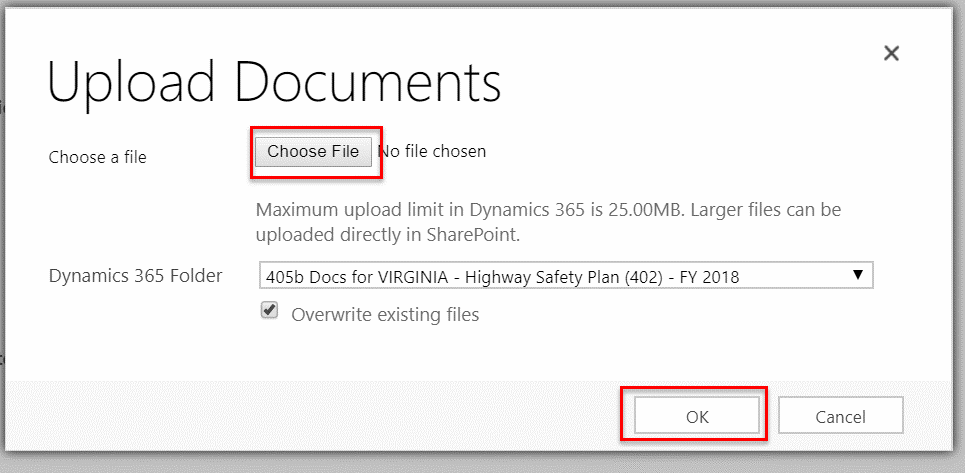
|
The document is uploaded in the application. |
|
|
|
|
| 34 |
All State users |
Click the Save button on the top header. |
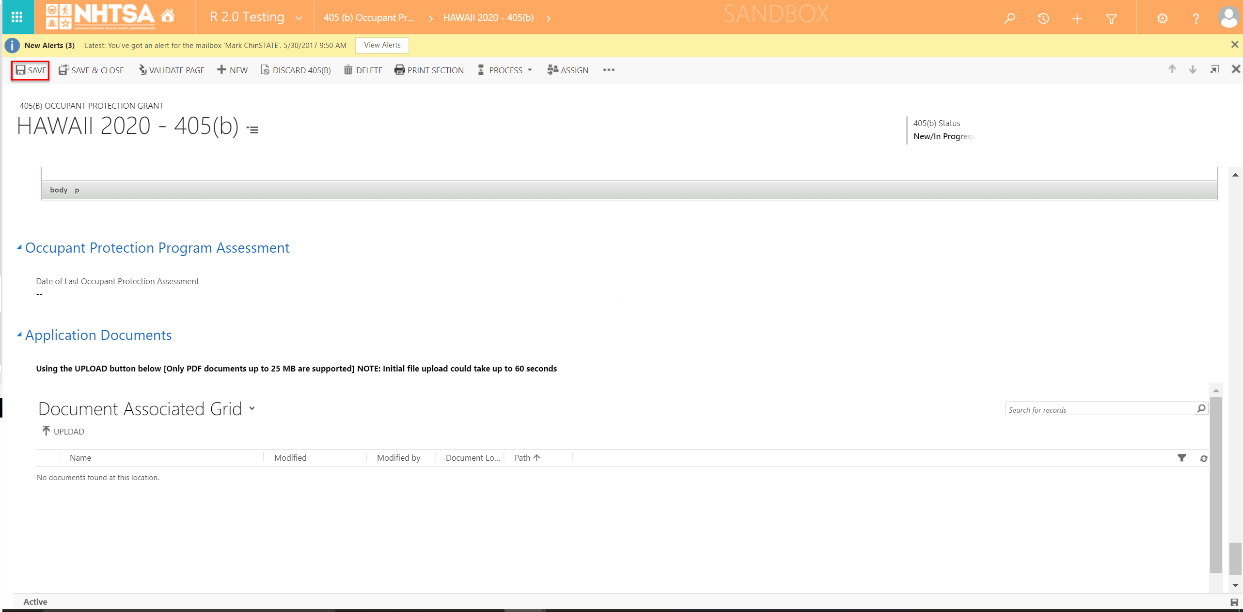
|
The 405(b) application information is saved. |
|
|
|
|
| 35 |
All State users |
Click the Validate Page button on the top header. |
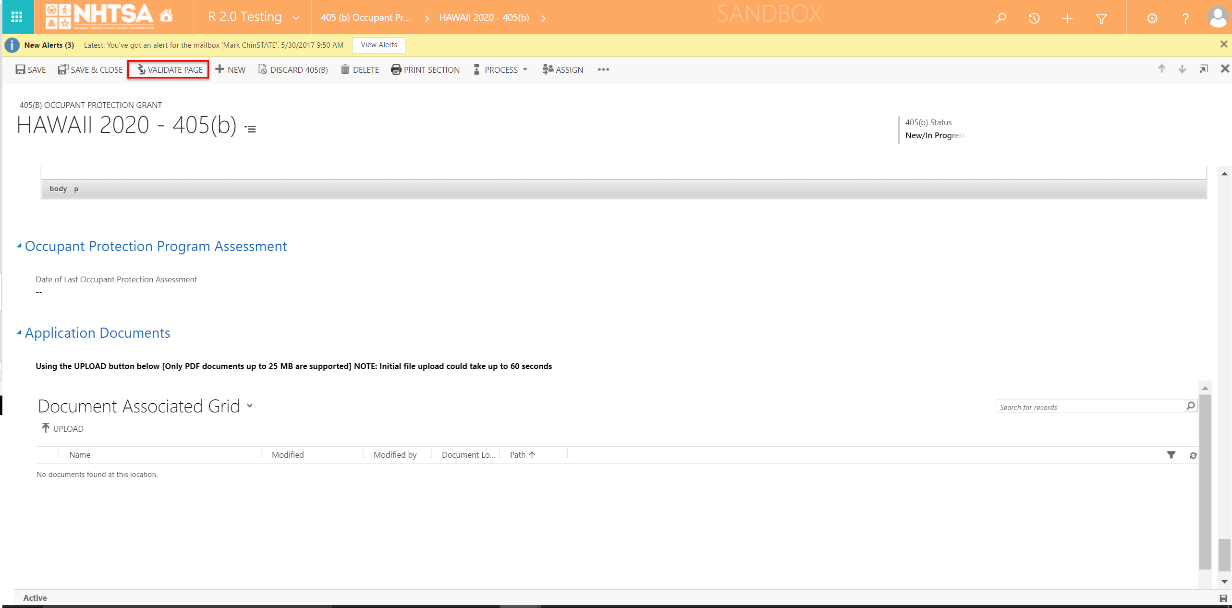
|
The System checks that all of the required fields have a value.
If a required field does not have a value, a validation error will display in a yellow banner. The validation error will remain until the user addresses the error.
If all fields have a value, the 405(b) status will change to Validated. |
|
|
|
|
| 36 |
All State users |
Once the system updates the 405(b) application form status to Validated, click the Save & Close button. |
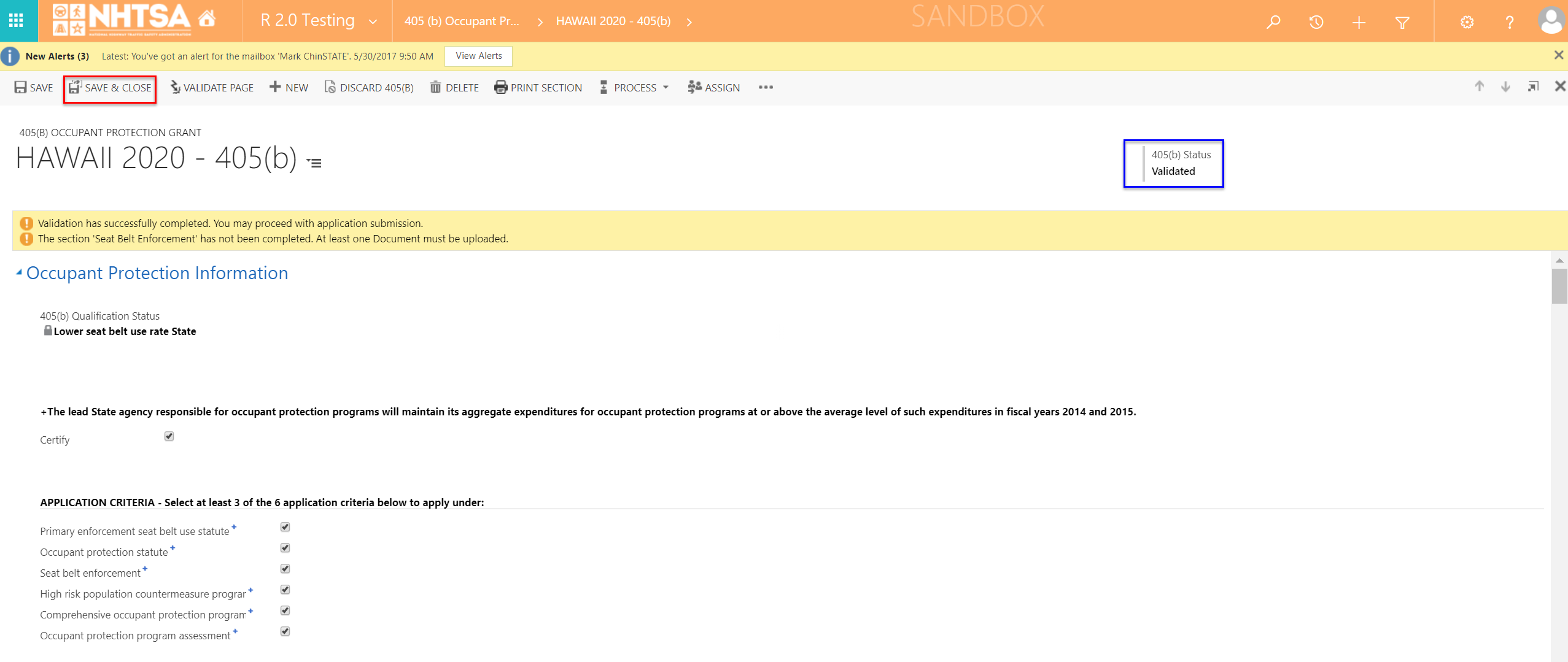
|
The user is taken back to the HSP page. |
|
|
|
|
| END OF SCRIPT - Continue to GMSS-APP-405-0004 NHTSA HSP - 405c |
|
| Alternate Flow(s) |
|
| Negative Flow(s): None identified |
|