Internet Requestors
SSA's Public Credentialing and Authentication Process
Final MFA Public Screen Package_by Scenario
Internet Requestors
OMB: 0960-0789

Screen Shots Document
Grouped by Scenario
Electronic Access Multi-Factor Authentication

Table of Contents
Scenario 1: Create LOA2 Account 1
S1-P6 – Provide Cell Phone Number_Create Account 6
S1-P7 - Enter Texted Security Code 7
Scenario 2: Create LOA3 Account 9
S2-P3 - Verify Identity – User Chooses to Upgrade to LOA3 11
S2-P6 – Provide Cell Phone Number – Create Account 14
S2-P7 - Enter Texted Security Code_Create Account 14
S2-P8 - Confirmation_Set Up New Account_With Upgrade Selected 16
S2-P10 - Second Sign In, After Receiving Upgrade Code Letter 17
S2-P11 – Verify Cell Phone Number 18
S2-P12 - Enter Texted Security Code_No Steps 19
S2-P13 - Do You Have Your Upgrade Code Letter? 20
S2-P14 - Enter Upgrade Code 21
S2-P15 - Confirmation_Upgrade to LOA3 22
Scenario 3: Collect Cell Phone Number (2nd Factor) for Existing Account 23
S3-P3 - Provide Cell Phone Number_Grandfathered Account_No Steps 24
S3-P4 - Enter Texted Security Code_No Steps 24
S3-P5 – Confirmation – Set Up Account 26
Scenario 4: Update Cell Phone Number 27
S4-P2 – Verify Cell Phone Number 28
S4-P4 - Update Phone Number - Provide Info 29
S4-P5 - Confirmation of Letter 30
S4-P7 - Sign In After Receiving Cell Phone Reset Code Letter 31
S4-P9 – Do you have your cell phone reset letter? 32
S4-P10 - Provide New Cell Phone Number 33
S4-P11 - Enter Texted Security Code_No Steps 34
S4-P12 - Confirmation_New Cell Phone Number 35
Scenario 5: Update Cell Phone Number on Account with Expired Password 36
S5-P3- Provide Cell Phone Number_Grandfathered Account_No Steps 37
S5-P4 - Enter Texted Security Code_Phone Added Immediately Prior 38
S5-P6 - Confirmation of Password Change 40
S6-P3 - Forgot Password_Grandfathered User_ Verify Identity 42
S6-P4 - Forgot Password_Grandfathered User_Provide Answers 43
S6-P5 - Provide Cell Phone Number_ Grandfathered User_ Forgot Password 44
S6-P7 - Update Password_Grandfathered User 46
S6-P8 - Confirmation of Password Change 47
S7-P3 - Forgot Password_Grandfathered User_ Verify Identity 49
S7-P4 - Forgot Password_Grandfathered User_Provide Answers 50
S7-P5 - Forgot Password - Send Temporary Password 51
S7-P9 - Provide Cell Phone Number_ Grandfathered User_ Forgot Password 53
S7-P10 - Enter Texted Security Code_Grandfathered User_Forgot Password 54
S7-P11 - Update Password_Grandfathered User 55
S7-P12 - Confirmation of Password Change 56
Scenario 8: Login Happy Path (All Users) 57
S8-P2 Verify Cell Phone Number 58
S8-P3 Enter Texted Security Code 59
S8-P4 my Social Security Terms of Service 60
Version |
Date |
Content Revisions |
Page |
Revised by |
|
11/04/2015 |
Initial Version |
|
Beth Hanst |
0.2 (Draft) |
11/05/2015 |
Minor wording changes to Having Trouble containers on screens where user has added cell phone number immediately prior. |
|
Beth Hanst |
0.3 (Draft) |
11/20/2015 |
|
|
Beth Hanst |
0.4 (Draft) |
12/02/2015 |
|
|
Beth Hanst |
0.5 (Draft) |
12/17/2015 |
|
|
Beth Hanst |
0.6 (Draft) |
12/23/2015 |
|
|
Kirk Crawford |
0.7 (Draft) |
1/8/2016 |
|
|
Beth Hanst |
0.8 (Draft) |
1/11/2016 |
|
|
Beth Hanst |
0.9 (Draft) |
1/12/2016 |
|
|
Beth Hanst |
0.10 (Draft) |
1/13/2016 |
|
|
Beth Hanst |
1.0 (Final) |
2/22/2016 |
Per feedback received during AC review:
|
|
Beth Hanst
|
Scenario 1: Create LOA2 Account
S1-P1 - Sign In
Changed “email” to “E-mail”
on 12/17/2015.
Added 1st
bullet on 11/19/2015. Added hyphen to “SMS-enabled” on
12/02/2015. Modified
wording on 12/17/2015.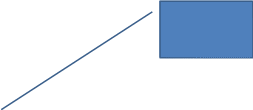
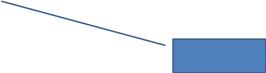
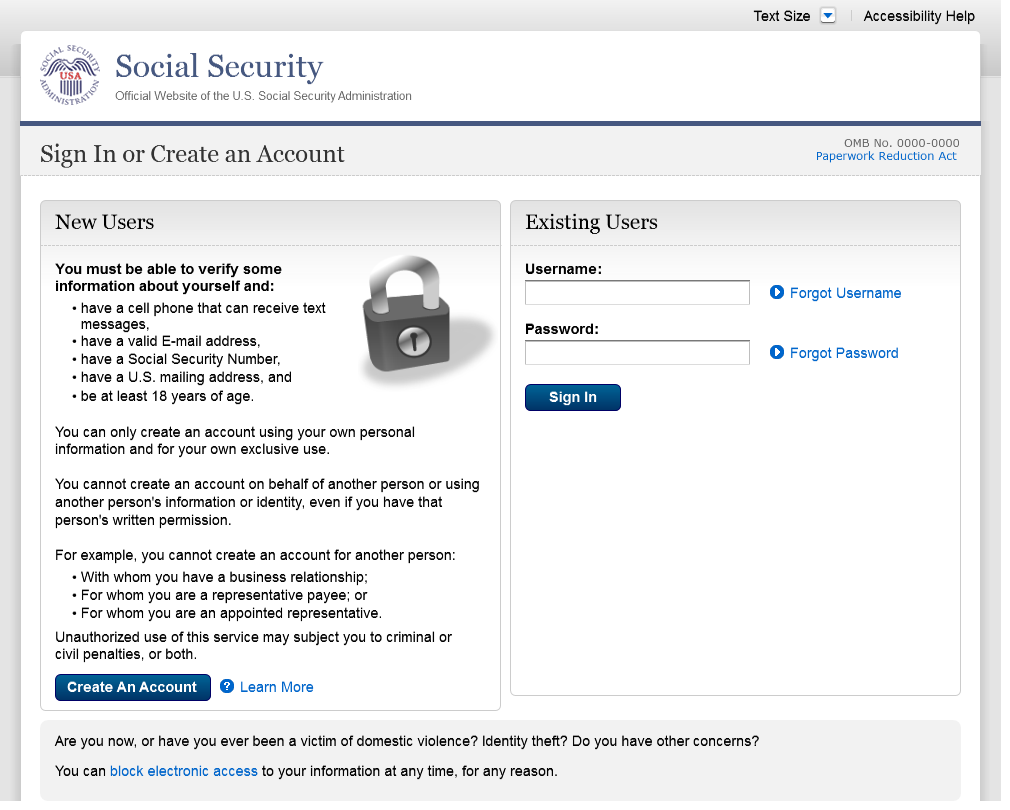
S1-P2 - Terms of Service
Added 1st
bullet on 11/19/2015. Added hyphen to “SMS-enabled” on
12/02/2015. Modified wording on 12/17/2015.
Corrected spacing on 12/17/2015.
Removed “We used their fraud
prevention services…theft.” on 12/17/2015.
Changed “email” to “E-mail”
on 12/17/2015.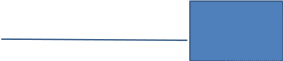




S1-P3 - Verify Identity
Changed from Action Link to Help link on
12/17/2015.
Text change
Restored container heading to “Add
extra security” on 12/17/2015.
Added Step 4

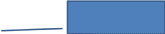

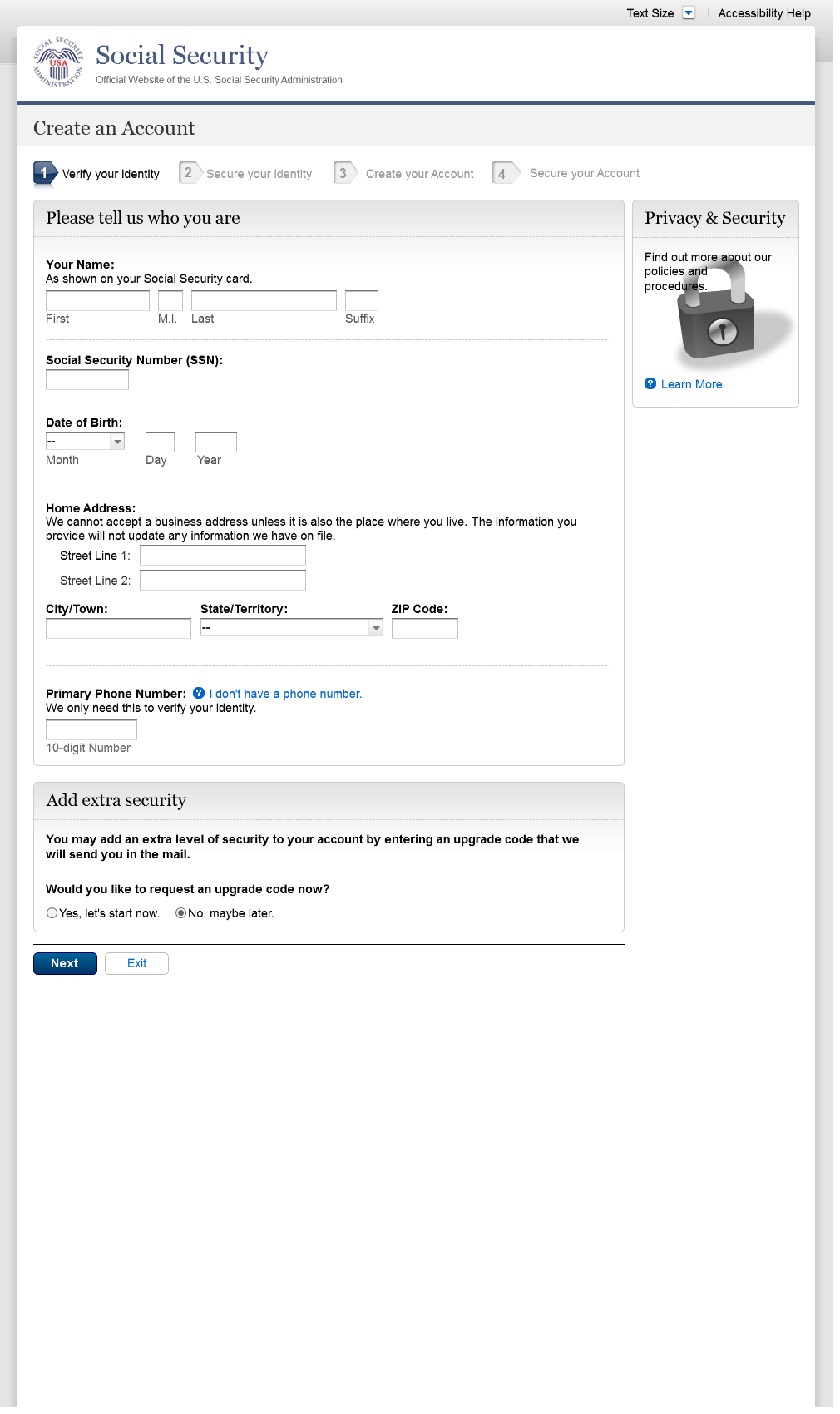
S1-P4 - Secure Identity
Added Step 4
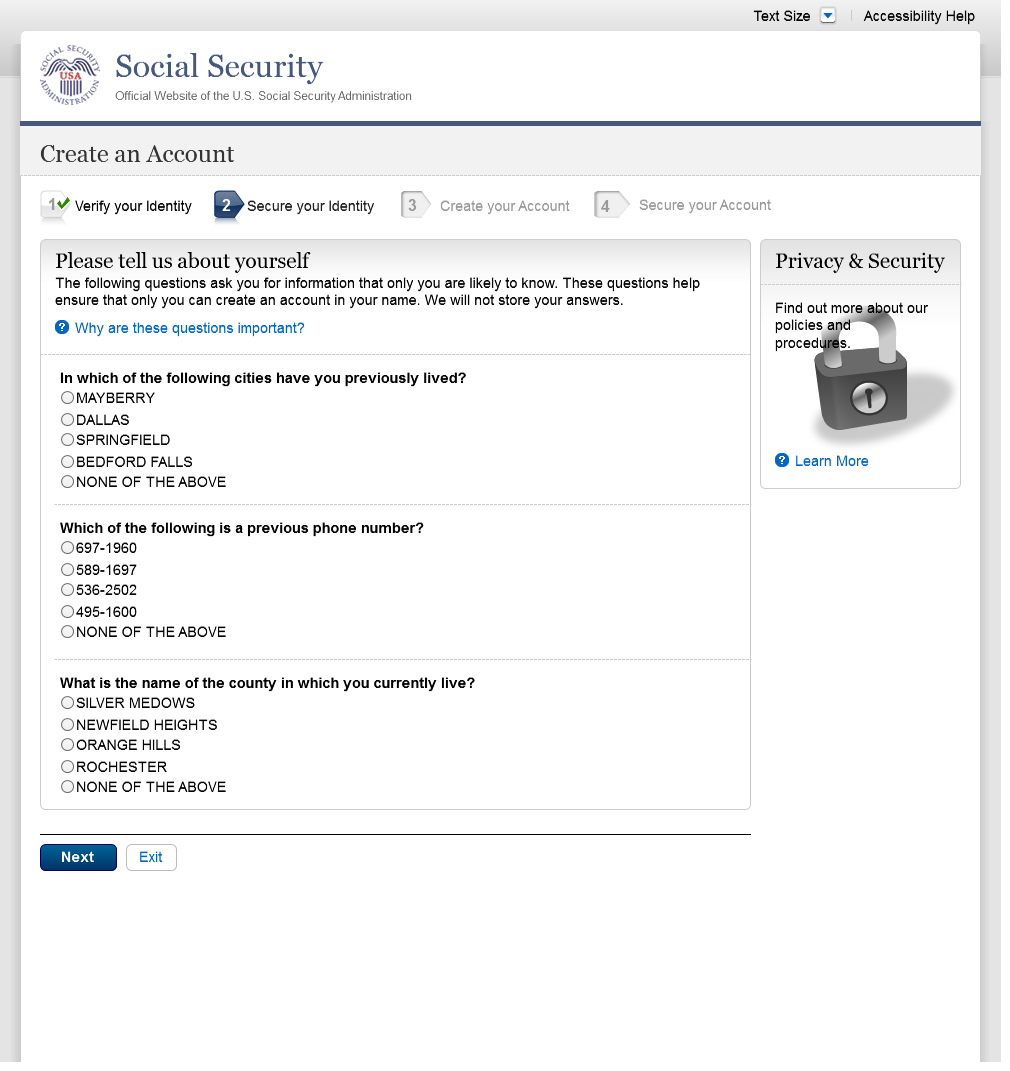
S1-P5 - Create Account
Added Step 4

S1-P6 – Provide Cell Phone Number_Create Account
Added container
Changed “Security Features FAQ”
to “Security Feature FAQ” on 2/22/2016.
Removed Previous button on 12/02/2015.
Removed “Why?” link on
1/13/2016.
Changed wording
Revised wording on 1/7/2016.
Added Step 4
Changed “own” to “have”,
“cannot” to “can’t” and reordered
questions on 12/17/15.
Changed wording
Added warning notice. Revised on
11/19/2015. Removed “For your protection,” on
12/17/2015.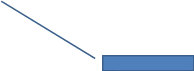
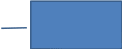



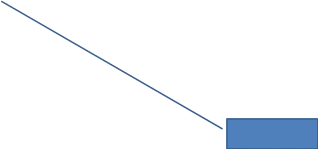
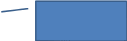
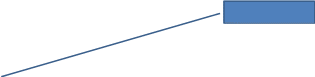
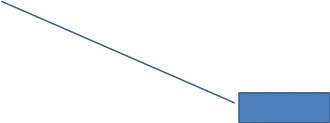
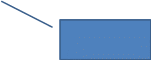
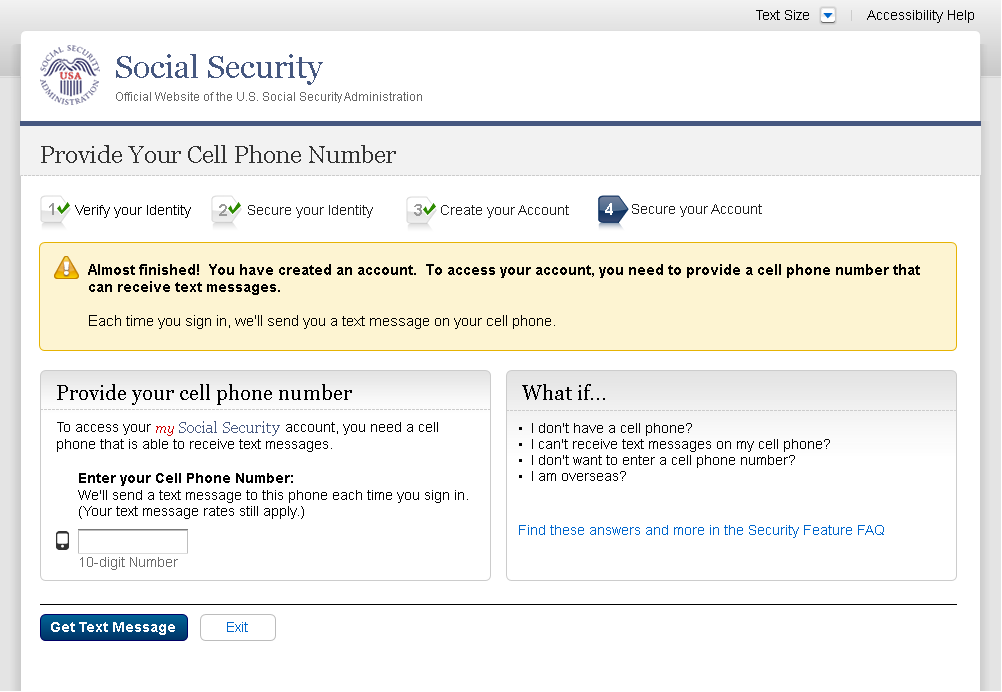
S1-P7 - Enter Texted Security Code
Removed “SMS” from 2nd
bullet on 12/17/2015.
Added 1st
bullet on 11/19/2015.
Added Step 4
Changed text

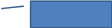
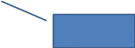

S1-P8 – Confirmation
Modified text in container
Modified confirmation message

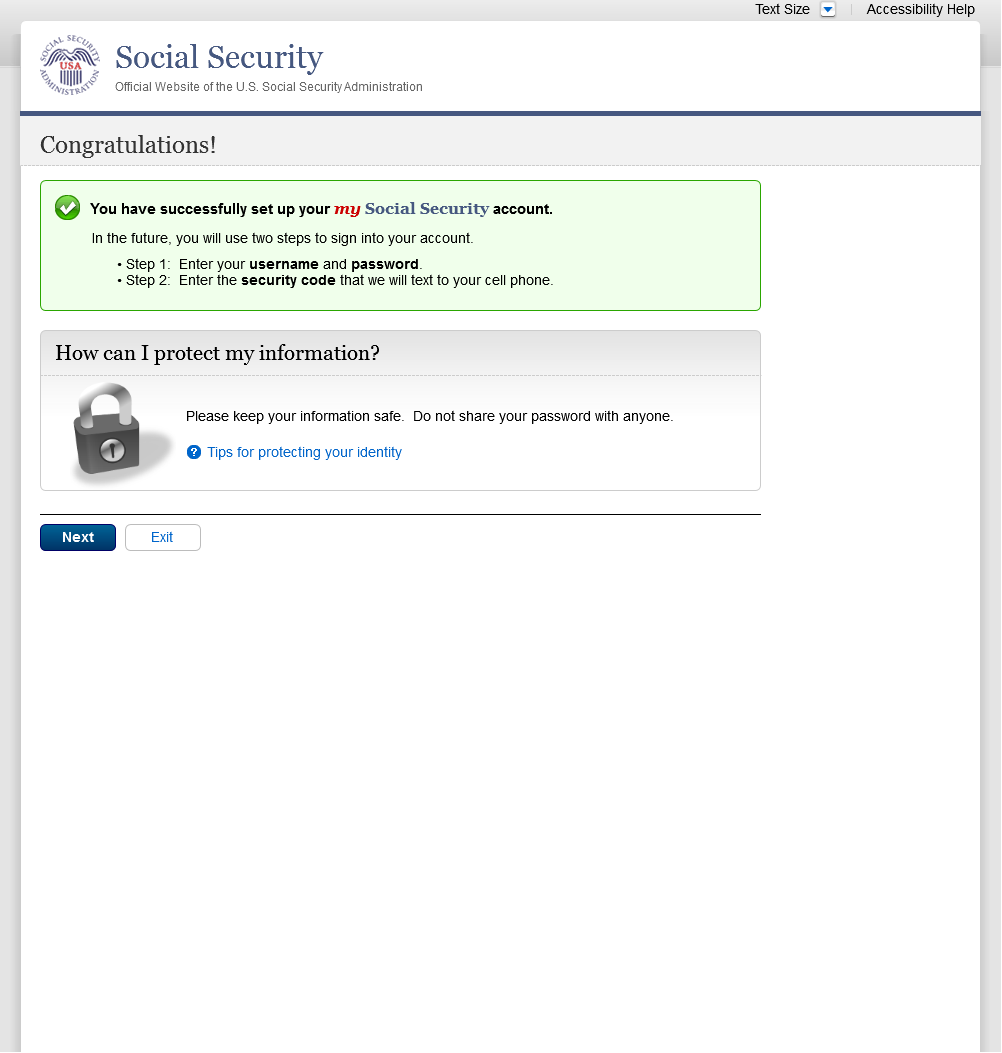
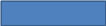
Please see S1-P1 for description of
changes.
Scenario 2: Create LOA3 Account
S2-P1 - Sign In
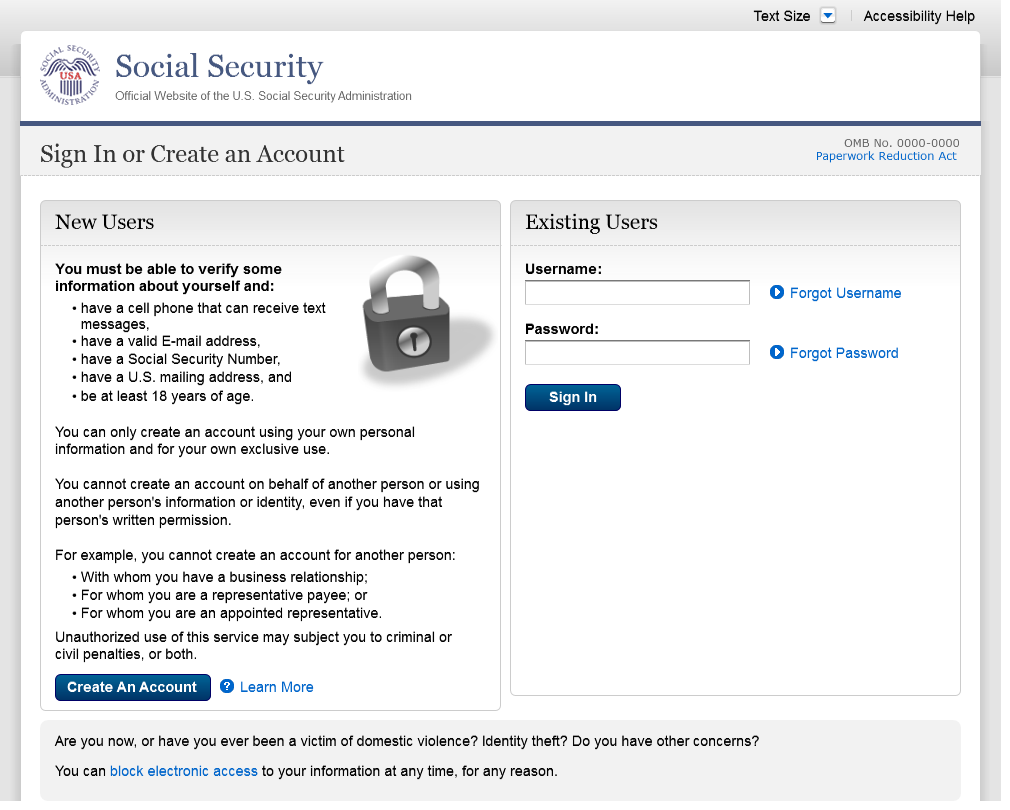
S2-P2 - Terms of Service
Please see S1-P2 for description of
changes.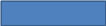

S2-P3 - Verify Identity – User Chooses to Upgrade to LOA3
Text change
Restored container heading to “Add
extra security” on 12/17/2015.
Changed “upgrade code” to lower
case on 12/17/2015.
Added Step 4
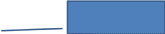


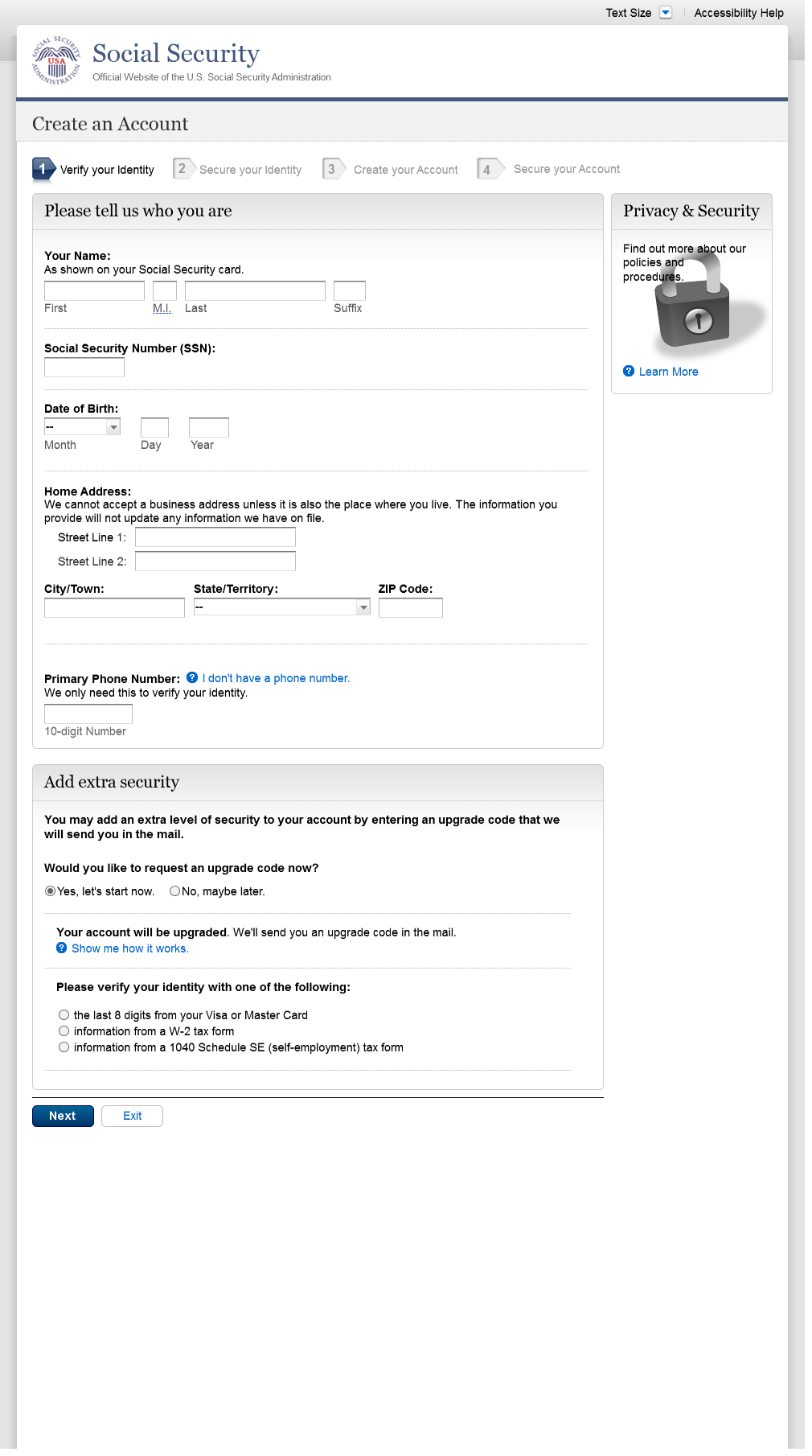
S2-P4 - Secure Identity
Added Step 4
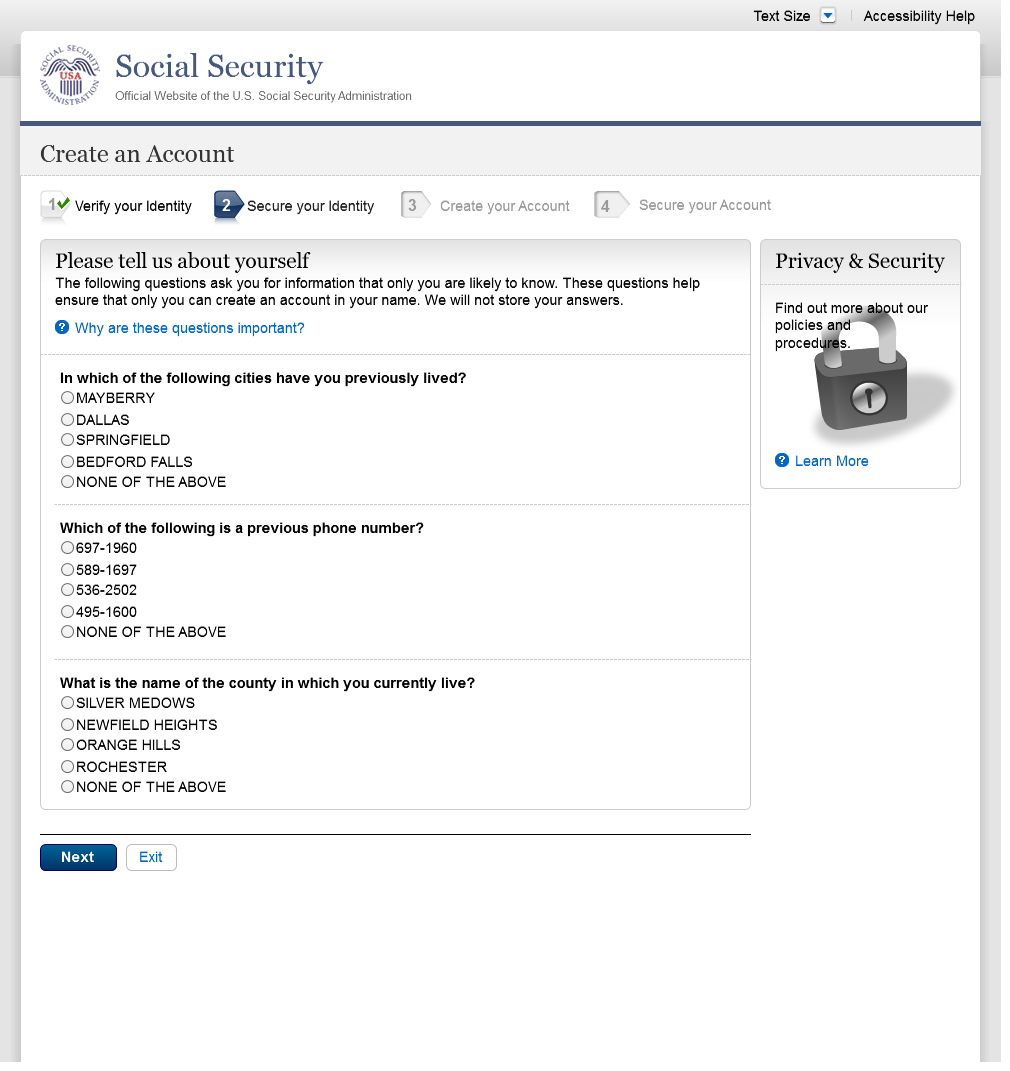
S2-P5 - Create Account
Added Step 4

S2-P6 – Provide Cell Phone Number – Create Account
Changed “Security Features FAQ”
to “Security Feature FAQ” on 2/22/2016.
Changed wording
Revised wording on 1/7/2016.
Changed “own” to “have”,
“cannot” to “can’t” and reordered
questions on 12/17/15.
Changed wording
Added warning notice. Revised on
11/19/2015. Removed “For your protection,” on
12/17/2015.
Added Step 4



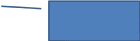
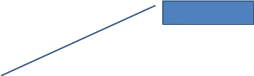

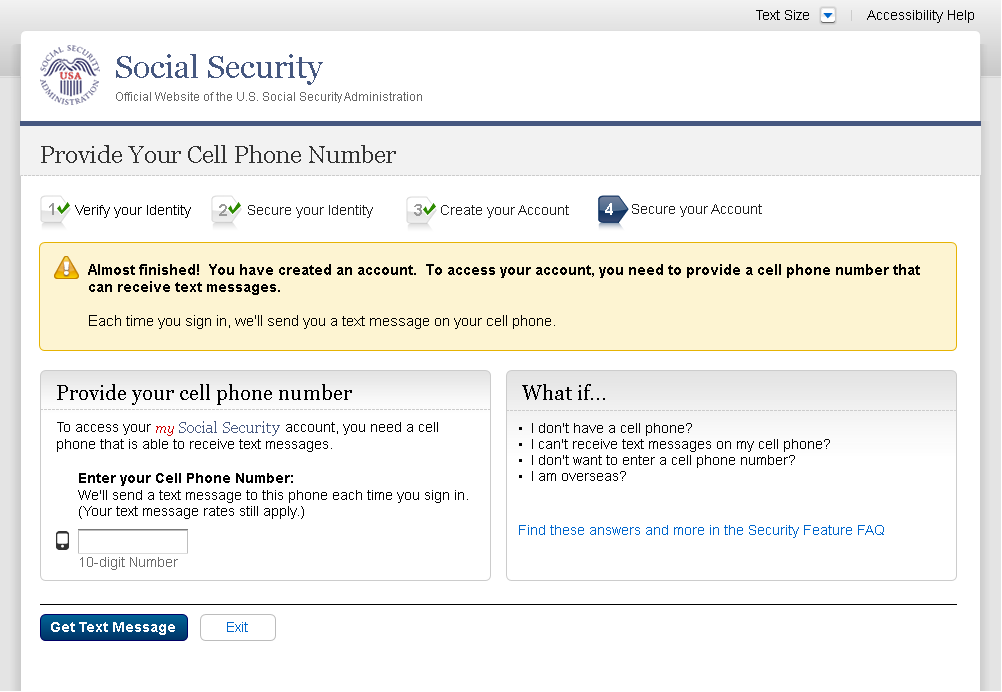
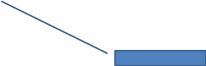
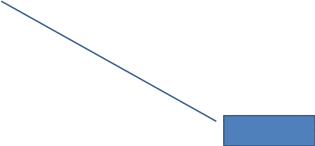
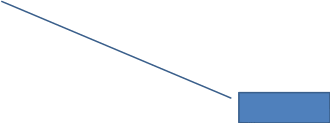
Removed Previous button on 12/02/2015.
Removed “Why?” link on
1/13/2016.
Added container
S2-P7 - Enter Texted Security Code_Create Account
Removed “SMS” from 2nd
bullet on 12/17/2015.
Added 1st
bullet on 11/19/2015.
Added Step 4
Changed text

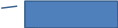


S2-P8 - Confirmation_Set Up New Account_With Upgrade Selected
Modified confirmation message

S2-P10 - Second Sign In, After Receiving Upgrade Code Letter
Please see S1-P1 for description of
changes.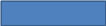
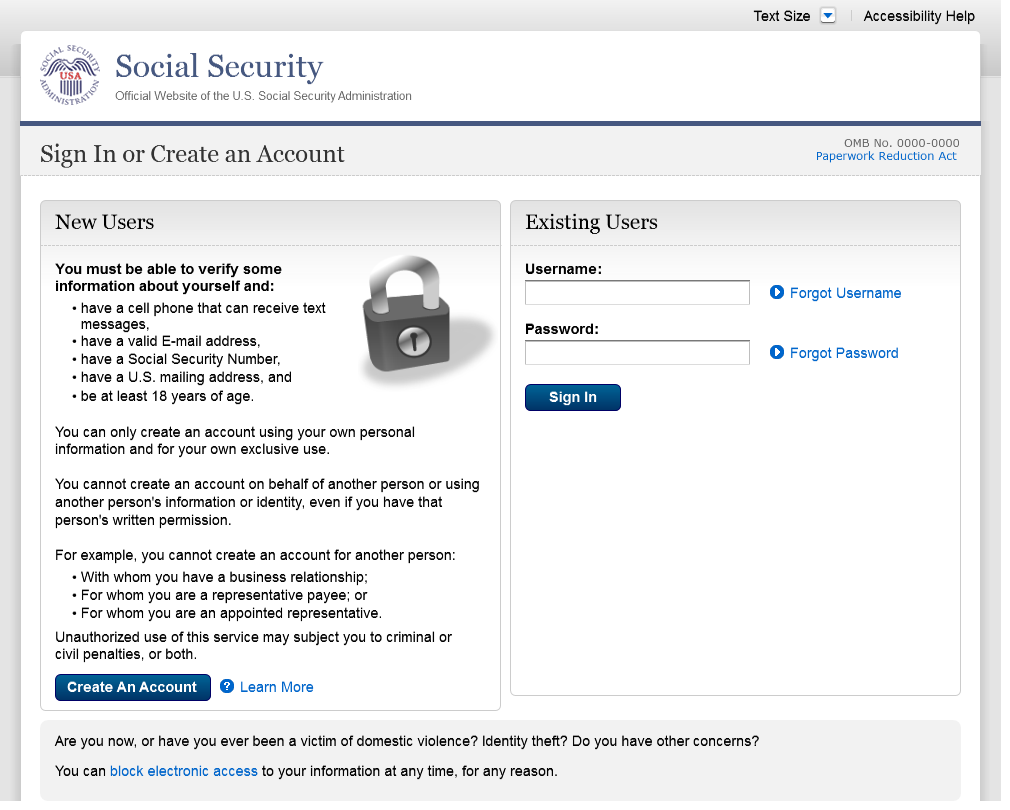
S2-P11 – Verify Cell Phone Number
New screen
Added screen on 11/19/2015.
Modified wording on 12/17/2015.
Modified wording on 12/17/2015.
Added space before and after hyphen on
12/17/2015.



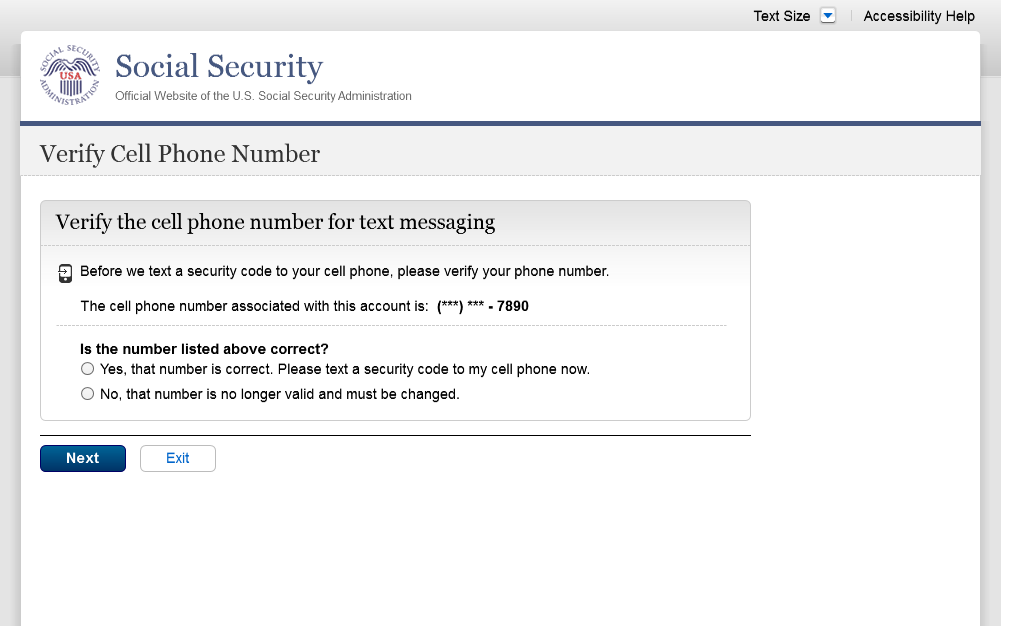
S2-P12 - Enter Texted Security Code_No Steps
Removed “SMS” from 2nd
bullet on 12/17/2015.
Masked 1st
6 digits of cell phone number on 11/19/2015. Added space before and
after hyphen on 12/17/2015.
Changed text
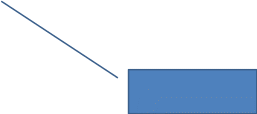
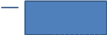
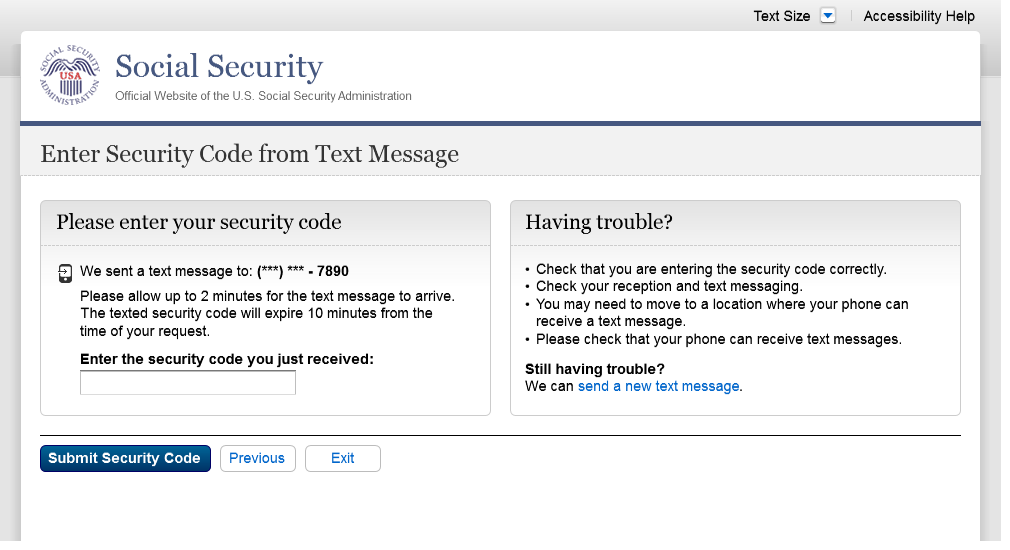
S2-P13 - Do You Have Your Upgrade Code Letter?
Modified wording in radio button labels to
use “extra security” on 12/17/2015.
Changed “upgrade code letter”
to “extra security letter” on 12/17/2015.
Modified page heading on 12/17/2015.
Removed steps on 12/17/2015.


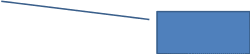

S2-P14 - Enter Upgrade Code
Removed 2nd container on 11/19/2015.
Changed “features” to “feature”
on 2/22/2016.
Modified wording to use “extra
security features” on 12/17/2015.
Modified page heading on 12/17/2015.
Removed steps on 12/17/2015.
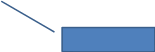

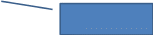
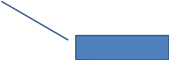
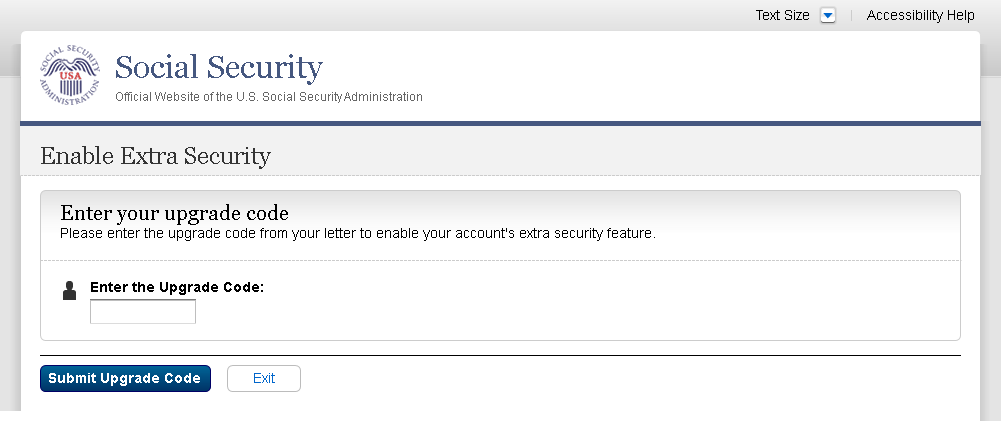
S2-P15 - Confirmation_Upgrade to LOA3
Changed “features” to “feature”
on 2/22/2016.
Modified confirmation message
Modified confirmation message to “…
added your extra security features” on 12/17/2015.
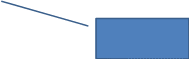
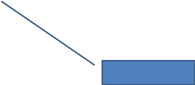
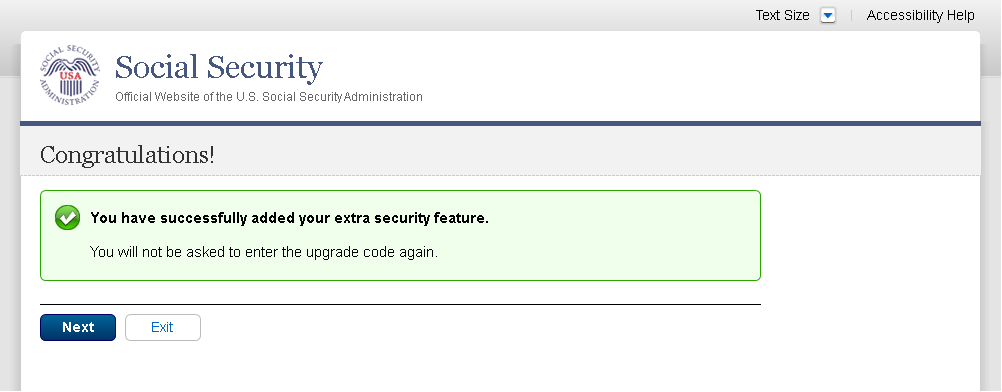
Scenario 3: Collect Cell Phone Number (2nd Factor) for Existing Account
S3-P1 - Sign In
Please see S1-P1 for description of
changes.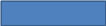
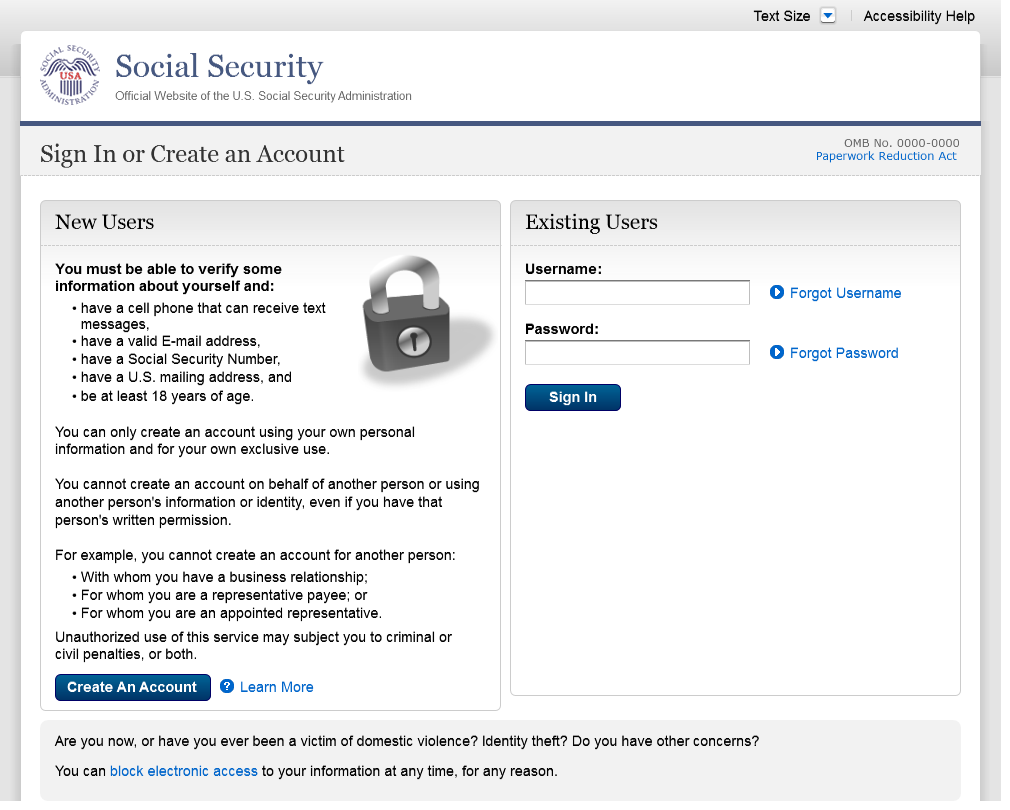
S3-P3 - Provide Cell Phone Number_Grandfathered Account_No Steps
Changed “Security Features FAQ”
to “Security Feature FAQ” on 2/22/2016.
Changed wording
Changed “own” to “have”,
“cannot” to “can’t” and reordered
questions on 12/17/15.
Changed wording
Added warning notice. Revised 11/19/2015.
Removed “For your protection,” on 12/17/2015.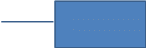


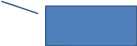
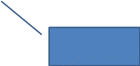
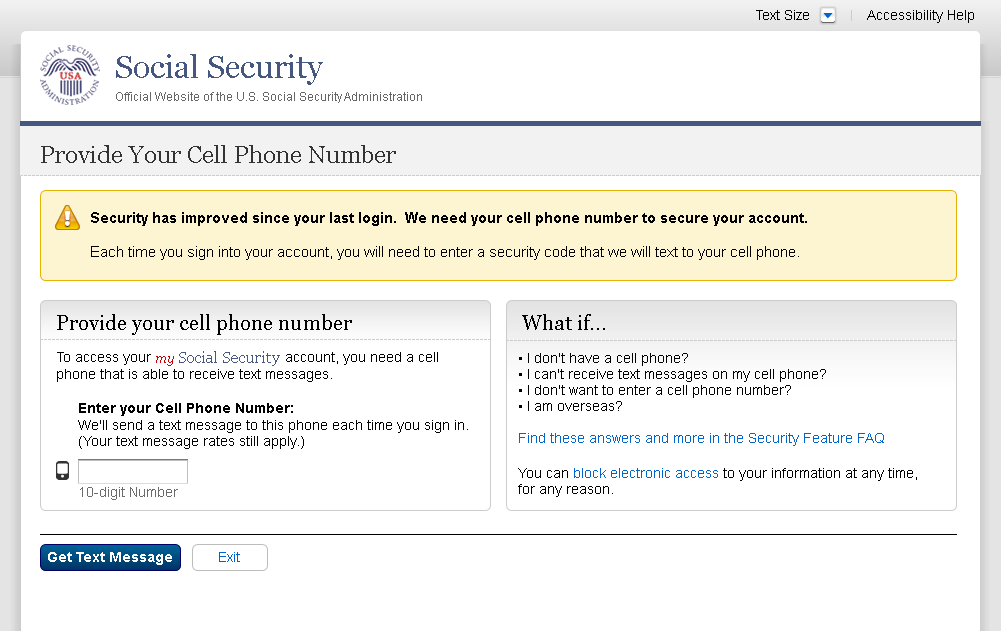
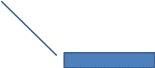
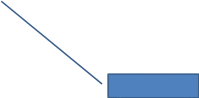
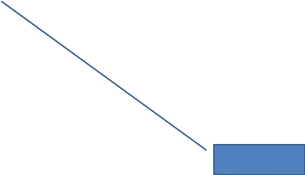
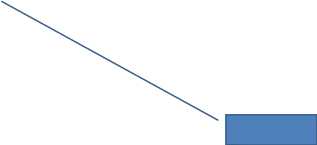
Added text on 11/19/2015.
Added container
Removed Previous button on 12/02/2015.
Removed “Why?” link on
1/13/2016.
S3-P4 - Enter Texted Security Code_No Steps
Removed “SMS” from 2nd
bullet on 12/17/2015.
Changed text
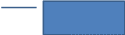
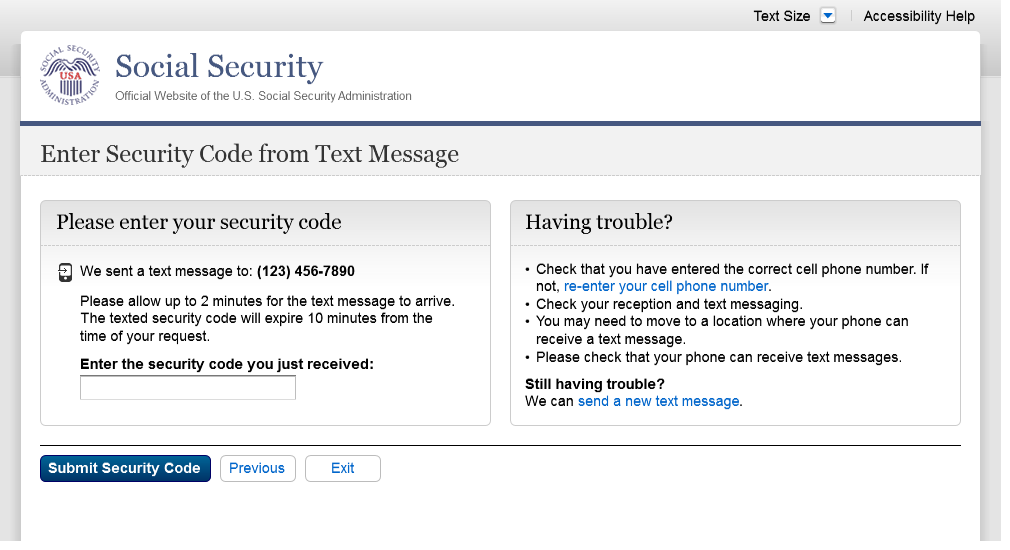
S3-P5 – Confirmation – Set Up Account
Modified text in container
Modified confirmation message

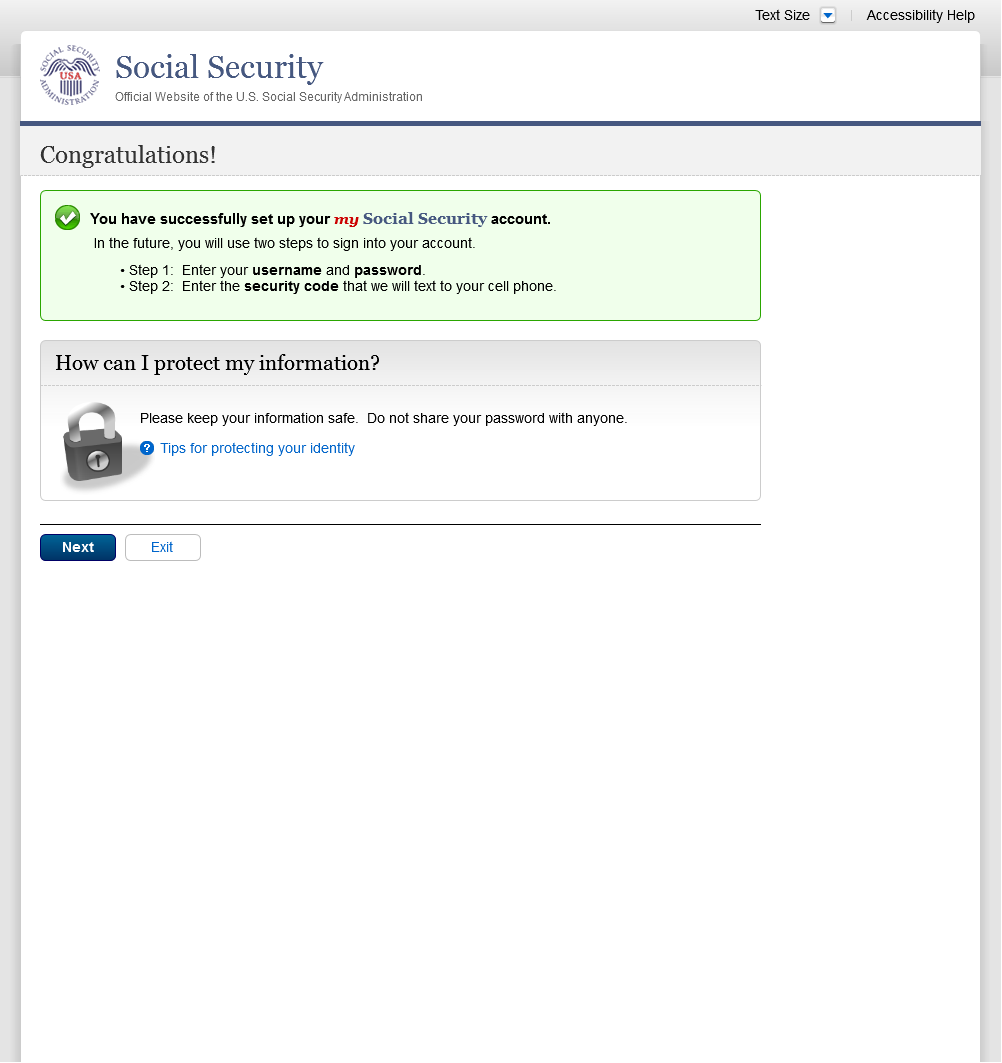
Scenario 4: Update Cell Phone Number
S4-P1 - Sign In
Please see S1-P1 for description of
changes.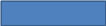
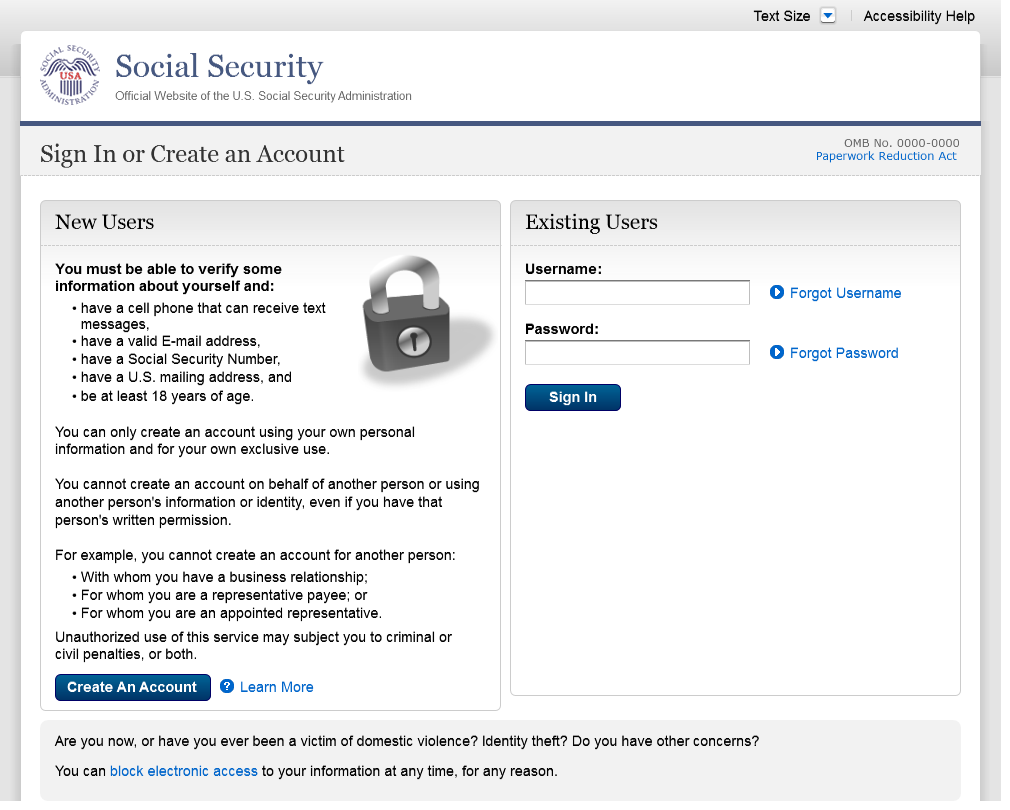
S4-P2 – Verify Cell Phone Number
Screen added on 11/19/2015.
Please see S2-P11 for changes.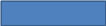
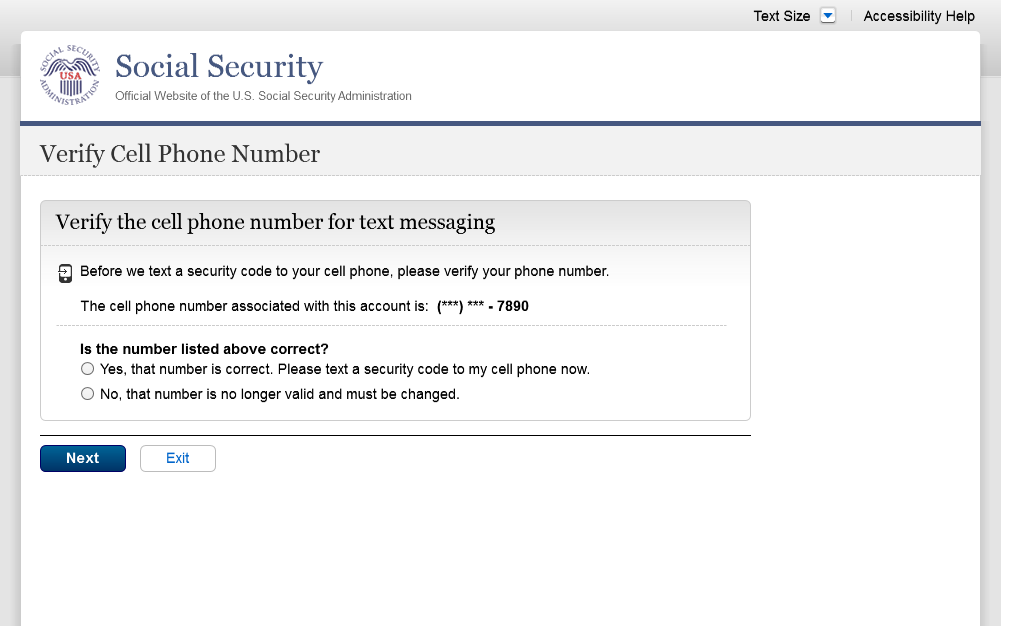
S4-P4 - Update Phone Number - Provide Info
This screen is displayed only if the user selects “No…” to the question “Is the number listed above correct?” on screen S4-P2, thereby indicating that they need to change their cell phone number in SSA’s records.
Removed “I don’t have a phone
number” link on 1/7/2016.
Modified to use “change”,
rather than “update”, and “reset code”,
rather than “update code” on 12/17/2015.
Modified question to refer specifically to
cell phone on 12/02/2015. Modified to
reference cell phone number on 12/17/2015.
Added paragraph on 11/19/2015. Modified
paragraph to refer to updating a cell phone consistently on
12/02/2015.
Modified page title on 12/17/2015.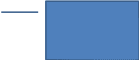
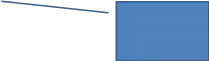
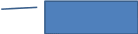
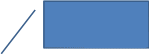

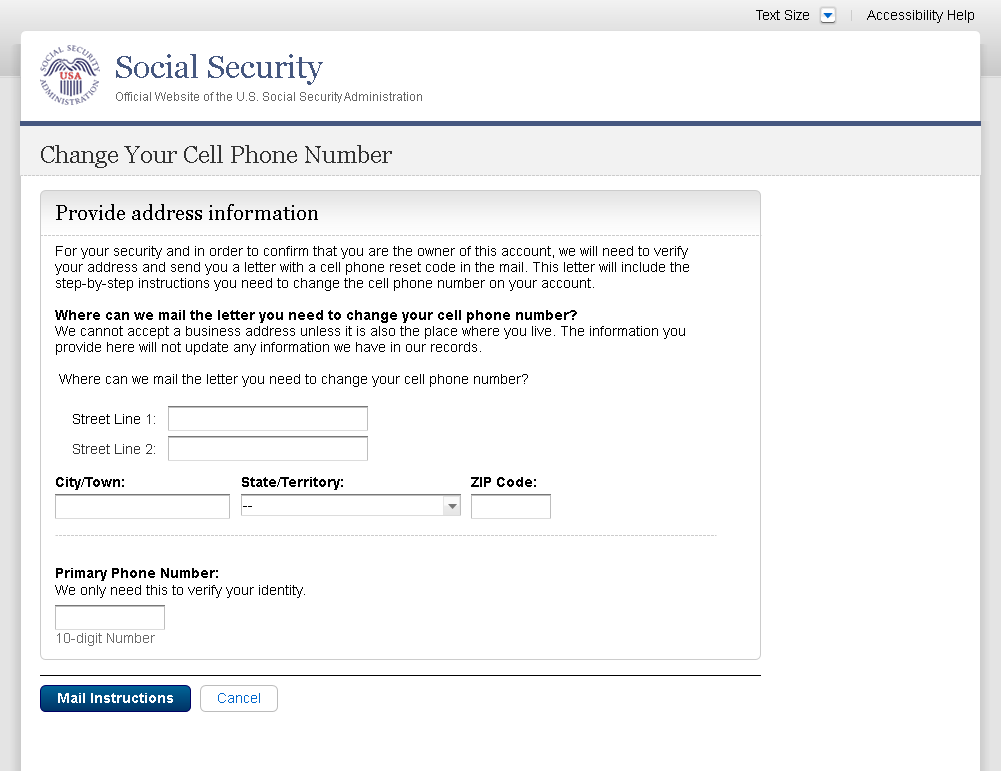
S4-P5 - Confirmation of Letter
Changed “update code” to “reset
code” on 12/17/2015.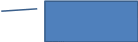
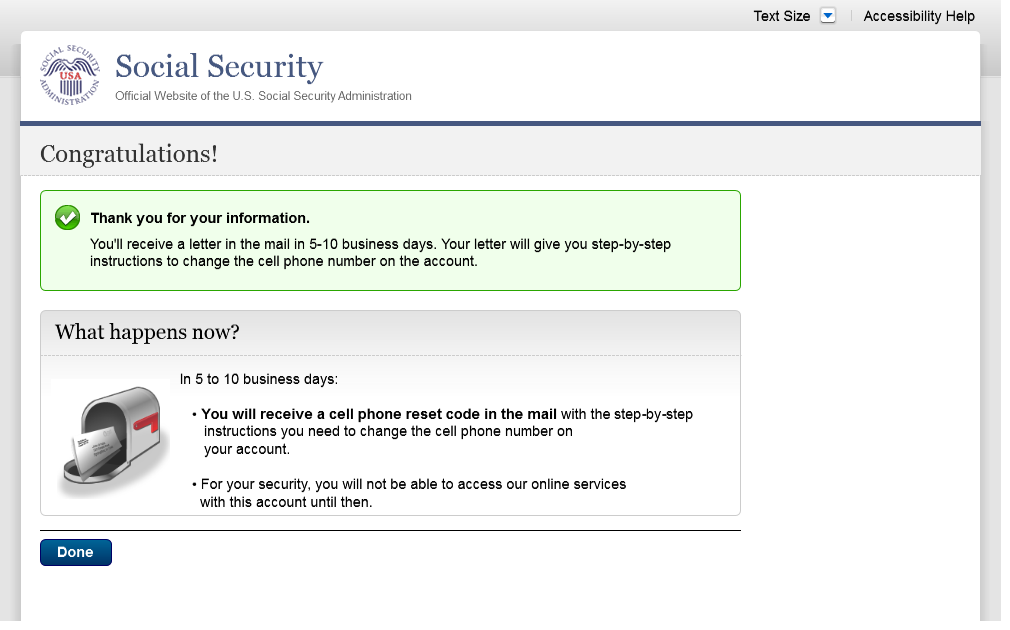
S4-P7 - Sign In After Receiving Cell Phone Reset Code Letter
Please see S1-P1 for description of
changes.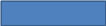
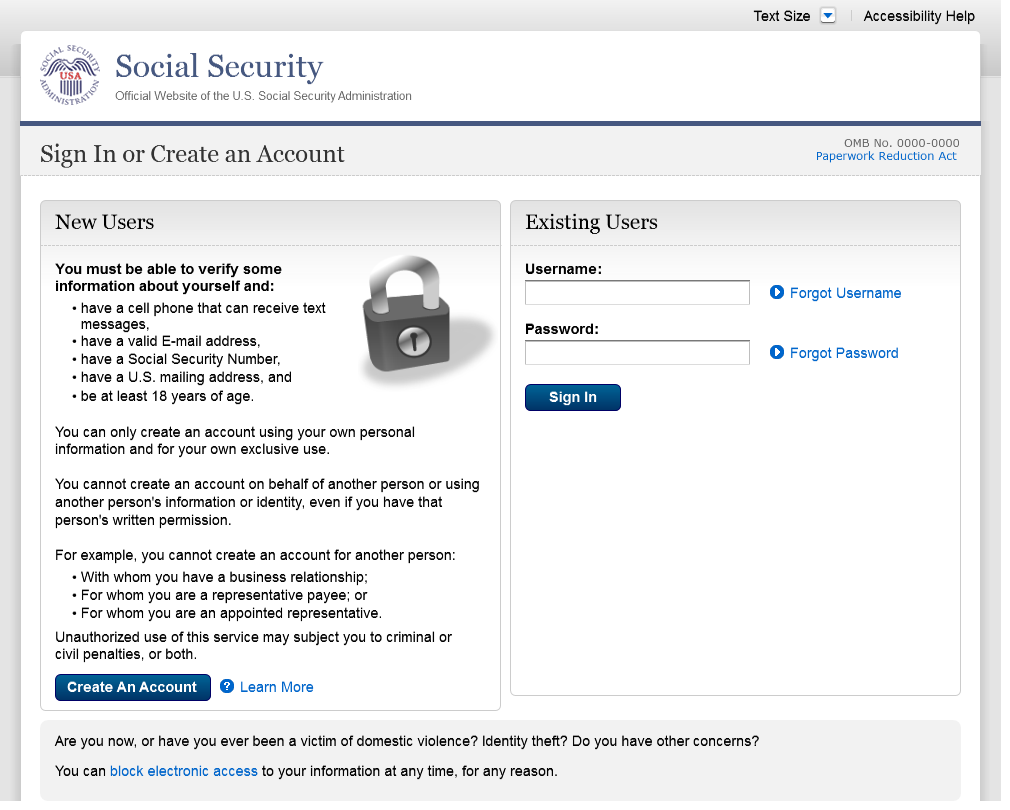
S4-P9 – Do you have your cell phone reset letter?
Updated language on 1/12/2016.
Updated language on 1/12/2016.
“Enter your cell phone reset code”
section is hidden until the user selects “Yes, let’s
begin.”


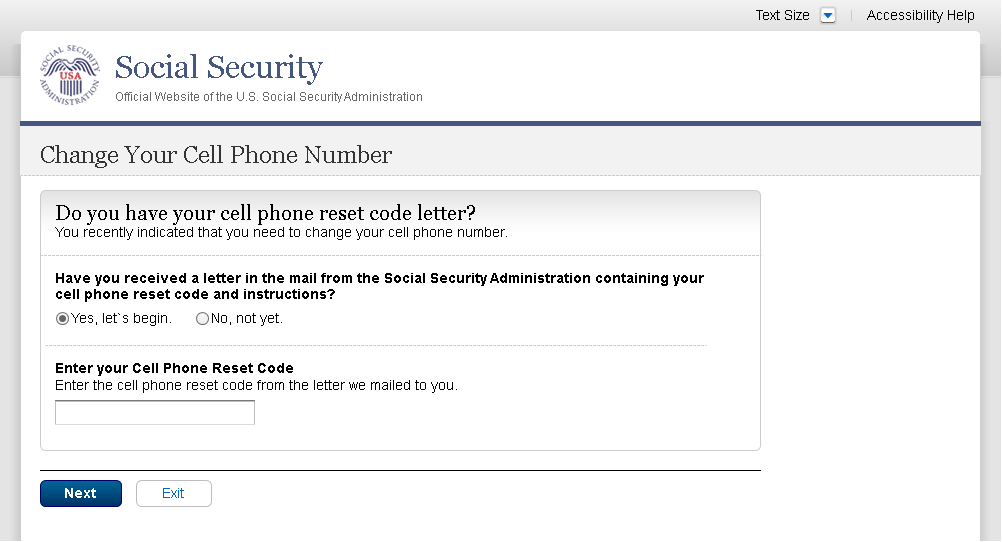
S4-P10 - Provide New Cell Phone Number
Modified text. Revised “Update”
to “Change” on 12/17/2015.
Removed warning message.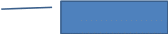

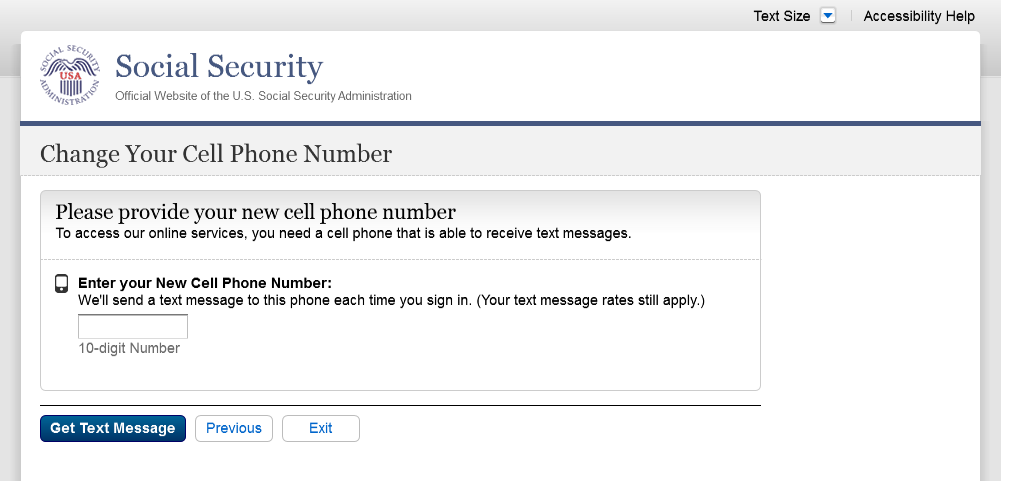
S4-P11 - Enter Texted Security Code_No Steps
Removed “SMS” from 2nd
bullet on 12/17/2015.
Changed text
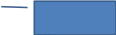
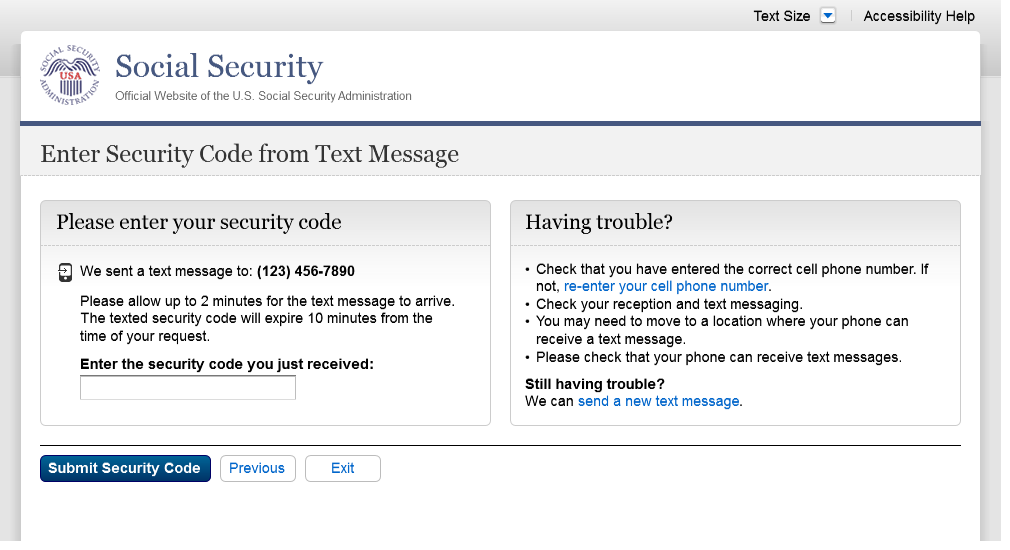
S4-P12 - Confirmation_New Cell Phone Number
Changed wording in 1st
sentence on 11/19/2015.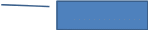

Scenario 5: Update Cell Phone Number on Account with Expired Password
S5-P1 - Sign In
Please see S1-P1 for description of
changes.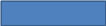
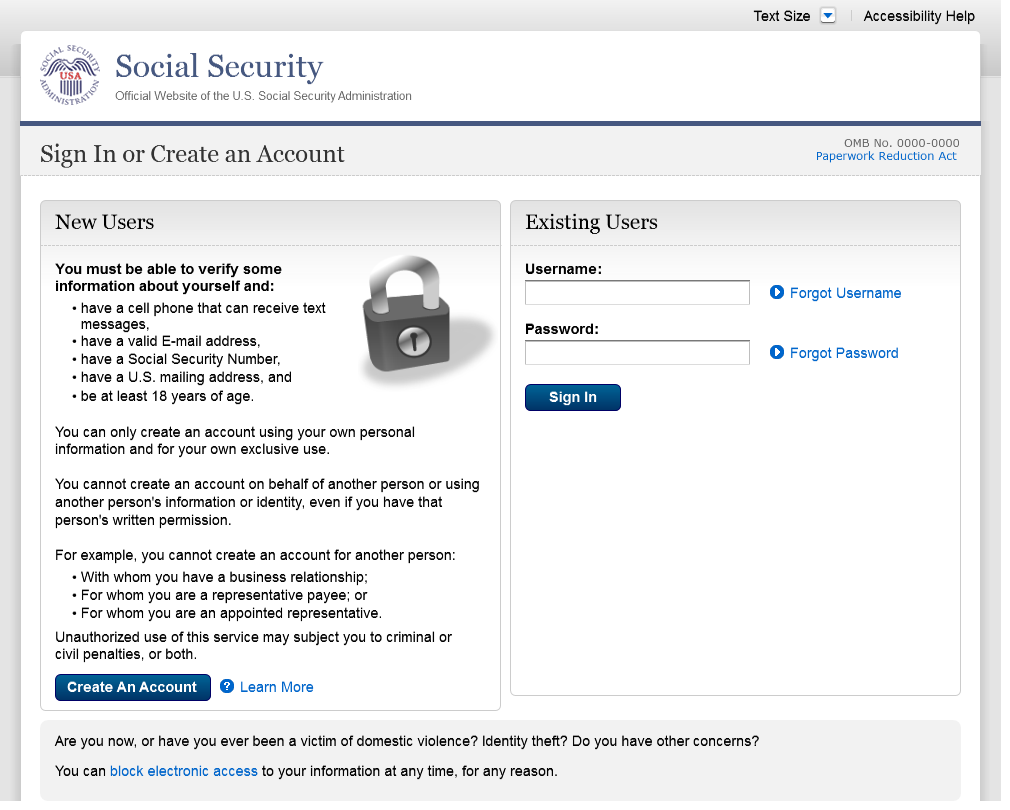
S5-P3- Provide Cell Phone Number_Grandfathered Account_No Steps
Changed “Security Features FAQ”
to Security Feature FAQ” on 2/22/2016.
Added container
Added text on 11/19/2015.
Removed “Why?” link on
1/13/2016.
Removed Previous button on 12/02/2015.
Changed wording
Changed “own” to “have”,
“cannot” to “can’t” and reordered
questions on 12/17/15.
Changed wording
Added warning notice. Revised 11/19/2015.
Removed “For your protection,” on 12/17/2015.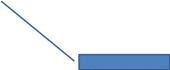
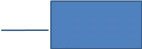


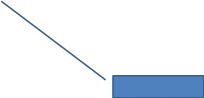
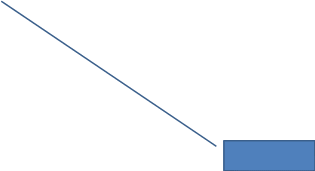
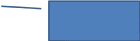
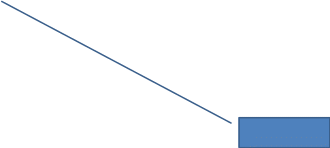
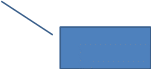
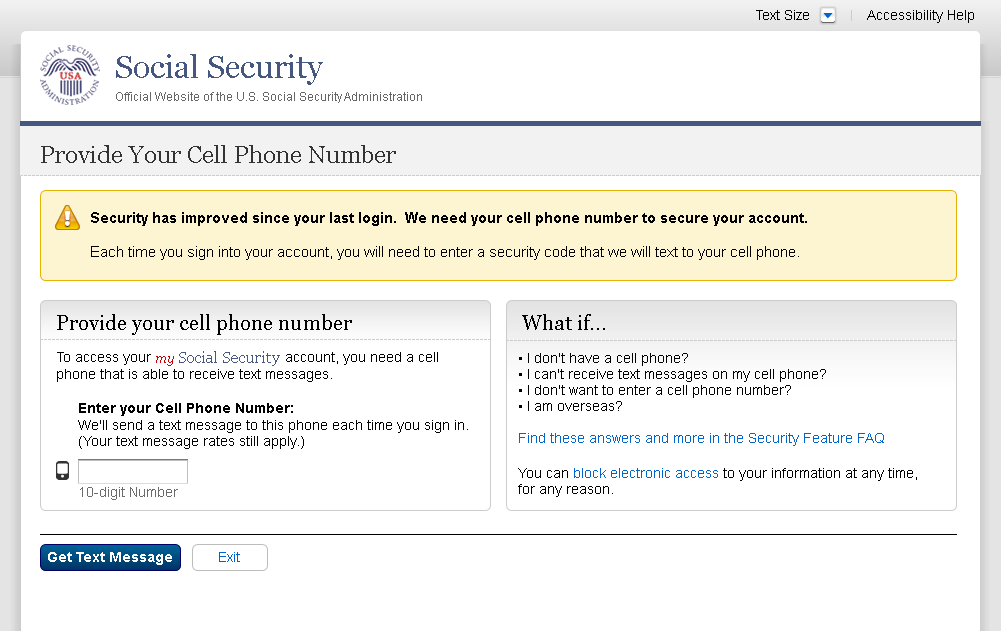
S5-P4 - Enter Texted Security Code_Phone Added Immediately Prior
Removed “SMS” from 2nd
bullet on 12/17/2015.
Changed text
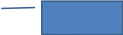
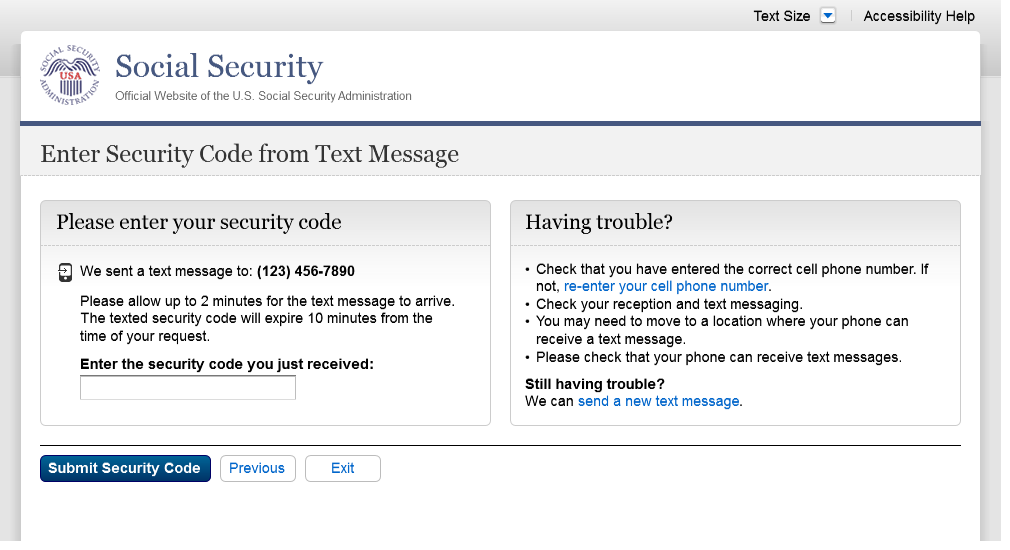
S5-P5 - Expired Password
No changes in this release.
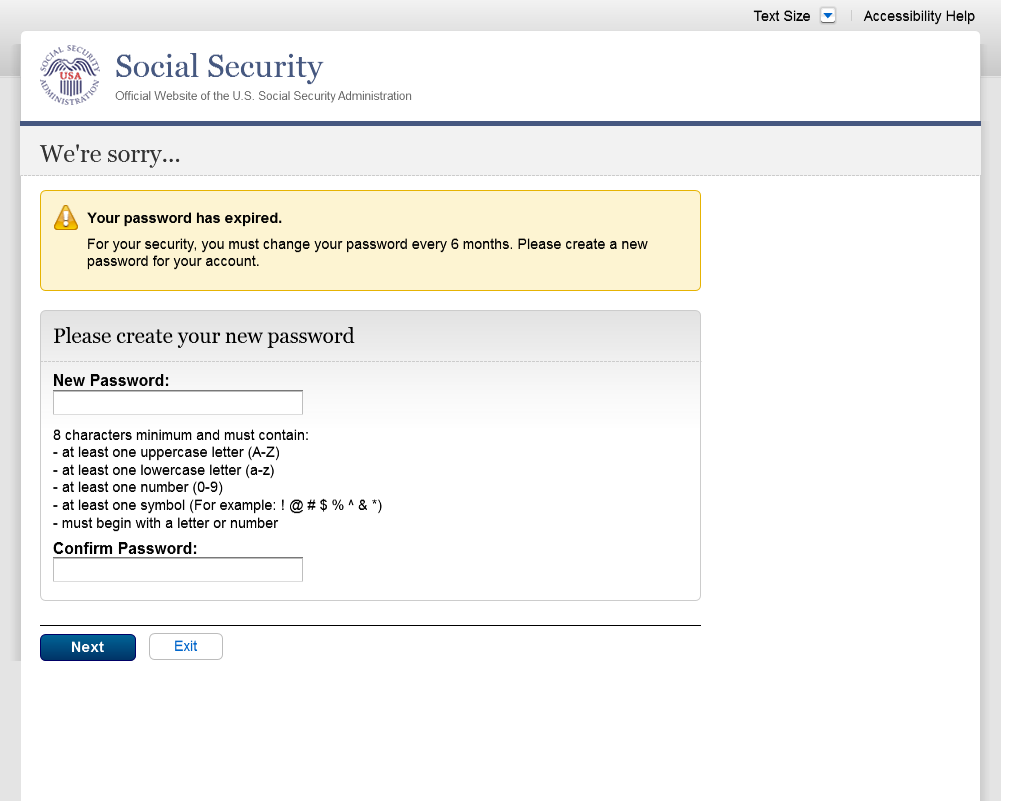
S5-P6 - Confirmation of Password Change
Modified confirmation message
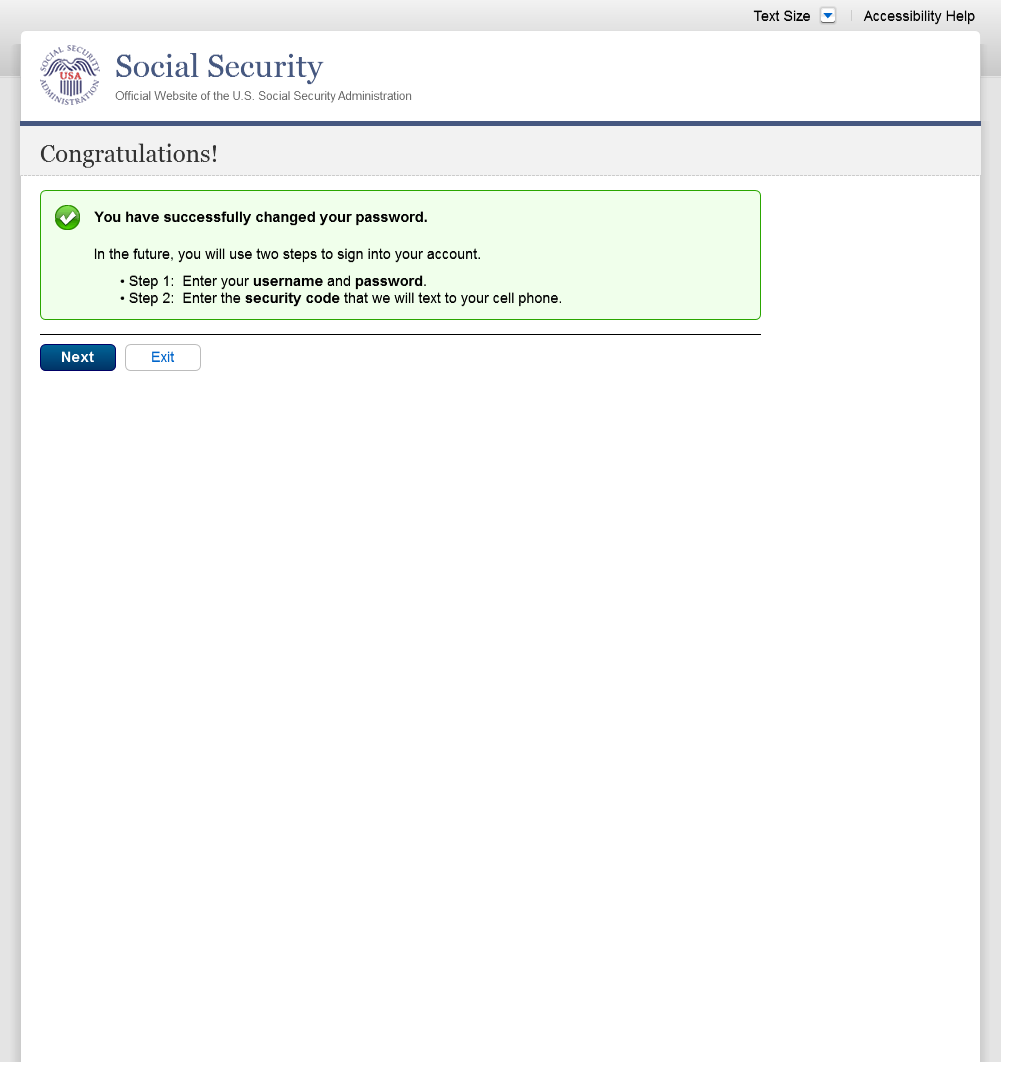
Scenario 6: Update Cell Phone Number on Account, User Has Forgotten Password, Uses Reset Questions
S6-P1 - Sign In
Please see S1-P1 for description of
changes.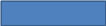
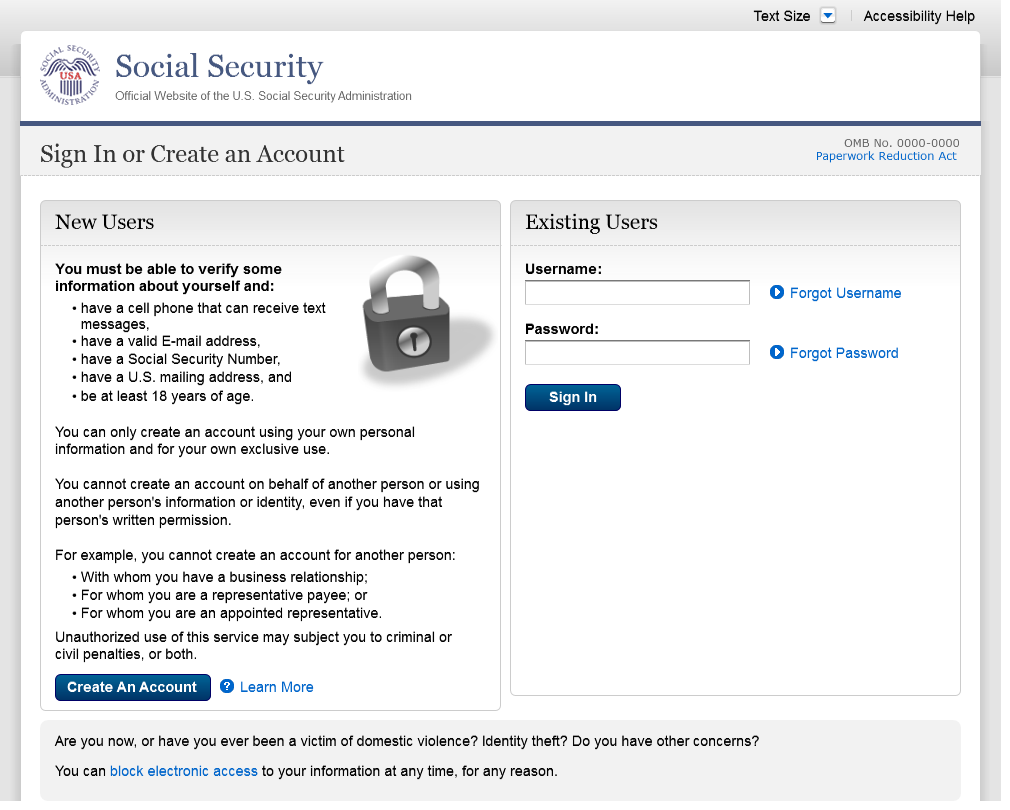
S6-P3 - Forgot Password_Grandfathered User_ Verify Identity
Corrected capitalization of “your”
on Step 2 on 12/02/2015.
Added Step 3.
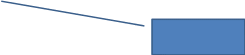
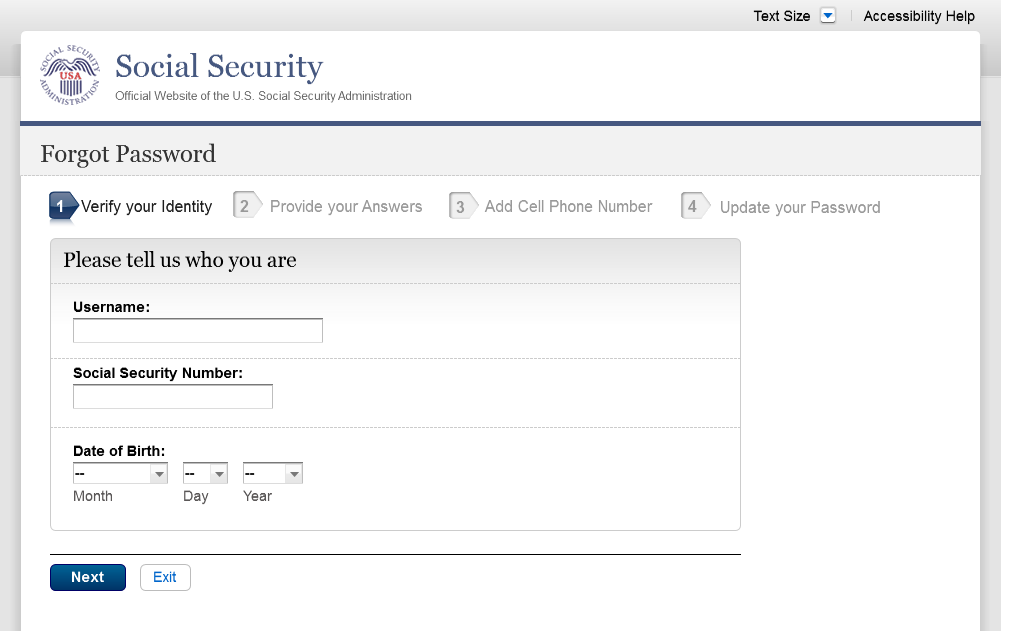
S6-P4 - Forgot Password_Grandfathered User_Provide Answers
Modified font on Step 1 on 1/8/2016.
Added Step 3


S6-P5 - Provide Cell Phone Number_ Grandfathered User_ Forgot Password
Modified font on Steps 1 and 2 on 1/8/2016.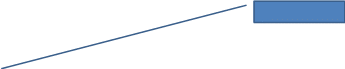
Removed Previous button on 12/02/2015.
Removed “Why?” link on
1/13/2016.
Added text on 11/19/2015.
Changed “Security Features FAQ”
to “Security Feature FAQ” on 2/22/2016.
Changed “own” to “have”,
“cannot” to “can’t” and reordered
questions on 12/17/15.
Changed wording
Added warning notice. Revised on
11/19/2015. Removed “For your protection,” on
12/17/2015.
Changed wording
Added Step 3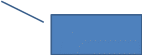




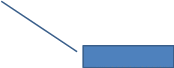
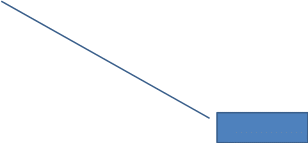
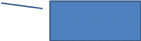
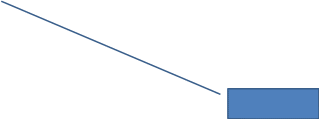

S6-P6 - Enter Texted Security Code_Grandfathered User_Forgot Password
Removed “SMS” from 2nd
bullet on 12/17/2015.
Corrected steps on 12/02/2015. Changed
capitalization of “your” on 12/17/2015.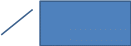
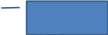
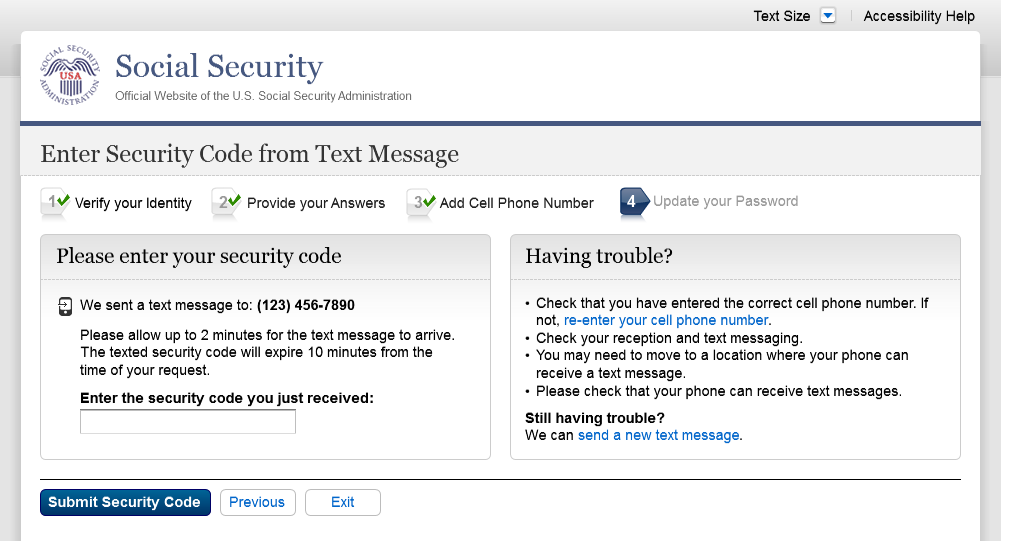
S6-P7 - Update Password_Grandfathered User
Modified font on Steps 1, 2, and 3 on
1/8/2016.
Added Step 3
Removed Previous button on 12/02/2015.
Changed capitalization of “your”
on 12/17/2015.


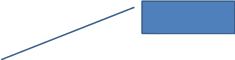
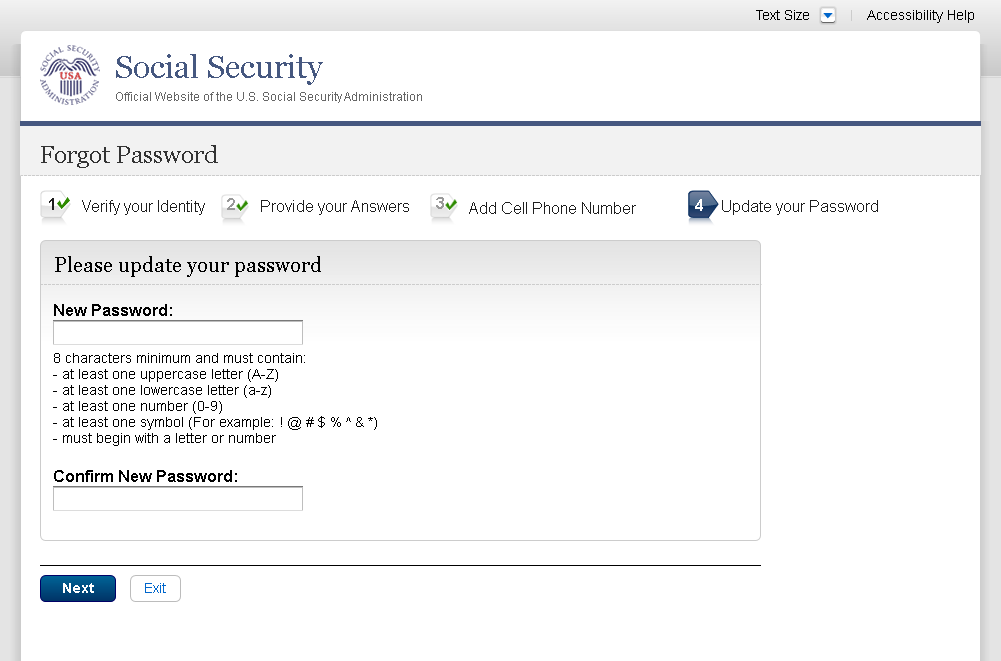
S6-P8 - Confirmation of Password Change
Modified confirmation message
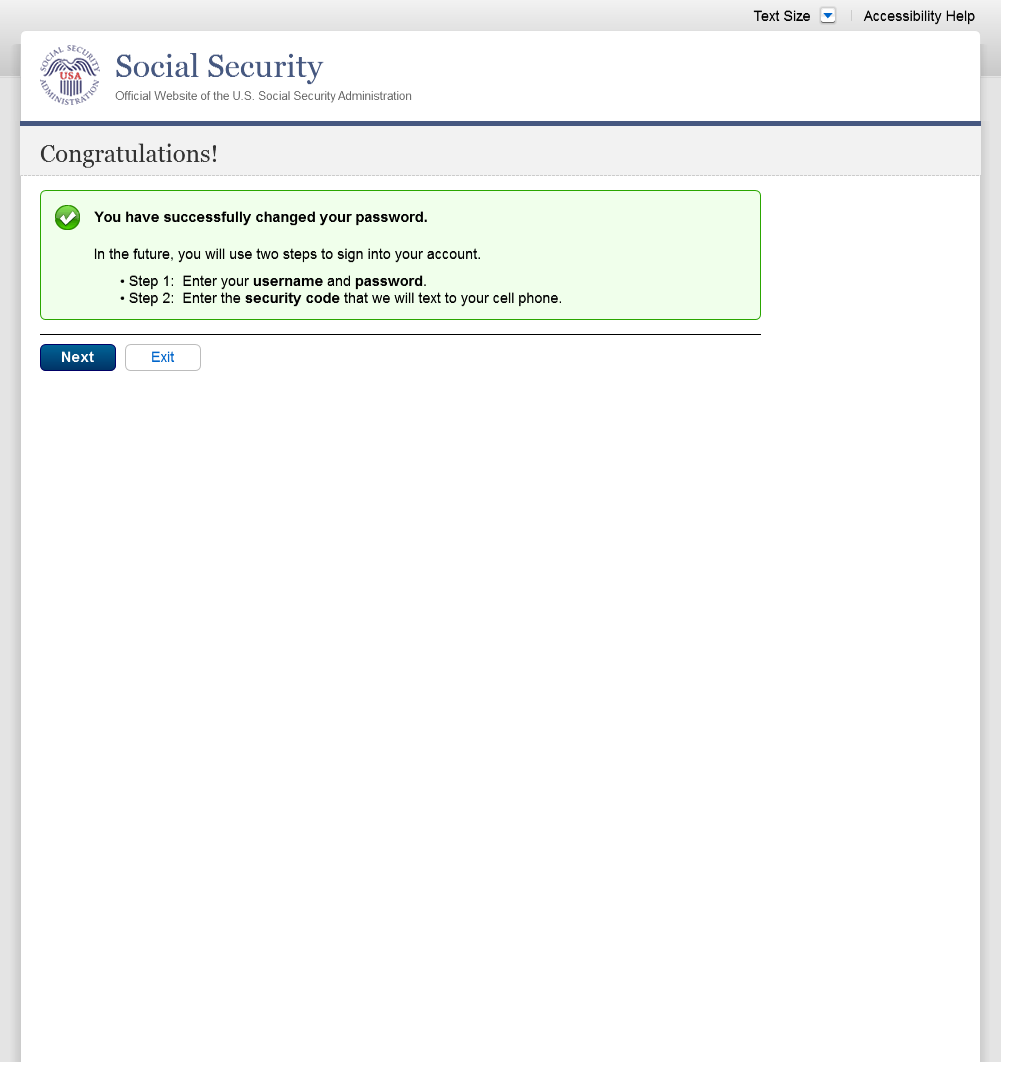
Scenario 7: Update Cell Phone Number on Account, User Has Forgotten Password and Reset Question Answers
S7-P1 Sign In
Please see S1-P1 for description of
changes.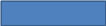
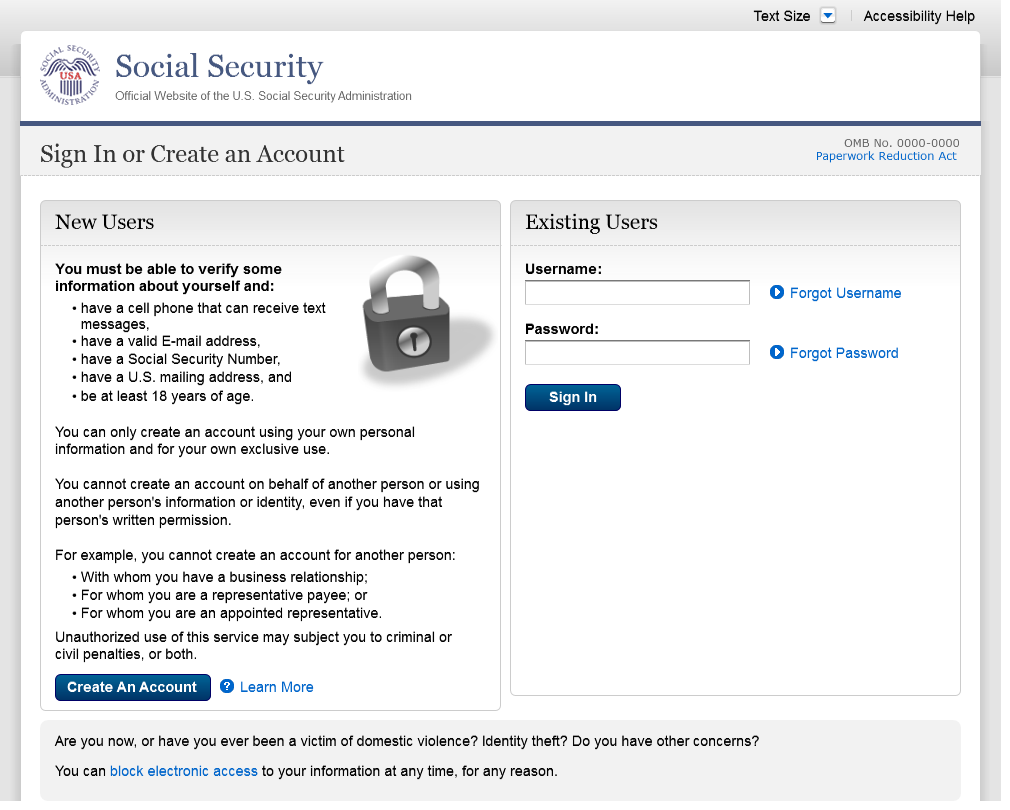
S7-P3 - Forgot Password_Grandfathered User_ Verify Identity
Corrected capitalization of “your”
on Step 2 on 12/02/2015.
Added Step 3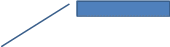
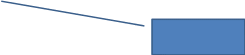
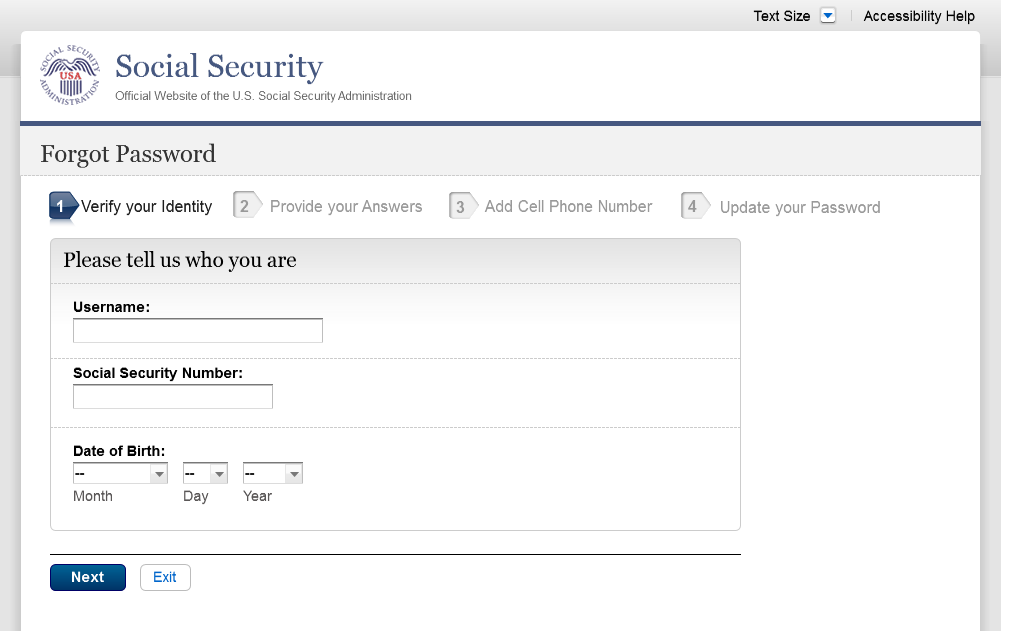
S7-P4 - Forgot Password_Grandfathered User_Provide Answers
Modified font on Step 1 on 1/8/2016.
Added Step 3
Removed Previous button on 12/02/2015.

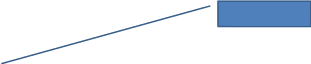
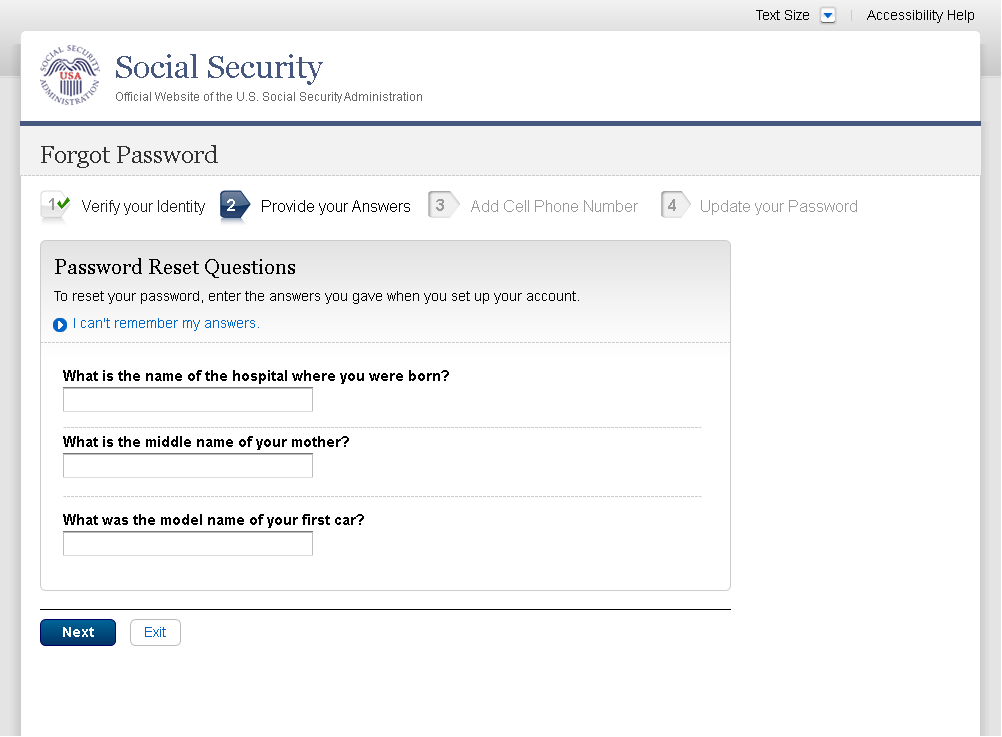
S7-P5 - Forgot Password - Send Temporary Password
No changes in this release.
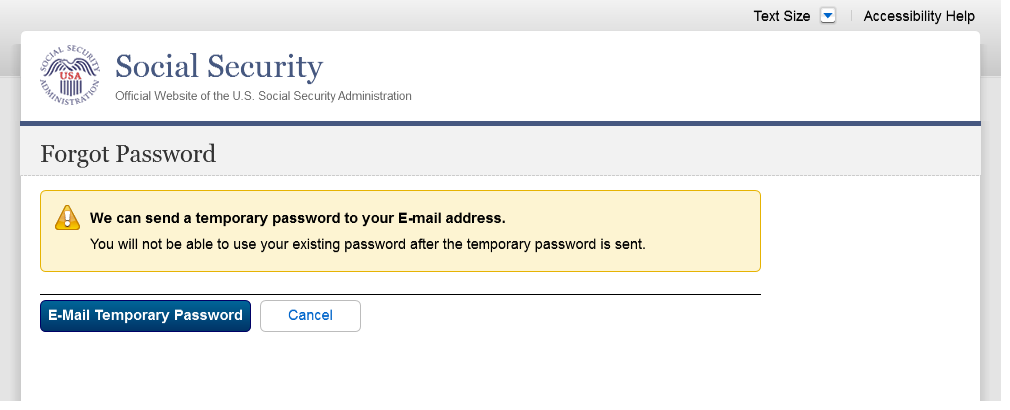
S7-P6 - Email Confirmation
No changes in this release.
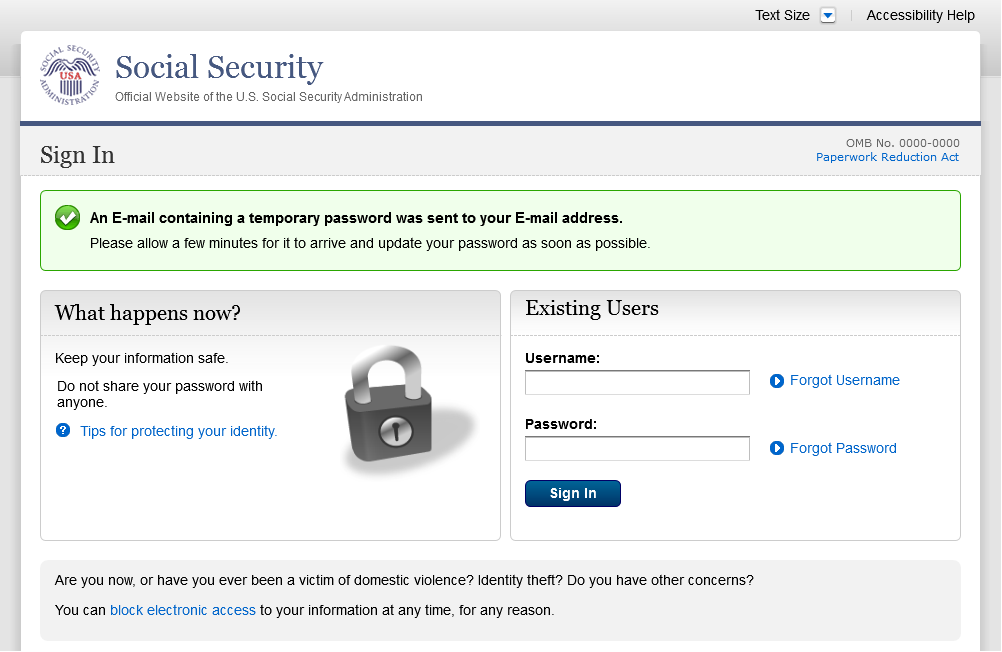
S7-P9 - Provide Cell Phone Number_ Grandfathered User_ Forgot Password
Modified font on Steps 1 and 2 on 1/8/2016.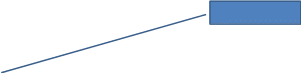
Changed “Security Features FAQ”
to “Security Feature FAQ” on 2/22/2016.
Added container
Changed wording
Added Step 3
Added warning notice. Revised on
11/19/2015. Removed “For your protection,” on
12/17/2015.
Changed wording
Changed “own” to “have”,
“cannot” to “can’t” and reordered
questions on 12/16/15.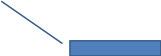
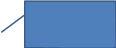



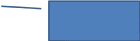
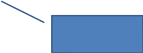

Added text on 11/19/2015.
Removed Previous button on 12/02/2015.
Removed “Why?” link on
1/13/2016.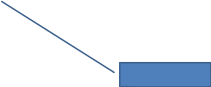
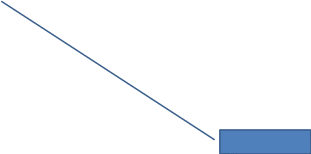
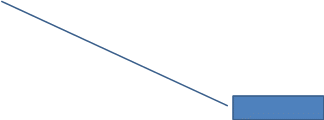
S7-P10 - Enter Texted Security Code_Grandfathered User_Forgot Password
Removed “SMS” from 2nd
bullet on 12/17/2015.
Corrected steps on 12/02/2015. Changed
capitalization of “your” on 12/17/2015.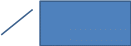
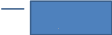
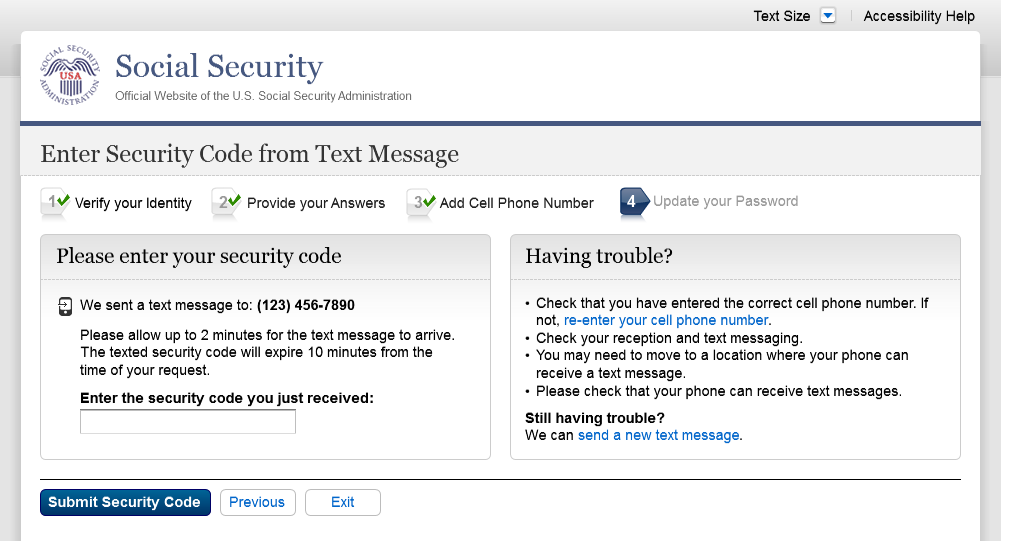
S7-P11 - Update Password_Grandfathered User
Updated font on Steps 1, 2, and 3 on
1/8/2016.
Added Step 3
Removed Previous button on 12/02/2015.
Corrected capitalization on Step 2 on
12/17/2015.


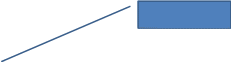
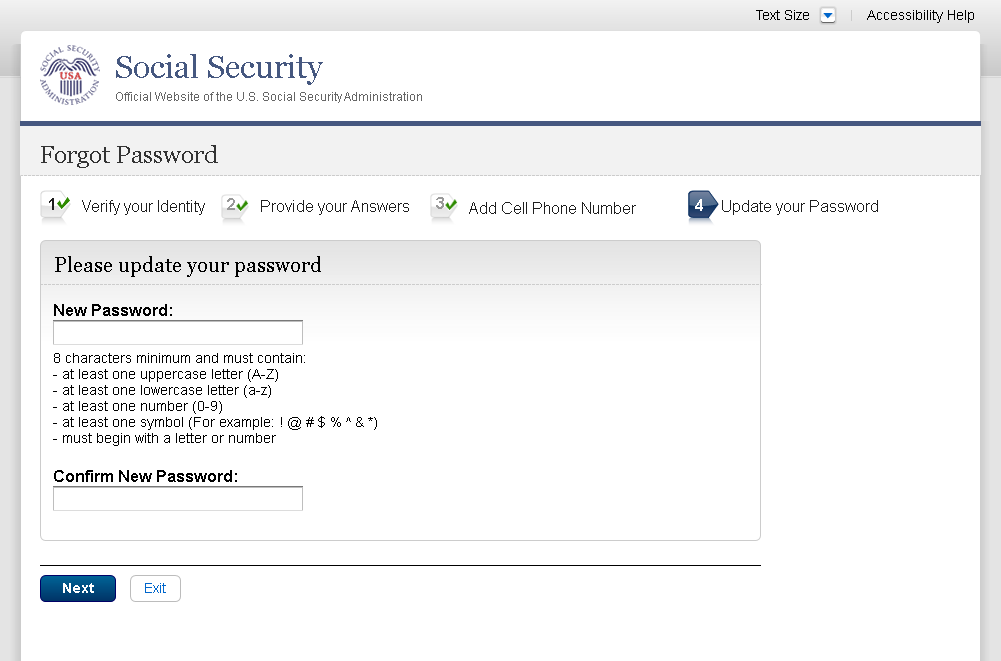
S7-P12 - Confirmation of Password Change
Modified confirmation message
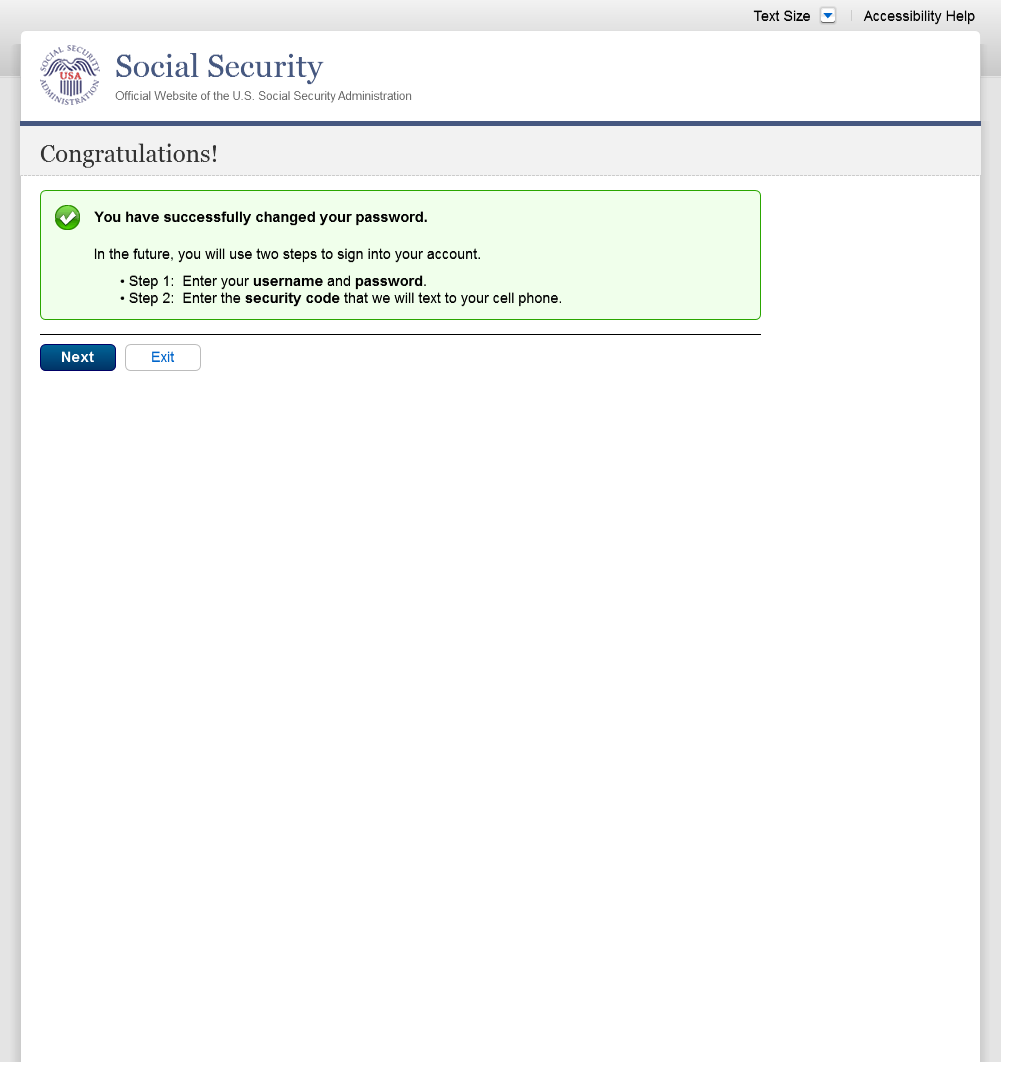
Scenario 8: Login Happy Path (All Users)
S8-P1 Sign In
Please see S1-P1 for description of
changes.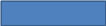
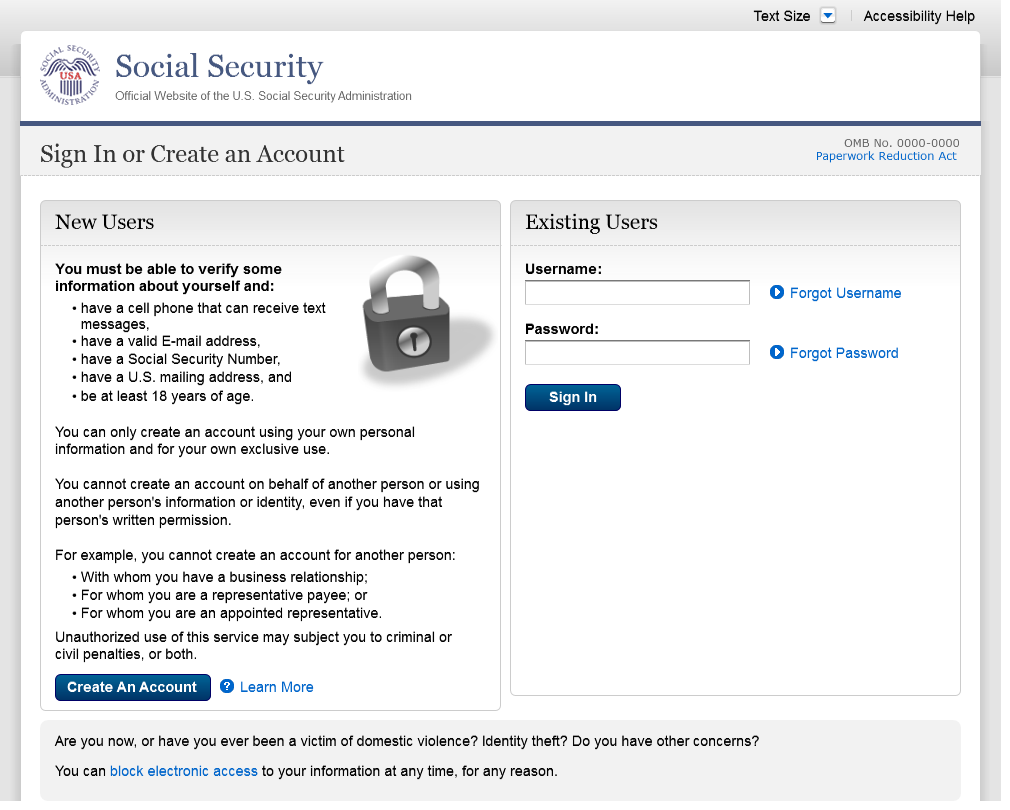
S8-P2 Verify Cell Phone Number
Please see S2-P11 for changes.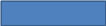
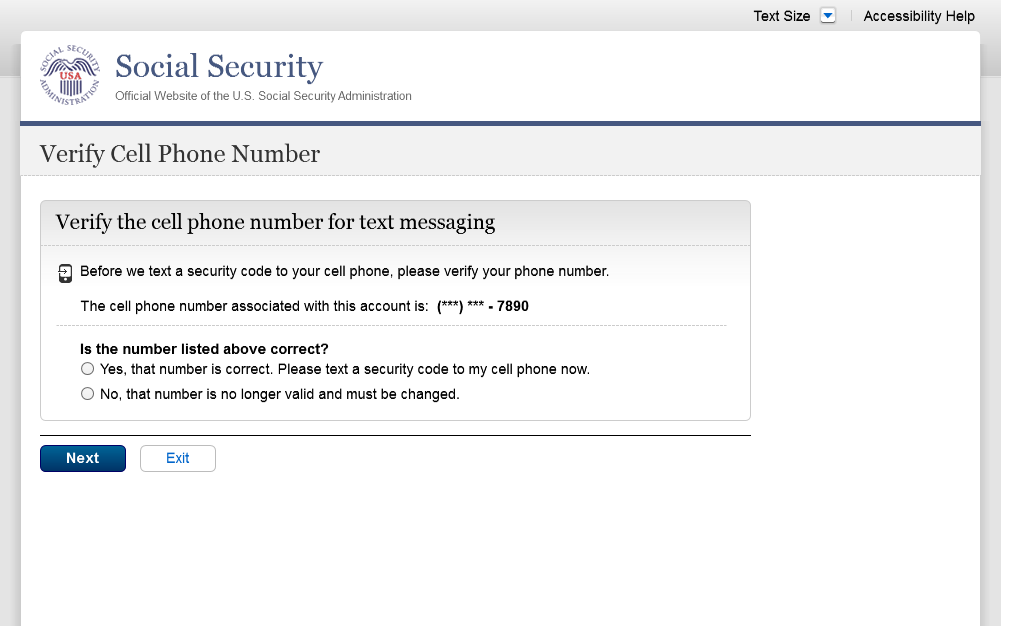
S8-P3 Enter Texted Security Code
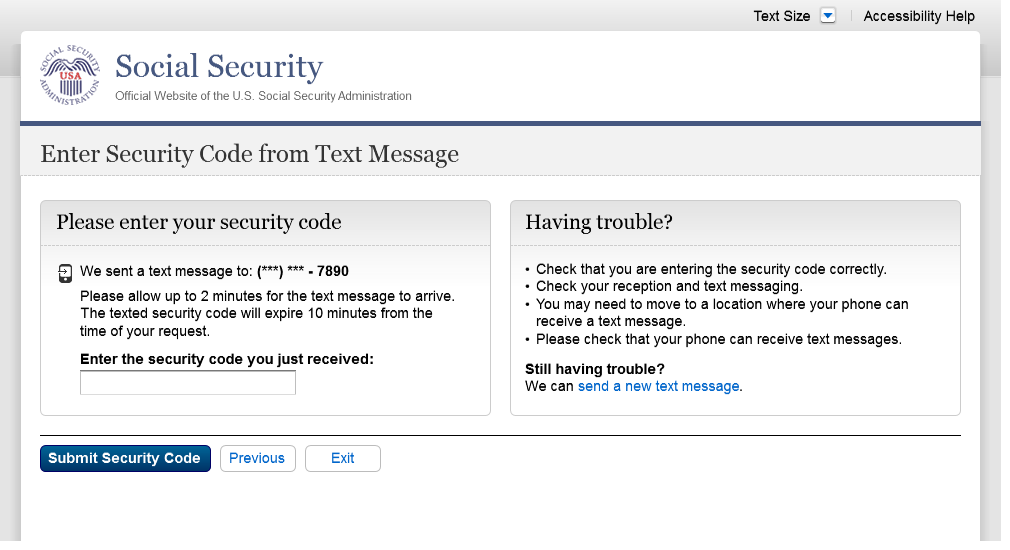
S8-P4 my Social Security Terms of Service
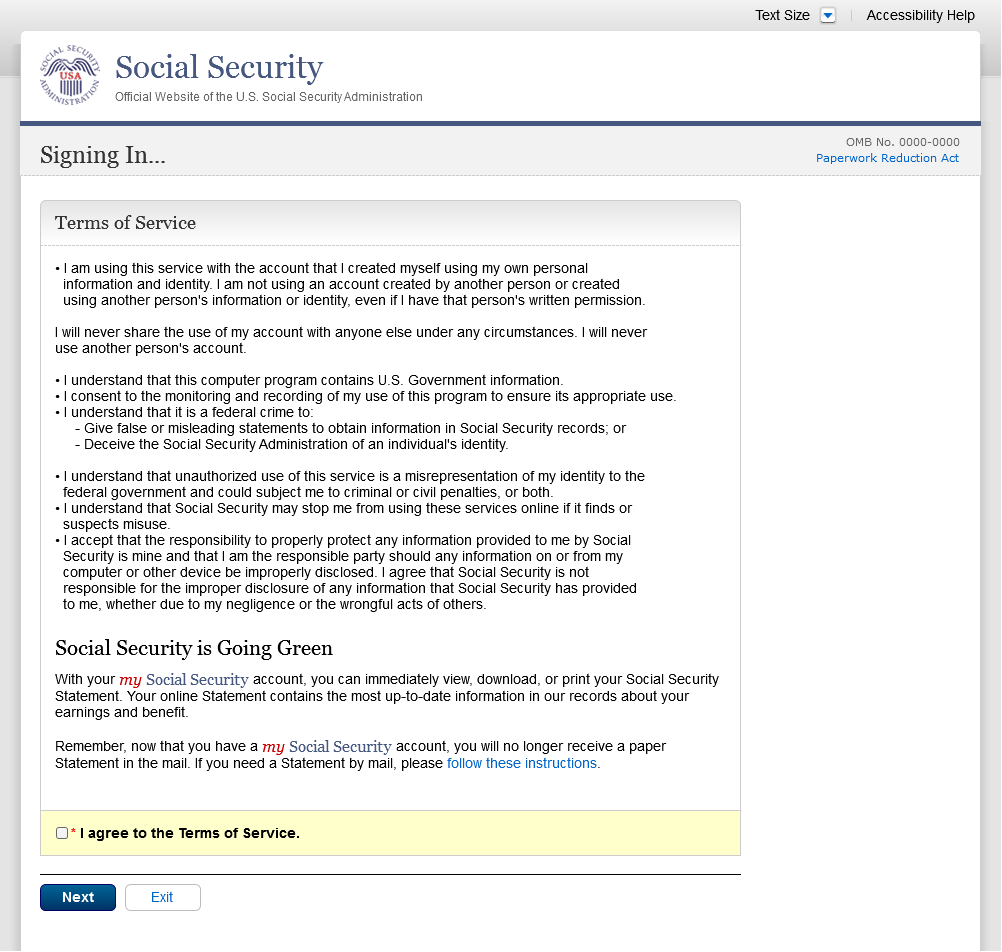
Security Feature FAQ
On 2/22/2016:
Changed
container title from “New Security Features” to “New
Security Feature”.
Changed
first sentence from “my Social Security has…” to
“The Social Security Administration has…” Changed
second sentence from “This … my Social Security
account…” to “This … personal my Social
Security account…”

my Social Security - Security Settings
Standard Account
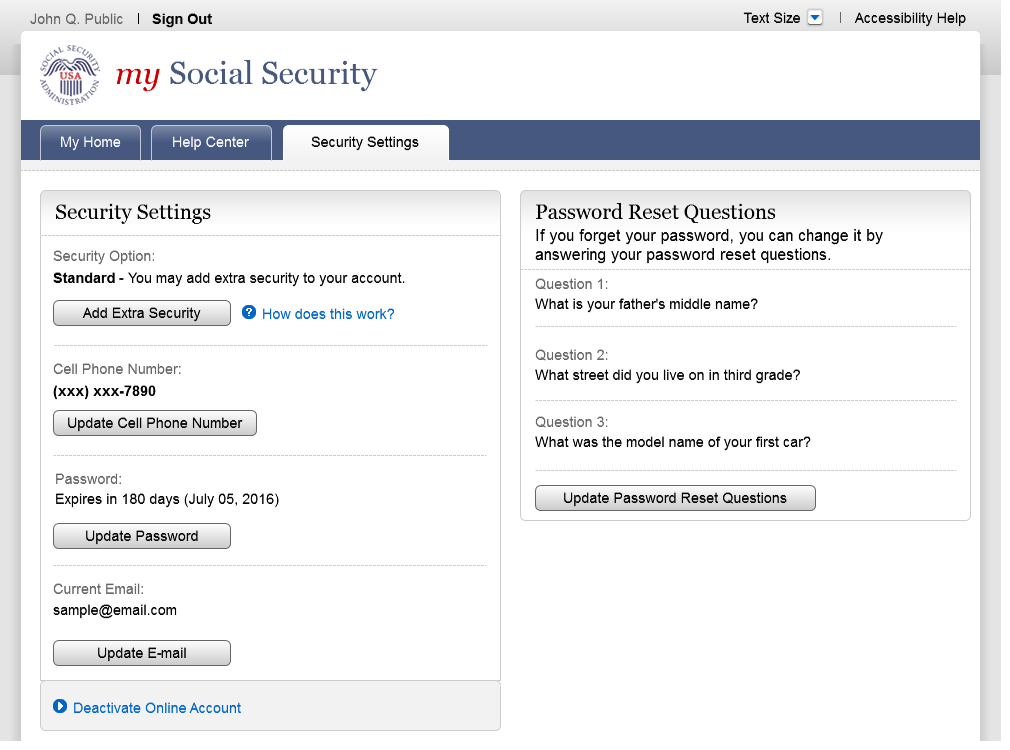
Enhanced (Pending) Account
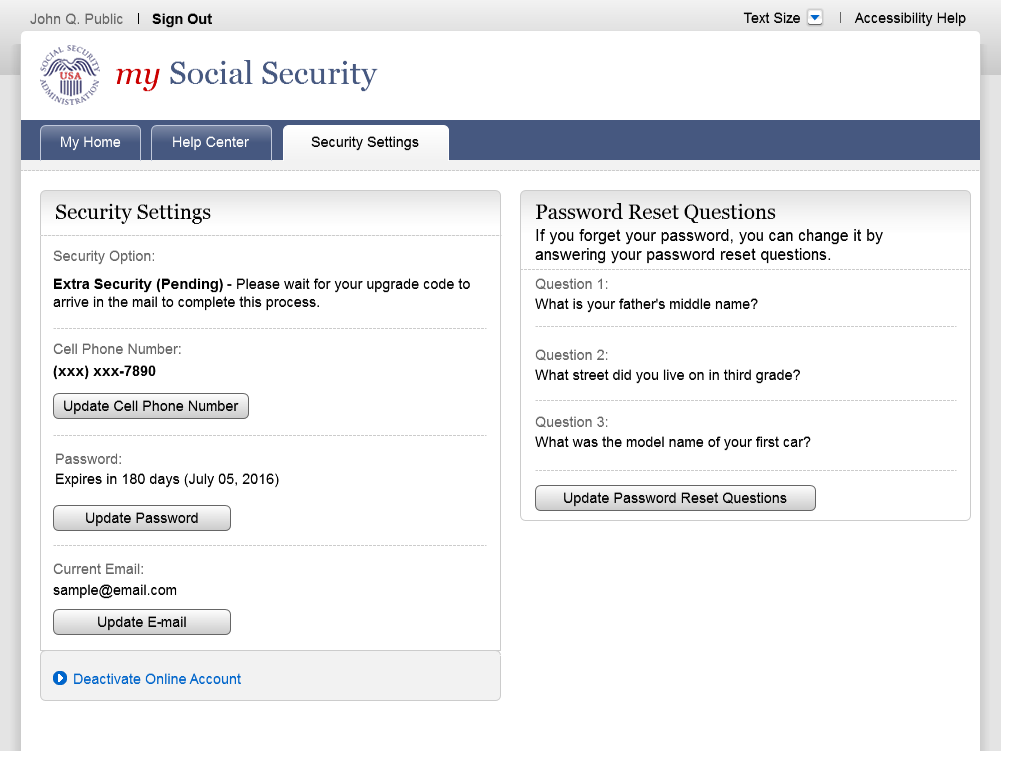
Enhanced Account
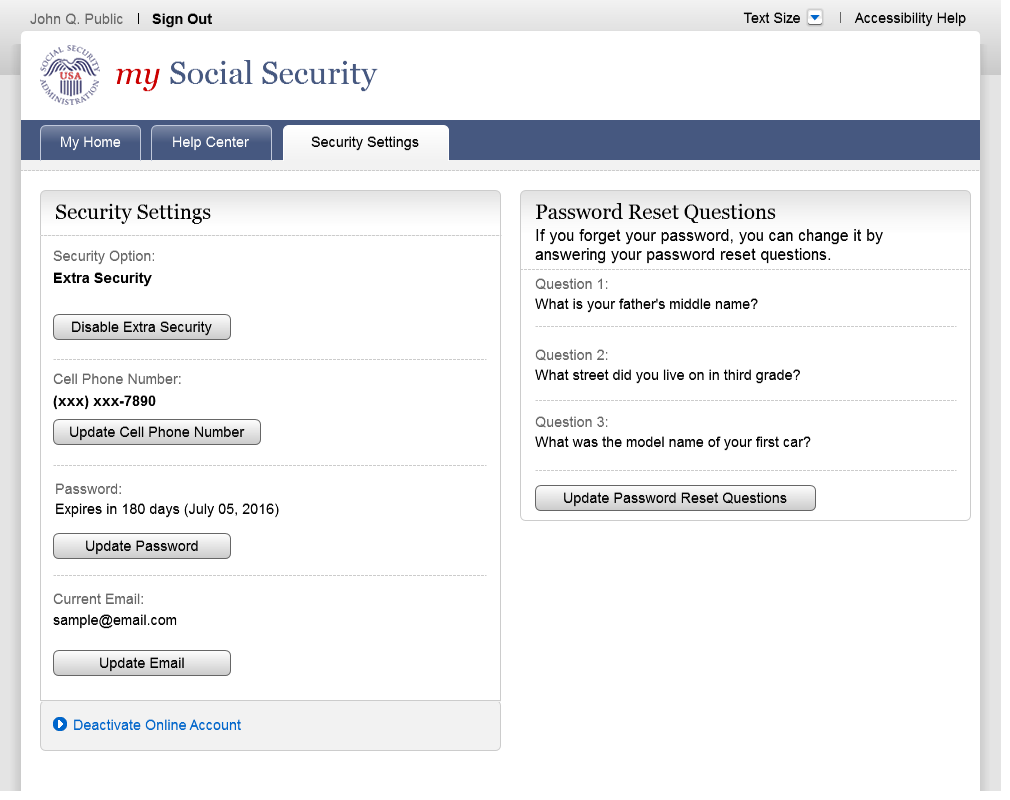
OSES/DePPO/USSB/UXG DRAFT February 22, 2016
| File Type | application/vnd.openxmlformats-officedocument.wordprocessingml.document |
| Author | Fujitsu |
| File Modified | 0000-00-00 |
| File Created | 2021-01-24 |
© 2025 OMB.report | Privacy Policy