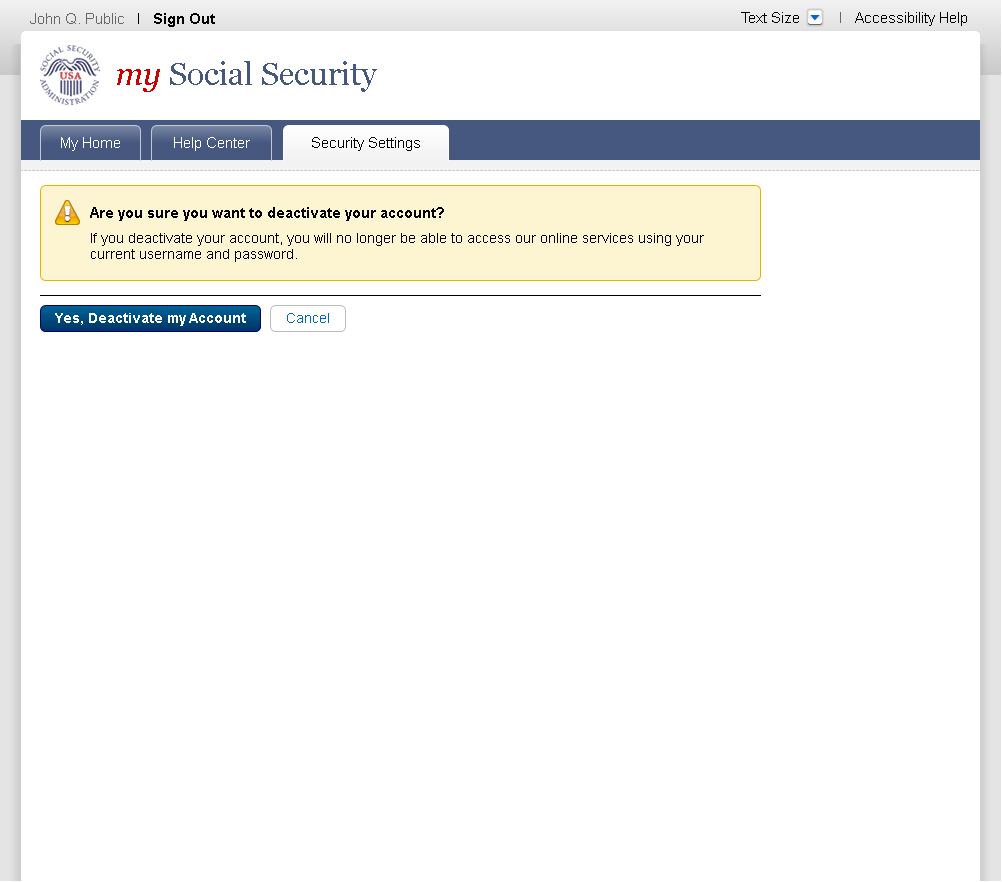Internet Requestors
SSA's Public Credentialing and Authentication Process
Draft MFA Public Screen Package_by Scenario_04212016
Internet Requestors
OMB: 0960-0789

Screen Shots Document
Grouped by Scenario
Electronic Access Multi-Factor Authentication
April 21, 2016

Table of Contents
Scenario 1: Create LOA2 Account 1
S1-P6 – Provide Cell Phone Number_Create Account 6
S1-P7 - Enter Texted Security Code 7
Scenario 2: Create LOA3 Account 9
S2-P3 - Verify Identity – User Chooses to Upgrade to LOA3 11
S2-P6 – Provide Cell Phone Number – Create Account 14
S2-P7 - Enter Texted Security Code_Create Account 14
S2-P8 - Confirmation_Set Up New Account_With Upgrade Selected 16
S2-P10 - Second Sign In, After Receiving Upgrade Code Letter 17
S2-P11 – Verify Cell Phone Number 18
S2-P12 - Enter Texted Security Code_No Steps 19
S2-P13 - Do You Have Your Upgrade Code Letter? 20
S2-P14 - Enter Upgrade Code 21
S2-P15 - Confirmation_Upgrade to LOA3 22
Scenario 3: Collect Cell Phone Number (2nd Factor) for Existing Account 23
S3-P3 - Provide Cell Phone Number_Grandfathered Account_No Steps 24
S3-P4 - Enter Texted Security Code_No Steps 24
S3-P5 – Confirmation – Set Up Account 26
Scenario 4: Update Cell Phone Number 27
S4-P2 – Verify Cell Phone Number 28
S4-P3 – Change Cell Phone Number Terms of Service 29
Change Cell Phone Number Terms of Service Error 30
S4-P4 - Update Phone Number - Provide Info 31
S4-P5 - Confirmation of Letter 32
S4-P7 - Sign In After Receiving Cell Phone Reset Code Letter 33
S4-P9 – Do you have your cell phone reset letter? 34
S4-P10 - Provide New Cell Phone Number 35
S4-P11 - Enter Texted Security Code_No Steps 36
S4-P11.1 – Enter Your Cell Phone Reset Code 37
S4-P12 - Confirmation_New Cell Phone Number 38
Scenario 5: Update Cell Phone Number on Account with Expired Password 39
S5-P3- Provide Cell Phone Number_Grandfathered Account_No Steps 40
S5-P4 - Enter Texted Security Code_Phone Added Immediately Prior 41
S5-P6 - Confirmation of Password Change 43
S6-P3 - Forgot Password_Grandfathered User_ Verify Identity 45
S6-P4 - Forgot Password_Grandfathered User_Provide Answers 46
S6-P5 - Provide Cell Phone Number_ Grandfathered User_ Forgot Password 47
S6-P6 - Enter Texted Security Code_Grandfathered User_Forgot Password 48
S6-P7 - Update Password_Grandfathered User 49
S6-P8 - Confirmation of Password Change 50
S7-P3 - Forgot Password_Grandfathered User_ Verify Identity 52
S7-P4 - Forgot Password_Grandfathered User_Provide Answers 53
S7-P5 - Forgot Password - Send Temporary Password 53
S7-P9 - Provide Cell Phone Number_ Grandfathered User_ Forgot Password 56
S7-P10 - Enter Texted Security Code_Grandfathered User_Forgot Password 57
S7-P11 - Update Password_Grandfathered User 58
S7-P12 - Confirmation of Password Change 59
Scenario 8: Login Happy Path (All Users) 60
S8-P2 Verify Cell Phone Number 61
S8-P3 Enter Texted Security Code 62
S8-P4 my Social Security Terms of Service 63
Finish Setting Up Account Terms of Service 64
my Social Security - Security Settings 65
Standard Account (No Longer Using Extra Security) 66
Disable Extra Security (DES) 69
Disable Extra Security Confirmation (DESCM) 70
Cancel Extra Security Confirmation (CESCC) 70
Upgrade Code Temporary Lockout (ERRUCT) 70
Privacy and Security Questions 72
Version |
Date |
Content Revisions |
Page |
Revised by |
|
11/04/2015 |
Initial Version |
|
Beth Hanst |
0.2 (Draft) |
11/05/2015 |
Minor wording changes to Having Trouble containers on screens where user has added cell phone number immediately prior. |
|
Beth Hanst |
0.3 (Draft) |
11/20/2015 |
|
|
Beth Hanst |
0.4 (Draft) |
12/02/2015 |
|
|
Beth Hanst |
0.5 (Draft) |
12/17/2015 |
|
|
Beth Hanst |
0.6 (Draft) |
12/23/2015 |
|
|
Kirk Crawford |
0.7 (Draft) |
1/8/2016 |
|
|
Beth Hanst |
0.8 (Draft) |
1/11/2016 |
|
|
Beth Hanst |
0.9 (Draft) |
1/12/2016 |
|
|
Beth Hanst |
0.10 (Draft) |
1/13/2016 |
|
|
Beth Hanst |
1.0 (Final) |
2/22/2016 |
Per feedback received during AC review:
|
|
Beth Hanst
|
1.1 |
3/21/2016 |
Per DESCM language inquiry
Removed steps in scenarios 6 and 7 |
|
Kirk Crawford |
1.2 (Final) |
4/21/2016 |
|
|
Kirk Crawford |
Scenario 1: Create LOA2 Account
S1-P1 - Sign In
Changed “email” to “E-mail”
on 12/17/2015.
Added 1st
bullet on 11/19/2015. Added hyphen to “SMS-enabled” on
12/02/2015. Modified
wording on 12/17/2015.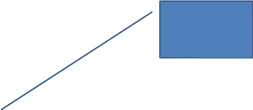
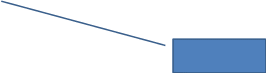

S1-P2 - Terms of Service
Added 1st
bullet on 11/19/2015. Added hyphen to “SMS-enabled” on
12/02/2015. Modified wording on 12/17/2015.
Corrected spacing on 12/17/2015.
Removed “We used their fraud
prevention services…theft.” on 12/17/2015.
Changed “email” to “E-mail”
on 12/17/2015.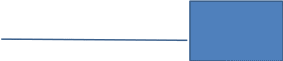




S1-P3 - Verify Identity
Changed from Action Link to Help link on
12/17/2015.
Text change
Restored container heading to “Add
extra security” on 12/17/2015.
Added Step 4

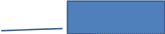


S1-P4 - Secure Identity
Added Step 4
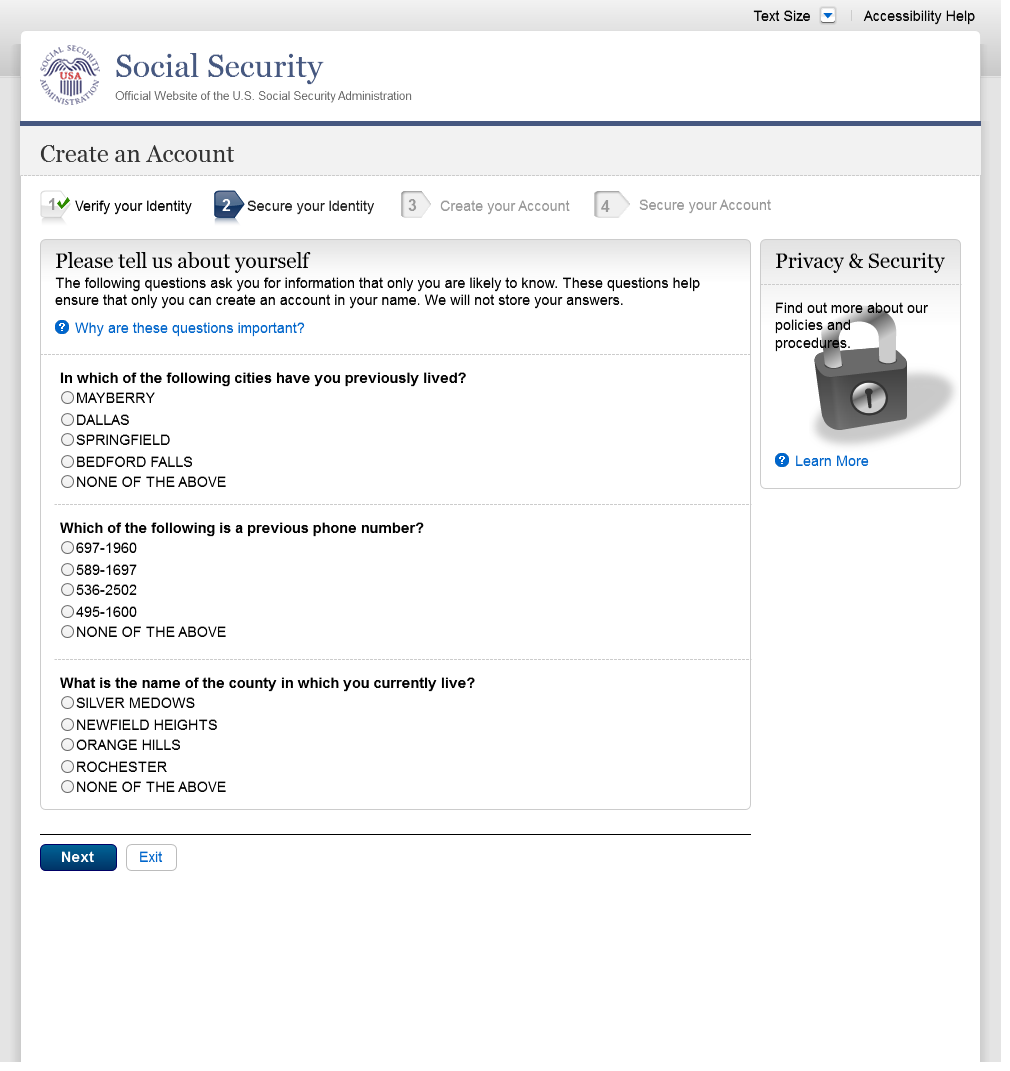
S1-P5 - Create Account
Added Step 4

S1-P6 – Provide Cell Phone Number_Create Account
Added container
Changed “Security Features FAQ”
to “Security Feature FAQ” on 2/22/2016.
Removed Previous button on 12/02/2015.
Removed “Why?” link on
1/13/2016.
Changed wording
Revised wording on 1/7/2016.
Added Step 4
Changed “own” to “have”,
“cannot” to “can’t” and reordered
questions on 12/17/15.
Changed wording
Added warning notice. Revised on
11/19/2015. Removed “For your protection,” on
12/17/2015.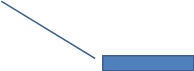
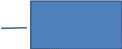



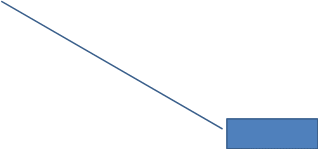
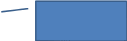
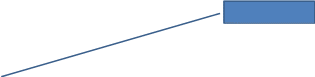
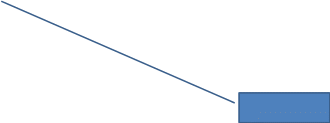
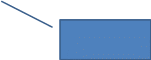

S1-P7 - Enter Texted Security Code
Removed “SMS” from 2nd
bullet on 12/17/2015.
Added 1st
bullet on 11/19/2015.
Added Step 4
Changed text


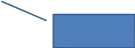
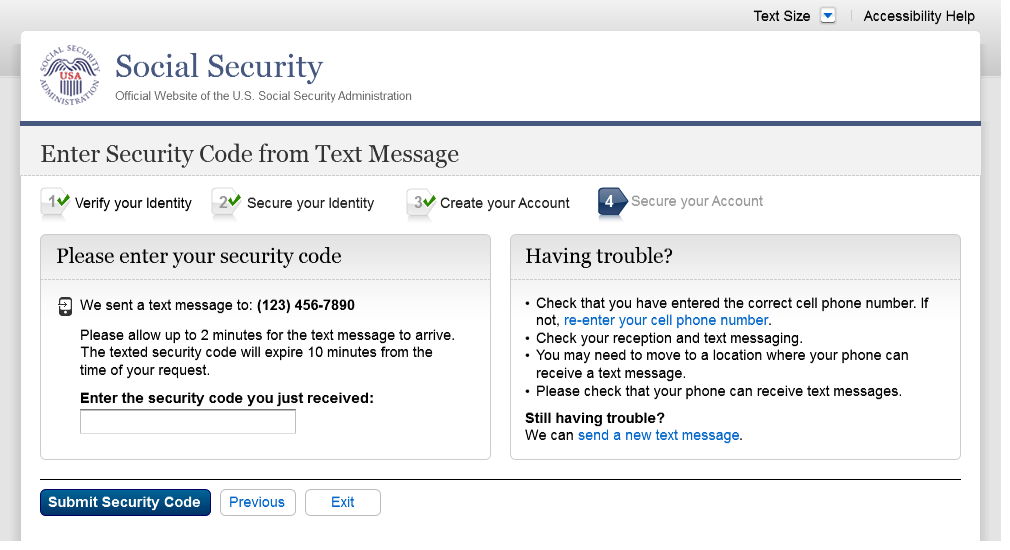
S1-P8 – Confirmation
Modified text in container
Modified confirmation message

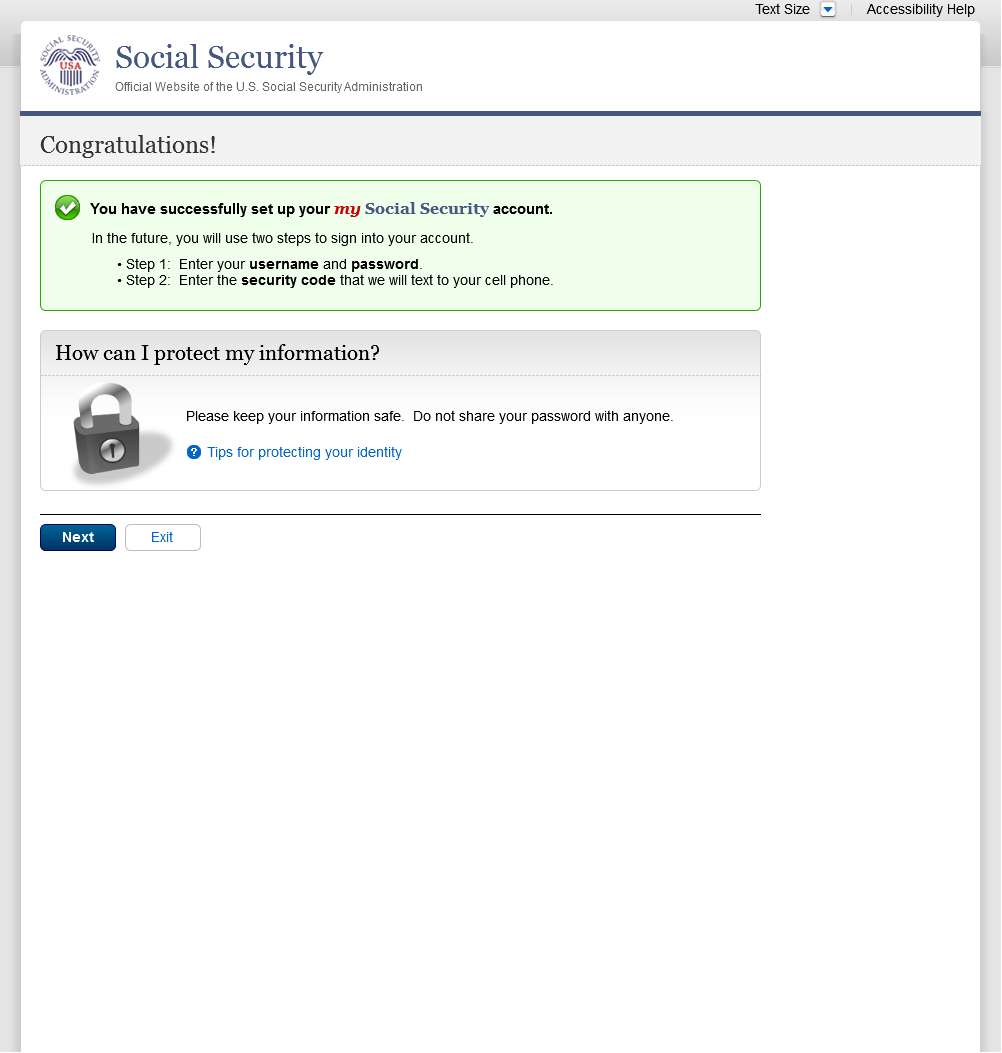
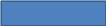
Please see S1-P1 for description of
changes.
Scenario 2: Create LOA3 Account
S2-P1 - Sign In

S2-P2 - Terms of Service
Please see S1-P2 for description of
changes.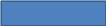

S2-P3 - Verify Identity – User Chooses to Upgrade to LOA3
Text change
Restored container heading to “Add
extra security” on 12/17/2015.
Changed “upgrade code” to lower
case on 12/17/2015.
Added Step 4
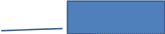



S2-P4 - Secure Identity
Added Step 4
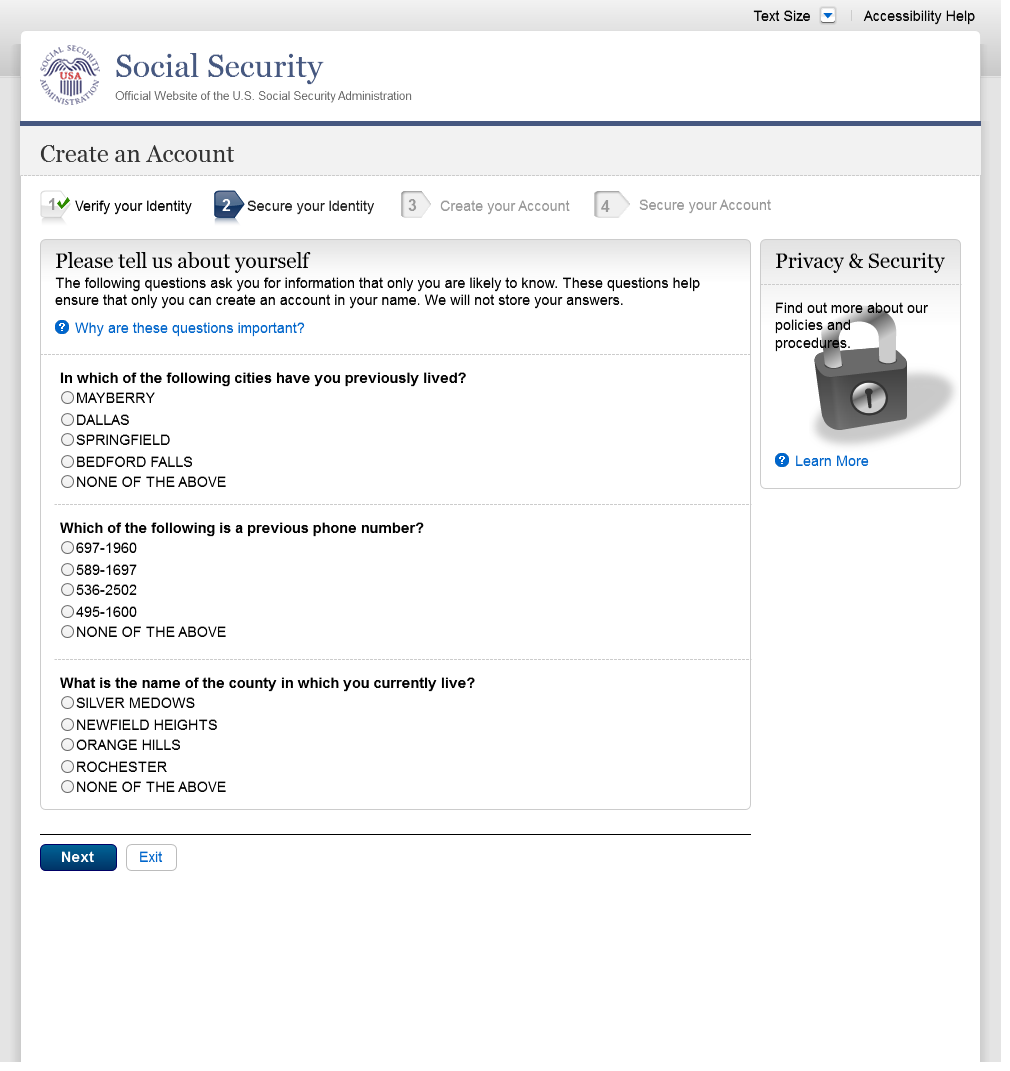
S2-P5 - Create Account
Added Step 4

S2-P6 – Provide Cell Phone Number – Create Account
Changed “Security Features FAQ”
to “Security Feature FAQ” on 2/22/2016.
Changed wording
Revised wording on 1/7/2016.
Changed “own” to “have”,
“cannot” to “can’t” and reordered
questions on 12/17/15.
Changed wording
Added warning notice. Revised on
11/19/2015. Removed “For your protection,” on
12/17/2015.
Added Step 4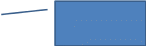



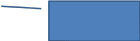
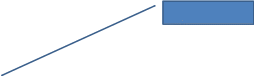
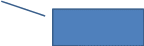

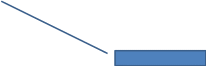
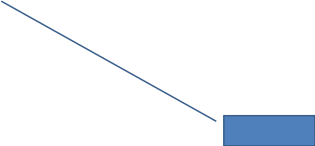
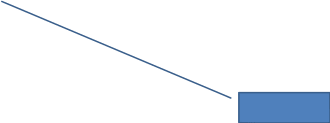
Removed Previous button on 12/02/2015.
Removed “Why?” link on
1/13/2016.
Added container
S2-P7 - Enter Texted Security Code_Create Account
Removed “SMS” from 2nd
bullet on 12/17/2015.
Added 1st
bullet on 11/19/2015.
Added Step 4
Changed text

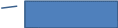

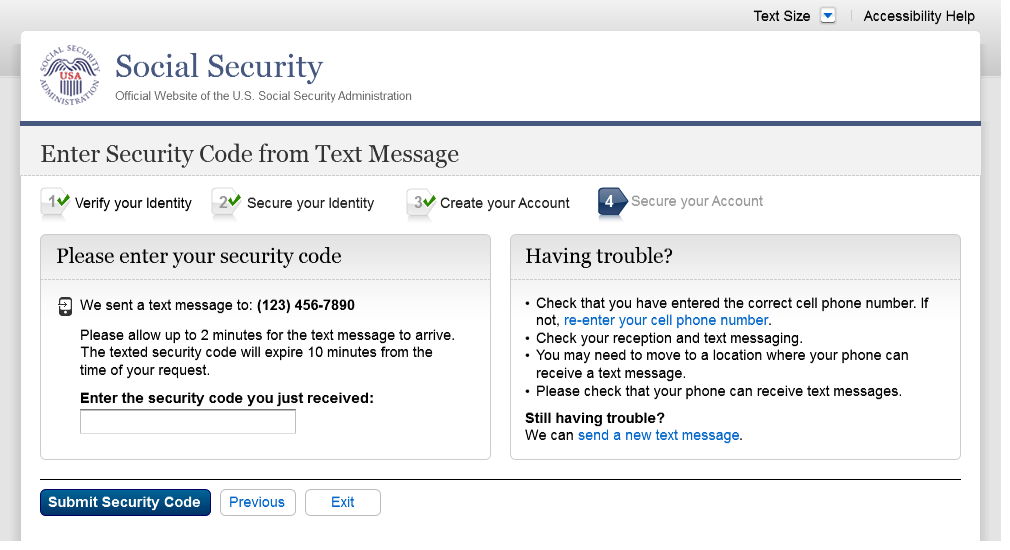
S2-P8 - Confirmation_Set Up New Account_With Upgrade Selected
Modified confirmation message

S2-P10 - Second Sign In, After Receiving Upgrade Code Letter
Please see S1-P1 for description of
changes.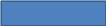

S2-P11 – Verify Cell Phone Number
New screen
Added screen on 11/19/2015.
Modified wording on 12/17/2015.
Modified wording on 12/17/2015.
Added space before and after hyphen on
12/17/2015.




S2-P12 - Enter Texted Security Code_No Steps
Removed “SMS” from 2nd
bullet on 12/17/2015.
Masked 1st
6 digits of cell phone number on 11/19/2015. Added space before and
after hyphen on 12/17/2015.
Changed text
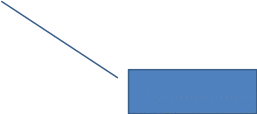
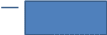
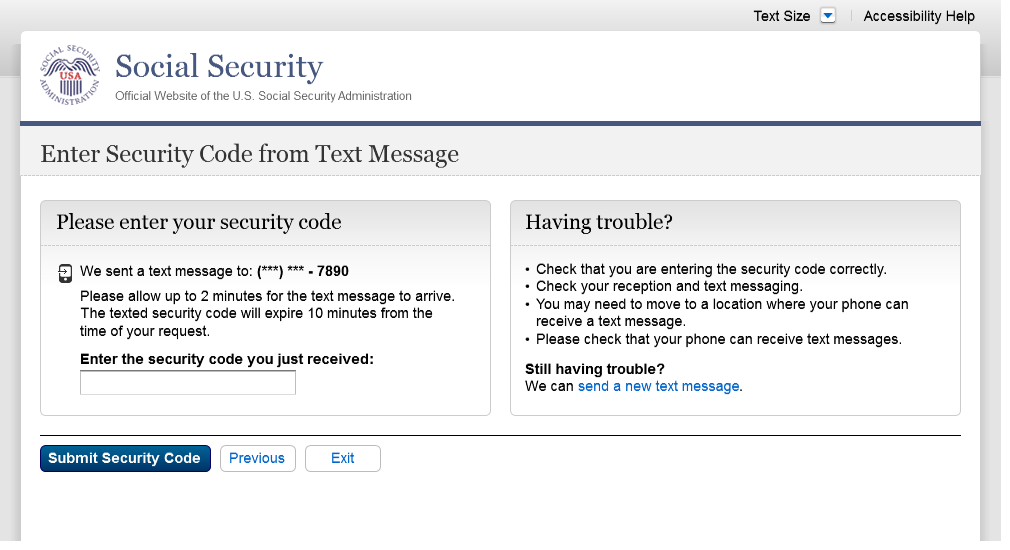
S2-P13 - Do You Have Your Upgrade Code Letter?
Modified wording in radio button labels to
use “extra security” on 12/17/2015.
Changed “upgrade code letter”
to “extra security letter” on 12/17/2015.
Modified page heading on 12/17/2015.
Removed steps on 12/17/2015.


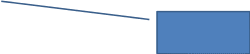
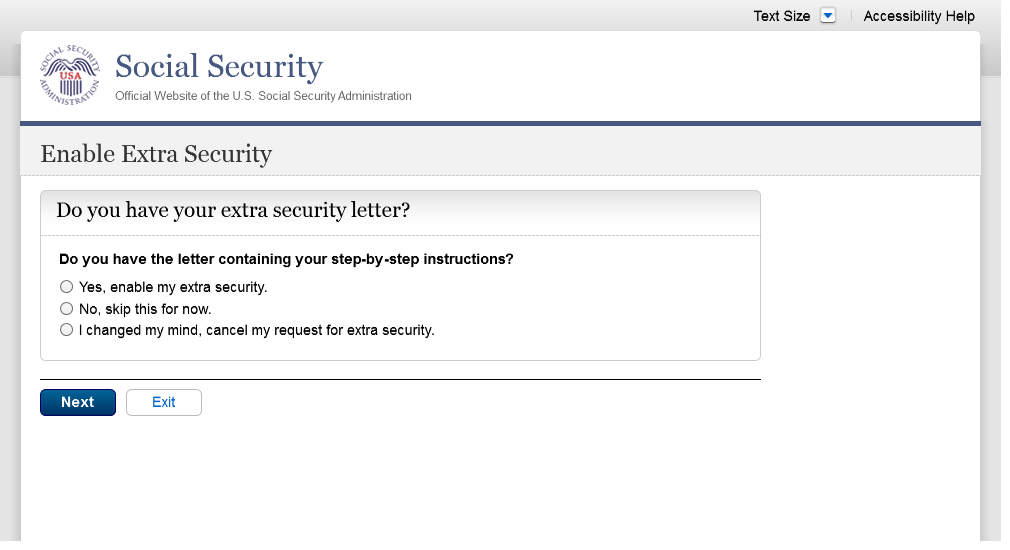
S2-P14 - Enter Upgrade Code
Removed 2nd container on 11/19/2015.
Changed “features” to “feature”
on 2/22/2016.
Modified wording to use “extra
security features” on 12/17/2015.
Modified page heading on 12/17/2015.
Removed steps on 12/17/2015.
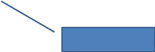

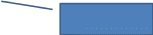
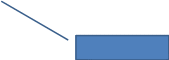

S2-P15 - Confirmation_Upgrade to LOA3
Changed “features” to “feature”
on 2/22/2016.
Modified confirmation message
Modified confirmation message to “…
added your extra security features” on 12/17/2015.
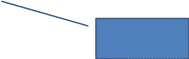
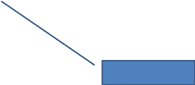
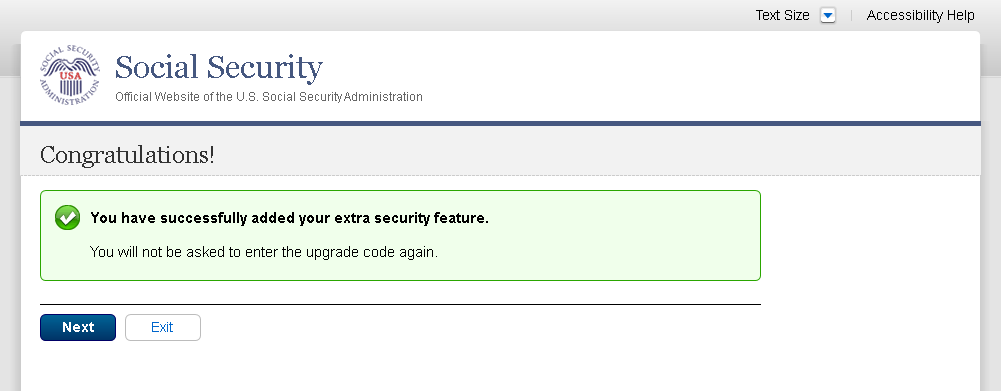
Scenario 3: Collect Cell Phone Number (2nd Factor) for Existing Account
S3-P1 - Sign In
Please see S1-P1 for description of
changes.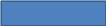

S3-P3 - Provide Cell Phone Number_Grandfathered Account_No Steps
Changed “Security Features FAQ”
to “Security Feature FAQ” on 2/22/2016.
Changed wording
Changed “own” to “have”,
“cannot” to “can’t” and reordered
questions on 12/17/15.
Changed wording
Added warning notice. Revised 11/19/2015.
Removed “For your protection,” on 12/17/2015.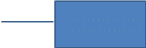


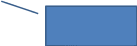
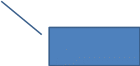
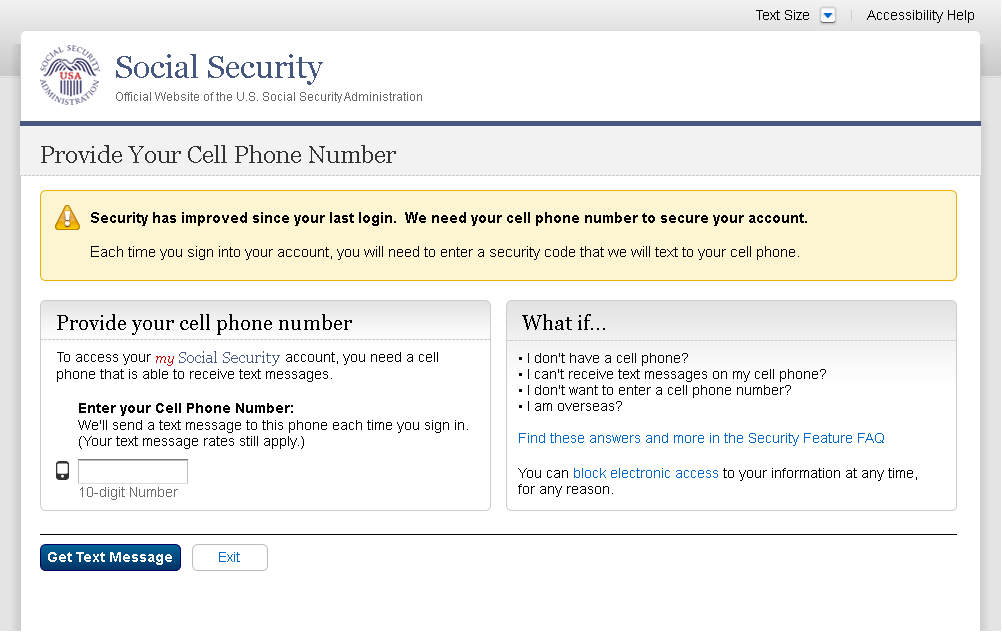
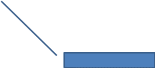
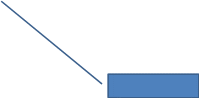
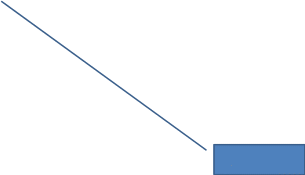
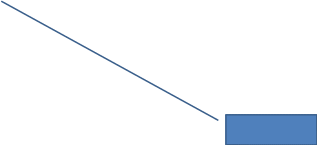
Added text on 11/19/2015.
Added container
Removed Previous button on 12/02/2015.
Removed “Why?” link on
1/13/2016.
S3-P4 - Enter Texted Security Code_No Steps
Removed “SMS” from 2nd
bullet on 12/17/2015.
Changed text
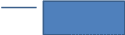

S3-P5 – Confirmation – Set Up Account
Modified text in container
Modified confirmation message


Scenario 4: Update Cell Phone Number
S4-P1 - Sign In
Please see S1-P1 for description of
changes.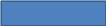

S4-P2 – Verify Cell Phone Number
Screen added on 11/19/2015.
Please see S2-P11 for changes.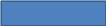

S4-P3 – Change Cell Phone Number Terms of Service
Added on 4/20/2016.
Revised text to “12 months”
from “24 months” 4/20/16

Change Cell Phone Number Terms of Service Error
Added on 4/20/2016.

S4-P4 - Update Phone Number - Provide Info
This screen is displayed only if the user selects “No…” to the question “Is the number listed above correct?” on screen S4-P2, thereby indicating that they need to change their cell phone number in SSA’s records.
Removed “I don’t have a phone
number” link on 1/7/2016.
Modified to use “change”,
rather than “update”, and “reset code”,
rather than “update code” on 12/17/2015.
Modified question to refer specifically to
cell phone on 12/02/2015. Modified to
reference cell phone number on 12/17/2015.
Added paragraph on 11/19/2015. Modified
paragraph to refer to updating a cell phone consistently on
12/02/2015.
Modified page title on 12/17/2015.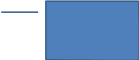
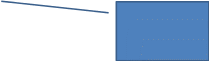
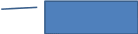
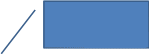


S4-P5 - Confirmation of Letter
Changed “update code” to “reset
code” on 12/17/2015.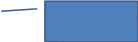
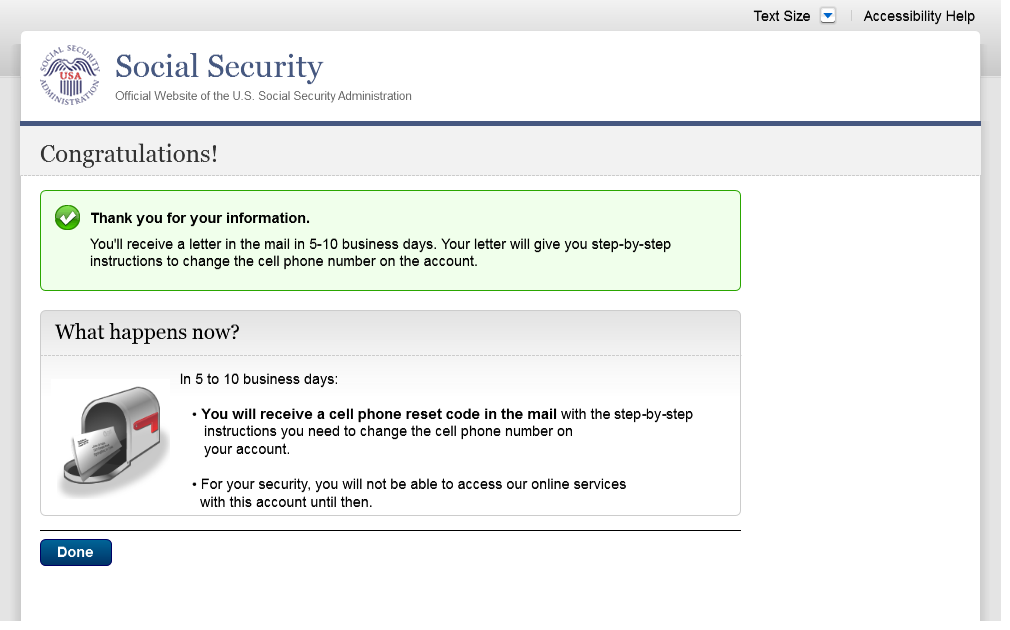
S4-P7 - Sign In After Receiving Cell Phone Reset Code Letter
Please see S1-P1 for description of
changes.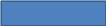

S4-P9 – Do you have your cell phone reset letter?
Updated language on 1/12/2016.
Updated language on 1/12/2016.


Removed “Enter your cell phone reset
code” section under Yes/No. This content is now found on
S4-P9.1. 4/20/16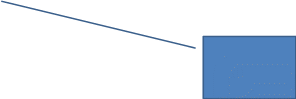
S4-P10 - Provide New Cell Phone Number
Modified text. Revised “Update”
to “Change” on 12/17/2015.
Removed warning message.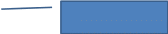


S4-P11 - Enter Texted Security Code_No Steps
Removed “SMS” from 2nd
bullet on 12/17/2015.
Changed text
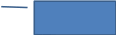

S4-P11.1 – Enter Your Cell Phone Reset Code
Added
on 4/20/2016.
New screen added, asking users to enter
their cell phone reset code. 4/20/16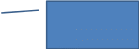
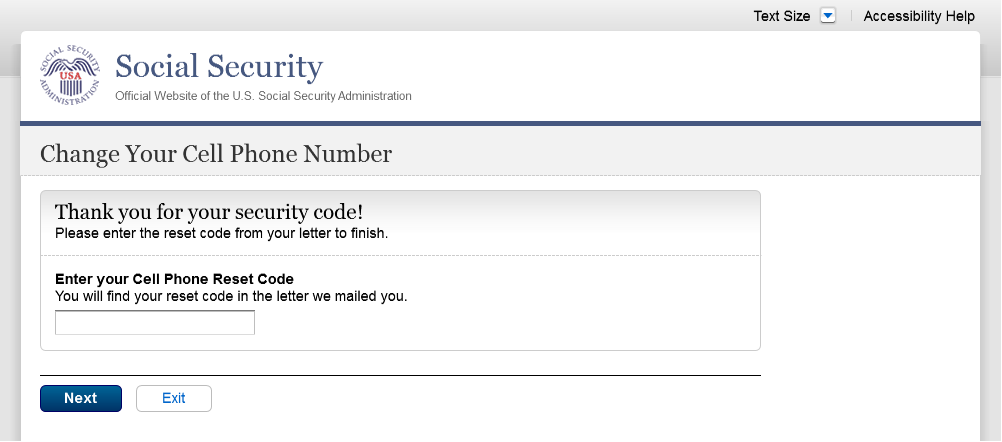
S4-P12 - Confirmation_New Cell Phone Number
Changed wording in 1st
sentence on 11/19/2015.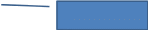
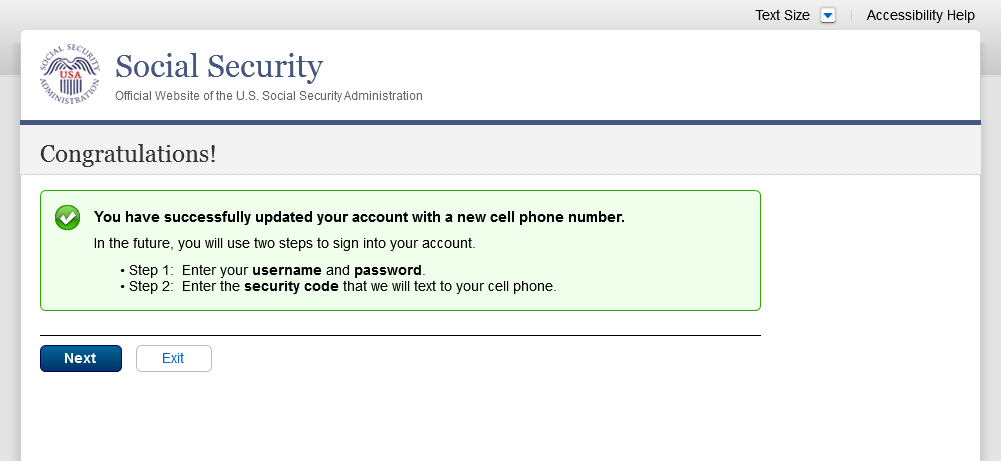
Scenario 5: Update Cell Phone Number on Account with Expired Password
S5-P1 - Sign In
Please see S1-P1 for description of
changes.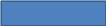

S5-P3- Provide Cell Phone Number_Grandfathered Account_No Steps
Changed “Security Features FAQ”
to Security Feature FAQ” on 2/22/2016.
Added container
Added text on 11/19/2015.
Removed “Why?” link on
1/13/2016.
Removed Previous button on 12/02/2015.
Changed wording
Changed “own” to “have”,
“cannot” to “can’t” and reordered
questions on 12/17/15.
Changed wording
Added warning notice. Revised 11/19/2015.
Removed “For your protection,” on 12/17/2015.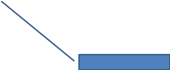
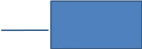


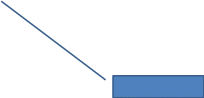
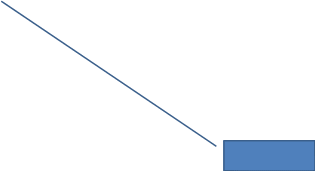
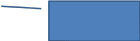
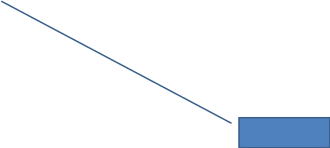
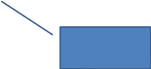
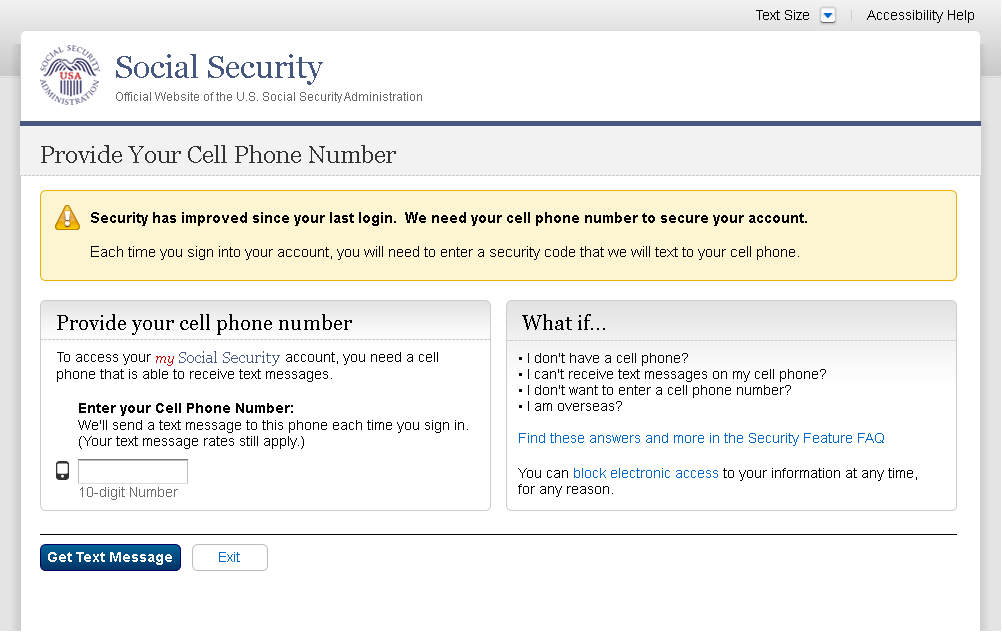
S5-P4 - Enter Texted Security Code_Phone Added Immediately Prior
Removed “SMS” from 2nd
bullet on 12/17/2015.
Changed text


S5-P5 - Expired Password
No changes in this release.

S5-P6 - Confirmation of Password Change
Modified confirmation message
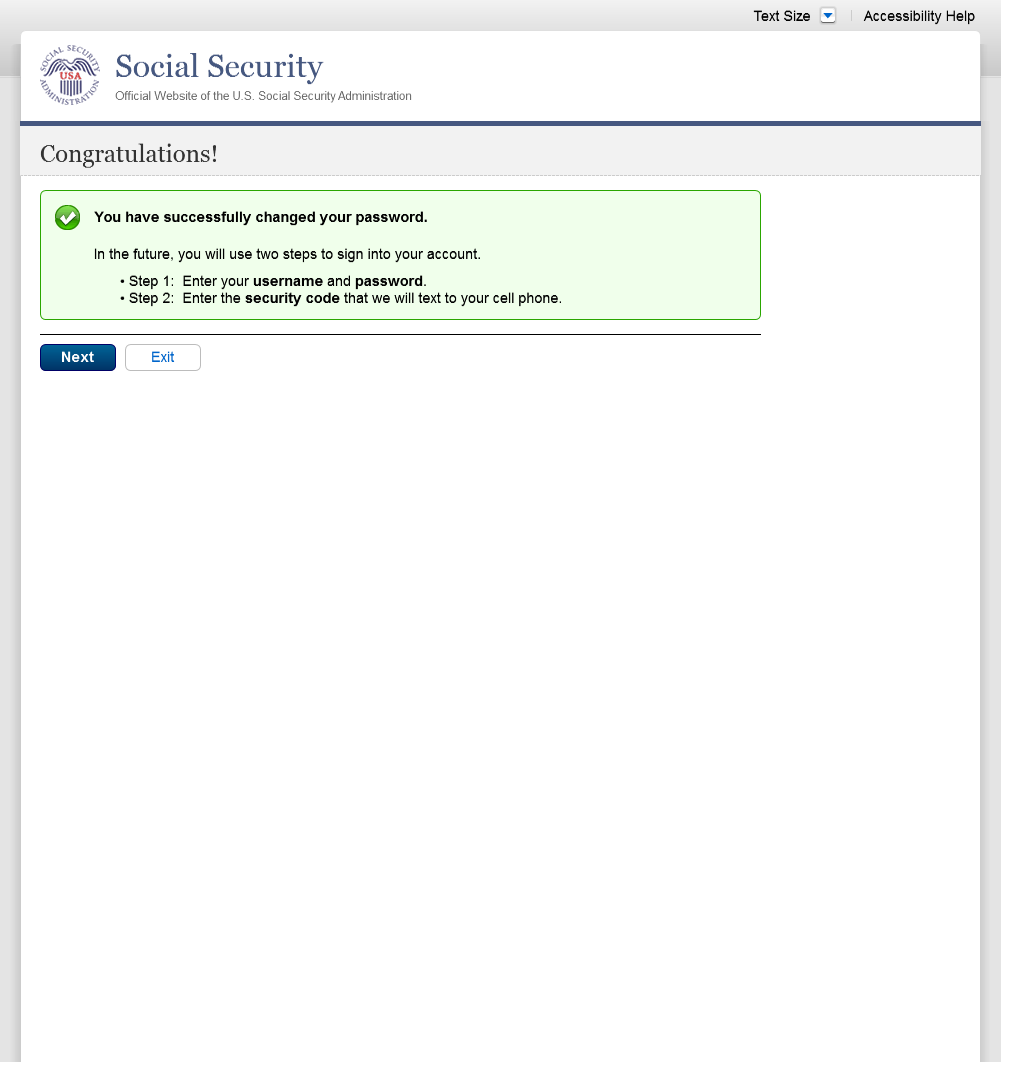
Scenario 6: Update Cell Phone Number on Account, User Has Forgotten Password, Uses Reset Questions
S6-P1 - Sign In
Please see S1-P1 for description of
changes.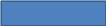

S6-P3 - Forgot Password_Grandfathered User_ Verify Identity
Removed Steps (3/21/16)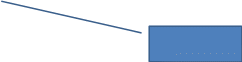

S6-P4 - Forgot Password_Grandfathered User_Provide Answers
Removed steps (3/21/16)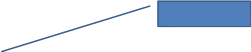

S6-P5 - Provide Cell Phone Number_ Grandfathered User_ Forgot Password
Removed Steps (03/21/16)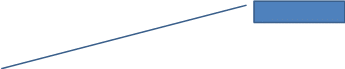
Removed Previous button on 12/02/2015.
Removed “Why?” link on
1/13/2016.
Added text on 11/19/2015.
Changed “Security Features FAQ”
to “Security Feature FAQ” on 2/22/2016.
Changed “own” to “have”,
“cannot” to “can’t” and reordered
questions on 12/17/15.
Changed wording
Added warning notice. Revised on
11/19/2015. Removed “For your protection,” on
12/17/2015.
Changed wording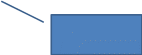
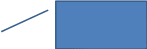


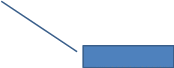
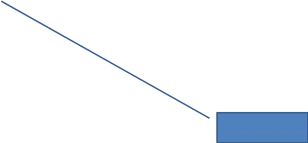
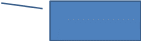
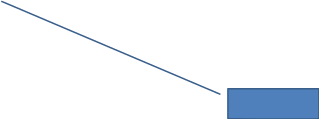

S6-P6 - Enter Texted Security Code_Grandfathered User_Forgot Password
Removed steps (03/21/16)
Removed “SMS” from 2nd
bullet on 12/17/2015.
Corrected steps on 12/02/2015. Changed
capitalization of “your” on 12/17/2015.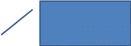
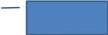
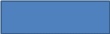

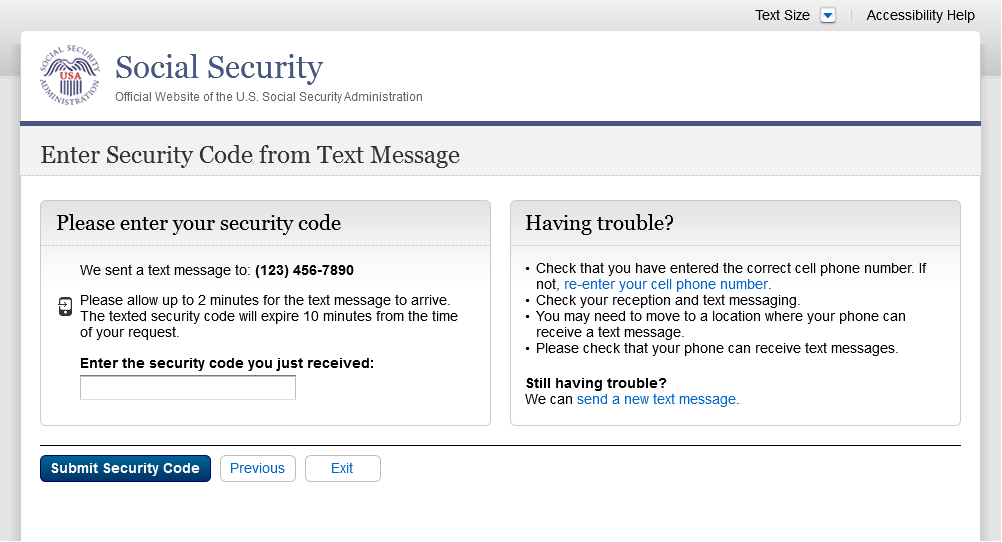
S6-P7 - Update Password_Grandfathered User
Removed Previous button on 12/02/2015.
Removed steps (03/21/16)
Changed capitalization of “your”
on 12/17/2015.
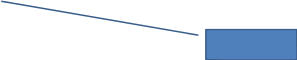

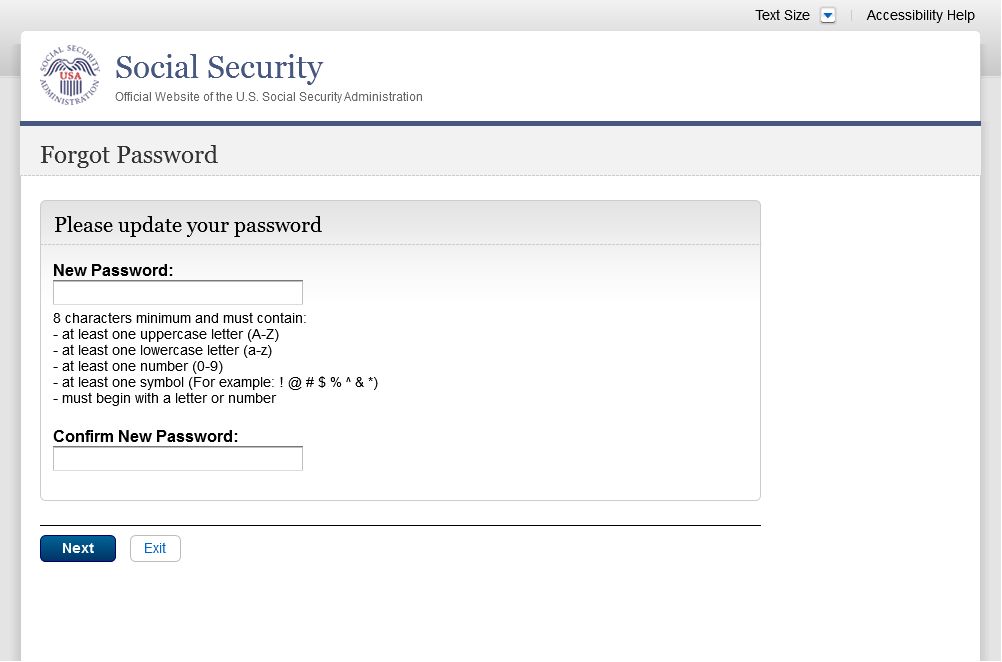
S6-P8 - Confirmation of Password Change
Modified confirmation message
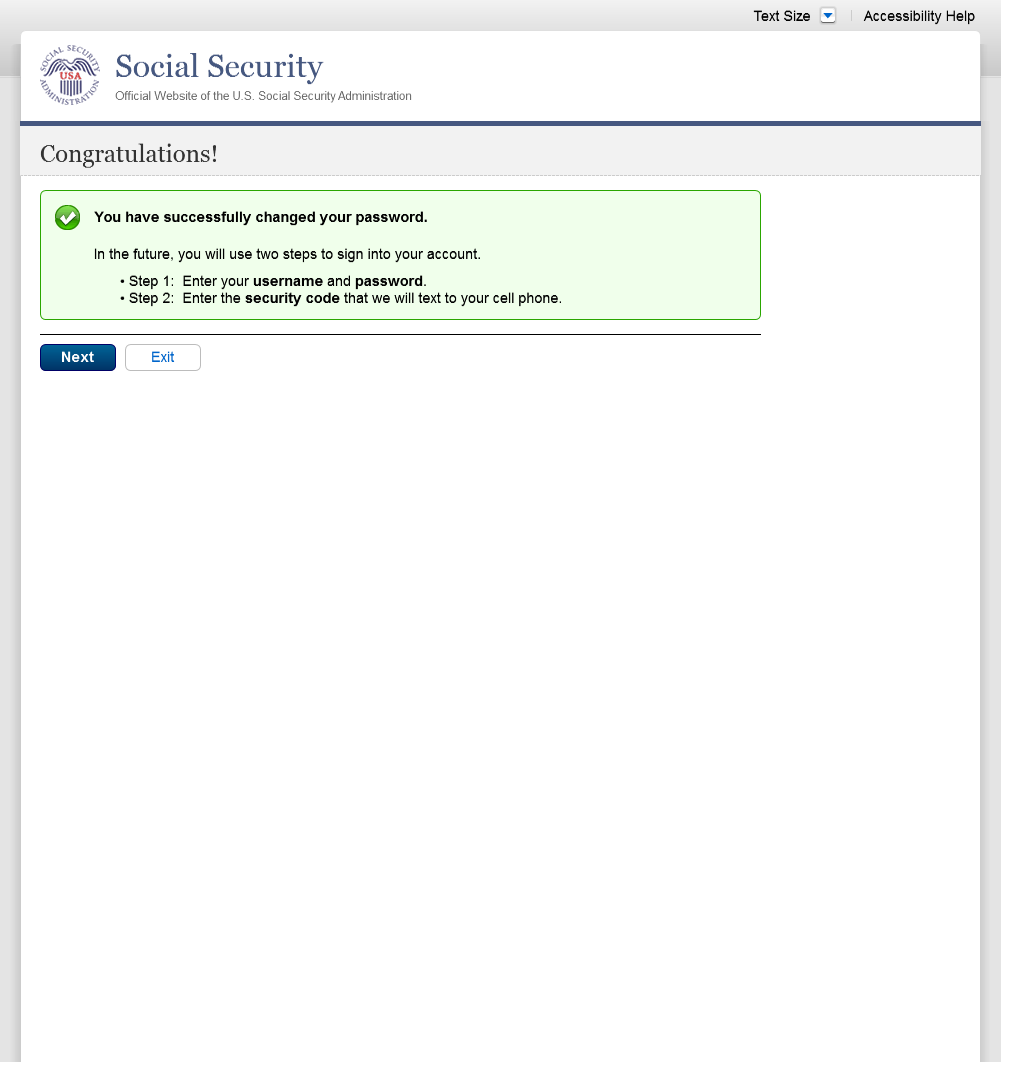
Scenario 7: Update Cell Phone Number on Account, User Has Forgotten Password and Reset Question Answers
S7-P1 Sign In
Please see S1-P1 for description of
changes.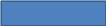

S7-P3 - Forgot Password_Grandfathered User_ Verify Identity
Removed steps (03/21/16)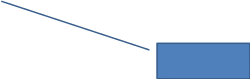

S7-P4 - Forgot Password_Grandfathered User_Provide Answers
Removed Steps (03/21/16)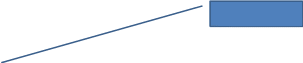


Removed Previous button on 12/02/2015.
S7-P5 - Forgot Password - Send Temporary Password
No changes in this release.

S7-P6 - Email Confirmation
No changes in this release.
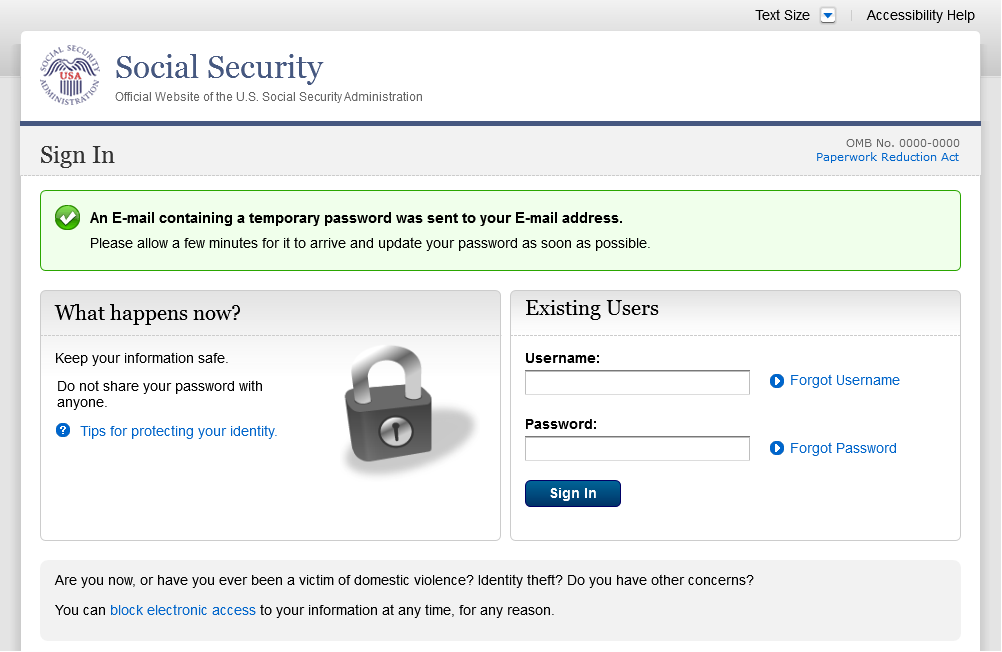
S7-P9 - Provide Cell Phone Number_ Grandfathered User_ Forgot Password
Removed steps (03/21/16)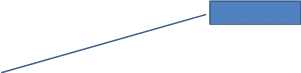
Changed wording
Changed “Security Features FAQ”
to “Security Feature FAQ” on 2/22/2016.
Added container
Added warning notice. Revised on
11/19/2015. Removed “For your protection,” on
12/17/2015.
Changed wording
Changed “own” to “have”,
“cannot” to “can’t” and reordered
questions on 12/16/15.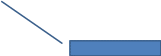
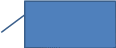


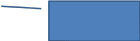
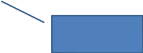

Removed Previous button on 12/02/2015.
Added text on 11/19/2015.
Removed “Why?” link on
1/13/2016.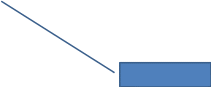
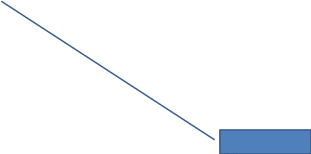
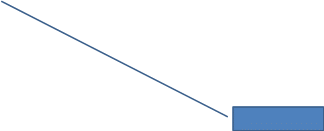
S7-P10 - Enter Texted Security Code_Grandfathered User_Forgot Password
Removed steps (03/21/16)
Removed “SMS” from 2nd
bullet on 12/17/2015.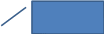
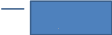

S7-P11 - Update Password_Grandfathered User
Removed steps (03/21/16)
Removed Previous button on 12/02/2015.
Corrected capitalization on Step 2 on
12/17/2015.

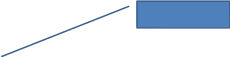
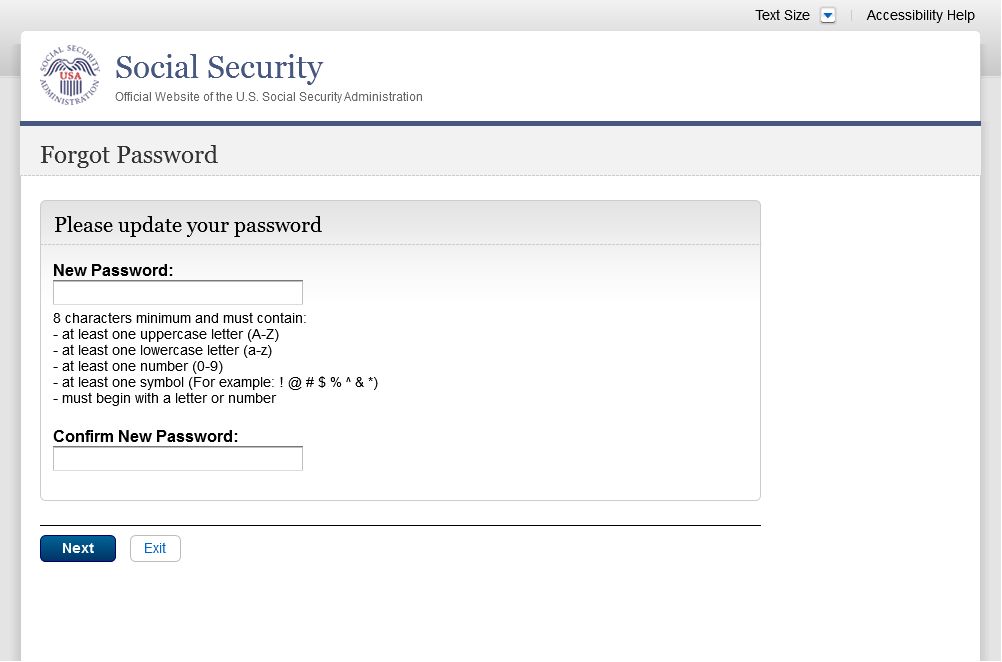
S7-P12 - Confirmation of Password Change
Modified confirmation message
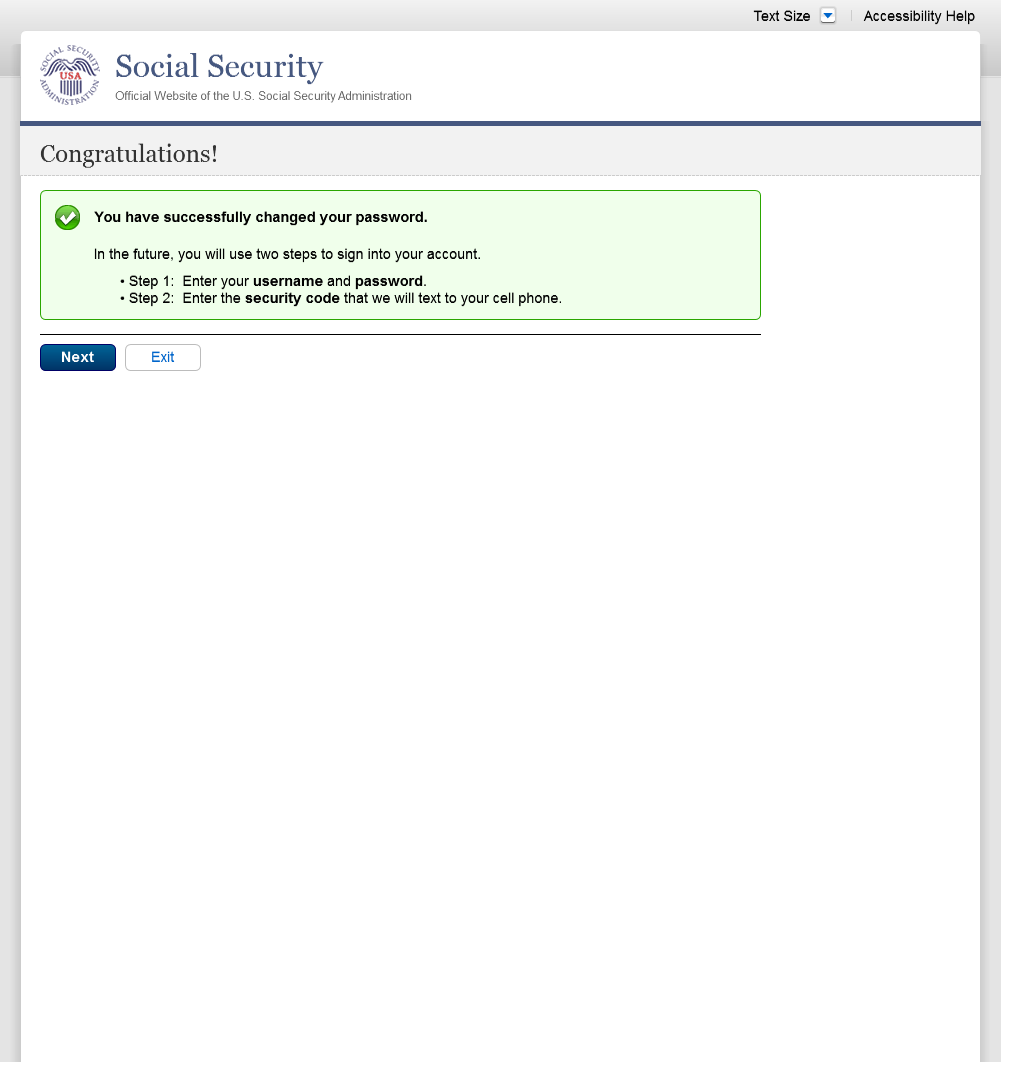
Scenario 8: Login Happy Path (All Users)
S8-P1 Sign In
Please see S1-P1 for description of
changes.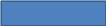

S8-P2 Verify Cell Phone Number
Please see S2-P11 for changes.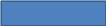

S8-P3 Enter Texted Security Code
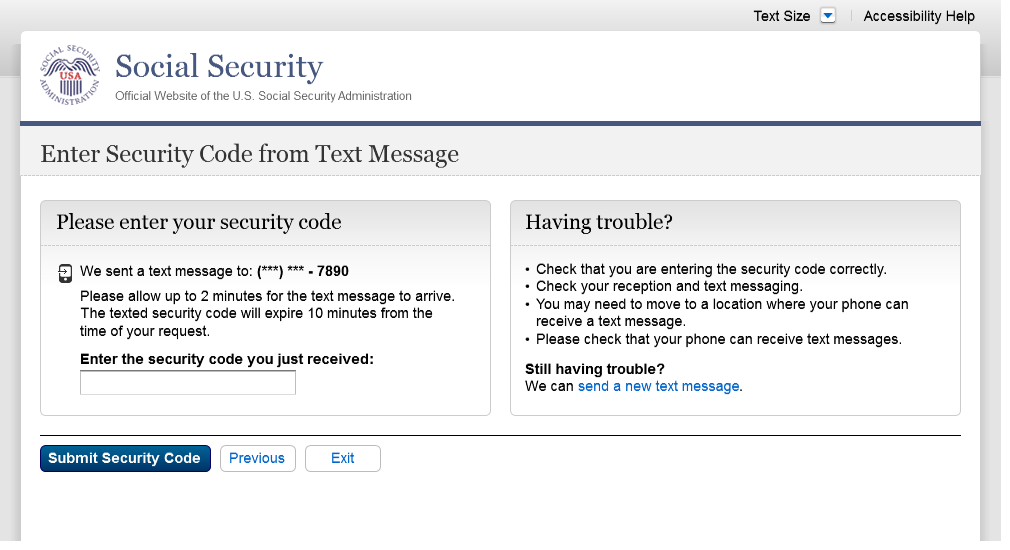
S8-P4 my Social Security Terms of Service

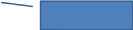
Added revised language: cell phone.
4/20/16
Finish Setting Up Account Terms of Service
Added on 4/20/2016

my Social Security - Security Settings
Standard Account
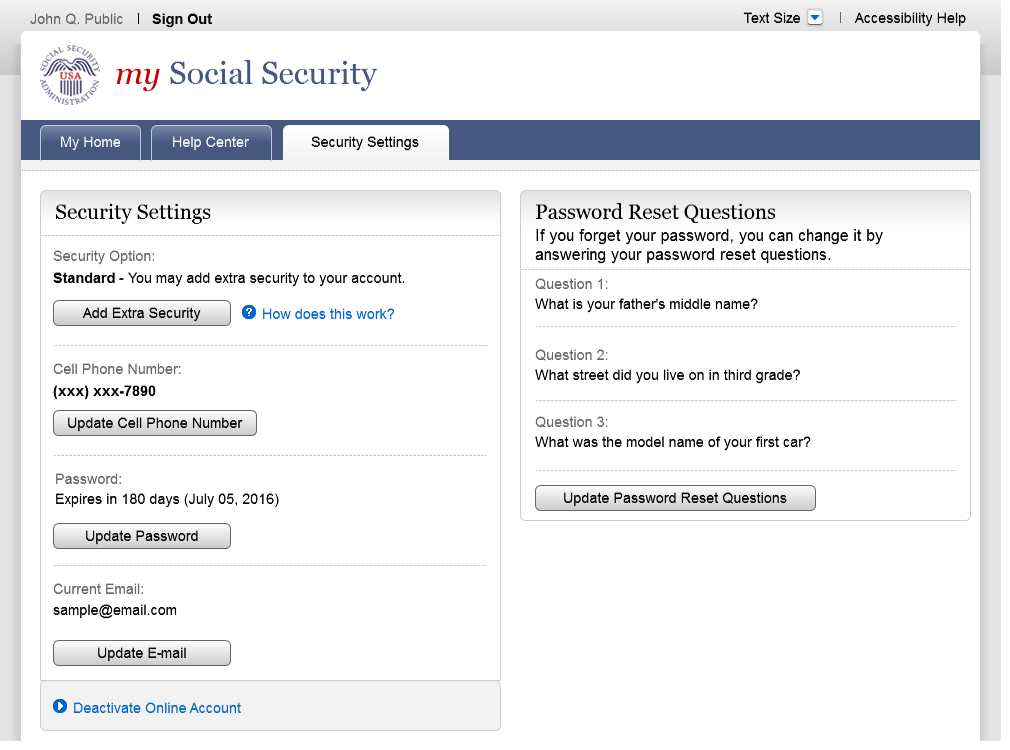
Standard Account (No Longer Using Extra Security)
Added new confirmation message (03/21/16)

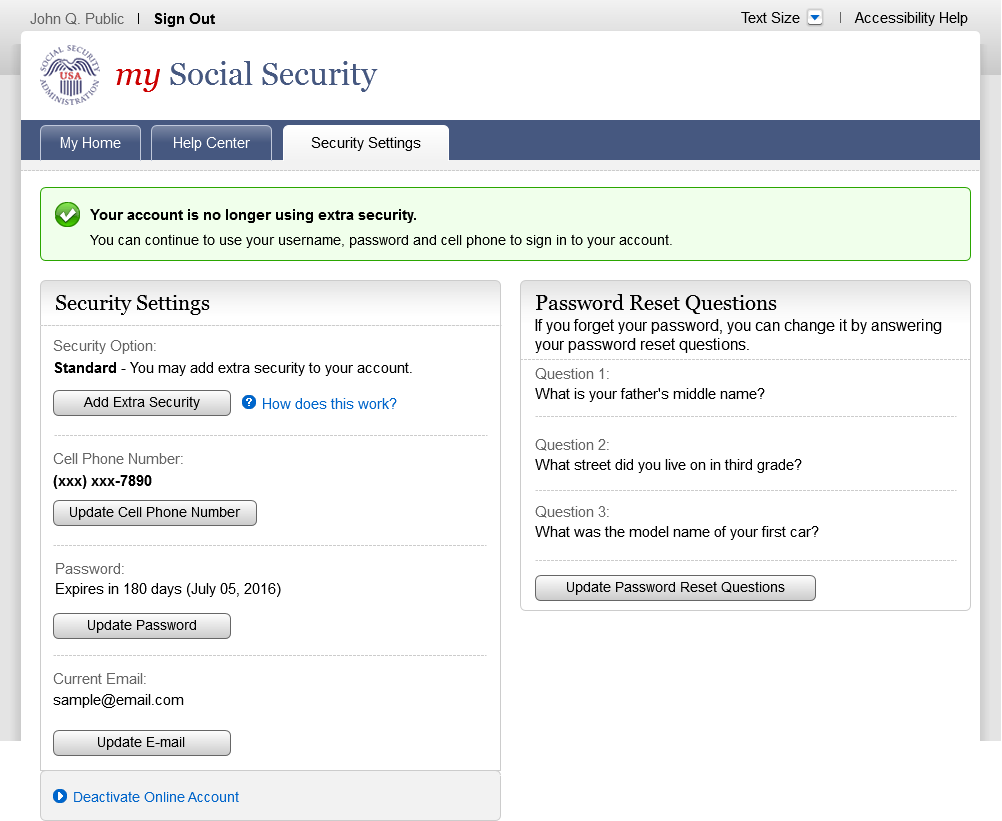
Enhanced (Pending) Account

Enhanced Account

Deactivate Account
Added on 4/20/2016.
Disable Extra Security (DES)
Added on 4/20/2016
Modified language: Added “cell phone”
to banner. 4/20/16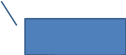


Modified language: Added “cell phone”
to banner. 4/20/16
Disable Extra Security Confirmation (DESCM)
Added on 4/20/2016
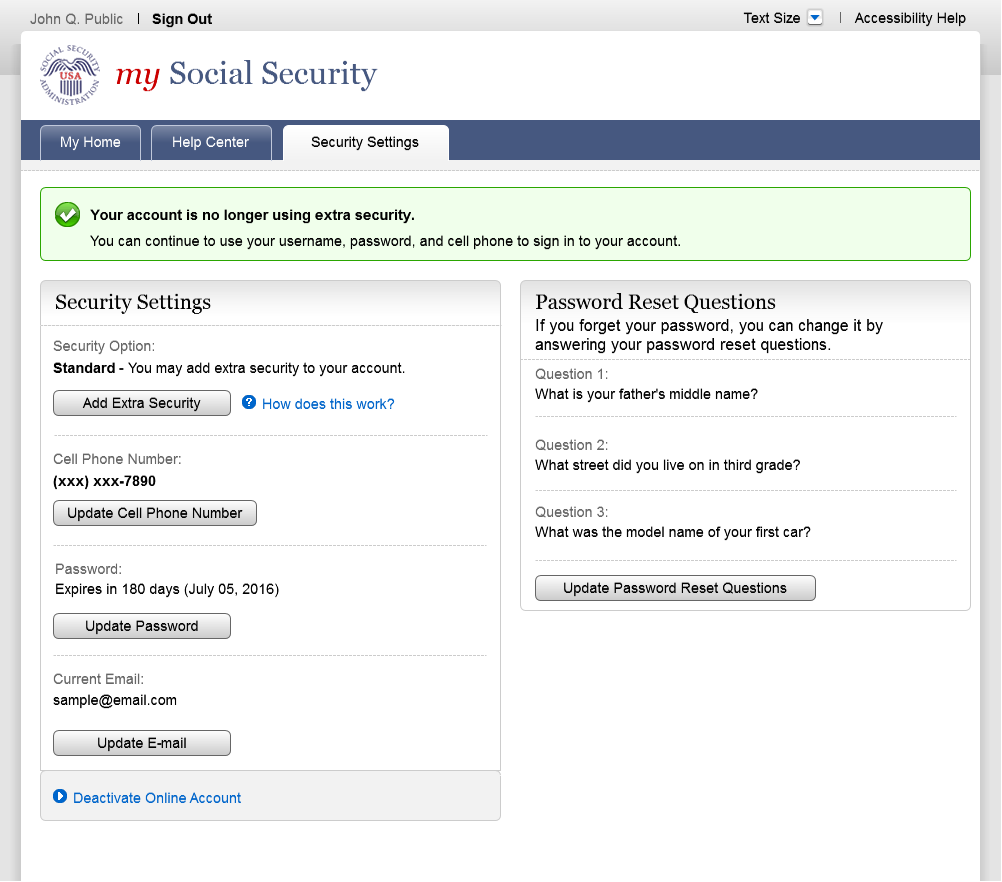
Cancel Extra Security Confirmation (CESCC)
Added on 4/20/2016
Modified language: Added “cell phone”
to banner. 4/20/16

Upgrade Code Temporary Lockout (ERRUCT)
Added on 4/20/2016

Help Pages
Security Feature FAQ
On 2/22/2016:
Changed
container title from “New Security Features” to “New
Security Feature”.
Changed
first sentence from “my Social Security has…” to
“The Social Security Administration has…” Changed
second sentence from “This … my Social Security
account…” to “This … personal my Social
Security account…”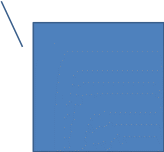

Privacy and Security Questions
Added on 4/20/2016.
Revised language. 4/21/16
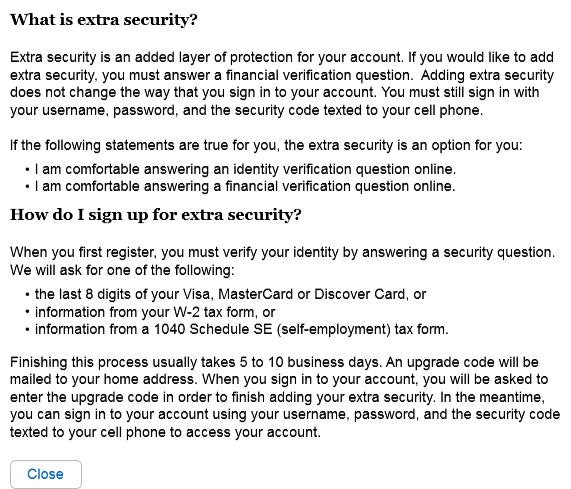
Privacy and Security Questions (HPS)
Added on 4/20/16
Revised language 4/20/16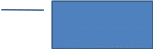

Revised language 4/21/16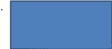

Revised language 4/20/16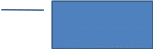

How Does This Work? (HDTW)
Added on 4/20/2016.
Revised language 4/21/16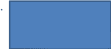
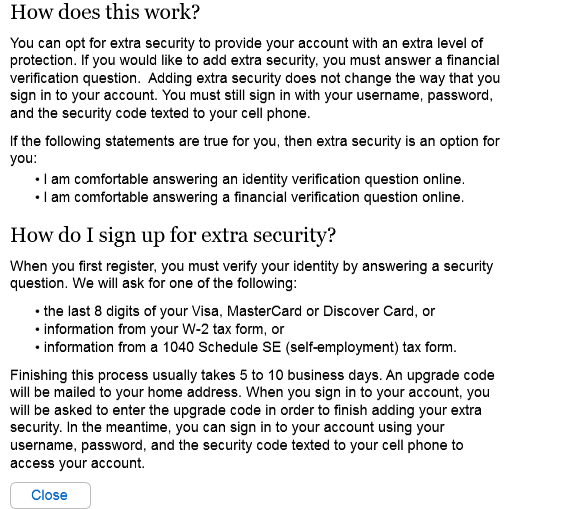
Show Me How It Works (HSMHTW)
Added on 4/20/2016.
Removed outdated phone image. 4/20/16
Revised text. 4/20/16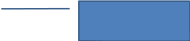
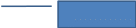

| File Type | application/vnd.openxmlformats-officedocument.wordprocessingml.document |
| Author | Fujitsu |
| File Modified | 0000-00-00 |
| File Created | 2021-01-23 |
© 2025 OMB.report | Privacy Policy