ATC Authorization Request
ATC Authorization in Controlled Airspace under Part 107
Airspace Authorizatns screen print 7-22-16
ATC Authorization Request
OMB: 2120-0768
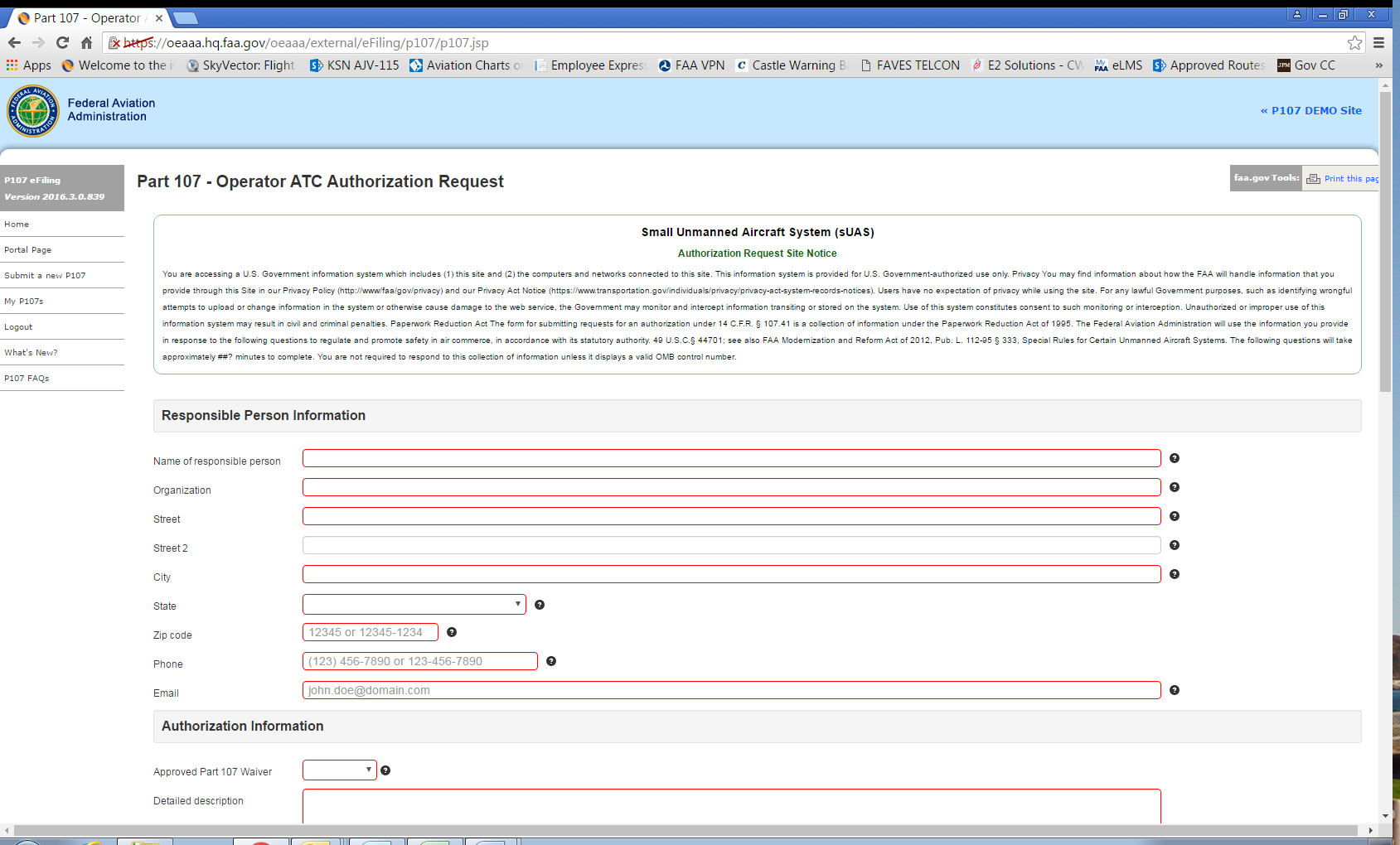
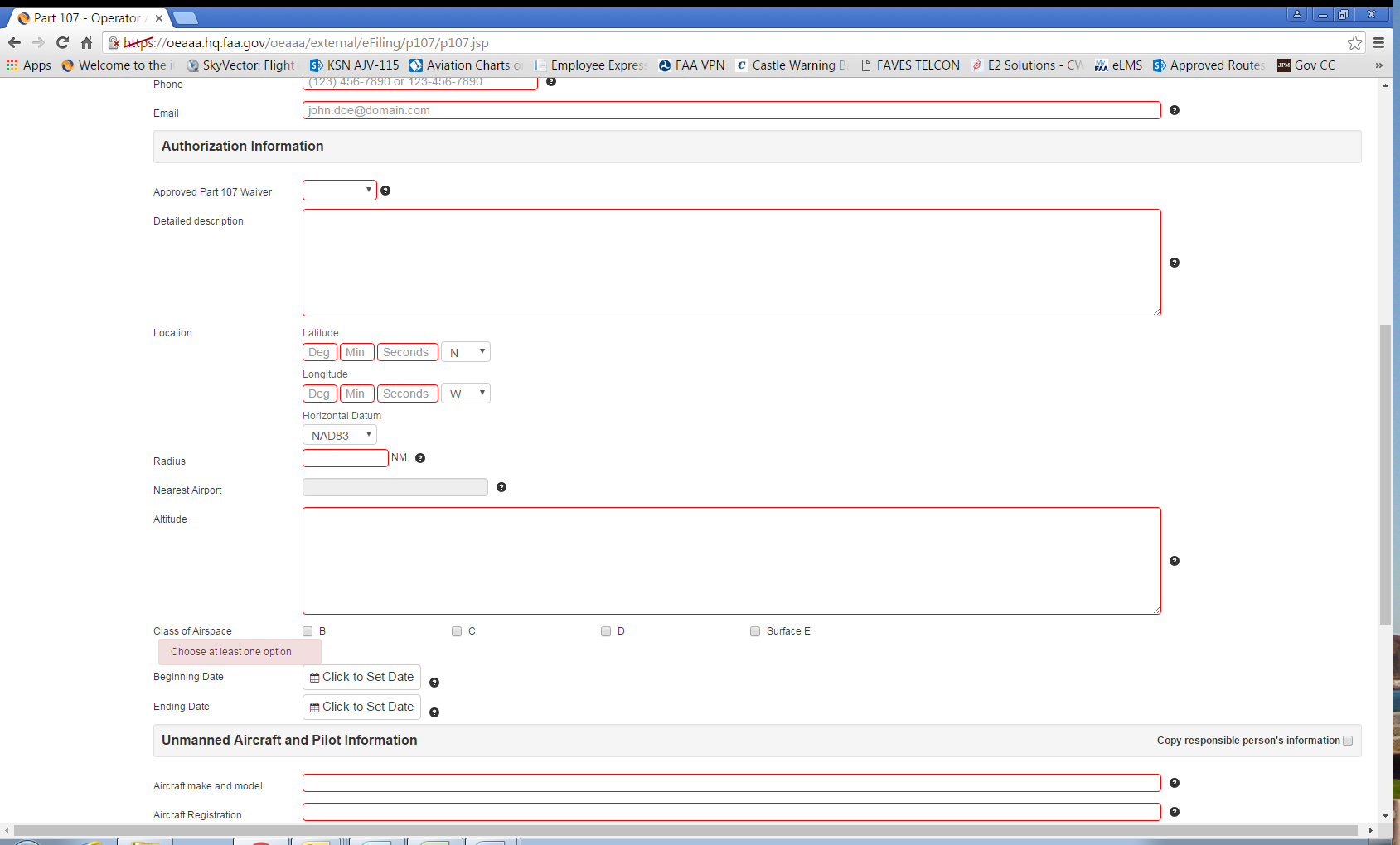
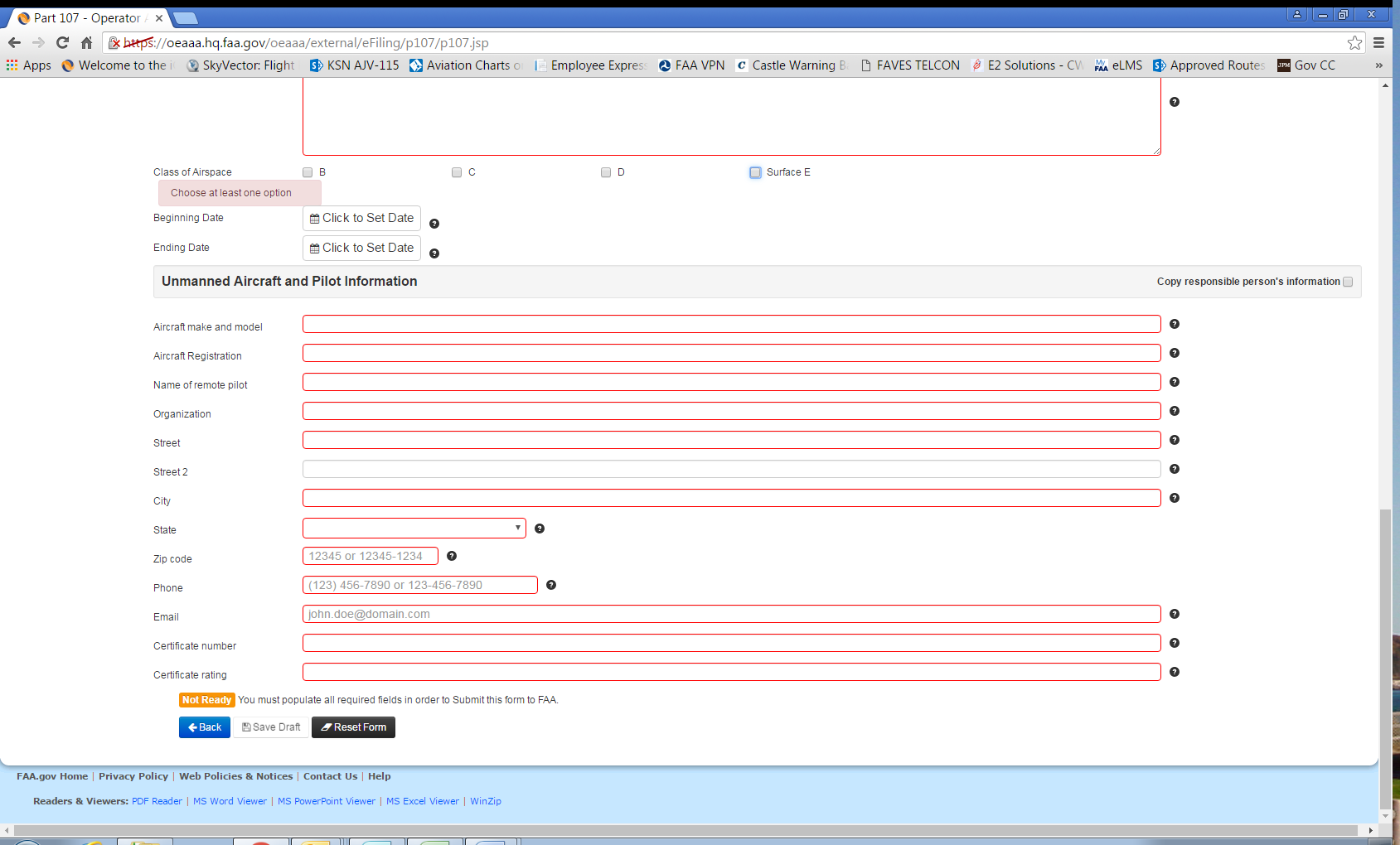
Question Mark Icons display the following when hovering over:
Icon number |
Text Displayed Upon Hovering |
Responsible Person Information |
|
1 |
Name of the proponent |
2 |
Organization of the proponent |
3 |
Address of the proponent |
4 |
Additional address of the proponent |
5 |
City of the proponent |
6 |
State of the proponent |
7 |
Zip code of the proponent |
8 |
Phone number of the proponent |
9 |
Email of the proponent |
Authorization Information |
|
1 |
Whether there are any waiver(s) approved |
|
Note: when the applicant selects “YES,” a box appears stating, “Please attach approved waiver(s):” adjacent to an “Attach File” button and a “Browse” button. Once attached successfully, a link to the document appears at the end of the form adjacent to a field heading titled “Support Documents.” |
2 |
Detailed description of the proposed operation. Attach supplement if needed (after the draft saved). |
|
Latitude and Longitude entry blocks display brief instructions upon clicking in each block (e.g., “Please enter a valid number between -10 and 73”) |
3 |
Circle radius of the location in nautical miles (NM). |
4 |
The nearest airport if available. This information will be populated by the system automatically. |
5 |
Describe the altitude the UAS will operate (example: at or below 400ft AGL) |
6 |
Beginning date and time |
7 |
Ending date and time |
Unmanned Aircraft and Pilot Information |
|
1 |
Enter the aircraft type. Please include the make and model. |
2 |
A valid registration number is required. TBD is not acceptable. |
3 |
Name of the pilot/operator |
4 |
Organization of the pilot/operator |
5 |
Address of the pilot/operator |
6 |
Additional address of the pilot/operator |
7 |
City of the pilot/operator |
8 |
State of the pilot/operator |
9 |
Zip code of the pilot/operator |
10 |
Phone number where air traffic control can reach the remote pilot/operator if necessary |
11 |
Email address of the pilot/operator |
12 |
Certificate number of the pilot/operator |
13 |
Certificate rating of the pilot/operator |
|
At the bottom of the form, once all necessary fields are complete, a green box stating “Valid” appears, as well as a blue button stating “Submit to FAA →” Applicants will also have the following options at the end of the form: “← Back” “Update Draft” |
| File Type | application/msword |
| Author | Gardner, Scott (FAA) |
| Last Modified By | Thompson, Ronda (FAA) |
| File Modified | 2016-08-02 |
| File Created | 2016-08-02 |
© 2025 OMB.report | Privacy Policy