myE-Verify Content Document
myE-Verify Program
2a. myE-Verify Content Document_for PRA 2-5-14
myE-Verify Account Creation
OMB: 1615-0117

Department of Homeland Security
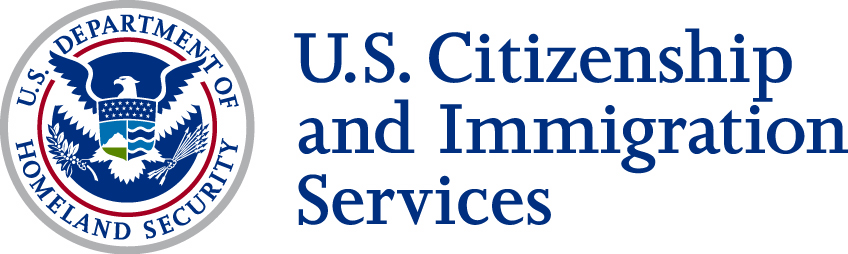
Verification Division
myE-Verify
Proposed
Website Content for
myE‑Verify Application
August, 2013
Proposed Website Content for myE-Verify Application
Table of Contents
Wireframe 1.1 – Account Information 1
Wireframe 1.25 – 30 Minute Time Out (Pop Up) 2
Wireframe 1.26 – 5 Minute Time Out Warning (Pop Up) 3
Wireframe 1.2 – Create Username and Password 4
Wireframe 1.23 – Axiom Validation Error 7
Wireframe 1.4 – Select Security Questions 8
Wireframe 1.5 – Verify Passcode Delivery Methods 9
Wireframe 1.18 – Add Telephone (pop-up) 10
Wireframe 1.19 – Add Email Address (pop-up) 11
Wireframe 1.20 – Select Telephone Delivery Method (pop-up) 12
Wireframe 1.27 – Cancel Delivery Method (pop-up) 13
Wireframe 1.21 – Confirm Deletion (pop-up) 14
Wireframe 1.22 – Cannot Delete (pop-up) 15
Wireframe 1.6 – Confirm Send 16
Wireframe 1.7 – Enter Passcode (pop-up) 17
Wireframe 1.8 – ID Proofing Quiz Notice 18
Wireframe 1.9 – No Quiz Generated 19
Wireframe 1.10 – ID Proofing Quiz 20
Wireframe 1.12 – Quiz Failed Twice 21
Wireframe 1.13 – Successful Account Creation 22
Wireframe 1.14 – Cancel Account Creation (pop-up) 23
Wireframe 1.15 – Guidance (pop-up) 24
Wireframe 1.16 – Account Creation Canceled 25
Wireframe 1.24 – Duplicate Account (SSN) 26
Wireframe 1.E.1 – Successful Account Creation 28
Wireframe 2.1 – myE-Verify Home (Not Logged In) 29
Wireframe 2.2 – Select Passcode Delivery Method 30
Wireframe 2.3 – Enter Passcode (pop-up) 31
Wireframe 2.4A – Account Home (Full Accounts) 32
Wireframe 2.4B – Account Home (Limited Accounts) 33
Wireframe 2.24 – Features Unavailable (Pop Up) 34
Wireframe 2.5 – Enter Username 35
Wireframe 2.6 – Create New Password 36
Wireframe 2.7 – Answer Security Questions 38
Wireframe 2.16 – Account Locked 39
Wireframe 2.17 – Self Lock Info (pop-up) 40
Wireframe 2.18 – Case History Info (pop-up) 41
Wireframe 2.19 – Expiration Reminders Info (pop-up) 42
Wireframe 2.20 – Call Helpdesk 43
Wireframe 3.1 – Account Management Home 47
Wireframe 3.2 – Change Password 48
Wireframe 3.3 – Manage Contact Information 50
Wireframe 3.4 – Add New Telephone Number 51
Wireframe 3.5 – Add New Email Address 52
Wireframe 3.6 – Select Telephone Delivery Method (pop-up) 53
Wireframe 3.7 – Confirm Deletion (pop-up) 54
Wireframe 3.8 – Cannot Delete (pop-up) 55
Wireframe 3.9 – Confirm Send (pop-up) 56
Wireframe 3.10 – Enter Passcode (pop-up) 57
Wireframe 3.11 – Edit Security Questions 58
Wireframe 3.12 – Close Account 59
Wireframe 3.13 – Acknowledgement of Close 60
Wireframe 3.14 – System Error 61
Wireframe 3.15 – Expired Password (pop-up) 62
Email 3.E.1– Password Expiration Reminder 63
Email 3.E.2– Password Expired 64
Email 3.E.3– Account Deletion Warning 65
Email 3.E.4– Account Deleted 66
Wireframe 4.1 – E-Verify Case History Home 67
Wireframe 4.2 – View E-Verify Case History Report 68
Wireframe 5.1 – Document Expiration Reminders Home 70
Wireframe 5.2 – Add Reminder 71
Wireframe 5.3 – Edit Reminder 72
Wireframe 5.4 – Delete Reminder (pop-up) 73
Email 5.E.1 – Expiration Reminder 74
Email 5.E.2 – Expiration Confirmed 76
Wireframe 6.1 – Self Lock Home 77
Wireframe 6.3 – Unlock Social Security number (SSN) (pop-up) 80
Wireframe 6.4 – Extend SSN Lock (pop-up) 81
Email 6.E.1 – Social Security number (SSN) Locked 82
Email 6.E.2 – SSN Unlocked (via myE-Verify) 83
Email 6.E.3 – Lock Expiration Warning 84
Email 6.E.4 – Social Security number (SSN) Unlocked (Lock Expired) 85
Email 6.E.5 – Social Security number (SSN) Lock Extended 86
Wireframe 7.1 – Select Existing or Other Case 88
Wireframe 7.2 – Enter Case Verification Number 90
Wireframe 8.1 A – Open SSA Mismatch 91
Wireframe 8.1 B – Open SSA Mismatch 93
Wireframe 8.2 – SSA Mismatch Notice 95
Wireframe 8.3 – DHS Re-Verify 98
Wireframe 8.4 – Open DHS 2nd Step 99
Wireframe 8.5 – Open DHS Mismatch 100
Wireframe 8.7 – Fax Cover Sheet 104
Wireframe 8.8 A – Closed EA 105
Wireframe 8.8 B – Closed EA 107
Wireframe 8.9 A – Closed Not EA 108
Wireframe 8.9 B – Closed Not EA 109
Wireframe 8.10 – Launch Self Check (pop-up) 110
Wireframe 9.2 – DHS Re–Verify / DHS 2nd Step 112
How to view the proposed myE-Verify content
This document is meant to be viewed in concert with the draft myE-Verify wireframes. The diagram below illustrates how the text in this document relates to the visual elements in the wireframes.


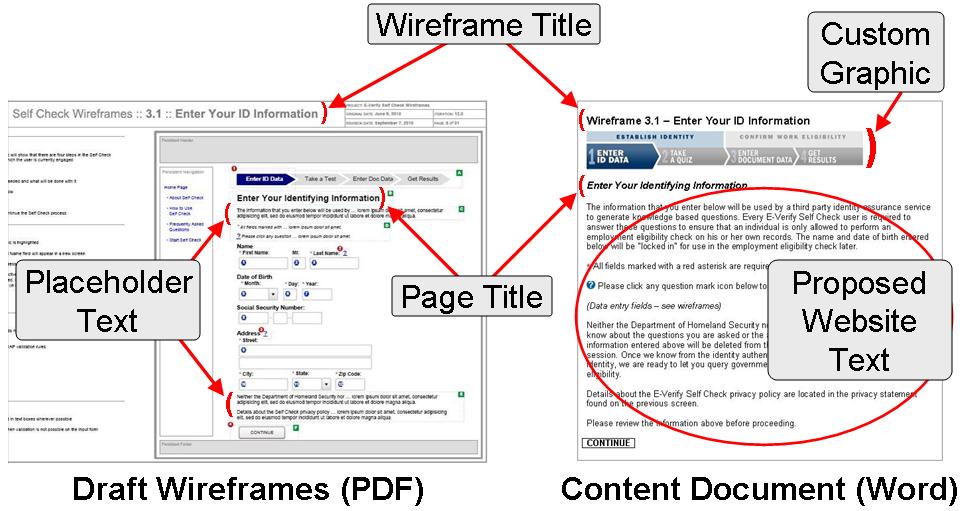
About the Draft Wireframes
Most text in the wireframes is representative, intended only to depict the proposed screen design
All of the interface elements (e.g. buttons, boxes for data entry) are shown
About this Content Document
All of the text (with the exception of certain italicized notes) is being proposed for the myE-Verify website
Only certain interface elements are shown in the content document
Let us know if you have any questions and thank you in advance for your time reviewing and commenting on the proposed myE-Verify content.
The myE-Verify team
Wireframe 1.1 – Account Information
<Dynamic Error> Error: You must accept the terms and conditions.
You have chosen to create a myE-Verify Account!
You have chosen to create a myE-Verify account. After you complete the setup of your myE-Verify account, you will be able to access an array of great features. These features include:
Self Lock
Control the use of your Social Security number in E-Verify and Self Check
Document Expiration Reminders
Track document expiration dates in one convenient location
Case History
See past use of your Social Security number in E-Verify and Self Check
Case Tracker
Track your E-Verify or Self Check case status
If you received a Social Security Administration (SSA) mismatch while using Self Check, you will have to follow the steps on the guidance letter to clear up that mismatch. This is a requirement before gaining access to all of the myE-Verify account features. You can track your progress toward resolving that mismatch within your account, and once you fix the issue, you’ll have a fully functioning myE-Verify account!
Let’s get started!
<myE-Verify Terms of Use> (See Appendix A, pg 105)
By clicking this box you are agreeing that you have opened, read and consent to the Terms of Use set forth in the notice.
Yes, Continue
No, Cancel
Wireframe 1.25 – 30 Minute Time Out (Pop Up)
30-Minute Time Out
You will have 30 minutes to complete account creation. If you don’t complete the process in 30 minutes, log in with your username and password to complete account creation.
Click Continue below to get started.
Continue
Wireframe 1.26 – 5 Minute Time Out Warning (Pop Up)
5 Minute Warning
You have less than 5 minutes remaining to complete account creation. If you don’t complete the process in the next 5 minutes, log in with your username and password to complete account creation.
Click Close to finish account creation..
Close
Wireframe 1.2 – Create Username and Password
Create Username and Password
<Dynamic Error> Error: The username you selected is already in use. Create a new username or select one of the automatically generated usernames below. If you have begun account creation in the past, you may log in with your username or email and password by clicking <Login>: Link to Login Screen.
<Dynamic Error> Error: Username not valid.
<Dynamic Error> Error: Password does not meet requirements.
<Dynamic Error> Error: Password entries do not match.
<Dynamic Error> Error: Email address not valid.
<Dynamic Error> Error: Email address re-entry does not match.
<Dynamic Error> Error: You must provide an email address to create an account.
Fill out the information below to create an account.
Create a username and password. You can create your own username or select one of the automatically generated usernames below. You will use these each time you log in to your myE-Verify account, so try to create something memorable.
Due to the sensitive nature of the information contained in your myE-Verify account, you are required to enter a one-time passcode that we send you, each time you log in. This one-time passcode can be delivered by telephone call, text message, or email. We require an email address and at least one telephone number in case you lose access to one of the delivery methods.
All boxes marked with a red asterisk (*) are required in order to create an account.
* Desired Username
[text box]
<Dynamic Content>
<List of system generated usernames>
<Number of items dependent on VZ>
* Password
[text box]
* Confirm Password
[text box]
To log into myE-Verify enter a password in combination with your username or email address to gain access. Ensure that your password follows the password guidelines below.
Password must:
be at least eight characters in length
contain at least one lower and upper case letter
contain at least one special character
contain at least one number (0-9)
Password should:
not contain words from the dictionary
not contain personal data (e.g. social security number or address)
be adequately complex and not contain simple patterns like “abc123”
* City of Birth
[text box]
* Email Address
[text box]
* Confirm Email Address
[text box]
Continue
Desired Username |
To log into myE-Verify, enter your username. Your desired username can consist of a combination of letters, numbers, and special characters of your choice. The following are examples of usernames: johndoeaccount or janedoeaccount*1. The system will also recommend usernames for you that are available for choosing. You may also use an email address as your username. Your email address must be entered in the following sample format: [email protected] or [email protected]. |
Email Address |
To create a myE-Verify account you must enter a valid email address. Email addresses must be entered in the following sample format: [email protected] or [email protected]. |
Confirm Email Address |
Re-enter your email address to confirm it is entered correctly.You must provide a valid email address in order to create a myE-Verify account. |
City of Birth |
Your city of birth, in addition to information you provided in Self Check, will be used to guarantee that your account is both secure and unique. |
Password |
To log into myE-Verify enter a password in combination with your username or email address to gain access. Ensure that your password follows the password guidelines below.
Password must:
Password should:
|
Confirm Password |
Re-enter your password to confirm it is entered correctly. You must provide a valid password in order to create a myE-Verify account. |
Wireframe 1.23 – Axiom Validation Error
Account Cannot be Created at this Time
A myE-Verify account cannot be created at this time.
myE-Verify uses a third party to validate your identity. Based on the information that you provided we were unable to do so at this time.
If you feel you have received this message in error, visit the Contact Us page at <Hyperlink to Contact Us Page>.
Wireframe 1.4 – Select Security Questions
Select Security Questions
<Dynamic Error> Error: You must select and answer all three security questions.
<Dynamic Error> Error: Answers not valid.
Select one security question from each of the three drop-down lists below and provide an answer for each question.
You should provide answers that are easily remembered. Your security questions and answers will be used to verify your identity if you forget your password or you have to call the myE-Verify helpdesk.
Personal Security Questions
All boxes marked with a red asterisk (*) are required in order to create an account.
* Question
[drop-down box with approved security questions]
* Answer
[text box]
<Repeat to show 3 security question drop-down boxes and answer text boxes>
Continue
Cancel
Select Security Questions |
Select one security question from each of the three drop down lists. Provide an answer to each selected security question in the space provided. Your answer should be one that is easily remembered. These question-answer combinations will be required to verify your identity in the event you forget your password or contact the myE-Verify helpdesk. |
Wireframe 1.5 – Verify Passcode Delivery Methods
Verify Passcode Delivery Methods
<Dynamic Error> Error: You must verify your email address and at least one telephone
number.
<Dynamic Error> Error: The email address you provided is already associated with another account. Please provide a different email address.
<Dynamic Error> Error: The telephone number you provided is already associated with another account. Please provide a different telephone number.
In this step, we must verify your ability to receive a one-time passcode. Use the options below to add or delete contact information and to verify delivery methods with a one-time passcode. You must confirm your email address and at least one telephone delivery method (voice call or text message to a phone number).
When you select Click to Verify, you will be sent a one-time passcode which must be entered within five minutes.
Email Addresses
Chart with the following columns: Email Addresses, Verified, Delete
<Pre-filled with user’s contact information>
<repeat rows as needed>
Add New Email
Telephone Numbers
Chart with the following columns: Telephone Numbers, Type, Verified as Text, Verified as Voice, Delete
<Pre-filled with user’s contact information>
<repeat rows as needed>
Add New Number
Continue
Cancel
Wireframe 1.18 – Add Telephone (pop-up)
Add New Telephone Number
<Dynamic Error> Error: The telephone number you entered is not valid. The telephone number should be in the following format: (xxx) xxx-xxxx.
<Dynamic Error> Error: The telephone number you entered does not match the country code you selected.
Enter your 10-digit telephone number with an area code. Once you click “Save,” we will prompt you to verify the telephone number. You will need access to the telephone to receive a one-time passcode.
Telephone Number
[Text box] <Pre-filled with telephone number if reloaded on error>
Type
[Drop down menu] <Mobile, Home, Work – Mobile by default>
Save
Cancel
Telephone Number |
Enter your 10-digit telephone number in the space provided. You must enter a valid telephone number in order to receive your one-time passcode.
If applicable, select the country code associated with your telephone number. |
Type |
Select the type of telephone number you entered to receive your one-time passcode. For example, mobile , home, or office telephone number. |
Wireframe 1.19 – Add Email Address (pop-up)
Add New Email Address
<Dynamic Error> Error: The email address you entered is not valid. The email address should be in the following format: [email protected] or [email protected].
<Dynamic Error> Error: Email address re-entry does not match.
Enter your email address. Once you click “Save”, we will prompt you to verify it. You will need access to the email address to receive a one-time passcode.
Email Address
[Text box] <Pre-filled with email address if reloaded on error>
Confirm Email Address
[Text box]
Save
Cancel
Email Address |
Enter your new email address for your myE-Verify Account. Your email address must be valid and entered in the following sample format: [email protected] or [email protected]. |
Confirm Email Address |
Re-enter your new email address to confirm it is entered correctly. You must provide a valid email address for your myE-Verify account. |
Wireframe 1.20 – Select Telephone Delivery Method (pop-up)
Select Telephone Delivery Method
Select your preferred delivery method from the list below to verify your new telephone number.
Telephone Number: (xxx) xxx - xxxx
<Radio Buttons>
Send me a text message to the telephone number
* Text-messaging rates may apply.
Call me with the passcode.
Send Passcode
Cancel
Wireframe 1.27 – Cancel Delivery Method (pop-up)
Delete Delivery Method
Choosing to cancel without verifying your delivery method will delete it from your account.
Are you sure you want to delete this delivery method?
Yes, Delete
No, Verify Delivery Method
Wireframe 1.21 – Confirm Deletion (pop-up)
Confirm Deletion
The information below is used to receive a one-time passcode; by deleting this contact information, it will not be available during login. Are you sure you want to delete the information below?
<Dynamic content based on contact information selected by user>
Email – [email protected]
Telephone – (xxx) xxx - xxxx
<Dynamic content only appears if contact information is associated with one or more verified delivery methods>
After you delete this contact information it will not be available for passcode delivery during login.
Yes, Delete
No, Go Back
Wireframe 1.22 – Cannot Delete (pop-up)
Cannot Delete at this Time
The contact information you selected cannot be deleted because you are required to have at least one verified email address and telephone number on record at all times.
You will be able to delete this information after you add replacement contact information.
Close
Wireframe 1.6 – Confirm Send
Confirm Send
<For email passcodes>
Are you sure you want your passcode sent to the email address below?
Email – [email protected]
<For text or voice passcodes>
Are you sure you want your passcode sent to the telephone number below? Standard text message or voice rates may apply.
Telephone – (xxx) xxx - xxxx
Yes, Continue
No, Cancel
Wireframe 1.7 – Enter Passcode (pop-up)
Enter Passcode
<Dynamic Error> Error: Passcode is not correct. Make sure you enter the most recent one-time passcode that you have received.
<Dynamic Message (on resend only)>: A new passcode has been sent. Only the most recent passcode is valid.
<Dynamic Error> Error: The time allotted for entering the passcode has expired. Click Send New Passcode to generate a new passcode or select cancel to close the window.
A one-time passcode was sent to the delivery method you selected. Enter the passcode in the box below.
Passcode
[Text box] Time remaining: X:XX
Submit
Send New Passcode
Cancel
Passcode |
Enter the passcode that was sent via the delivery method you selected during the passcode delivery verification process. During the five minutes you can enter the passcode as many times as you need to until you enter it correctly. This one-time passcode will expire five minutes after being sent. You will receive a new passcode each time you attempt to access your account.
Select the Send New Passcode button if you would like your five minute timer reset and a new passcode sent to your selected delivery method. |
Wireframe 1.8 – ID Proofing Quiz Notice
What Happens Next
Due to the sensitive nature of the information contained in your myE-Verify account, you must pass another identity proofing quiz.
You will have only two attempts to pass this identity proofing quiz with a new set of questions being generated for the second attempt.
Like in Self Check, this is a series of five questions that only you should be able to answer. You will have only two minutes to complete the quiz.
If you are unable to pass the identity proofing quiz on the first attempt, new questions will be generated immediately and a new two minute timer will begin.
Select the Continue button to start the quiz.
Continue
Cancel
Wireframe 1.9 – No Quiz Generated
No Quiz Generated
Sorry, we are unable to give you access to myE-Verify at this time because the identity assurance service was unable to generate enough information about you in order to create a quiz to confirm your identity.
There may be several reasons why a quiz could not be generated for you.
You may have moved recently and your credit files and public records do not yet reflect your new address.
You may have entered information incorrectly, preventing the independent service from locating any records about you
You may have attempted to take a quiz too many times recently.
You may not have enough of a financial history for enough questions to be generated. This can happen if you have entered the country or the workforce recently or you simply have not applied for any type of credit.
You may have certain fraud alerts reported to your state or a credit bureau. These fraud alerts are usually created by an individual who was the victim of identity theft or is at a greater risk of becoming a victim.
You may have put a security freeze on your credit report.
Request a free copy of your credit report <HYPERLINK TO ANNUAL CREDIT REPORT WEBSITE> to confirm the accuracy of your information. If you find a discrepancy in any of your credit reports you should follow up with the individual credit reporting agency to correct those records. The Federal Trade Commission offers information on your rights <HYPERLINK TO FEDERAL TRADE COMMISION CREDIT WEBSITE> related to credit reporting, and detailed information on the steps you can take to correct errors found in your credit reports.
You may continue to use the myE-Verify features that do not require an account.
If you would like to try again, you may log in to myE-Verify using your username and password. If the potential issues above still apply, a quiz may not be generated.
Return Home
Wireframe 1.10 – ID Proofing Quiz
Identity Proofing Quiz
<Dynamic Error> Error: You must answer all five questions.
<Dynamic Error>: We were unable to verify your identity. A second identity assurance quiz has been generated.
You have two minutes to answer all five questions. Time remaining: X:XX
<Preference to have “Time remaining” always visible.>
<Dynamic Question>
<Dynamic Answer Choices>
<Repeat to show five questions and answers>
Submit
Cancel
Wireframe 1.12 – Quiz Failed Twice
Unable to Verify Your Identity
We’re sorry, you are unable to create a myE-Verify account at this time because the identity assurance service was unable to confirm your identity based on the answers you provided.
There are several reasons why you may not have passed the quiz:
You may have answered one or more questions incorrectly. Read each one carefully and consider every answer.
There may be errors in the information on file with the credit reporting bureaus. This could cause a question to be generated that you cannot answer correctly.
You may have entered your identifying information incorrectly, causing the independent service to ask questions that you are not able to answer.
You may have run out of time to answer your questions. You are only allowed two minutes to answer all five questions.
Request a free copy of your credit report <HYPERLINK TO ANNUAL CREDIT REPORT WEBSITE> to confirm the accuracy of your information. If you find a discrepancy in any of your credit reports you should follow up with the individual credit reporting agency to correct those records. The Federal Trade Commission offers information on your rights related to credit reporting, and detailed information on the steps you can take to correct errors found in your credit reports.
You may continue to use the myE-Verify features that do not require an account.
If you would like to try again, you may log in to myE-Verify using your username and password. You will be required to wait for a period of 72 hours before attempting to pass the identity quiz again.
<Additional content may be needed if account data is not deleted instantly and may cause a duplicate flag>
Return Home
Wireframe 1.13 – Successful Account Creation
Thank You for Completing Account Setup
You have successfully created a myE-Verify account. Select Continue below to access your account and start using all of the great features available in your myE-Verify account.
You should receive a confirmation email shortly. You can also access your account from your confirmation email.
To log in, you will be required to enter your username, password, and a unique passcode that is sent to you each time you log into your account.
Continue
Wireframe 1.14 – Cancel Account Creation (pop-up)
Cancel Account Creation
You have selected to cancel the myE-Verify account setup process.
In the future if you decide you would like access to all the great features myE-Verify has to offer, you would be required to provide your username and password to reactivate your account.
Are you sure you want to cancel the myE-Verify account creation process?
Yes, Cancel
No, Continue
Wireframe 1.15 – Guidance (pop-up)
Receive Mismatch Guidance
Do you want to receive one-time guidance about your Self Check mismatch?
Yes, Receive Guidance
No, Cancel
Wireframe 1.16 – Account Creation Canceled
Account Creation Canceled
You have selected to cancel the myE-Verify account setup process.
In the future if you decide you would like access to all the great features myE-Verify has to offer, use your username and password to reactivate your account <HYPERLINK TO USCIS MYE-VERIFY WEBSITE> and complete the account creation process.
We hope to see you soon.
Return Home
Wireframe 1.24 – Duplicate Account (SSN)
An Account Has Already Been Created
An account has already been created with this information.
If you previously setup a myE-Verify account, you should have received a confirmation email with details about your account.
You can log in with your username and password below.
If you have not setup a myE-Verify account in the past, you may have an account with a different organization that uses the same system to store accounts. Contact us to activate your myE-Verify account with your existing credentials.
If you are still having difficulties accessing your account, contact us at <(888) 897-7781>.
Log In
Username or Email
[Text box]
Password
[Text box]
<Link> Forgot your password?
[Check box] Remember my username
Log In
Username |
To log into myE-Verify, enter your username that you selected during the Account Creation process.
|
Password |
When logging into myE-Verify you must enter a password in combination with your username or email address to gain access. |
Wireframe 1.E.1 – Account Creation
Subject: Thank You for Starting a myE-Verify Account
<myE-Verify header graphic>
Dear <Dynamic Text>: Text: first name
You have begun setting up a myE-Verify account. You have registered your account with the email address, <Dynamic Text>: Text: email address here.
You may log in with your username, <Dynamic Text>: Text: username.
Completing account setup is a quick and easy process. The graphic below depicts the steps necessary in completing account creation:
<Insert Chevron>
Select the Log In button to log in and start using all of the great features available in your myE-Verify account.
Log In
Wireframe 1.E.1 – Successful Account Creation
Subject: Thank You for Completing Account Setup
<myE-Verify header graphic>
Dear <Dynamic Text>: Text: first name
You have successfully created a myE-Verify account. You have registered with the email address, <Dynamic Text>: Text: email address here.
You may log in with your username, <Dynamic Text>: Text: username, or with your registered email address.
Select the Log In button to log in start using all of the great features available in your
myE-Verify account.
Log In
Wireframe 2.1 – myE-Verify Home (Not Logged In)
Welcome to myE-Verify Accounts
Log In
Username or Email
[Text box]
Password
[Text box]
<Link> Forgot your password?
[Check box] Remember my username
Log In
Basic Features Use these features without logging in
Self Check
Confirm your employment authorization status
Case Tracker
Track your E-Verify or Self Check case status
About myE-Verify
Learn more about myE-Verify accounts and features
Account Features Log in or sign up to use these features
Self Lock
Control the use of your Social Security number in E-Verify and Self Check
Case History
View past use of your Social Security number in E-Verify and Self Check
Expiration Reminders
Track your document expiration dates
Username |
To log into myE-Verify, enter your username that you selected during the Account Creation process.
|
Password |
When logging into myE-Verify you must enter a password in combination with your username or email address to gain access. |
Wireframe 2.2 – Select Passcode Delivery Method
Where Should We Send the One-time Passcode?
<Dynamic Error> Error: You must select a passcode delivery method.
<Dynamic Error> Error: Passcode time expired and is no longer valid.
To complete your login, select one of the delivery methods you established when you set up your account from the options below. You will be required to enter a passcode each time you log into your account.
*Using a telephone to receive your passcode is the most secure delivery method.
<Radio Buttons – email address(es) shown last>
Send me a text message to the telephone number (xxx) xxx - ####.
* Text-messaging rates may apply.
Call me at the telephone number (xxx) xxx - #### to tell me the passcode.
Send me an email to the address a..z@<Domain>.<TLD>
< Link to Wireframe 2.20 > I don’t have access to any of the delivery methods above.
Send Passcode
Cancel Login
Wireframe 2.3 – Enter Passcode (pop-up)
Enter Passcode
<Dynamic Error> Error: Passcode is not correct. Make sure you enter the most recent one-time passcode that you have received.
<Dynamic Message (on resend only)>A new passcode has been sent. Only the most recent passcode will be active.
<Dynamic Error> Error: The time allotted for entering the passcode has expired. Click Send New Passcode to generate a new passcode or select cancel to close the window.
A one-time passcode was sent to the delivery method you selected. Enter the passcode in the box below.
Passcode
[Text box] Time remaining: X:XX
Submit
Send New Passcode
Cancel
Passcode |
Enter the passcode that was sent via the delivery method you selected during the passcode delivery verification process. During the five minutes you can enter the passcode as many times as you need to until you enter it correctly. This one-time passcode will expire five minutes after being sent. You will receive a new passcode each time you attempt to access your account.
Select the Send New Passcode button if you would like your five minute timer reset and a new passcode sent to your selected delivery method. |
Wireframe 2.4A – Account Home (Full Accounts)
Home
John Smith, welcome to your personal myE-Verify account!
You can use this account to lock or unlock your Social Security number (SSN) in E-Verify and Self Check, set document expiration reminders, track your case status, see past uses of your SSN, and manage your myE-Verify account.
Account Features
Self Lock <Display Green Lock icon if locked, Red Unlocked icon if unlocked>
Status: <Dynamic> Locked/Unlocked <Display “Locked” in green font, “Unlocked” in red>
Control the use of your SSN in E-Verify and Self Check
Manage Self Lock
Case History
See past use of your SSN in E-Verify and Self Check
View History
Document Expiration Reminders
Upcoming expirations: <Dynamic> # <Display line in red font>
Track your document expiration dates
Edit Reminders
Case Tracker
Track your E-Verify or Self Check case status
Track Case
Self Check
Confirm your employment eligibility status
Start Self Check
Account Management
Manage contact information, passwords, and more
Manage Your Account
Wireframe 2.4B – Account Home (Limited Accounts)
Account Home
John Smith, welcome to your personal myE-Verify account!
You can use this account to track your case status and manage your myE-Verify account.
Once your Self Check case is successfully resolved, you will gain the ability to lock or unlock your Social Security number (SSN) in E-Verify and Self Check, set document expiration reminders, and see past uses of your SSN.
Available Features
Case Tracker
Status: <Dynamic> <List of statuses TBD>
Track your E-Verify or Self Check case status
Track Case
Self Check
Confirm your employment eligibility status
Start Self Check
Account Management
Manage contact information, passwords, and more
Manage Your Account
Unavailable Features Resolve your mismatch to get access to these features
Self Lock
Status: Unlocked
Control the use of your SSN in E-Verify and Self Check
Manage Self Lock
Case History
See past use of your SSN in E-Verify and Self Check
View History
Document Expiration Reminders
Track your document expiration dates
Edit Reminders
Wireframe 2.24 – Features Unavailable (Pop Up)
Coming Soon!
The initial release of myE-Verify offers limited functionality. The following features are coming soon:
Case History – See past use of your Social Security number in E-Verify and Self Check
Document Expiration Reminders – Track your document expiration dates
Case Tracker – Track your E-Verify or Self Check case status
Learn more about these features and myE-Verify at www.uscis.gov/myE-Verify <hyperlink to www.uscis.gov/myE-Verify>.
Close
Wireframe 2.5 – Enter Username
Enter Username
<Dynamic Error> Error: The username you entered does not exist. Check your information and try again.
Enter Username or Email
[Text box]
Continue
Cancel
Enter Username |
To log into myE-Verify, enter your username that you selected during the Account Creation process username.
|
Wireframe 2.6 – Create New Password
Create New Password
<Dynamic Error> Error: Password does not meet all requirements.
<Dynamic Error> Error: Password entries do not match.
Create your new password below.
Click Finish to return to the myE-Verify homepage to log in to your account.
New Password
[Text box]
Confirm New Password
[Text box]
To log into myE-Verify enter a password in combination with your username or email address to gain access. Ensure that your password follows the password guidelines below.
Password must:
be at least eight characters in length
contain at least one lower and upper case letter
contain at least one special character
contain at least one number (0-9)
Password should:
not contain words from the dictionary
not contain personal data (e.g. social security number or address)
be adequately complex and not contain simple patterns like “abc123”
Finish
Cancel
New Password |
To log into myE-Verify enter a password in combination with your username or email address to gain access. Ensure that your password follows the password guidelines below.
Password guidelines: To log into myE-Verify enter a password in combination with your username or email address to gain access. Ensure that your password follows the password guidelines below.
Password must:
Password should:
|
Wireframe 2.7 – Answer Security Questions
Answer Security Questions
<Dynamic Error> Error: One or more of the answers you provided is not correct.
<Dynamic Error> Error: You must answer all of the security questions.
If you have forgotten your password, you will need to answer the following security questions to access your account and change your password.
Failure to correctly answer your security questions will lock your account for 30 minutes. You will be unable to log in to your account during this time.
Question: <Dynamic> Pre-selected security question #1
Answer
[Text Box]
Question: <Dynamic> Pre-selected security question #2
Answer
[Text Box]
Question: <Dynamic> Pre-selected security question #3
Answer
[Text Box]
Continue
Cancel
Answer |
You must answer all of the security questions below to reset your password. Provide the same answers that you provided during account setup. |
Wireframe 2.16 – Account Locked
This Account is Temporarily Locked
You have made too many unsuccessful attempts to access this account. The account has been locked for one hour to prevent unauthorized access. If you forgot your password, use the link on the login page to reset your password.
Return Home
Wireframe 2.17 – Self Lock Info (pop-up)
Self Lock Information
You must be logged in to use Self Lock. Click the Close button below to return to the
myE-Verify login screen.
To learn more about Self Lock, click the Learn More button below.
Learn More
Close
Wireframe 2.18 – Case History Info (pop-up)
Case History Information
You must be logged in to use Case History. Click the Close button below to return to the myE-Verify login screen.
To learn more about Case History, click the Learn More button below.
Learn More
Close
Wireframe 2.19 – Expiration Reminders Info (pop-up)
Expiration Reminders
You must be logged in to use Expiration Reminders. Click the Close button below to return to the myE-Verify login screen.
To learn more about Expiration Reminders, click the Learn More button below.
Learn More
Close
Wireframe 2.20 – Call Helpdesk
Please Contact the myE-Verify Helpdesk
If you have forgotten your password or have lost access to your delivery methods and are unable to access your account, contact us at <(888) 897-7781>.
Return Home
Wireframe 2.21 – Duplicate Account Transition (Self Check)
Completing Account Creation
It looks like you did not complete your myE-Verify account setup.
To access the features of myE-Verify you must complete the account creation process.
Click on the Continue button below to complete the remaining steps in account setup.
Continue
Cancel
Wireframe 2.22 – SSN & DOB Entry (Direct Login)
Enter Social Security Number and Date of Birth
It looks like you did not complete your myE-Verify account setup.
We will take you through the steps to complete account creation.
Provide your Social Security number and date of birth to get started.
All boxes marked with a red asterisk (*) are required in order to continue.
* Social Security Number
[data entry field]
* Date of Birth
[calendar]
Continue
Cancel
Social Security Number |
Enter your nine-digit Social Security number.This information is required in order to complete account creation. |
Date of Birth |
Enter your date of birth in the stated fields Month, Day and Year.Your date of birth is required in order to complete account creation. |
Wireframe 2.23 – myE-Verify Home (Not Logged In)
Welcome to myE-Verify Accounts
<Dynamic Error> Error: The username or password you entered is incorrect. You will be temporarily locked out of your account after three unsuccessful login attempts. To avoid being locked out of your account, click the Forgot Password link below.
You must complete account creation to use your email address to log in.
<Dynamic Error> Error: Account Creation has timed out. To continue creating your account, log in to myE-Verify using the username and password you already created.
Log In
Username or Email
[Text box]
Password
[Text box]
<Link> Forgot your password?
[Check box] Remember my username
Log In
Username |
To log into myE-Verify, enter your username that you selected during the Account Creation process.
|
Password |
When logging into myE-Verify you must enter a password in combination with your username or email address to gain access. |
Wireframe 3.1 – Account Management Home
Account Management
<Dynamic Text> Text: Your account password has been successfully changed!
Your account information is below. Use this page to view and edit your account information.
Account information
Username: johndoeaccount
Password: ***********
Change Password
Contact Information
Name: John Smith
Email Address: <Dynamic from user’s account>
Mobile Telephone: <Dynamic from user’s account>
Home Telephone: <Dynamic from user’s account>
Work Telephone: <Dynamic from user’s account>
<repeat each type of entry as necessary to list all contact information>
Manage Contact Information
Security Questions
Question: <Dynamic from user’s account>
Question: <Dynamic from user’s account>
Question: <Dynamic from user’s account>
Edit Security Questions
Close account
To close your account and terminate access to all myE-Verify account features, click the Close Account button.
1
Close Account
Return Home
Wireframe 3.2 – Change Password
Change Your Password
<Dynamic Error> Error: Current password is not correct.
<Dynamic Error> Error: New password is not valid.
<Dynamic Error> Error: Password entries do not match.
To change your password, enter your current password below and create a new password that follows the guidelines below.
Current Password
[Text Box]
New Password
[Text Box]
Confirm New Password
[Text Box]
Password guidelines:
Password must:
be at least eight characters in length
contain at least one lower and upper case letter
contain at least one special character
contain at least one number (0-9)
Password should:
not contain words from the dictionary
not contain personal data (e.g. social security number or address)
be adequately complex and not contain simple patterns like “abc123”
Save Changes
Cancel
Current Password |
Enter your current myE-Verify account password. |
New Password |
Enter your newly created password. Ensure that your new password follows the guidelines below.
Password guidelines: Password must:
Password should:
|
Wireframe 3.3 – Manage Contact Information
Manage Contact Information
Use the options below to add or delete contact information or to verify delivery methods for a one-time passcode. If you verify a delivery method, it will be available during login to receive a passcode.
Email Addresses
Chart with the following columns: Email Addresses, Verified, Delete
<Pre-filled with user’s contact information>
<repeat rows as needed>
Add New Email
Telephone Numbers
Chart with the following columns: Telephone Numbers, Type, Verified as Text, Verified as Voice, Delete
<Pre-filled with user’s contact information>
<repeat rows as needed>
Add New Number
Go Back
Wireframe 3.4 – Add New Telephone Number
Add New Telephone Number
<Dynamic Error> Error: The telephone number you entered is not valid. The telephone number should be in the following format: (XXX) XXX-XXXX.
Enter your 10-digit telephone number with an area code. Once you click Save, we will prompt you to verify the telephone number. You will need access to the telephone to receive a one-time passcode.
Telephone Number
[Text box] <Pre-filled with telephone number if reloaded on error>
Type
[Drop down menu] <Mobile, Home, Work – Mobile by default>
Save
Cancel
Telephone Number |
Please enter your 10-digit telephone number in the space provided. You must enter a valid telephone number in order to receive your one-time passcode. |
Type |
Please select the type of telephone number you entered to receive your one-time passcode. For example, mobile, home, or office telephone number. |
Wireframe 3.5 – Add New Email Address
Add New Email Address
<Dynamic Error> Error: The email address you entered is not valid. The email address should be in the following format: [email protected].
Enter your email address. Once you click Save, we will prompt you to verify it. You will need access to the email address to receive a one-time passcode.
Email Address
[Text box] <Pre-filled with email address if reloaded on error>
Confirm Email Address
[Text box]
Save
Cancel
Email Address |
Email addresses must be entered in the following sample format: [email protected] or j[email protected]. |
Confirm Email Address |
Re-enter your new email address to confirm it is entered correctly. You must provide a valid email address for your myE-Verify account. |
Wireframe 3.6 – Select Telephone Delivery Method (pop-up)
Select Telephone Delivery Method
Select your preferred delivery method from the list below to verify your new telephone number.
Telephone Number: (xxx) xxx - xxxx
<Radio Buttons>
Send me a text message to the telephone number
* Text-messaging rates may apply.
Call me with the passcode.
Send Passcode
Cancel
Wireframe 3.7 – Confirm Deletion (pop-up)
Confirm Deletion
The information below is used to receive a one-time passcode; by deleting this contact information, it will no longer be available during login. Are you sure you want to delete the information below?
<Dynamic content based on contact information selected by user>
Email – [email protected]
Telephone – (xxx) xxx - xxxx
Yes, Delete
No, Go Back
Wireframe 3.8 – Cannot Delete (pop-up)
Cannot Delete at this Time
The contact information you selected cannot be deleted because you are required to have at least one verified email address and one verified telephone number on record at all times.
You will be able to delete this information after you add replacement contact information.
Close
Wireframe 3.9 – Confirm Send (pop-up)
Confirm Send
<For email passcodes>
Are you sure you want your passcode sent to the email address below?
Email – [email protected]
<For text or voice passcodes>
Are you sure you want your passcode sent to the telephone number below? Standard text message or voice rates may apply.
Telephone – (xxx) xxx - xxxx
Yes, Send Passcode
No, Cancel
Wireframe 3.10 – Enter Passcode (pop-up)
Enter Passcode
<Dynamic Error> Error: Passcode is not correct. Make sure you enter the most recent one-time passcode that you have received.
<Dynamic Message (on resend only)>A new passcode has been sent. Only the most recent passcode will be active.
<Dynamic Error> Error: The time allotted for entering the passcode has expired. Click Send New Passcode to generate a new passcode or select cancel to close the window.
A one-time passcode was sent to the delivery method you selected. Enter the passcode in the box below.
Passcode
[Text box] Time remaining: X: XX
Submit
Send New Passcode
Cancel
Passcode |
Enter the passcode that was sent via the delivery method you selected during the passcode delivery verification process. During the five minutes you can enter the passcode as many times as you need to until you enter it correctly. This one-time passcode will expire five minutes after being sent. You will receive a new passcode each time you attempt to access your account.
Select the Send New Passcode button if you would like your five minute timer reset and a new passcode sent to your selected delivery method. |
Wireframe 3.11 – Edit Security Questions
Edit Security Questions
<Dynamic Error> Error: One or more answers have been left blank.
<Dynamic Error> Error: One or more answers failed authentication.
Your security questions are just one aspect of the security of your myE-Verify account. Be certain that you know the answers to your security questions. The best answers are simple, memorable to you, can’t be easily guessed, and don’t change over time.
To change security questions or their answers, you must update all of the fields below.
Question
<Drop down box with question list – Default selection is dynamic from user’s account>
Answer
[Text box]
Question
<Drop down box with question list – Default selection is dynamic from user’s account>
Answer
[Text box]
Question
<Drop down box with question list – Default selection is dynamic from user’s account>
Answer
[Text box]
Save Changes
Cancel
Question |
Select one security question from each of the three drop down lists. These question-answer combinations will be required to verify your identity in the event you forget your password or contact the myE-Verify helpdesk. |
Answer |
You must enter an answer to your selected security question. Your answer should be one that you will not easily forget. You will need to provide the answers to your security questions if you forget your password or need to contact the myE-Verify helpdesk. |
Wireframe 3.12 – Close Account
Close Account
<Dynamic Error> Error: Passcode is not correct.
<Full accounts>
You have selected to close your myE-Verify account. This means you will no longer have access to any of the features in your myE-Verify account. All of your information will be deleted and you will not be able to re-open your account. You may create a new myE-Verify account by completing Self Check <HYPERLINK TO SELF CHECK TERMS OF USE PAGE> and the account setup process < HYPERLINK TO USCIS RESOURCE PAGE ON ACCOUNT SET UP>.
<Limited accounts>
You have selected to close your account. This means your mismatch will not be resolved and you will not have access to your myE-Verify account.
Are you sure you want to close your account?
Enter your password and confirm below.
Password
[Text box]
Yes, Close Account
No, Return Home
Password |
Please enter your myE-Verify account password. You must enter your password in order to close your account. Once you enter your password and select the Yes, Close Account button, all of your information will be deleted and you will not be able re-open this account. |
Wireframe 3.13 – Acknowledgement of Close
Account Closed
You have closed this myE-Verify account < HYPERLINK TO USCIS SELF CHECK PORTAL>. Your account information has been deleted and you cannot re-open this account.
Return Home
Wireframe 3.14 – System Error
System Error
A system error has occurred and the myE-Verify system is currently unavailable.
We apologize for the inconvenience and ask that you log in at a later time.
If you continue to receive this message, report the problem by calling (888) 897-7781, TTY at (877) 875-6028, or emailing [email protected] with the subject line myE-Verify Error.
Return Home
Wireframe 3.15 – Expired Password (pop-up)
Change Your Password
Your myE-Verify account password has expired. To access your account and the myE-Verify features you must change your password.
Close
Email 3.E.1– Password Expiration Reminder
To: < email address >
From: myE-Verify <[email protected]>
Subject: myE-Verify | 30 Day Password Expiration Reminder
Dear <first name>,
Your myE-Verify account password will expire in 30 days if you do not take action.
To update your password, log in <HYPERLINK TO myE-Verify LOGIN PAGE> to your myE‑Verify account. Once you are in your account, select the Account Management link from the left navigation toolbar and then click the “Change Password” button.
Thanks and have a great day!
The myE-Verify Team
This email has been automatically generated. Do not respond to this email. If you wish to no longer receive emails regarding your myE-Verify account you will need to close this account. By closing this account you will no longer have access to myE-Verify or any of its features and all your information will be deleted.
<Note: Number of days for password expiration reminders is dynamic. Users will get reminders on day 30, 15, & 1 prior to expiration. >
Email 3.E.2– Password Expired
To: < email address >
From: myE-Verify <[email protected]>
Subject: myE-Verify | Password Expired
Dear <first name>,
Your myE‑Verify password has expired. To reset your password, log in <HYPERLINK to myE-Verify LOGIN PAGE> to your account, then follow the Change Password instructions. You must reset your password before you can access your myE-Verify account features.
Thanks and have a great day!
The myE-Verify Team
This email has been automatically generated. Do not respond to this email. If you wish to no longer receive emails regarding your myE-Verify account you will need to close this account. By closing this account you will no longer have access to myE-Verify or any of its features and all your information will be deleted.
Email 3.E.3– Account Deletion Warning
To: < email address >
From: myE-Verify <[email protected]>
Subject: myE-Verify | Your account will be deleted in 30 days
Dear <first name>,
You have not logged in to your myE-Verify account in almost a year. Unless you log in to your account and change your password, your myE-Verify account will be deleted in 30 days. Once your account is deleted it cannot be restored. Additionally, you will lose access to the features of myE-Verify. This means if you use the Self Lock feature of
myE-Verify, your SSN will be automatically unlocked. Also, if you’re using the Document Expiration Reminders feature you will no longer receive emails letting you know your document is near expiration.
To maintain your account, log in <HYPERLINK to myE-Verify LOGIN PAGE> and follow the prompts to change your password.
Thanks and have a great day!
The myE-Verify Team
This email has been automatically generated. Do not respond to this email. If you wish to no longer receive emails regarding your myE-Verify account you will need to close this account. By closing this account you will no longer have access to myE-Verify or any of its features and all your information will be deleted.
<Note: Number of days for account deletion warnings is dynamic. Users will get reminders on day 30, 15, & 1 prior to expiration. >
Email 3.E.4– Account Deleted
To: < email address >
From: myE-Verify <[email protected]>
Subject: myE-Verify | Your account has been deleted
Dear <first name>,
You have not logged in to your myE-Verify account in a year. Your account has been deleted and cannot be restored. To set up a new account, visit <insert web address here for myE-Verify home page>.
Thanks and have a great day!
The myE-Verify Team
This email has been automatically generated. Do not respond to this email. If you wish to no longer receive emails regarding your myE-Verify account you will need to close this account. By closing this account you will no longer have access to myE-Verify or any of its features and all your information will be deleted.
Wireframe 4.1 – E-Verify Case History Home
E-Verify Case History
<Dynamic Alert> E-Verify Case History reports are temporarily unavailable. Try again later.
<Dynamic Error> Error: Social Security number and date of birth must match account records.
Welcome to the E-Verify Case History feature. Using this feature is like monitoring your credit report; it shows you when your information was used in E-Verify or Self Check. If you are interested in proactively blocking the use of your Social Security number (SSN) in E-Verify, check out the Self Lock feature on your account homepage.
Here is a sample of the information you will see if you run an E-Verify Case History report:
<<SAMPLE TABLE HERE>>
Getting your E-Verify Case History report is easy. Just provide the information below and click the “Get My Report” button. The SSN and date of birth provided must match the information you entered during account set up.
Social Security number
[data entry field]
Date of Birth
[calendar]
Get My Report |
Return Home
Social Security number |
Enter your nine-digit Social Security number.This information is required in order to access your case history report. |
Date of Birth |
Enter your date of birth in the stated fields Month, Day and Year.Your date of birth is required in order to access your case history report. |
Wireframe 4.2 – View E-Verify Case History Report
E-Verify Case History
How to read this report:
Each line refers to one time when your Social Security number was used in E-Verify or Self Check in the last five years.
A detailed explanation of what each column heading means (date, case type, and result) can be viewed by clicking on the “?” icon next to the column header.
Keep in mind, unfamiliar entries do not necessarily mean that your identity has been misused. If you are concerned about the information that appears in this report, consider taking the following steps:
Use the Self Lock feature of your myE-Verify account – access it from your homepage
Get tips on how to protect yourself <HYPERLINK TO PROTECT YOURSELF> and combat identity theft from the Federal Trade Commission.
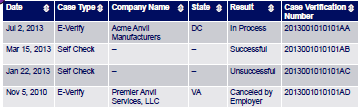
If you believe that an employer has violated E-Verify rules, or treated you in a discriminatory or unfair manner, we encourage you to report it. To report misuse of E-Verify, including privacy violations, and general E-Verify complaints, contact the E-Verify Employee Hotline at 888-897-7781 (TTY:877-875-6028) or e-mail [email protected].
To report employment discrimination based upon your citizenship, immigration status, national origin, or other discriminatory misuse of E-Verify, contact the Department of Justice, Civil Rights Division, Office of Special Counsel for Immigration- Related Unfair Employment Practices (OSC) at 800-255-7688 (TTY:800-237-2515). Language interpretation is available to all callers. For more information, visit the Office of Special Counsel’s website at www.justice.gov/crt/about/osc.
Return Home
Date |
This field indicates the exact date (Month, day and year) that your Social Security number was used in E-Verify or Self Check. |
Case Type |
This field indicates whether your Social Security number was used in E-Verify or Self Check. |
Company Name |
This field indicates the name of the company that entered your Social Security number in E-Verify. |
State |
This field indicates the state in which your Social Security number was used in E-Verify or Self Check. |
Result |
This field indicates the outcome of your Social Security number being used in E-Verify or Self Check. |
Case Verification Number |
This field indicates the specific case verification number that was generated in E-Verify when your Social Security number was used. You can locate your case verification number on the letter given to you by your employer. |
Wireframe 5.1 – Document Expiration Reminders Home
Document Expiration Reminders
We all have official documents – like a passport or a driver’s license – that requires regular renewal. Sometimes it’s a challenge to remember these dates. This feature of myE-Verify allows you to enter expiration information about your documents and helps you remember those deadlines. Document Expiration Reminders will notify you of upcoming expirations based on information you enter.
Use this feature to set up email alerts 90 and 30 days prior to expiration. This service is simple, free, and totally voluntary.
Expiration Date |
Document Type |
Edit |
Delete |
date |
Document 1 |
<edit icon> |
<delete icon> |
date |
Document 2 |
<edit icon> |
<delete icon> |
date |
Document 3 |
<edit icon> |
<delete icon> |
Keep in mind that you are responsible for entering your document expiration information correctly. The information you enter is not checked against any federal, state, or local government databases. The myE-Verify program is not responsible for any incorrect information that is entered.
Create a New Reminder |
Wireframe 5.2 – Add Reminder
Create a Reminder
Create a new reminder using the fields below. Reminder emails will be sent 90 and 30 days before expiration.
Document Type
[drop-down box]
<Document Type Dropdown Options:
Alien Registration Receipt Card
Driver’s License
Employment Authorization Card
Foreign Passport
Form I-94
Permanent Resident Card
State Issued Identification Card
U.S. Passport
U.S. Passport Card
Other
Specify
[text box]
Expiration Date
[calendar]
Add Reminder |
Cancel |
Document Type |
In the drop down list, select the Document Type you would like to set an expiration reminder for. By choosing to set a reminder for your document you will receive a reminder email 90 and 30 days before its expiration. |
Specify |
If you selected Other as your Document Type use this field to specify what document type you would like to set a reminder for. You can enter up to 50 charactersin this field. By choosing to set a reminder for your document you will receive a reminder email 90 and 30 days before its expiration. |
Expiration Date |
Please enter the expiration date for the selected document. You will receive an email reminder 90 and 30 days before your document is set to expire. |
Wireframe 5.3 – Edit Reminder
Edit Reminder
Edit your selected reminder using the fields below.
Document Type
<Document Type Dropdown Options:
Alien Registration Receipt Card
Driver’s License
Employment Authorization Card
Foreign Passport
Form I-94
Permanent Resident Card
State Issued Identification Card
U.S. Passport
U.S. Passport Card
Other
Specify
[text box]
Expiration date
[calendar]
Save Edits |
Cancel |
Document Type |
In the drop down list, select the Document Type you would like to set an expiration reminder for. By choosing to set a reminder for your document you will receive a reminder email 90 and 30 days before its expiration. |
Specify |
If you selected Other as your Document Type use this field to specify what document type you would like to set a reminder for. You can enter up to 50 characters in this field. By choosing to set a reminder for your document you will receive a reminder email 90 and 30 days before its expiration. |
Expiration Date |
Please enter the expiration date listed on the selected document. You will receive an email reminder 90 and 30 days before your document is set to expire. |
Wireframe 5.4 – Delete Reminder (pop-up)
Delete Reminder
Are you sure you want to delete the selected reminder?
Delete Reminder |
Cancel |
Email 5.E.1 – Expiration Reminder
To: < email address >
From: myE-Verify <[email protected]>
Subject: myE-Verify | 90-Day Document Expiration Reminder
Dear <first name>,
According to the alert you set in your myE-Verify account, your <insert document name> is set to expire in 90 days on <insert provided date>.
To update this reminder, log in to your account at <insert web address here> and access the Document Expiration Reminder feature.
Thanks and have a great day!
The myE-Verify Team
This email has been automatically generated. Do not respond to this email. If you wish to no longer receive emails regarding your myE-Verify account you will need to close this account. By closing this account you will no longer have access to myE-Verify or any of its features and all your information will be deleted.
Subject: myE-Verify | 30-Day Document Expiration Reminder
Dear <first name>,
According to the alert you set in your myE-Verify account, your <insert document name> is set to expire in 30 days on <insert provided date>.
To update this reminder, log in to your account at <insert web address here> and access the Document Expiration Reminder feature.
Thanks and have a great day!
The myE-Verify Team
This email has been automatically generated. Do not respond to this email. If you wish to no longer receive emails regarding your myE-Verify account you will need to close this account. By closing this account you will no longer have access to myE-Verify or any of its features and all your information will be deleted.
Email 5.E.2 – Expiration Confirmed
To: < email address >
From: myE-Verify <[email protected]>
Subject: myE-Verify | Document Expiration Date is Today
Dear <first name>,
According to the alert you set in your myE-Verify account, your <insert document name> is set to expire today, <insert today’s date>.
To update this reminder, log in to your account at <insert web address here> and access the Document Expiration Reminder feature.
Thanks and have a great day!
The myE-Verify Team
This email has been automatically generated. Do not respond to this email. If you wish to no longer receive emails regarding your myE-Verify account you will need to close this account. By closing this account you will no longer have access to myE-Verify or any of its features and all your information will be deleted.
Wireframe 6.1 – Self Lock Home
Self Lock
<Dynamic Error> Self Lock is temporarily unavailable. Try again later.
<Dynamic Acknowledgement> Your Self Lock status has been successfully updated.
Self Lock allows you to proactively protect your identity. You can use Self Lock to place a “lock” on your Social Security number (SSN) in E-Verify. This means no one but you should be able to use your SSN to obtain employment with an E-Verify employer.
<Locked
or unlocked graphic> Your SSN is currently <locked/unlocked>
Locked on: (MMM DD, YYYY) (Dynamic: only appears if
locked)
Lock Expires: (MMM DD, YYYY) (Dynamic: only
appears if locked)
Lock My SSN |
Unlock My SSN |
Extend My Lock |
Return Home
Wireframe 6.2 – Lock SSN
Lock My Social Security number (SSN)
<Dynamic Error> Error: Social Security number and date of birth must match account records.
To lock your SSN, fill out the information below, answer the challenge questions you established during account setup, and click “Lock My SSN”. Once you have done this, use of your SSN in E-Verify or Self Check will result in a mismatch.
It is important to remember that if you start a new job that you unlock your Social Security number. Failure to do so may result in a mismatch (called a “Tentative Nonconfirmation”) if the SSN is run through the E-Verify system.
Social Security number
[text boxes]
Date of Birth
[calendar]
Question: <Text of security question 1>
Answer:
<Answer 1>
Question: <Text of
security question 2>
Answer: <Answer
2>
Question: <Text of security
question 3>
Answer: <Answer 3>
This lock will expire after one year, but can be extended annually. You can easily unlock your Social Security number at any time through your myE-Verify account. If your email changes, add your new email address to your myE-Verify account to ensure you receive updated emails regarding your locked Social Security number.
Lock My SSN |
Cancel |
Social Security Number |
Enter your nine-digit Social Security number. Your Social Security number is an identity requirement necessary to lock your Social Security number in E-Verify. |
Date of Birth |
Enter your date of birth in the stated fields Month, Day and Year. Your date of birth is an identity requirement necessary to lock your Social Security number in E-Verify. |
Wireframe 6.3 – Unlock Social Security number (SSN) (pop-up)
Unlock SSN
Click “Unlock My SSN” to remove the lock on your Social Security number (SSN).
Unlock My SSN |
Cancel |
Wireframe 6.4 – Extend SSN Lock (pop-up)
Extend My SSN Lock
Click “Extend My Lock” to keep your Social Security number (SSN) locked in E-Verify until
<MMM DD, YYYY>.
Extend My Lock |
Cancel |
Email 6.E.1 – Social Security number (SSN) Locked
To: <email address>
From: myE-Verify <[email protected]>
Subject: myE-Verify | You locked your Social Security Number (SSN)
Dear <First Name>,
You have locked your Social Security number (SSN).
You used the Self Lock feature in your myE-Verify account to proactively prevent the unauthorized use of your SSN in E-Verify and Self Check. When you lock your Social Security number using this feature, the lock remains in place for one year unless you unlock it before that time. If your email changes, add your new email address to your myE-Verify account to ensure you receive updated emails regarding your locked SSN.
If you’d like to unlock your SSN < HYPERLINK TO myE-Verify HOMEPAGE>, you will need to log in to your myE-Verify account. Once you are in your account, select the Self Lock feature and click the “Unlock My SSN” button.
Thanks for using myE-Verify and the Self Lock feature,
The myE-Verify Team
This email has been automatically generated. Do not respond to this email. If you wish to no longer receive emails regarding your myE-Verify account you will need to close this account. By closing this account you will no longer have access to myE-Verify or any of its features and all your information will be deleted.
Email 6.E.2 – SSN Unlocked (via myE-Verify)
To: <email address>
From: myE-Verify <[email protected]>
Subject: myE-Verify | You unlocked your Social Security number (SSN)
Dear <First Name>,
You have unlocked your Social Security number (SSN).
The Self Lock feature in your myE-Verify account can prevent the unauthorized use of your SSN in E-Verify and Self Check. When you lock your SSN using this feature, the lock remains in place for one year unless you unlock it before that time. If your email changes, add your new email address to your myE-Verify account to ensure you receive updated emails regarding your locked SSN.
If you’d like to lock your SSN <HYPERLINK TO myE-Verify HOMEPAGE> again, you will need to log in to your myE-Verify account. Once you are in your account, select the Self Lock feature and click the “Lock My SSN” button.
Thanks for using myE-Verify and the Self Lock feature,
The myE-Verify Team
This email has been automatically generated. Do not respond to this email. If you wish to no longer receive emails regarding your myE-Verify account you will need to close this account. By closing this account you will no longer have access to myE-Verify or any of its features and all your information will be deleted.
Email 6.E.3 – Lock Expiration Warning
To: <email address>
From: myE-Verify <[email protected]>
Subject: myE-Verify | Your Self Lock is about to expire
Dear <First Name>,
Your Self Lock will expire in 30 days if you do not take action.
You used the Self Lock feature in your myE-Verify account to proactively prevent the unauthorized use of your Social Security number (SSN) in E-Verify. When you lock your SSN using this feature, the lock remains in place for one year unless you unlock it before that time. If your email address changes, add your new email address to your myE-Verify account to ensure you receive updated email messages regarding your locked SSN.
If you’d like to extend the lock <HYPERLINK TO myE-Verify HOMEPAGE>, you will need to log in to your myE-Verify account. Once you are in your account, select the Self Lock feature and click the “Extend My Lock” button.
Thanks for using myE-Verify and the Self Lock feature,
The myE-Verify Team
This email has been automatically generated. Do not respond to this email. If you wish to no longer receive emails regarding your myE-Verify account you will need to close this account. By closing this account you will no longer have access to myE-Verify or any of its features and all your information will be deleted.
Email 6.E.4 – Social Security number (SSN) Unlocked (Lock Expired)
To: <email address>
From: myE-Verify <[email protected]>
Subject: myE-Verify | Your Self Lock has expired
Dear <First Name>,
Your Self Lock has expired.
You used the Self Lock feature in your myE-Verify account to proactively prevent the use of your personal information in E-Verify. When you lock your Social Security number using this feature, the lock remains in place for one year unless you unlock it before that time. If your email changes, add your new email address to your myE-Verify account to ensure you receive updated emails regarding your locked Social Security number.
If you’d like to lock your SSN <HYPERLINK TO myE-Verify HOMEPAGE> again, you will need to log in to your myE-Verify account. Once you are in your account, select the Self Lock feature and click the “Lock My SSN” button.
Thanks for using myE-Verify and the Self Lock feature,
The myE-Verify Team
This email has been automatically generated. Do not respond to this email. If you wish to no longer receive emails regarding your myE-Verify account you will need to close this account. By closing this account you will no longer have access to myE-Verify or any of its features and all your information will be deleted.
Email 6.E.5 – Social Security number (SSN) Lock Extended
To: <email address>
From: myE-Verify <[email protected]>
Subject: myE-Verify | You extended the lock on your Social Security number (SSN)
Dear <First Name>,
You have extended the lock on your Social Security number (SSN).
You used the Self Lock feature in your myE-Verify account to proactively prevent the unauthorized use of your SSN in E-Verify and Self Check. When you extend the lock on your Social Security number using this feature, the lock remains in place for one year unless you unlock it before that time. If your email changes, add your new email address to your myE-Verify account to ensure you receive updated emails regarding your locked SSN.
If you’d like to unlock your SSN < HYPERLINK TO myE-Verify HOMEPAGE>, you will need to log in to your myE-Verify account. Once you are in your account, select the Self Lock feature and click the “Unlock My SSN” button.
Thanks for using myE-Verify and the Self Lock feature,
The myE-Verify Team
This email has been automatically generated. Do not respond to this email. If you wish to no longer receive emails regarding your myE-Verify account you will need to close this account. By closing this account you will no longer have access to myE-Verify or any of its features and all your information will be deleted.
Wireframe 7.1 – Select Existing or Other Case
Track My Case
<Dynamic error>Error: The Case Verification Number 1234567890123XX cannot be found
<Dynamic error>Error: The Case Verification Number you entered, 1234567890123XX, is not valid. A valid Case Verification Number consists of 13 numbers followed by two letters.
Welcome to the myE-Verify Case Tracker, where you can track the status of your E-Verify or Self Check case.
Which case do you want to track?
<left column>
Track My Self Check Case
You used Self Check and received a mismatch when you created this account. You must resolve the mismatch before you can access other features. Select the button below to track the status of this mismatch.
Track My Case
<right column>
Track a Different Case
Enter your Case Verification Number below to track the status of a different case. For example, you may have a Case Verification Number from an E-Verify Tentative Nonconfirmation you received from your employer.
Case Verification Number
[Text box]
Yes, Submit
<no longer columns>
Where to find my Case Verification Number:
If you used Self Check – Your Case Verification Number can be found on the mismatch guidance (example) we provided during your initial Self Check.
If your employer used E-Verify – Your Case Verification Number can be found on theTNC or referral letter <HYPERLINK TO PAGES SHOWING TNC EXAMPLES> provided by your employer.
Return Home
Case Verification Number |
Where to find your case verifcation number:
|
Wireframe 7.2 – Enter Case Verification Number
Track My Case
<Dynamic error>Error: The Case Verification Number 1234567890123XX cannot be found
<Dynamic error>Error: The Case Verification Number 1234567890123XX is not valid. Valid Case Verification Numbers are 13 numbers followed by 2 letters.
Welcome to the myE-Verify Case Tracker. You can track the status of your E-Verify or Self Check case.
Enter your Case Verification Number below to track the status of your case.
Case Verification Number
[Text box]
Where to find my Case Verification Number:
If you used Self Check – Your Case Verification Number can be found on the mismatch guidance (example) we provided during your initial Self Check.
If your employer used E-Verify – Your Case Verification Number can be found on the Tentative Nonconfirmation (TNC or referral) letter <HYPERLINK TO PAGES SHOWING TNC EXAMPLES> provided by your employer.
Submit
Return Home
Case Verification Number |
Where to find your case verifcation number:
|
Wireframe 8.1 A – Open SSA Mismatch
You Have an Open Social Security Administration (SSA) Mismatch
<Graphic: Mismatch process – horizontal chevrons>
Your Self Check case is still pending. For more information on why you may have received a mismatch, check out our <HYPERLINK TO INFORMATIONAL PAGE ON SSA MISMATCHES> informational page on mismatches. Follow the steps below to resolve your mismatch.
<Graphic: SSA mismatch process – vertical frames>
<Dynamic Text>: Text: Case Verification Number
Review and Print Your Social Security Administration (SSA) Mismatch Notice
Click the View Guidance button to view the notice and check that your name and SSN are correct. If your information is correct, print the notice. <Dynamic if associated with a Limited Account> If it’s not correct, you must select the Close Case and Account button at the bottom of the page to close your account and then start over in Self Check.
Take Document to SSA
Self Check cases are time sensitive. You must visit an SSA office and resolve your mismatch within 30 days. Bring the mismatch notice and documents listed in the notice when you visit SSA.
Wait for Update
Your case status will not be updated instantly. Check Case Tracker regularly to get the most up to date status.
Get Update
Once your case is resolved, Case Tracker will display the final status.
<below graphic>
Failure to resolve your mismatch will result in the closure of your MyEVerify account and you will not have access to additional myE-Verify features.
Find out more about your mismatch here.
View Guidance
Return Home
<Dynamic
if associated with a Limited Account>
Close
Case and Account
SSA Mismatch |
A SSA Mismatch means that the information you submitted in Self Check does not initially match records available to SSA or DHS. A SSA Mismatch does not necessarily mean that you are not authorized to work in the United States.
A SSA Mismatch result may occur because:
|
Wireframe 8.1 B – Open SSA Mismatch
You Have an Open Social Security Association (SSA) Mismatch
<Graphic: Mismatch process – horizontal chevrons>
Your Self Check case is still pending. For more information on why you may have received a mismatch, check out our <HYPERLINK TO INFORMATIONAL PAGE ON SSA MISMATCHES> informational page on mismatches. Follow the steps below to resolve your mismatch.
If you have a myE-Verify account, you can log in to access more Case Tracker features.
<Graphic: SSA mismatch process – vertical frames>
<Dynamic Text>: Text: Case Verification Number
Review the Social Security Administration(SSA) Mismatch Notice You Received
Check that your name and SSN are correct on your SSA notice. If either is incorrect, you should start a new Self Check case.
Take Document to SSA
Self Check cases are time sensitive. You must visit an SSA office and resolve your mismatch within 30 days. Bring the mismatch notice and documents listed in the notice when you visit SSA.
Wait for Update
Your case status will not be updated instantly. Check Case Tracker regularly to get the most up to date status.
Get Update
Once your case is resolved, Case Tracker will display the final status.
Track Another Case
Return Home
SSA Mismatch |
A SSA Mismatch means that the information you submitted in Self Check does not initially match records available to SSA or DHS. A SSA Mismatch does not necessarily mean that you are not authorized to work in the United States.
A SSA Mismatch result may occur because:
|
Wireframe 8.2 – SSA Mismatch Notice
Notice of Mismatch with Social Security Administration (SSA) Records
For SSA Field Office Staff: Use EV-STAR and See POMS RM 00206.305ff |
|
|
|
Employee’s Last Name |
Employee’s First Name |
|
|
|
|
Employee's Social Security Number |
Employee’s Month/Year of Birth |
|
|
|
|
Date of SSA Tentative Nonconfirmation |
Case Verification Number |
|
Reason for this Notice:
|
|
|
Instructions
Why You Have This Notice
You used the Self Check system to check E-Verify. Self Check compares the information you provided in the web application with records available to DHS to verify that you are authorized to work in the United States.
You received this Notice because there is a mismatch between the data you entered and the data in your SSA record. It does not mean that you gave wrong information or that you are not authorized to work in the United States.
A Self Check mismatch with SSA records can occur for various reasons, including:
You may not have reported a name change to SSA;
Your citizenship or immigration status may have changed and you did not report this to SSA;
SSA has not received updated information for your record;
Your name, SSN, or date of birth may be recorded incorrectly in SSA records; or
Your SSA record may contain another type of error.
= = = = I M P O R T A N T = = = = You are not required to take any further action after receiving a mismatch through your use of Self Check. If you choose to inquire into why you have received a mismatch, you will need to visit an SSA office. This Notice does not mean that you are not eligible to work or that the information that you provided as part of your Self Check verification is fake. |
What You Must Do If You Choose to Take Action
Look at your name, SSN, and date of birth shown at the top of this letter. If any information is incorrect please run Self Check again before visiting SSA.
Visit SSA to resolve the mismatch. To locate an SSA field office, visit: http://www.socialsecurity.gov/locator/ or call SSA at 800-772-1213 (TTY: 800-325-0778). If you live in an area where there is a Social Security Card Center, you are required to visit the Card Center.
Bring this notice with you when you visit SSA.
Bring this document and the following original documents with you when you visit the SSA office. SSA will need to see:
Proof of your age; for example, a birth certificate or passport
Proof of your identity; for example, a driver’s license or passport
Proof of a legal name change; for example, a marriage certificate, if your current name is not displayed on your current Social Security number card.
Proof of U.S. citizenship or your work-authorized status:
If you are a U.S. citizen, for example, a Naturalization Certificate, U.S. public birth certificate, or U.S. passport, or
If you are not a U.S. citizen, for example, a Permanent Resident Card (Form I-551 or “green card”), Employment Authorization Document (Form I-766), or Arrival-Departure Record (Form I-94) showing work-authorized status.
= = = = I M P O R T A N T = = = = Note: Self Check is an informational service that provides users information about their work authorization status as of the date and time of the request. A favorable determination on work authorization through Self Check or any subsequent interaction with the SSA does not mean that you have been issued a employment authorization document OR will be work authorized when run through E-Verify by your employer. Please also note that a non-citizen user of Self Check who has received an E-Verify SSA mismatch could also re-run a Self Check query in order to determine if there are any issues with his or her DHS records. |
Know Your Rights: Quick List
Your employer or any organization may NOT require you to run a Self Check query as a condition of employment, membership or receipt of any benefit.
Your employer may not use Self Check to re-verify your employment eligibility if you are an existing employee.
If you believe that you have been subjected to discrimination based upon your national origin or citizenship or immigration status with respect to hiring, firing, recruitment or referral for a fee, through your employer’s use of E-Verify, or when completing the Form I-9, contact the Department of Justice, Civil Rights Division, Office of Special Counsel for Immigration Related Unfair Employment Practices at 1-800-255-7688 (TDD: 1-800-237-2515) or by email at [email protected] for assistance. You can also visit their website at: www.justice.gov/crt/about/osc.
Additional Information
Self Check is committed to protecting your privacy and has a privacy official responsible for ensuring that your information is collected, used, and disclosed in an authorized manner.
For more information on Self Check, including our privacy practices and program rules, visit our Web site at www.uscis.gov/everifyselfcheck. If you believe that you have any questions about Self Check or its use, call E-Verify Customer Support at (888) 897-7781, TTY at (877) 875-6028, or e-mail [email protected].
Print Guidance
Return Home
Wireframe 8.3 – DHS Re-Verify
Thank You for Visiting Social Security Administration
You have successfully corrected the mismatch with your SSA records.
Click the Continue button to proceed with the Self Check process.
Continue
Wireframe 8.4 – Open DHS 2nd Step
Review in Progress
<Dynamic Text>: Text: Case Verification Number
Your case is currently in progress. Self Check staff is performing a manual review of the information you entered. This review may take up to 5 federal working days. Check back for an update.
Track Another Case
Return Home
Wireframe 8.5 – Open DHS Mismatch
Mismatch with Our Records
<Potential notice that file(s) were uploaded successfully>
<Graphic to show process>
<Dynamic Text>: Text: Case Verification Number
Your Self Check case is still pending. For more information on why you may have received a mismatch, check out our <HYPERLINK TO INFORMATIONAL PAGE ON DHS MISMATCHES> informational page on mismatches.
Follow the steps below to resolve your mismatch.
<Graphic on left side to show sub–steps>
Check Your Information
Review the information below and verify that all of the information you entered in Self Check is correct.
<Table of Case Data with the following fields:>
Name:
A–Number:
Document Number(s):
Date of Mismatch:
Case Verification Number:
If your information is correct, go to the next step. If it’s not correct, you must select the Close Account button at the bottom of the page to close your account and then start over in Self Check.
Send Document to DHS
You must send a copy of your original document and any immigration documents that will help you to resolve your mismatch. Click the button below to attach and submit an electronic version or to get instructions on how to fax a copy.
Send Document
Wait for Update
Your case status will not be updated instantly. Check Case Tracker regularly to get the most up to date status.
Get Update
Once your case is resolved, Case Tracker will display the final status.
<Below graphic and descriptors>
Track Another Case
Return Home
Wireframe 8.6 – Send Document to DHS
Send Document to DHS
<Dynamic Error> Error: Your file has not been successfully uploaded. Try again.
<Dynamic Error> Error: Your file has not been removed. Try again.
<Dynamic Error> Error: You cannot view your file at this time. Try again.
<Dynamic Error> Error: The file you are attempting to send is too large. Try again.
<Dynamic Text> Text: Your document has been successfully sent to DHS.
You must send <Dynamic based on case information> a copy of your <Document Type> to resolve your mismatch.
Instructions for Sending a Document
You may either attach and submit an electronic version or fax a copy. Once DHS receives your document, your account will be updated within 10 days.
Option 1: Attach and Submit a Copy of Your Document:
File(s) must be in gif, jpeg, pdf, or tif format and no larger than 1.5 MB in total. You will be able to view and remove your attachments.
• Scan or take a picture of your document [Helper Text icon] (?)
• Attach using the “Browse” button
• Once the file loads click “Attach”
<Text box> Text box will be populated with name of the file the users selects
Browse
Send Document
< (Appears if a document has been uploaded)> Name of file will appear under the select file text box.
The <View> and <Remove> links will appear next to the name of the attached file
Option 2: Fax a Copy of Your Document:
• Click on the link below to print a fax cover page with your case number
• Fax the cover page and a copy of your document to 855–801–9137 (Be sure that your
documents are legible).
• Check back again in a few days to get your updated status
Print Cover Sheet
Return Home
Select File |
By selecting the browse key you will be able to search files on your computer for the copy of the document you wish to submit to DHS. Once you have located the file you can attach and send your document to DHS for review. File(s) must be in gif, jpeg, pdf, or tif format and no larger than 1.5 MB in total. You will be able to view and remove your attachments. |
Wireframe 8.7 – Fax Cover Sheet
Fax Cover Sheet
To: [Text box]
Attention: [Text box]
Verification Case Number: [Text box]
Enclosure: [Pre–filled text box with name of document]
We want to be sure we can read your fax. Provide a telephone number in case we have questions. [Text box]
If you have issues faxing your document please call the United States Citizenship and Immigration Services helpdesk at (888) 897-7781, TTY at (877) 875-6028, or email at [email protected].
Return Home
Wireframe 8.8 A – Closed EA
Employment Authorization Confirmed
<Dynamic Text>: Text: Case Verification Number
Congratulations!
We were able to match your information to government records and confirm that you are authorized to work in the United States.
Now that your employment authorization has been confirmed, you have access to all the myE–Verify features. In the future, you can find a record of this case result through the > Case History <HYPERLINK TO myE-Verify CASE HISTORY HOMEPAGE> feature.
Below you will find a summary of the steps you took to resolve your case and recommendations to prevent future issues.
Resolved
Mismatch with SSA Records
You had a <Dynamic:
“Name/DOB mismatch” “citizenship mismatch”>.
Since you were able to get the issue resolved, unless something
changes, it should not cause you any issues in the future.
Delayed Confirmation of Employment Authorization
We were not able to provide an immediate response, but after additional review you were found to be employment authorized. There are no additional steps you need to take.
Resolved
Mismatch with Our Records
You had a record mismatch and
provided information that allowed the Self Check team to confirm your
employment authorization. If there is an issue with your government
records, then you will continue to receive a mismatch until you
correct your records <HYPERLINK TO USCIS RESOURCE PAGE>.
What This Means for You in E–Verify
This does not mean that your work authorization will be immediately confirmed by E–Verify. Your E–Verify results could differ from this response for a number of reasons, such as:
Name changes,
Citizenship status changes,
Expiration of work authorization, or
Simple data entry error when your employer is entering your information into E–Verify.
It is important that you keep your records up to date with the government to ensure an accurate employment verification process.
If you were hired today by an E–Verify participating employer and you used the same documents and information provided, you would most likely be employment authorized by E–Verify when your employer checks the information.
In the event that you are not instantly work authorized, work with your employer to ensure that your information was entered correctly and, if necessary, follow the steps outlined by E–Verify to resolve any issues.
Return Home
Wireframe 8.8 B – Closed EA
Employment Authorization Confirmed
<Dynamic Text>: Text: Case Verification Number
Congratulations!
We were able to match your information to government records and confirmed that you are authorized to work in the United States.
This does not mean that your work authorization will be immediately confirmed by E–Verify. Your E–Verify results could differ from this response for a number of reasons, such as:
Name changes,
Citizenship status changes,
Expiration of work authorization, or
Simple data entry error when your employer is entering your information into E–Verify.
It is important that you keep your records up to date with the government to ensure an accurate employment verification process.
If you were hired today by an E–Verify participating employer and you used the same documents and information provided, you would most likely be employment authorized by E–Verify when your employer checks the information.
In the event that you are not instantly work authorized, you will need to work with your employer to ensure that your information was entered correctly and, if necessary, follow the steps outlined by E–Verify to resolve any issues.
Track Another Case
Return Home
Wireframe 8.9 A – Closed Not EA
Employment Authorization Not Confirmed
<Dynamic Text>: Text: Case Verification Number
We were unable to match the information you submitted with our records. This does not necessarily mean that you aren’t authorized to work. However, you will not be able to access any of the additional features of myE–Verify.
How Do I Resolve My Issue in the Future?
If you want to start over in Self Check to follow up on your mismatch again, you must close your account and create a new one. Review the information below before closing your account.
If you do not close your account immediately, it will be closed automatically in 24 hours.
Details about Your Unresolved Mismatch
Your <SSA/DHS> mismatch could not be resolved either because you didn’t follow up within 30 calendar days or there is an issue with your government record and you need to correct it.
<(If A# was entered) You may have an issue with your U.S. Citizenship and Immigration Services records. If you think this may be the issue, you should schedule an appointment <HYPERLINK TO USCIS INFOPASS WEBSITE> and take a copy of your documents to the nearest USCIS field office.
<(If I–94 number was entered) You may have an issue with your U.S.Customs and Border Protection records. If you think this may be the case, you should locate your nearest port of entry <HYPERLINK TO CBP WEBSITE> such as an international airport and take a copy of your documents and request CBP check your records and correct any errors.
<(if DHS mismatch)
If you followed up on your mismatch and believe this result is incorrect, it could be due to a problem we had working your case. Complete the Self Check process again and keep the following in mind:
Make sure you enter your document information in Self Check exactly as it appears on your document.
If you fax a document, make sure you send a clear copy of the correct document.
If you attach a document, use the preview feature to make sure it is correct and readable.
Launch Self Check
Close Account
Wireframe 8.9 B – Closed Not EA
Employment Authorization Not Confirmed
<Dynamic Text>: Text: Case Verification Number
We were unable to match the information you submitted with our records. This does not necessarily mean that you aren’t authorized to work. You may have reached this page for a number of reasons:
You did not take action with your initial mismatch within 30 calendar days.
There is an issue with the information you entered.
There is an issue with our records that needs to be corrected.
If you decide that you would like to confirm your employment authorization status at a later date you have the option to run Self Check again. Or, you can choose to create an account to learn more information on how to resolve a mismatch <HYPERLINK to USCIS myE-Verify PORTAL).
Return Home
Wireframe 8.10 – Launch Self Check (pop-up)
Launch Self Check
You’ve selected to launch Self Check. This means your account will be automatically deleted and you will have the option to create a new one after re-using Self Check.
Continue to Self Check
Cancel
Wireframe 9.1 – SSA TNC
Your E–Verify Case Is Still Pending
<<SSA TNC graphic across top>>
Your E–Verify case is still pending. Follow the steps below to resolve your Tentative Nonconfirmation (TNC).
<<SSA TNC graphic along left>>
Review TNC
This is the TNC referral letter you received from your employer. If you do not have your letter, contact your employer to get a copy. Follow the instructions on your letter carefully.
Take Documents to SSA
E–Verify cases are time sensitive. Visit your local SSA office as soon as possible to identify and resolve the issue with your record.
Wait for Update
After you visit SSA, E–Verify will provide a response to your employer. This may take up to ten federal working days. .
Get Update
Once your case is resolved, myE–Verify Case Tracker will indicate the final status. Your employer will let you know if further action is required.
Return Home
Wireframe 9.2 – DHS Re–Verify / DHS 2nd Step
Your E–Verify Case Is Still Pending
E–Verify is currently reviewing your case. This can take up to three federal working days. Check back for an update.
Return Home
Wireframe 9.3 – DHS TNC
Your E–Verify Case Is Still Pending
<<DHS TNC graphic across top>>
Your E–Verify case is still pending. Follow the steps below to resolve your Tentative Nonconfirmation (TNC).
<<DHS TNC graphic along left>>
Review TNC
This is the TNC referral letter you received from your employer. If you do not have your letter, contact your employer to get a copy. Follow the instructions on your letter carefully.
Call DHS Office
E–Verify cases are time sensitive. Call the telephone number on the letter as soon as possible and work with a representative to resolve the problem with your information.
Wait for Update
After you call DHS, E–Verify will provide a response to your employer. This may take up to ten federal working days.
Get Update
Once your case is resolved, myE–Verify Case Tracker will indicate the final status. Your employer will let you know if further action is required.
Return Home
Wireframe 9.4 – Closed EA
Employment Authorization Confirmed
Congratulations!
You took action to resolve your Tentative Nonconfirmation (TNC) and E–Verify has confirmed that you are authorized to work in the United States.
Your employer can see this information when he or she logs into E–Verify.
Thank you for using the myE–Verify Case Tracker.
Return Home
Wireframe 9.5 – Closed FNC
Employment Authorization Not Confirmed
Unfortunately, E–Verify cannot confirm that you are authorized to work in the United States at this time.
Your employer can see this information when they log in to E–Verify.
If you were unable to resolve the Tentative Nonconfirmation in a timely manner, you feel that your employer may have entered your information incorrectly, or you have other concerns, you can follow up with E–Verify at <<telephone number>>.
Thank you for using the myE–Verify Case Tracker.
Return Home
Appendix A- myE-Verify Terms of Use
By accessing, viewing, or using myE-Verify, you are agreeing to use this service in compliance with the Terms of Use and Privacy Statement below and all applicable laws and regulations. To use the MyE-Verify service, you must accept these terms of use by checking the box at the bottom of this page.
Terms of Use
Security
You are entering an official United States Government System, which may be used only for authorized purposes. Websites for the Department of Homeland Security (DHS) have been established in accordance with the DHS Interim Information Systems Security (ISS) Directive, which includes regular risk assessments and certifications. The Chief Information Officer of the Department of Homeland Security is the final authority on security requirements and controls for Homeland Security Websites. Every effort is made to ensure the quality, integrity and utility of the information on this site while ensuring privacy and security. Only authorized personnel may alter Web pages. Unauthorized use of this system may result in criminal, civil and/or administrative penalties.
Your Use of MyE-Verify
Your use of MyE-Verify is for the purpose of determining whether E-Verify will confirm t your work authorization status and the accuracy of your related government records, to lock or unlock your Social Security Number (SSN), set document expiration reminders, track your case status, see past use of your SSN in E-Verify, and manage your myE-Verify account. MyE-Verify provides you confidence that E-Verify will correctly confirm your employment authorization when you start a new job; if MyE-Verify is unable to confirm your employment authorization, it provides you with an opportunity to correct discrepancies in records at your convenience. You agree that MyE-Verify may not be used for any other purposes and that it is improper for any person or entity to ask you to use MyE-Verify to show that you are (1) authorized to work in the United States, (2) legally authorized to be in the United States, (3) entitled to any government or private benefit, or (4) eligible for admission to any organization. It is also improper for you to submit biographical or employment authorization document data that relates to anyone other than yourself.
Information You Submit
Information from MyE-Verify work authorization query will not be shared outside of DHS except for the E-Verify data sharing requirements detailed under the Illegal Immigration Reform and Immigrant Responsibility Act of 1996. This includes sharing work authorization query data with the Social Security Administration to facilitate the MyE-Verify (Self Check or E-Verify mismatch resolution process, as well as sharing data for law enforcement purposes as described in the E-Verify Privacy Impact Assessment dated May 4, 2010 (see http://www.dhs.gov/xlibrary/assets/privacy/privacy_pia_uscis_everify.pdf).
Neither United States Citizenship and Immigration Services (USCIS) nor DHS retain any personally identifiable information from your use of MyE-Verify except for the username, password and security questions and answers your provide. In addition, the case verification number, transaction ID and error codes are retained in order to find your Self Checj or E-Verify transactions, facilitate troubleshooting and system management. Third party data providers (also known as third party identity assurance providers) may retain logs of access to personal information in order to comply with their legal obligations to protect personally identifiable information in their possession per the Fair Credit Reporting Act. The DHS contract with third party data providers permits them to use this information only in very limited ways such as fraud monitoring and prevention, and as required by the Fair Credit Reporting Act. This data may be kept by third party data providers for one year. You should be aware that your use of MyE-Verify will be reflected as a soft inquiry on your credit report for one year. A soft inquiry has no impact on your credit score, can be seen only by you and the credit bureau, and is not shared with any third party that requests your credit report. The soft inquiry is required by the Fair Credit Reporting Act to assist in monitoring access to credit files.
USCIS will maintain all information collected during the myE-Verify and work authorization query processes in accordance with the USCIS MyE-Verify Privacy System of Records Notice. To learn how we maintain your privacy, please review our privacy statement.
Intellectual Property
Use of this site or the receipt of information from it does not grant any licenses to any copyrights, patents or any other intellectual property rights or the rights to any of the materials on the site or sites or materials accessed by use of the site. Read more on the Department of Homeland Security Intellectual Property Policy at www.dhs.gov.
Identity Assurance
To protect your privacy, MyE-Verify uses independent, third party identity assurance providers to prevent unauthorized individuals from obtaining your work authorization status, learn about your work authorization status and the accuracy of your related government records, to lock or unlock your Social Security Number (SSN), set document expiration reminders, track your case status, see past use of your SSN in E-Verify, and manage your MyE-Verify account. These third parties provide identity assurance services to USCIS in accordance with the terms and conditions of our Service Level Agreement. USCIS does not control or maintain the information gathered or utilized by MyE-Verify from this identity assurance provider.
Accuracy, Completeness and Timeliness of Information on the Site
USCIS assumes no responsibility regarding the accuracy of the information that is provided by the MyE-Verify service. The user assumes all risks of use and the consequences of using the information from the site and any affiliated site, whether accurate or inaccurate.
USCIS does not guarantee the availability of the MyE-Verify Service, nor for it to be operational nor to be available to the general public at all times without interruption. USCIS does not guarantee that the sites for identity assurance and for verification of work authorization will be accurate, will be operational or will be available to the general public at all times without interruption. The user assumes all risks of accuracy, operational status and of the availability of the MyE-Verify Service.
USCIS makes no representations whatsoever about any other Web site as to content, accuracy, inaccuracy or reliability of the information gathered by the third party Identity Assurance Provider from its sources. We have no role in selecting or culling out the information sources, but do rely on the expertise of the third party sites to gather relevant information. We will hold the third party identity assurance provider to the standards of security and privacy included in the terms of the contract and what is laid out in the security and privacy documentation for this service.
Your Liability
If you cause a technical disruption of the site or the systems transmitting the site to you or others by intentional or grossly negligent acts, you agree to be responsible for any and all civil and or criminal penalties, including but not limited to attorney’s fees, actual and consequential damages arising from the disruption of the sites, all efforts taken to correct and restore the site, and to defend the rights of the United States Government.
Jurisdiction
The federal laws of the United States govern the terms, conditions and use of this site, and all users irrevocably consent to the exclusive jurisdiction of the federal laws of the United States for any action to enforce these terms, conditions, and use of this site. Unauthorized access is a violation of the laws of the United States (U.S.) and the policies of the U.S. Department of Homeland Security, and may result in administrative or criminal penalties. Users shall not attempt to access other users' files or system files without prior authorization. Absence of access controls is not an authorization to access or a waiver of applicable laws or Department policies.
This site has been designed to comply with the federal laws of the United States. If any materials on this site or use of this site are contrary to the law of the place where accessed and viewed, the site is not intended for access and view and shall not be used or viewed. Therefore, viewers are responsible for informing themselves of the laws of their specific jurisdiction and complying with them.
Accessibility
The Department of Homeland Security is committed to providing access to our Web pages for individuals with disabilities, both members of the public and federal employees. To meet this commitment, we will comply with the requirements of Section 508 of the Rehabilitation Act. Read more on the Department of Homeland Security Accessibility policy at www.dhs.gov.
Changes to These Terms
The Department of Homeland Security reserves the right, at its complete discretion, to change these terms of use at any time by posting revised terms of use on the site. It is the viewer's responsibility to check periodically for any changes DHS may make to these terms, conditions and use restrictions. Continued use of this site following the posting of changes to these terms, conditions and use restrictions means you accept the changes.
By using this website, you agree to be bound by any such revisions and should read these terms of use each time you seek access to the MyE-Verify Service.
| File Type | application/vnd.openxmlformats-officedocument.wordprocessingml.document |
| File Title | myE-Verify Content Document |
| Author | Brandon Sweet;Bianca Fitzpatrick |
| File Modified | 0000-00-00 |
| File Created | 2021-01-12 |
© 2025 OMB.report | Privacy Policy