Required Screens for the Physical Assessment Subsystem (PASS) Exigent Health & Safety (EH&S) Reporting Application
Exigent Health and Safety Deficiency Correction Certification
Exhibit of Templates 2016 11.29.16
Required Screens for the Physical Assessment Subsystem (PASS) Exigent Health & Safety (EH&S) Reporting Application
OMB: 2577-0241
Exhibit B
Required Screens for the Physical Assessment Subsystem (PASS) Exigent Health & Safety (EH&S) Reporting Application
The following screens represent the minimum required actions for PHAs to report mitigation of Exigent Health and safety deficiencies identified during the property’s inspection. The term “user” throughout this document refers to a PHA. User goes to the Main Menu page in HUD’s Secure System. Click on the Physical Assessment Subsystem link.

The Physical Inspection Main Menu page is now displayed. Click on the PASS – New System link.
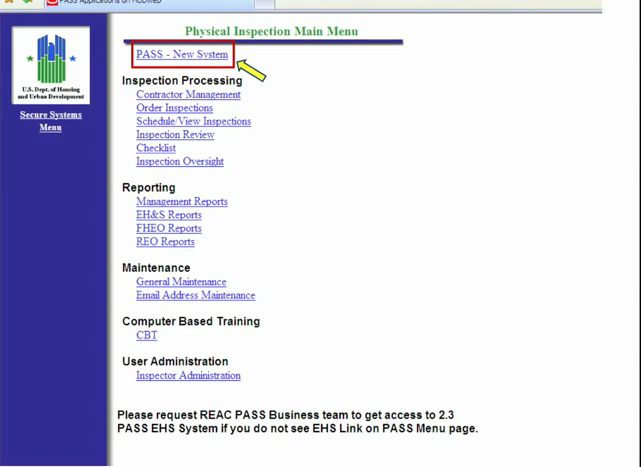
Note: The hyperlinks available on the above menus may vary according to the user’s login credentials; therefore the screens captured may differ from what is shown.
The User Preferences Page populates. From the left navigator menu under EHS, click on the Search link.

The EHS Search page will open.
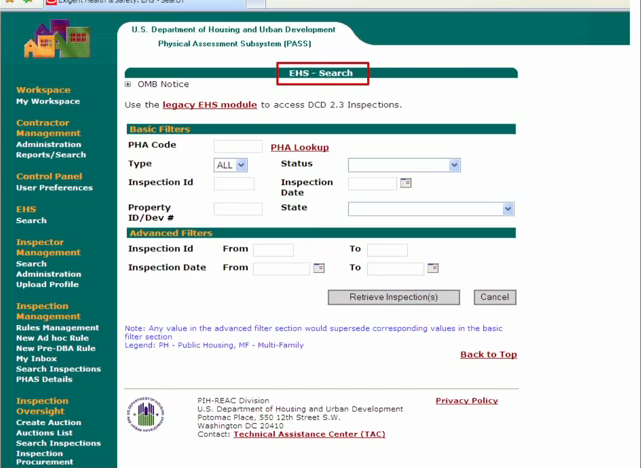
To view the OMB Notice, click on the plus sign to open and review.
To view the OMB Notice, click on the plus sign to open and review.
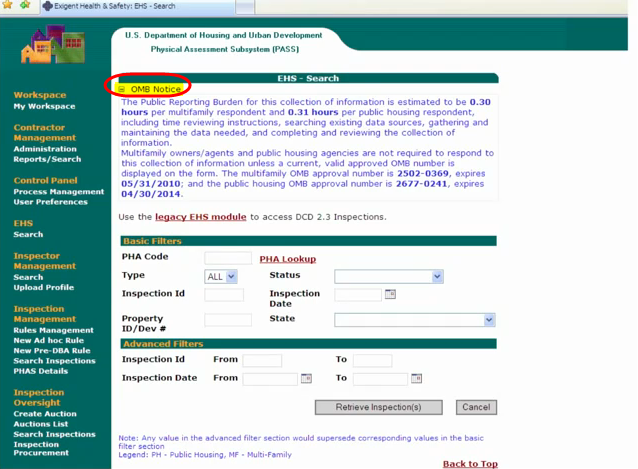

Select PH for Public Housing.
Select the status “Review Pending.”
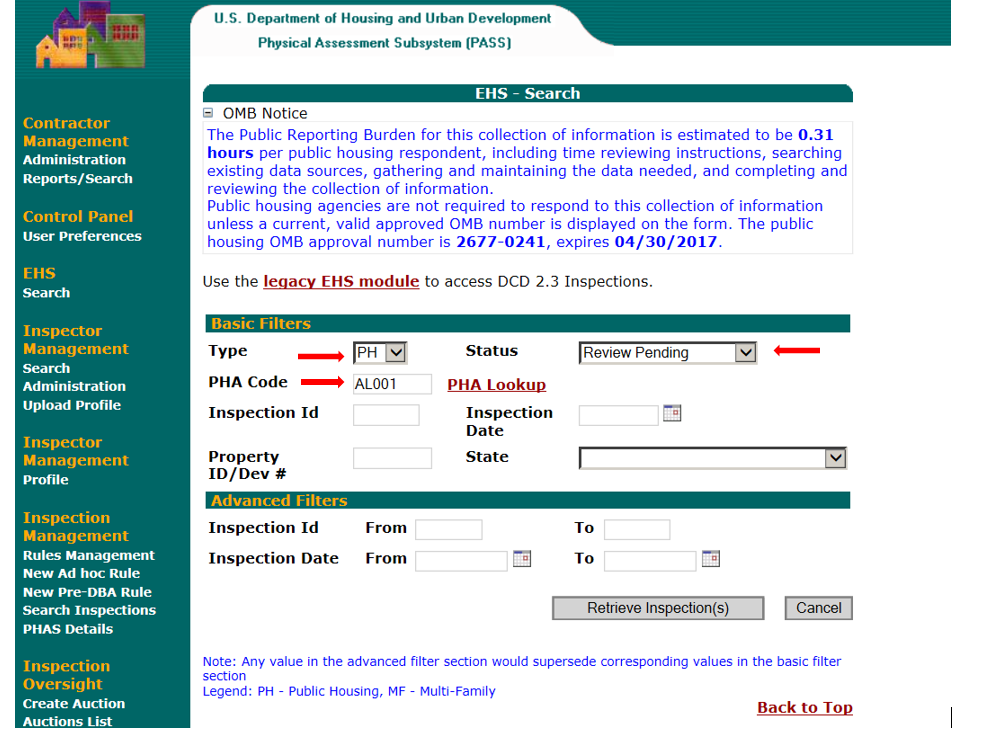
Click on the dropdown list for the PHA Code.
Select PH for Public Housing.
Select the status “Review Pending”.
Select “Retrieve Inspection”.
Enter PHA Code or use PHA Lookup feature.
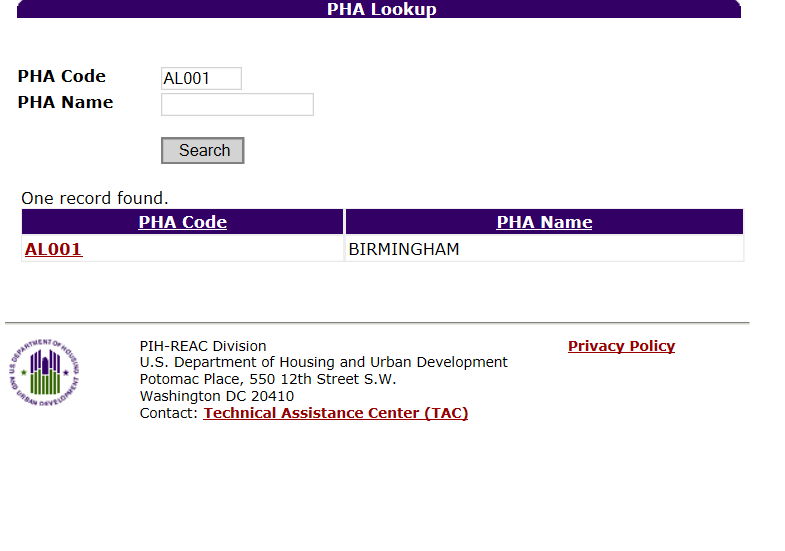
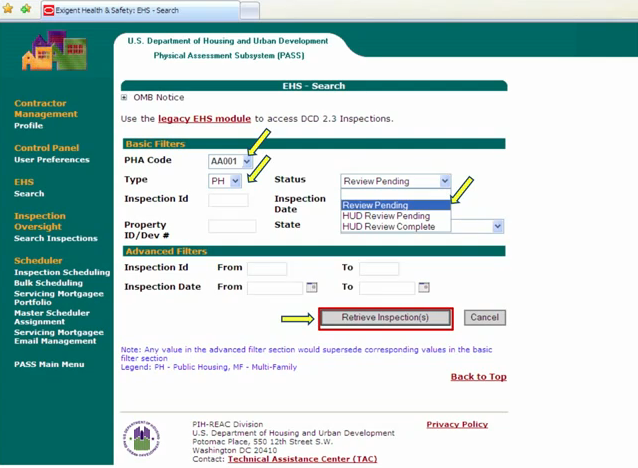 Select
“Retrieve Inspection.”
Select
“Retrieve Inspection.”

EHS Results page will display with the Inspection ID, Property ID, Property Name, State, PHA Code, Inspection Date, EHS Defect Count, Status and Alert.
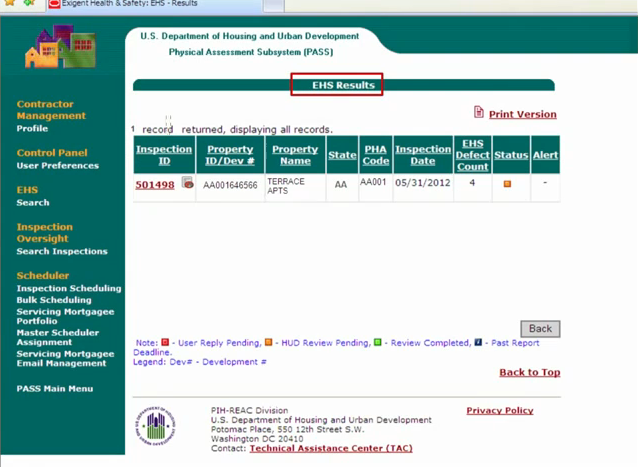
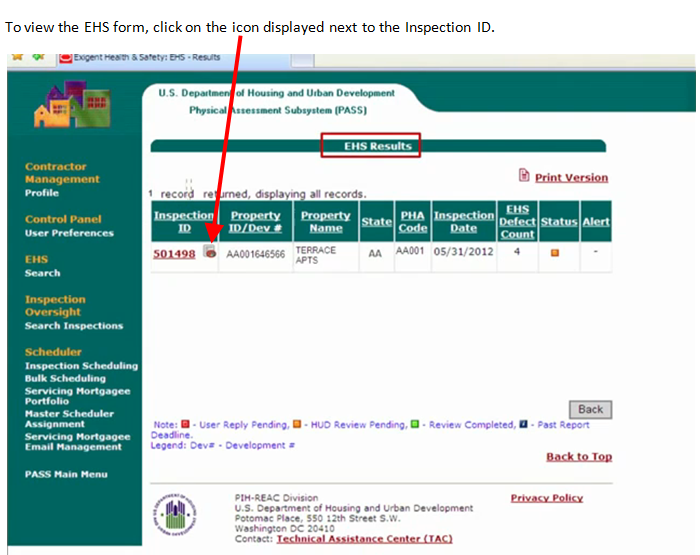
The Exigent Health and Safety Notification Form will open up, displaying property information, Item detail, Deficiency details and Location details.

From the EHS Results page, click on the Inspection ID number.

The Exigent Health and Safety (EHS) Detail Page will open. By default, the Summary screen is displayed.
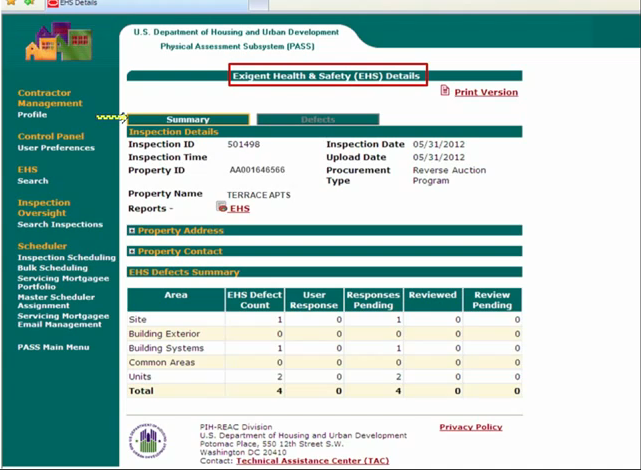
To view the Defects in detail, click on the Defects tab.
Details include the Area, Building number, Unit number, Defect and if mitigated or not.
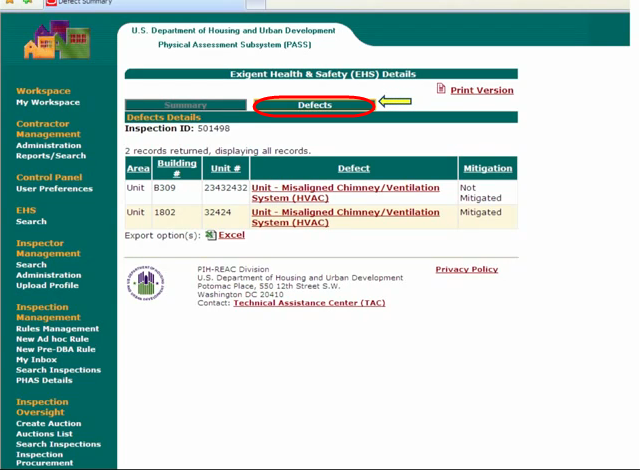
To mitigate, click on the Defect link.
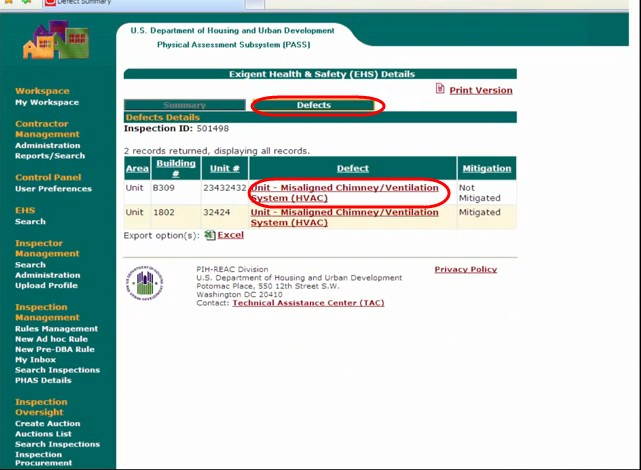
To mitigate the specific defect:
Select Action (Mitigation), then add a comment, the date mitigated and then SAVE!

|
Page |
|
|
|
| File Type | application/vnd.openxmlformats-officedocument.wordprocessingml.document |
| Author | Admin Jill |
| File Modified | 0000-00-00 |
| File Created | 2021-01-23 |
© 2025 OMB.report | Privacy Policy