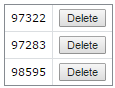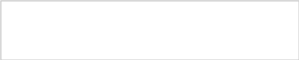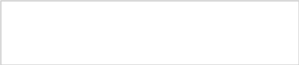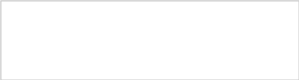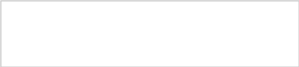Form DSP-MRT Standard T DSP-MRT Standard T DSP-MRT Standard Tool
Division of State Programs—Management Reporting Tool (DSP-MRT)
DSP_MRT_Standard_Tool_06.15.2017 - FINAL
DSP-MRT Standard Tool
OMB: 0930-0354
June 2017
Division of State Programs- Management Reporting Tool (DSP-MRT)
Unique questions:
SPR Rx (separate document)
PDO (separate document)
MRT Management Reporting Tool |
|
|
||||
|
Page ID: Home Page Title: Home |
|||||
Home |
Contact Information |
2 |
|
|
|
Page Details |
3 |
|
Accessing MRT will take users to the Home page.
The following standard functions are found on each page throughout the system:
------------------- General System Rules
|
||||
HomeHi, [name], welcome to Management Reporting Tool (MRT)!
Grant ProgramUse this to select the grant program for which you are completing the MRT. 
1
Select
Grant Program: |
|
|||||
MRT <Program Name> Management Reporting Tool |
|
|
||||
|
Page ID: Home Page Title: Home |
|||||
Home |
Contact Information |
Progress Report |
|
|
|
Page Details |
Home |
|
After selecting the relevant program, the home navigation page will provide access to this grant program home page.
|
||||
<Program Name> Home

1 Contact Information
2 Progress Reporting |
|
|||||
MRT <Program Name> Management Reporting Tool |
|
|
||||
|
Page ID: 1 Page Title: Contact Information |
|||||
Home |
Contact Information |
Progress Report |
|
|
|
Page Details |
Contact Information |
|
ONLY RELEVANT LINKS WILL APPEAR ON THIS PAGE (e.g., “Sub-state information” will not appear for PDO).
This is the view of the Contact Information landing page when the user is a Grantee user.
|
||||
Contact InformationThroughout the progress report, grantee refers to the state/tribe/jurisdiction receiving the award from SAMHSA. Community refers to the grantee’s selected High-Need communities, and subrecipient indicates the grantee’s subawardees funded to lead the grant in the selected communities. Some grantees refer to their subrecipients as sub-grantees. Some grantees may not have a subrecipient responsible for leading the grant in each of the selected communities. 
1 Grantee InformationReview and add your grantee information. 
2 Add and review Sub-State (if any) information if Subrecipient(s) are funded by a Sub-State (may not apply to all grantees, please ask your Project Officer if relevant). 
3 Subrecipients and Selected High-Need Communities Review and add information for each Subrecipient and for each High-Need Community. Single-community grantees please refer to the Single-Community Grantee Manual.
|
|
|||||
MRT <Program Name> Management Reporting Tool |
|
|
||||
|
Page ID: 1.1 Page Title: Grantee Information |
|||||
Home |
Contact Information |
Progress Report |
|
|
|
Page Details |
Contact Information > Grantee Information |
|
|
||||

1 Grantee InformationUse this section to review and update your Grantee information as necessary.
2
Select
Grantee:
Grantee InformationGrantee Name: [Grantee Name] Grant Award Number: [Grant Award Number] Contact InformationIf any of the contact information is not correct, please click on the edit button below. An email will be sent to your Project Officer regarding any changes that are made. Address:
City:
State/Territory:
Zip:
Project Director Name:
Project Director Email Address:
Project Director Phone Number:
Project Coordinator Name:
Project Coordinator Email Address:
Project Director Phone Number:
Lead Evaluator Name:
Lead Evaluator Email Address:
Lead Evaluator Phone Number:
Epidemiological Lead Name:
Epidemiological Lead Email Address:
Epidemiological Lead Phone Number:

3
Project OfficerProject Officer Name: [Project Officer Name] Phone Number: [Project Officer Phone Number] Email Address: [Project Officer Email Address]
|
|
|||||
MRT <Program Name> Management Reporting Tool |
|
|
|||||||||||||||||||||
|
Page ID: 1.3 Page Title: Sub-States |
||||||||||||||||||||||
Home |
Contact Information |
Progress Report |
|
|
|
Page Details |
|||||||||||||||||
Contact Information > Sub-States |
|
PAGE ONLY FOR PFS AND SPF-RX GRANTEES (AND OTHER RELEVANT PROGRAMS)
|
|||||||||||||||||||||
Sub-StatesEnter information on the Sub-State(s) if any. The term “Sub-State” refers to a regional, county-level, or other entity that serves as an intermediary between the Grantee and the Subrecipients. 
1
Select
Grantee:

2 Add Sub-State
4
|
|
||||||||||||||||||||||
MRT <Program Name> Management Reporting Tool |
|
|
|||||||||||||||||||||
|
Page ID: 1.3.1 Page Title: Sub-State Detail |
||||||||||||||||||||||
Home |
Contact Information |
Progress Report |
|
|
|
Page Details |
|||||||||||||||||
Contact Information > Sub-States > Sub-State Detail |
|
PAGE ONLY FOR PFS AND SPF-RX GRANTEES (AND OTHER RELEVANT PROGRAMS) 1. Sub-State Type values will include: “Region”, “County”, “City”, “Tribe/Tribal Organization”, “Coalition”, “Provider Agency”, “Other”. 2. If “Other” is selected for Sub-State Type, the Specify Other Sub-State Type field will display. 3. Total Funding for Sub-State should only allow numerical values to be saved. 4. Clicking the “Save” button will save the record and return the user to the Sub-State Information listing page (1.3). If not all fields required are completed or invalid data is entered, user will be prevented from saving and a message will list the fields and related issues. 5. Clicking the “Cancel” button will not save any changes and will return the user to the Sub-State Information listing page (1.3). 6. Clicking the “Delete” button will first prompt user to confirm action. If “Yes”, the record will be deleted and the user will return to the Sub-State Information listing page (1.3). If “No”, user will remain on this page. If user attempts to delete a record that is tied to one or more subrecipient records, the deletion will fail and the message displayed: "Unable to delete. This sub-state is associated with one or more subrecipient records". |
|||||||||||||||||||||
Add/Edit Sub-StateEnter information on the Sub-State(s) if any. The term “Sub-State” refers to a regional, county-level, or other entity that serves as an intermediary between the Grantee and the Subrecipients. Sub-State InformationSub-State Name:*

1 Sub-State Type:*

2 Specify Other Sub-State Type:*

3 Total Funding for Sub-State:*
Briefly describe how Subrecipients are being funded:*

(maximum 1000 chars) |
|
||||||||||||||||||||||
MRT <Program Name> Management Reporting Tool |
|
|
|||||||||||||||||||||||||||
|
Page ID: 1.4 Page Title: Subrecipients & HN Communities |
||||||||||||||||||||||||||||
Home |
Contact Information |
Progress Report |
|
|
|
Page Details |
|||||||||||||||||||||||
Contact Information > Subrecipients and Selected High-Need Communities |
|
|
|||||||||||||||||||||||||||
Subrecipients and Selected High-Need Communities
1
Select
Grantee: Use this section to add or update subrecipient and selected high-need community information. Subrecipient indicates the grantee’s subawardees funded to lead the grant in the selected communities. Some grantees refer to their subrecipients as sub-grantees or funded entities. Single-community grantees please refer to the Single-Community Grantee Manual.

2 Add Subrecipient or Selected High-Need Community
3
4
|
|
||||||||||||||||||||||||||||
MRT <Program Name> Management Reporting Tool |
|
|
|||||||||||||||||||||||||||
|
Page ID: 1.4.1 Page Title: Subrecipient Detail |
||||||||||||||||||||||||||||
Home |
Contact Information |
Progress Report |
|
|
|
Page Details |
|||||||||||||||||||||||
Contact Information > Subrecipients and Selected High-Need Communities > Subrecipient Detail |
|
Specify will only appear if the user selects "Other" for Subrecipient Type.
5. Subrecipient State/Territory will include all U.S. states and territories. This list can be reduced to just program-funded states/territories if needed.
|
|||||||||||||||||||||||||||
Add/Edit Subrecipient and Selected High-Need CommunityEnter information for the selected high-need community or Subrecipient. Subrecipient indicates the grantee’s subawardees funded to lead the grant in the selected communities. Some grantees refer to their subrecipients as sub-grantees or funded entities.


1 4 Do you fund subrecipients for this grant?:*
Subrecipient Name:*

2 Funded Directly By:*

3 Sub-State Name:* (If Funded by Sub-State is selected)
Subrecipient Type:*
Other Subrecipient Type, Specify:
Subrecipient Street Address:*
Subrecipient City:*

5 Subrecipient State/Territory:*
Subrecipient ZIP Code:*
|
|
||||||||||||||||||||||||||||
MRT <Program Name> Management Reporting Tool |
|
|
||||
|
Page ID: 1.4.1(continued) Page Title: Subrecipient Detail |
|||||
Home |
Contact Information |
Progress Report |
|
|
|
Page Details |
Contact Information > Subrecipients and Selected High-Need Communities > Subrecipient Detail |
|
6. Subrecipient Status will include: “Selected but not yet active or funded”, “Planning grant only: Not (yet) selected to implement all steps”, “Active: Has begun implementation and/or funding”, and “Deactivated: No longer funded”. 7. “No” will be the default selection for “Has this Subrecipient been funded . 8. If “Yes” is selected for “Has this Subrecipient been funded ?”, Date Funded, Funding End Date, and Amount Awarded per year fields will be displayed. Data funded will be locked to grantee editing after it is saved. 9. Amount Awarded per year should only allow numerical values to be saved.
|
||||

6 Subrecipient Status:*

7 Has this Subrecipient been funded?:*

8 Date Funded: (If YES is selected)
Funding End Date:* (If YES is selected)

9 Amount Awarded per year:* (If YES is selected)
|
|
|||||
MRT <Program Name> Management Reporting Tool |
|
|
|||||||||||||||
|
Page ID: 1.4.1(continued) Page Title: Subrecipient Detail |
||||||||||||||||
Home |
Contact Information |
Progress Report |
|
|
|
Page Details |
|||||||||||
Contact Information > Subrecipients and Selected High-Need Communities > Subrecipient Detail
Selected High-Need Community Through your Disparities Impact Statement (DIS) and your Needs Assessment (if applicable), every grantee is expected to identify one or more high-need/low-capacity community(ies). Use this section to add or update information about your selected high-need community(ies). For Single-Community grantees, if you identify your tribe or territory as your high-need community, please enter that here.
Selected High-Need Community Name:


12 13 Selected High-Need Community ZIP Code(s) (this is the community this subrecipient or you target for your program efforts):

14
ALTERNATIVE: If this subrecipient or you target an entire county (or counties), as the selected High-Need Community, indicate the county name(s) here.
Briefly describe how you are defining this community as a High-Need Community. This description should summarize in 2-3 sentences what you reported in detail in your Disparity Impact Statement:*
(Maximum 3000 Characters)
Start Date for High-Need Community
|
|
12. Clicking "Add" will add the entered value to the grid displayed below the field. 13. Clicking on the "USPS Zip Code Look-up" link will open a new window, directing the user to the following URL: https://tools.usps.com/go/ZipLookupAction!input.action 14. Clicking on the "Delete" icon beside a previously entered value will delete the selected value.
15. Clicking the “Save” button will save the record and return the user to the Subrecipient listing page (1.4). If not all fields required to save are completed or invalid data is entered, user will be prevented from saving and a message will list the fields and related issues. 16. Clicking the “Cancel” button will not save any changes and will return the user to the Subrecipient listing page (1.4). 17. Clicking the “Delete” button will first prompt user to confirm action. If “Yes”, the record will be deleted and the user will return to the Subrecipient listing page (1.4). If “No”, user will remain on this page. If user attempts to delete a record that is tied to data in other modules, then the deletion will fail and display the message: "Unable to delete. This subrecipient or community is associated with other data that has been entered." |
|||||||||||||||
|
|
||||||||||||||||
MRT <Program Name> Management Reporting Tool |
|
|
|||||||||||||||
|
Page ID: 2 Page Title: Progress Reporting |
||||||||||||||||
Home |
Contact Information |
Progress Report |
|
|
|
Page Details |
|||||||||||
Progress Reporting |
|
ONLY PAGES/SECTIONS RELEVANT TO THE PROGRAM WILL APPEAR ON THIS LANDING PAGE 1. Clicking the “Needs Assessment” link will direct user to the Needs Assessment landing page (2.1). 2. Clicking the “Capacity” link will direct user to the Capacity landing page (2.2). 3. Clicking the “Planning” link will direct user to the Planning landing page (2.3). 4. Clicking the "Health Disparities” link will direct user to the Health Disparities landing page (2.4). 5. Clicking the “Implementation” link will direct user to the Implementation landing page (2.5). 6. Clicking the “Evaluation” link will direct user to the Evaluation landing page (2.6). 7. Clicking the “Sustainability” link will direct user to the Sustainability landing page (2.7). 8. Clicking the “Progress Report Submission” link will direct user to the Progress Report Submission listing page (2.8). |
|||||||||||||||
|
|||||||||||||||||
MRT <Program Name> Management Reporting Tool |
|
|
|||||||||||||||
|
Page ID: 2.1 Page Title: Needs Assessment |
||||||||||||||||
Home |
Contact Information |
Progress Report |
|
|
|
Page Details |
|||||||||||
Progress Reporting > Needs Assessment |
|
|
|||||||||||||||
Needs Assessment
Assessment involves the systematic gathering and examination of data about alcohol and drug problems, related conditions, and consequences in the area of concern in your community(ies). Assessing the issues means pinpointing where the problems are in the community and the populations impacted. It also means examining the conditions within the community that put its populations at risk for the problems and identifying conditions that—now or in the future—could protect the population against the problems. |
|
||||||||||||||||
MRT <Program Name> Management Reporting Tool |
|
|
|||||||||||||||
|
Page ID: 2.1.1 Page Title: Needs Assessment Upload |
||||||||||||||||
Home |
Contact Information |
Progress Report |
|
|
|
Page Details |
|||||||||||
Progress Reporting > Needs Assessment > Needs Assessment Upload |
|
1. Only Project Officer and higher roles will see this field. Project Officers will only see their grantees. Higher roles will see all grantees. Grantee-level roles will not see the label or dropdown menu. 2. Reporting Period will be fixed text displaying the grantee’s current progress reporting period. 3. Clicking Add a Record will direct the user to the Add/Edit Needs Assessment Document page (2.1.1.1). 4. Clicking the linked document name will direct user to the edit page. 5. The description field should be truncated with “…" after 200 characters on this page. |
|||||||||||||||
Needs Assessment Upload
1
Select
Grantee: 
2 Grantee Reporting Period:
Use this section to upload and provide a brief description of your Needs Assessment document. Once you upload your Needs Assessment document, you will only update this section if you revise your Needs Assessment. This document may not be required by your grant program; so please ask you project officer if you need to upload.

3 Add a Record

4
|
|
||||||||||||||||
MRT <Program Name> Management Reporting Tool |
|
|
|||||||||||||||
|
Page ID: 2.1.1.1 Page Title: Add Needs Assessment Document |
||||||||||||||||
Home |
Contact Information |
Progress Report |
|
|
|
Page Details |
|||||||||||
Progress Reporting > Needs Assessment > Needs Assessment Upload > Add/Edit Needs Assessment |
|
1. Clicking the “Browse” button will allow user to search for a file from their computer. Clicking the “Open” button will load the file name into the Upload Agenda text field. Note: Standard file types for the MRT are .doc, .docx., .pdf, .xls, .xlsx and the size limit is 10MB. 2. Clicking the “Save” button will save the record and return the user to the Needs Assessment Upload page (2.1.1). If not all fields required to save are completed or invalid data is entered, user will be prevented from saving and a message will list the fields and related issues. 3. Clicking the “Cancel” button will not save any changes and will return the user to the Needs Assessment Upload page (2.1.1). 4. Clicking the “Delete” button will first prompt user to confirm action. If “Yes”, the record will be deleted and the user will return to the Needs Assessment Upload page (2.1.1). If “No”, user will remain on this page. |
|||||||||||||||
Add/Edit Needs Assessment Document
Upload and provide a brief description of your Needs Assessment document. Use the Browse button to select a file from your computer, enter a description, then click the Save button. If your Needs Assessment has not changed since your previous upload, then you do not need to upload a new document 
1 Upload Needs Assessment Document Browse…
Provide a brief description of your Needs Assessment document and, if relevant, any changes made to your Needs Assessment document between the previous version and this one.
(maximum 1000 chars)
|
|
||||||||||||||||
MRT <Program Name> Management Reporting Tool |
|
|
|||||||||||||||
|
Page ID: 2.1.2 Page Title: Accomplishments and Barriers/Challenges (Assessment) |
||||||||||||||||
Home |
Contact Information |
Progress Report |
|
|
|
Page Details |
|||||||||||
Progress Reporting > Needs Assessment > Accomplishments and Barriers/Challenges (Assessment) |
|
|
|||||||||||||||
Accomplishments and Barriers/Challenges
1
Select
Grantee: 
2 Grantee Reporting Period:
Use this section to enter information on any Accomplishments and/or Barriers/Challenges that you experienced while performing activities related to Needs Assessment, along with actions you took to address any Barriers/Challenges. Each Accomplishment or Barrier will be listed in the table below. Use the table heading links to sort Accomplishments/Barriers/Challenges by column. Click on the Name that you've assigned to each Accomplishment or Barrier to edit that record.
Once you initially complete this section, only update it if you revised or completed additional work on your Needs Assessment. 


5 3 4 Add Accomplishments or Barriers/Challenges
|
|
||||||||||||||||
MRT <Program Name> Management Reporting Tool |
|
|
||||
|
Page ID: 2.1.2.1 Page Title: Accomplishments and Barriers/Challenges Detail (Assessment) |
|||||
Home |
Contact Information |
Progress Report |
|
|
|
Page Details |
Progress Reporting > Needs Assessment > Accomplishments and Barriers/Challenges (Assessment) > Accomplishments and Barriers/Challenges Detail |
|
1. The dropdown will display the Reporting Periods. 2. "Is this an accomplishment or barrier?" Values will include: “Accomplishment” and “Challenge/Barrier”. 3. ACCOMPLISHMENT AND BARRIER DROPDOWN MENUS WILL VARY BY SPF Step. Each list will contain an “Other (specify)” option. |
||||
Accomplishments and Barriers/Challenges Detail (Assessment)Enter information on any Accomplishments and/or Barriers/Challenges that you had while performing activities related to Needs Assessment in this reporting period. 
1 Reporting Period: 

2 Is this an Accomplishment or a Barrier/Challenge?:*

3 Accomplishment or Barrier/Challenge Name:*
Describe the Accomplishment or Barrier/Challenge:*
|
|
|||||
MRT <Program Name> Management Reporting Tool |
|
|
||||
|
Page ID: 2.1.2.1 Page Title: Accomplishments and Barriers/Challenges Detail (Assessment) (cont.) |
|||||
Home |
Contact Information |
Progress Report |
|
|
|
Page Details |
Progress Reporting > Needs Assessment > Accomplishments and Barriers/Challenges (Assessment) > Accomplishments and Barriers/Challenges Detail |
|
4. This question only appears if “Challenge/Barrier” selected for number 2 above. The default response for this item is “No”. 5. If “Yes” selected for 4 than this and next items will appear. 6. Clicking the “Save” button will save the record and return the user to the Accomplishments and Barriers/Challenges listing page (2.1.2). If not all fields required to save are completed or invalid data is entered, user will be prevented from saving and a message will list the fields and related issues. 7. Clicking the “Cancel” button will not save any changes and will return the user to the Accomplishments and Barriers/Challenges listing page (2.1.2). 8. Clicking the “Delete” button will first prompt user to confirm action. If “Yes”, the record will be deleted and the user will return to the Accomplishments and Barriers/Challenges listing page (2.1.2). If “No”, user will remain on this page. |
||||

4 Was technical assistance (TA) requested to help address this Barrier/Challenge?*

5 Date TA Requested: (if Yes selected)
NOTE: If you received TA for this issue, please report it on the Capacity > Training and Technical Assistance page. In what other ways did you address this Barrier/Challenge?
|
|
|||||
MRT <Program Name> Management Reporting Tool |
|
|
|||||||||||||||
|
Page ID: 2.2 Page Title: Capacity |
||||||||||||||||
Home |
Contact Information |
Progress Report |
|
|
|
Page Details |
|||||||||||
Progress Reporting > Capacity |
|
1. Clicking the “Membership” link will direct user to the Membership listing page (2.2.1). 2. Clicking the “Advisory Council and Other Workgroup Meetings” link will direct user to the Advisory Council and Other Workgroups Meetings listing page (2.2.2). 3. Clicking the "Grantee Funding Resources" link will direct the user to the Grantee Funding Resources listing page (2.2.3). 4. Clicking the “Training and Technical Assistance” link will direct user to the Training and Technical Assistance listing page (2.2.4). 5. Clicking the “Accomplishments and Barriers/Challenges” link will direct user to the Accomplishments and Barriers/Challenges (Capacity) listing page (2.2.5). 6. Clicking the “Planning” link will direct user to the Planning landing page (2.3). |
|||||||||||||||
CapacityCapacity refers to the various types and levels of resources available to establish and maintain a community prevention system. This prevention system can identify and leverage resources that will support an effective strategy aimed at the priority problems and identified risk factors in the community at the appropriate population level. Capacity to carry out strategies depends not only upon the resources of the community organizations and their function as a cohesive problem-solving group, but also upon the readiness and ability of the larger community to commit its resources to addressing the identified problems.

1 MembershipAdd advisory council, epidemiological outcomes workgroup (EOW), or other relevant workgroup members for your project. 
2 Advisory Council and Other Workgroup MeetingsAdd advisory council, EOW, or other meetings your project conducted . 
3 Grantee Funding ResourcesAdd data regarding your grantee funding resources. 
4 Training and Technical AssistanceAdd records for Training and Technical Assistance provided to the Grantee or Subrecipients and High-Need Communities. 
5 Accomplishments and Barriers/ChallengesTrack Accomplishments and Barriers/Challenges related to Capacity. 
6
Next: Planning |
|
||||||||||||||||
MRT <Program Name> Management Reporting Tool |
|
|
|||||||||||||||
|
Page ID: 2.2.1 Page Title: Membership |
||||||||||||||||
Home |
Contact Information |
Progress Report |
|
|
|
Page Details |
|||||||||||
Progress Reporting > Capacity > Membership |
|
1. Only Project Officer and higher roles will see this field. Project Officers will only see their grantees. Higher roles will see all grantees. Grantee-level roles will not see the label or dropdown menu. 2. Reporting Period will be fixed text displaying the grantee’s current progress reporting period. 3. MEMBER TYPE DROPDOWN MENU WILL CONTAIN THE VALUES RELEVANT TO THE PROGRAM. For PFS these consist of: “All”, “Evidence-Based Practices Workgroup”, “Other”, “Project Advisory Council”, and “EOW”. “All” will be the default selection upon entering the page, displaying all members in the listing grid. Selecting a different Member Type will automatically load the listing grid with any corresponding records. 4. Clicking the “Add Member” link will direct user to the Add/Edit Membership page (2.2.1.1). 5. Clicking the linked column header will sort the records in ascending and descending order by the related column. 6. Clicking the linked “Name” will direct user to the edit Add/Edit Membership page of the related record (2.2.1.1). |
|||||||||||||||
Membership
1
Select
Grantee: 
2 Grantee Reporting Period:
Use this section to add any organization and/or individual members to your Advisory Council, Epidemiological Outcome Workgroup (EOW; if required), or other Workgroup. To edit or mark previously added members as inactive, first select the member type from the Member Type menu. Use the table heading links to sort Members. Select a Member Name to access that Member's edit page. These members will carry over from one reporting period to the next, so only revise as new members join or old members become inactive. 
3 Member Type:

4
Add Member


5 6
|
|
||||||||||||||||
MRT <Program Name> Management Reporting Tool |
|
|
||||
|
Page ID: 2.2.1.1 Page Title: Membership Detail |
|||||
Home |
Contact Information |
Progress Report |
|
|
|
Page Details |
Progress Reporting > Capacity > Membership > Membership Detail |
|
1. MEMBER TYPE DROPDOWN MENU WILL CONTAIN “Project Advisory Council”, “EOW”, “Evidence-Based Practices Workgroup”, and “Other”. 2. If “Other” is selected for Type, Specify Other Type field will be displayed. 3. SECTOR DROPDOWN MENU: Advocacy volunteers, Affected family members; Behavioral health department/division; Business community, Civic or volunteer organizations, Corrections; Courts/judiciary, Emergency medical system; Faith-based organizations, Health care professionals, Law enforcement agency, LGBTQ supportive organization, Media (radio/TV stations, newspaper), Mental health professionals/ agencies, Military/veteran organization, Parents/family/caregiver groups, Pharmacy; Public health department, Recovery community; Research/Evaluation; School(s) / school districts, State/Tribe/Jurisdiction agency, Substance use disorder treatment; Syringe exchange program; Tribal government/tribal health board; Youth groups/ representatives, Other (not listed) 4. Status values will include: “Active” and “Inactive”. 5. If “Inactive” is selected for Status, Date Exited field will be displayed. 6. Clicking the “Save” button will save the record and return the user to the Membership listing page (2.2.1). If not all fields required to save are completed or invalid data is entered, user will be prevented from saving and a message will list the fields and related issues. 7. Clicking the “Cancel” button will not save any changes and will return the user to the Membership listing page (2.2.1). 8. Clicking the “Delete” button will first prompt user to confirm action. If “Yes”, the record will be deleted and the user will return to the Membership listing page (2.2.1). If “No”, user will remain on this page. |
||||
Add/Edit MembershipDate Joined:*

1 Member Type:*

2 Specify Other Type:*
Member Name:*
Title:*
Organization:*

3 Sector:*

4 Status:*

5 Date Exited:* (If Inactive selected)
|
|
|||||
MRT <Program Name> Management Reporting Tool |
|
|
|||||||||||||||||||||
|
Page ID: 2.2.2 Page Title: Advisory Council and Other Workgroup Meetings |
||||||||||||||||||||||
Home |
Contact Information |
Progress Report |
|
|
|
Page Details |
|||||||||||||||||
Progress Reporting > Capacity > Advisory Council and Other Workgroup Meetings |
|
1. Only Project Officers and higher roles will see this field. Project Officers will only see their grantees. Higher roles will see all grantees. Grantee-level roles will not see the label or dropdown menu. 2. Reporting Period will be fixed text displaying the grantee’s current progress reporting period. 3. Clicking the “Add Meeting” link will direct user to the Advisory Council and Other Workgroup Meetings edit page (2.2.2.1). 4. Clicking the linked column header will sort the records in ascending and descending order by the related column. 5. Clicking the linked “Meeting Type” will direct user to the edit page of the related record (2.2.2.1). |
|||||||||||||||||||||
Advisory Council and Other Workgroup Meetings
1
Select
Grantee: 
2 Grantee Reporting Period:
Use this section to report Advisory Council, Epidemiological Outcome Workgroup (EOW), or other Workgroup meetings that were conducted during this reporting period and upload meeting minutes. Please ensure that meeting attendees are included in the minutes. If you had no Advisory Council, EOW, or other Workgroup meetings held during this reporting period related to your activities, please skip this section.

3 Add Meeting


4 5
|
|
||||||||||||||||||||||
MRT <Program Name> Management Reporting Tool |
|
|
||||
|
Page ID: 2.2.2.1 Page Title: Advisory Council and Other Meetings Detail |
|||||
Home |
Contact Information |
Progress Report |
|
|
|
Page Details |
Progress Reporting > Capacity > Advisory Council and Other Workgroup Meetings > Advisory Council and Other Meetings Detail |
|
1. MEMBER TYPE DROPDOWN MENU WILL CONTAIN THE VALUES RELEVANT TO THE PROGRAM. Values will include: “Project Advisory Council,” “EOW,” “Evidence-Based Practices Workgroup,” and “Other”. 2. If “Other” is selected for Type, Specify Other Meeting Type field will be displayed. 3. Clicking the “Browse” button will allow user to search for a file from their computer. Clicking the “Open” button will load the file name into the Upload Agenda text field. Note: Standard file types for the MRT are .doc, .dox., .pdf, .xls, .xlsx and the size limit is 10MB. 4. Clicking the “Save” button will save the record and return the user to the Advisory Council and Other Workgroup Meetings listing page (2.2.2.). If not all fields required to save are completed or invalid data is entered, user will be prevented from saving and message will list the fields and related issues. 5. Clicking the “Cancel” button will not save any changes and will return the user to the Advisory Council and Other Workgroup Meetings listing page (2.2.2). 6. Clicking the “Delete” button will first prompt user to confirm action. If “Yes” - the record will be deleted and the user will return to the Advisory Council and Other Workgroup Meetings listing page (2.2.2). If “No,” user will remain on this page. |
||||
Add/Edit Advisory Council and Other Workgroup MeetingsEnter your meeting information.
Meeting Information Meeting Date:*

1 Meeting Type:*

2 Specify Other Meeting Type:* (If Other is selected)
Meeting Name/Topic:*

3 Upload Minutes: Browse…

4


6 5
|
|
|||||
MRT <Program Name> Management Reporting Tool |
|
|
||||||
|
Page ID: 2.2.3 Page Title: Grantee Funding Resources |
|||||||
Home |
Contact Information |
Progress Report |
|
|
|
Page Details |
||
Progress Reporting > Capacity > Grantee Funding Resources |
|
1. Only Project Officer and higher roles will see this field. Project Officers will only see their grantees. Higher roles will see all grantees. Grantee-level roles will not see the label or dropdown menu. 2. Reporting Period will be fixed text displaying the grantee’s current progress reporting period. 3 Clicking Add a Record will direct the user to the Grantee Funding Resources Detail Page (2.2.3.1). 4. Clicking a linked fiscal year will direct the user to the relevant Grantee Funding Resources Detail Page (2.2.3.1).
|
||||||
Grantee Funding Resources
1
Select
Grantee: 
2 Grantee Reporting Period:

3 Add a Record
Use
this section to enter funding resources information for your
grant. Unless the information changes from one reporting period to
another, this information only needs to be entered once per fiscal
year.

4
|
|
|||||||
MRT <Program Name> Management Reporting Tool |
|
|
|||||||||||||||||||||||||||||||||||||||||||||||||||
|
Page ID: 2.2.3.1 Page Title: Grantee Funding Resources Detail |
||||||||||||||||||||||||||||||||||||||||||||||||||||
Home |
Contact Information |
Progress Report |
|
|
|
Page Details |
|||||||||||||||||||||||||||||||||||||||||||||||
Progress Reporting > Capacity > Grantee Funding Resources > Grantee Funding Resources Detail |
|
1. The dropdown values will include “FY2016 (Oct. 2015-Sept. 2016)”, “FY2017 (Oct. 2016-Sept. 2017)”, “FY2018 (Oct. 2017-Sept. 2018)”, “FY2019 (Oct. 2018-Sept. 2019)”, “FY2020 (Oct. 2019-Sept. 2020)”, etc. 2. The dropdown values will contain “Yes”, and “No”. By default “No” will be selected. 3. If the related Active Funding Stream drop down selection is “Yes” then a required field will display with dropdown values containing “Yes” and “No”. By default “No” will be selected
|
|||||||||||||||||||||||||||||||||||||||||||||||||||
Grantee Funding Resources DetailUse this section to add or edit funding resources information. You only need to provide this information once annually. 
1
This report
represents funding resources in fiscal year:
Which of the following funding sources did your organization receive during the selected fiscal year? Which of those sources did your organization use to fund priorities in high-need communities?
|
|
||||||||||||||||||||||||||||||||||||||||||||||||||||
MRT <Program Name> Management Reporting Tool |
|
|
|||||||||||||||||||||||||||||||||||||||||||||||||||
|
Page ID: 2.2.3.1 (continued) Page Title: Grantee Funding Resources Detail |
||||||||||||||||||||||||||||||||||||||||||||||||||||
Home |
Contact Information |
Progress Report |
|
|
|
Page Details |
|||||||||||||||||||||||||||||||||||||||||||||||
Progress Reporting > Capacity > Grantee Funding Resources > Grantee Funding Resources Detail |
|
4. Clicking the “Save” button will save the record and return the user to the Grantee Funding Resources listing page (2.2.3). If not all fields required to save are completed or invalid data is entered, user will be prevented from saving and a message will list the fields and related issues. 5. Clicking the “Cancel” button will not save any changes and will return the user to the Grantee Funding Resources listing page (2.2.3). 6. Clicking the “Delete” button will first prompt user to confirm action. If “Yes”, the record will be deleted and the user will return to the Grantee Funding Resources listing page (2.2.3). If “No”, user will remain on this page. |
|||||||||||||||||||||||||||||||||||||||||||||||||||



6 5 4
|
|
||||||||||||||||||||||||||||||||||||||||||||||||||||
MRT <Program Name> Management Reporting Tool |
|
|
|||||||||||||||
|
Page ID: 2.2.4 Page Title: Training and Technical Assistance |
||||||||||||||||
Home |
Contact Information |
Progress Report |
|
|
|
Page Details |
|||||||||||
Progress Reporting > Capacity > Training and Technical Assistance |
|
|
|||||||||||||||
Training and Technical Assistance (TA)
1
Select
Grantee: 
2 Grantee Reporting Period: Use this section to record any Training and TA provided to the grantee or subrecipients and communities to build capacity. This includes training and TA provided by grantees or by other contractors and consultants.
Training refers to the delivery of structured events focused on topics such as data collection protocols and systems, building community partnerships, or implementing media campaigns.
Technical Assistance refers to substantial services provided by professional prevention staff to give technical guidance to grantees and individuals to effectively implement their grant.
Training and TA should be counted as one unit per issue. It does not include simple clarifying assistance (e.g., sending someone to a website).
Grantee refers to the state, tribe, or jurisdiction receiving the award from SAMHSA. Community refers to the grantee’s selected High-Need Communities, and subrecipient indicates the grantee’s subawardees funded to lead the grant in the selected communities. 
3 Training/Technical Assistance Received by the GranteeAdd Training/Technical Assistance Received by the Grantee


5 4
|
|
||||||||||||||||
MRT <Program Name> Management Reporting Tool |
|
|
|||||||||||||||
|
Page ID: 2.2.4 (continued) Page Title: Training and Technical Assistance |
||||||||||||||||
Home |
Contact Information |
Progress Report |
|
|
|
Page Details |
|||||||||||
Progress Reporting > Capacity > Training and Technical Assistance |
|
|
|||||||||||||||
Training/Technical Assistance Provided to Subrecipients or Communities
7 Add Training/Technical Assistance Provided to Subrecipients or Communities


8 9
|
|
||||||||||||||||
MRT <Program Name> Management Reporting Tool |
|
|
||||||
|
Page ID: 2.2.4.1 Page Title: Add/Edit Training and Technical Assistance |
|||||||
Home |
|
|
|
|
|
Page Details |
||
Progress Reporting > Capacity > Training and Technical Assistance > Training and Technical Assistance Detail |
|
1. TRAINING/TA TOPIC CHECKLIST WILL CONTAIN THE VALUES RELEVANT TO THE PROGRAM. PFS examples are shown here. 2. SOURCE OF ASSISTANCE DROPDOWN MENU WILL CONTAIN THE VALUES RELEVANT TO THE PROGRAM. For PFS these values include: “CAPT”, “CSAP”, “My Project Officer”, “Other Grantee”, “This Grantee” “PEP-C”, “SPARS”, and “CDC,” “Battelle/Cloudburst,” “Other”.
|
||||||
Add/Edit Training and Technical Assistance (TA)Date Began Receiving this Training or TA:*
Name of Training/TA:*

1 Training/TA Topic:*
Brief Description of the Need for the Training/TA:* 500/500 characters left 
2 Source of Assistance:*
|
|
|||||||
MRT <Program Name> Management Reporting Tool |
|
|
||||
|
Page ID: 2.2.4.1 (continued) Page Title: Add/Edit Training and Technical Assistance |
|||||
Home |
Contact Information |
Progress Report |
|
|
|
Page Details |
Progress Reporting > Capacity > Training and Technical Assistance > Training and Technical Assistance Detail |
|
3. If “Other” is selected for Source of Assistance, Specify Other Source of Assistance field will be displayed. 4. Delivery Mechanism values include ”Face to Face”, “Video Conference”, “Telephone Conference”, “Web Conference”, “Moderated Distance Learning Course”, “Self-Paced Distance Learned Course/Tool”, and “Other”. 5. If “Other” is selected for Delivery Mechanism, Specify Other Delivery Mechanism field will be displayed. 6. “Yes” will be the default values for Timely? And Effective? Fields. 7. If “No” is selected for either Timely? Of Effective? Field, Explanation field will be displayed. 8. Clicking the “Save” button will save the record and return the user to the Training and Technical Assistance listing page (2.2.4). If not all fields required to save are completed or invalid data is entered, user will be prevented from saving and a message will list the field and related issues. 9. Clicking the “Cancel” button will not save any changes and will return the user to the Training and Technical Assistance listing page (2.2.4). 10. Clicking the “Delete” button will first prompt user to confirm action. If “Yes”, the record will be deleted and the user will return to the Training and Technical Assistance listing page (2.2.4). If “No”, user will remain on this page. |
||||

3 Specify Other Source of Assistance:* (If Other is selected)

4 Delivery Mechanism:*

5 Specify Other Delivery Mechanism:* (If Other is selected)

6 Was this training or TA timely?:*
Was this training or TA effective?:*

7 Explain why you believe the training or TA was not timely or effective:* (If No was selected)
500/500 characters left Provide any additional description of this training/TA experience here:
1000/1000 characters left
|
|
|||||
MRT <Program Name> Management Reporting Tool |
|
|
|||||||||||||||
|
Page ID: 2.2.5 Page Title: Accomplishments and Barriers/Challenges (Capacity) |
||||||||||||||||
Home |
Contact Information |
Progress Report |
|
|
|
Page Details |
|||||||||||
Progress Reporting > Capacity > Accomplishments and Barriers/Challenges (Capacity) |
|
1. Only Project Officer and higher roles will see this field. Project Officers will only see their grantees. Higher roles will see all grantees. Grantee-level roles will not see the label or dropdown menu. 2. Reporting Period will be fixed text displaying the grantee’s current progress reporting period. 3. Clicking the “Add Accomplishment/Barrier” link will direct user to the Accomplishments and Barriers/Challenges Detail page (2.2.5.1). 4. Clicking the linked column header will sort the records in ascending and descending order by the related column. 5. Clicking the linked “Name” will direct user to the Accomplishments and Barriers/Challenges Detail page of the related record (2.2.5.1). 6. The description field should be truncated with “…" after 200 characters on this page. |
|||||||||||||||
Accomplishments and Barriers/Challenges (Capacity)
1
Select
Grantee: 
2 Grantee Reporting Period:
Use this section to enter information on any Accomplishments and/or Barriers/Challenges that you experienced while performing activities related to capacity building, such as building your advisory council or workgroups, leveraging resources, and training staff or subrecipients and communities. Each Accomplishment or Barrier will be listed in a table. Use the table heading links to sort Accomplishments/Barriers/Challenges by column. Click on the Name that you've assigned to each Accomplishment or Barrier to edit that record. You will also report on actions taken to resolve Barriers/Challenges related to Capacity during this reporting period.
Only update this section if you conducted Capacity-related activities or faced new Capacity-related Barriers/Challenges during this reporting period. 
3


4 5 Add Accomplishment or Barriers/Challenges
|
|
||||||||||||||||
MRT <Program Name> Management Reporting Tool |
|
|
||||
|
Page ID: 2.2.5.1 Page Title: Accomplishments and Barriers/Challenges Detail (Capacity) |
|||||
Home |
Contact Information |
Progress Report |
|
|
|
Page Details |
Progress Reporting > Capacity > Accomplishments and Barriers/Challenges (Capacity) > Accomplishments and Barriers/Challenges Detail |
|
1. The dropdown will display the Reporting Periods. 2. "Is this an Accomplishment or Barrier?" Type values will include: “Accomplishment” and “Challenge/ Barrier”. 3. ACCOMPLISHMENT AND BARRIER DROPDOWN MENUS WILL VARY BY SPF Step. Each list will contain an “Other (specify)” option. |
||||
|
||||||
MRT <Program Name> Management Reporting Tool |
|
|
|||||||||
|
Page ID: 2.2.5.1 (continued) Page Title: Accomplishments and Barriers/Challenges Detail (Capacity) |
||||||||||
Home |
Contact Information |
Progress Report |
|
|
|
Page Details |
|||||
Progress Reporting > Capacity > Accomplishments and Barriers/Challenges (Capacity) > Accomplishments and Barriers/Challenges Detail |
|
4. This and the next question only appear if “Challenge/Barrier” selected for number 2 above. 5. If “Yes” selected for number 4 than this and next item will appear. 6. Clicking the “Save” button will save the record and return the user to the Accomplishments and Barriers/Challenges listing page (2.2.5). If not all fields required to save are completed or invalid data is entered, user will be prevented from saving and a message will list the fields and related issues. 7. Clicking the “Cancel” button will not save any changes and will return the user to the Accomplishments and Barriers/Challenges listing page (2.2.5). 8. Clicking the “Delete” button will first prompt user to confirm action. If “Yes”, the record will be deleted and the user will return to the Accomplishments and Barriers/Challenges listing page (2.2.5). If “No”, user will remain on this page. |
|||||||||

4 Was technical assistance (TA) requested to help address this Barrier/Challenge?*

5 Date TA Requested: (if Yes selected)
NOTE: If you received TA for this issue, please report it on the Capacity > Training and Technical Assistance page. In what other ways did you address this Barrier/Challenge?
|
|
||||||||||
MRT <Program Name> Management Reporting Tool |
|
|
|||||||||
|
Page ID: 2.3 Page Title: Planning |
||||||||||
Home |
Contact Information |
Progress Report |
|
|
|
Page Details |
|||||
Progress Reporting > Planning |
|
1. Clicking the “Strategic Plan” link will direct the user to the Strategic Plan listing page (2.3.1). 2. Clicking the “Accomplishments and Barriers/Challenges” link will direct user to the Accomplishments and Barriers/Challenges listing page (2.3.2). 3. Clicking the “Health Disparities” link will direct user to the Health Disparities landing page (2.4). |
|||||||||
Planning
Planning involves following logical sequential steps designed to produce specific results. The desired results (Outcomes) are based upon data obtained from a formal assessment of needs and resources. Thus, the plan outlines what will be done over time to create the desired change.

1 Strategic PlanUse this section to upload and describe your Strategic Plan. Please ask your Project Officers if this is a requirement for your grant. 
2 Accomplishments and Barriers/ChallengesTrack Accomplishments and Barriers/Challenges related to Planning 
3 Next: Behavioral Health Disparities
|
|
||||||||||
MRT <Program Name> Management Reporting Tool |
|
|
|||||||||
|
Page ID: 2.3.1 Page Title: Strategic Plan |
||||||||||
Home |
Contact Information |
Progress Report |
|
|
|
Page Details |
|||||
Progress Reporting > Planning > Strategic Plan |
|
1. Only Project Officer and higher roles will see this field. Project Officers will only see their grantees. Higher roles will see all grantees. Grantee-level roles will not see the label or dropdown menu. 2. Reporting Period will be fixed text displaying the grantee’s current progress reporting period. 3. Clicking Add a Record will direct the user to the Add/Edit Strategic Plan page (2.3.1.1). 4. Clicking the linked document name will direct user to the edit page for that document (2.3.1.1). 5. The description field should be truncated with “…" after 200 characters on this page. |
|||||||||
Strategic Plan
1
Select
Grantee: 
2 Grantee Reporting Period:
Use this section to upload and provide a brief description of your strategic plan. Note that this section is for uploading grantee-level, rather than community- or subrecipient-level documents. So do not load community- or subrecipient-level plans here. Once you upload the strategic plan, only update this section if you revised the plan. This document may not be required by your grant program; so please ask you project officer if you need to upload.

3 Add a Record

4
|
|
||||||||||
MRT <Program Name> Management Reporting Tool |
|
|
||||
|
Page ID: 2.3.1.1 Page Title: Add/Edit Strategic Plan |
|||||
Home |
Contact Information |
Progress Report |
|
|
|
Page Details |
Progress Reporting > Planning > Strategic Plan > Strategic Plan Detail |
|
1. Clicking the “Browse” button will allow user to search for a file from their computer. Clicking the “Open” button will load the file name into the Upload Agenda text field. Note: Standard file types for the MRT are .doc, .docx., .pdf, .xls, .xlsx and the size limit is 10MB. 2. Clicking the “Save” button will save the record and return the user to the Strategic Plan listing page (2.3.1). If not all fields required to save are completed or invalid data is entered, user will be prevented from saving and a message will list the fields and related issues. 3. Clicking the “Cancel” button will not save any changes and will return the user to the Strategic Plan Listing page (2.3.1). 4. Clicking the “Delete” button will first prompt user to confirm action. If “Yes”, the record will be deleted and the user will return to the Strategic Plan Listing page (2.3.1). If “No”, user will remain on this page. |
||||
Add/Edit Strategic Plan
Upload and provide a brief description of your Strategic Plan. Use the Browse button to select a file from your computer, enter a description, then click the Save button. Once you upload the Strategic Plan, only upload additional versions if you revised the plan. 
1 Upload State-, Tribe-, or Territory-wide Strategic Plan Browse…
Describe the document or any changes made to your strategic plan between the previous version and this one. If a plan was not available or not uploaded, describe the plan or guidelines you are using.
(maximum 1000 chars)
|
|
|||||
MRT <Program Name> Management Reporting Tool |
|
|
|||||||||||||||
|
Page ID: 2.3.2 Page Title: Accomplishments and Barriers/Challenges (Planning) |
||||||||||||||||
Home |
Contact Information |
Progress Report |
|
|
|
Page Details |
|||||||||||
Progress Reporting > Planning > Accomplishments and Barriers/Challenges (Planning) |
|
1. Only Project Officers and higher roles will see this field. Project Officers will only see their grantees. Higher roles will see all grantees. Grantee-level roles will not see the label or dropdown menu. 2. Reporting Period will be fixed text displaying the grantee’s current progress reporting period. 3. Clicking the “Add Accomplishment or Barrier/Challenge” link will direct user to the Accomplishments and Barriers/Challenges Detail page (2.3.2.1). 4. Clicking the linked column header will sort the records in ascending and descending order by the related column. 5. Clicking the linked “Name” will direct user to the Accomplishments and Barriers/Challenges Detail page of the related record (2.3.2.1). 6. The description field should be truncated with “…" after 200 characters on this page. |
|||||||||||||||
Accomplishments and Barriers/Challenges (Planning)
1
Select
Grantee: 
2 Grantee Reporting Period:
Use this section to enter information on any Accomplishments and/or Barriers/Challenges that you experienced while performing activities related to Planning. Each Accomplishment or Barrier will be listed in the table. Use the table heading links to sort accomplishments/Barriers/Challenges by column. Click on the Name that you've assigned to each Accomplishment or Barrier to edit that record. You will also report on actions taken to resolve Barriers/Challenges related to Planning during this reporting period.
Only update this section if you conducted Planning-related activities or faced new Planning-related Barriers/Challenges during this reporting period, for example if you revised your strategic plan.



4 5 3 Add Accomplishment or Barrier/Challenge
|
|
||||||||||||||||
MRT <Program Name> Management Reporting Tool |
|
|
||||
|
Page ID: 2.3.2.1 Page Title: Accomplishments and Barriers/Challenges Detail (Planning) |
|||||
Home |
Contact Information |
Progress Report |
|
|
|
Page Details |
Progress Reporting > Planning > Accomplishments and Barriers/Challenges (Planning) > Accomplishments Barriers/Challenges Detail (Planning) |
|
1. The dropdown will display the Reporting Period values. 2. "Is this an Accomplishment or Barrier?" Type values will include: “Accomplishment” and “Challenge/Barrier”. 3. ACCOMPLISHMENT AND BARRIER DROPDOWN MENUS WILL VARY BY SPF Steps. Each list will contain an “Other (specify)” option.
|
||||
Accomplishments and Barriers/Challenges Detail (Planning)Enter information on any Accomplishments and/or Barriers/Challenges that you had while performing activities related to Planning in this reporting period. 
1 Reporting Period: 

2 Is this an Accomplishment or a Barrier/Challenge?:*

3 Accomplishment or Barrier/Challenge Name:*
Describe the Accomplishment or Barrier/Challenge:*
(maximum 3000 chars)
|
|
|||||
MRT <Program Name> Management Reporting Tool |
|
|
||||
|
Page ID: 2.3.2.1 Page Title: Accomplishments and Barriers/Challenges Detail (Planning) (Continued) |
|||||
Home |
Contact Information |
Progress Report |
|
|
|
Page Details |
Progress Reporting > Planning > Accomplishments and Barriers/Challenges (Planning) > Accomplishments Barriers/Challenges Detail (Planning) |
|
4. This and the next question only appear if “Challenge/Barrier” selected for number 2 above. 5. If “Yes” selected for number 4 than this and next item will appear. 6. Clicking the “Save” button will save the record and return the user to the Accomplishments and Barriers/Challenges listing page (2.3.2). If not all fields required to save are completed or invalid data is entered, user will be prevented from saving and a message will list the fields and related issues. 7. Clicking the “Cancel” button will not save any changes and will return the user to the Accomplishments and Barriers/Challenges listing page (2.3.2). 8. Clicking the “Delete” button will first prompt user to confirm action. If “Yes”, the record will be deleted and the user will return to the Accomplishments and Barriers/Challenges listing page (2.3.2). If “No”, user will remain on this page. |
||||

4 Was technical assistance (TA) requested to help address this Barrier/Challenge?*

5 Date TA Requested: (if Yes selected)
NOTE: If you received TA for this issue, please report it on the Capacity > Training and Technical Assistance page. In what other ways did you address this Barrier/Challenge?
|
|
|||||
MRT <Program Name> Management Reporting Tool |
|
|
||||
|
Page ID: 2.4 Page Title: Behavioral Health Disparities |
|||||
Home |
Contact Information |
Progress Report |
|
|
|
Page Details |
Progress Reporting > Behavioral Health Disparities |
|
1. Clicking the “Disparities Impact Statement (DIS)” link will direct user to the Disparities Impact Statement listing page (2.4.1) 2. Clicking the “Population(s) Experiencing the Disparity” link will direct user to the Population(s) Experiencing the Disparity listing page (2.4.2) 3. Clicking the “Focus and Data Gaps” link will direct user to the Population(s) Experiencing the Disparity-Grantee listing page (2.4.3) 4. Clicking the “Access to Prevention Efforts” link will direct user to the Access to Prevention Efforts listing page (2.4.4)
|
||||
Behavioral Health DisparitiesSAMHSA defines behavioral health as mental/emotional well-being and/or actions that affect wellness. The phrase “behavioral health” is also used to describe service systems that encompass prevention and promotion of emotional health; prevention of mental and substance use disorders, substance use, and related problems; treatments and services for mental and substance use disorders; and recovery support (for more information see: https://www.samhsa.gov/data/national-behavioral-health-quality-framework).
Healthy People 2020 defines health disparity as a “particular type of health difference that is closely linked with social, economic, and/or environmental disadvantage. Health disparities adversely affect groups of people who have systematically experienced greater obstacles to health based on their racial or ethnic group; religion; socioeconomic status; gender; age; mental health; cognitive, sensory, or physical disability; sexual orientation or gender identity; geographic location; or other characteristics historically linked to discrimination or exclusion.”
In this section, we would like you to describe the efforts and activities that your state, tribe, or jurisdiction has undertaken in the project to address Behavioral Health Disparities related to substance use disorders risks, prevalence, and outcomes. 
1 Disparities Impact Statement (DIS)Upload Documents related to your Disparities Impact Statement. 
2 Population(s) Experiencing the DisparitySpecify the subpopulation(s) experiencing the Behavioral Health Disparity that you expect your subrecipients and High-Need Communities to directly serve or indirectly reach. 
3 Focus and Data GapsInformation about ensuring subrecipients and High-Need Communities are focusing their efforts appropriately and on data gaps. 
4 Access to Prevention Effortsinformation about technical assistance and/or guidance you provided to your subrecipients and High-Need Communities to increase access to prevention efforts
|
|
|||||
MRT <Program Name> Management Reporting Tool |
|
|
||||
|
Page ID: 2.4 (Continued) Page Title: Behavioral Health Disparities |
|||||
Home |
Contact Information |
Progress Report |
|
|
|
Page Details |
Progress Reporting > Behavioral Health Disparities |
|
5. Clicking the “Use and Reach of Prevention Efforts” link will direct user to the Use and Reach of Prevention Efforts listing page (2.4.5) 6. Clicking the “Outcomes of Prevention Efforts” link will direct user to the Outcomes of Prevention Efforts listing page (2.4.6) 7. Clicking the “Accomplishments and Barriers/Challenges” link will direct user to the Accomplishments and Barriers/Challenges listing page (2.4.7) 8. Clicking the “Implementation” link will direct user to the Implementation page (2.5) |
||||

5 Use and Reach of Prevention EffortsMonitoring of community-level steps to address Behavioral Health Disparities. 
6 Outcomes of Prevention EffortsAssessment of Behavioral Health Disparities outcomes at the community level. 
7 Accomplishments and Barriers/ChallengesTrack Accomplishments and Barriers/Challenges related to Behavioral Health Disparities.
8 Next: Implementation |
|
|||||
MRT <Program Name> Management Reporting Tool |
|
|
||||||||||||
|
Page ID: 2.4.1 Page Title: Disparities Impact Statement |
|||||||||||||
Home |
Contact Information |
Progress Report |
|
|
|
Page Details |
||||||||
Progress Reporting > Behavioral Health Disparities > Disparities Impact Statement
|
|
1. Only SPO and higher roles will see this field. SPOs will only see their grantees. Higher roles will see all grantees. Grantee-level roles will not see the label or dropdown menu. 2. Reporting Period will be fixed text displaying the grantee’s current MRT reporting period 3. Clicking Add Document will direct the user to the Add/Edit Disparities Impact Statement page (2.4.1.1). 4. Clicking the linked column header will sort the records in ascending and descending order by the related column. 5. Clicking the linked document name will direct user to that document’s Add/Edit Disparities Impact Statement page (2.4.1.1). |
||||||||||||
Disparities Impact Statement (DIS)
1
Select
Grantee: 
2 Grantee Reporting Period:
Use this section to upload your Disparities Impact Statement (DIS). After you upload the DIS and it is accepted by your project officer, you will only update this section if there are newly identified disparate population(s) or if you are revising plans to improve the quality of programming to address the needs (access, use/reach, outcomes) of the disparate population. If you do not have an approved DIS, please continue to work with your project officer to finalize it as soon as possible. You should not enter any additional information in the Behavioral Health Disparities module until it is approved.



3 4 5 Add Document
|
|
|||||||||||||
MRT <Program Name> Management Reporting Tool |
|
|
||||||||||||
|
Page ID: 2.4.1.1 Page Title: Add/Edit Disparities Impact Statement |
|||||||||||||
Home |
Contact Information |
Progress Report |
|
|
|
Page Details |
||||||||
Progress Reporting > Behavioral Health Disparities > Disparities Impact Statement > Add/Edit Disparities Impact Statement |
|
1. Clicking the “Browse” button will allow user to search for a file from their computer. Clicking the “Open” button will load the file name into the Upload Disparities Impact Statement text field. Note: Standard file types for the MRT are .doc, .docx., .pdf, .xls, .xlsx and the size limit is 10MB. 2. Clicking the “Save” button will save the record and return the user to the Disparities Impact Statement listing page (2.4.1). If not all fields required to save are completed or invalid data is entered, user will be prevented from saving and a message will list the fields and related issues. 3. Clicking the “Cancel” button will not save any changes and will return the user to the Disparities Impact Statement listing page (2.4.1). 4. Clicking the “Delete” button will delete the record and return the user to the Disparities Impact Statement listing page (2.4.1). |
||||||||||||
Add/Edit Disparities Impact Statement
Use this section to upload your Disparities Impact Statement (DIS). Upload Disparities Impact Statement:* 
1 Browse…
Document: Description:*
(maximum 1000 chars)
|
|
|||||||||||||
MRT <Program Name> Management Reporting Tool |
|
|
|||||||||||||||
|
Page ID: 2.4.2 Page Title: Populations Experiencing the Disparity |
||||||||||||||||
Home |
Contact Information |
Progress Report |
|
|
|
Page Details |
|||||||||||
Progress Reporting > Behavioral Health Disparities > Populations Experiencing the Disparity |
|
1. Only Project Officers and higher roles will see this field. Project Officers will only see their grantees. Higher roles will see all grantees. Grantee-level roles will not see the label or dropdown menu. 2. Clicking the Add a Record button will direct the user to Add/Edit Population Experiencing the Disparity page (2.4.2.1). 3. Clicking the linked column header will sort the records in ascending and descending order by the related column. 4. Clicking the linked Baseline Record Date or Follow-up Record Date will direct user to the relevant Add/Edit Population Experiencing the Disparity page (2.4.2.1). 5. Clicking the linked Add Follow-Up Record will direct user to the relevant Add/Edit Population Experiencing the Disparity page (2.4.2.1). Baseline questions are listed in on the Add/Edit Population Experiencing the Disparity page (2.4.2.1); question wording and table headings vary slightly for follow-up records. |
|||||||||||||||
Population(s) Experiencing the DisparityAccording to Healthy People 2020, “Although the term disparities is often interpreted to mean racial or ethnic disparities, many dimensions of disparity exist in the United States, particularly in health. If a health outcome is seen to a greater or lesser extent between populations, there is disparity.” We are asking grantees to specify the population(s) experiencing the disparity within the context of your High-Need Community(ies) and subrecipients.
Grantees may describe the population(s) experiencing the disparity using a broad demographic or cultural category - or “subpopulation”. The DIS asks you to use publicly available data to identify subpopulations within your High-Need Communities. You may quantify subpopulations more specifically as a “disparate population” using data and a designated comparison group. For example, you may identify the subpopulations by “race” and the disparate population as “Black or African American”. However, just because you can separate out a subpopulation (e.g., age separated out by age ranges), does not mean you should identify it as disparate. You should only consider a population “disparate” if you identify a specific race, ethnicity, sex, or LGBTQ identity using a data-driven justification.
In the linked pages, you will first specify the subpopulations experiencing the disparity within each of your selected High-Need Communities and estimate how many individuals from that subpopulation you intend to directly serve or indirectly reach annually. 
1
Select
Grantee: Click on the Add a Record button to enter data for a specific high-need community. In the Record Listing, click on the Name link to edit a previously added record. Click on Add Follow-up Data to add follow-up data for a previously entered High-Need Community. 
2


4 3 Add a Record
|
|
||||||||||||||||
MRT <Program Name> Management Reporting Tool |
|
|
|||||||||||||||||
|
Page ID: 2.4.2.1 Page Title: Add/Edit Populations Experiencing the Disparity |
||||||||||||||||||
Home |
Contact Information |
Progress Report |
|
|
|
Page Details |
|||||||||||||
Progress Reporting > Behavioral Health Disparities > Populations Experiencing the Disparity > Add/Edit Population Experiencing Disparity |
|
1. If no, the grantee must select a subrecipient or a high-need community. If yes, the subrecipient and high-need community drop downs will be hidden. For follow-up records, this question is not editable. 2. Select the Subrecipient OR the High-need Community by clicking on the dropdown box (list populates from subrecipients or high-need communities entered by grantee on the Subrecipient and Selected High-need Community information page – 1.4). Selecting a subrecipient or a high-need community then displays the remaining sections of this page as relevant to that subrecipient or high-need community. For follow-up records, these questions are not editable. 3. Grantees can select all that apply here. For follow-up records, this question is prepopulated. 4. If “Selection of disparate population(s) in progress” selected then the next table will not appear. Grantees will only see number 7. 5. Population will be populated by the checked items from number 3 above. For follow-up records, this question will change to “…how many individuals this subrecipient or high-need community directly served and indirectly reached with their <PROGRAM NAME> efforts this reporting period.”. 6. Number Expect to Directly Serve or Indirectly Reach will be free text fields that only accept numeric values. For follow-up records, the headings will change to “Number Directly Served” and “Number Indirectly Reached”. 7. This field will be a free text field that allows a maximum of 1,000 characters. After responding, grantees will only see the save, cancel, and delete buttons.
|
|||||||||||||||||
Add/Edit Population(s) Experiencing the Disparity
1
Are
all high-need communities focusing on the same disparate and
subpopulation(s)?
Select
High-Need Community: 
3 From the subpopulations below, please select all of the disparate populations on which this high-need community is focusing their efforts:*
For each disparate population below provide estimates for how many individuals you expect this high-need community to directly serve and indirectly reach with their efforts per year.
7 Describe why this high-need community has not yet identified a disparate population, when it intends to do so, and how soon implementation will begin:*
(maximum 1000 chars)
|
|
||||||||||||||||||
MRT <Program Name> Management Reporting Tool |
|
|
|||||||||||||||||
|
Page ID: 2.4.2.1 (Continued) Page Title: Add/Edit Populations Experiencing the Disparity |
||||||||||||||||||
Home |
Contact Information |
Progress Report |
|
|
|
Page Details |
|||||||||||||
Progress Reporting > Behavioral Health Disparities > Populations Experiencing the Disparity > Add/Edit Population Experiencing Disparity |
|
8. Grantees can select all that apply here. For follow-up records, this question is prepopulated. 9. If “No other …” selected then the next table will not appear. 10. Population will be populated by the checked subpopulations from number 8 above. For follow-up records, this question will change to “…how many individuals this subrecipient or high-need community directly served and indirectly reached with their <PROGRAM NAME> efforts this reporting period”. 11. Number Expect to Directly Serve or Indirectly Reach will be free text fields that only accept numeric values. For follow-up records, the headings will change to “Number Directly Served” and “Number Indirectly Reached”. 12. This field will be a free text field that allows a maximum of 1,000 characters. After responding, grantees will only see the save, cancel, and delete buttons. This question will only appear if “yes” is selected in the question above. 13. Clicking the “Save” button will save the record and return the user to the Populations Experiencing the Disparity listing page (2.4.2). If not all fields required to save are completed or invalid data is entered, user will be prevented from saving and a message will list the fields and related issues. 14. Clicking the “Cancel” button will not save any changes and will return the user to the Populations Experiencing the Disparity listing page (2.4.2). 15. Clicking the “Delete” button will delete the record and return the user to the Populations Experiencing the Disparity listing page (2.4.2).
|
|||||||||||||||||

8 From the options below, please select any additional subpopulation(s) on which this high-need community is focusing their efforts:*
10 For each subpopulation below provide estimates for how many individuals you expect this high-need community to directly serve and indirectly reach with their efforts per year.
Has the population(s) experiencing the disparity changed since the last reporting period?
Describe how and why the population(s) experiencing the disparity has changed. 
12
(maximum 1000 chars)
|
|
||||||||||||||||||
MRT <Program Name> Management Reporting Tool |
|
|
|||||||||||||||||
|
Page ID: 2.4.3 Page Title: Focus and Data Gaps |
||||||||||||||||||
Home |
Contact Information |
Progress Report |
|
|
|
Page Details |
|||||||||||||
Progress Reporting > Behavioral Health Disparities > Focus and Data Gaps |
|
1. Only Project Officers and higher roles will see this field. Project Officers will only see their grantees. Higher roles will see all grantees. Grantee-level roles will not see the label or dropdown menu. 2. Clicking the Add a Record button will direct the user to Focus and Data Gaps page (2.4.3.1). 3. Clicking the linked column header will sort the records in ascending and descending order by the related column.
|
|||||||||||||||||
Focus and Data GapsThe following section ensures that your high-need communities focus on the subpopulation(s) experiencing the disparities and asks about any data gaps related to the disparate and subpopulation(s) that you identified.

1
Select
Grantee: Grantee Reporting Period: Click on the Add a Record button to enter data for a new reporting period.

2 Add a Record
|
|
||||||||||||||||||
MRT <Program Name> Management Reporting Tool |
|
|
||||||
|
Page ID: 2.4.3.1 Page Title: Add/Edit Focus and Data Gaps |
|||||||
Home |
Contact Information |
Progress Report |
|
|
|
Page Details |
||
Progress Reporting > Behavioral Health Disparities > Focus and Data Gaps > Add/Edit Focus and Data Gaps |
|
1. This field will be a free text field that allows a maximum of 1,000 characters. Responses will be carried over across reporting periods. Grantees can edit if needed. 2. This field will be a free text field that allows a maximum of 1,000 characters. Responses will be carried over across reporting periods. Grantees can edit if needed. 3. This field will be a free text field that allows a maximum of 1,000 characters. Responses will be carried over across reporting periods. Grantees can edit if needed. 4. Clicking the “Save” button will save the record and return the user to the Focus and Data Gaps listing page (2.4.3). If not all fields required to save are completed or invalid data is entered, user will be prevented from saving and a message will list the fields and related issues. 5. Clicking the “Cancel” button will not save any changes and will return the user to the Focus and Data Gaps listing page (2.4.3). 6. Clicking the “Delete” button will delete the record and return the user to the Focus and Data Gaps listing page (2.4.3).
|
||||||
Add/Edit Focus and Data GapsThe following questions ask about ensuring that your high-need communities focus on the subpopulation(s) experiencing the disparities and about any data gaps related to the disparate and subpopulation(s) that you identified.

1 What steps did you take to ensure that your high-need communities are focusing on the identified disparate subpopulation(s)?*
(maximum 1000 chars) 
2 Describe any data gaps you identified related to the disparate or subpopulation(s). Please be specific. If no data gaps currently exist, please enter “n/a” for not applicable.
(maximum 1000 chars) 
3 For any data gaps described above, please explain how you are addressing the gaps. If you had none, please enter “n/a” for not applicable.
(maximum 1000 chars)

|
|
|||||||
MRT <Program Name> Management Reporting Tool |
|
|
||||||
|
Page ID: 2.4.4 Page Title: Access to Prevention Efforts |
|||||||
Home |
Contact Information |
Progress Report |
|
|
|
Page Details |
||
Progress Reporting > Behavioral Health Disparities > Access to Prevention Efforts |
|
1. Only Project Officers and higher roles will see this field. Project Officers will only see their grantees. Higher roles will see all grantees. Grantee-level roles will not see the label or dropdown menu. 2. Clicking the Add a Record button will direct the user to Add/Edit Access to Prevention Efforts page (2.4.4.1). 3. Clicking the linked column header will sort the records in ascending and descending order by the related column.
|
||||||
Access to Prevention Efforts
Increasing access to prevention efforts is an important part of reducing behavioral health disparities. Use this section to enter information about technical assistance and/or guidance you provided to your high-need communities to increase access to prevention efforts for their identified disparate subpopulations. Be sure to consider this as it relates to implementation of policies, practices, and/or programs to address behavioral health disparities.

1
Select
Grantee: Grantee Reporting Period: Click on the Add a Record button to enter data for a new reporting period. 
2

3 Add a Record
|
|
|||||||
MRT <Program Name> Management Reporting Tool |
|
|
||||
|
Page ID: 2.4.4.1 Page Title: Add/Edit Access to Prevention Efforts |
|||||
Home |
Contact Information |
Progress Report |
|
|
|
Page Details |
Progress Reporting > Behavioral Health Disparities > Access to Prevention Efforts > Add/Edit Access to Prevention Efforts |
|
1. This field will be a free text field that allows a maximum of 3,000 characters. Responses will be carried over across reporting periods. Grantees can edit if needed. 2. This field will be a free text field that allows a maximum of 3,000 characters. Responses will be carried over across reporting periods. Grantees can edit if needed.
|
||||
Add/ Edit Access to Prevention EffortsUse this section to enter information about technical assistance and/or guidance you provided to your high-need communities to increase access to prevention efforts for their identified disparate subpopulations
Briefly describe the specific strategies implemented to address behavioral health disparities in your high-need community(ies). Include any information on how you, as the grantee, are supporting its/their progress. 
1
(maximum 3000 chars)
If you used a planning model, please briefly describe the model you are using and how you are ensuring your high-need community(ies) integrated it into its/their approach to addressing behavioral health disparities. If you did not use a planning model, enter “n/a” for not applicable. Note: you will report general updates in the Implementation section, anything reported here should be specific to behavioral health disparities. 
2
(maximum 3000 chars)
From the list below, please select the strategies you developed and implemented to ensure that your high-need communities understand and are using the National CLAS Standards.
Specify Other:* (If Other Checked)
|
|
|||||
MRT <Program Name> Management Reporting Tool |
|
|
||||
|
Page ID: 2.4.4.1 (Continued) Page Title: Add/Edit Access to Prevention Efforts |
|||||
Home |
Contact Information |
Progress Report |
|
|
|
Page Details |
Progress Reporting > Behavioral Health Disparities > Access to Prevention Efforts > Add/Edit Access to Prevention Efforts |
|
3. This field will be a free text field that allows a maximum of 3,000 characters. Responses will be carried over across reporting periods. Grantees can edit if needed. 4. Clicking the “Save” button will save the record and return the user to the Access to Prevention Efforts listing page (2.4.4). If not all fields required to save are completed or invalid data is entered, user will be prevented from saving and a message will list the fields and related issues. 5. Clicking the “Cancel” button will not save any changes and will return the user to the Access to Prevention Efforts listing page (2.4.4). 6. Clicking the “Delete” button will delete the record and return the user to the Access to Prevention Efforts listing page (2.4.4).
|
||||

3
How are communities documenting and monitoring use of National
CLAS Standards?
(maximum 3000 chars)
|
|
|||||
MRT <Program Name> Management Reporting Tool |
|
|
||||||
|
Page ID: 2.4.5 Page Title: Use and Reach of Prevention Efforts |
|||||||
Home |
Contact Information |
Progress Report |
|
|
|
Page Details |
||
Progress Reporting > Behavioral Health Disparities > Use and Reach of Prevention Efforts |
|
1. Only Project Officers and higher roles will see this field. Project Officers will only see their grantees. Higher roles will see all grantees. Grantee-level roles will not see the label or dropdown menu. 2. Clicking the Add a Record button will direct the user to Add/Edit Use and Reach of Prevention Efforts page (2.4.5.1). 3. Clicking the linked column header will sort the records in ascending and descending order by the related column.
|
||||||
Use and Reach of Prevention Efforts
Ensuring that the prevention efforts reach the populations experiencing the behavioral health disparity and that they in turn use them is another important factor. Use this section to enter information about steps you are taking to monitor implementation at the community level to address behavioral health disparities.

1
Select
Grantee: Grantee Reporting Period: Click on the Add a Record button to enter data for a new reporting period. 
2

3 Add a Record
|
|
|||||||
MRT <Program Name> Management Reporting Tool |
|
|
||||||
|
Page ID: 2.4.5.1 Page Title: Add/Edit Use and Reach of Prevention Efforts |
|||||||
Home |
Contact Information |
Progress Report |
|
|
|
Page Details |
||
Progress Reporting > Behavioral Health Disparities > Use and Reach of Prevention Efforts > Add/Edit Use and Reach of Prevention Efforts |
|
1-4. These fields will be a free text fields that allow a maximum of 3,000 characters. Responses will be carried over across reporting periods. Grantees can edit if needed. 5. Clicking the “Save” button will save the record and return the user to the Use and Reach of Prevention Efforts listing page (2.4.5). If not all fields required to save are completed or invalid data is entered, user will be prevented from saving and a message will list the fields and related issues. 6. Clicking the “Cancel” button will not save any changes and will return the user to the Use and Reach of Prevention Efforts listing page (2.4.5). 7. Clicking the “Delete” button will delete the record and return the user to the Use and Reach of Prevention Efforts listing page (2.4.5).
|
||||||
Add/Edit Use and Reach of Prevention EffortsEnsuring that the prevention efforts reach the populations experiencing the behavioral health disparity and that they in turn use them is another important factor. Use this section to enter information about steps you are taking to monitor implementation at the community level to address behavioral health disparities.
How do you monitor the efforts related to addressing behavioral health disparities at the community level? 
1
(maximum 3000 chars) What are your data collection processes related to behavioral health disparities data? 

2 1
(maximum 3000 chars) How are you determining the accuracy of numbers directly served and numbers indirectly reached for each subrecipient and high-need community? 

3 1
(maximum 3000 chars) How are you helping communities use their data to address the identified behavioral health disparities? 

4 1
(maximum 3000 chars)
|
|
|||||||
MRT <Program Name> Management Reporting Tool |
|
|
||||||
|
Page ID: 2.4.6 Page Title: Outcomes of Prevention Efforts |
|||||||
Home |
Contact Information |
Progress Report |
|
|
|
Page Details |
||
Progress Reporting > Behavioral Health Disparities > Outcomes of Prevention Efforts |
|
1. Only Project Officers and higher roles will see this field. Project Officers will only see their grantees. Higher roles will see all grantees. Grantee-level roles will not see the label or dropdown menu. 2. Clicking the Add a Record button will direct the user to Add/Edit Outcomes of Prevention Efforts page (2.4.6.1). 3. Clicking the linked column header will sort the records in ascending and descending order by the related column.
|
||||||
Outcomes of Prevention Efforts
The goal is for prevention efforts is to produce positive outcomes for those experiencing disparities. Use this section to enter additional information on how you will assess behavioral health disparities outcomes at the community level.

1
Select
Grantee: Grantee Reporting Period: Click on the Add a Record button to enter data for a new reporting period. 
2

3 Add a Record
|
|
|||||||
MRT <Program Name> Management Reporting Tool |
|
|
||||
|
Page ID: 2.4.6.1 Page Title: Add/Edit Outcomes of Prevention Efforts |
|||||
Home |
Contact Information |
Progress Report |
|
|
|
Page Details |
Progress Reporting > Behavioral Health Disparities > Outcomes of Prevention Efforts > Add/Edit Outcomes of Prevention Efforts |
|
1-3. These fields will be a free text fields that allow a maximum of 3,000 characters. Responses will be carried over across reporting periods. Grantees can edit if needed. 4. Clicking the “Save” button will save the record and return the user to the Outcomes of Prevention Efforts listing page (2.4.6). If not all fields required to save are completed or invalid data is entered, user will be prevented from saving and a message will list the fields and related issues. 5. Clicking the “Cancel” button will not save any changes and will return the user to the Outcomes of Prevention Efforts listing page (2.4.6). 6. Clicking the “Delete” button will delete the record and return the user to the Outcomes of Prevention Efforts listing page (2.4.6).
|
||||
Add/Edit Outcomes of Prevention EffortsThe goal is for prevention efforts is to produce positive outcomes for those experiencing disparities. Use this section to enter additional information on how you will assess behavioral health disparities outcomes at the community level.
How are you monitoring outcomes related to disparate subpopulations at the community level? 
1
(maximum 3000 chars)
Describe how you use outcome data related to disparate subpopulations to evaluate processes and/or make programmatic adjustments to address your identified priorities and issues. 
2
(maximum 3000 chars)
Describe other ways that you use programmatic data to demonstrate the impact of your efforts on reducing behavioral health disparities. 
3
(maximum 3000 chars)
|
|
|||||
MRT <Program Name> Management Reporting Tool |
|
|
|||||||||||||||
|
Page ID: 2.4.7 Page Title: Accomplishments and Barriers/ Challenges (Health Disparities) |
||||||||||||||||
Home |
Contact Information |
Progress Report |
|
|
|
Page Details |
|||||||||||
Progress Reporting > Behavioral Health Disparities > Accomplishments and Barriers/Challenges (Health Disparities) |
|
1. Only Project Officers and higher roles will see this field. Project Officers will only see their grantees. Higher roles will see all grantees. Grantee-level roles will not see the label or dropdown menu. 2. Reporting Period will be fixed text displaying the grantee’s current progress reporting period. 3. Clicking the “Add Accomplishment or Barrier/ Challenge” link will direct user to the Accomplishments and Barriers/Challenges Detail page (2.4.7.1). 4. Clicking the linked column header will sort the records in ascending and descending order by the related column. 5. Clicking the linked “Name” will direct user to the Accomplishments and Barriers/Challenges Detail page of the related record (2.4.7.1). 6. The description field should be truncated with “…" after 200 characters on this page. |
|||||||||||||||
Accomplishments and Barriers/Challenges (Behavioral Health Disparities)
1
Select
Grantee: 
2 Grantee Reporting Period:
Use this section to enter information on any Accomplishments and/or Barriers/Challenges that you experienced while performing activities related to Behavioral Health Disparities. Each Accomplishment or Barrier will be listed in the table. Use the table heading links to sort accomplishments/Barriers/Challenges by column. Click on the Name that you've assigned to each Accomplishment or Barrier to edit that record. You will also report on actions taken to resolve Barriers/Challenges related to Behavioral Health Disparities during this reporting period.
Only update this section if you conducted Behavioral Health Disparities -related activities or faced new Behavioral Health Disparities-related Barriers/Challenges during this reporting period.



4 5 3 Add Accomplishment or Barrier/Challenge
|
|
||||||||||||||||
MRT <Program Name> Management Reporting Tool |
|
|
||||
|
Page ID: 2.4.7.1 Page Title: Accomplishments and Barriers/ Challenges Detail (Health Disparities) |
|||||
Home |
Contact Information |
Progress Report |
|
|
|
Page Details |
Progress Reporting > Behavioral Health Disparities > Accomplishments and Barriers/Challenges (Health Disparities) > Accomplishments and Barriers Detail (Health Disparities) |
|
1. The dropdown will display the Reporting Period values.
2. "Is this an Accomplishment or Barrier?" Type values will include: “Accomplishment” and “Challenge/Barrier”.
3. ACCOMPLISHMENT AND BARRIER DROPDOWN MENUS WILL VARY BY SPF Step. Each list will contain an “Other (specify)” option. |
||||
Accomplishments and Barriers/Challenges Detail (Behavioral Health Disparities)Enter information on any Accomplishments and/or Barriers/Challenges that you had while performing activities related to Behavioral Health Disparities in this reporting period. 
1 Reporting Period: 

2 Is this an Accomplishment or a Barrier/Challenge?:*

3 Accomplishment or Barrier/Challenge Name:*
Describe the Accomplishment or Barrier/Challenge:*
(maximum 3000 chars) |
|
|||||
MRT <Program Name> Management Reporting Tool |
|
|
||||
|
Page ID: 2.4.7.1 (Continued) Page Title: Accomplishments and Barriers/ Challenges Detail (Health Disparities) |
|||||
Home |
Contact Information |
Progress Report |
|
|
|
Page Details |
Progress Reporting > Behavioral Health Disparities > Accomplishments and Barriers/Challenges (Health Disparities) > Accomplishments and Barriers Detail (Health Disparities) |
|
4. This and the next question only appear if “Challenge/Barrier” selected for number 2 above. 5. If “Yes” selected for number 4 than this and next item will appear. 6. Clicking the “Save” button will save the record and return the user to the Accomplishments and Barriers/Challenges listing page (2.4.7). If not all fields required to save are completed or invalid data is entered, user will be prevented from saving and a message will list the fields and related issues. 7. Clicking the “Cancel” button will not save any changes and will return the user to the Accomplishments and Barriers/Challenges listing page (2.4.7). 8. Clicking the “Delete” button will first prompt user to confirm action. If “Yes”, the record will be deleted and the user will return to the Accomplishments and Barriers/Challenges listing page (2.4.7). If “No”, user will remain on this page. |
||||

4 Was technical assistance (TA) requested to help address this Barrier/Challenge?*

5 Date TA Requested: (if Yes selected)
NOTE: If you received TA for this issue, please report it on the Capacity > Training and Technical Assistance page. In what other ways did you address this Barrier/Challenge?
|
|
|||||
MRT <Program Name> Management Reporting Tool |
|
|
||||
|
Page ID: 2.5 Page Title: Implementation |
|||||
Home |
Contact Information |
Progress Report |
|
|
|
Page Details |
Progress Reporting > Implementation |
|
ONLY LINKS RELEVANT TO THE PROGRAM WILL APPEAR HERE 1. Clicking the “Accomplishments and Barriers/Challenges” link will direct user to the Accomplishments and Barriers/Challenges listing page (2.5.1). 2. ONLY FOR RELEVANT PROGRAMS (e.g,, PFS): Clicking the "Subrecipient Progress" link will direct user to the Subrecipient Progress landing page (2.5.2). 3. Clicking the "Promising Approaches and Innovation" link will direct user to the Promising Approaches and Innovations landing page (2.5.3). 4. Clicking the “Evaluation” link will direct user to the Evaluation landing page (2.6). |
||||
Implementation
Implementation is the point at which you or your subrecipient communities conduct your intervention activities. 
1 Accomplishments and Barriers/ChallengesTrack accomplishments and Barriers/Challenges related to Implementation. 
2 Subrecipient ProgressAdd or update information on the current progress of your subrecipient communities.


3 2 Promising Approaches and InnovationProvide information on exemplary Promising Approaches or Innovations implemented by your subrecipient communities.

4
Next : Evaluation |
|
|||||
MRT <Program Name> Management Reporting Tool |
|
|
|||||||||||||||
|
Page ID: 2.5.1 Page Title: Accomplishments and Barriers/Challenges (Implementation) |
||||||||||||||||
Home |
Contact Information |
Progress Report |
|
|
|
Page Details |
|||||||||||
Progress Reporting > Implementation > Accomplishments and Barriers/Challenges (Implementation) |
|
1. Only Project Officer and higher roles will see this field. Project Officers will only see their grantees. Higher roles will see all grantees. Grantee-level roles will not see the label or dropdown menu. 2. Reporting Period will be fixed text displaying the grantee’s current progress reporting period. 3. Clicking the “Add Accomplishment/Barrier” link will direct user to the Accomplishments and Barriers/Challenges Detail page (2.5.1.1). 4. Clicking the linked column header will sort the records in ascending and descending order by the related column. 5. Clicking the linked “Name” will direct user to the edit page of the related Accomplishments and Barriers/Challenges Detail record (2.5.1.1). 6. The description field should be truncated with “…" after 200 characters on this page. |
|||||||||||||||
Accomplishments and Barriers/Challenges
1
Select
Grantee: 
2 Grantee Reporting Period:
Use this section to enter information on any Accomplishments and/or Barriers/Challenges that you or your subrecipients experienced while performing activities related to Implementation. Each Accomplishment or Barrier will be listed in a table. Use the table heading links to sort Accomplishments/Barriers/Challenges by column. Click on the Name that you've assigned to each Accomplishment or Barrier to edit that record. You will also report on actions taken to resolve Barriers/Challenges related to Implementation during this reporting period.
Only update this section if you or your subrecipients conducted Implementation-related activities or faced new Implementation-related Barriers/Challenges during this reporting period, for example if you funded subrecipients or if your subrecipient communities began implementing interventions.

3


4 5 Add Accomplishment/Barrier
|
|
||||||||||||||||
MRT <Program Name> Management Reporting Tool |
|
|
||||
|
Page ID: 2.5.1.1 Page Title: Accomplishments and Barriers/Challenges (Implementation) |
|||||
Home |
Contact Information |
Progress Report |
|
|
|
Page Details |
Progress Reporting > Implementation > Accomplishments and Barriers/Challenges (Implementation) > Accomplishments and Barriers/Challenges Detail |
|
1. The dropdown will display the Reporting Period values. 2. "Is this an accomplishment or a barrier?" Values will include: “Accomplishment” and “Challenge/Barrier”. 3. ACCOMPLISHMENT AND BARRIER DROPDOWN MENUS WILL VARY BY SPF Step. Each list will contain an “Other (specify)” option. |
||||
Accomplishments and Barriers/ChallengesEnter information on any Accomplishments and/or Barriers/Challenges that you had while performing activities related to Implementation in this reporting period. 
1 Reporting Period: 

2 Is this an Accomplishment or a Barrier?:*

3 Accomplishment/Barrier Name:*
Describe the Accomplishment or Barrier:*
(maximum 3000 chars)
|
|
|||||
MRT <Program Name> Management Reporting Tool |
|
|
||||
|
Page ID: 2.5.1.1 (Continued) Page Title: Accomplishments and Barriers/Challenges (Implementation) |
|||||
Home |
Contact Information |
Progress Report |
|
|
|
Page Details |
Progress Reporting > Implementation > Accomplishments and Barriers/Challenges (Implementation) > Accomplishments and Barriers/Challenges Detail |
|
4. This and the next question only appear if “Challenge/Barrier” selected for number 2 above. 5. If “Yes” selected for number 4 than this and next item will appear. 6. Clicking the “Save” button will save the record and return the user to the Accomplishments and Barriers/Challenges listing page (2.5.1). If not all fields required to save are completed or invalid data is entered, user will be prevented from saving and a message will list the fields and related issues. 7. Clicking the “Cancel” button will not save any changes and will return the user to the Accomplishments and Barriers/Challenges listing page (2.5.1). 8. Clicking the “Delete” button will first prompt user to confirm action. If “Yes”, the record will be deleted and the user will return to the Accomplishments and Barriers/Challenges listing page (2.5.1). If “No”, user will remain on this page. |
||||

4 Was technical assistance (TA) requested to help address this Barrier/Challenge?*

5 Date TA Requested: (if Yes selected)
NOTE: If you received TA for this issue, please report it on the Capacity > Training and Technical Assistance page. In what other ways did you address this Barrier/Challenge?
|
|
|||||
MRT <Program Name> Management Reporting Tool |
|
|
||||
|
Page ID: 2.5.2 Page Title: Subrecipient Progress |
|||||
Home |
Contact Information |
Progress Report |
|
|
|
Page Details |
Progress Reporting > Implementation > Subrecipient Progress |
|
CURRENTLY PFS ONLY; WILL ONLY INCLUDE FOR OTHER PROGRAMS AS RELEVANT 1. Only Project Officer and higher roles will see this field. Project Officers will only see their grantees. Higher roles will see all grantees. Grantee-level roles will not see the label or dropdown menu. 2. Select the Subrecipient by clicking on the dropdown box (from subrecipients entered by grantee on the Subrecipients information page – 1.4). Users will then be allowed to enter the description. The description will not be saved until the user clicks the Save button. 3. Clicking the “Save” button will save the record and return the user to the Implementation landing page (2.5). If not all fields required to save are completed or invalid data is entered, user will be prevented from saving and a message will list the fields and related issues. 4. Clicking the “Cancel” button will not save any changes and will return the user to the Implementation landing page (2.5). 5. Clicking the “Delete” button will first prompt user to confirm action. If “Yes”, the record will be deleted and the user will return to the Implementation landing page (2.5). If “No”, user will remain on this page. |
||||
Subrecipient Progress
1
Select
Grantee:
Please select the Subrecipient Community for which you want to provide a brief description of where they are in the process and their accomplishments to date. 
2
Select
Subrecipient:
Briefly describe where this Subrecipient is in the process and their accomplishments to date:*
(maximum 1000 chars)
|
|
|||||
MRT <Program Name> Management Reporting Tool |
|
|
|||||||||||||||
|
Page ID: 2.5.3 Page Title: Promising Approaches and Innovations |
||||||||||||||||
Home |
Contact Information |
Progress Report |
|
|
|
Page Details |
|||||||||||
Progress Reporting > Implementation > Promising Approaches and Innovations |
|
1. Only Project Officer and higher roles will see this field. Project Officers will only see their grantees. Higher roles will see all grantees. Grantee-level roles will not see the label or dropdown menu. 2. Reporting Period will be fixed text displaying the grantee’s current progress reporting period. 3. Clicking the “Add Approach or Innovation” link will direct user to the Promising Approaches and Innovations Detail page (2.5.3.1). 4. Clicking the linked column header will sort the records in ascending and descending order by the related column. 5. Clicking the linked “Name” will direct user to the the related Promising Approaches and Innovations Detail page (2.5.3.1). 6. The description field should be truncated with “…" after 200 characters on this page. |
|||||||||||||||
Promising Approaches and Innovations
1
Select
Grantee: 
2 Grantee Reporting Period:
Use this section to enter information on any promising approaches or innovations that your subrecipients or high-need communities demonstrated during their implementation of the grant
Only update this section if your subrecipients or high-need communities implemented new promising approaches or innovations during this reporting period.

3


5 4 Add Approach or Innovation
|
|
||||||||||||||||
MRT <Program Name> Management Reporting Tool |
|
|
|||||||||||||||
|
Page ID: 2.5.3.1 Page Title: Promising Approaches and Innovations (Detail) |
||||||||||||||||
Home |
Contact Information |
Progress Report |
|
|
|
Page Details |
|||||||||||
Progress Reporting > Implementation > Promising Approaches and Innovations > Promising Approaches and Innovations (Detail) |
|
NEW PAGE FOR ALL PROGRAMS 1. The dropdown will display the Reporting Period values. 2. Select the Subrecipient or the High-need Community by clicking on the dropdown box (from entries on the Subrecipient and Selected High-need Community information page – 1.4). Selecting a subrecipient then displays the remaining sections of this page as relevant to that subrecipient. 3. This field is a free text fields that allow a maximum of 1,000 characters. 4. Clicking the “Save” button will save the record and return the user to the Promising Approaches landing page (2.5.3). If not all fields required to save are completed or invalid data is entered, user will be prevented from saving and a message will list the fields and related issues. 5. Clicking the “Cancel” button will not save any changes and will return the user to the Promising Approaches landing page (2.5.3). 6. Clicking the “Delete” button will first prompt user to confirm action. If “Yes”, the record will be deleted and the user will return to the Promising Approaches landing page (2.5.3). If “No”, user will remain on this page. |
|||||||||||||||
Promising Approaches and Innovations Detail
1 Reporting Period: 
Use this section to describe any promising approaches or innovations that your subrecipient communities demonstrated during their implementation of the grant.
Please select the Subrecipient for which you want to provide a description of their promising approach or innovation.
Select
Subrecipient: Promising Approach or Innovation Name:*
Briefly describe the promising approach or innovation implemented by the Subrecipient community:*

3
(maximum 1000 chars)
|
|
||||||||||||||||
MRT <Program Name> Management Reporting Tool |
|
|
|||||||||||||||
|
Page ID: 2.6 Page Title: Evaluation |
||||||||||||||||
Home |
Contact Information |
Progress Report |
|
|
|
Page Details |
|||||||||||
Progress Reporting > Evaluation |
|
ONLY LINKS RELEVANT TO THE PROGRAM WILL APPEAR HERE 1. Clicking the “Evaluation Plan” link will direct user to the Evaluation Plan upload page (2.6.1). 2. PFS, SPF-RX, AND OTHER RELEVANT PROGRAMS: Clicking the “Evaluation Report” link will direct the user to the Evaluation Report upload page (2.6.2). 3. PFS, SPF-RX, AND OTHER RELEVANT PROGRAMS: Clicking the “Other Document Upload” link will direct user to the Other Document Upload listing page (2.6.3). 4. PFS, SPF-RX, AND OTHER RELEVANT PROGRAMS: Clicking the “Accomplishments and Barriers/Challenges” link will take the user to the Accomplishments and Barriers/Challenges listing page (2.6.4). 5. Clicking the “Sustainability” link will direct user to Sustainability landing page (2.7). |
|||||||||||||||
Evaluation
The Evaluation Step is comprised of conducting, analyzing, reporting on and using the results of outcome evaluation. Outcome evaluation involves collecting and analyzing information about whether the intended Goals and Objectives were achieved. Evaluation results identify areas where modifications to prevention strategies may be needed, and can be used to help plan for sustaining the prevention effort as well as future endeavors. 
1 Evaluation PlanUpload your evaluation plan. 
2 Evaluation ReportUpload your evaluation report. 
3 Other Document UploadUpload documents other than the evaluation and site visit reports. 
4 Accomplishments and Barriers/ChallengesTrack Accomplishments and Barriers/Challenges related to Evaluation. 
5
Next: Sustainability
|
|
||||||||||||||||
MRT <Program Name> Management Reporting Tool |
|
|
|||||||||||||||
|
Page ID: 2.6.1 Page Title: Evaluation Plan |
||||||||||||||||
Home |
Contact Information |
Progress Report |
|
|
|
Page Details |
|||||||||||
Progress Reporting > Evaluation > Evaluation Plan |
|
1. Only Project Officers and higher roles will see this field. Project Officers will only see their grantees. Higher roles will see all grantees. Grantee-level roles will not see the label or dropdown menu. 2. Reporting Period will be fixed text displaying the grantee’s current progress reporting period. 3. Clicking the "Add Evaluation Plan" link will direct user to the Evaluation Plan upload page (2.6.1.1). 4. Clicking the linked column header will sort the records in ascending and descending order by the related column. 5. Clicking the linked Document will direct user to the to the relevant Evaluation Plan upload page (2.6.1.1). |
|||||||||||||||
Evaluation Plan
1
Select
Grantee: 
2 Grantee Reporting Period:
Upload and provide a brief description of your evaluation plan.
Please check with your project officer to find out whether this upload is required or optional.

3


4 5 Add Evaluation Plan
|
|
||||||||||||||||
MRT <Program Name> Management Reporting Tool |
|
|
|||||||||||||||
|
Page ID: 2.6.1.1 Page Title: Evaluation Plan Upload |
||||||||||||||||
Home |
Contact Information |
Progress Report |
|
|
|
Page Details |
|||||||||||
Progress Reporting > Evaluation > Evaluation Plan > Evaluation Plan Upload |
|
1. Only Project Officers and higher roles will see this field. Project Officers will only see their grantees. Higher roles will see all grantees. Grantee-level roles will not see the label or dropdown menu. 2. Reporting Period will be fixed text displaying the grantee’s current progress reporting period. 3. Clicking the “Browse” button will allow user to search for a file from their computer. Clicking the “Open” button will load the file name into the Upload Agenda text field. Note: Standard file types for the MRT are .doc, .docx., .pdf, .xls, .xlsx and the size limit is 10MB. 4. Clicking the “Save” button will save the record and return the user to the Evaluation Plan listing page (2.6.1). If not all fields required to save are completed or invalid data is entered, user will be prevented from saving and a message will list the fields and related issues. 5. Clicking the “Cancel” button will not save any changes and will return the user to the Evaluation Plan listing page (2.6.1).
|
|||||||||||||||
Evaluation Plan Upload
1
Select
Grantee: 
2 Grantee Reporting Period:
Upload and provide a brief description of your evaluation plan. Use the Browse button to select a file from your local computer and then click the Upload Evaluation Plan button. Please check with your project officer to find out whether this upload is required or optional.

3 Upload Evaluation Plan Browse…
Description:*
(maximum 1000 chars)
|
|
||||||||||||||||
MRT <Program Name> Management Reporting Tool |
|
|
|||||||||||||||
|
Page ID: 2.6.2 Page Title: Evaluation Report |
||||||||||||||||
Home |
Contact Information |
Progress Report |
|
|
|
Page Details |
|||||||||||
Progress Reporting > Evaluation > Evaluation Report |
|
1. Only Project Officers and higher roles will see this field. Project Officers will only see their grantees. Higher roles will see all grantees. Grantee-level roles will not see the label or dropdown menu. 2. Reporting Period will be fixed text displaying the grantee’s current progress reporting period. 3. Clicking the "Add Evaluation Report" link will direct user to the Evaluation Report upload page (2.6.2.1). 4. Clicking the linked column header will sort the records in ascending and descending order by the related column. 5. Clicking the linked Document will direct user to the to the relevant Evaluation Report upload page (2.6.2.1). |
|||||||||||||||
Evaluation Report
1
Select
Grantee: 
2 Grantee Reporting Period:
Upload and provide a brief description of your evaluation report. Please check with your project officer to find out whether this upload is required or optional.



4 5 3 Add Evaluation Report
|
|
||||||||||||||||
MRT <Program Name> Management Reporting Tool |
|
|
|||||||||||||||
|
Page ID: 2.6.2.1 Page Title: Evaluation Report Upload |
||||||||||||||||
Home |
Contact Information |
Progress Report |
|
|
|
Page Details |
|||||||||||
Quarterly Progress Reporting > Evaluation > Evaluation Report > Evaluation Report Upload |
|
PFS, SPF-RX, AND OTHER RELEVANT PROGRAMS – CLEARLY STATE IF REQUIRED OR OPTIONAL FOR THE PROGRAM 1. Only Project Officers and higher roles will see this field. Project Officers will only see their grantees. Higher roles will see all grantees. Grantee-level roles will not see the label or dropdown menu. 2. Reporting Period will be fixed text displaying the grantee’s current progress reporting period. 3. Clicking the “Browse” button will allow user to search for a file from their computer. Clicking the “Open” button will load the file name into the Upload Agenda text field. Note: Standard file types for the MRT are .doc, .docx., .pdf, .xls, .xlsx and the size limit is 10MB. 4. Clicking the “Save” button will save the record and return the user to the Evaluation Report listing page (2.6.2). If not all fields required to save are completed or invalid data is entered, user will be prevented from saving and a message will list the fields and related issues. 5. Clicking the “Cancel” button will not save any changes and will return the user to the Evaluation Report listing page (2.6.2).
|
|||||||||||||||
Evaluation Report Upload
1
Select
Grantee: 
2 Grantee Reporting Period:
Upload and provide a brief description of your evaluation report. Use the Browse button to select a file from your computer, enter a description, then click the Save button. Please check with your project officer to find out whether this upload is required or optional. Upload Final Evaluation Report: 
3 Browse…
Description:*
(maximum 1000 chars)
|
|
||||||||||||||||
MRT <Program Name> Management Reporting Tool |
|
|
|||||||||||||||
|
Page ID: 2.6.3 Page Title: Other Document Upload |
||||||||||||||||
Home |
Contact Information |
Progress Report |
|
|
|
Page Details |
|||||||||||
Progress Reporting > Evaluation > Other Document Upload |
|
PFS, SPF-RX, AND OTHER RELEVANT PROGRAMS 1. The “Other Document Upload” page allows grantees to upload any additional documents they wish to provide to CSAP. 2. Only Project Officer and higher roles will see this field. Project Officers will only see their grantees. Higher roles will see all grantees. Grantee-level roles will not see the label or dropdown menu. 3. Reporting Period will be fixed text displaying the grantee’s current progress reporting period. 4. Clicking the "Add Other Document" link will direct user to the "Other Document" upload page (2.6.3.1). 5. Clicking the linked column header will sort the records in ascending and descending order by the related column. 6. Clicking the linked “Filename” will direct user to the to the relevant "Other Document" upload page (2.6.3.1). |
|||||||||||||||

1 Other Document Upload
2
Select
Grantee: 
3 Grantee Reporting Period:
Upload documents other than evaluation plans or reports, if applicable.



5 4 6 Add Other Document
|
|
||||||||||||||||
MRT <Program Name> Management Reporting Tool |
|
|
|||||||||||||||
|
Page ID: 2.6.3.1 Page Title: Other Document Upload Detail |
||||||||||||||||
Home |
Contact Information |
Progress Report |
|
|
|
Page Details |
|||||||||||
Progress Reporting > Evaluation > Other Document Upload > Other Document Upload Detail |
|
PFS, SPF-RX, AND OTHER RELEVANT PROGRAMS 1. Clicking the “Browse” button will allow user to search for a file from their computer. Clicking the “Open” button will load the file name into the Upload Agenda text field. Note: Standard file types for the MRT are .doc, .docx., .pdf, .xls, .xlsx and the size limit is 10MB. 2. Clicking the “Save” button will save the record and return the user to the Other Document Upload listing page (2.6.3). If not all fields required to save are completed or invalid data is entered, user will be prevented from saving and a message will list the fields and related issues. 3. Clicking the “Cancel” button will not save any changes and will return the user to the Other Document Upload listing page (2.6.3). 4. Clicking the “Delete” button will delete the record and return the user to the Other Document Upload listing page (2.6.3). |
|||||||||||||||
Other Document Upload Detail
Upload and provide a brief description of documents other than evaluation plans or evaluation reports, if applicable. Use the Browse button to select a file from your local computer and then click the Upload Other Document button. 
1 Upload Other Document: Browse…
Other Document: Description:*
(maximum 1000 chars)
|
|
||||||||||||||||
MRT <Program Name> Management Reporting Tool |
|
|
|||||||||||||||
|
Page ID: 2.6.4 Page Title: Accomplishments and Barriers/Challenges (Evaluation) |
||||||||||||||||
Home |
Contact Information |
Progress Report |
|
|
|
Page Details |
|||||||||||
Progress Reporting > Evaluation > Accomplishments and Barriers/Challenges (Evaluation) |
|
PFS, SPF-RX, AND OTHER RELEVANT PROGRAMS 1. Only Project Officer and higher roles will see this field. Project Officers will only see their grantees. Higher roles will see all grantees. Grantee-level roles will not see the label or dropdown menu. 2. Reporting Period will be fixed text displaying the grantee’s current progress reporting period. 3. Clicking the “Add Accomplishment/Barrier” link will direct user to the Accomplishments and Barriers/Challenges Detail page (2.6.4.1). 4. Clicking the linked column header will sort the records in ascending and descending order by the related column. 5. Clicking the linked “Name” will direct user to the Accomplishments and Barriers/Challenges Detail page of the related record (2.6.4.1). 6. The description field should be truncated with “…" after 200 characters on this page. |
|||||||||||||||
Accomplishments and Barriers/Challenges
1
Select
Grantee: 
2 Grantee Reporting Period:
Use this section to enter information on any Accomplishments and/or Barriers/Challenges that you experienced while performing activities related to Evaluation. Each Accomplishment or Barrier will be listed in a table. Use the table heading links to sort Accomplishments/Barriers/Challenges by column. Click on the Name that you've assigned to each Accomplishment or Barrier to edit that record. You will also report on actions taken to resolve Barriers/Challenges related to Evaluation during this reporting period.
Only update this section if you or your subrecipients conducted Evaluation-related activities or faced new Evaluation-related Barriers/Challenges during this reporting period. 
3

5 Add Accomplishment or Challenge/Barrier
|
|
||||||||||||||||
MRT <Program Name> Management Reporting Tool |
|
|
||||
|
Page ID: 2.6.4.1 Page Title: Accomplishments and Barriers/Challenges Detail (Evaluation) |
|||||
Home |
Contact Information |
Progress Report |
|
|
|
Page Details |
Progress Reporting > Evaluation > Accomplishments and Barriers/Challenges (Evaluation) > Accomplishments and Barriers/Challenges Detail |
|
PFS, SPF-RX, AND OTHER RELEVANT PROGRAMS 1. The dropdown will display the Reporting Period values. 2. "Is this an Accomplishment or a Barrier?" Values will include: “Accomplishment” and “Challenge/Barrier”. 3. ACCOMPLISHMENT AND BARRIER DROPDOWN MENUS WILL VARY BY SPF Step. Each list will contain an “Other (specify)” option. |
||||
Accomplishments and Barriers/Challenges Detail (Evaluation)
Enter information on any Accomplishments and/or Barriers/Challenges that you had while performing activities related to Evaluation in this reporting period. 
1 Reporting Period: 

2 Is this an Accomplishment or a Barrier/Challenge?:*

3 Accomplishment or Barrier/Challenge Name:*
Describe the Accomplishment or Barrier/Challenge:*
(maximum 3000 chars)
|
|
|||||
MRT <Program Name> Management Reporting Tool |
|
|
|||||||||||||||
|
Page ID: 2.6.4.1 (Continued) Page Title: Accomplishments and Barriers/Challenges Detail (Evaluation) |
||||||||||||||||
Home |
Contact Information |
Progress Report |
|
|
|
Page Details |
|||||||||||
Progress Reporting > Evaluation > Accomplishments and Barriers/Challenges (Evaluation) > Accomplishments and Barriers/Challenges Detail |
|
4. This and the next question only appear if “Barrier” selected for number 2 above. 5. If “Yes” selected for number 4 than this and next item will appear. 6. Clicking the “Save” button will save the record and return the user to the Accomplishments and Barriers/Challenges listing page (2.6.4). If not all fields required to save are completed or invalid data is entered, user will be prevented from saving and a message will list the fields and related issues. 7. Clicking the “Cancel” button will not save any changes and will return the user to the Accomplishments and Barriers/Challenges listing page (2.6.4). 8. Clicking the “Delete” button will first prompt user to confirm action. If “Yes”, the record will be deleted and the user will return to the Accomplishments and Barriers/Challenges listing page (2.6.4). If “No”, user will remain on this page. |
|||||||||||||||

4 Was technical assistance (TA) requested to help address this Barrier/Challenge?*

5 Date TA Requested: (if Yes selected)
NOTE: If you received TA for this issue, please report it on the Capacity > Training and Technical Assistance page. In what other ways did you address this Barrier/Challenge?
|
|
||||||||||||||||
MRT <Program Name> Management Reporting Tool |
|
|
|||||||||||||||
|
Page ID: 2.7 Page Title: Sustainability |
||||||||||||||||
Home |
Contact Information |
Progress Report |
|
|
|
Page Details |
|||||||||||
Progress Reporting > Sustainability |
|
1. Clicking the “Accomplishments and Barriers/Challenges” link will take the user to the Accomplishments and Barriers/Challenges listing page (2.7.1). 2. Clicking the “Progress Report Submission” link will direct user to Progress Report Submission landing page (2.8). |
|||||||||||||||
Sustainability
Sustainability is the process of ensuring an adaptive and effective system that achieves and maintains long-term results. Sustainability efforts may include the institutionalization of policies and practices, the acquisition of stable funding for training and prevention efforts, continued workforce development, and other efforts.

1 Accomplishments and Barriers/ChallengesTrack Accomplishments and Barriers/Challenges related to Evaluation. 
2
Next: Progress Report Submission
|
|
||||||||||||||||
MRT <Program Name> Management Reporting Tool |
|
|
|||||||||||||||
|
Page ID: 2.7.1 Page Title: Accomplishments and Barriers/Challenges (Sustainability) |
||||||||||||||||
Home |
Contact Information |
Progress Report |
|
|
|
Page Details |
|||||||||||
Progress Reporting > Sustainability > Accomplishments and Barriers/Challenges (Sustainability) |
|
1. Only Project Officer and higher roles will see this field. Project Officers will only see their grantees. Higher roles will see all grantees. Grantee-level roles will not see the label or dropdown menu. 2. Reporting Period will be fixed text displaying the grantee’s current progress reporting period. 3. Clicking the “Add Accomplishment/Barrier” link will direct user to the Accomplishments and Barriers/Challenges Detail page (2.7.1.1). 4. Clicking the linked column header will sort the records in ascending and descending order by the related column. 5. Clicking the linked “Name” will direct user to the Accomplishments and Barriers/Challenges Detail page of the related record (2.7.1.1). 6. The description field should be truncated with “…" after 200 characters on this page. |
|||||||||||||||
Accomplishments and Barriers/Challenges
1
Select
Grantee: 
2 Grantee Reporting Period:
Use this section to enter information on any Accomplishments and/or Barriers/Challenges that you experienced while performing activities related to Sustainability. Each Accomplishment or Barrier will be listed in a table. Use the table heading links to sort Accomplishments/Barriers/Challenges by column. Click on the Name that you've assigned to each Accomplishment or Barrier to edit that record. You will also report on actions taken to resolve Barriers/Challenges related to Sustainability during this reporting period.
Only update this section if you conducted Sustainability-related activities or faced new Sustainability-related Barriers/Challenges during this reporting period.



5 4 3 Add Accomplishment/Barrier
|
|
||||||||||||||||
MRT <Program Name> Management Reporting Tool |
|
|
||||
|
Page ID: 2.7.1.1 Page Title: Accomplishments and Barriers/Challenges Detail (Sustainability) |
|||||
Home |
Contact Information |
Progress Report |
|
|
|
Page Details |
Progress Reporting > Sustainability > Accomplishments and Barriers/Challenges (Sustainability) > Accomplishments and Barriers/Challenges Detail |
|
1. The dropdown will display the Reporting Period values. 2. "Is this an Accomplishment or a Barrier?" Values will include: “Accomplishment” and “Challenge/Barrier”. 3. ACCOMPLISHMENT AND BARRIER DROPDOWN MENUS WILL VARY BY SPF Step. Each list will contain an “Other (specify)” option.
|
||||
Accomplishments and Barriers/Challenges Detail (Sustainability)Enter information on any Accomplishments and/or Barriers/Challenges that you had while performing activities related to Sustainability in this reporting period. 
1 Reporting Period: 

2 Is this an Accomplishment or a Barrier/Challenge?:*

3 Accomplishment or Barrier/Challenge Name:*
Describe the Accomplishment or Barrier/Challenge:*
(maximum 3000 chars)
|
|
|||||
MRT <Program Name> Management Reporting Tool |
|
|
||||
|
Page ID: 2.7.1.1 Page Title: Accomplishments and Barriers/Challenges Detail (Sustainability) |
|||||
Home |
Contact Information |
Progress Report |
|
|
|
Page Details |
Progress Reporting > Sustainability > Accomplishments and Barriers/Challenges (Sustainability) > Accomplishments and Barriers/Challenges Detail |
|
4. This and the next question only appear if “Barrier” selected for number 2 above. 5. If “Yes” selected for number 4 than this and next item will appear. 6. Clicking the “Save” button will save the record and return the user to the Accomplishments and Barriers/Challenges listing page (2.7.1). If not all fields required to save are completed or invalid data is entered, user will be prevented from saving and a message will list the fields and related issues. 7. Clicking the “Cancel” button will not save any changes and will return the user to the Accomplishments and Barriers/Challenges listing page (2.7.1). 8. Clicking the “Delete” button will first prompt user to confirm action. If “Yes”, the record will be deleted and the user will return to the Accomplishments and Barriers/Challenges listing page (2.7.1). If “No”, user will remain on this page. |
||||

4 Was technical assistance (TA) requested to help address this Barrier/Challenge?*

5 Date TA Requested: (if Yes selected)
NOTE: If you received TA for this issue, please report it on the Capacity > Training and Technical Assistance page. In what other ways did you address this Barrier/Challenge?
|
|
|||||
| File Type | application/vnd.openxmlformats-officedocument.wordprocessingml.document |
| Author | Garner, Valerie |
| File Modified | 0000-00-00 |
| File Created | 2021-01-22 |
© 2025 OMB.report | Privacy Policy