Payment Instructions - Eligible Entity Seeking Reimbursement - TV Broadcaster Relocation Fund (Business for Profit)
Payment Instructions from the Eligible Entity Seeking Reimbursement from the TV Broadcaster Relocation Fund
Documentation on Form 1876 data collection in CORES
Payment Instructions - Eligible Entity Seeking Reimbursement - TV Broadcaster Relocation Fund (Business for Profit)
OMB: 3060-1223
Documentation on Form 1876 data collection/verification in CORES
By FSOG/FO/FCC
How to collect data and generate Form 1876
Step 1: The administrative user clicks link “Create Form 1876” in CORES
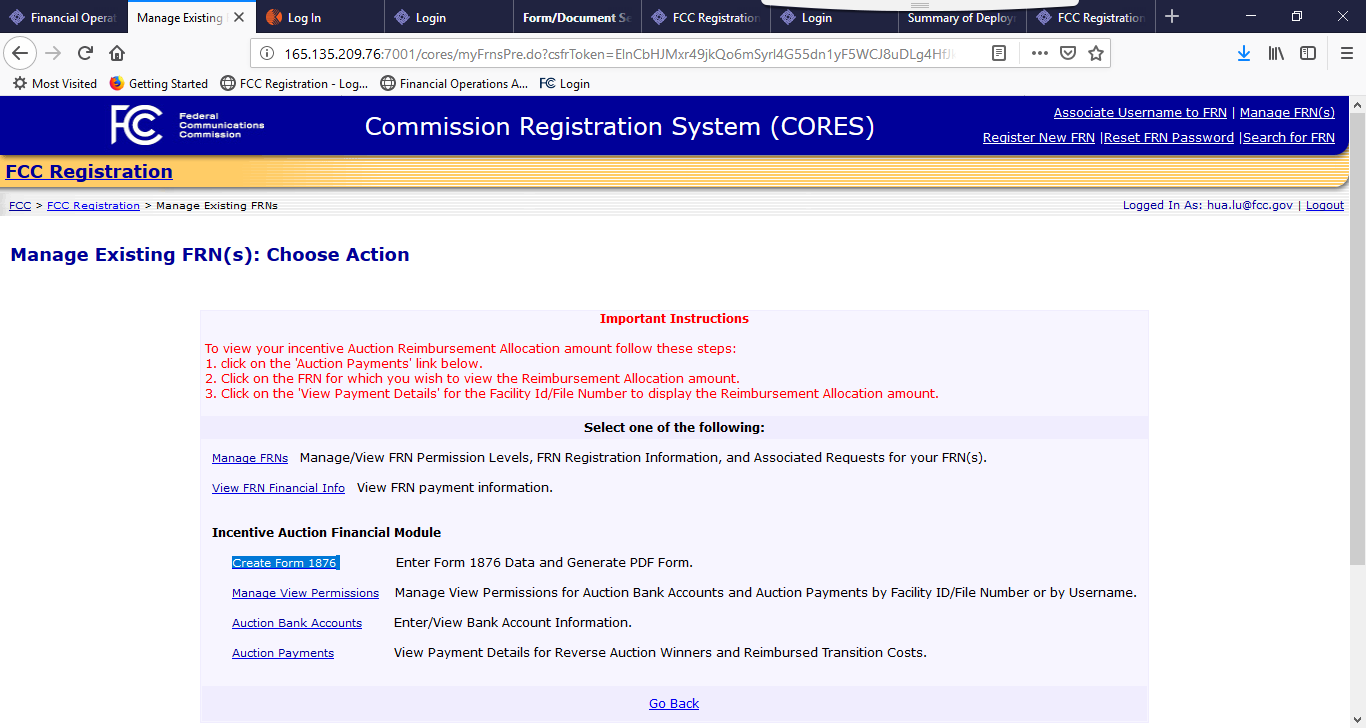
Step 2: The system displays all the 1876 related FRNs belongs to this user with Administrative Roles; The user can pick any FRN to work with:
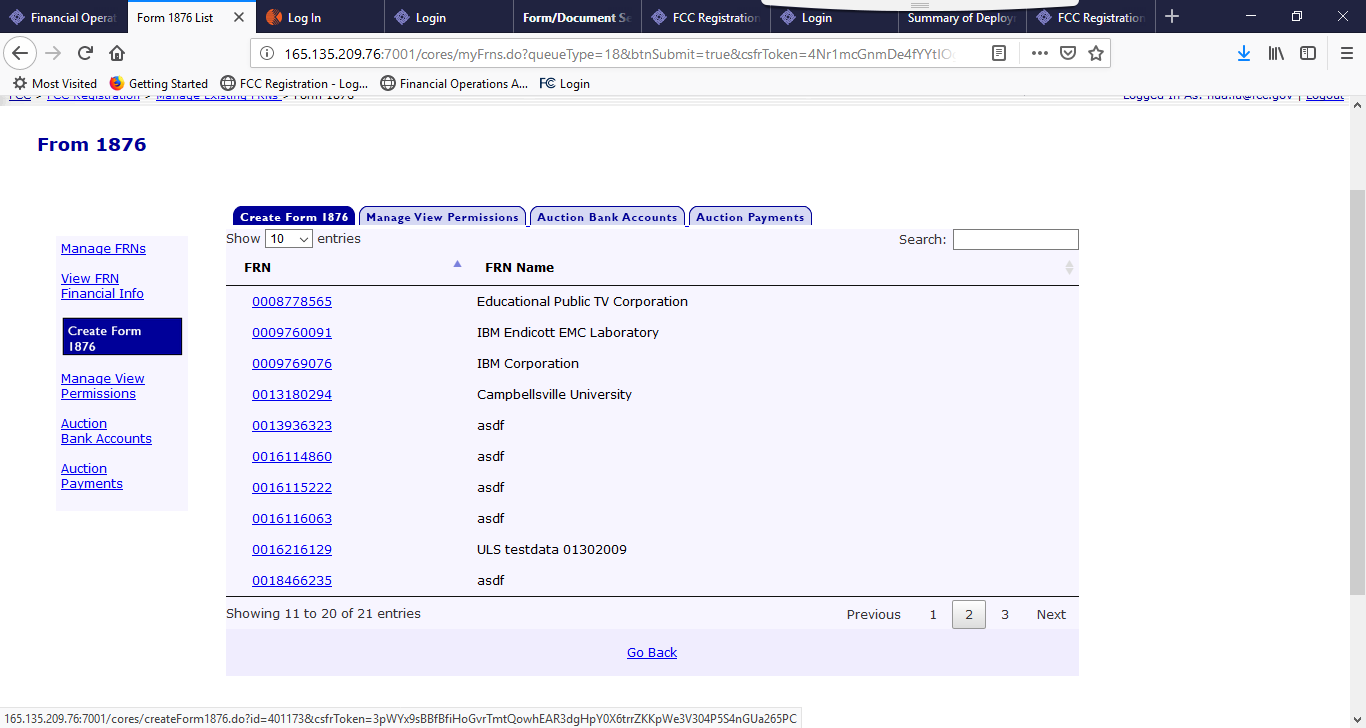
Step 3: The system displays all the Facility IDs/File Numbers associated with the selected FRN. The user can select any of them to work with.
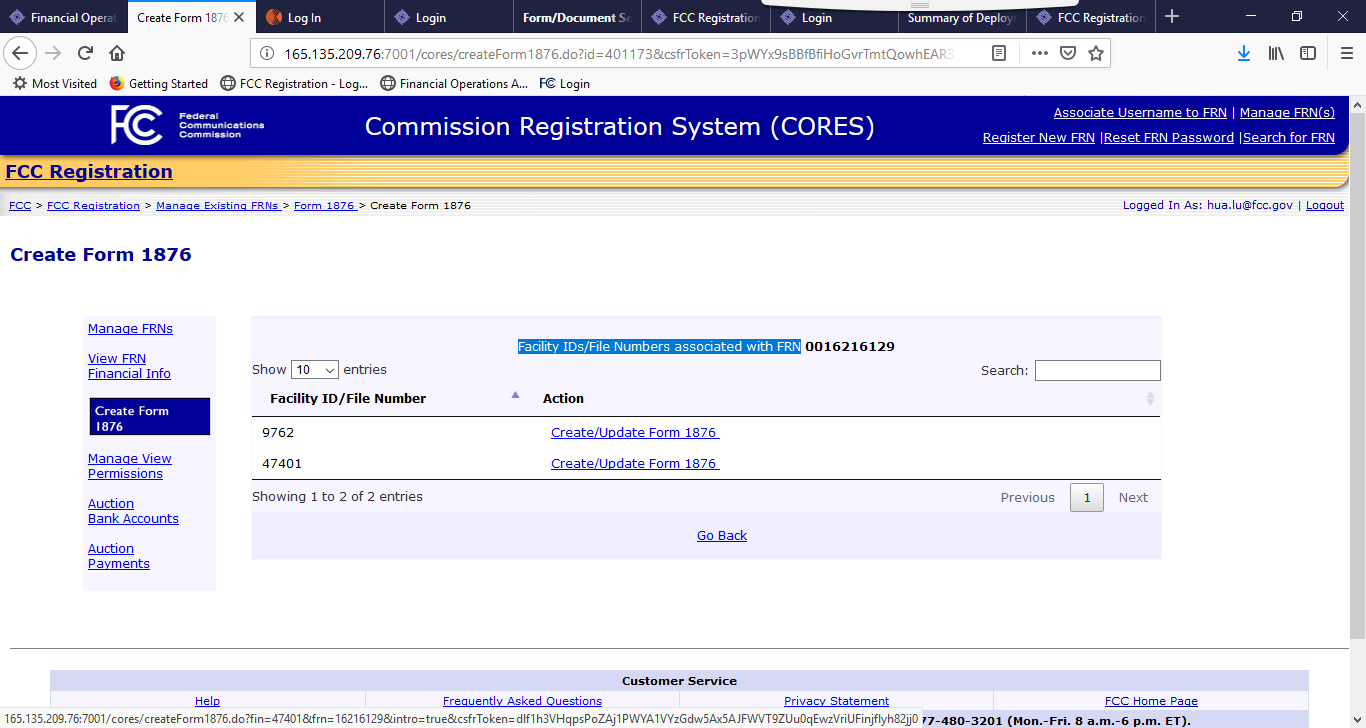
Step 4, the system displays the introducing page about creating Form 1876.
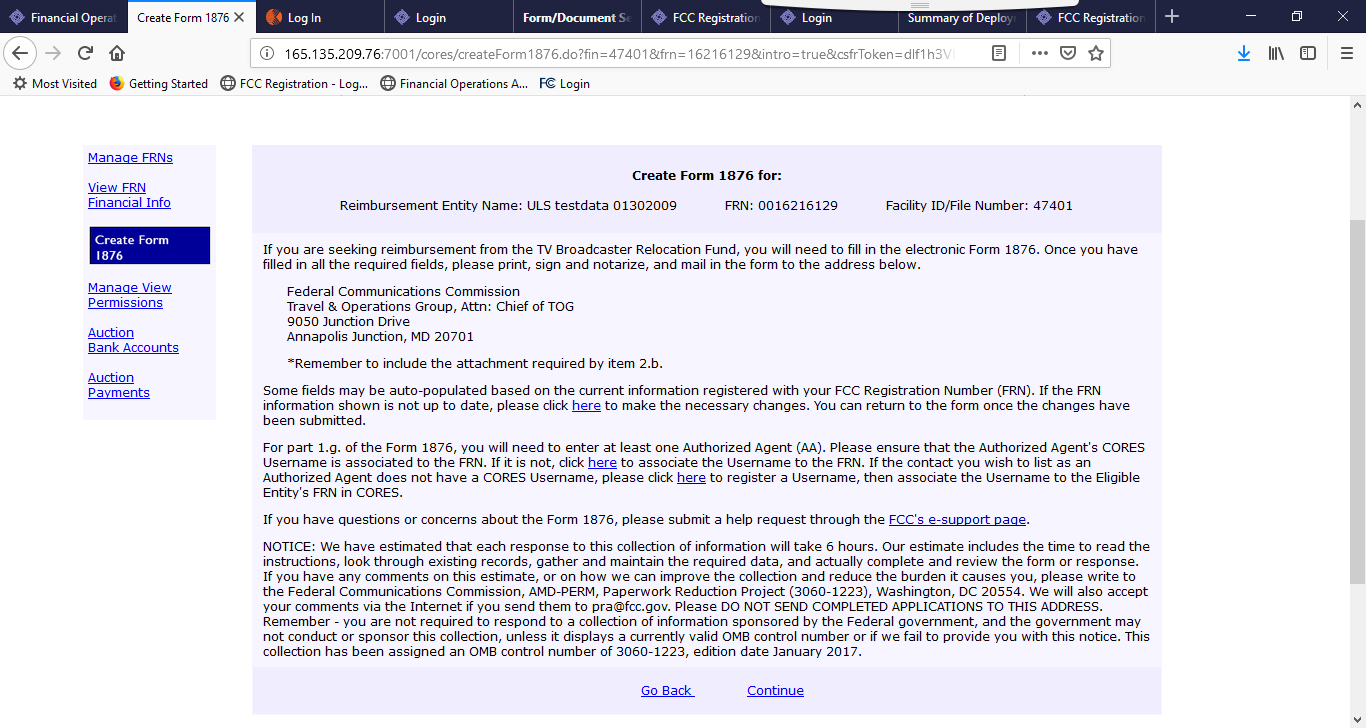
Step 5, The system flows to the Form 1876 data collection main page. The administrative user needs to fill out the key 1876 data. The “Save For Later” button saves the data without data validation, so the user can return any time; the “Submit” button validates the data.
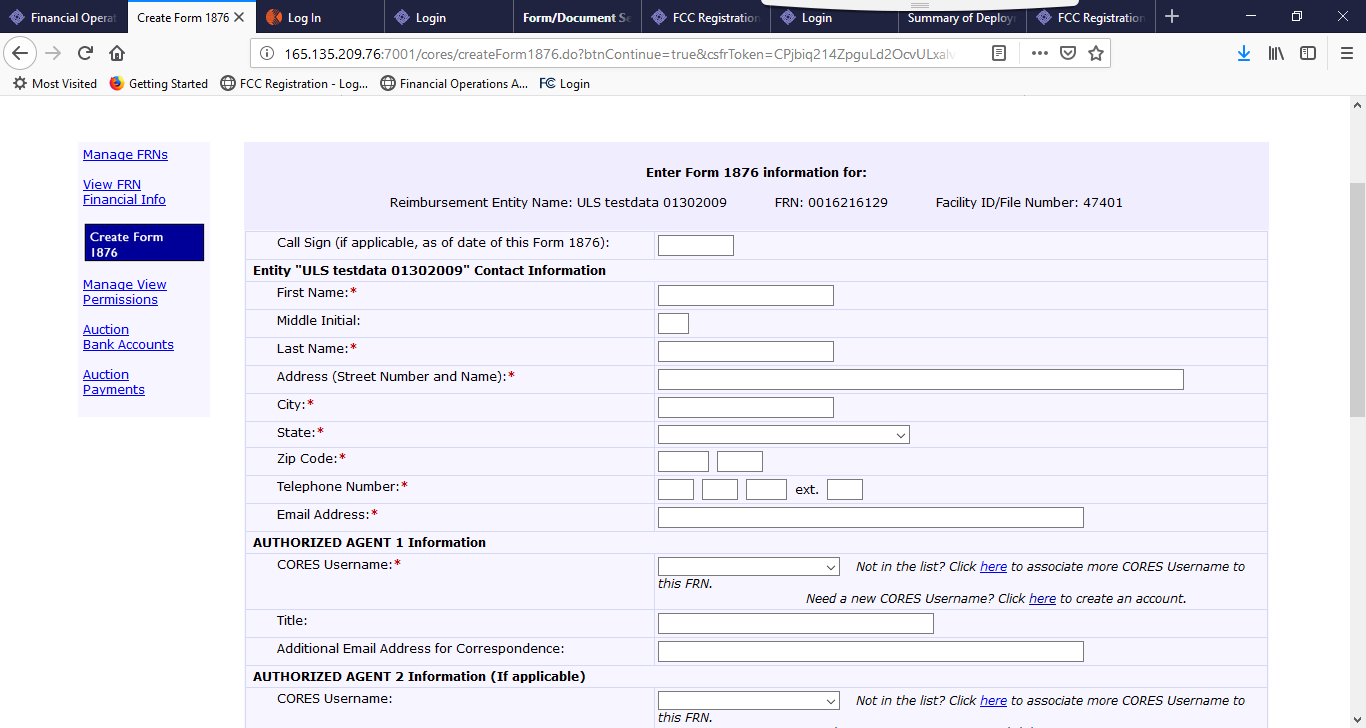
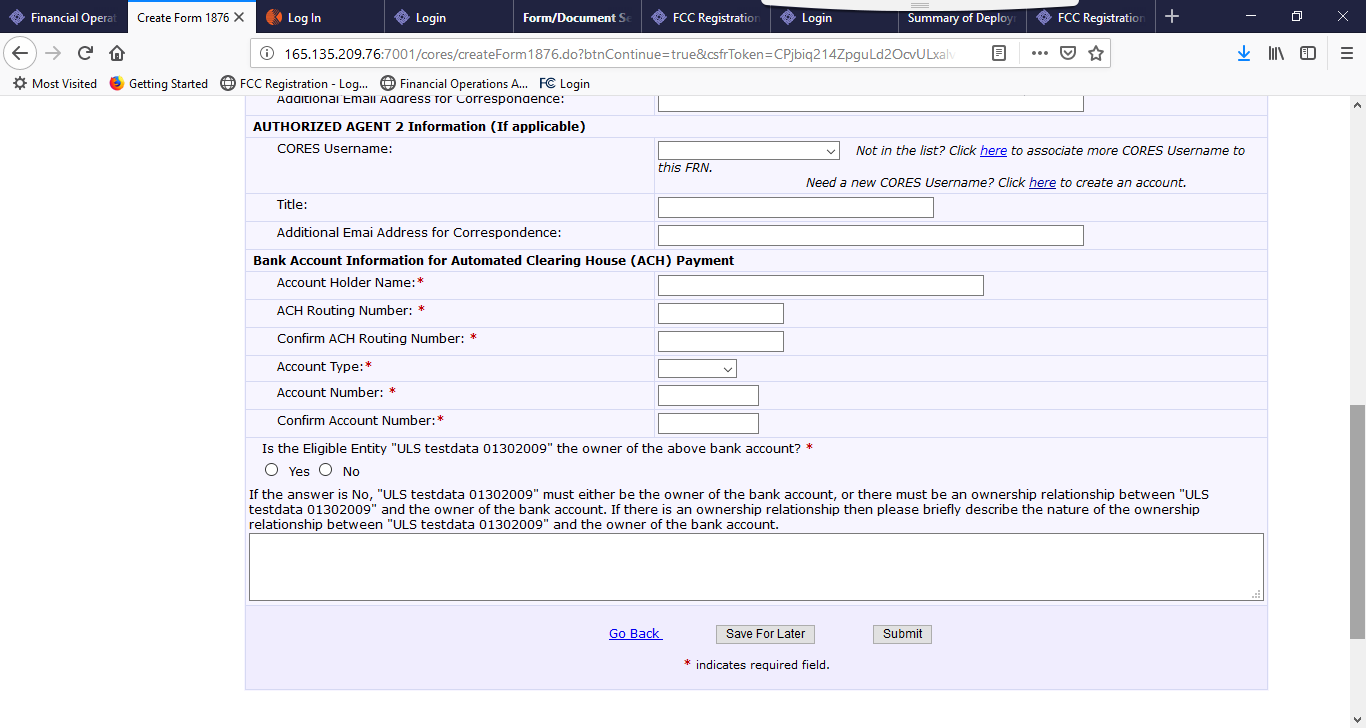
Step 6, if the submit button is clicked, the system display the 1876 form data review page. If the administrative user is satisfied with the information, click the Create Form 1876 will produce the form 1876 with the data submitted.
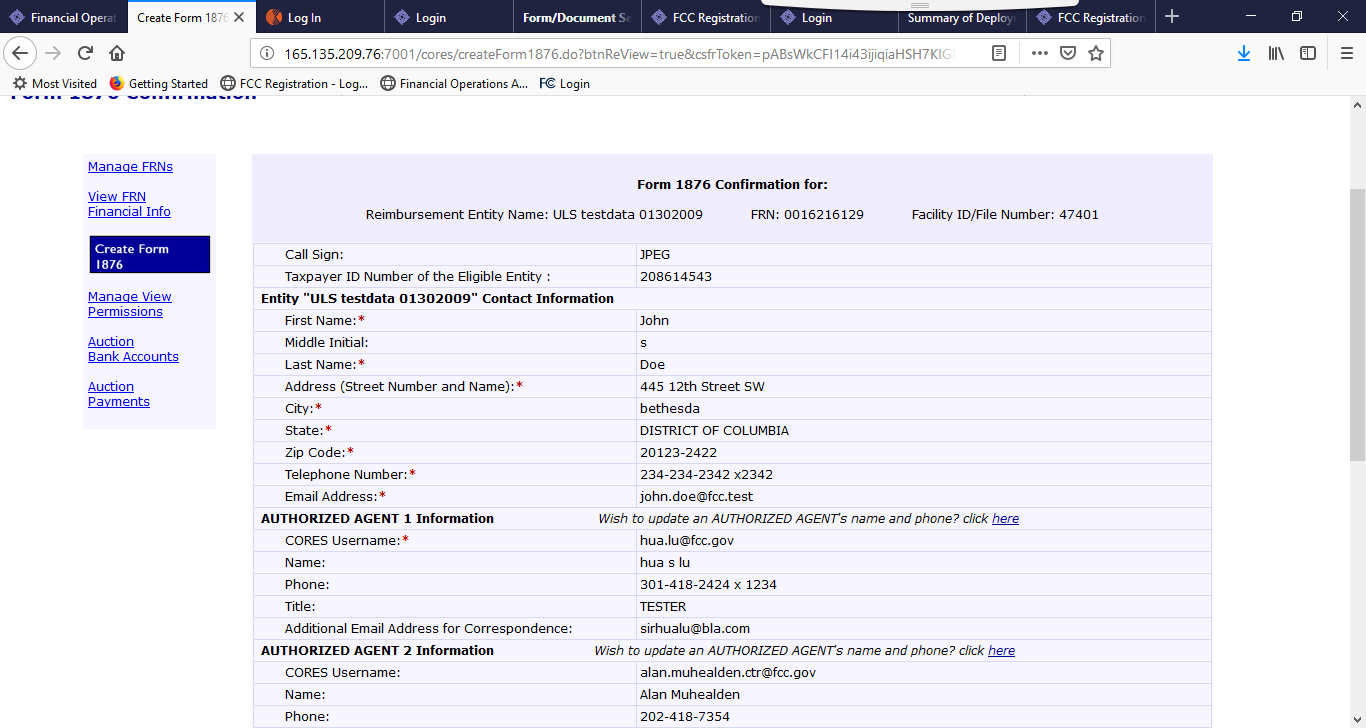
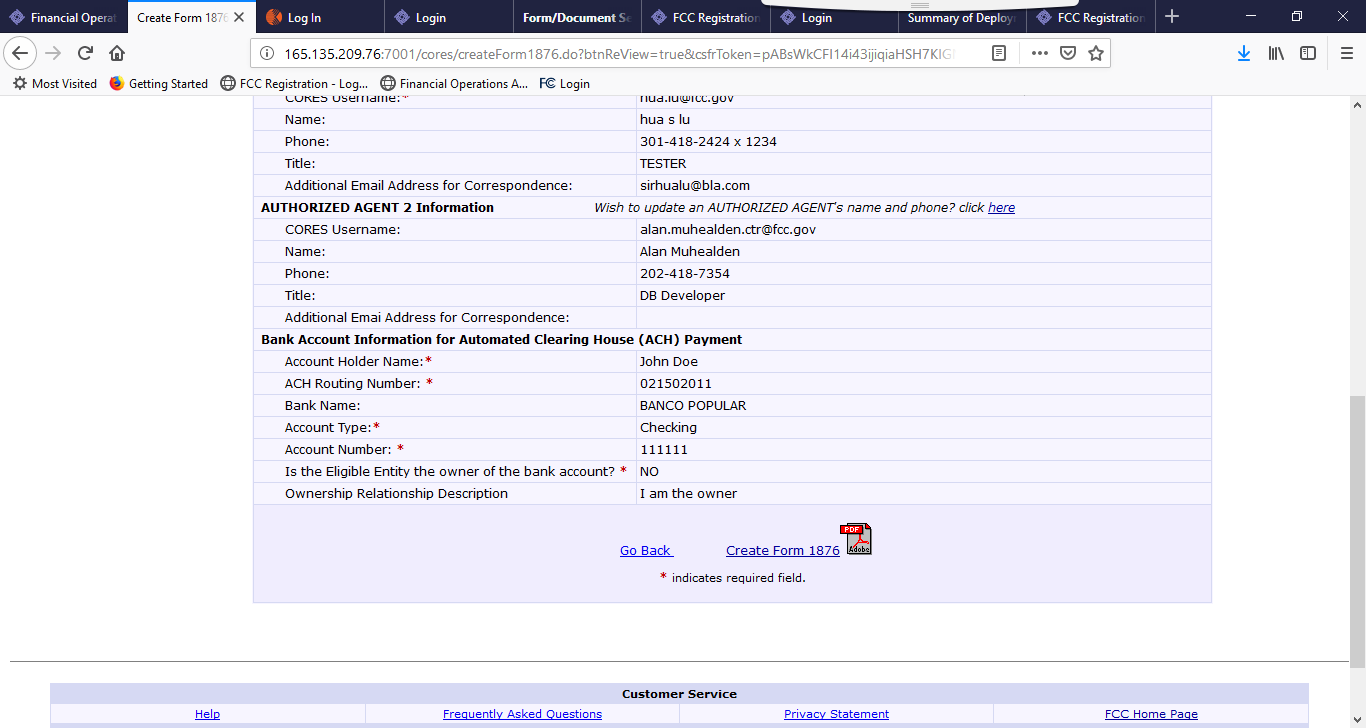
Step 7, the user can choose either save or open the PDF file, then print it, notarized it, and send it to FCC via mail.
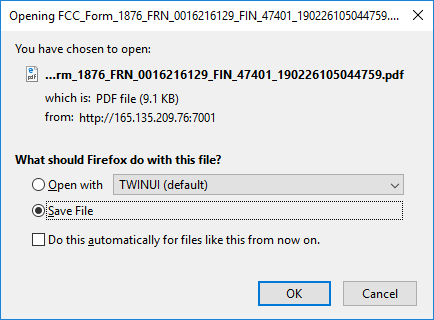
How to verify the bank info by the Authorized Agent (AA user):
Step 1. The AA user clicks the “Auction Bank Accounts link”
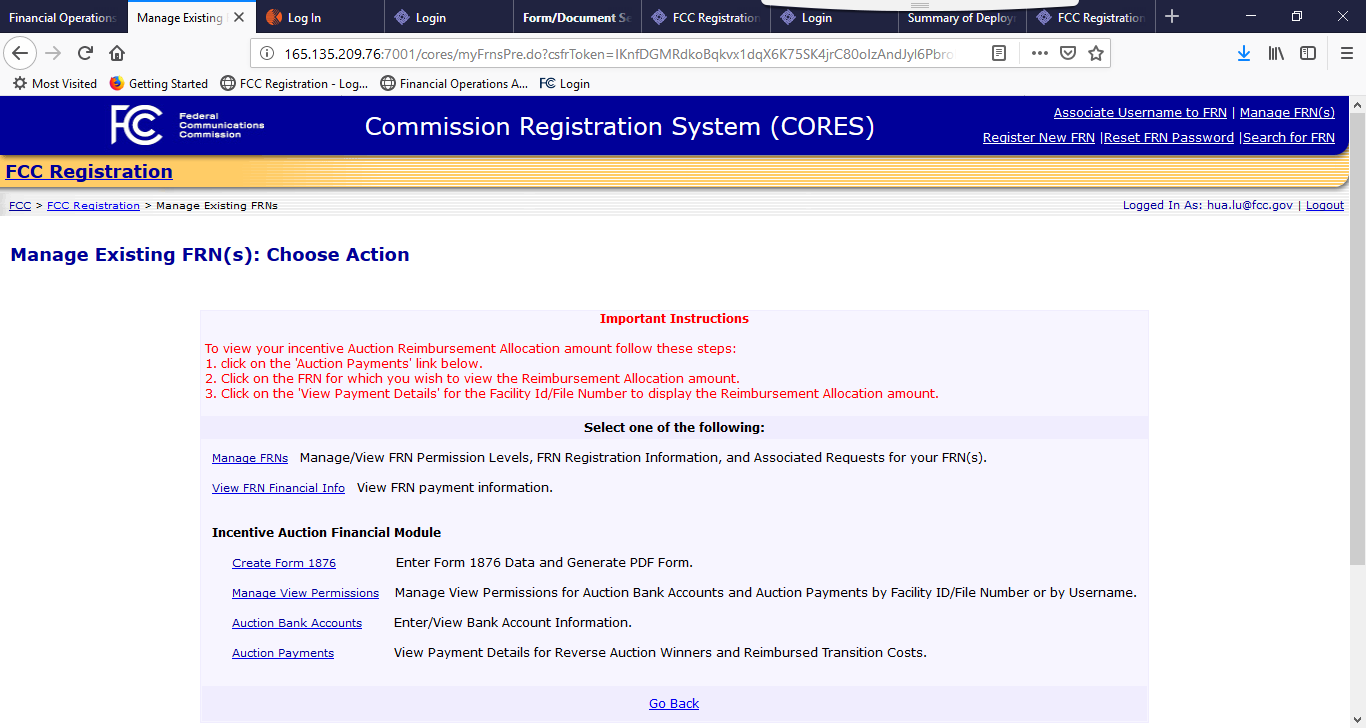
Step 2, the system displays all the auction FRN with bank information. The AA user picks an FRN to work with.
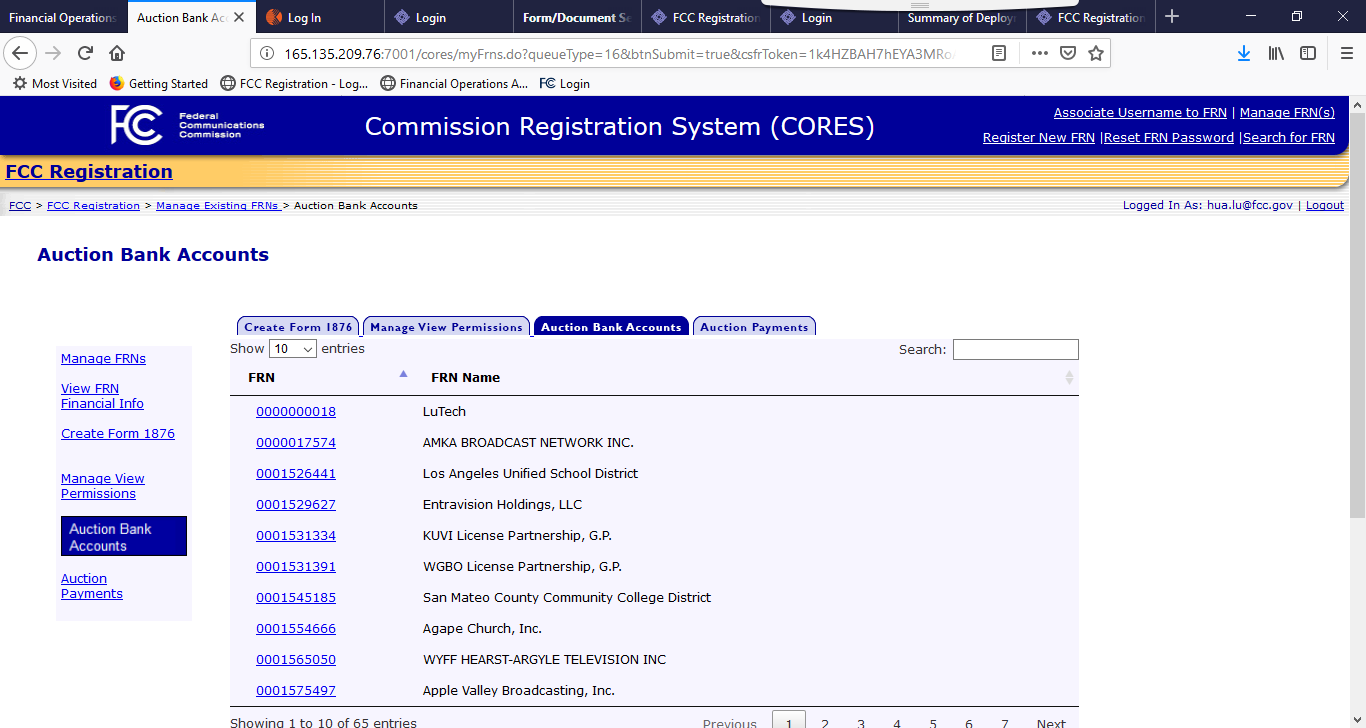
Step 3, the System displays all the Facility ID / Filing Number to the user. The AA user select one to work with by clicking the Verify Bank Info link
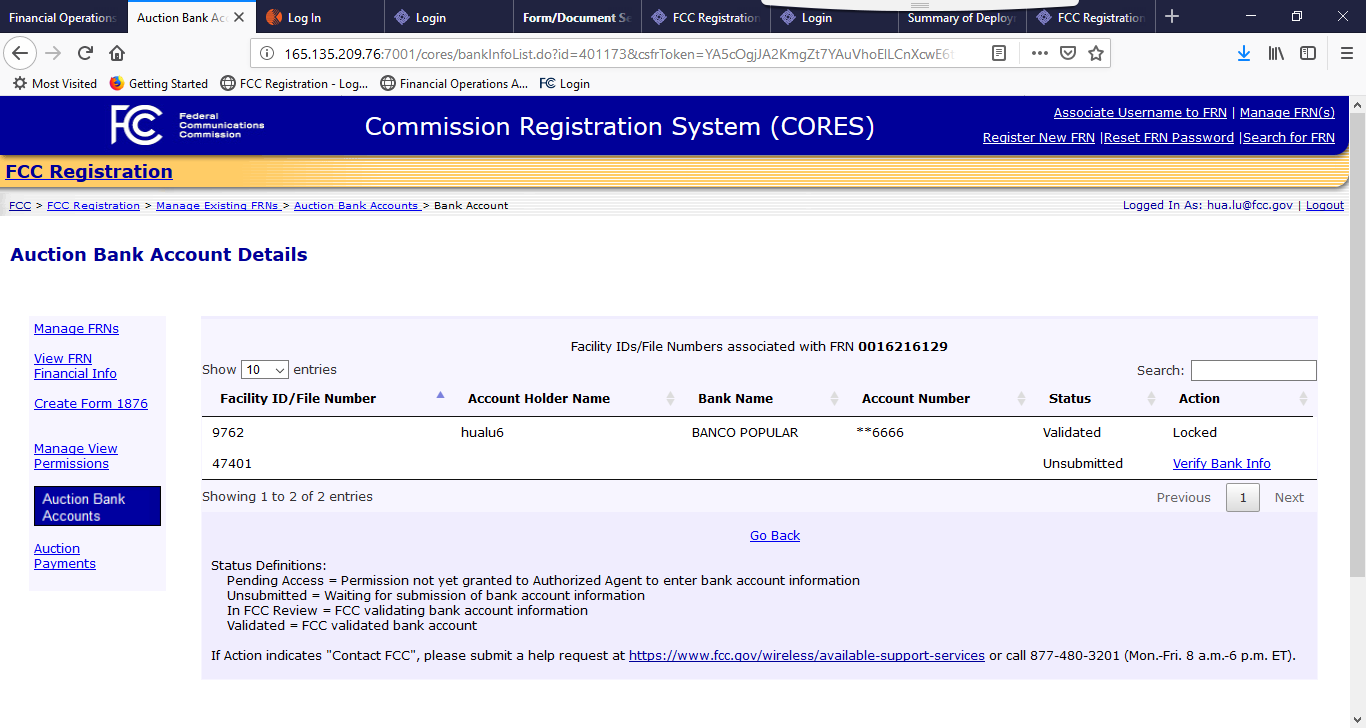
Step 4, the system displays the bank information submitted by the Administrative user when the Form 1876 was generated. If the AA user is satisfied with the bank info, he/she can click the Submit button, and the confirmation page is displayed.
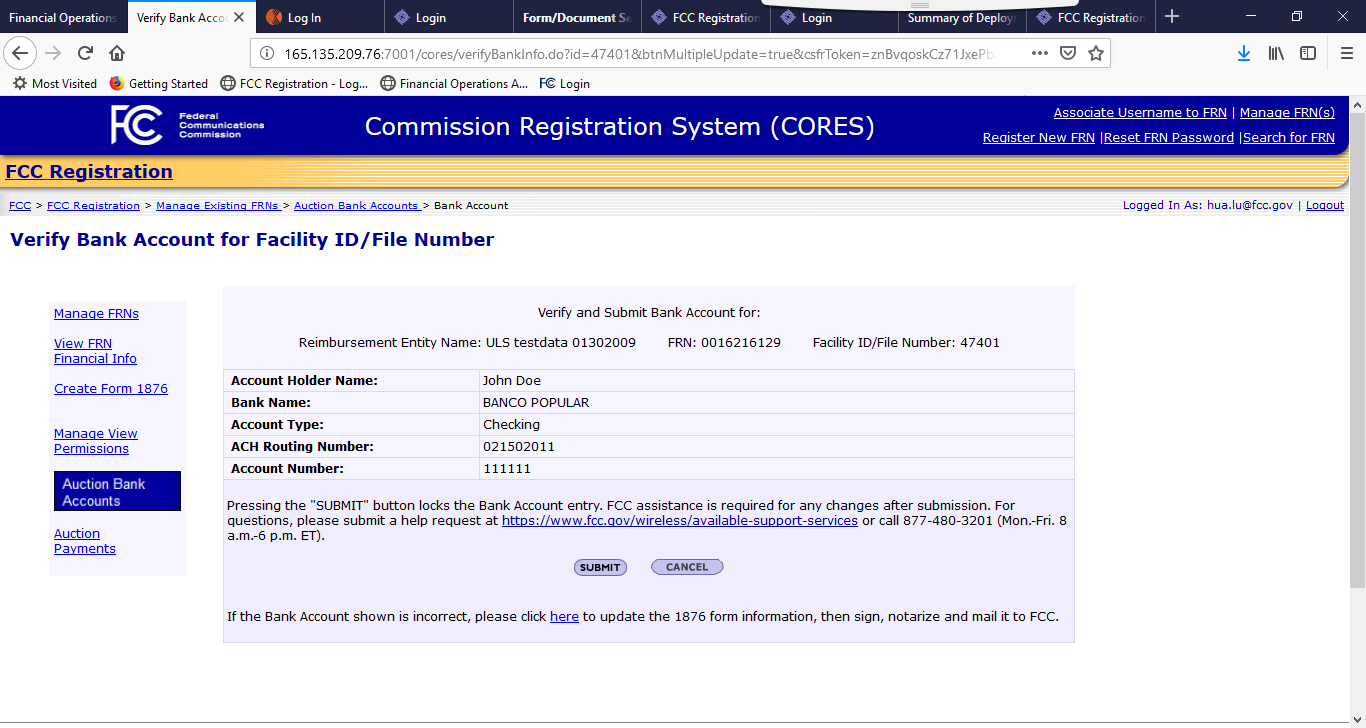
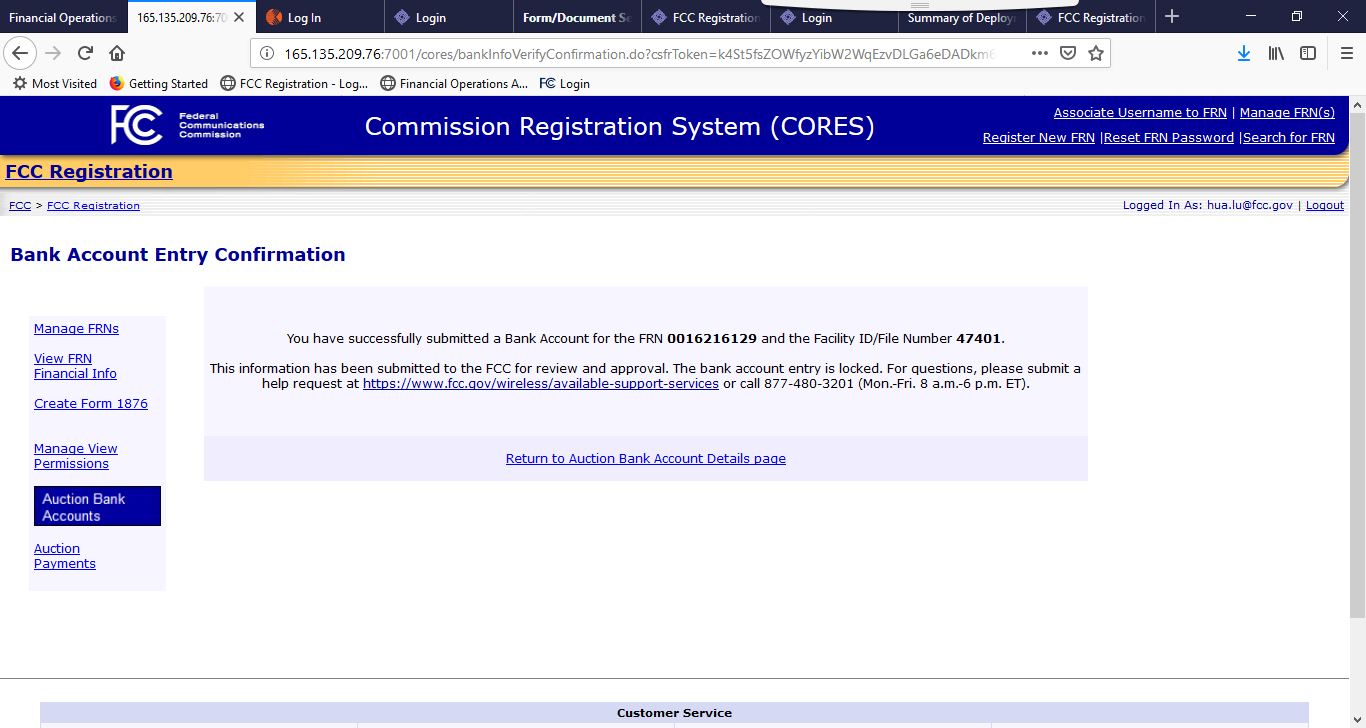
| File Type | application/vnd.openxmlformats-officedocument.wordprocessingml.document |
| Author | Hua Lu |
| File Modified | 0000-00-00 |
| File Created | 2021-01-20 |
© 2026 OMB.report | Privacy Policy