IRES- Internet Requestors
Integration Registration Services (IRES) System
Business Services Behind eAccess Screens ( March 2023 Release)
IRES- Internet Requestors
OMB: 0960-0626
|
OMB Document Updated |
Business Services Behind eAccess March 2023 Release |
|
|
|
Table of Contents
1.2 Standard Account Confirmation - Advanced Service Requested _Perm Lock 2
1.3 Standard Account Confirmation - Advanced Service Requested _Temp Lock 3
1.5 Verify Your Identity Choices (VYIC) 5
2.1 IRES Privacy Act Statement 7
2.3 IRES Contact Information (Iresci) 8
2.4 IRES User Account Confirmation (Iresuac) 9
1. eAccess
1.1 CAC Updated

This screen is confirming a successful creation of a Standard or Advanced account.
1.2 Standard Account Confirmation - Advanced Service Requested _Perm Lock
-
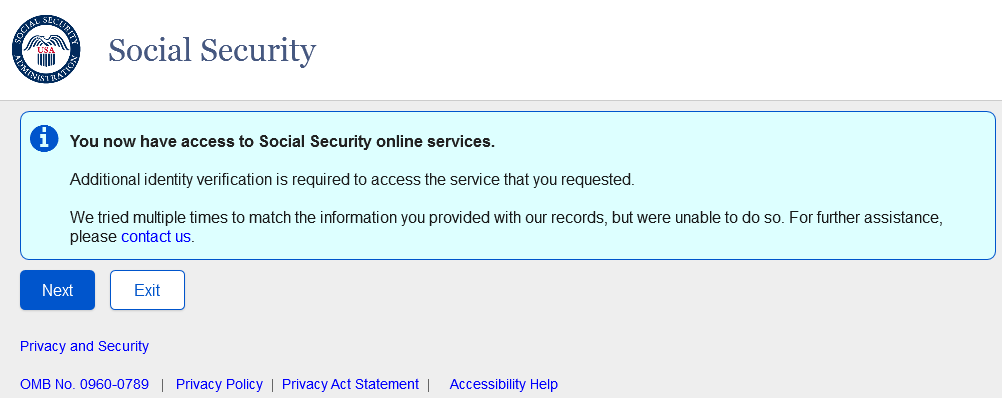
This screen will be used for Standard Account creations when a user attempts to go through Basic to Advanced via SUAS path but receives a Permanent Lock during advanced proofing.
1.3 Standard Account Confirmation - Advanced Service Requested _Temp Lock
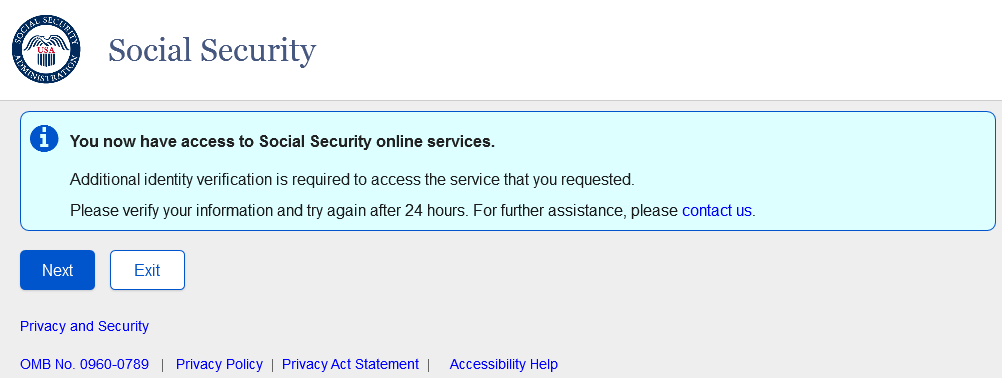
This screen will be used for Standard Account creation when a user attempts to go through Basic to Advanced via SUAS path but receives a Temporary Lock during advanced proofing.
1.4 General_SITOS_IAL1

Sign in terms of service for IAL1 users.
1.5 Verify Your Identity Choices (VYIC)
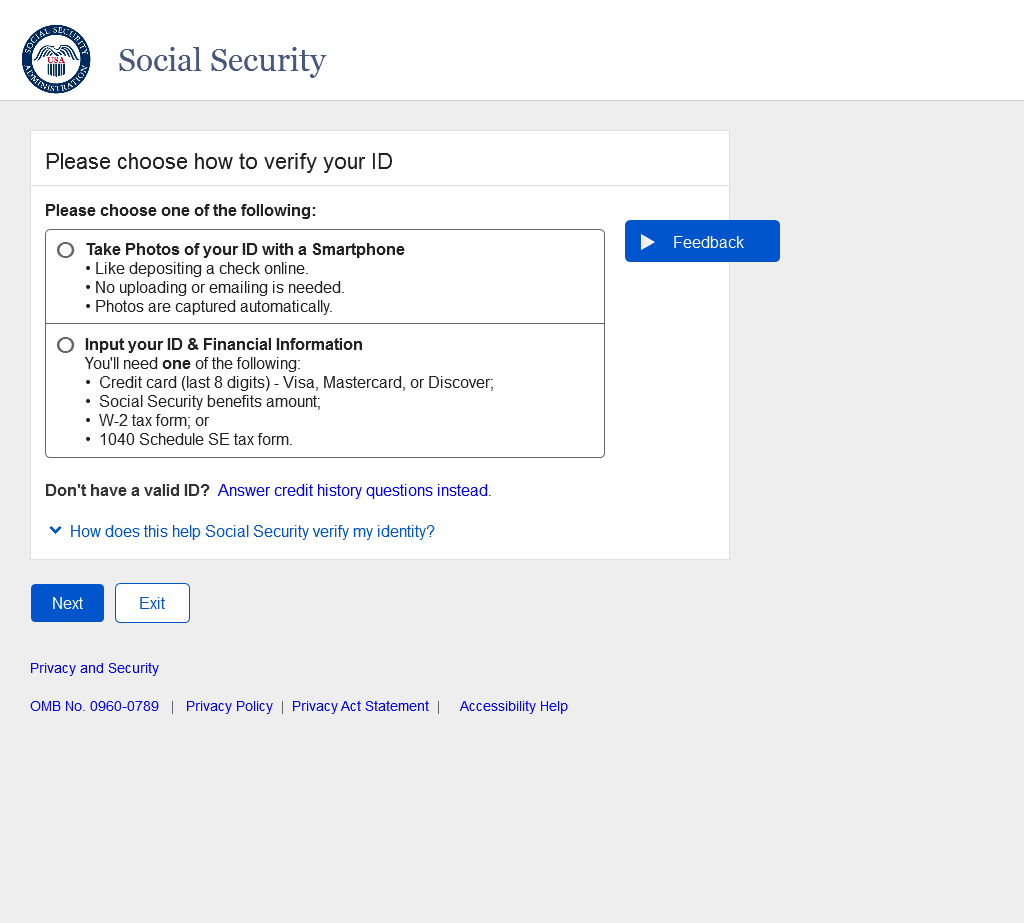
VYIC is presented to user choose which advanced proofing method to undertake, so that the user can access advanced services.
1.6 RIL -Error Message
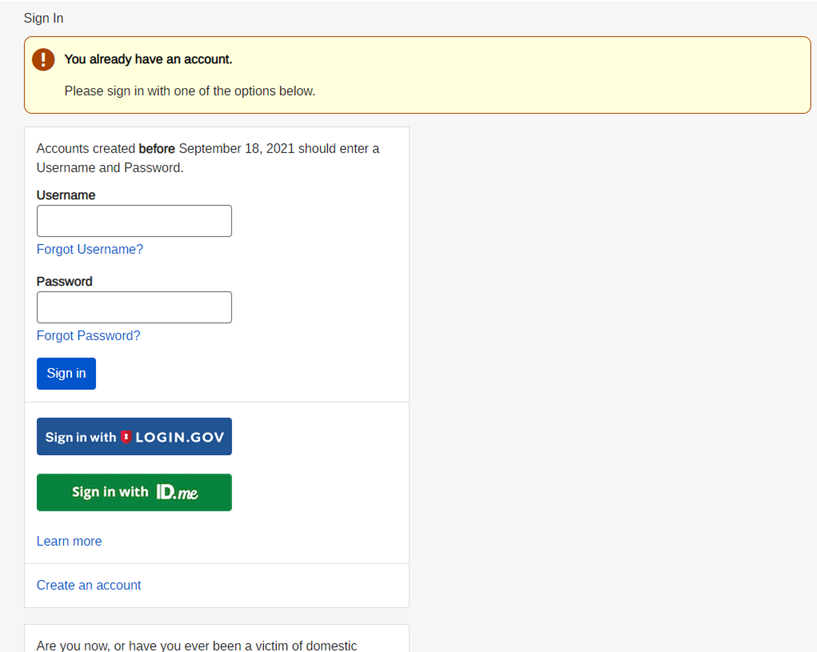
Updated Banner Message language.
2.BSO Behind ROME
2.1 IRES Privacy Act Statement
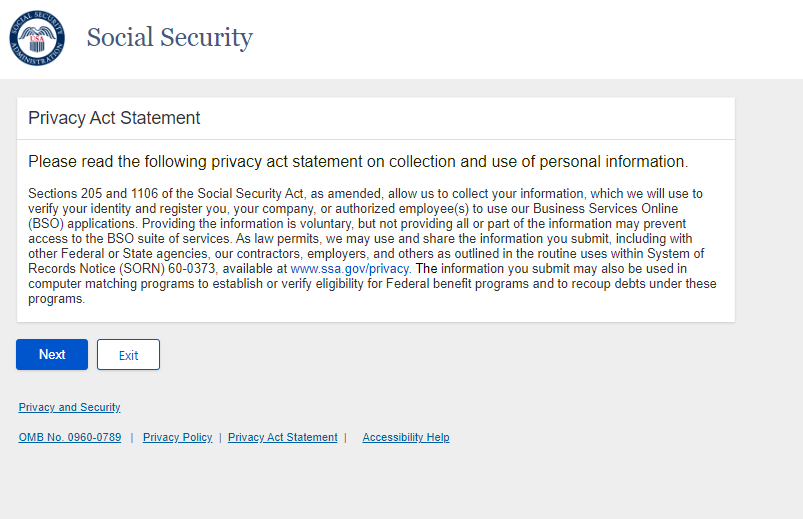
User agrees to the privacy act statement after ROME-SITOS to move to the next screen on BSO user ID.
2.2 IRES User ID (Iresui)
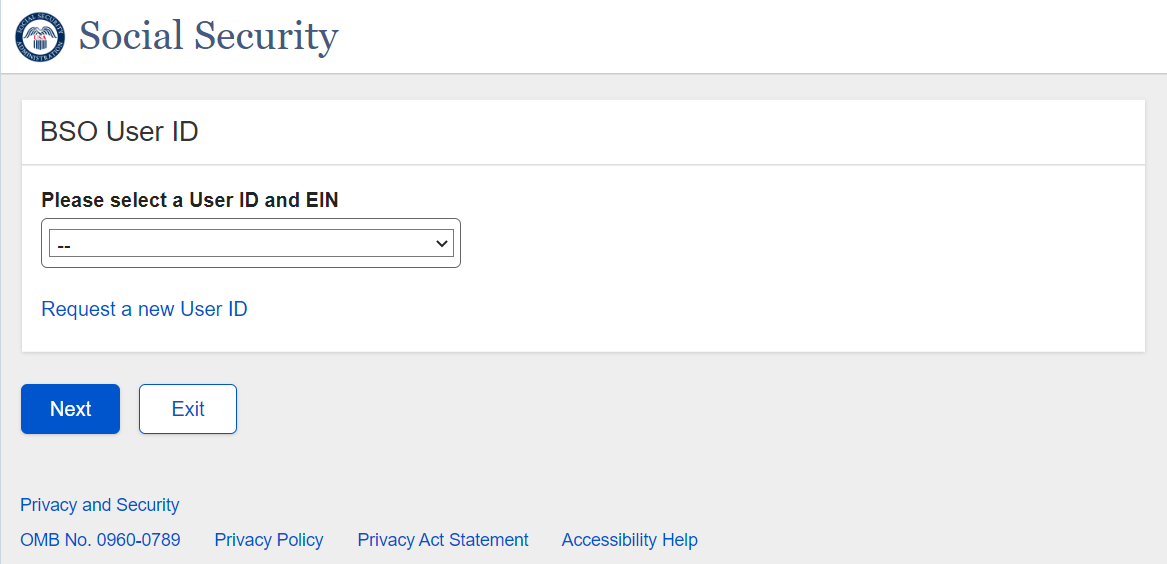
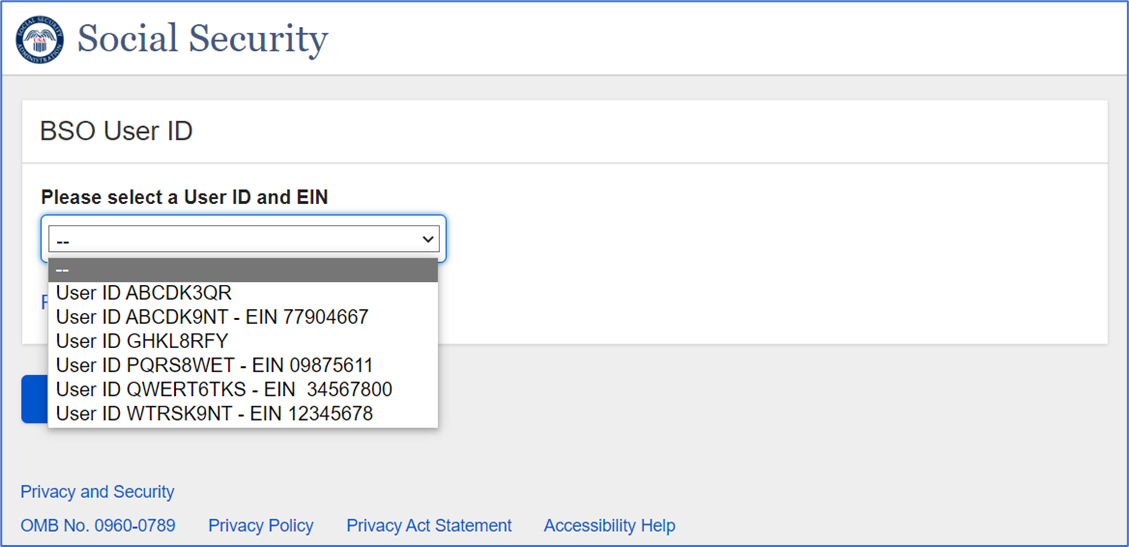
After using the RIL page to login, the user will land on the BSO User ID screen. The existing user will be able to select a BSO User ID/EIN if available in the dropdown. Then the user will land on the BSO Main Menu screen to access and use the services on behalf of the selected organization.
After using the RIL page to login, a new user will land on the BSO User ID screen. The user will be able to request for a new user ID from “Request a new User ID” link. Next, the system shall direct the user to IRES Contact Information (Iresci).
2.3 IRES Contact Information (Iresci)
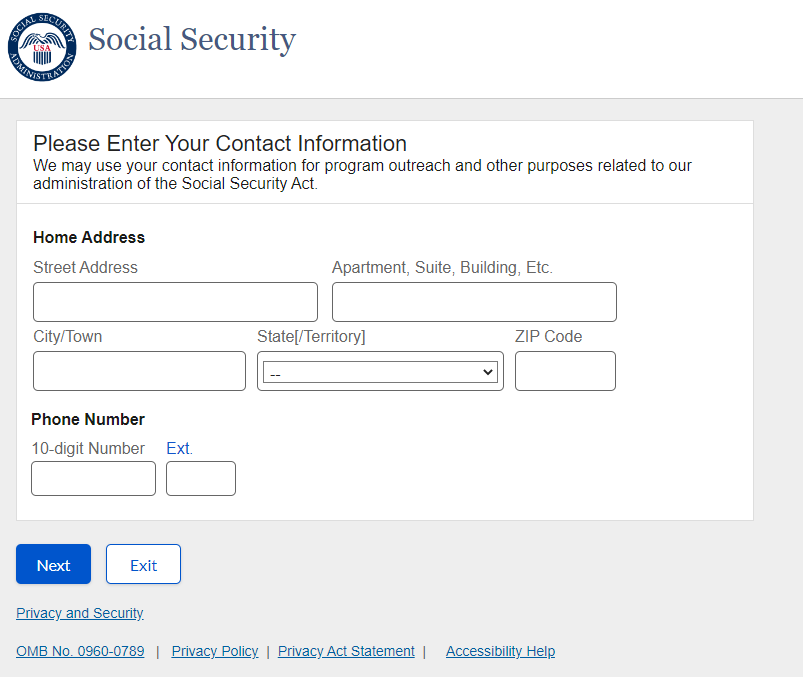
The user must provide their contact information and next is directed to IRES User Account Confirmation.
2.4 IRES User Account Confirmation (Iresuac)
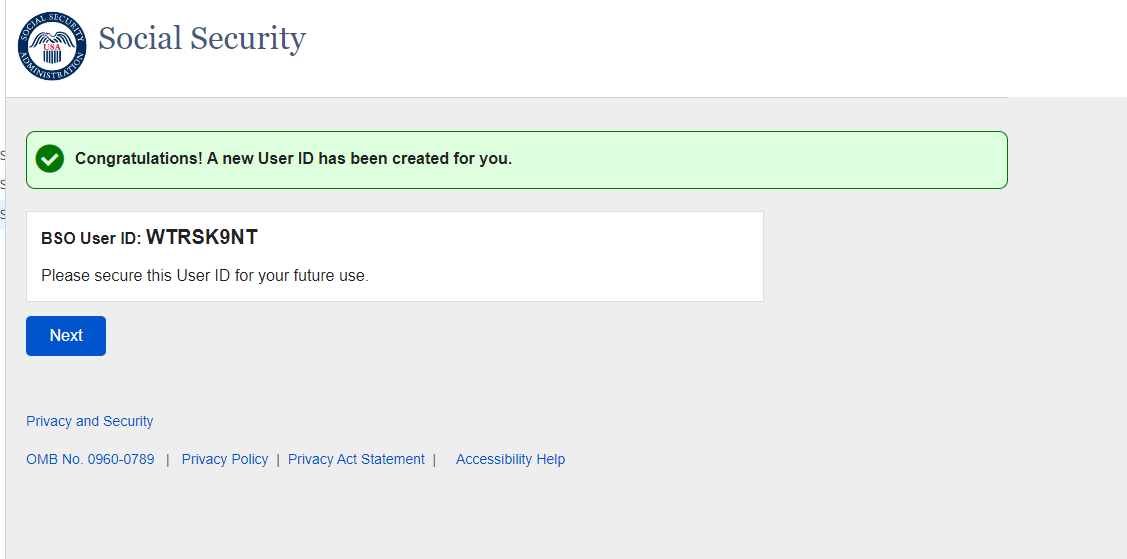
The user will be provided a confirmation message with their new BSO User ID. The user will be sent to the existing BSO Main Menu page to Request New Services (or roles) to perform tasks on behalf of a particular organization
2.5 BSO Welcome Page
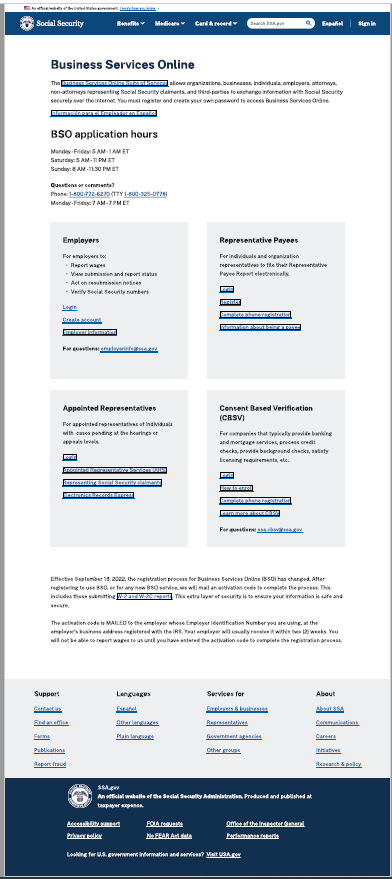
Updated BSO Welcome. The links will direct the customer where to login/create account (ROME or BSO IRES)
2.6 Error Page for Legacy Users
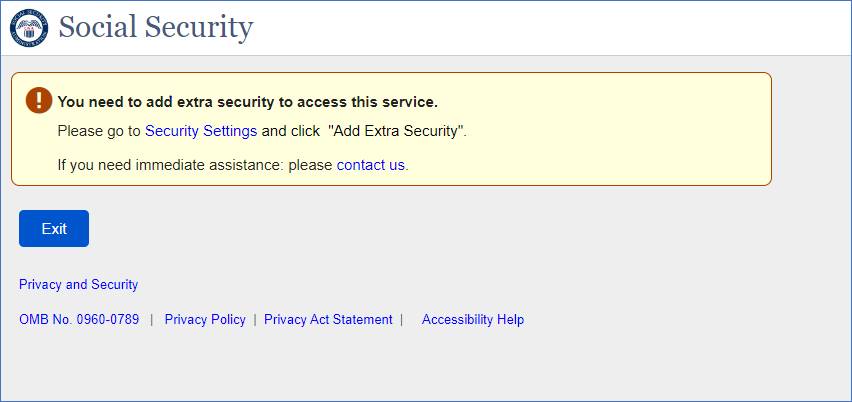
This page presented to the Legacy Users trying to access BSO who need to add extra security to their account.
Security Setting – leads the user to Security Settings Page in mySSA application.
Contact Us – leads the user to Call Us (ssa.gov)
| File Type | application/vnd.openxmlformats-officedocument.wordprocessingml.document |
| File Title | OMB Document Updated |
| Subject | Business Services Behind eAccess March 2023 Release |
| Author | The UXG |
| File Modified | 0000-00-00 |
| File Created | 2023-08-28 |
© 2025 OMB.report | Privacy Policy