BETA Test Feedback Form ITA 3.0
Department of Labor Generic Clearance for the Collection of Qualitative Feedback on Agency Service Delivery
BETA Test Feedback Form ITA 3.0 08172023 FINAL_OCIO
Injury Tracking Application (ITA) 3.0 Beta Testing
OMB: 1225-0088
Form Approved
OMB Number. 1225-0088
Expiration Date: January 31, 2024
Injury Tracking Application 3.0 BETA Test Form
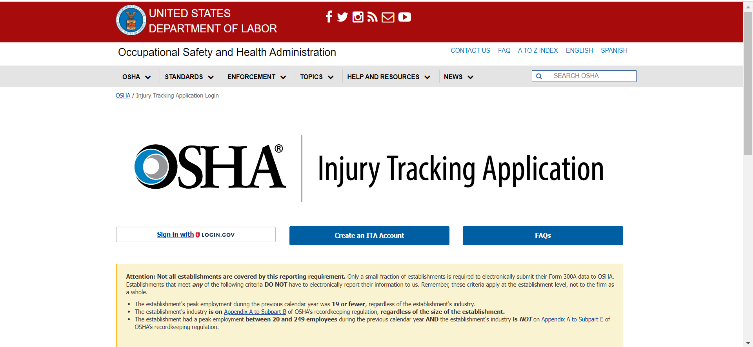 Access
the ITA BETA Test (Preview) Homepage:
Navigate to the following link to get started:
https://ddp-preview.osha.gov/injuryreporting/ita.
Access
the ITA BETA Test (Preview) Homepage:
Navigate to the following link to get started:
https://ddp-preview.osha.gov/injuryreporting/ita.
The OSHA Injury Tracking Application (ITA) has transitioned its login procedure to the public’s one account access to government applications, Login.gov. All current and new account holders must connect their ITA account to a Login.gov account with the same email address to access the application.
If you have any questions regarding the creation of a Login.gov account, please review the following guidance: Create a Login.gov Account.
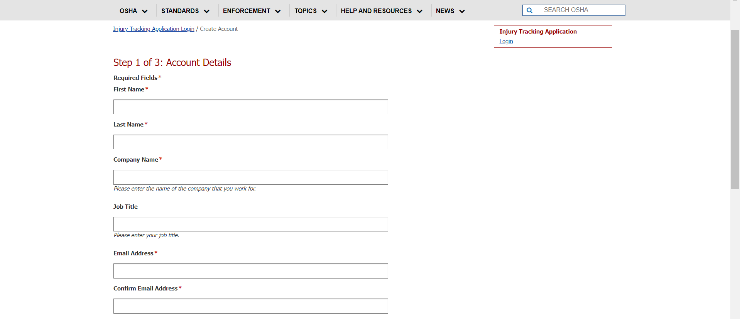
Create an ITA account: https://www.osha.gov/injuryreporting/ita/create-account
Note: Users who are already registered in ITA Preview may continue to Step 3.
Input all required fields, including full name, company name, email address and username. Check the box to indicate the user is not a robot and select Continue.

Acknowledge and accept the Terms of Use agreement by checking the box and selecting Continue.
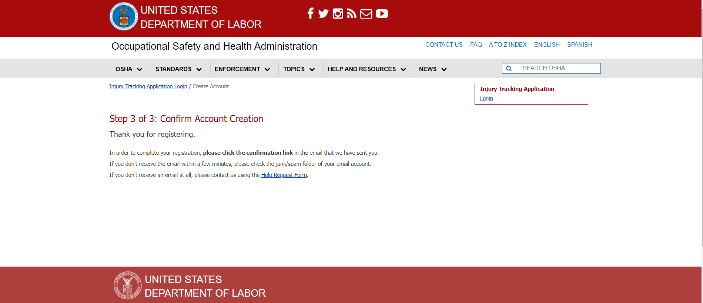
User account registration is confirmed on the next page. User next receives an email with a confirmation link to complete the registration process.
Comments, suggestions, and proposed improvements:
|
U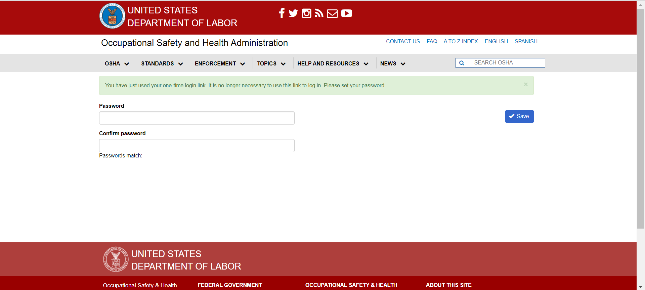 ser
will be directed to one-time login. Select the Log
in button to enter
and confirm your password on the following screen.
ser
will be directed to one-time login. Select the Log
in button to enter
and confirm your password on the following screen.
I
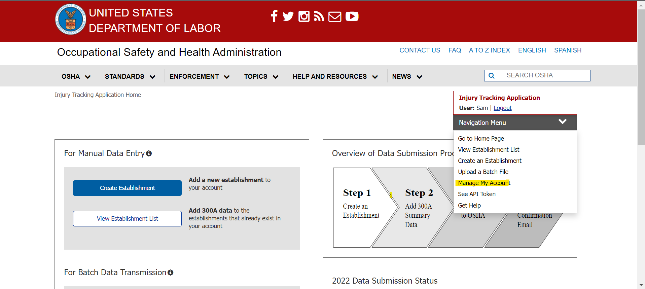 TA
Account management:
Use the following URL to access your user profile:
https://preview.osha.gov/injuryreporting/ita/account/profile.
TA
Account management:
Use the following URL to access your user profile:
https://preview.osha.gov/injuryreporting/ita/account/profile.
Otherwise, navigate using the dropdown menu in the top right corner of the page.
Test case:
Confirm ability to edit user profile details
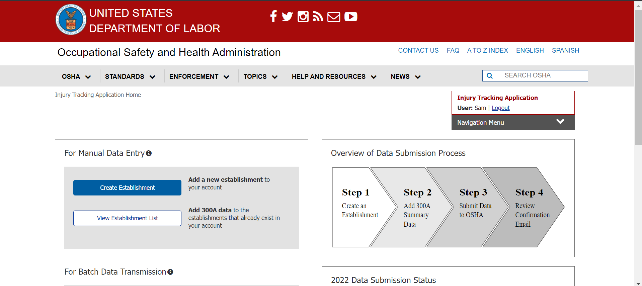
Create an Establishment:
Return to the landing page at: https://ddp-preview.osha.gov/injuryreporting/ita/home
Create a new establishment by selecting the Create Establishment button under the “For Manual Data Entry” label on the landing page, accessing the page via the right-hand navigational dropdown menu, or using this link: https://preview.osha.gov/injuryreporting/ita/establishments/create
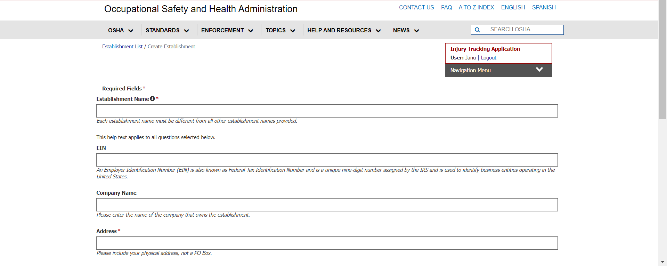
Fill out all required fields, including company name, address, and NACIS code. When finished, select the Save button in the bottom right corner.
Test cases:
V
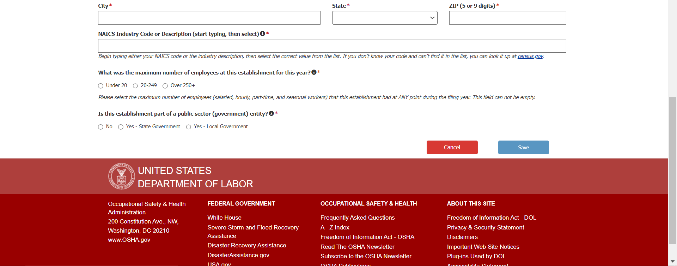 alidate
new establishment cannot be created using the name of an existing
establishment
alidate
new establishment cannot be created using the name of an existing
establishment
Ensure NAICS code dropdown is populating expected codes
Comments, suggestions, and proposed improvements:
|
Pass/Fail Status |
S
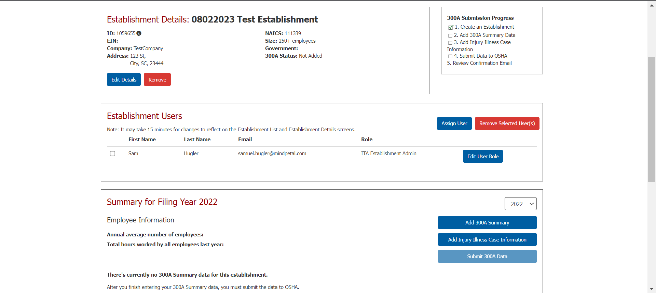 ubmit
Form
300A
Data:
ubmit
Form
300A
Data:
On the right-hand side of the Establishment Details screen, select the Add 300A Summary button.
 The
following screen presents fields for manual entry of Form 300A data.
Fill out all required fields and select Save
button in the
bottom right corner of the screen when done.
The
following screen presents fields for manual entry of Form 300A data.
Fill out all required fields and select Save
button in the
bottom right corner of the screen when done.
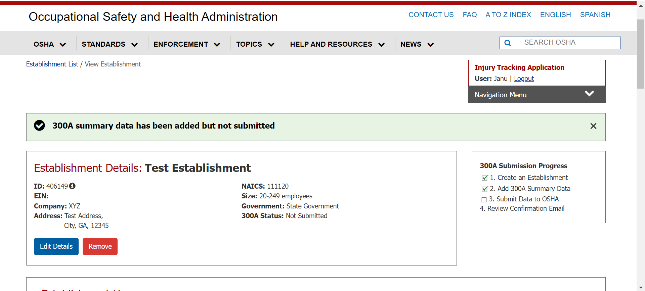
After submitting 300A data, users are returned to the Establishment Details page and a light green banner notifies users that 300A summary data has been added but not submitted.
S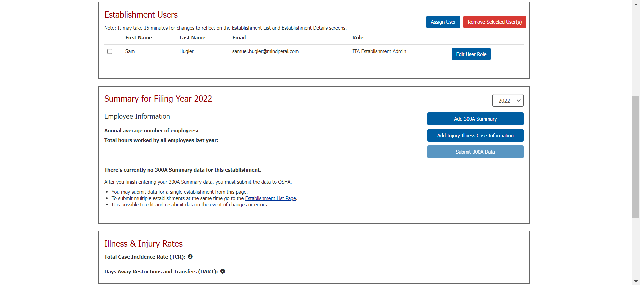 croll
down on the Establishment Details page and select the Submit
300A Data button to
complete the process.
croll
down on the Establishment Details page and select the Submit
300A Data button to
complete the process.
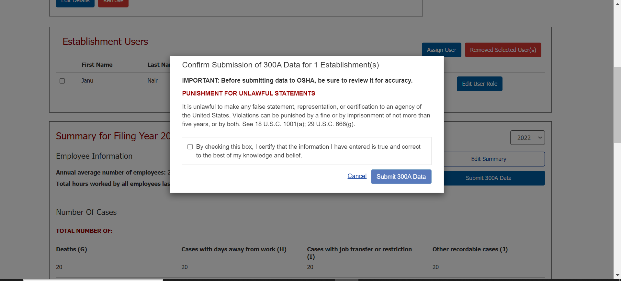
A pop-up notification appears. Confirm submission by checking the box and selecting the Submit 300A Data button. Next, check for an email notification detailing a successful submission.
Comments, suggestions, and proposed improvements:
|
Pass/Fail Status |
W
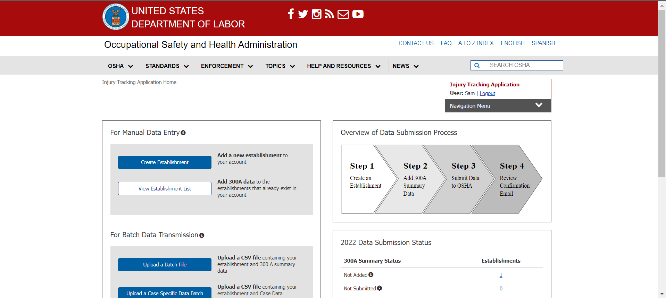 eb
Submission of Form
300/301 Data
eb
Submission of Form
300/301 Data
From the landing page (https://ddp-dev.ita.osha.gov/injuryreporting/ita/home), select the View Establishment List button.
A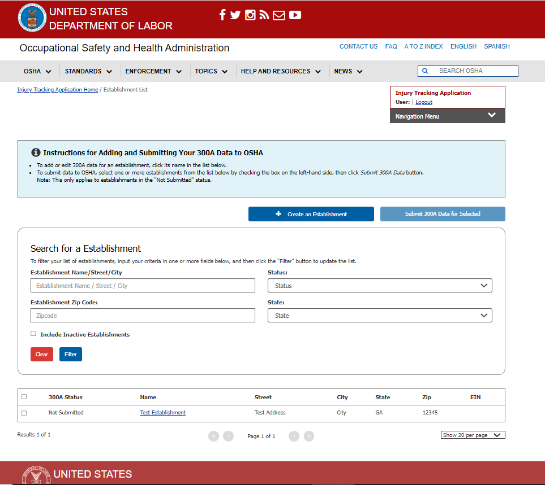 ll
establishments registered under an employer are displayed. Select an
establishment name to submit data against to continue.
ll
establishments registered under an employer are displayed. Select an
establishment name to submit data against to continue.
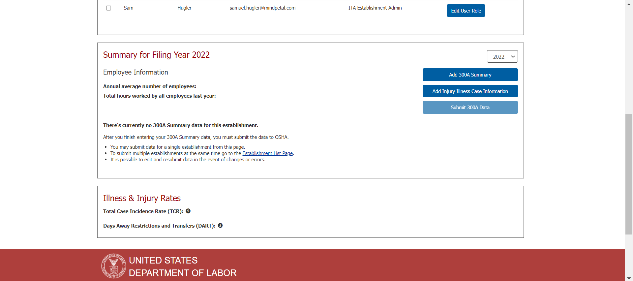 Select
the Add Injury
Illness Case Information button
to view all Form 300/301 case data entries for a given
establishment. Prior to submitting case details this table will be
blank.
Select
the Add Injury
Illness Case Information button
to view all Form 300/301 case data entries for a given
establishment. Prior to submitting case details this table will be
blank.
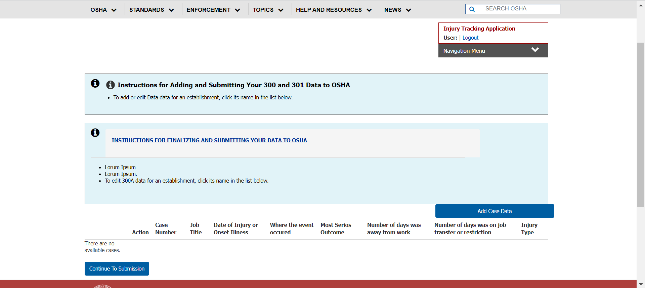 Select
the Add Case button
to populate a row in the table.
Select
the Add Case button
to populate a row in the table.
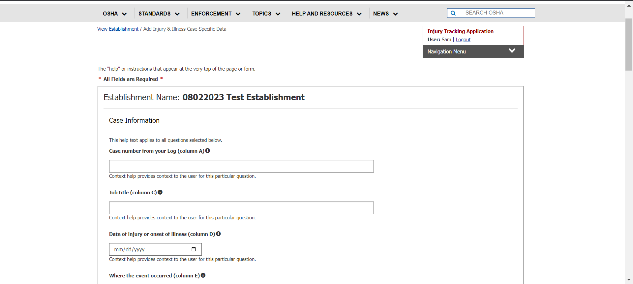
Fill out case detail information, including case number, details about the nature of the injury, and where it took place. Please complete all required fields prior to selecting the Save button in the bottom right corner when done.
Comments, suggestions, and proposed improvements:
|
Pass/Fail Status |
A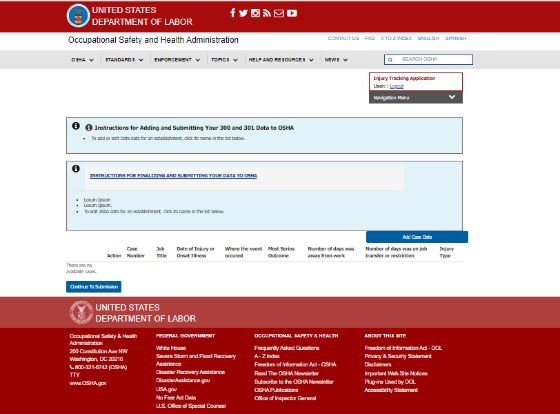 fter
saving, select Continue
to Submission on
the next page to proceed.
fter
saving, select Continue
to Submission on
the next page to proceed.
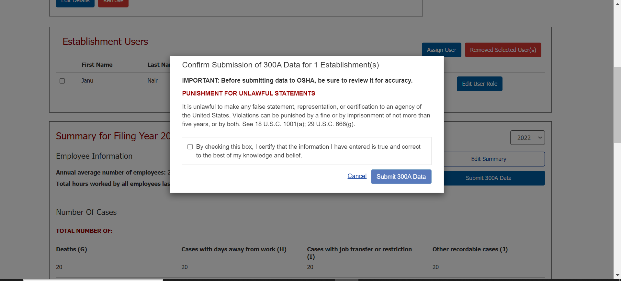
A pop-up notification appears. Confirm submission by checking the box and selecting the Submit 300/301 Data button. Next, check for an email notification detailing a successful submission.
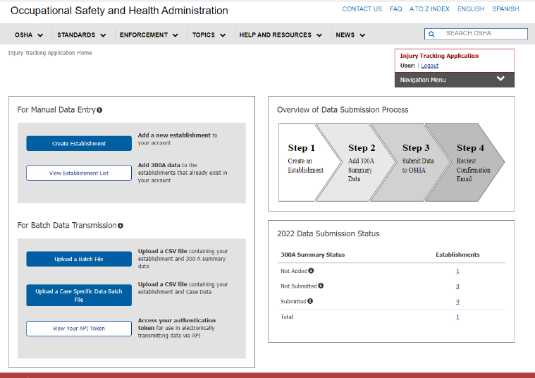 CSV
Submission of Form 300/301 Data
CSV
Submission of Form 300/301 Data
From the landing page (https://ddp-preview.osha.gov/injuryreporting/ita/home), select the Upload a Specific Data Batch File button under Batch Data Transmission.
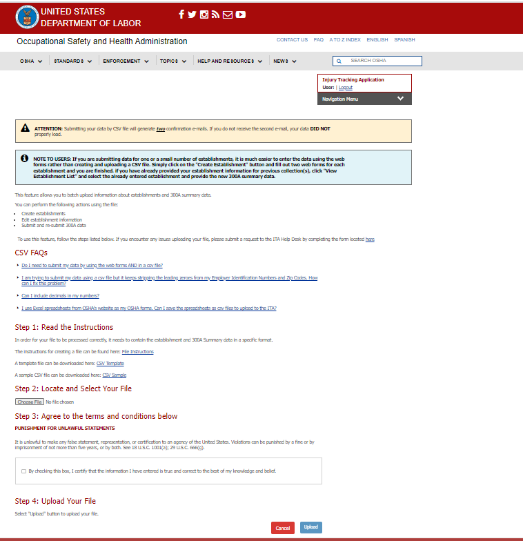
Select the Choose CSV file button to bring up a file explorer. Specify the CSV file to be uploaded and select Open.
Next check the box to certify the information entered is accurate and select the Upload button.
Note: CSV upload generates two confirmation emails - if a second email is not received, upload was unsuccessful.
Comments, suggestions, and proposed improvements:
|
Pass/Fail Status |
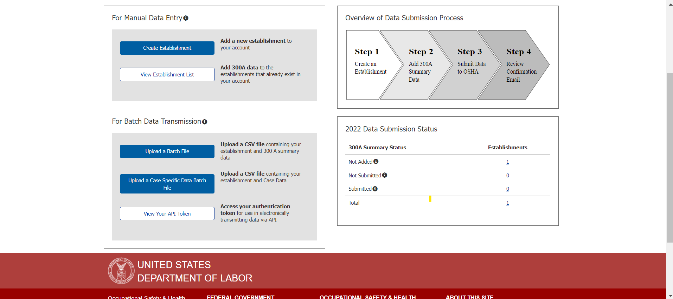
View API Token for Form 300/301 Submission
From the landing page (https://ddp-preview.osha.gov/injuryreporting/ita/home), navigate to the “For Batch Data Transmission” header and select the View Your API Token button.
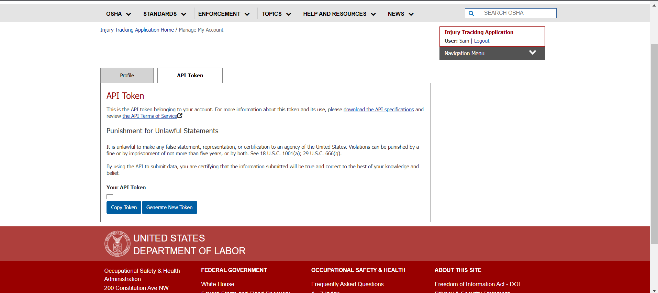
On the following screen (https://preview.osha.gov/injuryreporting/ita/account/api-token), select the button to Generate New Token.
A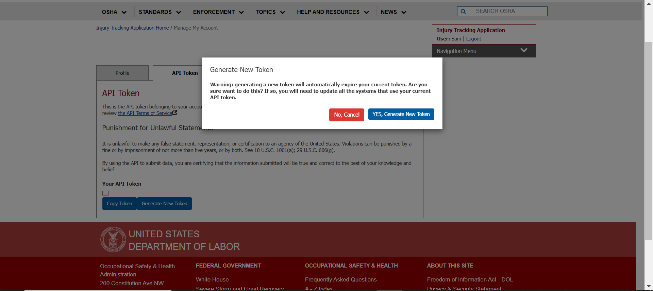 pop-up notification appears confirming generation of a new token
will invalidate previously issued API tokens. Select the YES,
Generate New Token
to proceed.
pop-up notification appears confirming generation of a new token
will invalidate previously issued API tokens. Select the YES,
Generate New Token
to proceed.
A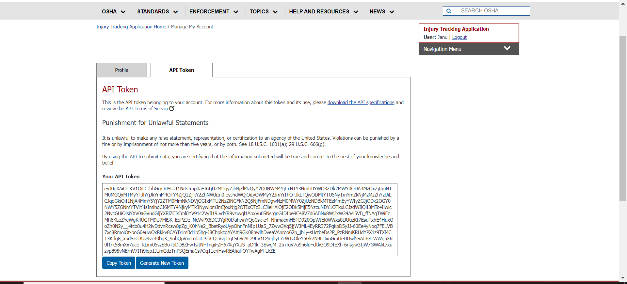 PI
token is displayed. The Copy
Token button can be
used to assign a token to the clipboard.
PI
token is displayed. The Copy
Token button can be
used to assign a token to the clipboard.
Comments, suggestions, and proposed improvements:
|
Pass/Fail Status |
Public reporting burden for this collection of information is estimated to take 2 to 4 hours and averages 3 hours per response, including time for reviewing instructions, searching existing data sources, gathering and maintaining the data needed, and completing and reviewing the collection of information. This collection of information is voluntary. You are not required to respond to this collection of information unless it displays a valid OMB control number. Send comments regarding the burden estimate or any other aspect of this collection of information, including suggestions for reducing this burden, to the Occupational Safety and Health Administration, U.S. Department of Labor, 200 Constitution Ave NW., Suite N3621, Washington, DC 20210-4537 and reference the OMB Control Number 1225-0088.
| File Type | application/vnd.openxmlformats-officedocument.wordprocessingml.document |
| Author | Madhu Nair, Janu - OASAM OCIO CTR |
| File Modified | 0000-00-00 |
| File Created | 2023-12-12 |
© 2025 OMB.report | Privacy Policy