Earth Science Division's Applied Sciences Annual Report for Project Participants
Generic Clearance for the Collection of Qualitative Feedback on Agency Service Delivery
Instructions and Screenshots
Earth Science Division's Applied Sciences Annual Report for Project Participants
OMB: 2700-0153
Steps to complete End User Survey
Step 1: Login to the application with username and password. Once login is successful, locate the project by searching with project number. Under the project deliverables “Contractual Reports”, All Annual Reports will have “Q” icon.
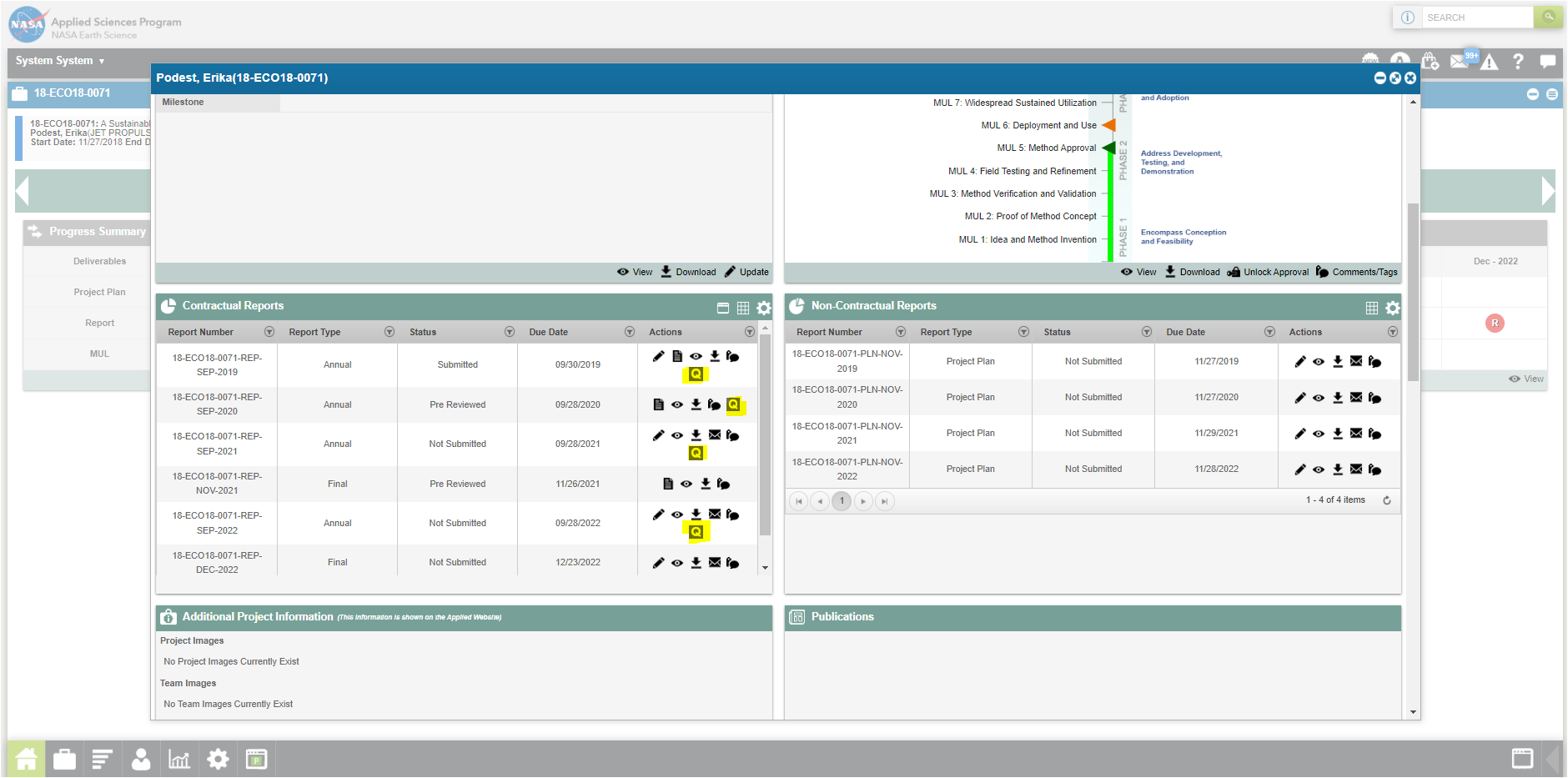
Step 2: User clicks on “Q” questionnaire icon to view the End User Survey form.
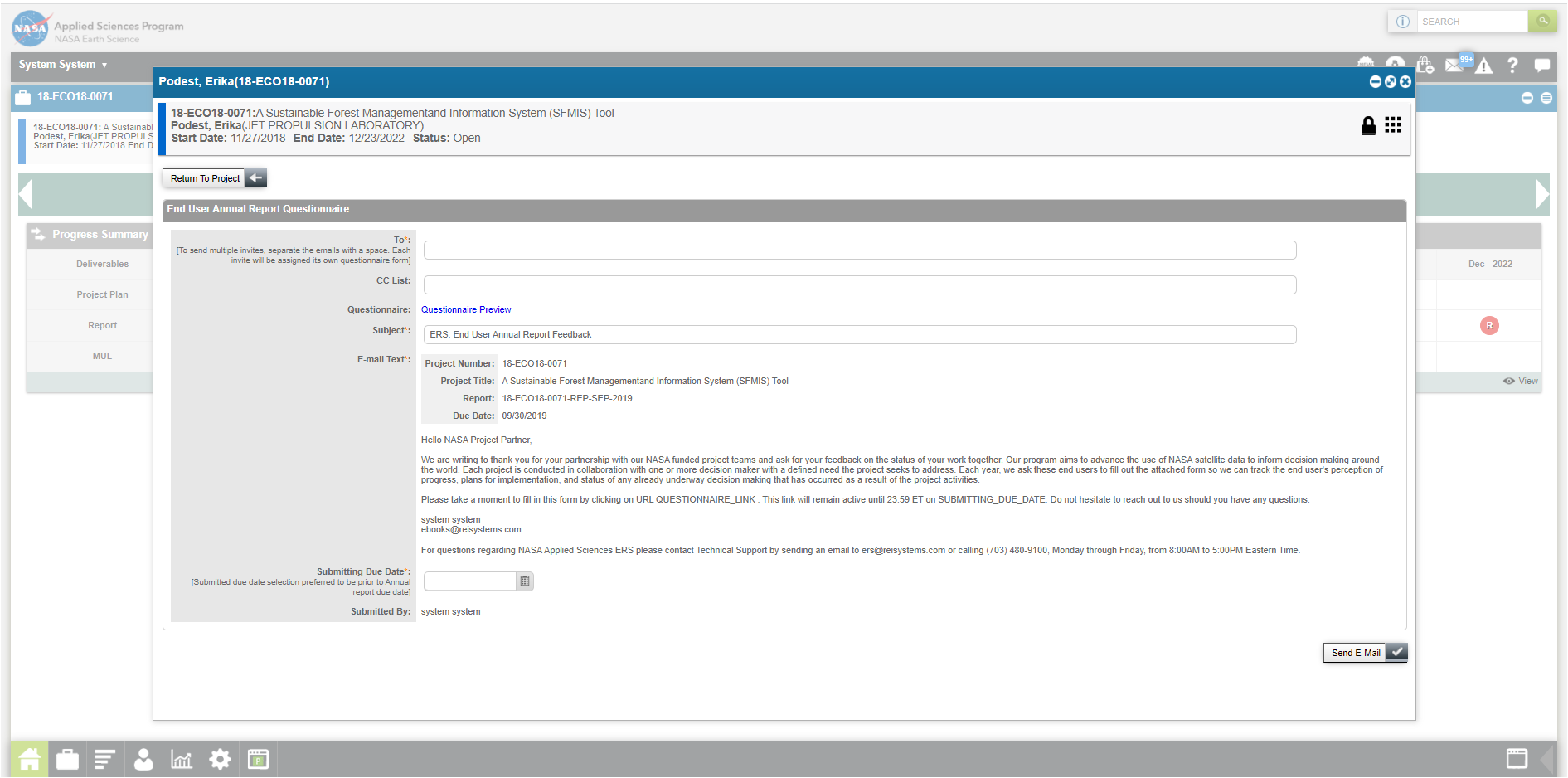
Step 3: Program Manager and/or Admin user roles will be able to input the required fields to send the End User Survey to the end users by inputting the email address in “To “ field. Other fields are prefilled by the system. In addition to the email address, PM needs to input Due Date by which the end users need to submit the survey. Once the required fields are completed, PM will click on “Send E-Mail”, which will send the email to the required end users.
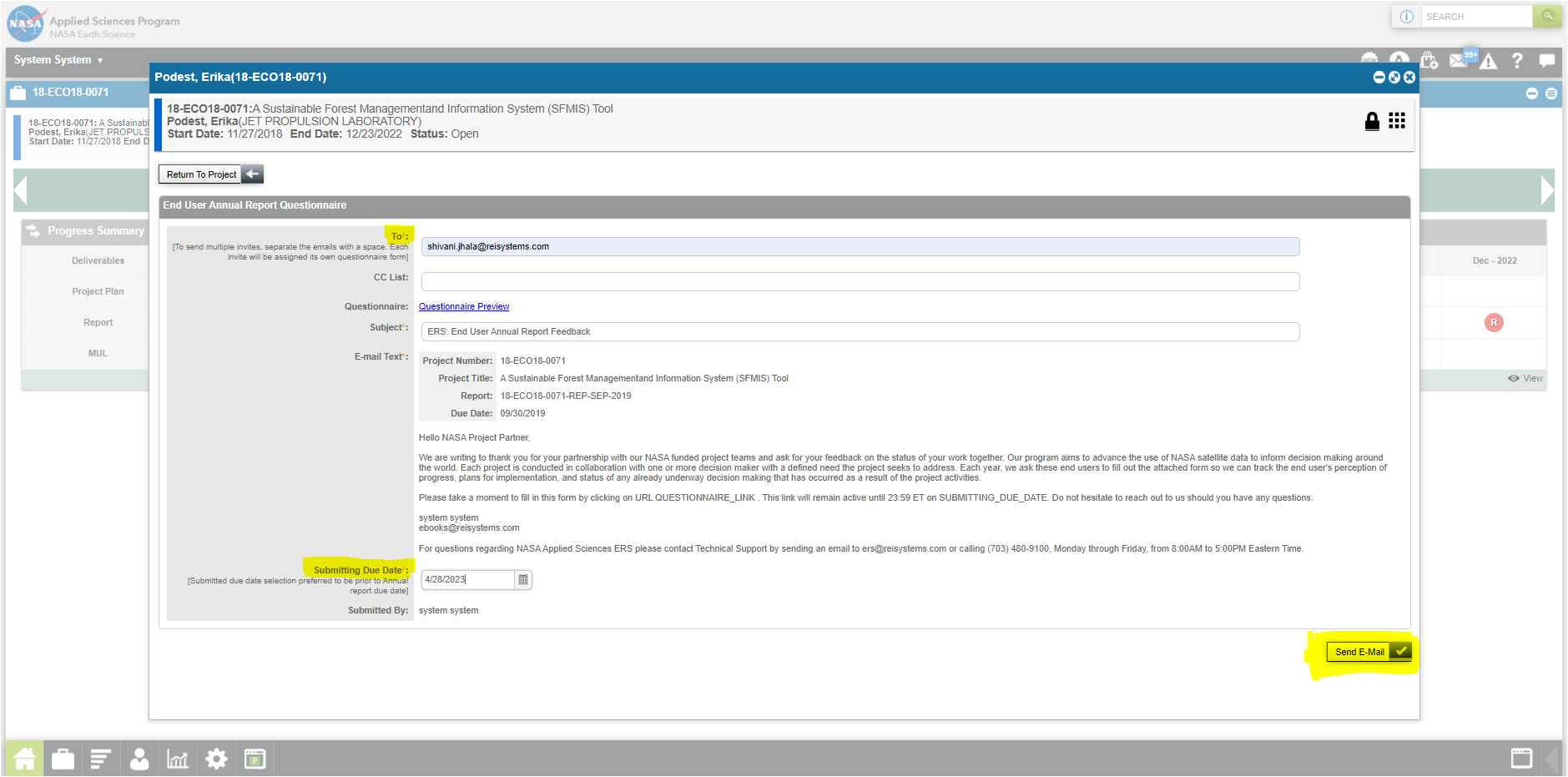
Step 4: System will send the email to the end user with the active URL, which will open the End User Survey.
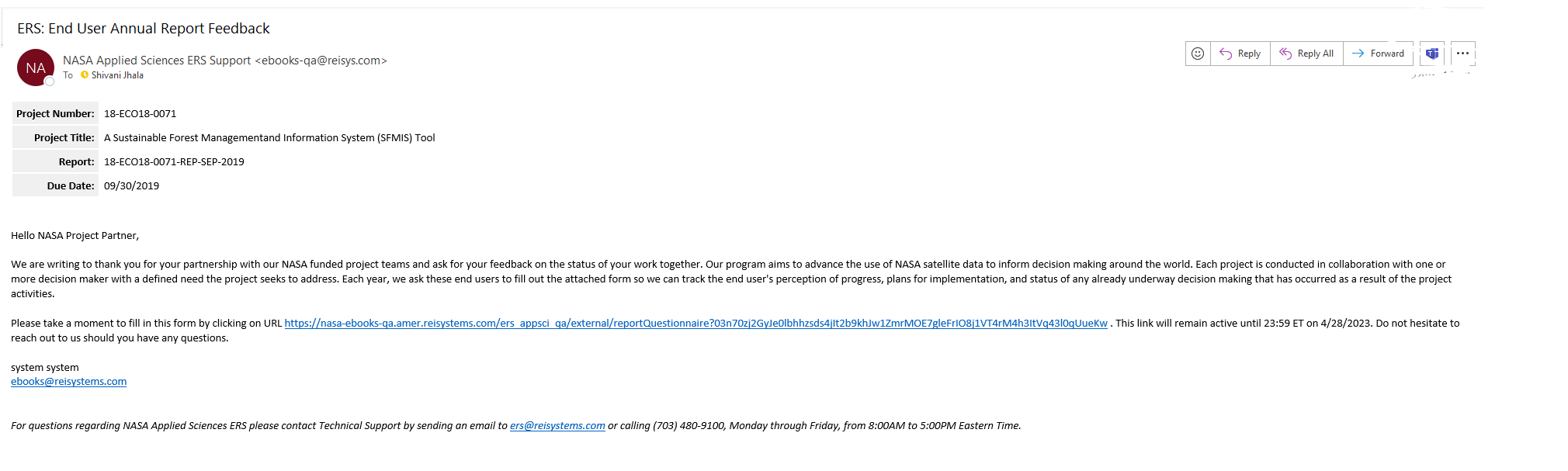
Step 5: Once end user clicks on the URL, end user survey will open in new tab for them to fill in the input.
NOTE: End users will not have access to the ERS system, as a result the unique URL sent by the system will be a stand alone form which they can access until the Due date decided by the project PM. End user can resubmit there selections multiple times during the stated time frame. Once completed, end user clicks on “Submit” and survey will be submitted in ERS application on behalf of them.
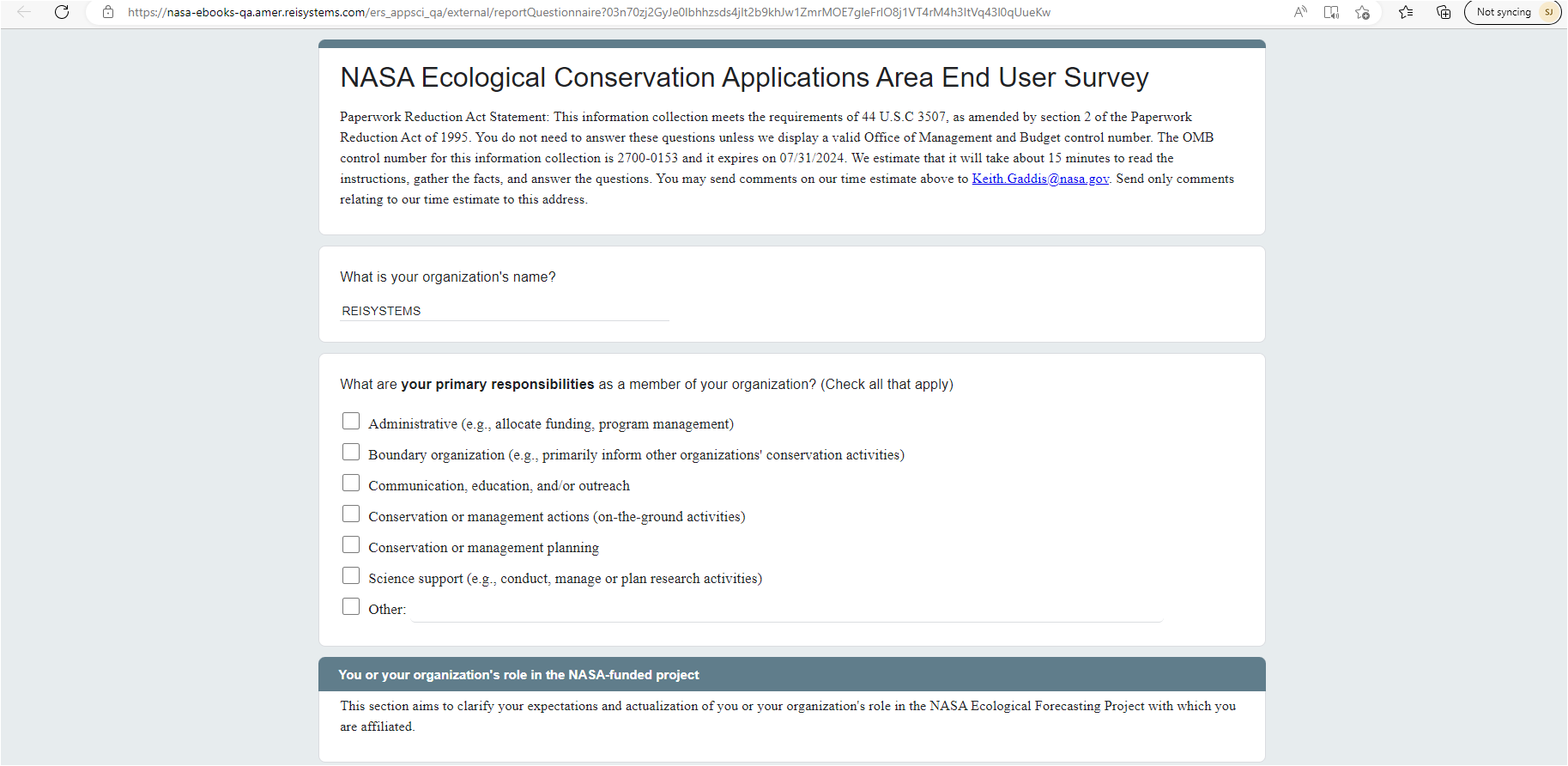
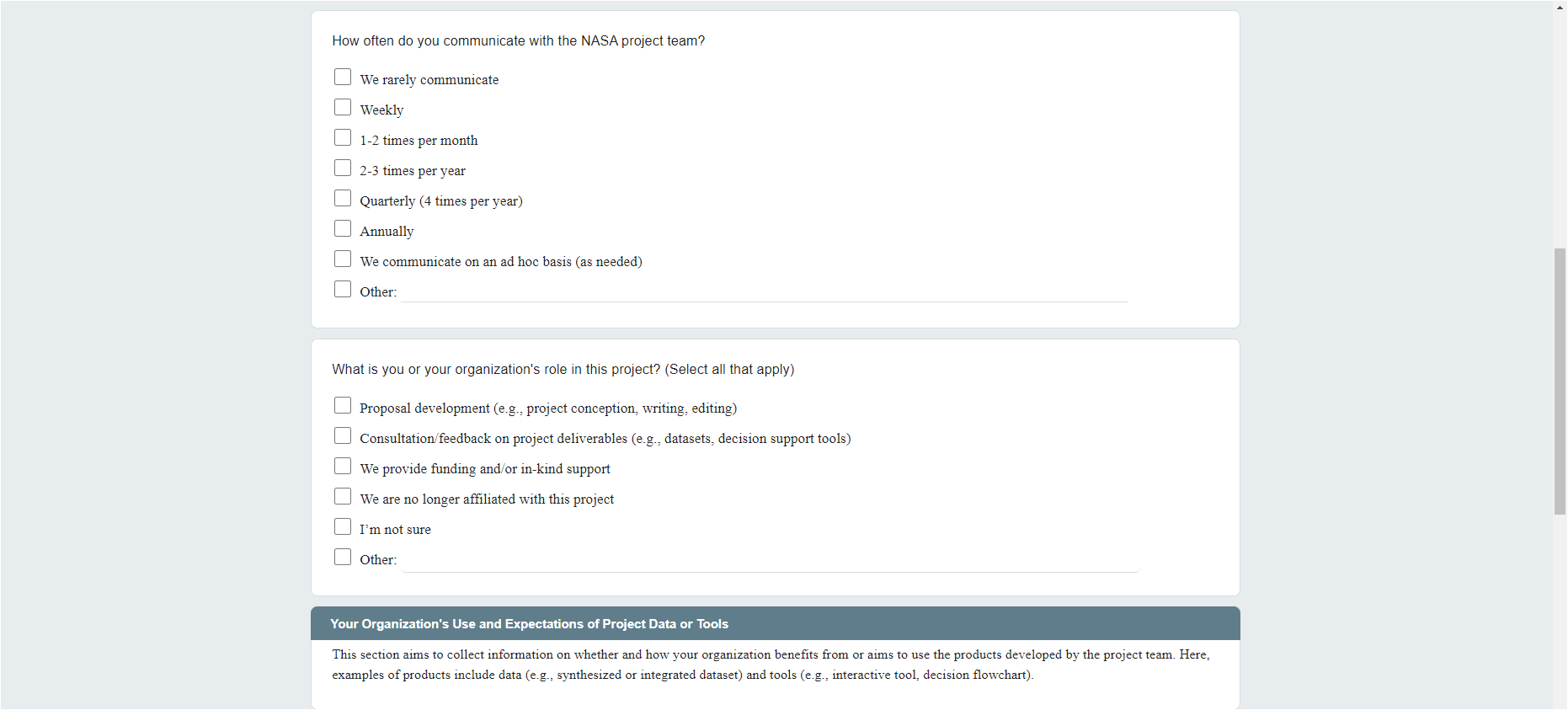
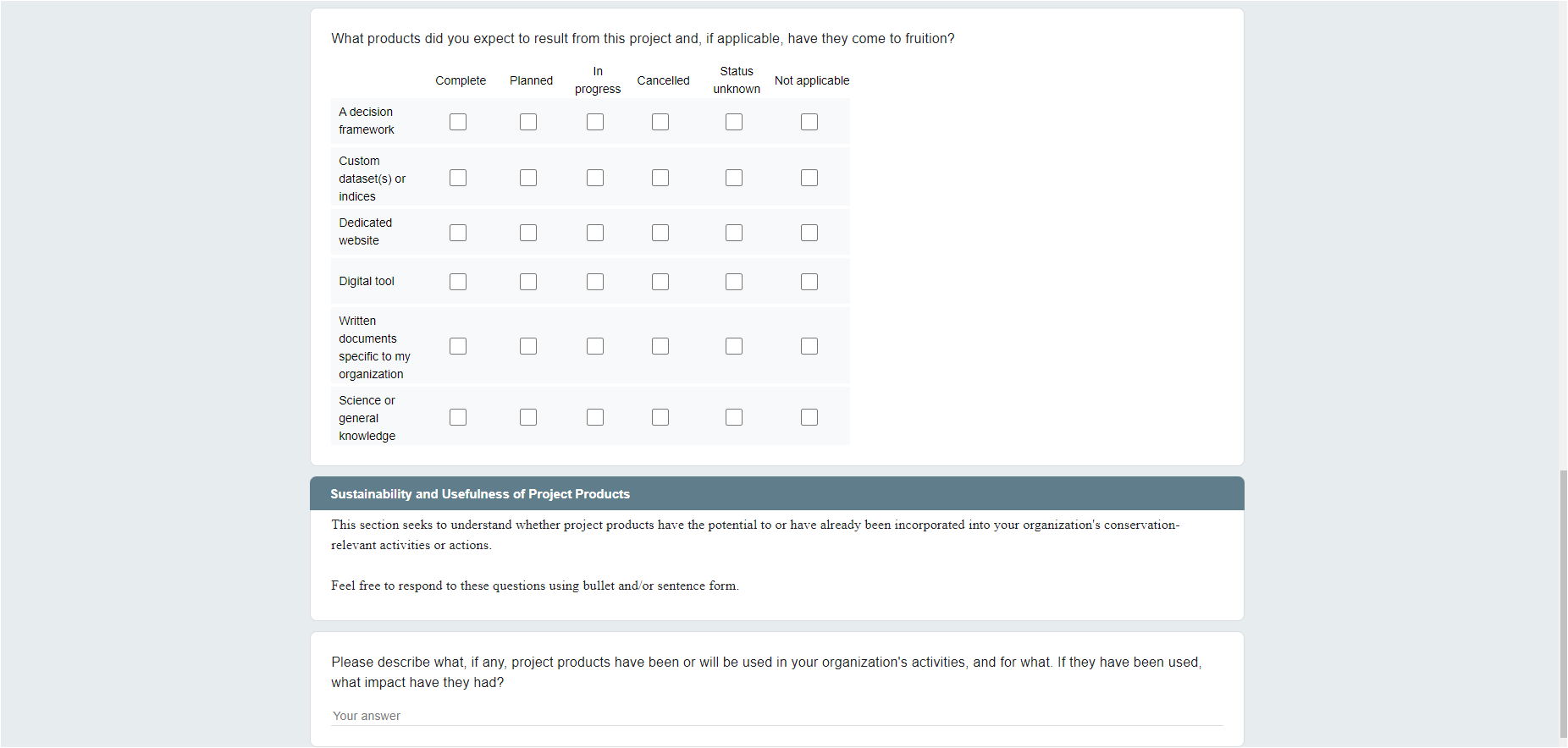

Step 6: Once User Submits the survey, system will show confirmation msg

Step 7: Program Manager then will be notified of the end user submission. PM can go to the project, under “Contractual Report” and click on “Update” or “Review” action to view the submission. The report status will be updated to “Submitted” from “Not Submitted.”
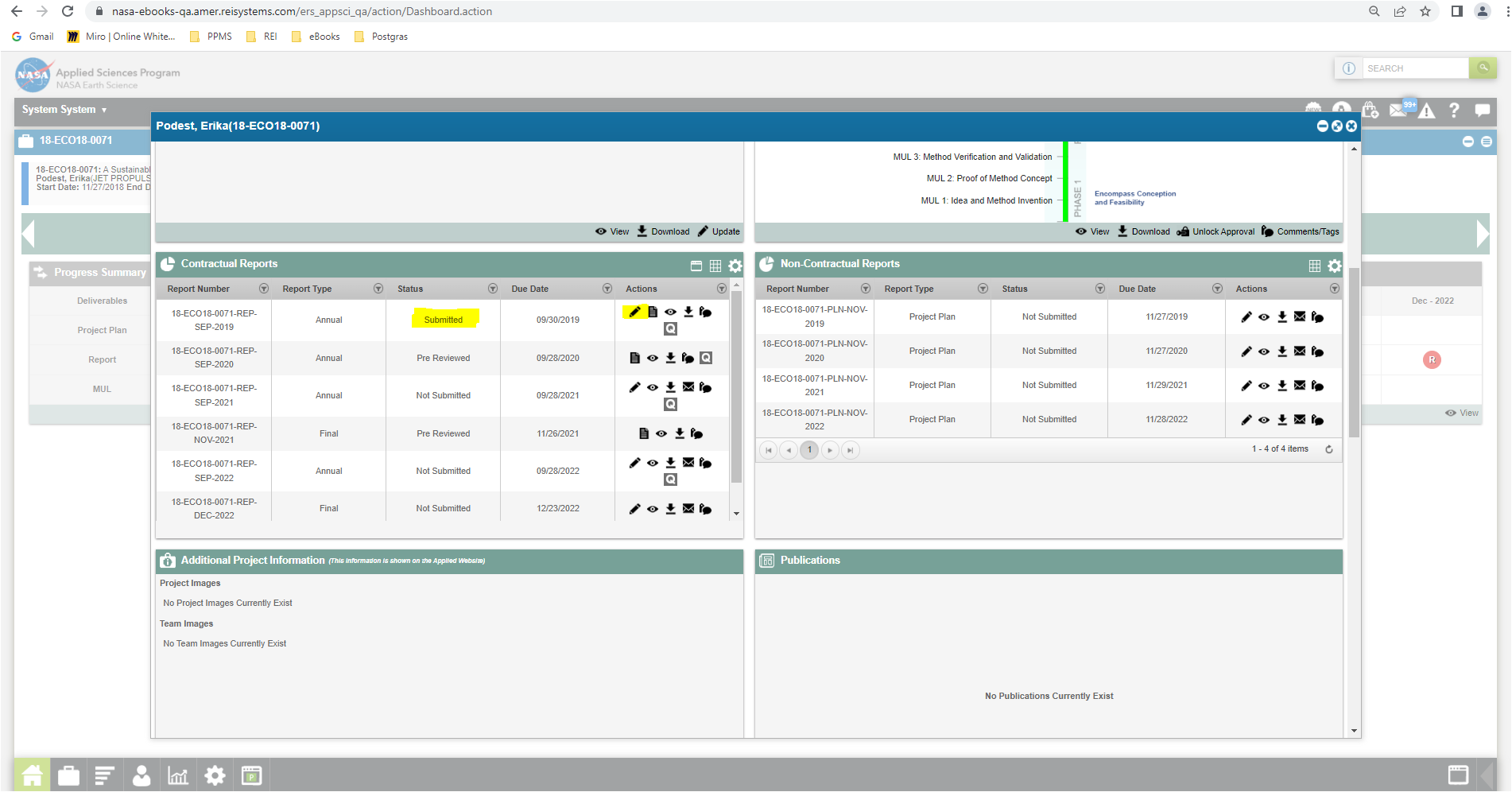
Step 8: Project Manager will be able to view all the end user who has submitted the survey and will be able to “View” or “Download” the survey for the Review. Once clicks on “View” icon, below filled end user survey will be displayed for the PM to review.
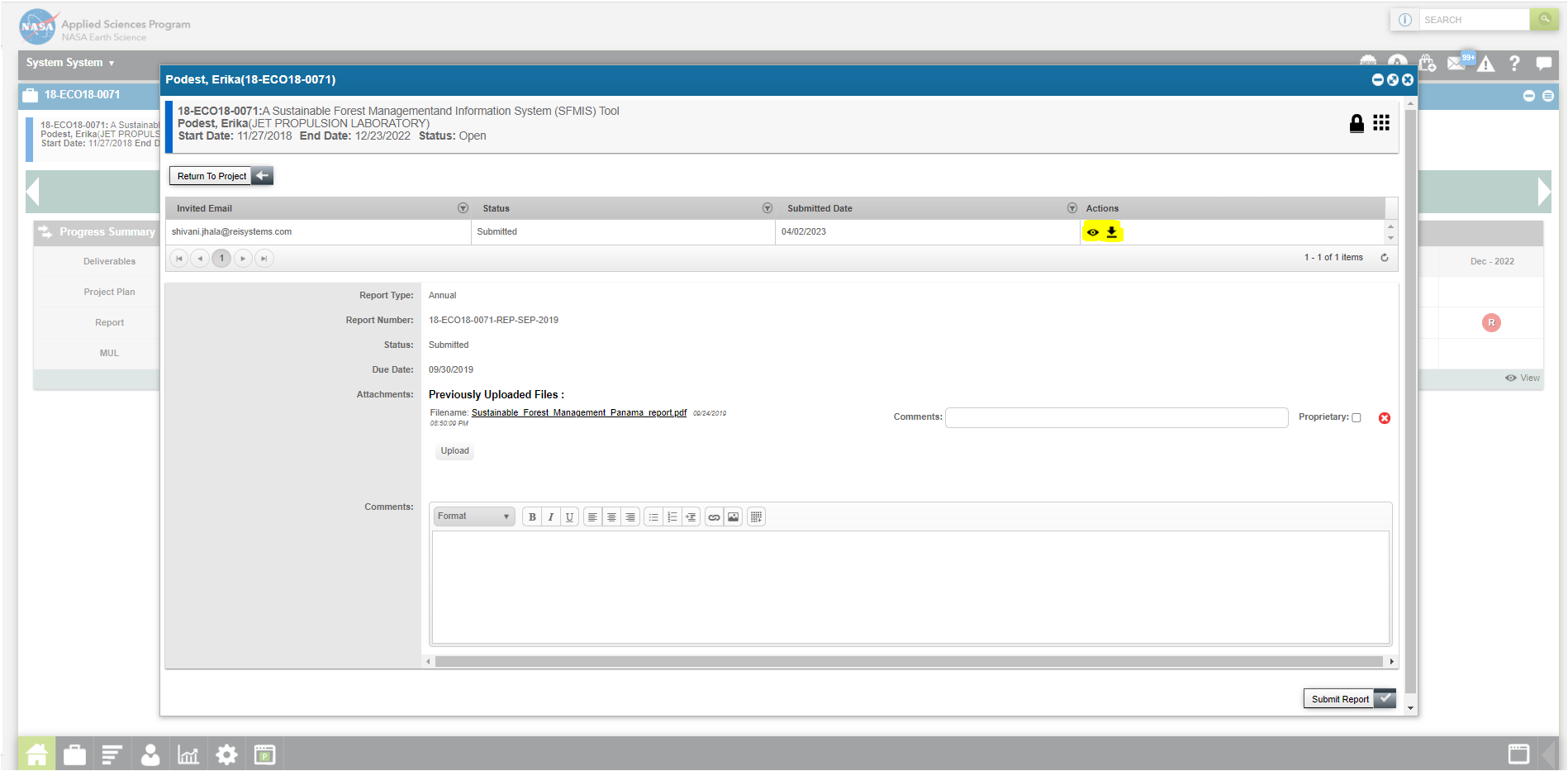
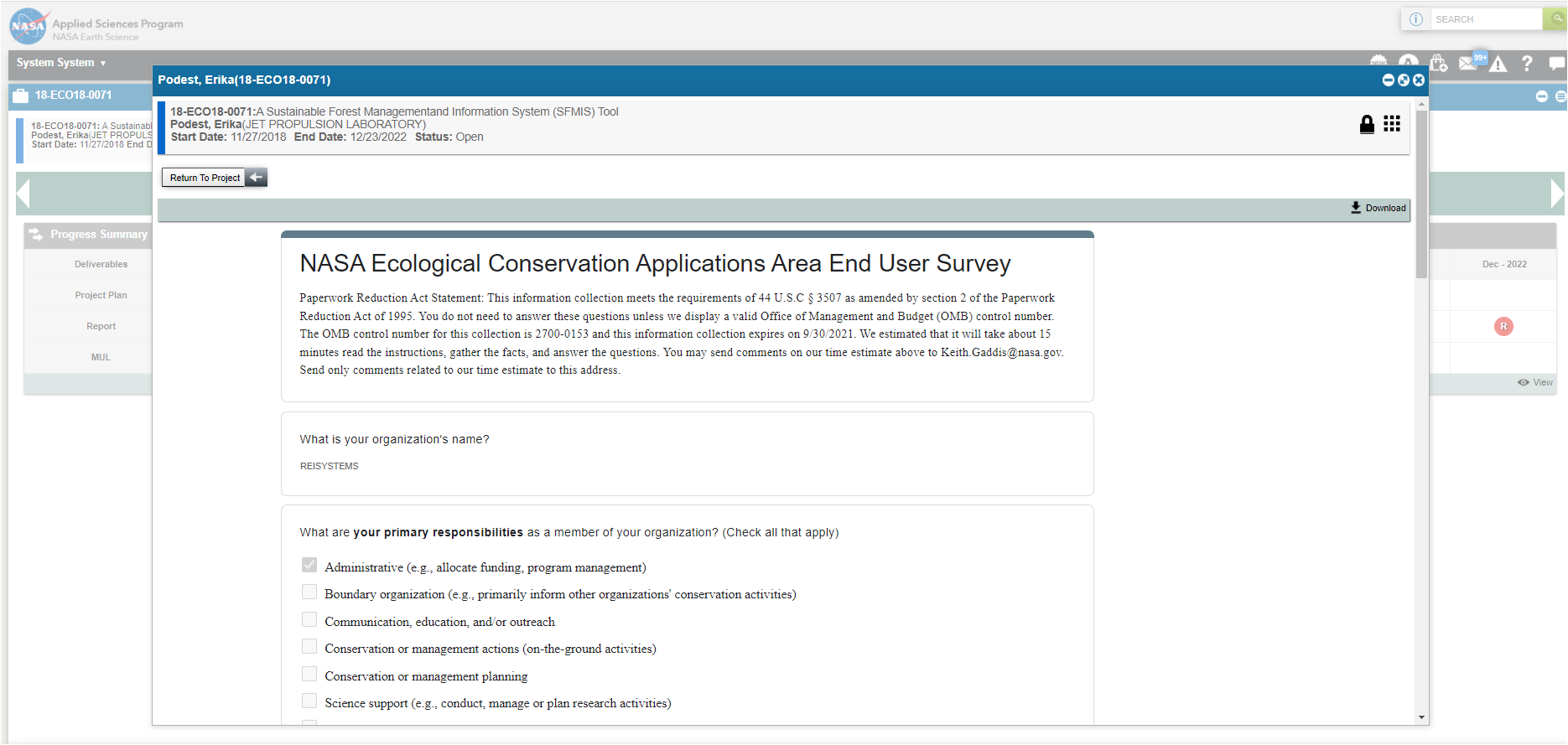
Step 9: Once Program Manager reviews the report with end user survey, they can end the Comments and click on “Submit Report”
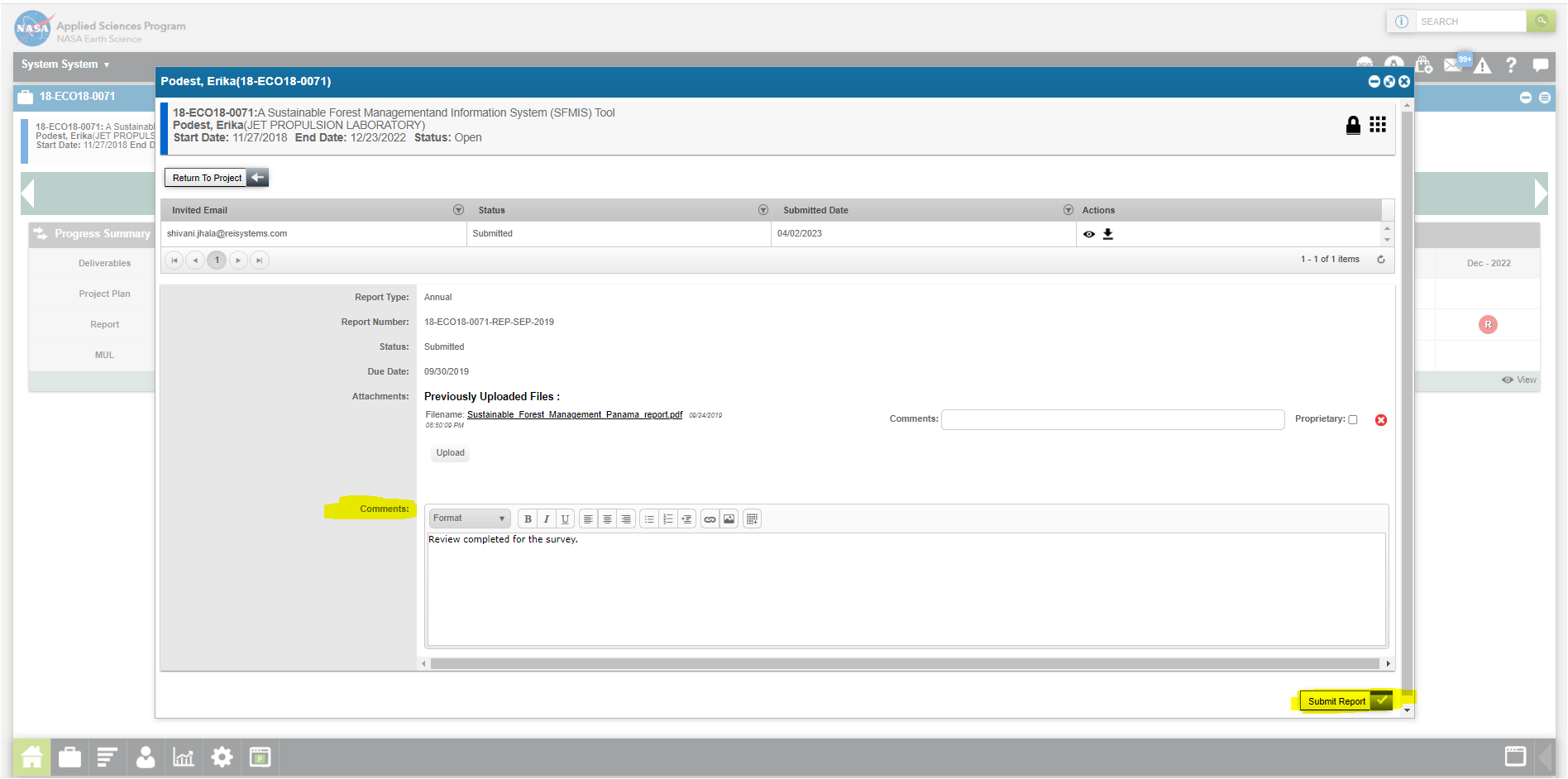
Step 10: Another action Program Manager can do is to select the “Review” icon under actions, to Approve or Not Approve final report by clicking on Review Status.
Step 10a:
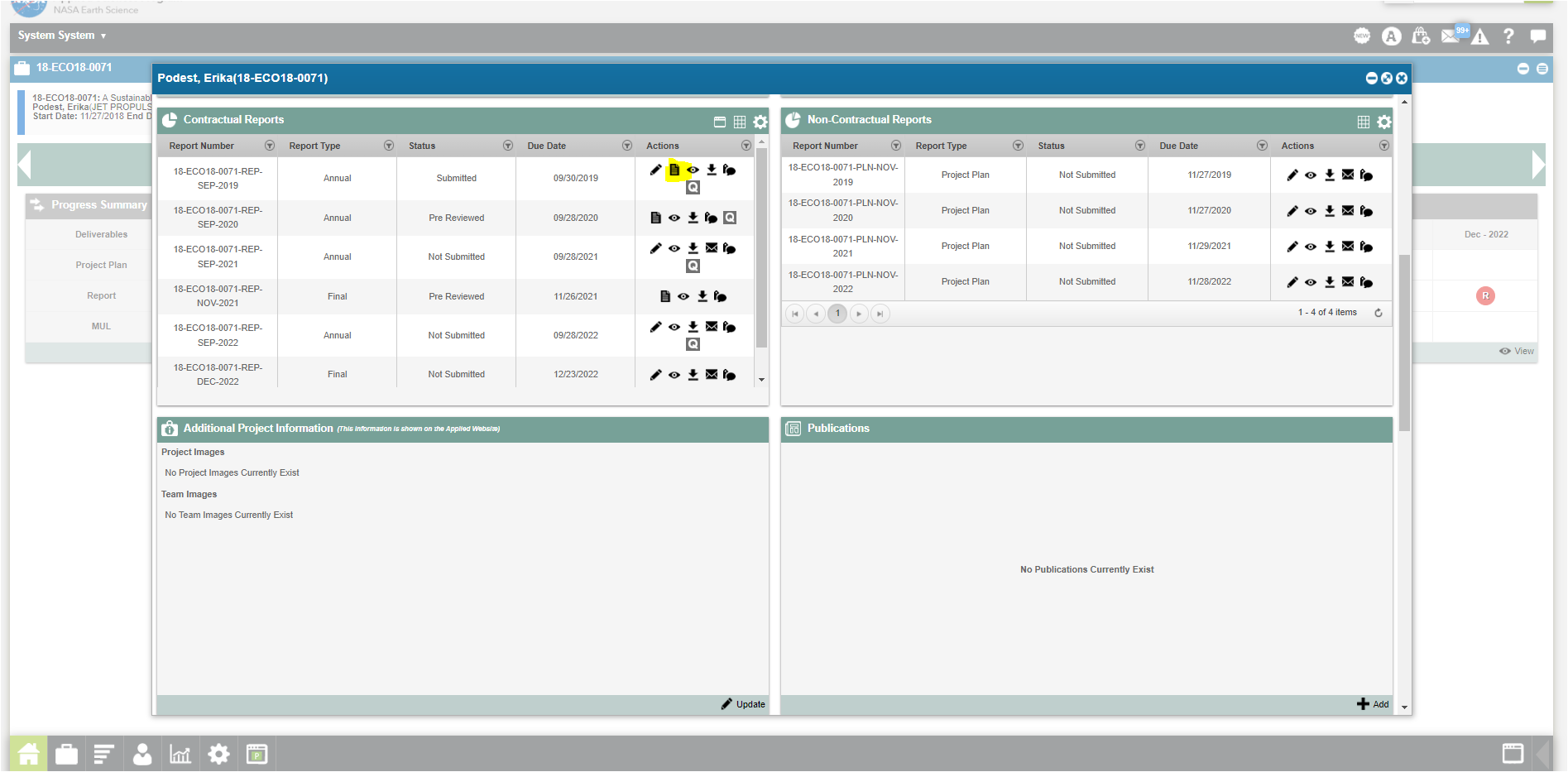
Step 10b: Once Program manager approves the report, after reviewing the end user survey, PM clicks on the “Review Report” button to Approve final report.
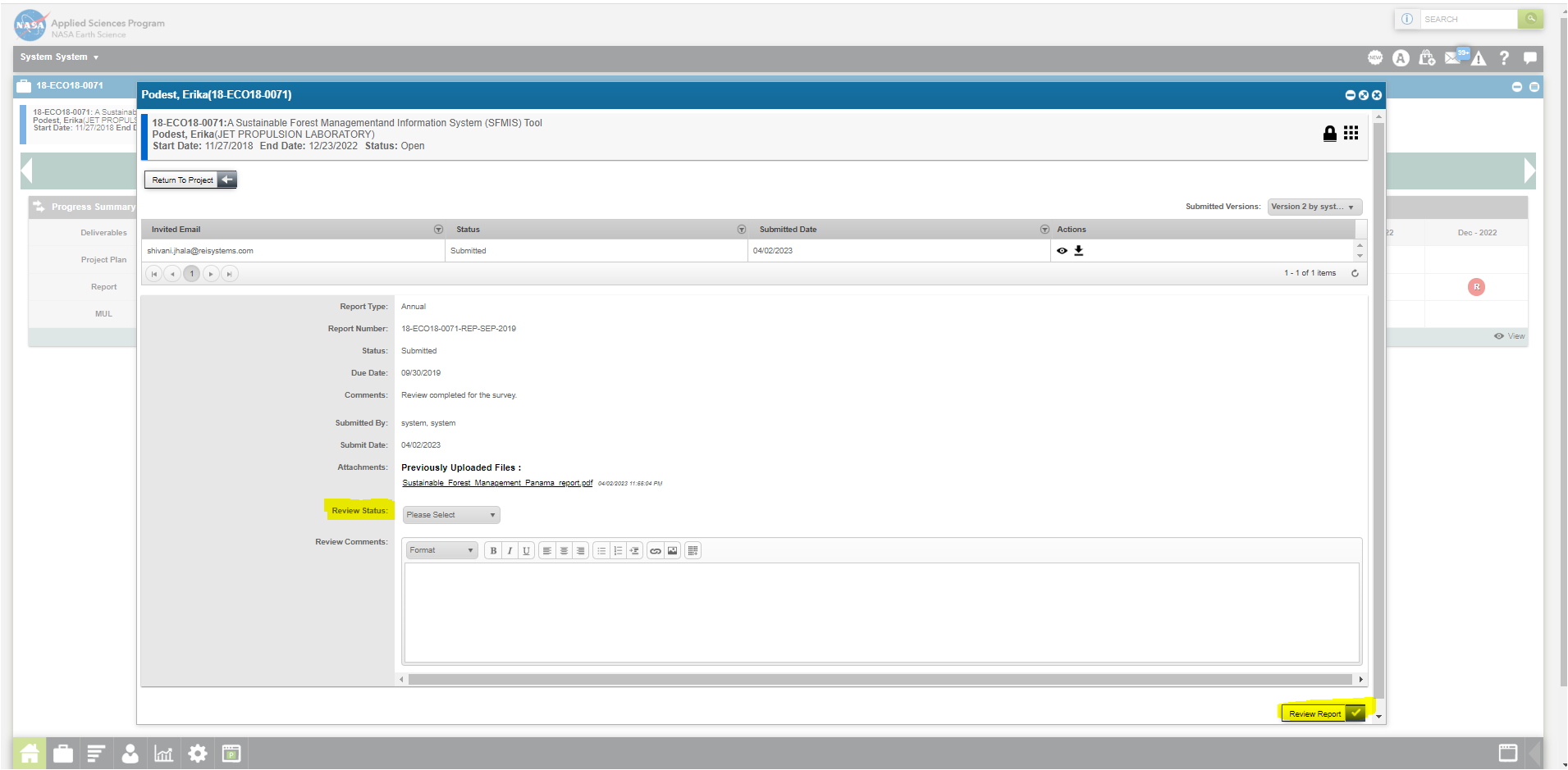
| File Type | application/vnd.openxmlformats-officedocument.wordprocessingml.document |
| Author | Shivani Jhala |
| File Modified | 0000-00-00 |
| File Created | 2024-07-24 |
© 2025 OMB.report | Privacy Policy