TEST SCRIPT - GMSS App 405_0009 405d 24-7 Programs
GMSS-APP-405-0009 NHTSA Grant Application - 405d 24-7 Programs.xlsx
Generic Clearance for the Collection of Qualitative Feedback on Agency Service Delivery
TEST SCRIPT - GMSS App 405_0009 405d 24-7 Programs
OMB: 2127-0682
⚠️ Notice: This form may be outdated. More recent filings and information on OMB 2127-0682 can be found here:
Document [xlsx]
Download: xlsx | pdf
| NHTSA Systems Developer Quality Assurance (QA) Test Script | ||||||||
| Date Executed: | Test Script: | NHTSA 405 Grant Application - 405d 24-7 Programs | Tester(s): | |||||
| Test Script ID: | GMSS-APP-405-0009 | Test Script Description: | Verify the appropriate details and functionality of the 405(d) section on the NHTSA HSP for 24-7 Programs | Environment: | ||||
| Requirements: | All requirements found under GMSS-HSP-028 | Browser: | ||||||
| Pass/Fail: | Pass | |||||||
| Testing enviroment: https://nhtsagmsspreprod.crm9.dynamics.com | ||||||||
| Preconditions | Post Conditions | |||||||
| User is logged on to GMSS. User has started a new Highway Safety Plna. (See GMSS-APP-402-0001 NHTSA Grant Application - Summary Information script for more details on logging in and starting a new HSP application.) The GTL has indicated that the State is eligible to apply for the 405(d)-24-7 Programs grant while completing their administration steps in GMSS-APP-NHTSA-HQ. | State users are able to complete the 405(d)-24-7 Programs section appropriately. | |||||||
| Step # | Role | Step Description | Visual | Expected Result | Actual Result (Enter a description only if the result is different from Expected or if the step fails.) | Status | ||
| 405(d) 24-7 Programs | ||||||||
| 1 | All State users | Scroll toward the middle of the HSP page and click on 405(d) 24-7 Programs to expand the section. | 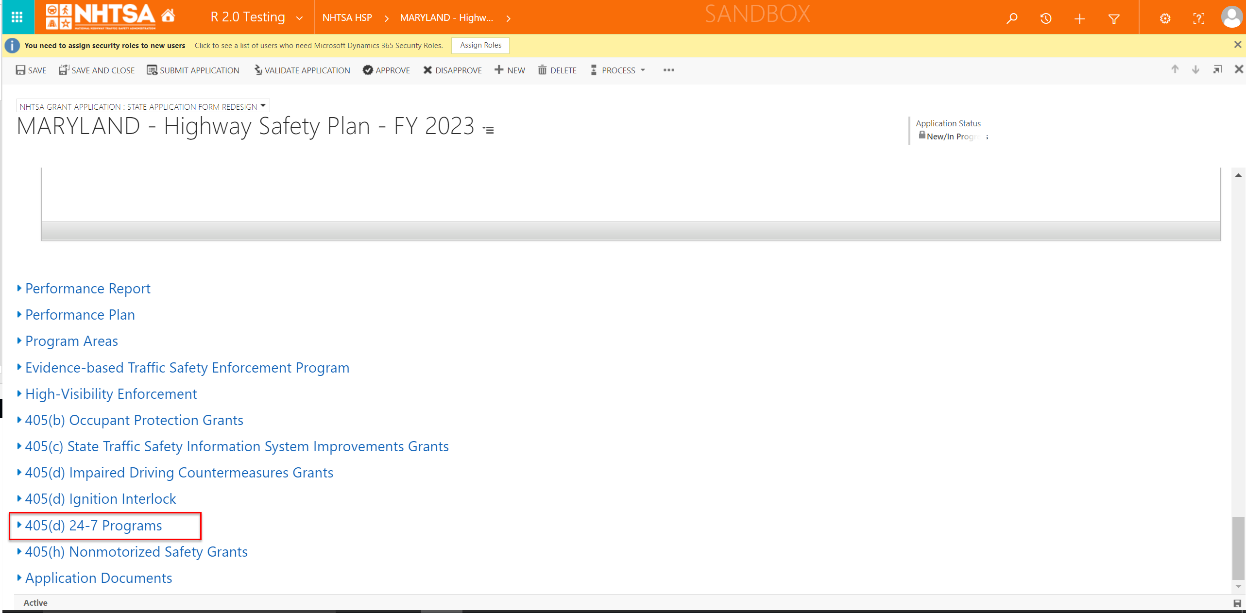
|
A link to the State's 405(d) application is displayed. The 405(d) Validation Status should be Not Validated. |
||||
| 2 | All State users | Click on the State's 405(d) application link. | 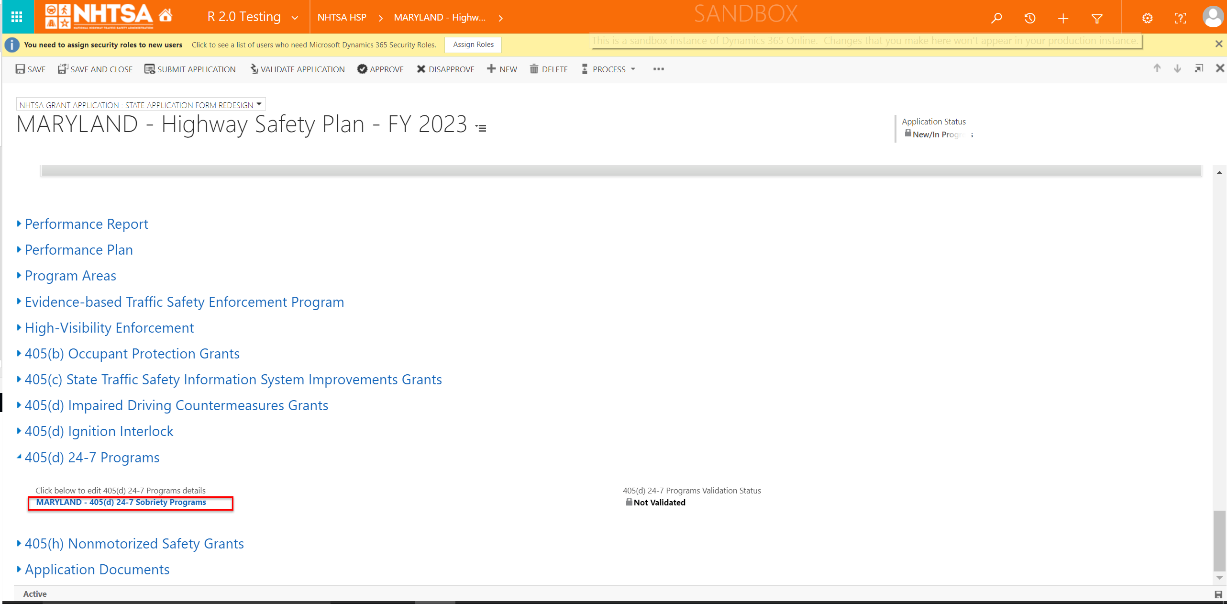
|
The 405(d) application is displayed. | ||||
| Mandatory License Restriction Requirement | ||||||||
| 3 | All State users | Verify that the following statement is displayed: Input as many legal citations as necessary in order to identify the following: "The State has enacted and is enforcing a statute that requires all individuals convicted of driving under the influence of alcohol or of driving while intoxicated to receive a restriction of driving privliges, unless an exception in paragraph 1300.23(g)(2) applies, for a period of not less than 30 days." | 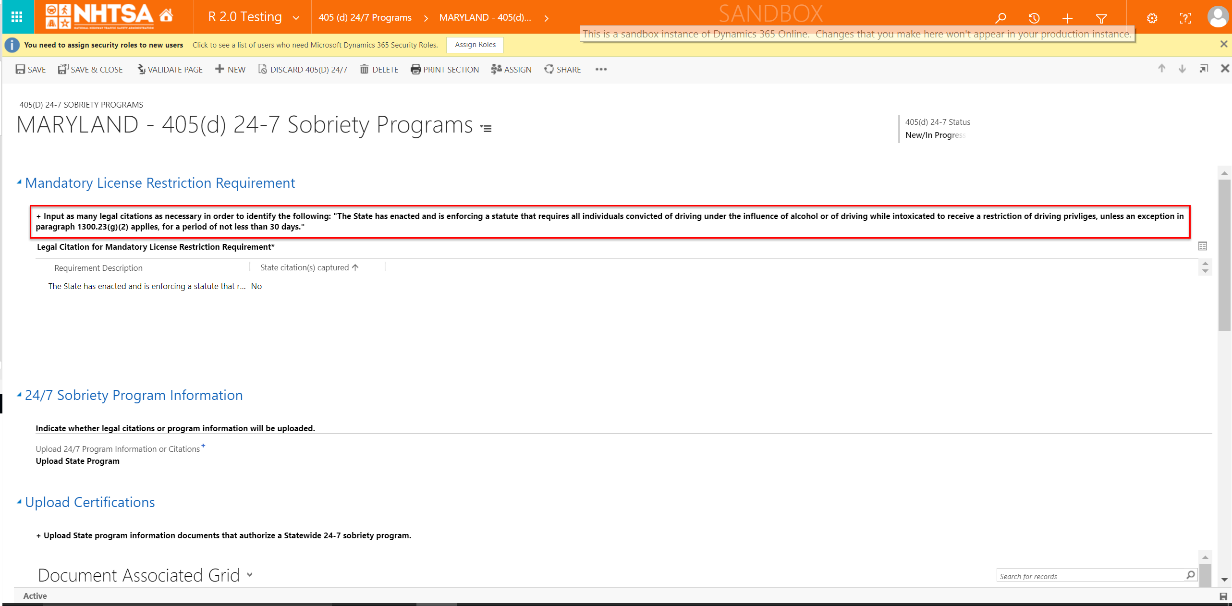
|
The statement is displayed. | ||||
| 4 | All State users | Double-click on a Requirement Description. | 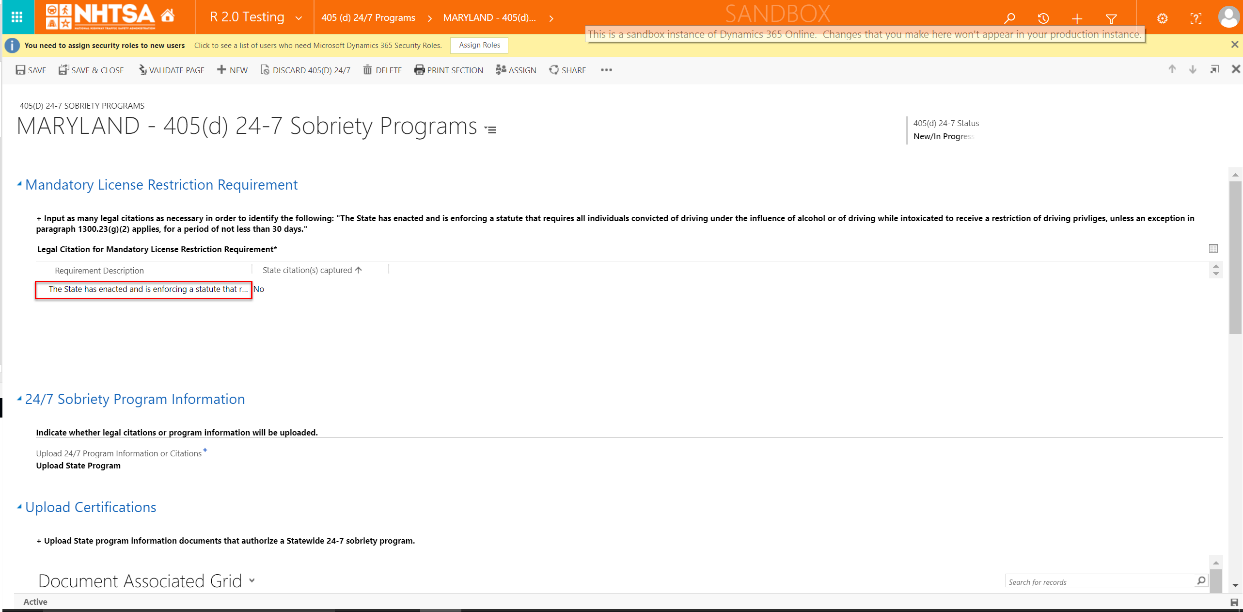
|
The Citation Requirement Information page is displayed. | ||||
| 5 | All State users | Click the Add New button. | 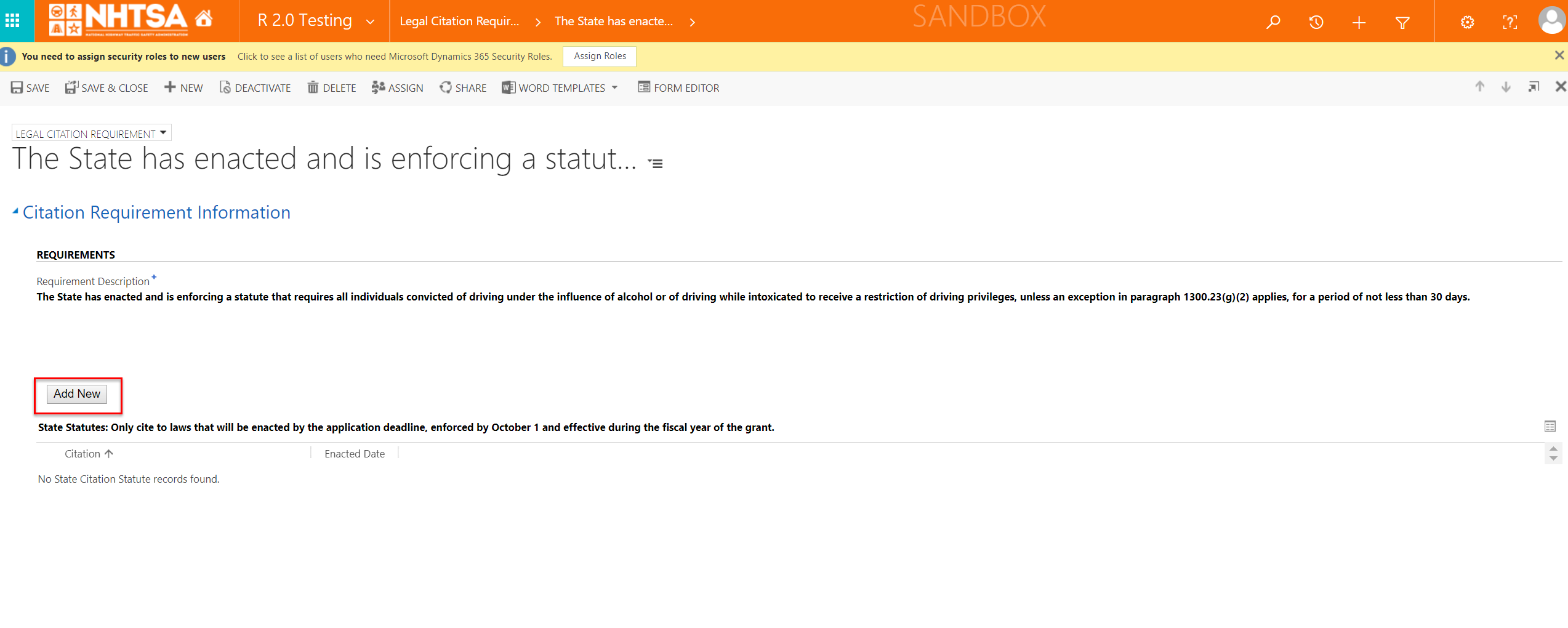
|
The State Citation Statute window is displayed. | ||||
| 6 | All State users | Add values in the following fields: - Statute Title - Enacted Date - Amended Date Click the Save button. |

|
The citation is saved. | ||||
| 7 | All State users | Click the Save & Close button on the top header. | 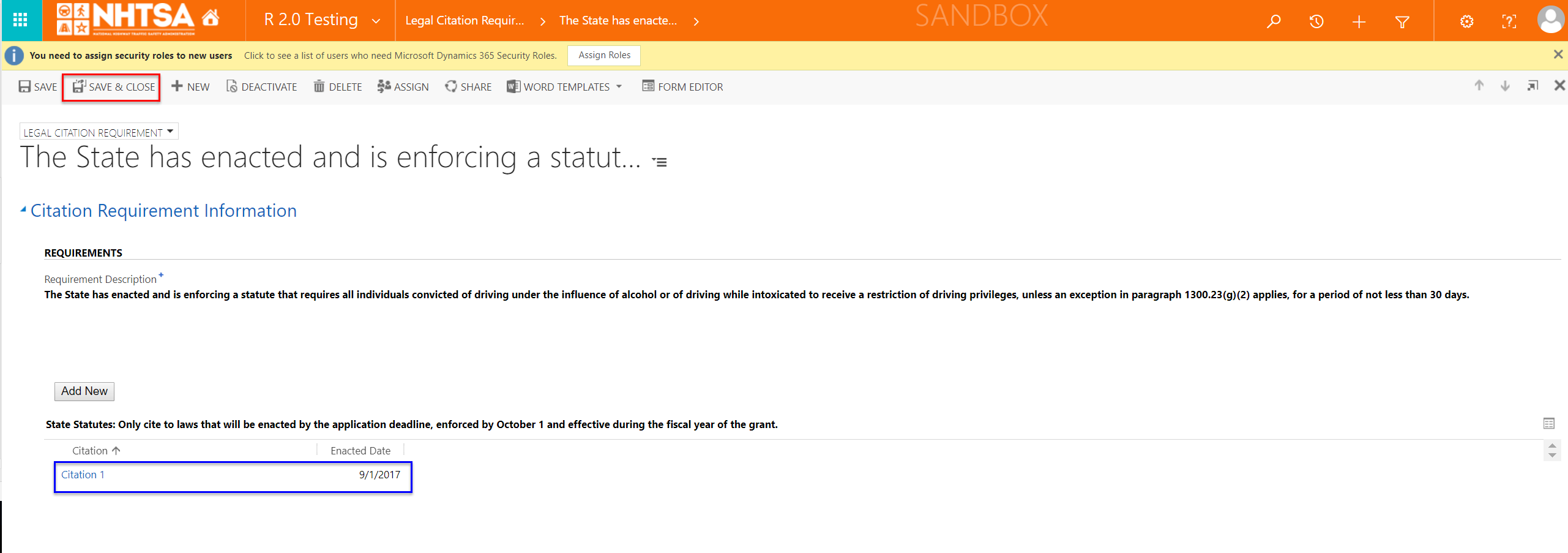
|
The legal requirement states Yes under the "State Citation(s) captured" column. | ||||
| 24/7 Sobriety Program Information | ||||||||
| 8 | All State users | Click on the Upload 24/7 Program Information or Citations field and select either: - Upload State Program - Enter Citation |
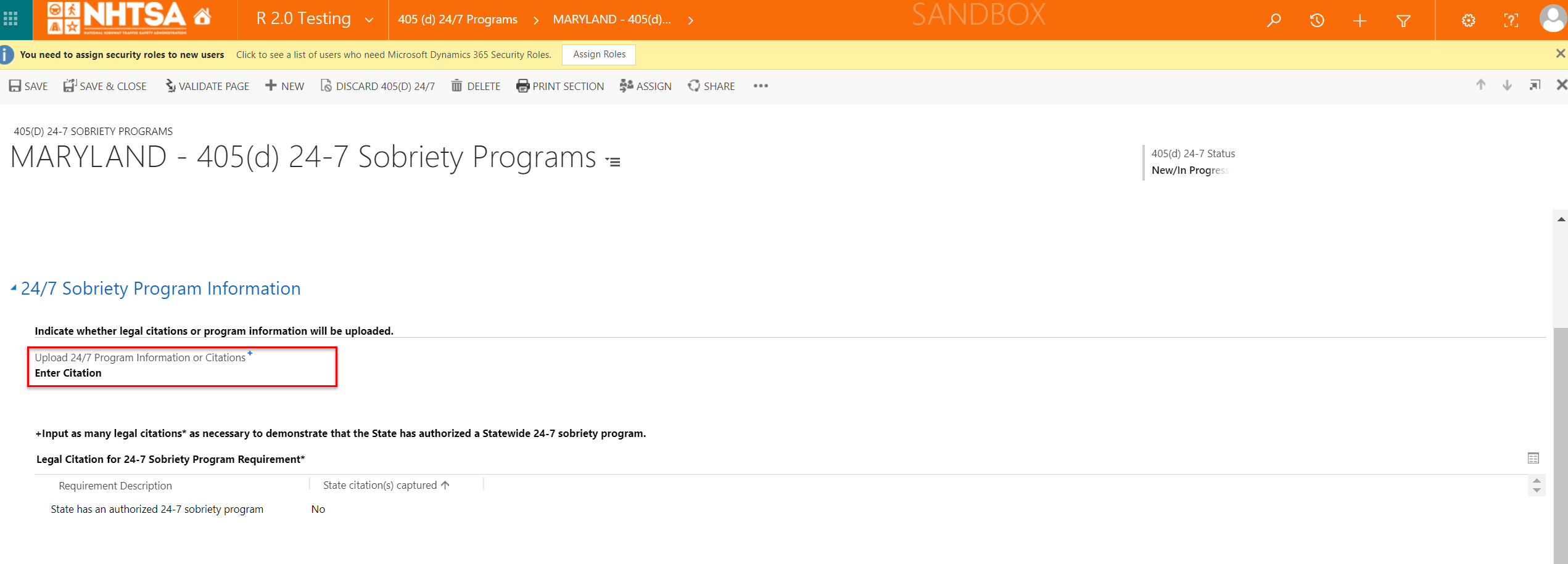
|
The User is able to select an option. If the User selects Enter Citation, a legal requirement is displayed below the field. If the User selects Upload State Program, the Upload Certifications section is displayed. |
||||
| 9 | All State users | For this step, select Enter Citation. | 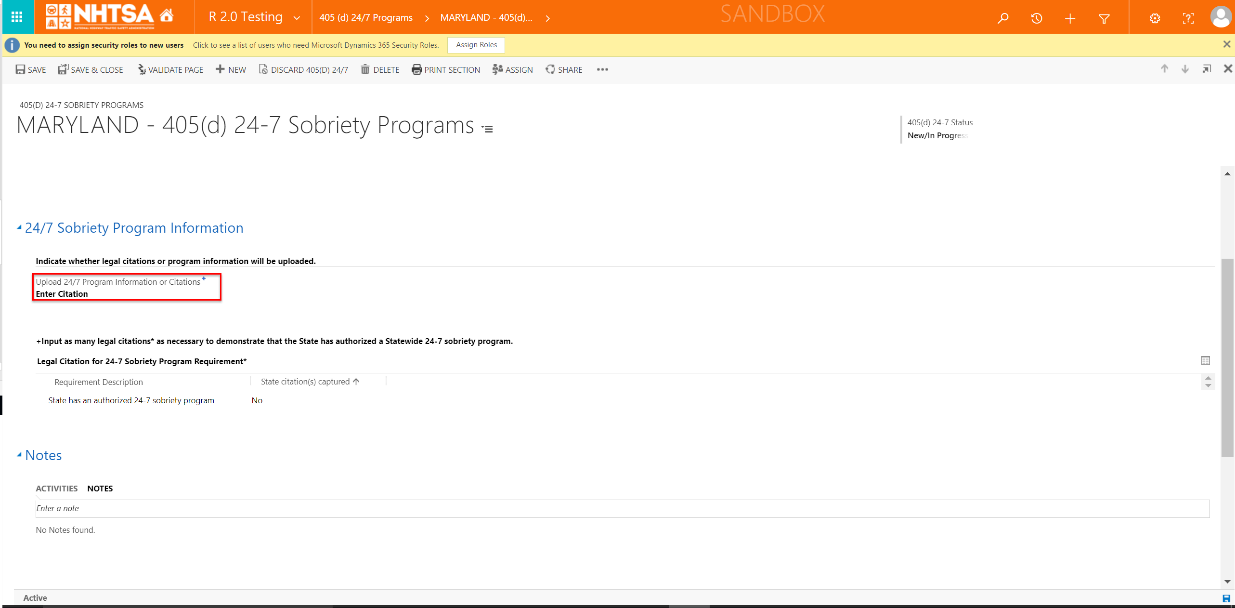
|
The Legal Citation for 24-7 Sobriety Program Requirement is displayed. | ||||
| 10 | All State users | Double-click on a Requirement Description. | 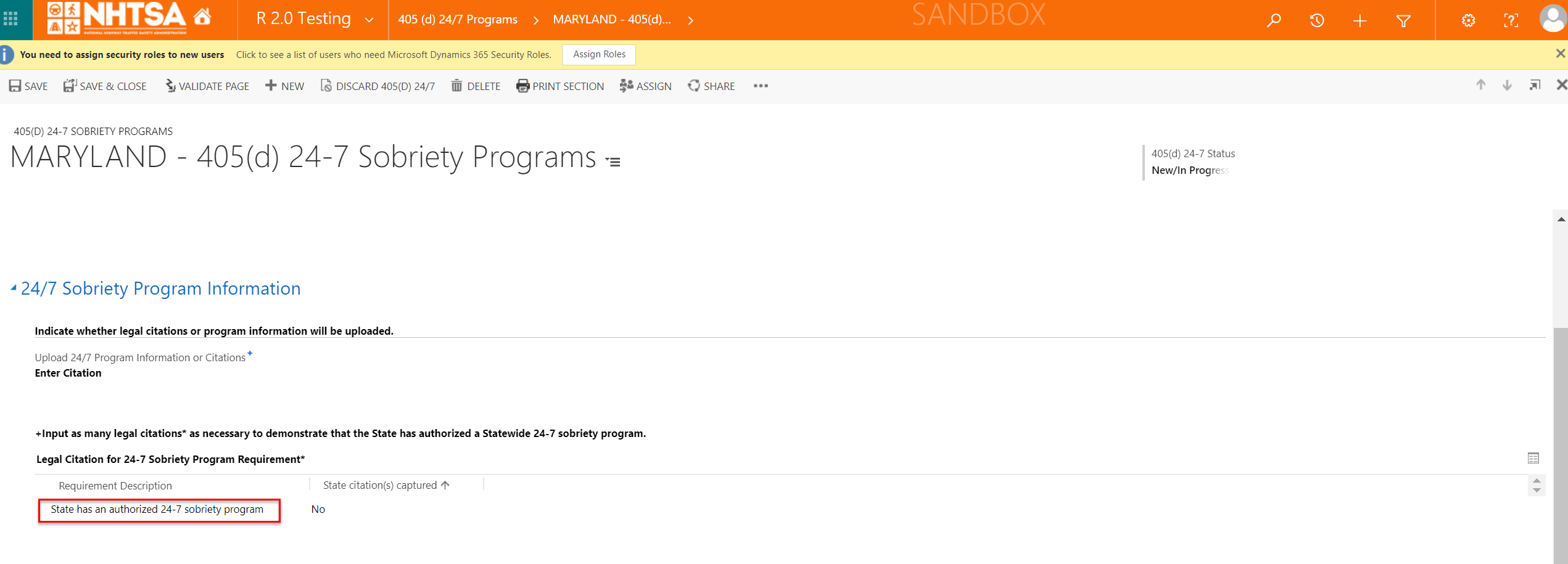
|
The Citation Requirement Information page is displayed. | ||||
| 11 | All State users | Click the Add New button. | 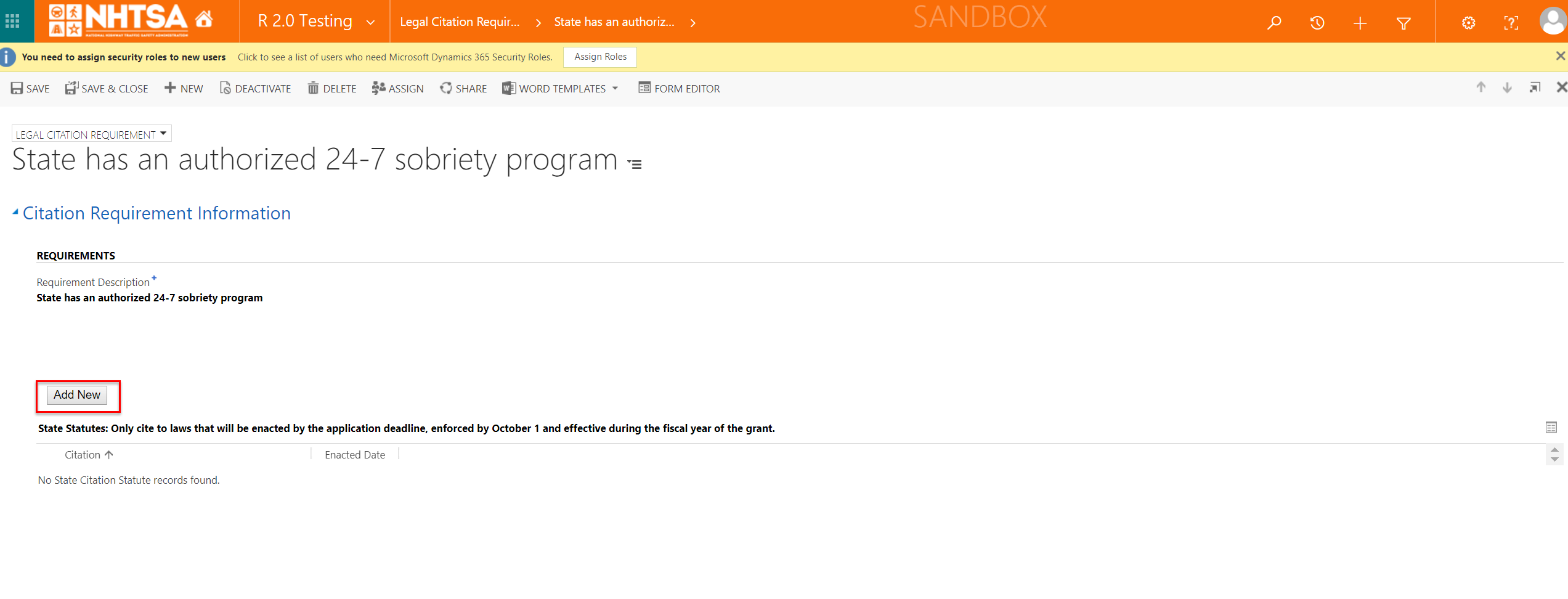
|
The State Citation Statute window is displayed. | ||||
| 12 | All State users | Enter values in the the following fields: - Statute Title - Enacted Date - Amended Date Click the Save button. |

|
The User is able to enter values in the fields. The Citation is saved. | ||||
| 13 | All State users | Click the Save & Close button on the top header. | 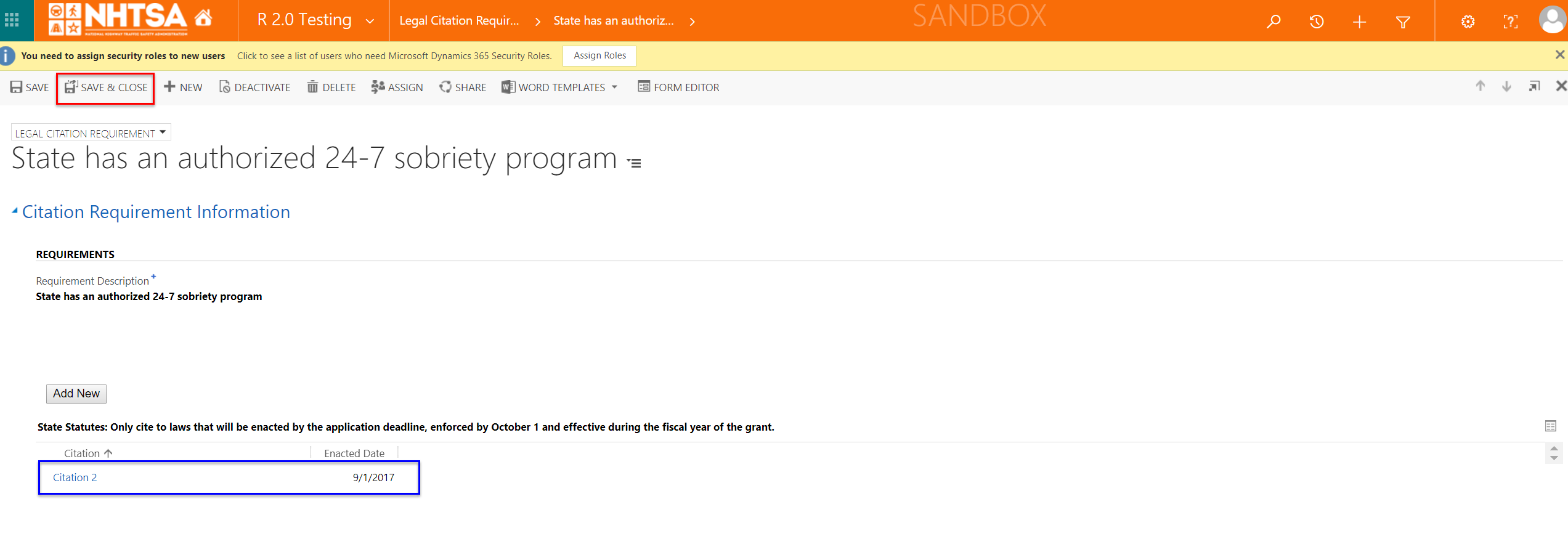
|
The requirement states Yes under the "State Citation(s) captured" column. | ||||
| 14 | All State users | For this step, go back to the Upload 24/7 Program Information or Citations field and select Upload State Program. | 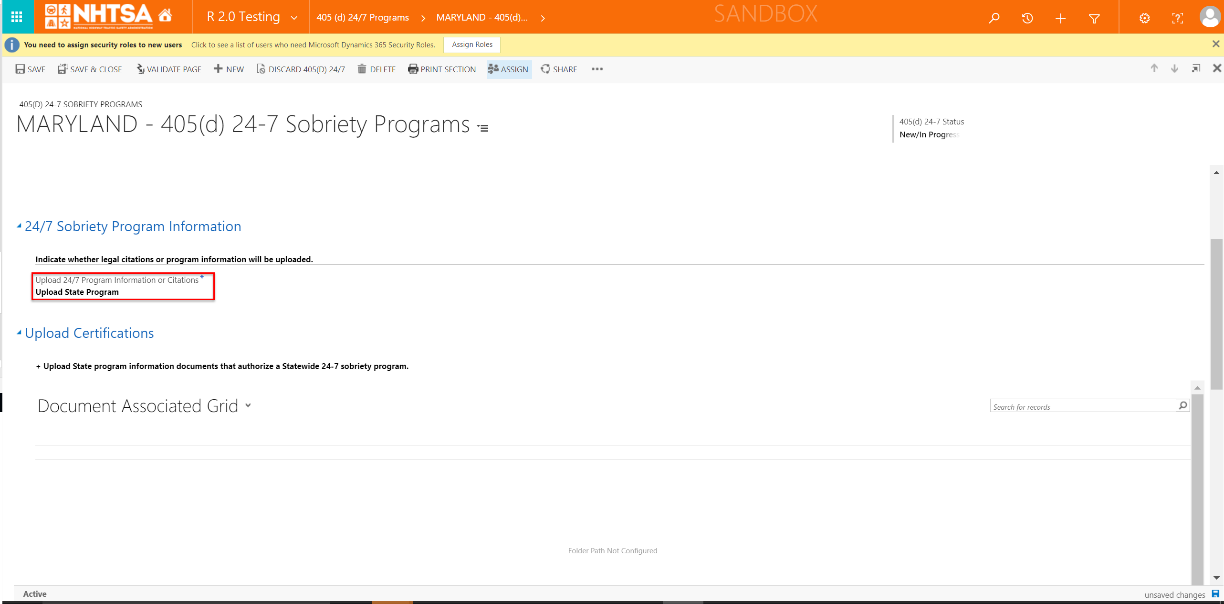
|
The Upload Certifications section is displayed. | ||||
| 15 | All State users | Under the Application Documents section, click on the Upload button. | 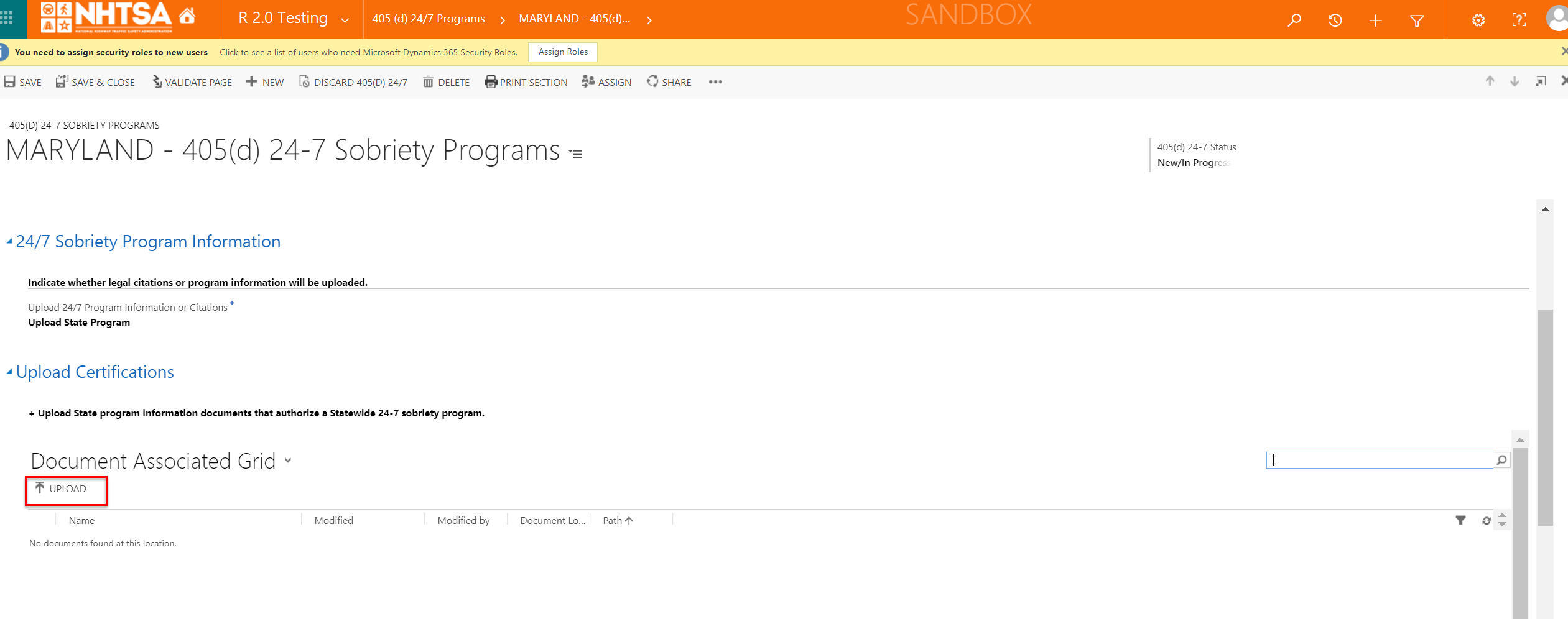
|
The Upload Documents window is displayed. | ||||
| 16 | All State users | Click the Choose File button to upload a file and click the OK button. | 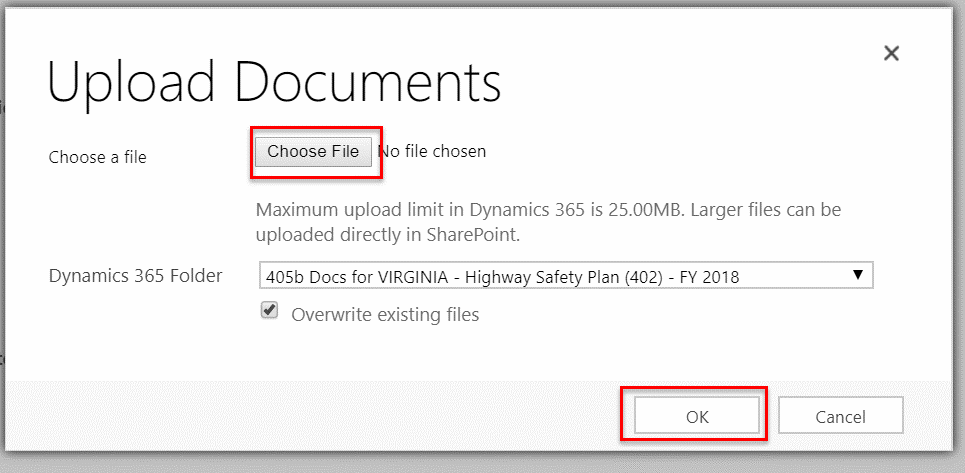
|
The document is uploaded in the application. | ||||
| 17 | All State users | Click the Save button on the top header. | 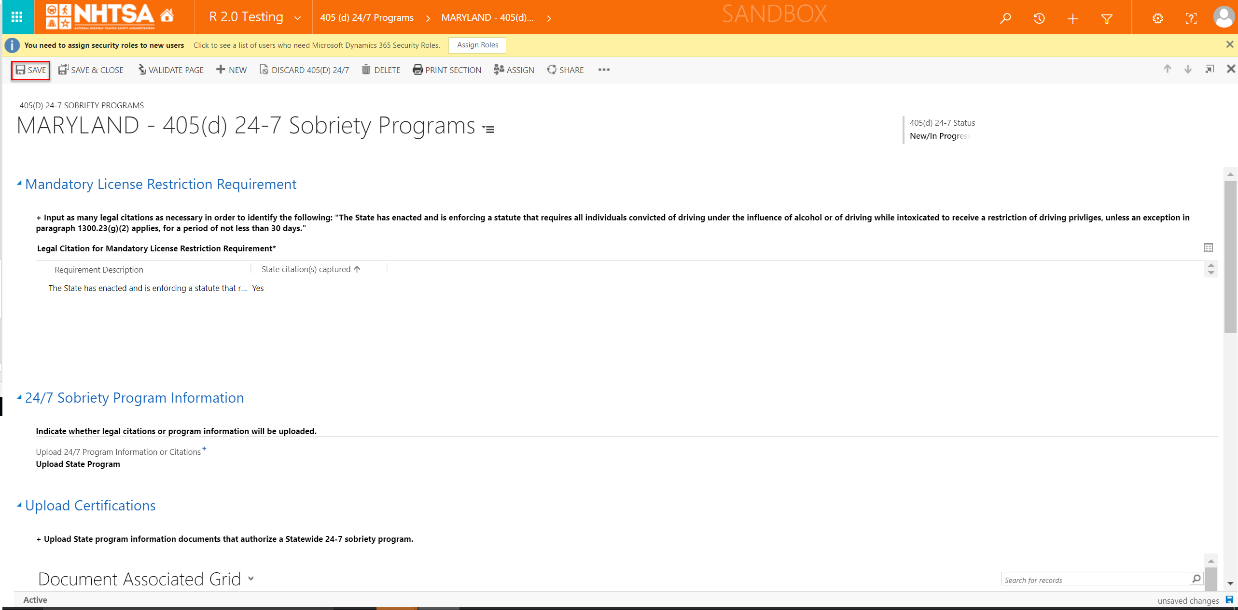
|
The information is saved. | ||||
| 18 | All State users | Click the Validate Page button on the top header. | 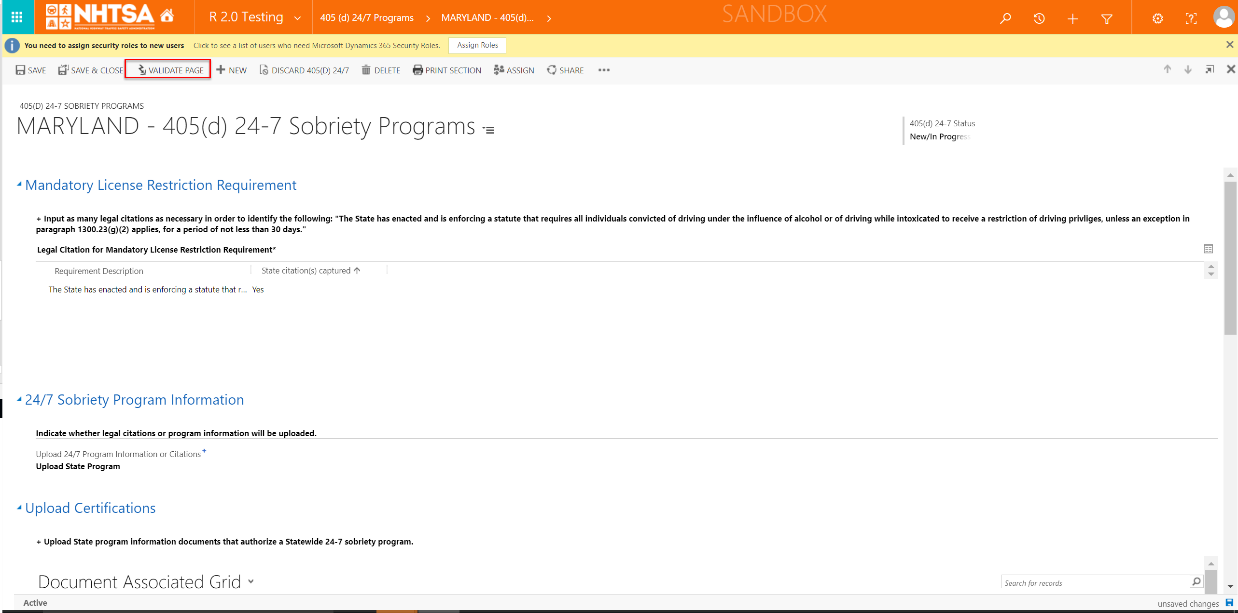
|
The System checks that all of the required fields have a value. If a required field does not have a value, a validation error will display in a yellow banner. The validation error will remain until the user addresses the error. If all fields have a value, the 405(d) status will change to Validated. |
||||
| 19 | All State users | After the system updates the 405(d) 24-7 Status to Validated, click the Save & Close button. | 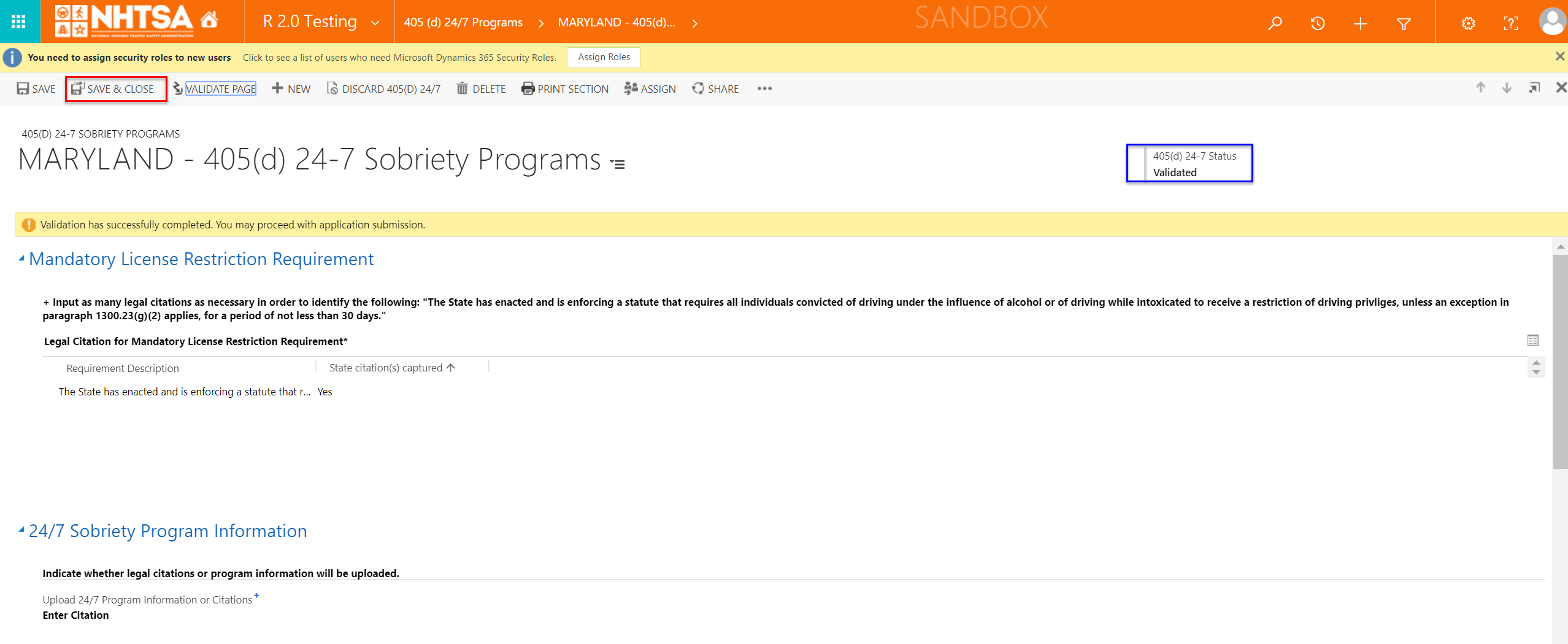
|
The user is taken back to the HSP page. | ||||
| END OF SCRIPT - Continue to a 405(e) grant application | ||||||||
| Alternate Flow(s): None identified | ||||||||
| Negative Flow(s): None identified | ||||||||
| File Type | application/vnd.openxmlformats-officedocument.spreadsheetml.sheet |
| File Modified | 0000-00-00 |
| File Created | 0000-00-00 |
© 2026 OMB.report | Privacy Policy